Cherry MW 4500 Manual
Læs nedenfor 📖 manual på dansk for Cherry MW 4500 (2 sider) i kategorien mus. Denne guide var nyttig for 30 personer og blev bedømt med 4.5 stjerner i gennemsnit af 2 brugere
Side 1/2
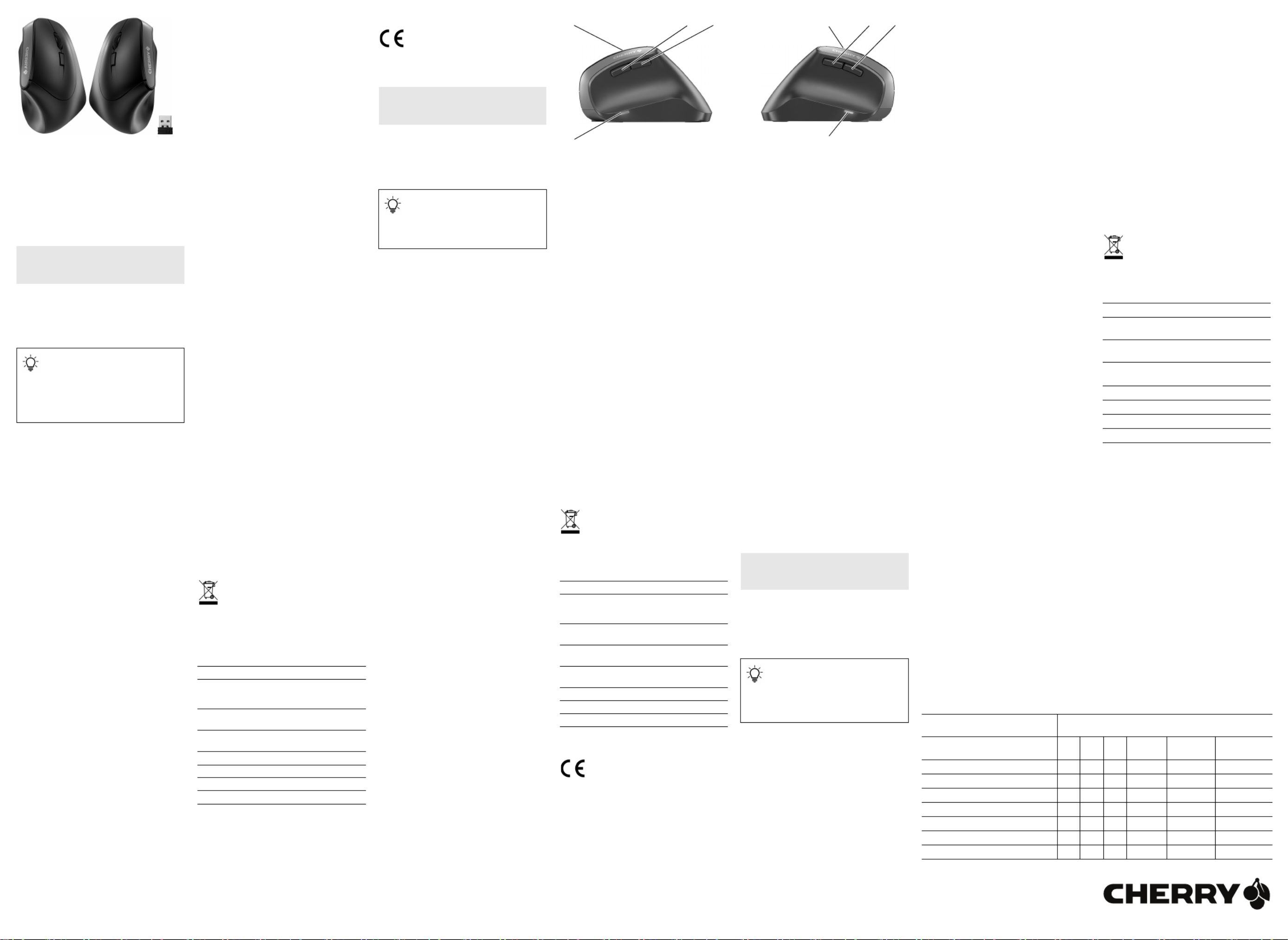
1
①DPI-Umschaltung
② Browser vor
③Browser zurück
④LED für Batteriestatus und DPI-Einstellung
Bevor Sie beginnen ...
Die CHERRY MW 4500 ist eine kabellose Maus zur
Bedienung von PCs/Notebooks für Rechts- oder
Linkshänder.
Für Informationen zu weiteren Produkten, Downloads
und vielem mehr, besuchen Sie bitte www.cherry.de.
1 Zu Ihrer Sicherheit
Erstickungsgefahr durch Verschlucken von
Kleinteilen
• Bewahren Sie das Gerät außerhalb der Reichweite
von Kindern unter 3 Jahren auf.
Explosionsgefahr durch falsche oder falsch
eingelegte Batterien
• Verwenden Sie nur Batterien des in den
Technischen Daten genannten Typs.
• Legen Sie die Batterien entsprechend der
Markierungen (+/-) im Batteriefach ein.
"Repetitive Strain Injury" = "Verletzung durch
wiederholte Beanspruchung"
RSI entsteht durch kleine, sich ständig
wiederholende Bewegungen.
• Richten Sie Ihren Arbeitsplatz ergonomisch ein.
• Machen Sie mehrere kleine Pausen, ggf. mit
Dehnübungen.
• Ändern Sie oft Ihre Körperhaltung.
2 Empfänger mit dem PC/Notebook
verbinden
1 Öffnen Sie das Batteriefach der Maus und ziehen
Sie den Empfänger aus dem Fach neben den
Batterien.
2 Schließen Sie den Empfänger möglichst an einer
USB 2.0-Buchse des PCs/Notebooks an (diese hat
meist eine weiße oder schwarze Führung).
3 Legen Sie die Batterien in die Maus ein.
4 Schieben Sie auf der Unterseite der Maus den
Schalter auf "ON".
3 Empfänger in der Maus verstauen
Der Empfänger ist so klein, dass er auch beim
Transport eines Notebooks in der USB-Buchse
bleiben kann. Zum Schutz vor Verschmutzung und
Verlust ziehen Sie den Empfänger ab und deponieren
ihn in der Maus.
4 Funktion der linken und rechten
Maustaste tauschen
Bei der Linkshändermaus ist im Auslieferungszu-
stand die Funktion der Tasten im Vergleich zu einer
Rechtshändermaus vertauscht. Das heißt, mit der
linken Taste wird ein Rechtsklick ausgeführt und mit
der rechten ein Linksklick. Sie können die Tastenbe-
legung über die Windows-Einstellungen oder direkt
an der Maus ändern:
DE BEDIENUNGS–
ANLEITUNG
Jedes Gerät ist anders!
In der Bedienungsanleitung erhalten Sie
Hinweise zur effektiven und zuverlässigen
Verwendung.
• Lesen Sie die Bedienungsanleitung
aufmerksam durch.
• Bewahren Sie die Bedienungsanleitung auf und
geben Sie sie an andere Benutzer weiter.
• Drücken Sie die DPI-Taste auf der Mausoberseite
für 3 Sekunden.
Die LED leuchtet für 5 Sekunden und die Belegung
der Tasten ist vertauscht.
5 Empfindlichkeit der Maus einstellen
(DPI-Zahl)
Zum präzisen Arbeiten können Sie die Auflösung des
Sensors der Maus ändern. Mit der Höhe der DPI-Zahl
steigt die Geschwindigkeit des Mauszeigers.
• Drücken Sie die DPI-Taste auf der Mausoberseite.
Die LED blinkt je nach Einstellung:
1x = 600 dpi, 2x = 900 dpi (Werkseinstellung),
3x = 1200 dpi
6 Mausuntergrund
Eine helle, strukturierte Fläche als Mausuntergrund
steigert die Effektivität der Maus, spart Energie und
gewährleistet eine optimale Bewegungserkennung.
Eine spiegelnde Fläche ist als Mausuntergrund nicht
geeignet.
7 Energiespar-Funktion
Die Maus schaltet in den Energiesparmodus, wenn
sie 10 Sekunden nicht bewegt wird. Bei der ersten
Bewegung schaltet sie sich automatisch wieder ein.
Einen Transport der Maus nimmt diese als Bewegung
wahr und ist ständig aktiv. Um die Batterien zu
schonen, sollten Sie die Maus deshalb während des
Transports ausschalten (Schalter auf "OFF").
8 Batteriestatus
Wenn die Spannung der Batterien der Maus
nachlässt, beginnt die LED zu blinken.
• Wechseln Sie die Batterien möglichst bald.
9 Maus reinigen
1 Schalten Sie die Maus aus.
HINWEIS: Beschädigung durch aggressive
Reinigungsmittel oder Flüssigkeit in der Maus
• Verwenden Sie zur Reinigung keine Lösungsmittel
wie Benzin oder Alkohol und keine Scheuermittel
oder Scheuerschwämme.
• Verhindern Sie, dass Flüssigkeit in die Maus
gelangt.
2 Reinigen Sie die Maus mit einem leicht feuchten
Tuch und etwas mildem Reinigungsmittel
(z. B. Geschirrspülmittel).
3 Trocknen Sie die Maus mit einem fusselfreien,
weichen Tuch.
10 Falls die Maus nicht funktioniert
• Schalten Sie die Maus aus und wieder ein.
• Prüfen Sie, ob die Batterien korrekt eingelegt sind
und genügend Spannung haben.
• Schließen Sie den Empfänger an einer USB 2.0-
Buchse des PCs/Notebooks an (diese hat meist
eine weiße oder schwarze Führung). An USB 3.0-
Buchsen (blaue Führung) kommt es manchmal zu
Fehlfunktionen.
• Schließen Sie den Empfänger an einem anderen
USB-Anschluss am PC/Notebook an.
11 Geräte und Batterien entsorgen
• Entsorgen Sie Geräte und Batterien mit
diesem Symbol nicht mit dem Hausmüll.
• Entnehmen Sie die Batterien aus den
Geräten.
• Entsorgen Sie die Geräte und Batterien,
entsprechend den gesetzlichen Vorschriften, bei
Ihrem Händler oder den kommunalen
Sammelstellen.
12 Technische Daten
13 Kontakt
Cherry Europe GmbH
Cherrystraße
91275 Auerbach/OPf.
Internet: www.cherry.de
Telefon: +49 (0) 9643 2061-100*
*zum Ortstarif aus dem deutschen Festnetz, abweichende
Preise für Anrufe aus Mobilfunknetzen möglich
Bezeichnung Wert
Versorgungsspannung Maus: typ. 3,0 V
Empfänger:
5,0 V/DC ±5 % SELV
Stromaufnahme Maus: max. 10 mA
Empfänger: max. 35 mA
Batterien 2 Alkali-Mangan-Batterien,
Typ LR03 (AAA)
Sendefrequenz 2400,0 ... 2483,5 MHz
Sendeleistung Max. 10 mW (EIRP)
Lagertemperatur -15 °C ... +60 °C
Betriebstemperatur 0 °C ... +40 °C
14 EU-Konformitätserklärung
Hiermit erklärt die Cherry Europe GmbH,
Auerbach/OPf., Deutschland, dass dieser
Funkanlagentyp der Richtlinie 2014/53/EU
entspricht. Den vollständigen Text der EU-
Konformitätserklärung finden Sie unter folgender
Internet-Adresse: www.cherry.de/compliance.
①DPI switch
② Browser forward
③Browser back
④LED for battery status and DPI setting
Before you begin ...
The CHERRY MW 4500 is a wireless mouse for
operating PCs/laptops for right-handed and left-
handed users.
For information on other products, downloads and
much more, visit us at www.cherry.de.
1 For your safety
Risk of choking from swallowing small parts
• Keep the device out of the reach of children under
3 years.
Danger of explosions due to wrong or incorrectly
inserted batteries
• Only use batteries of the type named in the
technical data.
• Insert the batteries in accordance with the
markings (+/-) in the battery compartment.
RSI stands for "Repetitive Strain Injury"
RSI arises due to small movements continuously
repeated over a long period of time.
• Set up your workspace ergonomically.
• Take several short breaks, with stretching
exercises if necessary.
• Change your posture often.
2 Connecting the receiver to the
PC/laptop
1 Open the battery compartment of the mouse and
pull the receiver out of the compartment next to
the batteries.
2 Connect the receiver to a USB 2.0 port on your PC/
laptop if possible (this usually has a white or black
guide).
3 Insert batteries into the mouse.
4 Set the switch on the bottom of the mouse to ON.
3 Storing the receiver in the mouse
The receiver is so small that it can stay in the USB
socket of a laptop while being transported. To avoid
any damage, you can also pull out the receiver and
deposit it in the mouse to protect it from dirt and
loss.
4 Reverse the function of the left and
right mouse buttons
In its delivery condition, the function of the buttons of
a left-handed mouse has been reversed when
compared to a right-handed mouse. This means that
the left button is used to right-click, while the right
one is used to left-click. You can change the button
assignment using the Windows settings, or directly
on the mouse itself:
• Press the DPI button on the top of the mouse for
3 seconds.
The LED lights up for 5 seconds and the button
assignment is reversed.
5 Set the sensitivity of the mouse
(DPI rate)
For precise work you can change the resolution of the
mouse sensor. The speed of the mouse pointer
increases with the level of the DPI rate.
• Press the DPI button on the top of the mouse.
The LED flashes according to the setting:
1x = 600 dpi, 2x = 900 dpi (factory setting),
3x = 1200 dpi
6 Surface under the mouse
The mouse is most effective on a light-colored,
textured surface, which saves energy and ensures
optimal motion detection.
A reflective surface is not suitable for using the
mouse on.
EN OPERATING
MANUAL
Every device is different!
The operating instructions contain
information on effective and reliable use.
• Read the operating instructions carefully.
• Keep the operating instructions and pass them
on to other users.
7 Energy-saving function
The mouse switches to energy-saving mode if it is not
moved for 10 seconds. The first movement switches it
back on automatically.
When the mouse is transported, it recognizes this as
movement and is permanently activated. Therefore,
to save the battery, you should switch the mouse off
during transport (switch in OFF position).
8 Battery status
When the voltage of the mouse batteries decreases,
the LED starts flashing.
• Replace the batteries as soon as possible.
9 Cleaning the mouse
1 Switch the mouse off.
NOTICE: Damage due to aggressive cleaning agents
or liquid in the mouse
• Do not use solvents such as benzene, alcohol,
scouring agents or abrasive scourers for cleaning
the mouse.
• Prevent any liquid from getting inside the mouse.
2 Clean the mouse with a slightly damp cloth and
some mild detergent (such as washing-up liquid).
3 Dry the mouse with a soft, lint-free cloth.
10 If the mouse is not working
• Switch the mouse off and on again.
• Check whether the batteries are inserted correctly
and have sufficient voltage.
• Connect the receiver to a USB 2.0 port on your
PC/laptop (this usually has a white or black guide).
Malfunctions occasionally occur on USB 3.0 ports
(blue guide).
• Connect the receiver to another USB 2.0 port on
the PC/laptop.
11 Disposing of the devices and
batteries
• Do not dispose of devices and batteries
with this symbol in household waste.
• Take the batteries out of the devices.
• Dispose of the devices and batteries in accordance
with statutory regulations – at your local dealer or
at municipal recycling centers.
12 Technical data
13 Certifications
13.1 EU Declaration of conformity
The company Cherry GmbH, Auerbach/OPf.,
Germany hereby declares that this radio
system model conforms to the European
guideline 2014/53/EU. The full text of the EU
declaration of conformity can be found under the
following Internet address: www.cherry.de/
compliance.
13.2 Federal Communications Commission
(FCC) Radio Frequency Interference
Statement
This device complies with part 15 of the FCC Rules.
Operation is subject to the following two conditions:
(1) This device may not cause harmful interference,
and (2) this device must accept any interference
received, including interference that may cause
undesired operation.
Designation Value
Supply voltage Mouse: typ. 3.0 V
Receiver:
5.0 V/DC ±5% SELV
Power consumption Mouse: max. 10 mA
Receiver: max. 35 mA
Batteries 2 alkaline batteries,
type LR03 (AAA)
Transmission
frequency
2400.0 ... 2483.5 MHz
Transmission power Max. 10 mW (EIRP)
Storage temperature -15 °C ... +60 °C
Operating temperature 0 °C ... +40 °C
Note: This equipment has been tested and found to
comply with the limits for a Class B digital device,
pursuant to part 15 of the FCC Rules. These limits
are designed to provide reasonable protection against
harmful interference in a residential installation. This
equipment generates, uses and can radiate radio
frequency energy and, if not installed and used in
accordance with the instructions, may cause harmful
interference to radio communications. However,
there is no guarantee that interference will not occur
in a particular installation. If this equipment does
cause harmful interference to radio or television
reception, which can be determined by turning the
equipment off and on, the user is encouraged to try to
correct the interference by one or more of the
following measures:
• Reorient or relocate the receiving antenna.
• Increase the separation between the equipment
and receiver.
• Connect the equipment into an outlet on a circuit
different from that to which the receiver is
connected.
• Consult the dealer or an experienced radio/TV
technician for help.
Caution: Any changes or modifications not expressly
approved by the party responsible for compliance
could void the user's authority to operate the
equipment.
13.3 RF exposure statement
This device complies with the RF exposure
requirements for mobile and fixed devices. However,
the device shall be used in such a manner that the
potential for human contact during normal operation
is minimized.
13.4 For UL
For use with Listed Personal Computers only!
13.5 UKCA
UK Authorised Representative:
Authorised Representative Service
The Old Methodist Chapel
Great Hucklow
SK17 8RG
UK
①DPI 切换装置
②浏览器前进
③浏览器后退
④显示电池状态和 DPI 设置的 LED
在开始操作之前 ...
CHERRY MW 4500 是一款针对左手或右手使用
者操作电脑 / 笔记本电脑的无线鼠标。
关于其他产品的信息、下载和更多服务请访问
www.cherry-world.com。
1为了您的安全
吞咽小零件可能会引起窒息危险
• 3请将设备保存在 岁以下儿童无法够及之
处。
错误放入的电池有爆炸危险
•仅可使用技术数据中指定的电池类型。
•按照电池仓中的标记 (+/-) 放入电池。
“Repetitive Strain Injury”=“ 重复性劳损 ”
RSI 是由于频繁重复的小幅度运动造成的。
•按照人体工程学调整您的工作位置。
•多加休息,必要时进行伸展运动。
•经常变换您的身体姿势。
简体字 操作手册
设备各不相同!
在使用说明书中您可以获取有关可靠
高效操作的说明。
•请仔细阅读使用说明书。
•请保管好使用说明书,必要时将其转交给
其他用户。
2将接收器连接到电脑 / 笔记本电
脑上
1打开鼠标的电池仓,将接收器从电池旁边的
仓内拉出。
2尽量将接收器连接到电脑 / 笔记本电脑的
USB 2.0 插口中 (通常有白色或黑色的导
线)。
3将电池放入鼠标中。
4将鼠标底部的开关推到 “ON” 位置。
3接收器存放在鼠标中
接收器非常小,即使是在移动笔记本电脑时也
可以保留在 USB 插口中。为了防止污染和丢
失,在不使用时请拔下接收器并将其存放在鼠
标中。
4交换鼠标左右键的功能
在交付状态下,左手鼠标上的按键功能与右手
鼠标的相反。也就是说,左键用于右键单击,
右键用于左键单击。您可以通过 Windows 设
置或直接在鼠标上更改按键分配:
•按下鼠标顶部的 DPI 键 3 秒钟。
LED 5 亮起 秒钟,按键的分配被交换。
5设置鼠标的灵敏度 (DPI 数值)
对于精细操作,您可以更改鼠标传感器的分辨
率。 DPI 数值越高,鼠标的速度越快。
•按下鼠标顶部的 DPI 键。
LED 根据设置闪烁:
1x = 600 dpi,2x = 900 dpi (出厂设置),
3x = 1200 dpi
6鼠标底面
在浅色的结构化底面上使用鼠标可提高鼠标的
效率、节省能耗并确保最佳的运动识别。
不适合在反光表面上使用鼠标。
7节能功能
如果鼠标在 秒钟内没有移动,则会切换到10
节能模式。下一次移动时,鼠标将自动再次启
动。
鼠标会将运输过程识别为运动过程,因此会一
直处于激活状态。因此,为了保护电池,您应
该在运输过程中关闭鼠标 (将其切换至
“OFF” 位置)。
8电池状态
当鼠标电池电量不足时, 开始闪烁。LED
•应尽快更换电池。
9清洁鼠标
1关闭鼠标。
注意 : 腐蚀性清洁剂和液体会损坏鼠标
•清洁时切勿使用汽油或酒精之类的溶剂,
也不得使用去污剂或百洁布。
•避免液体进入鼠标。
2请使用微湿的清洁布和柔和的清洁剂
(如餐具洗涤剂)清洁鼠标。
3然后用柔软不掉毛的清洁布将鼠标擦干。
10 如果鼠标不能正常工作
•关闭并重启鼠标。
•检查电池是否已正确放入并且有足够的电
压。
•将接收器连接到电脑/笔记本电脑的 USB 2.0
插口中 (通常有白色或黑色的导线)。
USB 3.0 插口 (蓝色导线)有时会发生故
障。
•将接收器连接到电脑 / 笔记本电脑上的另一
个 USB 接口。
11 设备和电池的废弃处理
•不得将具有此符号的设备和电池混入
生活垃圾一同废弃处理。
•从设备中取出电池。
•根据法律规定,在您的经销商处或市政收集
点废弃处理这些设备和电池。
12 技术参数
13 联系方式
珠海确励电子有限公司
珠海市高新区唐家湾镇金园一路 8号
519060 珠海,广东
电话:+86 756 368 9088-887
传真:+86 756 368 9080
sales_cn@cherry.de
www.cherry-world.com
确励电子有限公司 ( 香港 )
香港岛西区上环德辅道中 248 号
东盟商业大厦 ,香港17 楼1702
电话:+86 756 368 9088-887
sales_hk@cherry.de
www.cherry-world.com
名称 数值
电源电压 鼠标:典型值 3.0 V
接收器: 5.0 V/DC ±5 % SELV
电流消耗 鼠标:最大 10 mA
接收器:最大 35 mA
电池 个碱性锰电池, 2
型号 )LR03 (AAA
发射频率 2400.0 ...2483.5 MHz
发射功率 最大 10 mW (EIRP)
存放温度 -15 °C ~ +60 °C
运行温度 0 °C ~ +40 °C
64410146-00, DE, EN, ZHs, ZHt, KO, AR, © Sep 2021
(JW-4500 = Mod. JW-45, JW-4550 = Mod. JW-45L)
①
④
③ ②①
④
② ③
CHERRY MW 4500
Wireless Ergonomic Mouse
User Guide about Hazardous Materials
(People's Republic of China Electronic Industry Standard SJ/T11364-2014)
[ ]关于有害物质的用户说明 (中华人民共和国电子工业标准SJ/T11364-2014)
0: Indicates that the concentration of the hazardous substance in all homogeneous materials in the parts is below
the relevant threshold of the GB/T 26572-2011 standard.
[ ]表示该有害物质在该部件所有均质材料中的含量均在 GB/T 26572-2011 标准规定的限量以下。
X: Indicates that the concentration of the hazardous substance of at least one of all homogeneous materials in the
parts is above the relevant threshold of the GB/T 26572-2011 standard.
[ ]表示该有害物质至少在该部件的某一均质材料中的含量超过 GB/T 26572-2011 标准规定的限量。
Toxic and hazardous materials or elements
[有毒有害物质或元素 ]
Part name
[部件名称 ]
Pb
[ ]铅
Hg
[汞]Cd
[镉]Cr+6
[六价铬 ]PBB
[多溴联苯 ]PBDE
[多溴二苯醚 ]
PCB's/flex circuits [PCB/ 挠性电路 ] 0 0 0 0 0 0
Electronic components [ 电子元器件 ] X 0 0 0 0 0
Solder paste [ 锡膏 ] 0 0 0 0 0 0
Cable [ 缆线 ] 0 0 0 0 0 0
Plastic parts [ 塑料部件 ] 0 0 0 0 0 0
Metal parts [ 金属部件 ] 0 0 0 0 0 0
Rubber parts [ 橡胶部件 ] 0 0 0 0 0 0
Produkt Specifikationer
| Mærke: | Cherry |
| Kategori: | mus |
| Model: | MW 4500 |
Har du brug for hjælp?
Hvis du har brug for hjælp til Cherry MW 4500 stil et spørgsmål nedenfor, og andre brugere vil svare dig
mus Cherry Manualer

31 August 2024

22 August 2024

21 August 2024

20 August 2024

20 August 2024

19 August 2024

19 August 2024

18 August 2024

18 August 2024

18 August 2024
mus Manualer
- mus SilverCrest
- mus Acer
- mus Denver
- mus Philips
- mus LG
- mus Logitech
- mus Sandberg
- mus HP
- mus JLab
- mus Asus
- mus Gigabyte
- mus Tracer
- mus Lenovo
- mus Nedis
- mus Logik
- mus Hama
- mus Creative
- mus Trust
- mus Buffalo
- mus Razer
- mus Medion
- mus Speedlink
- mus Sweex
- mus Vivanco
- mus König
- mus ADX
- mus Gembird
- mus Targus
- mus 3M
- mus BlueBuilt
- mus Exibel
- mus Mad Catz
- mus Microsoft
- mus Penclic
- mus Rapoo
- mus Anker
- mus Digitus
- mus SteelSeries
- mus Xiaomi
- mus Cougar
- mus Genesis
- mus Niceboy
- mus Dell
- mus Maxxter
- mus NGS
- mus Roccat
- mus Cooler Master
- mus Zalman
- mus MSI
- mus Corsair
- mus Energy Sistem
- mus Sven
- mus Ducky
- mus NZXT
- mus Thermaltake
- mus Renkforce
- mus Manhattan
- mus SPC
- mus A4Tech
- mus LogiLink
- mus Saitek
- mus Eminent
- mus Connect IT
- mus ILive
- mus X9 Performance
- mus Evolveo
- mus Genius
- mus Watson
- mus BakkerElkhuizen
- mus Ozone
- mus V7
- mus Vorago
- mus Krom
- mus Contour Design
- mus Iogear
- mus Perixx
- mus Speed-Link
- mus Lexibook
- mus Sharkoon
- mus Prestigio
- mus Keychron
- mus Conceptronic
- mus Kunft
- mus KeySonic
- mus Kogan
- mus Natec
- mus LC-Power
- mus Satechi
- mus DeepCool
- mus HyperX
- mus Silverstone
- mus Equip
- mus Savio
- mus Gamdias
- mus Media-Tech
- mus Alienware
- mus ACME
- mus Icy Box
- mus BeeWi
- mus Kensington
- mus Marquant
- mus Ednet
- mus Bigben Interactive
- mus Nacon
- mus Vakoss
- mus Ewent
- mus Evoluent
- mus XPG
- mus ENDORFY
- mus Adesso
- mus Man & Machine
- mus Mediacom
- mus INCA
- mus Tesoro
- mus Gamesir
- mus Verbatim
- mus NOX
- mus SIIG
- mus Fractal Design
- mus Micro Innovations
- mus NPLAY
- mus Konix
- mus Approx
- mus Typhoon
- mus Goldtouch
- mus Gyration
- mus Glorious
- mus Bakker Elkhuizen
- mus R-Go Tools
- mus SureFire
- mus Mitsai
- mus ISY
- mus Posturite
- mus ThunderX3
- mus X-Zero
- mus Silver Eagle
- mus Sygonix Connect
- mus Kondator
- mus White Shark
- mus IRIS
- mus Canyon
- mus Spartan Gear
- mus UGo
- mus Sanwa
- mus Hamlet
- mus Raidsonic
- mus Mars Gaming
- mus I-Tec
- mus Vultech
- mus TEKLIO
- mus Raspberry Pi
- mus Urban Factory
- mus KeepOut
- mus Humanscale
- mus Seal Shield
- mus Best Buy
- mus Swiftpoint
- mus Wortmann AG
- mus CoolerMaster
- mus 3Dconnexion
- mus Atlantis Land
- mus Xtrfy
- mus CSL
- mus Defender
- mus Xcellon
- mus G-Cube
Nyeste mus Manualer

14 Oktober 2024

14 Oktober 2024

8 Oktober 2024

6 Oktober 2024

4 Oktober 2024

4 Oktober 2024

4 Oktober 2024

4 Oktober 2024

30 September 2024

30 September 2024