Control4 Core 5 Manual
Control4
Audiostreamer
Core 5
Læs nedenfor 📖 manual på dansk for Control4 Core 5 (2 sider) i kategorien Audiostreamer. Denne guide var nyttig for 18 personer og blev bedømt med 4.5 stjerner i gennemsnit af 2 brugere
Side 1/2

Additional resources
The following resources are available for more support.
• Control4 CORE series help and information: ctrl4.co/core
• Snap One Tech Community and Knowledgebase: tech.control4.com
• Control4 Technical Support: ctrl4.co/techsupport
• Control4 website: www.control4.com
Front view
A Activity LED—The LED indicates that the controller is streaming audio.
B IR window—IR receiver for learning IR codes.
C Caution LED—This LED shows solid red, then blinks blue during the boot
process.
Note: The Caution LED flashes orange during the factory restore
process. See “Reset to factory settings” in this document.
D Link LED—The LED indicates that the controller has been identified in a
Control4 project and is communicating with Director.
E Power LED—The blue LED indicates that AC power is connected. The
controller turns on immediately after power is applied to it.
Back view
A Power plug port—AC power receptacle for an IEC 60320-C13 power cord.
B Contact/Relay port—Connect up to four relay devices and four contact
sensor devices to the terminal block connector. Relay connections are
COM NC, (normally closed), and (normally open). Contact sensor NO
connections are , (signal), and (ground).+12 SIG GND
C ETHERNET—RJ-45 jack for a 10/100/1000 BaseT Ethernet connection.
D USB—Two port for an external USB drive or the optional Dual-Band Wi-Fi
USB Adapter. See “Set up external storage devices” in this document.
E HDMI OUT—An HDMI port to display system menus. Also an audio out over
HDMI.
F ID and FACTORY RESET—ID button to identify the device in Composer Pro.
The ID button on the CORE 5 is also an LED that displays feedback useful
during a factory restore.
G ZWAVE—Antenna connector for the Z-Wave radio
H SERIAL—Two serial ports for RS-232 control. See “Connecting the serial
ports” in this document.
I IR / SERIAL—Eight 3.5 mm jacks for up to eight IR emitters or for a
combination of IR emitters and serial devices. Ports 1 and 2 can be
configured independently for serial control or for IR control. See “Setting up
IR emitters” in this document for more information.
J DIGITAL AUDIO—One digital coax audio input and three output ports.
Allows audio to be shared (IN 1) over the local network to other Control4
devices. Outputs audio (OUT 1/2/3) shared from other Control4 devices or
from digital audio sources (local media or digital streaming services such
as TuneIn.)
K ANALOG AUDIO—One stereo audio input and three output ports. Allows
audio to be shared (IN 1) over the local network to other Control4 devices.
Outputs audio (OUT 1/2/3) shared from other Control4 devices or from
digital audio sources (local media or digital streaming services such as
TuneIn.)
L ZIGBEE—Antenna connector for the Zigbee radio.
Installing the controller
To install the controller:
1 Ensure that the home network is in place before starting system setup.
The controller requires a network connection, Ethernet (recommended)
or Wi-Fi (with optional adapter), to use all of the features as designed.
When connected, the controller can access web-based media databases,
communicate with other IP devices in the home, and access Control4
system updates.
A B C D E
A B C D E F H I J K LG
Control4 CORE 5 Controller
Installation Guide
Supported model
• C4-CORE5 Control4 CORE 5 Hub & Controller
Introduction
Designed for the ultimate multi-room automation and entertainment
experience, the Control4® CORE 5 Controller features the highest-quality
audio of the Control4® CORE Series and an advanced smart automation
experience for those larger projects including hundreds of smart devices. The
CORE 5 is built to automate sophisticated home theaters, complex interior and
exterior lighting scenes, vital security and communications systems, and multi-
zone climate controls.
The CORE 5 delivers a beautiful, intuitive, and responsive on-screen user
interface with the ability to create and enhance the entertainment experience
for any TV in the house. The CORE 5 can orchestrate a wide range of
entertainment devices including Blu-ray players, satellite or cable boxes,
game consoles, TVs, and virtually any product with infrared (IR) or serial (RS-
232) control. It also features IP control for Apple TV, Roku, televisions, AVRs,
or other network-connected devices, as well as smart automation control
utilizing contact, relay, and secure wireless Zigbee and Z-Wave control for
lights, thermostats, smart locks, and more.
For entertainment, the CORE 5 also includes a built-in music server that allows
you to listen to your own music library, stream from a variety of leading music
services, or from your AirPlay-enabled devices using Control4 ShairBridge
technology
Box contents
The following items are included in the box:
• CORE 5 controller
• AC power cord
• IR emitters (4)
• Rack ears (2, pre-installed)
• Rubber feet (4)
• External antennas (2, 1 for Zigbee and 1 for Z-Wave)
• Terminal blocks for contacts and relays
Accessories sold separately
• Control4 3-Meter Wireless Antenna Kit (C4-AK-3M)
• Control4 Dual-Band Wi-Fi USB Adapter (C4-USBWIFI OR C4-USBWIFI-1)
• Control4 3.5 mm to DB9 Serial Cable (C4-CBL3.5-DB9B)
Warnings
Caution! To reduce the risk of electrical shock, do not expose this
apparatus to rain or moisture.
Avertissement ! Pour réduire le risque de choc électrique, n’exposez
pas cet appareil à la pluie ou à l’humidité.
Caution! In an over-current condition on USB or contact output the
software disables the output. If the attached USB device or contact
sensor does not appear to power on, remove the device from the
controller.
Avertissement ! Dans une condition de surintensité sur USB ou sortie
de contact le logiciel désactive sortie. Si le périphérique USB ou
le capteur de contact connecté ne semble pas s’allumer, retirez le
périphérique du contrôleur.
Caution! If this product is used as a means to open and close a
garage door, gate, or similar device, use safety or other sensors
to ensure safe function. Follow appropriate regulatory and safety
standards governing project design and installation. Failure to do so
may result in property damage or personal injury.
Requirements and specifications
Note: We recommend using Ethernet instead of Wi-Fi for the best
network connectivity.
Note: The Ethernet or Wi-Fi network should be installed before you
install the CORE 5 controller.
Note: The CORE 5 requires OS 3.3 or higher.
Composer Pro is required to configure this device. See the Composer Pro User
Guide (
ctrl4.co/cpro-ug
) for details.
Specifications
Inputs / Outputs
Video out 1 video out—1 HDMI
Video HDMI 2.0a; 3840x2160 @ 60Hz (4K); HDCP 2.2 and HDCP 1.4
Audio out 7 audio out—1 HDMI, 3 stereo analog, 3 digital coax
Audio playback formats AAC, AIFF, ALAC, FLAC, M4A, MP2, MP3, MP4/M4A, Ogg
Vorbis, PCM, WAV, WMA
High-res audio playback Up to 192 kHz / 24 bit
Audio in 2 audio in—1 stereo analog, 1 digital coax
Audio delay on audio in Up to 3.5 seconds, depending on network conditions
Digital signal processing Digital coax in—Input level
Audio out 1/2/3 (analog)—Balance, volume, loudness, 6-band
PEQ, mono/stereo, test signal, mute
Digital coax out 1/2/3—Volume, mute
Signal-to-noise ratio <-118 dBFS
Total harmonic distortion 0.00023 (-110 dB)
Network
Ethernet 1 10/100/1000BaseT compatible port (required for controller
setup).
Wi-Fi Optional Dual-Band Wi-Fi USB Adapter
(2.4 GHz, 5 Ghz, 802.11ac/b/g/n/a)
Wi-Fi security WPA/WPA2
Zigbee Pro 802.15.4
Zigbee antenna External reverse SMA connector
Z-Wave Z-Wave 700 series
Z-Wave antenna External reverse SMA connector
USB port 2 USB 3.0 port—500mA
Control
IR OUT 8 IR out—5V 27mA max output
IR capture 1 IR receiver—front; 20-60 KHz
SERIAL OUT 4 Serial out—2 DB9 ports and 2 shared with IR out 1-2
Contact 4 contact sensors—2V-30VDC input,
12VDC 125mA maximum output
Relay 4 relays—AC: 36V, 2A maximum voltage across relay;
DC: 24V, 2A maximum voltage across relay
Power
Power requirements 100-240 VAC, 60/50Hz
Power consumption Max: 40W, 136 BTUs/hour
Idle: 15W, 51 BTUs/hour
Other
Operating temperature 32˚F 104˚F (0˚C 40˚C)~ ~
Storage temperature 4˚F 158˚F (-20˚C 70˚C)~ ~
Dimensions (H × W × D) 1.65 17.4 9.92" (42 442 252 mm)× × × ×
Weight 5.9 lbs (2.68 kg)
Shipping weight 9 lbs (4.08 kg)
2 Mount the controller in a rack or place it on a shelf. Always allow plenty
of ventilation. See “Mounting the controller in a rack” in this document.
3 Connect the controller to the network.
• Ethernet—To connect using an Ethernet connection, plug the data
cable from the home network connection into the controller’s RJ-45
port (labeled ETHERNET IN) and the network port on the wall or at the
network switch.
• Wi-Fi—To connect using Wi-Fi, first connect the controller to Ethernet,
and then use Composer Pro System Manager to reconfigure the
controller for Wi-Fi.
4 Connect system devices. Attach IR and serial devices as described in
“Connecting the IR ports/serial ports” and “Setting up IR emitters.”
5 Set up any external storage devices as described in “Setting up external
storage devices” in this document.
6 Power up the controller. Plug the power cord into the controller’s power
plug port and then into an electrical outlet.
Mounting the controller in a rack
Using the pre-installed rack-mount ears, the CORE 5 can easily be mounted in
a rack for convenient installation and flexible rack placement.
Connecting the serial ports
The CORE 5 controller provides four serial ports. SERIAL 1 and SERIAL 2 can
connect to a standard DB9 serial cable. IR ports 1 and 2 (SERIAL 3 and 4) can
be reconfigured independently for serial communication. If not used for serial,
they can be used for IR. Connect a serial device to the controller using the
Control4 3.5 mm-to-DB9 Serial Cable (C4-CBL3.5-DB9B, sold separately).
1 The serial ports support many dierent baud rates (acceptable range:
1200 to 115200 baud for odd and even parity). Serial ports 3 and 4 (IR 1
and 2) do not support hardware flow control.
2 See Knowledgebase article #268 (ctrl4.co/contr-serial-pinout) for pinout
diagrams.
3 To configure a port’s serial settings, make the appropriate connections
in your project using Composer Pro. Connecting the port to the driver will
apply the serial settings contained in the driver file to the serial port. See
the Composer Pro User Guide for details.
Note: Serial ports 1, 2, 3, and 4 can be configured as straight-
through or null with Composer Pro. Serial ports by default are
configured straight-through and can be changed in Composer by
selecting the option Null Modem Enabled (SERIAL 1, 2, 3, or 4).
Setting up IR emitters
The CORE 5 controller provides 8 IR ports. Your system may contain third-
party products that are controlled through IR commands. The included IR
emitters can send commands from the controller to any IR-controlled device.
1 Connect one of the included IR emitters into an IR OUT port on the
controller.
2 Remove the adhesive backing from the emitter (round) end of the IR
emitter and ax it to the device to be controlled over the IR receiver on
the device.
Setting up external storage devices
You can store and access media from an external storage device, for example,
a USB drive, by connecting the USB drive to the USB port and configuring
or scanning the media in Composer Pro. A NAS drive can also be used as an
external storage device; see the Composer Pro User Guide (ctrl4.co/cpro-ug)
for more details.
Note: We support only externally powered USB drives or solid-state
USB drives (USB thumb drives). USB hard drives that do not have a
separate power supply are not supported.
Note: When using USB storage devices on an
CORE 5 controller, a single primary partition formatted FAT32 is
recommended.
Produkt Specifikationer
| Mærke: | Control4 |
| Kategori: | Audiostreamer |
| Model: | Core 5 |
Har du brug for hjælp?
Hvis du har brug for hjælp til Control4 Core 5 stil et spørgsmål nedenfor, og andre brugere vil svare dig
Audiostreamer Control4 Manualer

2 September 2024

2 September 2024

2 September 2024
Audiostreamer Manualer
- Audiostreamer Pro-Ject
- Audiostreamer Lenco
- Audiostreamer Pioneer
- Audiostreamer Asus
- Audiostreamer Argon
- Audiostreamer Denon
- Audiostreamer Bowers & Wilkins
- Audiostreamer Nedis
- Audiostreamer Teufel
- Audiostreamer Clint
- Audiostreamer Cambridge
- Audiostreamer Bose
- Audiostreamer Klipsch
- Audiostreamer Marmitek
- Audiostreamer Sonos
- Audiostreamer NAD
- Audiostreamer Teac
- Audiostreamer Bluesound
- Audiostreamer Caliber
- Audiostreamer Audiolab
- Audiostreamer Naim
- Audiostreamer Sangean
- Audiostreamer Aluratek
- Audiostreamer Arcam
- Audiostreamer Russound
- Audiostreamer Advance Acoustic
- Audiostreamer NuPrime
- Audiostreamer Icy Box
- Audiostreamer Block
- Audiostreamer Dane Elec
- Audiostreamer Travis
- Audiostreamer Esoteric
- Audiostreamer Oehlbach
- Audiostreamer On-Hold Plus
- Audiostreamer Triangle
- Audiostreamer Logitech UE
- Audiostreamer WiiM
Nyeste Audiostreamer Manualer

14 Januar 2025

5 Januar 2025

5 Januar 2025

30 December 2025

11 Oktober 2024

23 September 2024
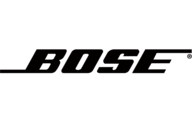
22 September 2024

18 September 2024

10 September 2024

8 September 2024