Crestron USB-EXT Manual
Crestron
Wifi repeater
USB-EXT
Læs nedenfor 📖 manual på dansk for Crestron USB-EXT (4 sider) i kategorien Wifi repeater. Denne guide var nyttig for 18 personer og blev bedømt med 4.5 stjerner i gennemsnit af 2 brugere
Side 1/4
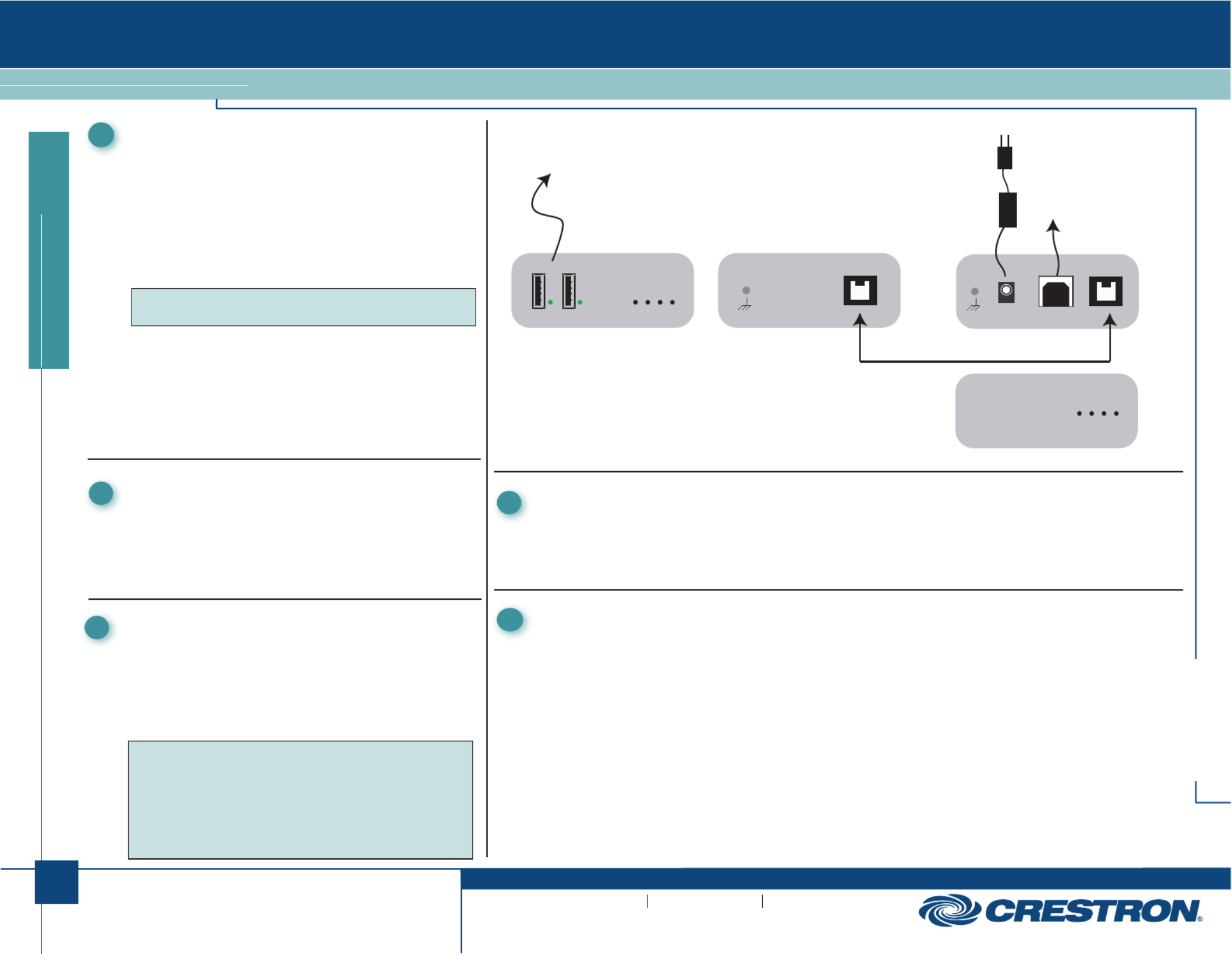
1
quickstart guide
USB-EXT
www.crestron.com
888.273.7876 201.767.3400
Specifications subject to
change without notice.
USB-EXT
QUICKSTART DOC. 7204A (2031178) 05.11
USB over Twisted Pair Extender
1
The Crestron® USB over Twisted Pair Extender (USB-EXT) delivers
reliable USB signal extension for use in a boardroom, classroom,
auditorium, command center, or residence. Without any special setup
or configuration, the USB-EXT enables wire runs up to 100 meters
(~330 feet) over a single, low-cost twisted-pair cable.
The USB-EXT is compatible with USB 1.1 and High-Speed USB 2.0,
supporting virtually any USB device such as keyboards and mice,
game controllers, cameras, mobile devices, printers, hubs, and
memory devices. It is compatible with Windows® and Mac®
computers without requiring any additional drivers.
The USB-EXT is composed of two extender components. The “local”
extender connects to your computer or other USB host, while the
“remote” extender provides connections for your USB devices at
some remote location. Linking the two extender components requires
just one run of inexpensive CAT5 (or better) twisted-pair cable.
The USB-EXT contains a local extender, remote extender, power
supply and a USB cable.
Introduction
NOTE: Crestron does not guarantee that all USB devices are
compatible with the USB-EXT.
On the local and remote units, check that the LEDs are on and that the Power, Host and Link Activity LED for the connected
USB port is blinking. If any LED is permanently off, then the cabling between the local and remote units is not properly installed
or is defective.
Verify device is properly installed on computer:
For Windows Users:
Open Device Manager to confirm that that USB-EXT has been installed correctly. Expand the entry for Universal Serial Bus
controllers by clicking the + sign. If the USB-EXT has been installed correctly, you should find it listed as a “Generic USB
Hub”.
For Mac OS X Users:
Open the System Profiler to confirm that the USB-EXT has been installed correctly. In the left hand column under Hardware,
select “USB” and inspect the right hand panel. If the USB-EXT has been installed correctly you should find it listed as a
“Hub” under the USB High-Speed Bus/USB Bus.
If the unit is not detected correctly or fails to detect, please consult the Troubleshooting section on the following page.
5Checking the Installation
For Regulatory Compliance information,
refer to the latest version of Doc. 7205.
1. On the PC, install any software required to operate the USB device(s). Refer to the documentation for the USB device(s) as
required.
2. Connect the USB device to either USB port on the front of the remote extender.
3. Check that the device is installed and detected properly by the operating system.
4Connecting a USB Device
Remote Extender Front Remote Extender Rear
Local Extender Front
Local Extender Rear
Power
Link
Host
A yctivit
To USB hub or
USB HID devices
To AC Outlet
To PC or
USB Hub
CAT5 Cable
Link Link
DC IN 24V @ 1A
Power
L kin
H tos
Activity
After determining where the local computer and remote USB
device(s) are to be placed, place the local and remote boxes of
the USB-EXT on a flat surface near each of the two locations.
The rubber feet help ensure the units do not slip.
2Mounting
1. Insert the supplied USB cable in the local extender and in an
available USB Type A port on the computer.
2. Using CAT5 (or better) cable, connect the Link ports of the local
and remote extenders.
3. Plug the power adapter into the local extender and then plug the
24V power adapter into an AC outlet.
3Installing
NOTE: If using pre-installed in wall CAT5 wiring, plug one end of the
CAT5 patch cable (not supplied) into the port on the local Link
extender. Plug the other end of the patch cord into the wall outlet
near the host computer. Plug one end of the second CAT5 patch
cord (not supplied) into the port on the remote extender. Plug Link
the other end of the second patch cable into the wall outlet near the
USB device. Make sure that the two patch cables and in wall cabling
does not exceed 100M (~330 feet).
Produkt Specifikationer
| Mærke: | Crestron |
| Kategori: | Wifi repeater |
| Model: | USB-EXT |
Har du brug for hjælp?
Hvis du har brug for hjælp til Crestron USB-EXT stil et spørgsmål nedenfor, og andre brugere vil svare dig
Wifi repeater Crestron Manualer

21 August 2024

21 August 2024

21 August 2024

21 August 2024

20 August 2024

20 August 2024

20 August 2024

20 August 2024

20 August 2024

20 August 2024
Wifi repeater Manualer
- Wifi repeater SilverCrest
- Wifi repeater TP-Link
- Wifi repeater D-Link
- Wifi repeater Asus
- Wifi repeater Denon
- Wifi repeater AVM
- Wifi repeater Nedis
- Wifi repeater Abus
- Wifi repeater Planet
- Wifi repeater Hama
- Wifi repeater Edimax
- Wifi repeater Black Box
- Wifi repeater Strong
- Wifi repeater Audio Pro
- Wifi repeater TRENDnet
- Wifi repeater Optex
- Wifi repeater Buffalo
- Wifi repeater Medion
- Wifi repeater Linksys
- Wifi repeater Cisco
- Wifi repeater Huawei
- Wifi repeater Gembird
- Wifi repeater Netgear
- Wifi repeater EnVivo
- Wifi repeater Totolink
- Wifi repeater Tripp Lite
- Wifi repeater Davis
- Wifi repeater Western Digital
- Wifi repeater Digitus
- Wifi repeater Xiaomi
- Wifi repeater Techly
- Wifi repeater EnerGenie
- Wifi repeater DJI
- Wifi repeater Marmitek
- Wifi repeater Maxxter
- Wifi repeater Nexxt
- Wifi repeater LevelOne
- Wifi repeater Mercusys
- Wifi repeater ZyXEL
- Wifi repeater Tiptel
- Wifi repeater Tenda
- Wifi repeater Fluke
- Wifi repeater Vodafone
- Wifi repeater Hikvision
- Wifi repeater Monacor
- Wifi repeater Ubiquiti Networks
- Wifi repeater EnGenius
- Wifi repeater Devolo
- Wifi repeater Renkforce
- Wifi repeater Manhattan
- Wifi repeater Mikrotik
- Wifi repeater LogiLink
- Wifi repeater Eminent
- Wifi repeater Kramer
- Wifi repeater Vision
- Wifi repeater Arris
- Wifi repeater Axis
- Wifi repeater Iogear
- Wifi repeater Digi
- Wifi repeater ATen
- Wifi repeater Smart-AVI
- Wifi repeater Dahua Technology
- Wifi repeater Speco Technologies
- Wifi repeater StarTech.com
- Wifi repeater Lindy
- Wifi repeater Elektrobock
- Wifi repeater Sitecom
- Wifi repeater Intellinet
- Wifi repeater IDIS
- Wifi repeater Steren
- Wifi repeater KanexPro
- Wifi repeater Gefen
- Wifi repeater Moxa
- Wifi repeater Allnet
- Wifi repeater Evga
- Wifi repeater Conrad
- Wifi repeater Essentiel B
- Wifi repeater DSC
- Wifi repeater Hawking Technologies
- Wifi repeater Wolfgang
- Wifi repeater Heatit
- Wifi repeater SIIG
- Wifi repeater Eero
- Wifi repeater SilverNet
- Wifi repeater Extron
- Wifi repeater Silex
- Wifi repeater Nitek
- Wifi repeater Verint
- Wifi repeater DTRONIC
- Wifi repeater 7inova
- Wifi repeater SmartAVI
- Wifi repeater Cudy
- Wifi repeater Sabrent
- Wifi repeater On Networks
- Wifi repeater Atlona
- Wifi repeater HELGI
- Wifi repeater Tycon Systems
- Wifi repeater Multi-link
- Wifi repeater Atto
- Wifi repeater Amped Wireless
- Wifi repeater Barox
- Wifi repeater Ruckus Wireless
- Wifi repeater Axing
- Wifi repeater EXSYS
- Wifi repeater Gewiss
- Wifi repeater Seco-Larm
- Wifi repeater NetComm
- Wifi repeater Altronix
- Wifi repeater Juniper
- Wifi repeater ALC
- Wifi repeater Comtrend
- Wifi repeater Universal Remote Control
- Wifi repeater Keenetic
- Wifi repeater CSL
- Wifi repeater Heden
- Wifi repeater Paxton
Nyeste Wifi repeater Manualer

29 Marts 2025

29 Marts 2025

31 Januar 2025

29 Januar 2025

29 Januar 2025

23 Januar 2025

12 Januar 2025

5 Januar 2025

3 Januar 2025

30 December 2025