CyberPower PR3000LCDRT2UTAA Manual
CyberPower
Uafbrydelig strømforsyning (UPS)
PR3000LCDRT2UTAA
Læs nedenfor 📖 manual på dansk for CyberPower PR3000LCDRT2UTAA (2 sider) i kategorien Uafbrydelig strømforsyning (UPS). Denne guide var nyttig for 7 personer og blev bedømt med 4.5 stjerner i gennemsnit af 2 brugere
Side 1/2
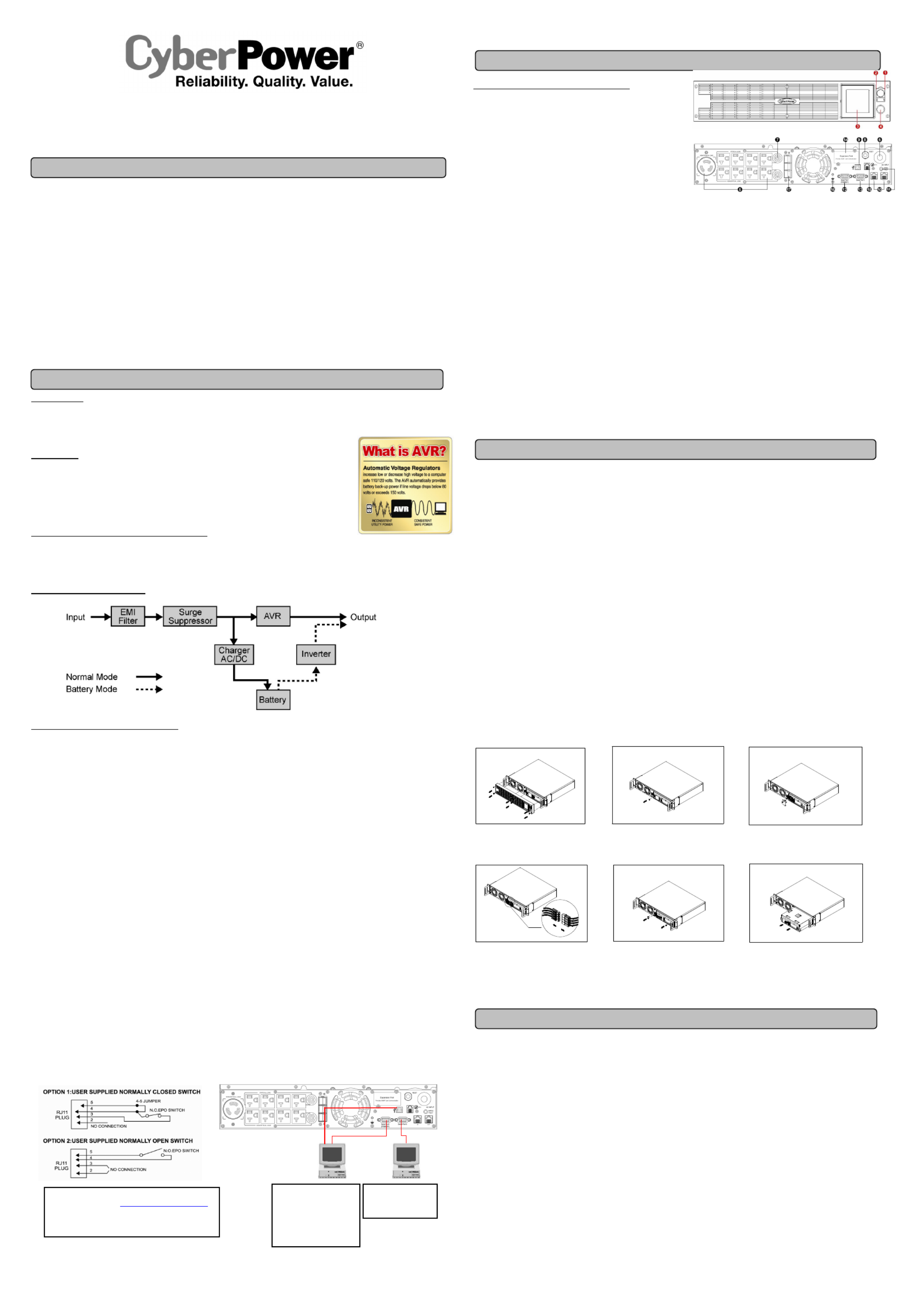
IMPORTANT SAFETY WARNINGS
INSTALLING YOUR UPS SYSTEM
BATTERY R
EPLAC
E
MENT
LCD STATUS DEFINITION
BASIC OPERATION
Smart App Sinewave Series
PR2600LCDRT2U/PR3000LCDRT2U
User’s Manual
K01-0000072-02
This manual contains important instructions that should be followed during installation and maintenance of the UPS and batteries. Please read
and follow all instructions carefully during installation and operation of the unit. Read this manual thoroughly before attempting to unpack, install,
or operate.
CAUTION! The UPS must be connected to a grounded AC power outlet with fuse or circuit breaker protection. DO NOT plug the UPS into an
outlet that is not grounded. If you need to de-energize this equipment, turn off and unplug the UPS.
CAUTION! DO NOT USE FOR MEDICAL OR LIFE SUPPORT EQUIPMENT! CyberPower
Systems does not sell products for life support or
medical applications. DO NOT use in any circumstance that would affect operation or safety of any life support equipment, with any medical
applications, or patient care.
CAUTION! The battery can energize hazardous live parts inside even when the AC input power is disconnected.
CAUTION! For pluggable equipment, the socket-outlet shall be installed near the equipment and shall be easily accessible.
CAUTION! To prevent the risk of fire or electric shock, install in a temperature and humidity controlled indoor area, free of conductive
contaminants. (Please see specifications for acceptable temperature and humidity range).
CAUTION! To reduce the risk of electric shock, do not remove the cover, except to service the battery. There are no serviceable parts inside,
except for the battery.
CAUTION! To avoid electrical shock, turn off the unit and unplug it from the AC power source before servicing the battery or installing a
computer component.
CAUTION! DO NOT USE WITH OR NEAR AQUARIUMS! To reduce the risk of fire, do not use with or near aquariums. Condensation from
the aquarium can come in contact with metal electrical contacts and cause the machine to short out.
CAUTION! PR2600LCDRT2U PR3000LCDRT2U For model and –For use in a computer room as defined in the Standard for the Protection of
Electronic Computer/Data Processing Equipment, ANSI/NFPA 75.
UNPACKING
Inspect the UPS upon receipt. The box should contain the following.
(1) UPS Unit; (1) User's Manual for UPS; (2) Rack mount Brackets; (2) Stands; (2) Skids; (1) Telephone Cable (black); (1) Emergency Power Off
Cable (gray); (1) PowerPanel® Business Edition Software CD; (2) Serial Interface Cable (DB-9); (1) USB A+B type cable; (1) Warranty
Registration Card.
OVERVIEW
The provides battery backup, automatic voltage regulation (AVR), and PR2600LCDRT2U/PR3000LCDRT2U
optimal performance of computers and other network equipment by ensuring consistent sinewave power. The
PR2600LCDRT2U/PR3000LCDRT2U features 1874 Joules of surge protection, and provides battery backup
during power outages. The ensures consistent power to your PR2600LCDRT2U/PR3000LCDRT2U
computer system and its included software will automatically save your open files and shutdown your
computer system during a utility power loss.
AUTOMATIC VOLTAGE REGULATOR(AVR)
The stabilizes inconsistent utility power. The incoming utility power may be damaging to important data PR2600LCDRT2U/PR3000LCDRT2U
and hardware, but with Automatic Voltage Regulation, the computer will not experience damaging voltage levels. An Automatic Voltage Regulator
automatically increases low or decreases high voltage to a consistent, computer safe 110v/120v. The unit powerful sealed lead-acid batteries will
provide power only if the incoming voltage drops below 80v or increases above 150v.
SYSTEM BLOCK DIAGRAM
HARDWARE INSTALLATION GUIDE
1. Battery charge loss may occur during shipping and storage. For the first time the UPS is used, it’s strongly recommended to charge batteries
for at least eight hours is recommended to ensure that the batteries’ maximum charge capacity. To recharge the batteries, simply make the UPS
plugs into an AC outlet.
2. When you use the included software, connect either the serial or the USB cable between the computer and the corresponding port on the UPS.
Note: If the USB port is used, the serial port will be disabled. They cannot be used simultaneously. The computer with the PowerPanel
® Business
Edition S/W connects to the USB port or the Serial port on the UPS. It can control the operating schedule, battery test, outlet, etc. and get
information on the UPS status. However, other computers with PowerPanel
® Business Edition S/W can only get UPS status information via a
LAN connection.
3. With the UPS off and unplugged, connect your computer, monitor, and any externally powered data storage device (Hard drive, Tape drive, etc.)
into the outlets. DO NOT plug a laser printer, copier, space heater, vacuum, paper shredder or other large electrical device into the UPS. The
power demands of these devices will overload and possibly damage the unit.
4. To protect a fax, telephone, modem line or network cable, connect the telephone or network cable from the wall jack outlet to the jack marked
“IN” of the UPS. Then, connect a telephone cable or network cable from the jack marked “OUT” on the UPS to the modem, computer, telephone,
fax machine, or network device.
5. Press the power switch to turn the UPS on. The Power-On indicator light will illuminate. If an overload is detected, an audible alarm will sound
and the UPS will emit one long beep. In order to reset it, turn the unit off and unplug some equipment from outlets. Make sure your equipment
carry a load current within the unit’s safe range, (refer to the technical specifications), and then turn the unit on.
6. Your UPS is equipped with an auto-charge feature. When the UPS is plugged into an AC outlet, the battery will be automatically charging, even
when the unit is switched off!
7. To always maintain an optimal battery charge, leave the UPS plugged into an AC outlet at all times.
8. Before storing the UPS for an extended period of time, turn the unit OFF. Then cover it and store it with the batteries fully charged. Recharge
the batteries every three months or so, to ensure good battery capacity and long battery life; further, this might also prevent damage to the unit
from an unlikely battery leakage.
9. The unit provides one Primary Serial Port (I), Secondary Ser city and long battery life; further, this might also prevent damage to the unit from
an unlikely battery leakage.ial Port (II), and one USB port, (paired with the Primary Serial Port), to allow connection and communication between
the unit and any attached computers. The Primary Serial Port (I) as well as its paired USB port allow for bi-directional communication among the
UPS and the primary connected computer running the PowerPanel
® Business Edition S/W provided. The UPS can control the computer’s
shutdown in case of an emergency, and at the same time, the computer can monitor the UPS and alter its various programmable parameters. On
the other hand, secondary Serial Port II, only allows the UPS to initiate the connected computer’s graceful auto-shutdown in case of an
emergency.
10. EPO (Emergency Power Off) Port:
Use the provided gray cable to connect to a special EPO contact switch. Follow the appropriate circuit diagram
below to wire the cable to your EPO configuration. The EPO remote switch is a switch installed in an outside
area, connected to the unit via an ordinary RJ-11 phone line. In case of an emergency, it can be used to
immediately cut-off power from the UPS unit.
FRONT / REAR PANEL DESCRIPTION
1. Power Switch
Master On/Off switch for equipment connected to the UPS.
2. Power on Indicator
Indicate that the AC utility input power’s condition is normal and that the
UPS outlets are providing power, free of surges and spikes.
3. Multifunction LCD Readout
An LCD that shows various UPS information using icons and messages.
4 LCD Readout Toggle Button .
Used to select among a variety of information the LCD can display.
5 Battery Backup & Surge Protected Outlets .
This unit provides a total of nine outlets with battery backup and surge
protection. They ensure that connected equipment will keep an
uninterrupted operation over a period of time, during a power failure.
Critical /Non-critical
It is possible to program the unit in a way so that the outle block marked as
“non-Critical”, (5 ports), will stop the provision of power to connected
equipment after a certain period of time, thus making more runtime
available for the equipment connected on the outlets marked as “Critical”,
(4 ports). In other words, the user can establish runtime priority for certain
connected equipment, maximizing its “availability” during a prolonged
power outage.
6 Input Power Cord .
Heavy-duty, extra long power cord.
7 Output Circuit Breaker .
The circuit breaker serves to provide output overload and fault protection.
8 Input Circuit Breaker .
The circuit breaker serves to provide input overload and fault
protection.
9. USB port to PC
This is a connectivity port allowing communication and control
among the UPS and the connected computer. You should install
on your computer the PowerPanel® Business Edition software
appropriate to the operating system you are using.
10. Surge Protected Communication Ports - RJ11/RJ45
These ports are being used to protect from various
surge-conditions the standard RJ-45/RJ-11 based, (ADSL, LAN,
Phone/Modem-Lines), cabling systems.
Contact your dealer, or email tech@cpsww.com. Refer to replacement battery pack number for the RBP852 PR2600LCDRT2U/
PR3000LCDRT2U.
For model can support model for external battery pack. PR2600LCDRT2U/ PR3000LCDRT2U BP48V75ART2U
Read and follow the IMPORTANT SAFETY INSTRUCTIONS before servicing the battery. Service the battery under the supervision of personnel
knowledgeable of batteries and their precautions . Servicing the battery should only be performed by trained personnel.
Replacement of batteries located in an OPERATOR ACCESS AREA.
CAUTION! When replacing batteries, replace with the same number of the following battery: HR9-12(BB) for PR2600LCDRT2U/
PR3000LCDRT2U.
CAUTION! Risk of Energy Hazard, 12 V, maximum 9 Ampere-hour battery (HR9-12). Before replacing batteries, remove conductive jewelry
such as chains, wrist watches, and rings. High energy through conductive materials could cause severe burns.
CAUTION! Risk of battery explosion, if battery is replaced by an incorrect type. Dispose of used battery according to the instructions.
CAUTION! To reduce the risk of fire, connect only to a circuit provided with 30 amperes maximum branch circuit overcurrent protection in
accordance with the National Electric Code, ANSI/NFPA 70.
CAUTION! A MAXIMUM of additional battery packs can be added to models five PR2600LCDRT2U/PR3000LCDRT2U.
CAUTION! Use only the specified CyberPower replacement battery, or battery pack. See your dealer for details.
CAUTION! The battery may present a risk of electrical shock. Do not dispose of batteries in a fire, as they may explode. Follow all local
ordinances regarding proper disposal of batteries.
CAUTION! Do not open, or mutilate the batteries. Released electrolytes may be toxic, and can be harmful to skin and eyes.
CAUTION! A battery may present a high risk of short circuit current and electrical shock.
Take the following precautions before replacing the battery:
1. Remove all watches, rings or other metal objects.
2. Only use tools with insulated handles.
3. Do not lay tools or metal parts on top of battery or any terminals.
4. Wear rubber gloves and boots.
5. Determine if the battery is inadvertently grounded. If inadvertently grounded, remove source of ground. CONTACT WITH A GROUNDED
BATTERY CAN RESULT IN ELECTRICAL SHOCK! The likelihood of such shock will be reduced if such grounds are removed during installation
and maintenance (applicable to a UPS and a remote battery supply not having a grounded circuit)
BATTERY REPLACMENT PROCEDURE:
INPUT voltage meter: This meter measures the AC voltage from the wall outlet. The INPUT voltage readout is used to identify the input voltage
information. This can be used as a diagnostic tool to identify poor-quality input power. Units are listed in V (Volts). When the UPS connect to
any equipment, the AVR can provide a stable 110/120V power output. In the event of a complete loss of power, severe brownout, or over
voltage, the UPS relies on its internal battery to back up to supply a consistent 110/120V output.
OUTPUT voltage meter: The Output Voltage screen measures, in real time, the AC voltage that the UPS is providing to your connected
equipment via the UPS outlets. Units are listed in V (Volts).
ESTIMATE RUN TIME: The Estimated Runtime Screen displays how many minutes of runtime can be expected of the UPS if it were to
experience a power outage. When runtime becomes shorted, the battery capacity will decrease; (battery capacity bar indicator will be falling.)
Note: The number displayed may be less than actual runtimes for low loads.
NORMAL icon: This icon illuminates when the UPS is working under normal conditions.
BATTERY icon: When there is a severe brownout or blackout, this icon will appear followed by an alarm, (two short beeps), indicating that the
UPS is now working using its internal batteries. Once the batteries are run out of power, (over a period of time), a constant alarm will sound. If this
happens and main power has not been restored, it is recommended that you save your files and turn off your equipment manually as soon as
possible.
Automatic Voltage Regulation (AVR) icon: This icon will appear when the unit is automatically regulating low or high AC input line voltage
conditions, without resulting to the use of battery power.
SILENT MODE icon: This icon appearing indicates that the buzzer will not be beeping while in battery operating mode. During Silent mode, the
unit’s alarm does not sound until the Battery Capacity falls to < 20%.
OVER LOAD icon: This icon will appear followed by an alarm, indicating that an overload condition has been reached. To recover from the
overload condition, start unplugging your equipment from the UPS outlets until the icon disappears and the alarm stops.
FAULT icon: When activated indicates a system fault error. Please refer to the troubleshooting table for possible causes and solutions.
BATT. CAPACITY meter: BATT. CAPACITY is shown as a bar chart; each segment indicates approximately a 20% of battery capacity.
LOAD CAPACITY: Load CAPACITY is shown as a bar chart; each segment indicates approximately a 20% of load capacity.
11. Site Wire Fault Indicator
This LED will illuminate to warn the user that a wiring problem exists
within the AC receptacle, such as a bad ground, missing ground or
reversed wiring. If illuminated, disconnect all equipment and contact
an electrician to ensure outlet is properly wired.
12. Serial Port I (Primary)
Serial port I allow for bi-directional communication among the UPS
and the computer. The UPS can control the computer’s shutdown in
case of an emergency, and at the same time, the computer can
monitor the UPS and alter its various programmable parameters.
13. Serial Port II (Secondary)
Serial Port II allows the UPS to initiate the connected computer’s
graceful auto-shutdown in case of an emergency.
14. SNMP/HTTP Network slot
Remove the cover panel to install optional SNMP, allowing your UPS
be controlled and monitored via a network connection.
15. EPO (Emergency Power Off) Port:
Allow for an emergency UPS Power-Off from a remote location.
16. Ground Stud
Use the Ground Stud to ground the UPS.
17. Extended Runtime (XL) Battery Pack Connector
Provide a connection for additional CyberPower XL Battery Packs.
Dry connect is controlled by the PowerPanel
®
Software, please go to www.cyberpowersystems.com
for free download.
* Both USB and Serial cannot be used NOTE:
simultaneously.
The primary computer
with PowerPanel®
Business Edition
software connected to
the UPS with either a
serial cable or a USB
cable.
The equipment can
read information
via dry contact.
1.Remove the six retaining screws,
and remove the front panel.
2. Remove the one retaining screws of
the cable protection cover then remove
the cover.
3. Remove the cable protection cover.
4. Disconnect the black and red cable
5. Remove the three retaining screws. 6. Pull out the old battery pack and replace.
Reassemble the retaining screws, covers, black and
red cable, and front panel in the reverse sequence
of the above steps. Recharge the unit for 4-8 hours
to ensure maximum UPS battery runtime.
12
456
3
Produkt Specifikationer
| Mærke: | CyberPower |
| Kategori: | Uafbrydelig strømforsyning (UPS) |
| Model: | PR3000LCDRT2UTAA |
| Produktfarve: | Sort |
| Skærmtype: | LCD |
| Batteriteknologi: | Blybatterier (VRLA) |
| Formfaktor: | Reolbeslag/tårn |
| Relativ luftfugtighed ved drift (H-H): | 0 - 95 % |
| Ethernet LAN-porte (RJ-45): | 2 |
| Driftstemperatur (T-T): | 0 - 35 °C |
| Udgangseffekt: | 2250 W |
| Certificering: | UL1778, cUL 107.1, FCC DOC B |
| LED-indikatorer: | Power, Power fail |
| Batteritype: | 12V/9AH |
| Opladningstid for batteri: | 8 t |
| Bæredygtighedscertifikater: | RoHS |
| Medfølgende software: | PowerPanel Business Edition |
| Driftshøjde: | 0 - 3000 m |
| Ikke-drift højde: | 0 - 15000 m |
| Indgangsfrekvens: | 47/63 Hz |
| Antal battericeller: | 4 |
| Lydalarmer: | Ja |
| Antal serielle porte: | 2 |
| Modem-porte (RJ-11): | 2 |
| AC udgange, antal: | 9 AC stikkontakt(er) |
| AC stikkontakt typer: | NEMA 5–20R, NEMA L5-30R |
| Overspænding energivurdering: | 1874 J |
| Indgående driftsspænding (maks.): | 150 V |
| Rackkapacitet: | 2U |
| Output strømkapacitet (VA): | 3 kVA |
| Indgående driftsspænding (min.): | 80 V |
| Udgangs driftsspænding (min.): | 120 V |
| Udgangs driftsspænding (maks.): | 120 V |
| Beskyttelse ved overspænding: | Ja |
| Hørbare alarmtilstande: | Erstatningsbatteri |
| Typisk backup tid ved halv styrke: | 8 min. |
| Typisk backup tid ved fuld styrke: | 3 min. |
| Nødstrøm Off (EPO): | Ja |
| EMI/RFI støjfiltrering: | Ja |
| Udskiftningsbatteri: | BB Battery - HR9-12 |
Har du brug for hjælp?
Hvis du har brug for hjælp til CyberPower PR3000LCDRT2UTAA stil et spørgsmål nedenfor, og andre brugere vil svare dig
Uafbrydelig strømforsyning (UPS) CyberPower Manualer

28 Januar 2025

28 Januar 2025

25 Januar 2025

25 Januar 2025

25 Januar 2025

25 Januar 2025

25 Januar 2025

25 Januar 2025

25 Januar 2025

15 Januar 2025
Uafbrydelig strømforsyning (UPS) Manualer
- Uafbrydelig strømforsyning (UPS) Ikea
- Uafbrydelig strømforsyning (UPS) Siemens
- Uafbrydelig strømforsyning (UPS) HP
- Uafbrydelig strømforsyning (UPS) GYS
- Uafbrydelig strømforsyning (UPS) Lenovo
- Uafbrydelig strømforsyning (UPS) Adj
- Uafbrydelig strømforsyning (UPS) Wago
- Uafbrydelig strømforsyning (UPS) Gembird
- Uafbrydelig strømforsyning (UPS) Tripp Lite
- Uafbrydelig strømforsyning (UPS) Digitus
- Uafbrydelig strømforsyning (UPS) Aiptek
- Uafbrydelig strømforsyning (UPS) EnerGenie
- Uafbrydelig strømforsyning (UPS) Voltcraft
- Uafbrydelig strømforsyning (UPS) APC
- Uafbrydelig strømforsyning (UPS) LevelOne
- Uafbrydelig strømforsyning (UPS) Eaton
- Uafbrydelig strømforsyning (UPS) BlueWalker
- Uafbrydelig strømforsyning (UPS) V7
- Uafbrydelig strømforsyning (UPS) Steren
- Uafbrydelig strømforsyning (UPS) Salicru
- Uafbrydelig strømforsyning (UPS) Xtreme
- Uafbrydelig strømforsyning (UPS) Approx
- Uafbrydelig strømforsyning (UPS) Middle Atlantic
- Uafbrydelig strømforsyning (UPS) Phoenix Contact
- Uafbrydelig strømforsyning (UPS) Ditek
Nyeste Uafbrydelig strømforsyning (UPS) Manualer

10 April 2025

28 Marts 2025

28 Marts 2025

28 Marts 2025

27 Marts 2025

4 Marts 2025

30 Januar 2025

30 Januar 2025

30 Januar 2025

28 Januar 2025