CyberPower Smart App Intelligent LCD Manual
CyberPower
Uafbrydelig strømforsyning (UPS)
Smart App Intelligent LCD
Læs nedenfor 📖 manual på dansk for CyberPower Smart App Intelligent LCD (2 sider) i kategorien Uafbrydelig strømforsyning (UPS). Denne guide var nyttig for 31 personer og blev bedømt med 4.5 stjerner i gennemsnit af 2 brugere
Side 1/2
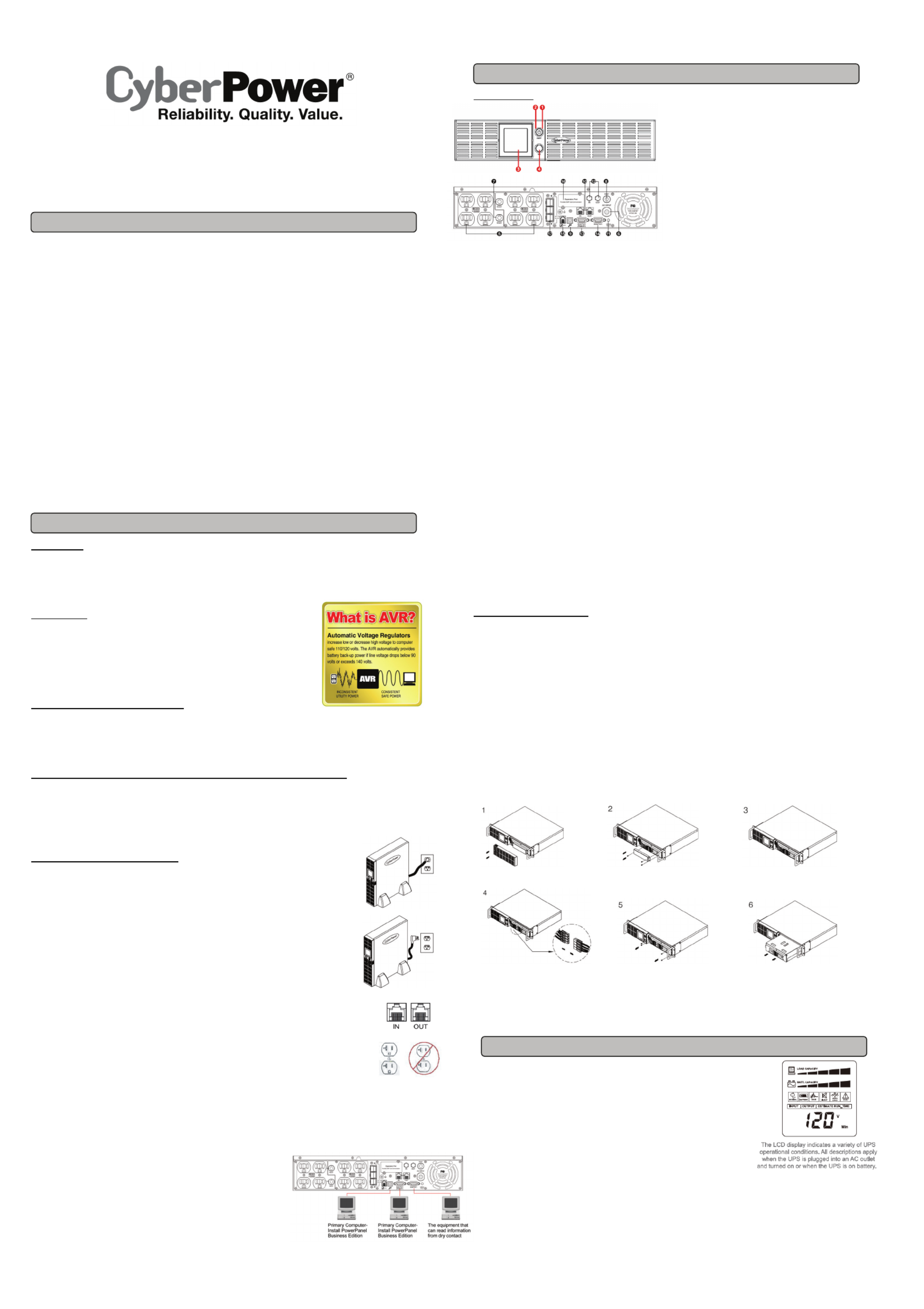
OR1500LCDRTXL2U
OR2200LCDRTXL2U
User’s Manual
K01-0000075-00
(SAVE THESE INSTRUCTIONS)
This manual contains important safety instructions. Please read and follow all instructions carefully during installation and operation of the unit.
Read this manual thoroughly before attempting to unpack, install, or operate your UPS.
CAUTION! To prevent the risk of fire or electric shock, install in a temperature and humidity controlled indoor area free of conductive
contaminants. (Please see specifications for acceptable temperature and humidity range).
CAUTION! To reduce the risk of electric shock, do not remove the cover except to service the battery. Ensure the input power is removed
before servicing the batteries. There are no user serviceable parts inside except for the battery.
CAUTION! Hazardous live parts inside can be energized by the battery even when the AC input power is disconnected.
CAUTION! The UPS must be connected to an AC power outlet with fuse or circuit breaker protection. Do not plug into an outlet that is not
grounded. If you need to de-energize this equipment, turn off and unplug the unit.
CAUTION! To avoid electric shock, turn off the unit and unplug it from the AC power source before servicing the battery or installing a computer
component.
CAUTION! To reduce the risk of fire, connect only to a circuit provided with 20 amperes maximum branch circuit over current protection in
accordance with the National Electric Code, ANSI/NFPA 70.
CAUTION! The UPS is suitable for use in a computer room as defined in the Standard for the Protection of Electronic Computer/Data
Processing Equipment, ANSI/NFPA 75.
DO NOT USE FOR MEDICAL OR LIFE SUPPORT EQUIPMENT! CyberPower Systems does not sell products for life support or medical
applications. DO NOT use in any circumstance that would affect operation and safety of life support equipment, medical applications, or patient
care.
DO NOT USE WITH OR NEAR AQUARIUMS! To reduce the risk of fire or electric shock, do not use with or near an aquarium. Condensation
from the aquarium can cause the unit to short out.
UNPACKING
Inspect the UPS upon receipt. The box should contain the following:
(a) UPS unit x 1 (b) User’s manual x 1 (c) Rack mount brackets x 2 (d) Stands x 2 (e) Telephone cable x 1
(f) Emergency Power Off cable x 1 (g) PowerPanel
® Business Edition software CD x 1 (h) Serial cable x 2
(i) USB A+B type cable x 1 (j) Warranty registration card x 1
WHAT IS AVR
The OR1500LCDRTXL2U/OR2200LCDRTXL2U provides complete power protection from utility
power that is not always consistent. The OR1500LCDRTXL2U features 1840 Joules of surge
protection and the OR2200LCDRTXL2U features 2060 Joules of surge protection. Both units
provide long lasting battery backup during power outages with maintenance free batteries. The
OR1500LCDRTXL2U/OR2200LCDRTXL2U ensure consistent power to your computer system
and include software that will automatically save your open files and shutdown your computer
system during a utility power loss.
AUTOMATIC VOLTAGE REGULATOR
The OR1500LCDRTXL2U/OR2200LCDRTXL2U stabilizes inconsistent utility power voltage to nominal levels that are safe for equipment.
Inconsistent incoming utility power may be damaging to important data files and hardware, but with Automatic Voltage Regulation (AVR),
damaging voltage levels are corrected to safe levels. AVR automatically increases low utility power and decreases high utility power to a
consistent and safe 110/120 volts. If incoming utility voltage drops below 90 volts, or exceeds 140 volts the units automatically switch to battery
back-up power.
HOW TO DETERMINE THE POWER REQUIREMENTS OF YOUR EQUIPMENT
1. Ensure that the equipment plugged into the outlet does not exceed the UPS unit’s rated capacity (1500VA/1125W for OR1500LCDRTXL2U,
2190VA/1650W for OR2200LCDRTXL2U). If the rated capacities of the unit are exceeded, an overload condition may occur and cause the
UPS unit to shut down or the circuit breaker to trip.
2. There are many factors that can affect the amount of power that your computer system will require. It is suggested that the load placed on
the battery outlets not exceed 80% of the unit’s capacity.
HARDWARE INSTALLATION GUIDE
1. Your new UPS may be used immediately upon receipt. However, recharging the
battery for at least 8 hours is highly recommended to ensure that the battery’s maximum
charge capacity is achieved. A loss of charge may occur during shipping and
storage. To recharge the battery, simply leave the unit plugged into an AC outlet.
2. With the UPS unit turned off and unplugged, connect your computer, monitor, and any other peripherals
requiring battery backup into the battery power supplied outlets. Plug the other peripheral
equipments (printer, scanner, speakers) into the full-time surge protection outlets.
DO NOT plug a laser printer, paper shredder, copier, space heater, vacuum, sump pump or other
large electrical devices into the UPS. The power demands of these devices will overload and
possibly damage the unit.
3. To protect a fax, phone or modem, connect a telephone cable or network cable from the wall jack outlet
to the IN jack of the UPS. Connect a telephone cable or network cable from the OUT jack of the UPS to a
fax machine, telephone, modem, or network devices.
4. Plug the UPS into a 2 pole, 3 wire grounded receptacle (wall outlet). Make sure the wall branch outlet is
protected by a fuse or circuit breaker and does not service equipment with large electrical demands (e.g. air
conditioner, refrigerator, copier, etc…). The warranty prohibits the use of extension cords, outlet strips, and
surge strips.
5. Press the power switch to turn the unit on. The Power On indicator light will illuminate and the unit will “beep”.
If an overload is detected, an audible alarm will sound and the unit will emit one long beep. To correct this, turn the UPS off and unplug at
least one piece of equipment from the battery power supplied outlets. Make sure the circuit breaker is depressed and then turn the UPS on.
6. To maintain optimal battery charge, leave the UPS plugged into an AC outlet at all times.
7. To store the UPS for an extended period, cover it and store with the battery fully charged. While in storage, recharge the battery every three
months to ensure battery life.
8. To use PowerPanel® Business Edition software, connect the serial cable to the
serial port or the USB port on the UPS and the computer. These OR units include
one serial port, one dry contact, and one USB port to allow connection and
communication between the UPS and computers. Serial port II produces basic
information for equipment that can utilize a dry contact UPS. The primary computer
(with PowerPanel® Business Edition installed) is the computer that you will use to
control the UPS and make changes to the operation of the UPS. When there is a
power failure, the computer connected to the Primary port will start to shut down after
a user controlled delay. PowerPanel
® Business Edition will save and close any open
files prior to shutting down the system.
DESCRIPTION
①
①
①
①①
Power Switch
Master on/off switch for equipment connected to the UPS.
②
②
②
②②
Power On Indicator (blue)
This LED is illuminated when the utility power is normal and the UPS
outlets are providing power, free of surges and spikes.
③
③
③
③③
LCD module display
Crystal Blue intelligent LCD panel shows all the UPS information using
icons and messages. For more information please review the
“Definitions for Illuminated LCD Indicators” section below.
④
④
④
④④
LCD function selection switch
The switch can be used to select the LCD display contents including
input/output voltage and estimated run time, etc.
⑤
⑤
⑤
⑤⑤
8 Full Time Battery Powered and Surge Protected Outlets
The unit has eight battery powered/surge suppression outlets for connected equipments to ensure temporary uninterrupted operation of
your equipment during a power failure. (DO NOT plug a laser printer, paper shredder, copier, space heater, vacuum, sump pump or other
large electrical devices into the UPS. The power demands of these devices will overload and possibly damage the unit.)
⑥
⑥
⑥
⑥⑥
AC Input Power Cord
Heavy-duty, extra long power cord.
⑦
⑦
⑦
⑦⑦
Output Circuit Breaker
Resettable circuit breakers provide output optimal overload protection.
⑧
⑧
⑧
⑧⑧
Input Circuit Breaker
Resettable circuit breakers provide input optimal overload protection.
⑨
⑨
⑨
⑨⑨
USB Port
The USB port allows connection and communication between the USB port on the computer and the UPS unit.
⑩
⑩
⑩
⑩⑩
Communication Protection Ports
Communication protection ports will protect any standard modem, fax, telephone line, network or Ethernet connection (RJ11/RJ45).
⑪
⑪
⑪
⑪⑪
Wiring Fault Indicator (red)
This LED indicator will illuminate to warn the user that a wiring problem exists, such as bad ground, missing ground or reversed wiring. If
this is illuminated, disconnect all electrical equipments from the outlet and have an electrician verify the outlet is properly wired. The unit will
not provide surge protection without being plugged into a grounded and properly wired wall outlet.
⑫
⑫
⑫
⑫⑫
Coax/Cable/DSS Surge Protection
The Coax/Cable/DSS surge protection ports will protect any cable modem, CATV converter, or DSS receiver.
⑬
⑬
⑬
⑬⑬
Serial Port I (Primary)
The serial port allows connection and communication between the UPS and the computer.
⑭
⑭
⑭
⑭⑭
Serial Port II (Dry Contact)
Dry contact produces information for equipment that can utilize dry contact signals.
⑮
⑮
⑮
⑮⑮
EPO (Emergency Power Off) Port:
The interface can be used to switches for emergency power off.
Note: EPO function is provided in UPS. EPO remote switch which is a Push-Back button installed computer room outside by a phone line,
and not connected any other equipment.
⑯
⑯
⑯
⑯⑯
SNMP/HTTP Network Slot:
Remove the cover panel to install an optional RMCARD provides remote monitoring and management of your UPS over a network.
⑰
⑰
⑰
⑰⑰
External Battery Pack Connector
Use to connect the optional CyberPower external battery packs for extended runtime.
REPLACING THE BATTERY
Read and follow the IMPORTANT SAFETY INSTRUCTIONS before servicing the battery. Service the battery under the supervision of personnel
knowledgeable of batteries and their precautions. CAUTION! Servicing of the battery should only be performed by trained personnel
familiar with batteries and their precautions. For more information on battery replacement, contact your dealer or call the number on
this manual.
Replacement of batteries located in an OPERATOR ACCESS AREA.
1. When replacing batteries, replace with the same number of the following battery: RBP834 (BP7-12 / BB) for the OR1500LCDRTXL2U, or
a CyberPower qualified 7Ah battery; RBP844 (HR9-12 / BB) for the OR2200LCDRTXL2U, or a CyberPower qualified 9Ah battery.
2. CAUTION! Risk of Energy Hazard, 12 V, maximum 7(BP7-12 for the OR1500LCDRTXL2U) or 9 (HR9-12 for the OR2200LCDRTXL2U)
Ampere-hour battery. Before replacing batteries, remove conductive jewelry such as chains, wrist watches, and rings. High energy
conducted through these materials could cause severe burns;
3. CAUTION! Do not dispose of batteries in a fire. The batteries may explode;
4. CAUTION! Do not open or mutilate batteries. Released material is harmful to the skin and eyes. It may be toxic.
CAUTION - RISK OF EXPLOSION IF BATTERY IS REPLACED BY AN INCORRECT TYPE. DISPOSE OF USED BATTERIES ACCORDING
TO LOCAL REGULATIONS.
BATTERY REPLACEMENT PROCEDURE:
REMINDER: Batteries are considered HAZARDOUS WASTE and must be disposed of properly. Most retailers that sell lead-acid batteries
collect used batteries for recycling, as required by local regulations.
1. INPUT voltage meter: This meter measures the AC voltage that the UPS system is
receiving from the utility wall outlet. The UPS is designed, through the use of automatic
voltage regulation, to continuously correct output voltage to connected equipment to a
safe 110/120 voltage output range. In the event of a complete power loss, severe brownout,
or over-voltage, the UPS relies on its internal battery to supply consistent 110/120 output
voltage. The INPUT voltage meter can be used as a diagnostic tool to identify
poor-quality input power.
2. OUTPUT voltage meter: This meter measures, in real time, the AC voltage that the
UPS system is providing to the computer, such as normal line mode, AVR mode, and
battery backup mode.
(Note: The OUTPUT voltage meter shows the status of the battery backup outlets.)
3. ESTIMATED RUN TIME: This displays the run time estimate of the UPS with current battery capacity and load.
4. NORMAL icon: This icon appears when the UPS is working under normal conditions.
5. BATTERY icon: During a severe brownout or blackout, this icon appears and an alarm sounds (two short beeps followed by a pause) to
indicate the UPS is operating from its internal batteries. During a prolonged brownout or blackout, the alarm will beep rapidly every 1/2
second (and the BATT.CAPACITY meter shows one 20% capacity segment shaded) to indicate the UPS’s batteries are nearly out of power.
You should save files and turn off your equipment immediately.
6. AVR (Automatic Voltage Regulation) icon: This icon appears whenever your UPS is automatically correcting low AC line voltage
without using battery power. This is a normal, automatic operation of your UPS, and no action is required on your part.
BASIC OPERATION
INSTALLING YOUR UPS SYSTEM
IMPORTANT SAFETY WARNINGS
DEFINITIONS FOR ILLUMINATED LCD INDICATORS
1. Remove the right side front panel. 2. Remove the three retaining screws of the cable 3. Remove the two retaining screws of
protection cover then remove the cover. the cable connectors.
4. Disconnect the black and red cable. 5. Remove the four retaining screws. 6. Insert the new battery pack. Assemble the
screws, cover, cable and front panel in the
reverse sequence of above steps.
Recharge the unit for 4-8 hours to ensure
the UPS
p
erforms ex
p
ected runtime.
Produkt Specifikationer
| Mærke: | CyberPower |
| Kategori: | Uafbrydelig strømforsyning (UPS) |
| Model: | Smart App Intelligent LCD |
| Bredde: | 431.8 mm |
| Dybde: | 388.62 mm |
| Højde: | 88.9 mm |
| Vægt: | 26988.7 g |
| Produktfarve: | Sort |
| Skærmtype: | LCD |
| Batteriteknologi: | Blybatterier (VRLA) |
| Formfaktor: | Reolbeslag/tårn |
| Responstid: | 4 ms |
| Antal USB 2.0-porte: | 1 |
| Udgangseffekt: | 1320 W |
| LED-indikatorer: | Ja |
| Kabellængde: | 3 m |
| Batteritype: | 12 V, 9 Ah |
| Opladningstid for batteri: | 8 t |
| Bæredygtighedscertifikater: | RoHS |
| Indgangsfrekvens: | - Hz |
| RS-232-porte: | 2 |
| Lydalarmer: | Ja |
| Strømbeskyttelsesfunktioner: | Overbelastning |
| Nominel udgangsspænding: | 120 V |
| Nominel indgangsspænding: | 90-140 V |
| Administrationsplatform: | SNMP, HTTP |
| Modem-porte (RJ-11): | 2 |
| Beskyttelse mod overspænding: | Ja |
| AC udgange, antal: | 8 AC stikkontakt(er) |
| AC stikkontakt typer: | NEMA 5–20R |
| Overspænding energivurdering: | 2060 J |
| Rackkapacitet: | 2U |
| Output strømkapacitet (VA): | 2 kVA |
| Typisk backup tid ved halv styrke: | 20 min. |
| Typisk backup tid ved fuld styrke: | 8 min. |
| Hot-swap batteri: | Ja |
| EMI/RFI støjfiltrering: | Ja |
Har du brug for hjælp?
Hvis du har brug for hjælp til CyberPower Smart App Intelligent LCD stil et spørgsmål nedenfor, og andre brugere vil svare dig
Uafbrydelig strømforsyning (UPS) CyberPower Manualer

28 Januar 2025

28 Januar 2025

25 Januar 2025

25 Januar 2025

25 Januar 2025

25 Januar 2025

25 Januar 2025

25 Januar 2025

25 Januar 2025

15 Januar 2025
Uafbrydelig strømforsyning (UPS) Manualer
- Uafbrydelig strømforsyning (UPS) Ikea
- Uafbrydelig strømforsyning (UPS) Siemens
- Uafbrydelig strømforsyning (UPS) HP
- Uafbrydelig strømforsyning (UPS) GYS
- Uafbrydelig strømforsyning (UPS) Lenovo
- Uafbrydelig strømforsyning (UPS) Adj
- Uafbrydelig strømforsyning (UPS) Wago
- Uafbrydelig strømforsyning (UPS) Gembird
- Uafbrydelig strømforsyning (UPS) Tripp Lite
- Uafbrydelig strømforsyning (UPS) Digitus
- Uafbrydelig strømforsyning (UPS) Aiptek
- Uafbrydelig strømforsyning (UPS) EnerGenie
- Uafbrydelig strømforsyning (UPS) Voltcraft
- Uafbrydelig strømforsyning (UPS) APC
- Uafbrydelig strømforsyning (UPS) LevelOne
- Uafbrydelig strømforsyning (UPS) Eaton
- Uafbrydelig strømforsyning (UPS) BlueWalker
- Uafbrydelig strømforsyning (UPS) V7
- Uafbrydelig strømforsyning (UPS) Steren
- Uafbrydelig strømforsyning (UPS) Salicru
- Uafbrydelig strømforsyning (UPS) Xtreme
- Uafbrydelig strømforsyning (UPS) Approx
- Uafbrydelig strømforsyning (UPS) Middle Atlantic
- Uafbrydelig strømforsyning (UPS) Phoenix Contact
- Uafbrydelig strømforsyning (UPS) Ditek
Nyeste Uafbrydelig strømforsyning (UPS) Manualer

10 April 2025

28 Marts 2025

28 Marts 2025

28 Marts 2025

27 Marts 2025

4 Marts 2025

30 Januar 2025

30 Januar 2025

30 Januar 2025

28 Januar 2025