CyberPower Smart App Sinewave Manual
CyberPower
Uafbrydelig strømforsyning (UPS)
Smart App Sinewave
Læs nedenfor 📖 manual på dansk for CyberPower Smart App Sinewave (2 sider) i kategorien Uafbrydelig strømforsyning (UPS). Denne guide var nyttig for 16 personer og blev bedømt med 4.5 stjerner i gennemsnit af 2 brugere
Side 1/2
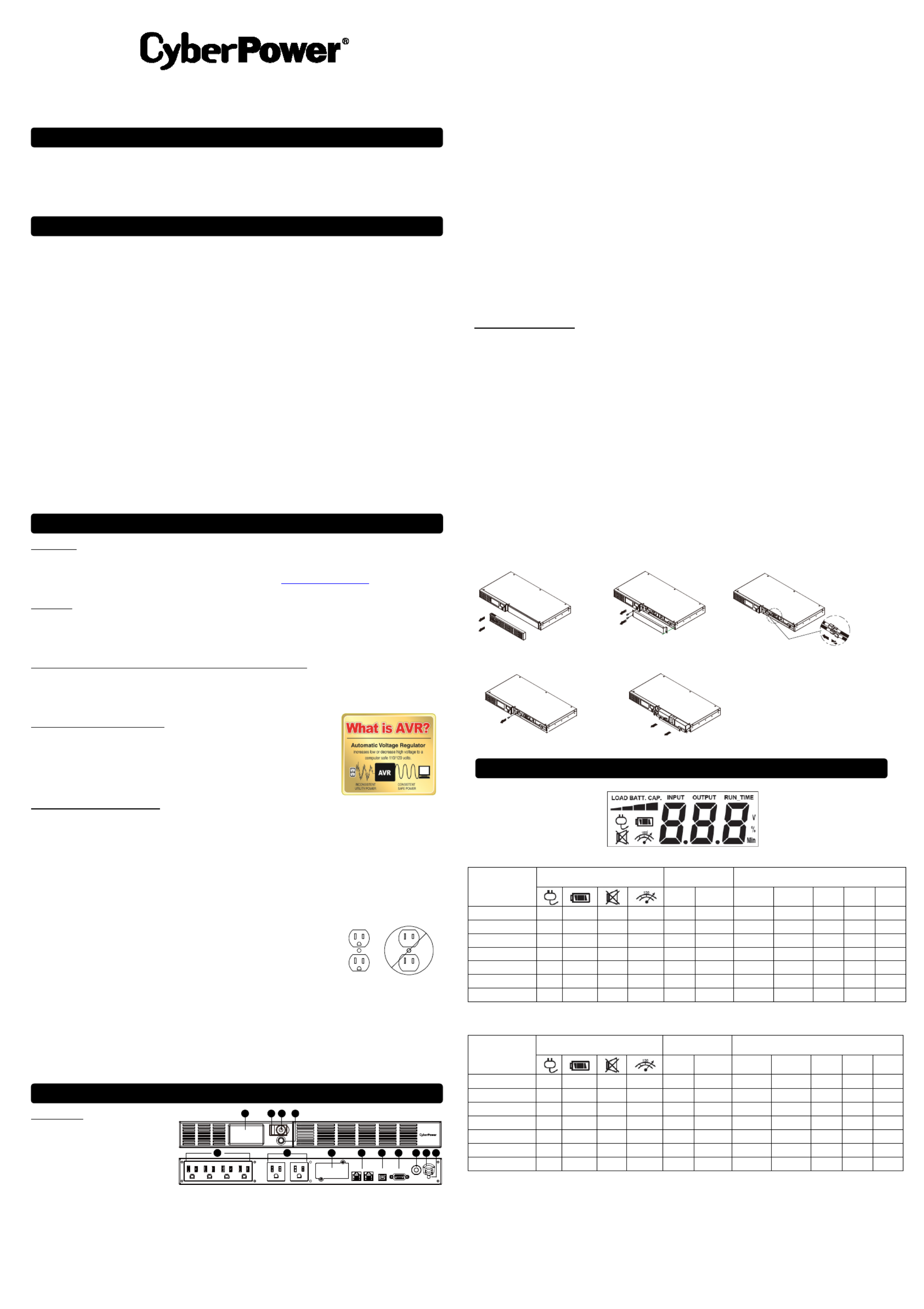
1 2 4
5 6 7 8 9 10 12 1311
3
OR500LCDRM1U / OR700LCDRM1U
User’s Manual
K01-0000786-03
Thank you for purchasing a CyberPower product. Please take a few minutes to register your product at:
www.CyberPowerSystems.com/Registration. Registration certifies your product's warranty, confirms your ownership in the event
of a product loss or theft and entitles you to free technical support. Register your product now to receive the benefits of CyberPower
ownership.
(SAVE THESE INSTRUCTIONS)
This manual contains important safety instructions that should be followed
during installation and maintenance of the UPS and the
batteries. Read this manual thoroughly before attempting to unpack, install, or operate your UPS.
CAUTION! To prevent the risk of fire or electric shock, install in a temperature and humidity controlled indoor area free of
conductive contaminants. (Please see specifications for acceptable temperature and humidity range).
CAUTION! To reduce the risk of electric shock, do not remove the cover. There are no user serviceable parts inside except for the
battery.
CAUTION! Hazardous live parts inside can be energized by the battery even when the AC input power is disconnected.
CAUTION! The UPS must be connected to an AC power outlet with fuse or circuit breaker protection. Do not plug into an outlet that
is not grounded. If you need to de-energize this equipment, turn off and unplug the unit._
CAUTION! To avoid electric shock, turn off the unit and unplug it from the AC power source before installing a computer
component.
CAUTION! Not for use in a computer room as defined in the Standard for the Protection of Electronic Computer/Data Processing
Equipment, ANSI/NFPA 75
CAUTION! To reduce the risk of fire, connect only to a circuit provided with 20 amperes maximum branch circuit over current
protection in accordance with the National Electric Code, ANSI/NFPA 70.
DO NOT USE FOR MEDICAL OR LIFE SUPPORT EQUIPMENT! CyberPower Systems does not sell products for life support or
medical applications. use in any circumstance that would affect operation and safety of life support equipment, any medical DO NOT
applications or patient care.
DO NOT USE WITH OR NEAR AQUARIUMS! To reduce the risk of fire or electric shock, do not use with or near an aquarium.
Condensation from the aquarium can cause the unit to short out.
DO NOT USE THE UPS ON ANY TRANSPORTATION! To reduce the risk of fire or electric shock, do not use the unit on any
transportation such as airplanes or ships. The effect of shock or vibration caused during transit and the damp environment can cause
the unit to short out.
UNPACKING
Inspect the UPS upon receipt. The box should contain the following:
(a) UPS unit (b) User’s manual (c) Rack mount brackets (d) USB A+B type cable
*PowerPanel® Business software is available on our website. Please visit and go to the CyberPowerSystems.com
Software Section for free download.
OVREVIEW
The OR500LCDRM1U/OR700LCDRM1U provides automatic voltage regulation for inconsistent utility power. The
OR500LCDRM1U / OR700LCDRM1U features 1030 Joules of surge protection, and provides battery backup during power outages.
The OR500LCDRM1U / OR700LCDRM1U ensures consistent power to your computer system and its included software will
automatically save your open files and shutdown your computer system during a utility power loss.
HOW TO DETERMINE THE POWER REQUIREMENTS OF YOUR EQUIPMENT
1. Ensure that the equipment plugged into the UPS does not exceed the UPS unit’s rated capacity. If the rated capacities of the
unit are exceeded, an overload condition may occur and cause the UPS unit to shut down or the circuit breaker to trip.
2. There are many factors that can affect the amount of power that your electronic equipment will require. For optimal system
performance keep the load below 80% of the unit’s rated capacity.
AUTOMATIC VOLTAGE REGULATOR
The OR500LCDRM1U/OR700LCDRM1U stabilizes inconsistent utility power. The incoming
utility power may be damaging to important data files, but with Automatic Voltage Regulation,
the computer will not experience damaging voltage levels. An Automatic Voltage Regulator
automatically increases low voltage to a consistent, computer safe 110v/120v. The unit’s
powerful sealed lead-acid batteries will provide power only if the incoming voltage drops below
90v or increases above 140v.
HARDWARE INSTALLATION GUIDE
1. Your new UPS may be used immediately upon receipt. However, after receiving a new UPS, to ensure the battery’s maximum
charge capacity, it is recommended that you charge the battery for at least 8 hours. Your UPS is equipped with an auto-charge
feature. When the UPS is plugged into an AC outlet, the battery will automatically charge whether the UPS is turned on or
turned off.
2. If you will use the software, connect the USB cable to the USB port on the UPS.
3. With the UPS unit turned off and unplugged, connect your computer, monitor, and any other peripherals requiring battery
backup into the battery power supplied outlets. Plug the other peripheral equipment (e.g. printer, scanner, speakers, etc.)
into the full-time surge protection outlets. DO NOT plug a laser printer, paper shredder, copier, space heater, vacuum
cleaner, sump pump, or other large electrical device into the “Battery and Surge Protected Outlets”. The power
demands of these devices will overload and possibly damage the unit.
4. Plug the UPS into a 2 pole, 3 wire grounded receptacle (wall outlet). Make sure the wall
branch outlet is protected by a fuse or circuit breaker and does not service equipment with
large electrical demands (e.g. air conditioner, refrigerator, copier, etc.). The warranty prohibits
the use of extension cords, outlet strips, and surge strips in conjunction with the UPS unit.
5. Press the power switch to turn the unit on. The Power On indicator light will illuminate green and the unit will “beep” twice.
6. If an overload is detected, an audible alarm will sound and the unit will emit one long beep. To correct this, turn the UPS off
and unplug at least one piece of equipment from the battery power supplied outlets. Make sure the circuit breaker is
depressed and then turn the UPS on.
7. To maintain optimal battery charge, leave the UPS plugged into an AC outlet at all times.
8. To store the UPS for an extended period of time, cover it and store with the battery fully charged. While in storage, recharge
the battery every three months to ensure optimal battery life.
9. The socket-outlet shall be installed near the equipment and shall be easily accessible.
DESCRIPTION
1. LCD module display
LCD shows all the UPS information
with icons and messages.
2. Power On Indicator
This LED is illuminated when the utility
condition is normal and the UPS
outlets are providing power, free of surges and spikes.
3. Power Switch
Master on/off switch for equipment connected to the battery power supplied outlets.
4. LCD function selected switch
The switch can be used to select the LCD display contents Including input/output voltage and estimated run time, etc.
5. Battery and Surge Protected Outlets
The unit has four battery powered/surge suppression outlets for connected equipment to ensure temporary uninterrupted
operation of your equipment during a power failure. (DO NOT plug a laser printer, paper shredder, copier, space heater,
vacuum cleaner, sump pump or other large electrical devices into the “Battery and Surge Protected Outlets”. The power
demands of these devices may overload and damage the unit.)
6. Full-Time Surge Protection Outlets
The unit has two surge suppression outlets.
7. SNMP/HTTP Network Slot
Remove the cover panel to install an optional RMCARD provides remote monitoring and management of your UPS over a
network.
8. Communication Protection Ports RJ45
Communication protection ports, bi-directional, will protect a 10/100/1000Ethernet connection. (RJ45).
9. USB Port to PC
This port allows connection and communication from the USB port on the computer to the UPS unit. The UPS communicates
its status to the PowerPanel® Business Edition software.
10. Dry contact
This port produces information for equipment that can read dry contact signals.
11. Circuit Breaker
Located on the back of the UPS, the circuit breaker serves to provide overload and fault protection. Under normal operating
conditions, the circuit breaker is depressed.
12. AC Input
Connect the AC Power cord to a properly wired and grounded outlet.
13. Electrical Wiring Fault Indicator (Red)
This LED indicator will illuminate to warn the user that a wiring problem exists, such as bad ground, missed ground or reversed
wiring. If this is illuminated, disconnect all electrical equipment from the outlet and have an electrician check to ensure the
outlet is properly wired. The unit will not provide surge protection without being plugged into a grounded and properly wired
wall outlet.
REPLACING THE BATTERY
CAUTION! Read and follow the IMPORTANT SAFETY INSTRUCTIONS before servicing the battery. Service the battery under
the supervision of personnel knowledgeable of batteries and their precautions.
CAUTION! When replacing batteries, replace with the same number of the following battery: CyberPower/RB0670X2 for
OR500LCDRM1U and CyberPower/
RB0690X2 for OR700LCDRM1U. See your dealer for replacement batteries.
CAUTION! Risk of energy hazard, 6V, maximum 8AH battery. Before replacing batteries, remove conductive jewelry such as
chains, wrist watches and rings. High energy thorough conductive
CAUTION! Risk of explosion if battery is replaced by an incorrect type. Dispose of used batteries according to the instructions.
CAUTION! The battery may present the risk of electrical shock. Do not dispose of batteries in a fire, the batteries may explode.
Follow all local ordinances regarding proper disposal of batteries.
CAUTION! Do not open or mutilate the batteries. Released material is harmful to the skin and eyes and may be toxic.
CAUTION! A battery can present a high risk of short circuit current and electrical shock. Take the following precautions before
replacing the battery:
1. Remove all watches, rings or other metal objects.
2. Only use tools with insulated handles.
3. lay tools or other metal parts on top of battery or any battery terminals. DO NOT
4. Wear rubber gloves and boots.
5. Determine if the battery is inadvertently grounded. If inadvertently grounded, remove source of ground.
CONTACT WITH A GROUNDED BATTERY CAN RESULT IN ELECTRICAL SHOCK! The likelihood of such shock will be
reduced if such grounds are removed during installation and maintenance (applicable to a UPS and a remote battery supply not
having a grounded circuit).
BATTERY REPLACEMENT PROCEDURE:
Line mode
Select SW
Press
UPS Status Display Capacity Display Digital Value Display
Load
Cap.
Battery
Cap.
Input
Voltage
Output
Voltage
% of
Load
% of
Batt.
Run
Time
Initial V X -- X V X V
1st V X -- X V X V
2nd V X -- X V X V
3rd V X -- X X V V
4th V X -- X V X V
5th(Return) V X -- X V X V
(Overload) V X -- V -- -- -- -- -- -- --
"V" : Illuminated, "X" : Not Illuminated, "--" : Either
Battery mode
Select SW
Press
UPS Status Display Capacity Display
Digital Value Display
Load
Cap.
Battery
Cap.
Input
Voltage
Output
Voltage
% of
Load
% of
Batt.
Run
Time
Initial X V -- X X V V
1st X V -- X X V V
2nd X V -- X V X V
3rd X V -- X X V V
4th X V -- X X V V
5th(Return) X V -- X X V V
(Overload) X V -- V -- -- -- -- -- -- --
"V" : Illuminated, "X" : Not Illuminated, "--" : Either
BASIC OPERATION
INSTALLING YOUR UPS SYSTEM
IMPORTANT SAFETY INSTRUCTIONS
PRODUCT REGISTRATION
DEFINITIONS FOR ILLUMINATED LCD
4
1
5
2
3
1. Remove the right-side of the faceplate.
2.
Remove the three retaining screws on
the cable protection cover then remove
the cover.
3. Disconnect the black and red
cable.
4. Remove the retaining screw of the cable
connectors.
5. Replace the new battery pack. Assemble
the screws, cover, cable and front panel in
the reverse sequence of above steps.
Recharge the unit for 8 hours to ensure the
UPS performs expected runtime.
Produkt Specifikationer
| Mærke: | CyberPower |
| Kategori: | Uafbrydelig strømforsyning (UPS) |
| Model: | Smart App Sinewave |
| Bredde: | 438.15 mm |
| Dybde: | 599.44 mm |
| Højde: | 88.9 mm |
| Vægt: | 46266.4 g |
| Produktfarve: | Sort |
| Skærmtype: | LCD |
| Batteriteknologi: | Blybatterier (VRLA) |
| Formfaktor: | Reolbeslag/tårn |
| Opbevaringstemperatur (T-T): | -15 - 45 °C |
| Relativ luftfugtighed ved drift (H-H): | 0 - 95 % |
| Ethernet LAN-porte (RJ-45): | 1 |
| Antal USB 2.0-porte: | 1 |
| Driftstemperatur (T-T): | 0 - 35 °C |
| Udgangseffekt: | 2400 W |
| Certificering: | UL1778, cUL 107.1, FCC DOC Class B |
| LED-indikatorer: | Ja |
| Kabellængde: | 3 m |
| Batteritype: | 12V, 9AH |
| Opladningstid for batteri: | 8 t |
| Bæredygtighedscertifikater: | RoHS |
| Medfølgende software: | PowerPanel BusinessEd |
| Driftshøjde: | 0 - 3000 m |
| Ikke-drift højde: | 0 - 15000 m |
| Indgangsfrekvens: | 50/60 Hz |
| Lydalarmer: | Ja |
| Strømbeskyttelsesfunktioner: | Overbelastning |
| Input forbindertype: | NEMA L5-30P |
| Antal serielle porte: | 2 |
| Strømstik: | C1 forbinder |
| Output-forbindere: | NEMA 5-20R, NEMA L5-30R |
| Administrationsplatform: | SNMP, HTTP |
| Modem-porte (RJ-11): | 1 |
| AC udgange, antal: | 7 AC stikkontakt(er) |
| Overspænding energivurdering: | 2060 J |
| Indgående driftsspænding (maks.): | 150 V |
| Rackkapacitet: | 2U |
| Output strømkapacitet (VA): | 3 kVA |
| Indgående driftsspænding (min.): | 80 V |
| Udgangs driftsspænding (min.): | 114 V |
| Udgangs driftsspænding (maks.): | 126 V |
| Beskyttelsesfunktioner mod strømstød: | Coax,Network,Telephone |
| Beskyttelse ved overspænding: | Ja |
| Hørbare alarmtilstande: | Erstatningsbatteri |
| Typisk backup tid ved halv styrke: | 10 min. |
| Typisk backup tid ved fuld styrke: | 3 min. |
| Hot-swap batteri: | Ja |
| Nødstrøm Off (EPO): | Ja |
| EMI/RFI støjfiltrering: | Ja |
Har du brug for hjælp?
Hvis du har brug for hjælp til CyberPower Smart App Sinewave stil et spørgsmål nedenfor, og andre brugere vil svare dig
Uafbrydelig strømforsyning (UPS) CyberPower Manualer

28 Januar 2025

28 Januar 2025

25 Januar 2025

25 Januar 2025

25 Januar 2025

25 Januar 2025

25 Januar 2025

25 Januar 2025

25 Januar 2025

15 Januar 2025
Uafbrydelig strømforsyning (UPS) Manualer
- Uafbrydelig strømforsyning (UPS) Ikea
- Uafbrydelig strømforsyning (UPS) Siemens
- Uafbrydelig strømforsyning (UPS) HP
- Uafbrydelig strømforsyning (UPS) GYS
- Uafbrydelig strømforsyning (UPS) Lenovo
- Uafbrydelig strømforsyning (UPS) Adj
- Uafbrydelig strømforsyning (UPS) Wago
- Uafbrydelig strømforsyning (UPS) Gembird
- Uafbrydelig strømforsyning (UPS) Tripp Lite
- Uafbrydelig strømforsyning (UPS) Digitus
- Uafbrydelig strømforsyning (UPS) Aiptek
- Uafbrydelig strømforsyning (UPS) EnerGenie
- Uafbrydelig strømforsyning (UPS) Voltcraft
- Uafbrydelig strømforsyning (UPS) APC
- Uafbrydelig strømforsyning (UPS) LevelOne
- Uafbrydelig strømforsyning (UPS) Eaton
- Uafbrydelig strømforsyning (UPS) BlueWalker
- Uafbrydelig strømforsyning (UPS) V7
- Uafbrydelig strømforsyning (UPS) Steren
- Uafbrydelig strømforsyning (UPS) Salicru
- Uafbrydelig strømforsyning (UPS) Xtreme
- Uafbrydelig strømforsyning (UPS) Approx
- Uafbrydelig strømforsyning (UPS) Middle Atlantic
- Uafbrydelig strømforsyning (UPS) Phoenix Contact
- Uafbrydelig strømforsyning (UPS) Ditek
Nyeste Uafbrydelig strømforsyning (UPS) Manualer

10 April 2025

28 Marts 2025

28 Marts 2025

28 Marts 2025

27 Marts 2025

4 Marts 2025

30 Januar 2025

30 Januar 2025

30 Januar 2025

28 Januar 2025