DataVideo PTC-305NDI Manual
DataVideo
Overvågningskamera
PTC-305NDI
Læs nedenfor 📖 manual på dansk for DataVideo PTC-305NDI (144 sider) i kategorien Overvågningskamera. Denne guide var nyttig for 13 personer og blev bedømt med 4.5 stjerner i gennemsnit af 2 brugere
Side 1/144

4K NDI TRACKING PTZ CAMERA
PTC- NDI 305

2
Table of Contents
TABLE OF CONTENTS ..................................................................................... 2
FCC COMPLIANCE STATEMENT ...................................................................... 5
WARNINGS AND PRECAUTIONS 5....................................................................
WARRANTY ................................................................................................... 7
STANDARD WARRANTY ........................................................................................ 7
T Y WHREE EAR ARRANTY ...................................................................................... 7
DISPOSAL 8......................................................................................................
1. PRODUCT OVERVIEW ............................................................................ 9
FEATURES .......................................................................................................... 9
2. LOCATION AND FUNCTION OF PARTS ................................................. 10
3. 14 BASIC SETUP .......................................................................................
3.1 P -O IOWER N NITIALIZATION ................................................................... 14
3.2 V OIDEO UTPUT ................................................................................... 14
HDMI Video OUT ...................................................................................... 16
3G-SDI Video Output ...............................................................................16
4. HOW TO USE THE NDI STUDIO MONITOR SOFTWA RE......................... 17
4.1 NDI I NTRODUCTION............................................................................. 17
4.2. OW TO SE THE TUDIO ONITOR OFTWARE H U NDI S M S (TAKE INDOWS FOR W
EXAMPLE ) (TAKE NDI TOOLS FOR WINDOWS V.5.0.5.0 FOR EXAMPLE) ..................... 17
5. REMOTE CONTROL AND ON-SCREEN MENU ........................................ 22
5.1 R CEMOTE ONTROL UNCTIONSF .............................................................. 22
5.2 OSD M ENU .......................................................................................26
5.3 PROFESSIONA ARGON XPLANATIONS OF THE L J E OSD ENUM ....................... 37
6. INSTRUCTION FOR INSTALLATION ....................................................... 39
7. NETWORK CONNECTION ..................................................................... 45
7.1 DHCP M ODE .....................................................................................46
7.2 STATIC IP ............................................................................................ 48
7.3 DVIP ................................................................................................49
8. 52 HOW TO USE PTC- RACKING 305NDI ’S AI AUTO T ...............................

3
8.1 HOW TO TURN ON THE AI AUTO RACKING UNCTION BY THE REMOT-T F E
CONTROLLER .................................................................................................... 52
8.2 HOW TO TURN OFF THE UTOAI A -T FRACKING UNCTION BY THE REMOTE
CONTROLLER .................................................................................................... 52
8.3 HOW TO SET THE UTOAI A -TRACKING FUNCTION BY THE OSD M ENU ........... 53
8.4 HOW TO SET THE UTOAI A -TRACKING (PRESENTER BY THE EB MODE) W UI ... 53
8.5 HOW TO SET THE UTOAI A -TRACKING BY THE EB ONE W UI (Z MODE) ........... 54
9. WEB USER INTERFACE ......................................................................... 58
9.1 LIVE ..................................................................................................58
9.2 VIDEO................................................................................................ 59
9.2.1 How to Connect the PTC-305NDI to a Datavideo Switcher aer a
60FPS/50FPS Video Streaming (Take the HS-1300 as an example) ........ 63
9.3 AT(AUTO-T )RACKING ........................................................................... 66
9.4 IMAGE ............................................................................................... 68
9.5 AUDIO ............................................................................................... 69
9.6 SYSTEM .............................................................................................. 71
9.7 NETWORK .......................................................................................... 73
9.8 NDI®CONFIG ...................................................................................... 84
9.9 INFORMATION ..................................................................................... 85
9.10 T CHE PTZ ONTROL REA OF THE EB A W UI ................................................ 87
10. HOW TO USE THE WEB UI TO SET AND CALL PRESETS ..................... 90
11. QUICK SETTING AREA FOR THE AUTO-TRACKING ............................ 91
12. CONTROL THE CAMERA BY THE PTZ VIEW ASSIST APP .................... 92
13. DIP SWITCH SETTINGS ........................................................................... 93
13.1 WITCH DIP S SW1 .................................................................................... 93
13.2 WITCH DIP S SW2 (IRID) .......................................................................... 94
14. HOW TO PLAY THE RTSP STREAM BY THE VLC PLAYER ........................... 95
15. HOW TO PLAY THE MULTICAST BY THE VCL PLAYER .............................. 97
16. HOW TO STREAM TO FACEBOOK ........................................................... 98
17. HOW TO STREAM TO YOUTUBE ........................................................... 109
18 HOW TO DO THE SRT STREAMING BY THE VMIX SOFTWARE . ............... 113
19. REMOTE CONTROL PORT PINOUTS ............................................... 126
20. FIRMWARE UPDATE ...................................................................... 128
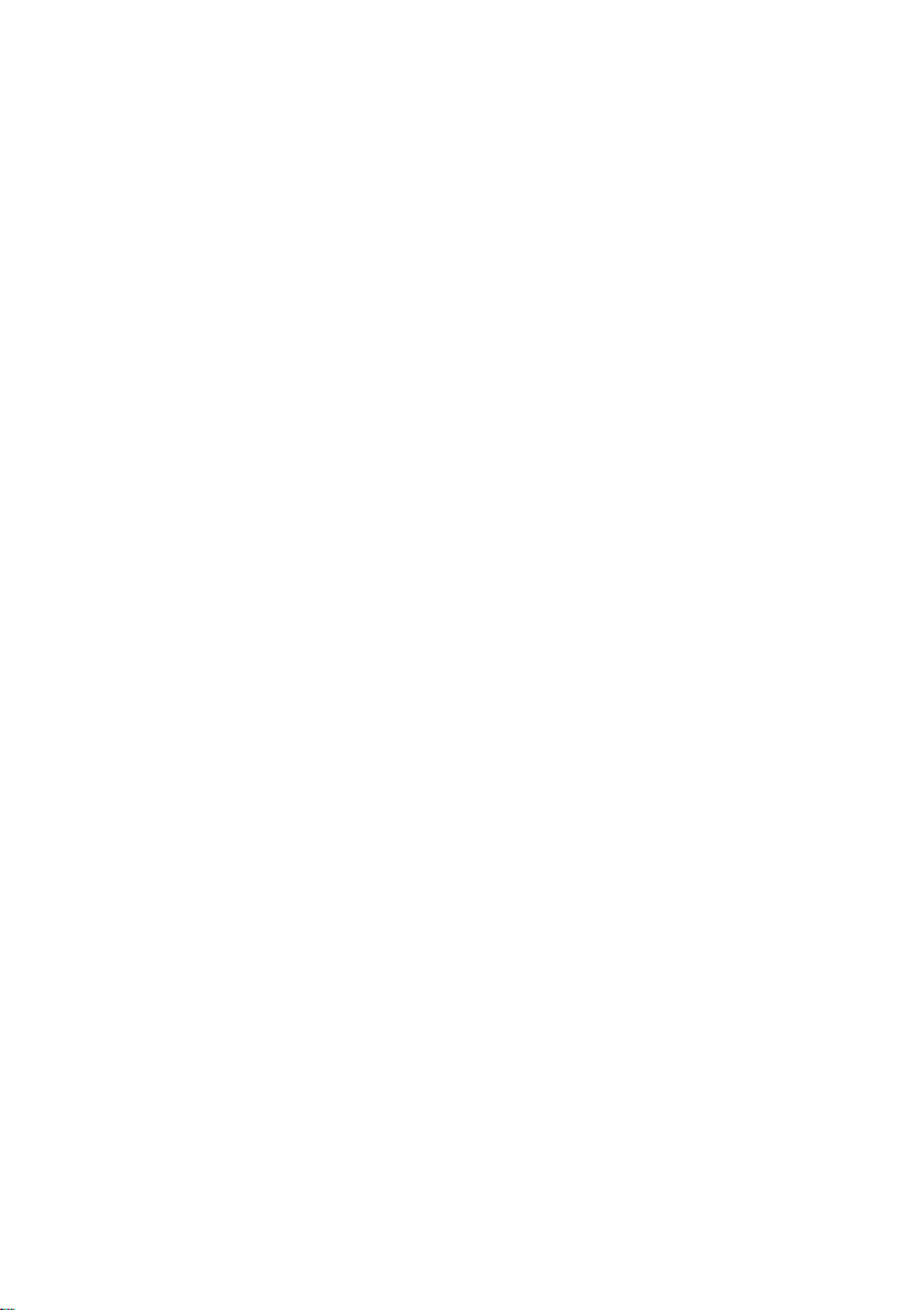
6
9. If an extension cord must be used with this unit, make sure that the
total of the ampere rangs on the products plugged into the
extension cord do not exceed the extension cord’s rang.
10. Make sure that the total amperes of all the units that are plugged
into a single wall outlet do not exceed 15 amperes.
11. Never push objects of any kind into this unit through the cabinet
venlaon slots, as they may touch dangerous voltage points or short
out parts that could result in risk of re or electric shock. Never spill
liquid of any kind onto or into this unit.
12. Except as specically explained elsewhere in this manual, do not
aempt to service this product yourself. Opening or removing covers
that are marked “Do Not Remove” may expose you to dangerous
voltage points or other risks, and will void your warranty. Refer all
service issues to qualied service personnel.
13. Unplug this product from the wall outlet and refer to qualied service
personnel under the following condions:
a. When the power cord is damaged or frayed;
b. When liquid has spilled into the unit;
c. When the product has been exposed to rain or water;
d. When the product does not operate normally under normal
operang condions. Adjust only those controls that are covered
by the operang instrucons in this manual; improper adjustment
of other controls may result in damage to the unit and may oen
require extensive work by a qualied technician to restore the
unit to normal operaon;
e. When the product has been dropped or the cabinet has
been damaged;
f. When the product exhibits a disnct change in performance,
indicang a need for service.

8
Certain parts with limited lifeme expectancy such as LCD panels,
DVD drives, Hard Drive, Solid State Drive, SD Card, USB Thumb Drive,
Lighng, Camera module, PCIe Card are covered for 1 year.
The three-year warranty must be registered on Datavideo's ocial
website or with your local Datavideo oce or one of its authorized
distributors within 30 days of purchase.
Disposal
For EU Customers only - WEEE Marking
This symbol on the product or on its packaging indicates that
this product must not be disposed of with your other
household waste. Instead, it is your responsibility to dispose
of your waste equipment by handing it over to a designated
collecon point for the recycling of waste electrical and electronic equipment.
The separate collecon and recycling of your waste equipment at the me of
disposal will help to conserve natural resources and ensure that it is recycled
in a manner that protects human health and the environment. For more
informaon about where you can drop o your waste equipment for recycling,
please contact your local city oce, your household waste disposal service or
the shop where you purchased the product.
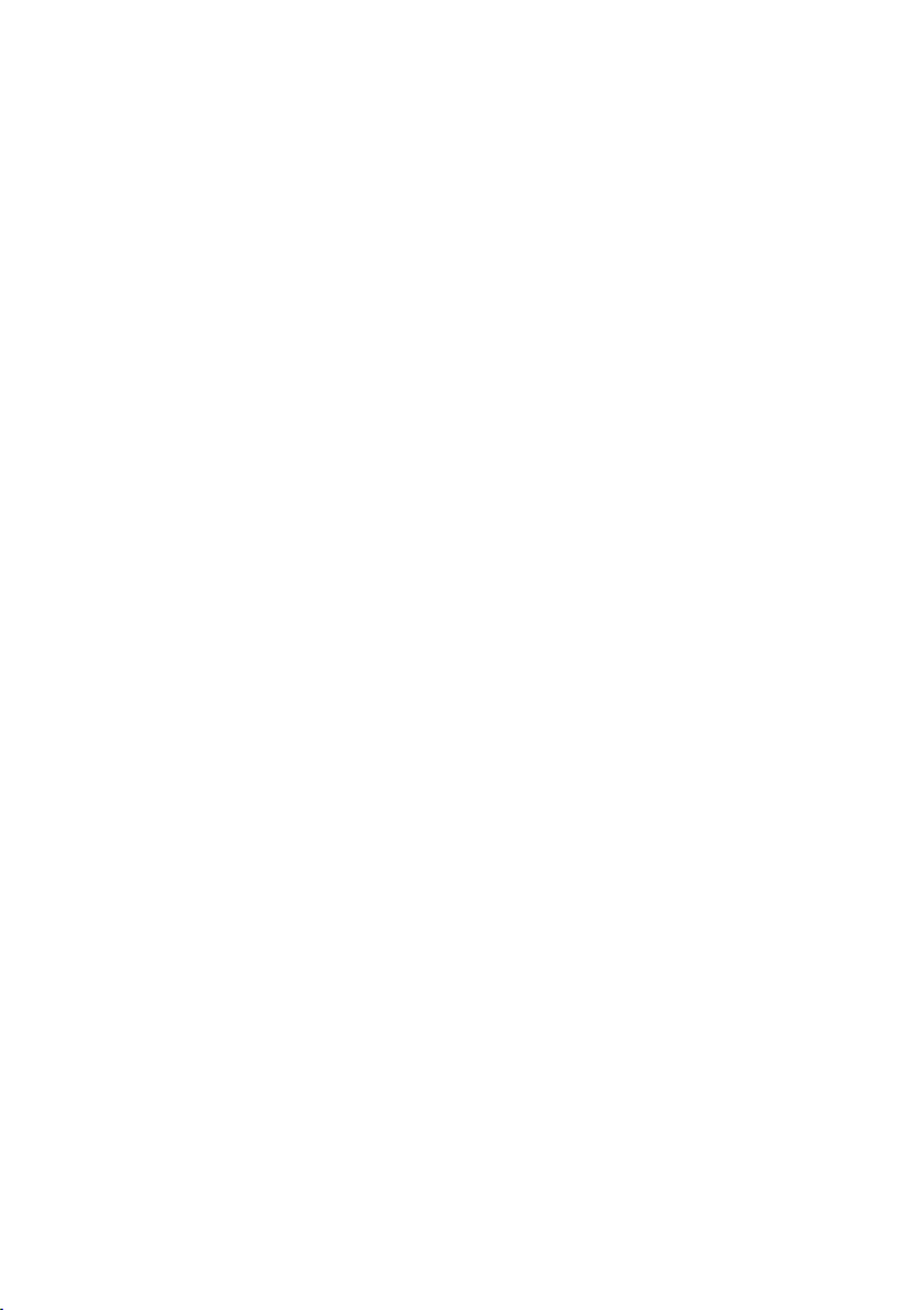
9
1. Product Overview
The PTC-305NDI series features a large 1 " CMOS sensor, supports high-1/ .8
quality 2160p50/60 UHD video output, features x opcal zoom, 16x digital 20
zooms and supports versale outputs, including 3G-SDI, HDMI, IP stream and
NDI. The PTC-305NDI series will be the ideal choice for taking your remote
camera producon to the next level.
Features
2160p50/59.94/60 PTZ camera
20x Opcal Zoom, 16x Digital Zoom
4K Video interfaces: HDMI, IP (H.264 & H.265)
2160p and 1080p (3G-SDI) Simultaneous video output
RS-422 Serial Port Control
External audio input: 3.5mm audio in/line in (switchable on the web UI)
Friendly web U I
White color model available.

10
2. Locaon and Funcon of Parts
Front of Camera
1
Lens
Built-in 1/1.8” 8.51M Pixel CMOS 4K color camera with white balance
control, backlight compensaon, automac gain and etc.
2
Tally LED
Tally lamp will be turned ON upon receiving the ON signal.
3
Sensor for Remote Control
Remote control IR receiver

11
Rear of Camera
1
USB Port
This USB port is used for updang rmware. Users can save the latest
version of rmware in a USB ash drive and then insert it into this
interface for rmware updang.
Note: Aer inserng the USB ash drive, please remember to turn “ON”
the SETUP->USB UPGRADE from the OSD menu of the PTC-305NDI
camera.
2
Power Input
DC in socket connects the supplied 12V PSU. The connecon can be
secured by screwing the outer fastening ring of the DC In plug to the
socket.

12
3
4K HDMI OUT
The allows you to connect an external HDMI monitor via 4K HDMI OUT
an HDMI cable.
4
3G-SDI OUT
The allows you to connect an external monitor via an SDI 3G-SDI OUT
cable.
5
MIC IN/LINE IN
The 3.5mm audio input receives external audio.
6
RS-422 Interface (RJ- 45)
The RS-422 interface serves to connect external RS-422 devices. Use an
Ethernet cable to connect external RS-422 controllers. See “Secon 19
Remote Control Port Pinouts” for making the cable for the RS-422
interface.
7
IRID Interface
This interface allows users to use the DVIP Switch to control the
numbering of the camera on the remote controller. Users can use this
interface to set the camera to any number from No.1 to No. 4 in order
to use remote controller to control the camera.
8
NDI® | HX3/DVIP/LAN Interface
This interface supports NDI protocol. Moreover, this interface allows
users to control the PTC-305NDI camera by Datavideo’s camera
controller by using the DVIP Protocol which is developed by Datavideo.
Furthermore, this interface is also the LAN interface for you to stream
the video which is shot by the camera.

13
Boom of Camera
1
Tripod Screw Hole allows the user to mount the camera on the tripod.
2
Screw Hole
Screw holes for ceiling bracket mounng.
3
For Safety Rope
Ties safety rope for xing the camera to the ceiling.
4
DIP Switch
This DIP Switch allows users to adjust needed parameters such as
VISCA ID, resoluons, remote control protocol and video modes.

17
4. How to Use the NDI Studio Monitor
Soware
4.1 NDI Introducon
NDI is an Ethernet-based open video and audio transmission standard. NDI
allows bilateral video and audio signal transmission for devices which are
located within the same Local Area Network. It provides low-latency and real-
me features which make it an ideal soluon for the live producon
applicaon.
4.2. How to Use the NDI Studio Monitor Soware
(Take Windows for example) (Take NDI Tools for
Windows v.5.0.5.0 for example)
Please follow following steps for using the NDI Studio Monitor soware.
1. At rst, please make sure that your PTC-305NDI camera and your laptop are
connected to a router and they are set in the same LAN.
2. Please go to NewTek ocial website hps://www.ndi.tv/. After that, please
click NDI Tools and then click “Download” from “NDI
Tools for Windows” to download the latest version NDI Tools soware.
3. Aer the installaon is nished, please click “Studio Monitor” to open the
NDI Studio Monitor soware.

18
You can also click “NDI” to open the “NDI Launcher” which is
shown in the following diagram. Aer that, please click the “Studio Monitor”
from the NDI Launcher panel to enter the Studio Monitor interface.
4. Aer the Studio Monitor Soware is opened, the interface will be shown in
the following diagram.

20
7 Sengs->PTZ Sengs->Show PTZ Controls. Please select “ ” from the menu.
Aer that, the PTZ control interface will be shown in the NDI Studio Monitor
interface for users to control various funcons including panning and tilng of
the camera lens, Auto Focus, Zooming in/Zooming Out of the camera lens and
the preset saving and recalling.

21
Note: If you have any problems when installing or using the NDI Studio
Monitor soware, please refer to NewTek NDI website or hps://www.ndi.tv/
please contact NewTek NDI Technical Support Team.

22
5. Remote Control and On-Screen Menu
The chapter 5 provides an overview of remote control funcons and OSD
menu.
5 Remote Control Funcons .1
Produkt Specifikationer
| Mærke: | DataVideo |
| Kategori: | Overvågningskamera |
| Model: | PTC-305NDI |
Har du brug for hjælp?
Hvis du har brug for hjælp til DataVideo PTC-305NDI stil et spørgsmål nedenfor, og andre brugere vil svare dig
Overvågningskamera DataVideo Manualer

25 August 2024

25 August 2024

25 August 2024

24 August 2024

13 August 2024

6 August 2024

30 Juli 2024

2 December 2023

18 August 2023

19 Juni 2023
Overvågningskamera Manualer
- Overvågningskamera Bosch
- Overvågningskamera Denver
- Overvågningskamera Sony
- Overvågningskamera Canon
- Overvågningskamera Netis
- Overvågningskamera Samsung
- Overvågningskamera Panasonic
- Overvågningskamera Extech
- Overvågningskamera Moog
- Overvågningskamera TP-Link
- Overvågningskamera Philips
- Overvågningskamera Vitek
- Overvågningskamera Gigaset
- Overvågningskamera Pioneer
- Overvågningskamera Mitsubishi
- Overvågningskamera Braun
- Overvågningskamera Logitech
- Overvågningskamera Emos
- Overvågningskamera Google
- Overvågningskamera Technaxx
- Overvågningskamera HP
- Overvågningskamera Waeco
- Overvågningskamera Garmin
- Overvågningskamera Sanyo
- Overvågningskamera Grundig
- Overvågningskamera D-Link
- Overvågningskamera Arlo
- Overvågningskamera Motorola
- Overvågningskamera Asus
- Overvågningskamera Toshiba
- Overvågningskamera Pyle
- Overvågningskamera Kodak
- Overvågningskamera Furrion
- Overvågningskamera InFocus
- Overvågningskamera Nedis
- Overvågningskamera Friedland
- Overvågningskamera Abus
- Overvågningskamera Planet
- Overvågningskamera Adj
- Overvågningskamera Hama
- Overvågningskamera Creative
- Overvågningskamera Thomson
- Overvågningskamera Belkin
- Overvågningskamera Edimax
- Overvågningskamera Burg Wächter
- Overvågningskamera Clas Ohlson
- Overvågningskamera Strong
- Overvågningskamera TRENDnet
- Overvågningskamera Smartwares
- Overvågningskamera Trevi
- Overvågningskamera Trust
- Overvågningskamera Laserliner
- Overvågningskamera Blaupunkt
- Overvågningskamera JVC
- Overvågningskamera Honeywell
- Overvågningskamera Uniden
- Overvågningskamera Buffalo
- Overvågningskamera Linksys
- Overvågningskamera Megasat
- Overvågningskamera Cisco
- Overvågningskamera EZVIZ
- Overvågningskamera König
- Overvågningskamera Elro
- Overvågningskamera Gembird
- Overvågningskamera Powerfix
- Overvågningskamera Alpine
- Overvågningskamera Netgear
- Overvågningskamera Maginon
- Overvågningskamera Yale
- Overvågningskamera Withings
- Overvågningskamera Nest
- Overvågningskamera Kerbl
- Overvågningskamera Vtech
- Overvågningskamera Exibel
- Overvågningskamera Genie
- Overvågningskamera Vaddio
- Overvågningskamera Bresser
- Overvågningskamera Western Digital
- Overvågningskamera Anker
- Overvågningskamera Digitus
- Overvågningskamera Zebra
- Overvågningskamera Jensen
- Overvågningskamera Alecto
- Overvågningskamera Flamingo
- Overvågningskamera Rollei
- Overvågningskamera Olympia
- Overvågningskamera Xiaomi
- Overvågningskamera Niceboy
- Overvågningskamera Aiptek
- Overvågningskamera Schneider
- Overvågningskamera B/R/K
- Overvågningskamera Marmitek
- Overvågningskamera Tesla
- Overvågningskamera Imou
- Overvågningskamera Ricoh
- Overvågningskamera Nexxt
- Overvågningskamera Aida
- Overvågningskamera APC
- Overvågningskamera Foscam
- Overvågningskamera Lorex
- Overvågningskamera Ikan
- Overvågningskamera Velleman
- Overvågningskamera LevelOne
- Overvågningskamera Marshall
- Overvågningskamera FLIR
- Overvågningskamera Perel
- Overvågningskamera Swann
- Overvågningskamera Vivotek
- Overvågningskamera Joblotron
- Overvågningskamera JUNG
- Overvågningskamera ORNO
- Overvågningskamera Binatone
- Overvågningskamera ZyXEL
- Overvågningskamera Fortinet
- Overvågningskamera Netatmo
- Overvågningskamera Tenda
- Overvågningskamera Eufy
- Overvågningskamera Ring
- Overvågningskamera M-e
- Overvågningskamera Overmax
- Overvågningskamera Somfy
- Overvågningskamera Y-cam
- Overvågningskamera Hikvision
- Overvågningskamera Monacor
- Overvågningskamera ION
- Overvågningskamera Raymarine
- Overvågningskamera Ubiquiti Networks
- Overvågningskamera AVerMedia
- Overvågningskamera EnGenius
- Overvågningskamera Reolink
- Overvågningskamera Grandstream
- Overvågningskamera Trebs
- Overvågningskamera EVE
- Overvågningskamera Renkforce
- Overvågningskamera Marshall Electronics
- Overvågningskamera Manhattan
- Overvågningskamera SPC
- Overvågningskamera Caliber
- Overvågningskamera Pentatech
- Overvågningskamera Switel
- Overvågningskamera AVtech
- Overvågningskamera LogiLink
- Overvågningskamera Orion
- Overvågningskamera Eminent
- Overvågningskamera Kramer
- Overvågningskamera QSC
- Overvågningskamera Hanwha
- Overvågningskamera Brilliant
- Overvågningskamera Lanberg
- Overvågningskamera Hive
- Overvågningskamera Siedle
- Overvågningskamera BirdDog
- Overvågningskamera Evolveo
- Overvågningskamera Genius
- Overvågningskamera KJB Security Products
- Overvågningskamera Valueline
- Overvågningskamera Provision-ISR
- Overvågningskamera Quantum
- Overvågningskamera Axis
- Overvågningskamera ACTi
- Overvågningskamera CRUX
- Overvågningskamera Avanti
- Overvågningskamera Vimar
- Overvågningskamera Aluratek
- Overvågningskamera Dahua Technology
- Overvågningskamera Chacon
- Overvågningskamera SereneLife
- Overvågningskamera ZKTeco
- Overvågningskamera AG Neovo
- Overvågningskamera Stabo
- Overvågningskamera EtiamPro
- Overvågningskamera First Alert
- Overvågningskamera Speco Technologies
- Overvågningskamera Boss
- Overvågningskamera Broan
- Overvågningskamera Conceptronic
- Overvågningskamera Avidsen
- Overvågningskamera Crestron
- Overvågningskamera Lindy
- Overvågningskamera Kogan
- Overvågningskamera AVMATRIX
- Overvågningskamera Delta Dore
- Overvågningskamera Promise Technology
- Overvågningskamera Sitecom
- Overvågningskamera DiO
- Overvågningskamera Minox
- Overvågningskamera Intellinet
- Overvågningskamera V-TAC
- Overvågningskamera Qian
- Overvågningskamera August
- Overvågningskamera IDIS
- Overvågningskamera Geovision
- Overvågningskamera Schwaiger
- Overvågningskamera Steren
- Overvågningskamera Elmo
- Overvågningskamera AViPAS
- Overvågningskamera UniView
- Overvågningskamera Equip
- Overvågningskamera Alfatron
- Overvågningskamera REVO
- Overvågningskamera Aqara
- Overvågningskamera Ernitec
- Overvågningskamera Setti+
- Overvågningskamera BZBGear
- Overvågningskamera PTZ Optics
- Overvågningskamera AVer
- Overvågningskamera Ferguson
- Overvågningskamera Moxa
- Overvågningskamera Inovonics
- Overvågningskamera Bea-fon
- Overvågningskamera Profile
- Overvågningskamera WyreStorm
- Overvågningskamera Allnet
- Overvågningskamera Aldi
- Overvågningskamera Airlive
- Overvågningskamera Aritech
- Overvågningskamera ACME
- Overvågningskamera KlikaanKlikuit
- Overvågningskamera Marquant
- Overvågningskamera Ednet
- Overvågningskamera Lumens
- Overvågningskamera Hombli
- Overvågningskamera Naxa
- Overvågningskamera Miniland
- Overvågningskamera Xavax
- Overvågningskamera Gira
- Overvågningskamera Interlogix
- Overvågningskamera DSC
- Overvågningskamera Boyo
- Overvågningskamera Iget
- Overvågningskamera EverFocus
- Overvågningskamera Adesso
- Overvågningskamera Satel
- Overvågningskamera Notifier
- Overvågningskamera Monoprice
- Overvågningskamera Beafon
- Overvågningskamera Chuango
- Overvågningskamera MicroView
- Overvågningskamera ETiger
- Overvågningskamera Videcon
- Overvågningskamera INSTAR
- Overvågningskamera Advantech
- Overvågningskamera Digital Watchdog
- Overvågningskamera Moen
- Overvågningskamera Ganz
- Overvågningskamera MEE Audio
- Overvågningskamera Mobotix
- Overvågningskamera Kwikset
- Overvågningskamera Ikegami
- Overvågningskamera Leviton
- Overvågningskamera Pelco
- Overvågningskamera Approx
- Overvågningskamera ClearOne
- Overvågningskamera Ebode
- Overvågningskamera Oplink
- Overvågningskamera Dorr
- Overvågningskamera Sonic Alert
- Overvågningskamera Linear PRO Access
- Overvågningskamera Summer Infant
- Overvågningskamera SMC
- Overvågningskamera Topica
- Overvågningskamera Iiquu
- Overvågningskamera Verint
- Overvågningskamera Brinno
- Overvågningskamera Rostra
- Overvågningskamera Caddx
- Overvågningskamera Spyclops
- Overvågningskamera EKO
- Overvågningskamera Kguard
- Overvågningskamera Woonveilig
- Overvågningskamera Accsoon
- Overvågningskamera Mobi
- Overvågningskamera Surveon
- Overvågningskamera Hollyland
- Overvågningskamera Epcom
- Overvågningskamera Indexa
- Overvågningskamera Lutec
- Overvågningskamera Whistler
- Overvågningskamera ClearView
- Overvågningskamera VideoComm
- Overvågningskamera IMILAB
- Overvågningskamera 3xLOGIC
- Overvågningskamera Inkovideo
- Overvågningskamera Weldex
- Overvågningskamera SecurityMan
- Overvågningskamera Mach Power
- Overvågningskamera Canyon
- Overvågningskamera CNB Technology
- Overvågningskamera Tapo
- Overvågningskamera Aigis
- Overvågningskamera Exacq
- Overvågningskamera Brickcom
- Overvågningskamera Laxihub
- Overvågningskamera Securetech
- Overvågningskamera EFB Elektronik
- Overvågningskamera NetMedia
- Overvågningskamera Videotec
- Overvågningskamera Illustra
- Overvågningskamera Atlona
- Overvågningskamera Nivian
- Overvågningskamera Arenti
- Overvågningskamera E-bench
- Overvågningskamera Blow
- Overvågningskamera Syscom
- Overvågningskamera Tecno
- Overvågningskamera Night Owl
- Overvågningskamera Guardzilla
- Overvågningskamera Astak
- Overvågningskamera Blink
- Overvågningskamera Milestone Systems
- Overvågningskamera Zavio
- Overvågningskamera Campark
- Overvågningskamera IPX
- Overvågningskamera Dedicated Micros
- Overvågningskamera Hamlet
- Overvågningskamera Annke
- Overvågningskamera Qoltec
- Overvågningskamera Digimerge
- Overvågningskamera Feelworld
- Overvågningskamera Wisenet
- Overvågningskamera Infortrend
- Overvågningskamera Epiphan
- Overvågningskamera HiLook
- Overvågningskamera Compro
- Overvågningskamera Vimtag
- Overvågningskamera Sonoff
- Overvågningskamera Gewiss
- Overvågningskamera Alula
- Overvågningskamera Insteon
- Overvågningskamera Costar
- Overvågningskamera ALC
- Overvågningskamera Security Labs
- Overvågningskamera Comtrend
- Overvågningskamera Seneca
- Overvågningskamera Avigilon
- Overvågningskamera American Dynamics
- Overvågningskamera Vosker
- Overvågningskamera Sentry360
- Overvågningskamera Owltron
- Overvågningskamera Petcube
- Overvågningskamera Enabot
- Overvågningskamera Luis Energy
- Overvågningskamera Sir Gawain
- Overvågningskamera VisorTech
- Overvågningskamera Atlantis Land
- Overvågningskamera B & S Technology
- Overvågningskamera I3International
- Overvågningskamera Ecobee
- Overvågningskamera Turing
- Overvågningskamera Wasserstein
- Overvågningskamera Qolsys
- Overvågningskamera Control4
- Overvågningskamera Milesight
- Overvågningskamera GVI Security
- Overvågningskamera Conbrov
- Overvågningskamera HuddleCamHD
- Overvågningskamera Defender
- Overvågningskamera IOIO
- Overvågningskamera BIRDFY
- Overvågningskamera I-PRO
- Overvågningskamera DVDO
- Overvågningskamera TCP
- Overvågningskamera Bolin Technology
- Overvågningskamera Nextech
- Overvågningskamera Tuya
- Overvågningskamera Bolide
- Overvågningskamera Telycam
- Overvågningskamera Arecont Vision
Nyeste Overvågningskamera Manualer

29 Marts 2025

28 Marts 2025

20 Marts 2025

20 Marts 2025

20 Marts 2025

13 Marts 2025

8 Marts 2025

8 Marts 2025

8 Marts 2025

8 Marts 2025