Dell Vostro 3901 Manual
Dell
Skrivebord
Vostro 3901
Læs nedenfor 📖 manual på dansk for Dell Vostro 3901 (41 sider) i kategorien Skrivebord. Denne guide var nyttig for 45 personer og blev bedømt med 4.5 stjerner i gennemsnit af 2 brugere
Side 1/41
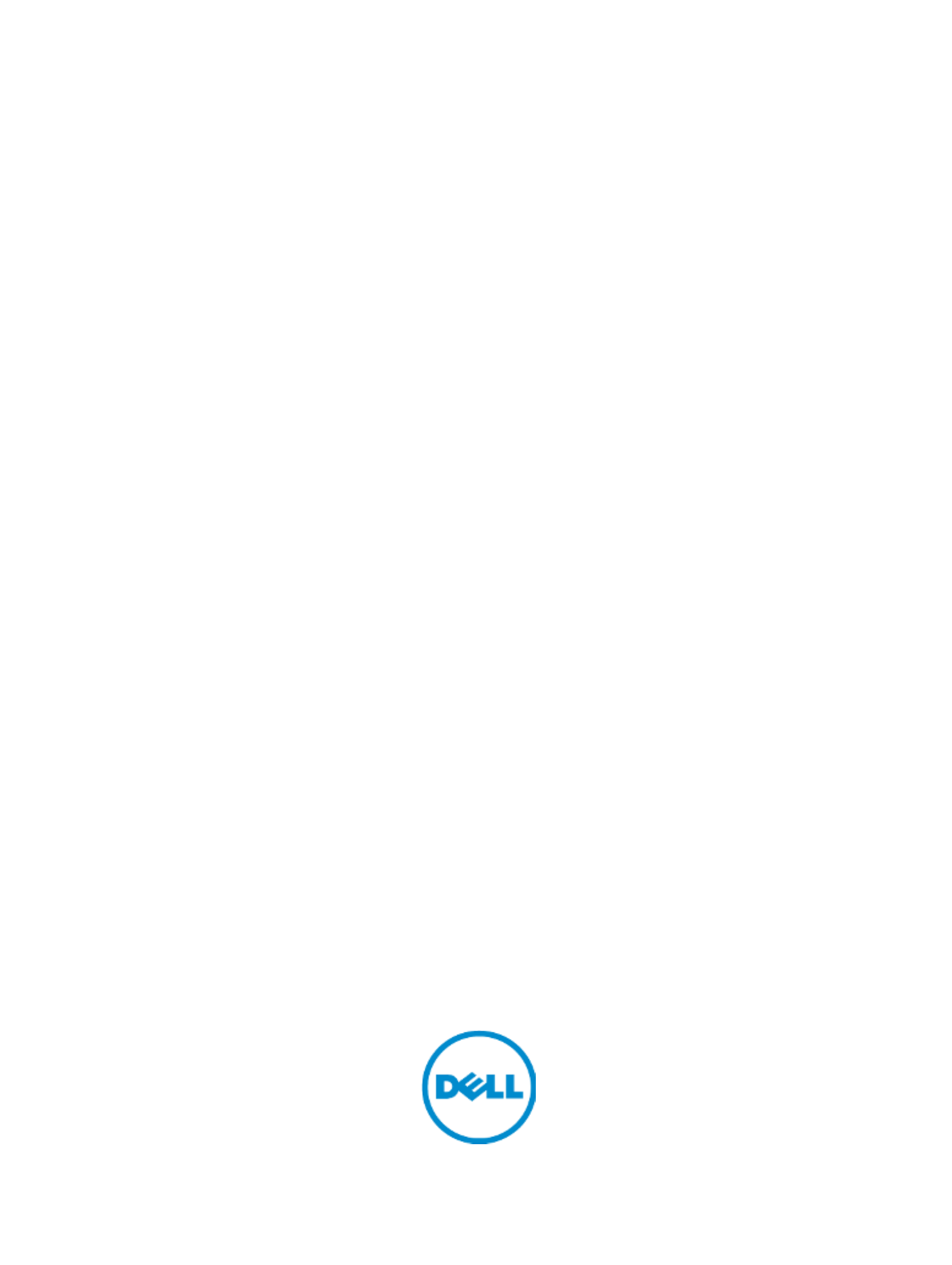
Dell Vostro 3901
Owner's Manual
Regulatory Model: D17M
Regulatory Type: D17M002
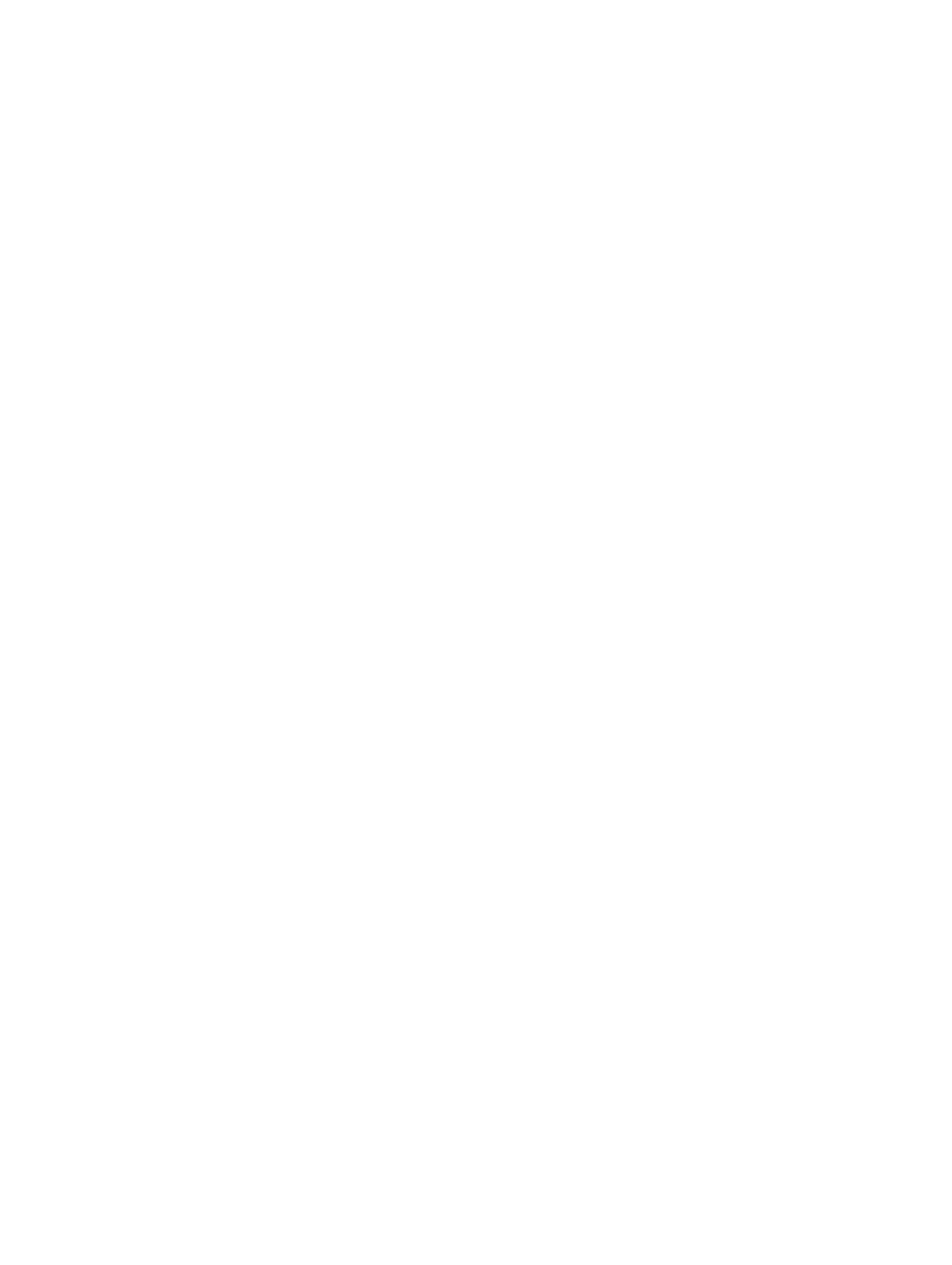
Contents
1
1
1
1 1 ...................................................................................
...................................................................................
...................................................................................
...................................................................................................................................................................... 5
5
5
55Working on Your Computer
Before Working Inside Your Computer................................................................................................ 5
Turning Off Your Computer..................................................................................................................6
After Working Inside Your Computer................................................................................................... 7
2
2
2
2 2 ................................................................
................................................................
................................................................
................................................................................................................................9
9
9
99Removing and Installing Components
Recommended Tools............................................................................................................................9
System Overview...................................................................................................................................9
Inside view ...................................................................................................................................... 9
Removing the Cover........................................................................................................................... 10
Installing the Cover............................................................................................................................. 10
Removing the Bezel............................................................................................................................ 10
Installing the Bezel............................................................................................................................... 11
Removing the Coin-Cell Battery......................................................................................................... 11
Installing the Coin-Cell Battery...........................................................................................................12
Removing the Hard Drive.................................................................................................................... 12
Installing the Hard Drive...................................................................................................................... 13
Removing the Optical Drive................................................................................................................ 14
Installing the Optical Drive..................................................................................................................14
Removing the Card Reader.................................................................................................................14
Installing the Card Reader................................................................................................................... 15
Removing the Memory........................................................................................................................15
Installing the Memory..........................................................................................................................16
Removing the Heatsink....................................................................................................................... 16
Installing the Heatsink......................................................................................................................... 17
Removing the Processor..................................................................................................................... 17
Installing the Processor.......................................................................................................................18
Removing the Expansion Card(s)........................................................................................................18
Installing the Expansion Card(s)..........................................................................................................19
Removing the Power Supply Unit (PSU)............................................................................................. 19
Installing the Power Supply Unit (PSU).............................................................................................. 20
Removing the Power Switch...............................................................................................................21
Installing the Power Switch.................................................................................................................21
Removing the Input/Output (I/O) Panel............................................................................................. 21
Installing the Input/Output (I/O) Panel...............................................................................................22
Removing the Wireless Device........................................................................................................... 23
Installing the Wireless Device............................................................................................................. 23
Removing the System Fan.................................................................................................................. 24

After Working Inside Your Computer
After you complete any replacement procedure, ensure you connect any external devices, cards, and
cables before turning on your computer.
1. Replace the cover.
CAUTION: To connect a network cable, first plug the cable into the network device and then
plug it into the computer.
2. Connect any telephone or network cables to your computer.
3. Connect your computer and all attached devices to their electrical outlets.
4. Turn on your computer.
5. If required, verify that the computer works correctly by running the Dell Diagnostics.
7

3. Disconnect the following power supply cables from the system board by pressing on the retention
latch and lifting it upwards.
– system board power cable [1]
– system fan power cable [2]
4. Follow the steps below to remove the power supply unit:
a) Remove the screws that secure the power supply to the computer.
b) Push-in on the blue release tab beside the power supply [1].
c) Slide the power supply unit towards the back and remove it from the computer.
Installing the Power Supply Unit (PSU)
1. Slide the PSU towards the back of the computer until it snaps into place.
2. Replace the screws to secure the power supply until to the computer.
3. Connect the power cables to the system board.
4. Install the cover.
5. Follow the procedures in .After Working Inside Your Computer
20

3. Follow the steps to remove the I/O panel cables:
a) Disconnect the I/O panel and FlyWire cables from the system board [1, 3].
b) Un-thread the cables from the metal retention clips [2, 4].
4. Follow the steps to remove the I/O panel:
a) Remove the screw that secures the I/O panel to the computer.
b) Slide the I/O panel outwards and remove it from the computer.
Installing the Input/Output (I/O) Panel
1. Slide the I/O panel into its slot on the computer.
2. Replace the screw that secures the I/O panel.
3. Route the cables through the metal clips.
4. Connect the I/O panel and FlyWire cables to the system board.
5. Install the:
– bezel
– cover
6. Follow the procedures in .After Working Inside Your Computer
22

1. PCIe x1 connector 2. PCIe x16 connector
3. PCIe x1 connector 4. system fan connector
5. P2 power connector 6. processor socket
7. CPU fan connector 8. memory connectors
9. P1 power connector 10. front USB connector
11. real-time clock reset jumper 12. password reset jumper
13. card reader connector 14. coin-cell battery
15. SATA connectors 16. front LED connector
17. SATA connectors 18. front audio connector
26

3
Troubleshooting Your Computer
You can troubleshoot your computer using indicators like Diagnostic Lights, Beep Codes, and Error
Messages during the operation of the computer.
Diagnostic Power LED Codes
Power LED Light Status Possible Cause Troubleshooting Steps
Off The computer is either turned off
or is not receiving power or in
Hibernation mode.
• Re-seat the power cable in
the power connector on the
back of the computer and the
electrical outlet.
• If the computer is plugged
into a power strip, ensure the
power strip is plugged into an
electrical outlet and is turned
on. Also, bypass power
protection devices, power
strips, and power extension
cables to verify the computer
turns on properly.
• Ensure the electrical outlet is
working by testing it with
another device, such as a
lamp.
Steady / Blinking Amber Computer fails to complete
POST or processor failure. • Remove and then reinstall any
cards.
• Remove and then reinstall the
graphics card, if applicable.
• Ensure the power cable is
connected to the
motherboard and processor.
Blinking White Light Computer is in sleep mode. • Press the power button to
bring the computer out of the
sleep mode.
• Ensure all power cables are
securely connected to the
system board.
• Ensure the main power cable
and front panel cable are
securely connected to the
system board.
Steady White The computer is fully functional
and in the On state.
If the computer is not
responding, do the following:
27

Advanced
Processor Configuration
AMD Cool ‘N’ Quiet Allows you to enable or disable
the AMD Cool ‘N’ Quiet mode in
the installed processor in the
system.
Default: Enabled
Secure Virtual Machine Mode Allows you to enable or disable
AMD Secure Virtual Machine
Mode (SVM).
Default: Enabled
USB Configuration
Front USB Ports Allows you to enable or disable
the Front USB Ports.
Default: Enabled
Rear USB Ports Allows you to enable or disable
the Rear USB Ports.
Default: Enabled
Onboard Device Configuration
Onboard Audio Controller Allows you to enable or disable
the onboard audio controller.
Default: Enabled
SATA Mode Displays the SATA Mode Default: AHCI
Onboard LAN Controller Allows you to enable or disable
the onboard LAN controller.
Default: Enabled
Onboard LAN Boot ROM Allows you to enable or disable
the onboard LAN boot ROM.
Default: Disabled
Boot
Numlock Key Allows you to enable or disable the numlock key
during Boot.
Secure Boot Control Allows you to enable or disable the Secure Boot
Control.
Secure Boot Mode Allows you to select the secure boot mode
selector.
Load Legacy OPROM Allows you to enable or disable loading of a legacy
OPROM.
Keyboard Errors Allows you to enable or disable the displaying
keyboard errors.
USB Boot Support Allows you to enable or disable USB Boot Support.
Boot Mode Allows you to select the boot mode.
1st Boot Device Allows you to enable or disable the boot device.
2nd Boot Device Allows you to enable or disable the boot device.
3rd Boot Device Allows you to enable or disable the boot device.
34
Produkt Specifikationer
| Mærke: | Dell |
| Kategori: | Skrivebord |
| Model: | Vostro 3901 |
Har du brug for hjælp?
Hvis du har brug for hjælp til Dell Vostro 3901 stil et spørgsmål nedenfor, og andre brugere vil svare dig
Skrivebord Dell Manualer

6 Oktober 2024

2 Oktober 2024

20 September 2024

20 September 2024

17 September 2024

8 September 2024

4 September 2024

3 September 2024

31 August 2024

31 August 2024
Skrivebord Manualer
- Skrivebord Ikea
- Skrivebord Acer
- Skrivebord Sony
- Skrivebord Samsung
- Skrivebord Panasonic
- Skrivebord Apple
- Skrivebord Sharp
- Skrivebord HP
- Skrivebord Asus
- Skrivebord Gigabyte
- Skrivebord Toshiba
- Skrivebord InFocus
- Skrivebord Lenovo
- Skrivebord Asrock
- Skrivebord Butler
- Skrivebord Optoma
- Skrivebord Zaor
- Skrivebord JYSK
- Skrivebord Parisot
- Skrivebord United Office
- Skrivebord Razer
- Skrivebord Medion
- Skrivebord Haier
- Skrivebord Seagate
- Skrivebord Vtech
- Skrivebord Tripp Lite
- Skrivebord Packard Bell
- Skrivebord Microsoft
- Skrivebord Fellowes
- Skrivebord Digitus
- Skrivebord Genesis
- Skrivebord Techly
- Skrivebord Viewsonic
- Skrivebord ELO
- Skrivebord Fujitsu
- Skrivebord Cooler Master
- Skrivebord MSI
- Skrivebord NEC
- Skrivebord Bush
- Skrivebord TrekStor
- Skrivebord ECS
- Skrivebord SPC
- Skrivebord ZTE
- Skrivebord Kobo
- Skrivebord Kramer
- Skrivebord Onyx
- Skrivebord Vorago
- Skrivebord EMachines
- Skrivebord Axis
- Skrivebord Faytech
- Skrivebord Intel
- Skrivebord Sharkoon
- Skrivebord Supermicro
- Skrivebord BDI
- Skrivebord Kogan
- Skrivebord LC-Power
- Skrivebord Planar
- Skrivebord Overdrive
- Skrivebord Zotac
- Skrivebord Moxa
- Skrivebord Alienware
- Skrivebord Aeris
- Skrivebord Maxdata
- Skrivebord Targa
- Skrivebord Peaq
- Skrivebord Shuttle
- Skrivebord Promethean
- Skrivebord Foxconn
- Skrivebord Ibm
- Skrivebord Advantech
- Skrivebord Pelco
- Skrivebord Xtech
- Skrivebord MP
- Skrivebord Elitegroup
- Skrivebord X Rocker
- Skrivebord Smart Things
- Skrivebord System76
- Skrivebord Zoostorm
- Skrivebord Bestar
- Skrivebord Cybernet
- Skrivebord Altra
- Skrivebord Dell Wyse
- Skrivebord AOpen
- Skrivebord ProDVX
- Skrivebord NComputing
- Skrivebord MvixUSA
- Skrivebord Seville Classics
- Skrivebord AIS
- Skrivebord Wyse
- Skrivebord Mount-It!
Nyeste Skrivebord Manualer

1 April 2025

4 Marts 2025

18 Februar 2025

15 Februar 2025

14 Februar 2025

14 Februar 2025

14 Februar 2025

14 Februar 2025

10 Januar 2025

6 Januar 2025