Dell W3207C Manual
Dell
Hjemmebiograf sæt
W3207C
Læs nedenfor 📖 manual på dansk for Dell W3207C (204 sider) i kategorien Hjemmebiograf sæt. Denne guide var nyttig for 19 personer og blev bedømt med 4.5 stjerner i gennemsnit af 2 brugere
Side 1/204

M o d e l W 3 2 0 7 C w w w. d e l l . c o m | s u p p o r t . d e l l . c o m
FILE LOCA
FILE LOCA
FILE LOCA
FILE LOCAFILE LOCATION:
TION:
TION:
TION:TION: C:\Documents and Settings\cherylyuan\Ƈ¦±\FM\fronte.fm
DELL CONFIDENTIAL – PRELIMINARY 6/30/06 – FOR PROOF ONLY
Dell™ LCD TV
Owner's Manual

Notes, Notices, and Cautions
NOT
NOT
NOT
NOTNOTE:
E:
E:
E: E: A NOTE indicates important information that helps you make better use of your TV.
NOT
NOT
NOT
NOTNOTICE:
ICE:
ICE:
ICE: ICE: A NOTICE indicates either potential damage to hardware and tells you how to avoid the problem.
CAUTION:
CAUTION:
CAUTION:
CAUTION: CAUTION: A CAUTION indicates a potential for property damage, personal injury, or death.
_____________________
Information in this document is subject to change without notice.
© 6 All rights 200 Dell Inc. reserved.
Reproduction of this document in any manner whatsoever without the written permission of Dell Inc. is strictly forbidden.
TSXT technology is incorporated under license from SRS Labs, Inc.
Trademarks used in this text: Dell, the DELL logo; TruSurround XT, SRS, and symbol are trademarks of SRS Labs, Inc.
Dell, Dimension, OptiPlex, Dell Precision, Latitude, Inspiron, DellNet, PowerApp, PowerEdge, PowerConnect, PowerVault, and EMC
3 are
trademarks of Dell Inc.
Other trademarks and trade names may be used in this document to refer to either the entities claiming the marks and names or their products.
Dell Inc. disclaims any proprietary interest in trademarks and trade names other than its own.
July 2006 Rev. A00

Contents 3
FILE LOCA
FILE LOCA
FILE LOCA
FILE LOCAFILE LOCATION:
TION:
TION:
TION:TION: C:\Documents and Settings\cherylyuan\Ƈ¦±\FM\W3201_eyUM.fm
D E LL C O NF ID E N T I A L – P R E LI MI N A R Y 6 / 3 0/ 0 6 – F OR P R O O F O N LY
w w w . d e l l . c o m | s u p p o r t . d e l l . c o m
Contents
1 About Your TV
Front View . . . . . . . . . . . . . . . . . . . . . . . . . . . . . . . . . 5
Right View . . . . . . . . . . . . . . . . . . . . . . . . . . . . . . . . . 6
Left View . . . . . . . . . . . . . . . . . . . . . . . . . . . . . . . . . . 7
Rear View . . . . . . . . . . . . . . . . . . . . . . . . . . . . . . . . . . 8
Package Contents . . . . . . . . . . . . . . . . . . . . . . . . . . . . . 10
Caring for Your TV . . . . . . . . . . . . . . . . . . . . . . . . . . . . . 10
2 Setting Up Your TV
Proper Location for Your TV . . . . . . . . . . . . . . . . . . . . . . . . 13
Connecting Your TV . . . . . . . . . . . . . . . . . . . . . . . . . . . . 14
3 Your Remote Control
Installing Batteries . . . . . . . . . . . . . . . . . . . . . . . . . . . . 21
Using Your Remote Control . . . . . . . . . . . . . . . . . . . . . . . . 22
Using Your TV With a Universal or Learning Remote Control . . . . . . . . . 24
4 Using the TV Menu
Using Your Remote Control With the TV Menu . . . . . . . . . . . . . . . 25
Selecting Your TV Menu Language . . . . . . . . . . . . . . . . . . . . . 26
Input Select . . . . . . . . . . . . . . . . . . . . . . . . . . . . . . . . 26
Picture Menu . . . . . . . . . . . . . . . . . . . . . . . . . . . . . . . 28
Audio . . . . . . . . . . . . . . . . . . . . . . . . . . . . . . . . . . . 28
Size . . . . . . . . . . . . . . . . . . . . . . . . . . . . . . . . . . . . 29
Parental Control . . . . . . . . . . . . . . . . . . . . . . . . . . . . . . 29
Setup . . . . . . . . . . . . . . . . . . . . . . . . . . . . . . . . . . . 30

4Contents
w w w . d e l l . c o m | s u p p o r t . d e l l . c o m
FILE LOCA
FILE LOCA
FILE LOCA
FILE LOCAFILE LOCATION:
TION:
TION:
TION:TION: C:\Documents and Settings\cherylyuan\Ƈ¦±\FM\W3201_eyUM.fm
D E L L C O NF I D E N TI A L – P R E LI MI N ARY 6/ 30 /0 6 – F O R P R OO F O N LY
w w w . d e l l . c o m | s u p p o r t . d e l l . c o m
5 Troubleshooting Problems With Your TV
Troubleshooting Tips . . . . . . . . . . . . . . . . . . . . . . . . . . . . 33
General Problems . . . . . . . . . . . . . . . . . . . . . . . . . . . . . 34
TV Menu Messages . . . . . . . . . . . . . . . . . . . . . . . . . . . . 38
Remote Control Problems . . . . . . . . . . . . . . . . . . . . . . . . . . 38
Using the Self-Test Feature when Connected to a Computer . . . . . . . . . 39
Problems When Using the TV as a Monitor . . . . . . . . . . . . . . . . . 39
6 Specifications for Your TV . . . . . . . . . . . . . . . . . . . . . . . . . . . . . .41
Contacting Dell . . . . . . . . . . . . . . . . . . . . . . . . . . . . . . . . . . . . . . . . . . .43
Index . . . . . . . . . . . . . . . . . . . . . . . . . . . . . . . . . . . . 65

FILE LOCA
FILE LOCA
FILE LOCA
FILE LOCAFILE LOCATION:
TION:
TION:
TION:TION: C:\Documents and Settings\cherylyuan\Ƈ¦±\FM\ch1e.fm
D E L L C O N F I D E N T I A L – P R E L I M I N A R Y 6 / 3 0 / 0 6 – F O R P R O O F O N LY
About Your TV 5
1
About Your TV
Front View
1IR Receiver Senses the signal from the remote control
2Power indicator light
(LED) The light is blue when the TV is on and amber when the TV is
in power save mode

FILE LOCA
FILE LOCA
FILE LOCA
FILE LOCAFILE LOCATION:
TION:
TION:
TION:TION: C:\Documents and Settings\cherylyuan\Ƈ¦±\FM\ch1e.fm
D E L L C O NF ID E N T I A L – P R E L I MI N A R Y 6 /3 0/ 0 6 – F OR P R O O F O N LY
About Your TV 6
Right View
1S-Video input (SIDE) Use this to connect devices such as a video game system, a digital
camera, or a DVD player
2Audio connector (R) Use this connector if you have connected a device to the
composite connector (SIDE) or the S-Video connector (SIDE)
3Audio connector (L) Use this connector if you have connected a device to the
composite connector (SIDE) or the S-Video connector (SIDE)
4Composite video connector (SIDE) Use this to connect devices such as VCR or DVD player
5Headphone Use this connector to connect the Headphone

About Your TV 7
FILE LOCA
FILE LOCA
FILE LOCA
FILE LOCAFILE LOCATION:
TION:
TION:
TION:TION: C:\Documents and Settings\cherylyuan\Ƈ¦±\FM\ch1e.fm
D E L L C O N F I D E N T I A L – P R E L I M I N A R Y 6 / 3 0/ 0 6 – F O R P R O O F O N LY
w w w . d e l l . c o m | s u p p o r t . d e l l . c o m
Left View
1Input Source button Push to display the Input Select menu
2Channel up/down
button
Push to select the previous/next channel or navigate through the TV
Menu
3Volume up/down
button
Push to increase/decrease the volume or to select a TV Menu option
4TV Menu button Push to display the TV Menu
5Power button and light
(LED)
Push to turn the TV on and off
The power light is blue when the TV is on and amber when it is in
power saving mode
6IR receiver Senses the signal from the remote control
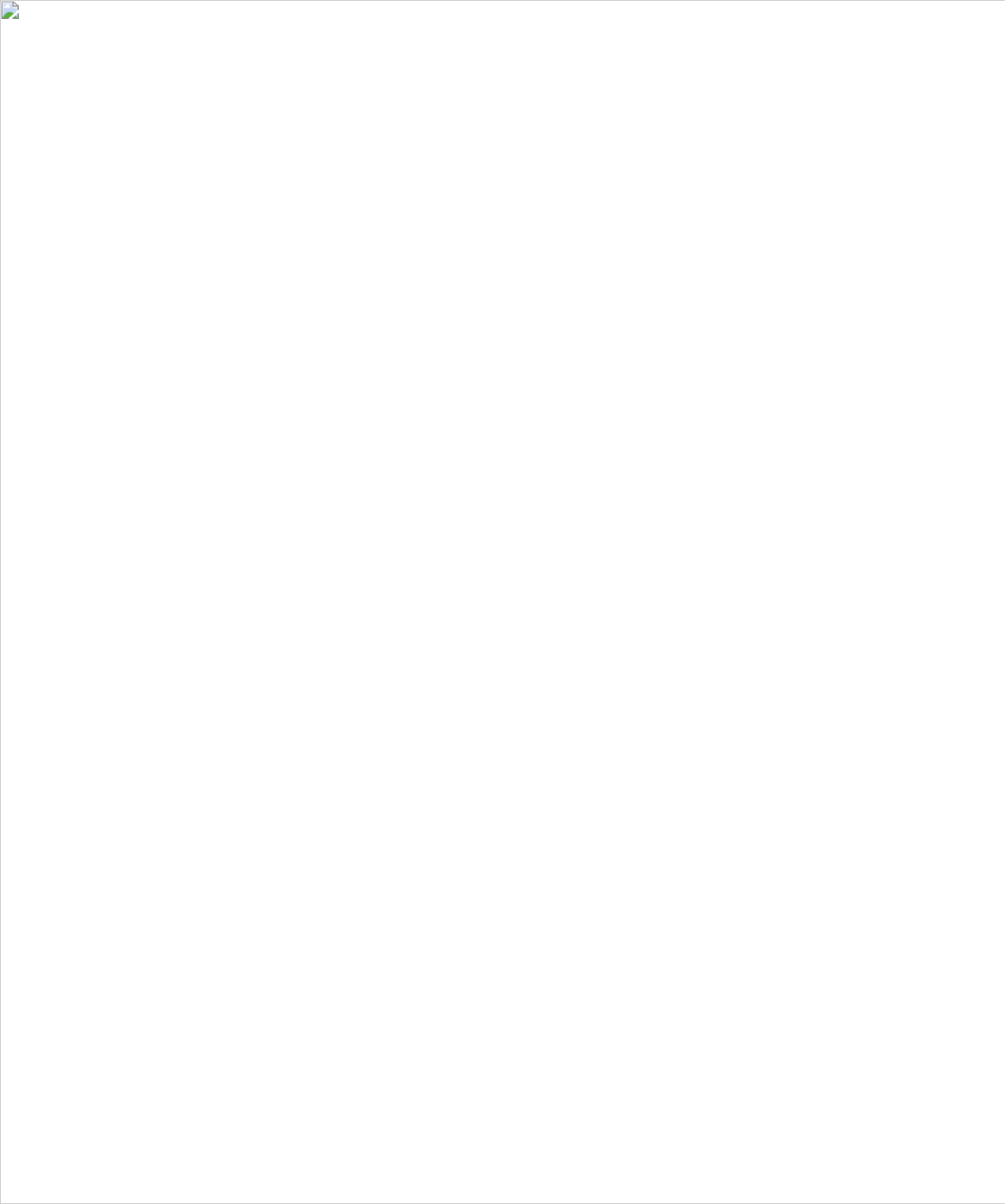
10 About Your TV
w w w . d e l l . c o m | s u p p o r t . d e l l . c o m
FILE LOCA
FILE LOCA
FILE LOCA
FILE LOCAFILE LOCATION:
TION:
TION:
TION:TION: C:\Documents and Settings\cherylyuan\Ƈ¦±\FM\ch1e.fm
D E L L C O NF I D E N TI A L – P R E LI MI N ARY 6/ 30 /0 6 – F O R P R OO F O N LY
Package Contents
NOTE: If you need additional cables, contact Dell.
Caring for Your TV
CAUTION: Only a licensed technician should service the TV. Do not disassemble the TV. Before
cleaning the TV, unplug it from the electrical outlet .
• To clean the surface of the panel, slightly dampen a soft, clean, lint-free cloth with water.
Remote control
AAA batteries (2)
Power cord
Antenna (coaxial) cable
Composite cables
Documentation
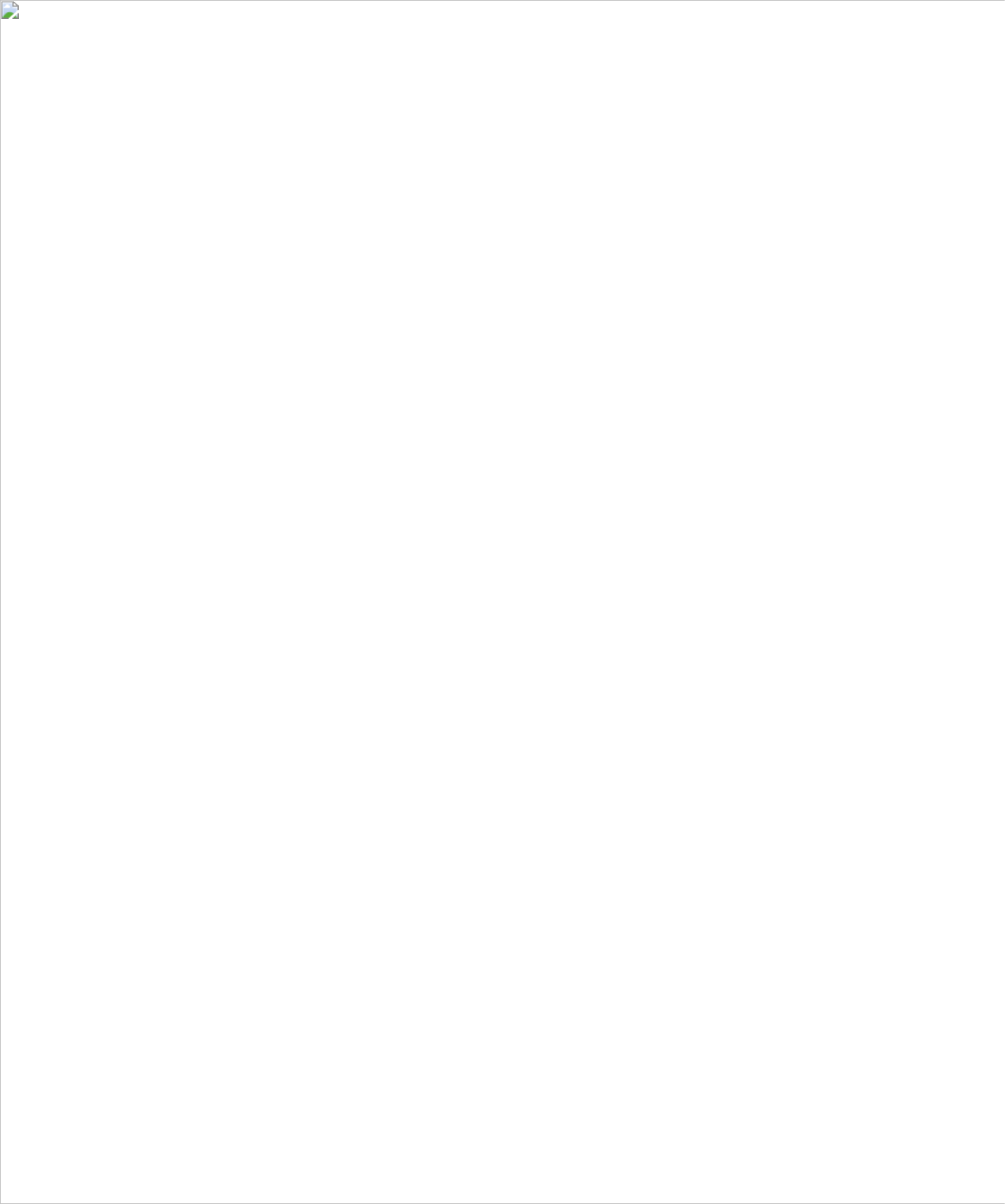
About Your TV 11
FILE LOCA
FILE LOCA
FILE LOCA
FILE LOCAFILE LOCATION:
TION:
TION:
TION:TION: C:\Documents and Settings\cherylyuan\Ƈ¦±\FM\ch1e.fm
D E L L C O N F I D E N T I A L – P R E L I M I N A R Y 6 / 3 0/ 0 6 – F O R P R O O F O N LY
w w w . d e l l . c o m | s u p p o r t . d e l l . c o m
• To clean the TV cabinet, use a cloth, slightly dampened with a mild detergent.
• Do not use chemicals such as benzene, thinner, ammonia, or any type of abrasive cleaner.
• Do not use compressed air to clean the TV.

12 About Your TV
w w w . d e l l . c o m | s u p p o r t . d e l l . c o m
FILE LOCA
FILE LOCA
FILE LOCA
FILE LOCAFILE LOCATION:
TION:
TION:
TION:TION: C:\Documents and Settings\cherylyuan\Ƈ¦±\FM\ch1e.fm
D E L L C O N F I D E N T I A L – P R E L I M I N A R Y 6 / 3 0 / 0 6 – F O R P R O O F O N LY

FILE LOCA
FILE LOCA
FILE LOCA
FILE LOCAFILE LOCATION:
TION:
TION:
TION:TION: C:\Documents and Settings\cherylyuan\Ƈ¦±\FM\ch2e.fm
D E L L C O NF ID E N T I A L – P R E L I MI NA R Y 6 /3 0/ 0 6 – F OR PR O O F ON LY
Setting Up Your TV 13
2
Setting Up Your TV
CAUTION:
CAUTION:
CAUTION:
CAUTION: CAUTION: Before you begin any of the setup procedures in this section, follow the safety instructions
in the
Product Information Guide
.
Proper Location for Your TV
Consider the following environmental factors
while deciding the position of your TV
:
• Ensure you allow adequate ventilation.
• Do not place the TV in locations that are exposed to
high heat and humidity
, direct sunlight,
dusty environments, or extreme cold.
• Avoid moving the TV between locations with high humidity and dusty environments.
• Do not subject the TV to severe vibration or high impact conditions. Do not place the TV
inside a car trunk.
• Do not place the TV in a location where water or other liquids could spill on or into the TV.

14 Setting Up Your TV
w w w . d e l l . c o m | s u p p o r t . d e l l . c o m
FILE LOCA
FILE LOCA
FILE LOCA
FILE LOCAFILE LOCATI
TI
TI
TITION:
ON:
ON:
ON:ON: C:\Documents and Settings\cherylyuan\Ƈ¦±\FM\ch2e.fm
D E L L C O NF I D E N T I A L – P R E LI MI N ARY 6/ 30 / 0 6 – F O R P R OO F O N LY
Connecting Your TV
The tables below provide a description of the connectors on your TV to help you decide which
connectors to use for your various video devices.
Connecting Your Cable TV Box or Antenna
Connecting Your Video Devices
Quality Cable and connector When to Use
Good Coaxial cable Coaxial (RF) cable carries the video and
audio signal from the antenna or cable
connector to your TV. The coaxial connector
is labelled NTSC. To locate the NTSC
connector see "Rear View" on page 8.
Best Coaxial cable The HDTV cable carries the digital video and
audio signal from the antenna connector to
your TV. To locate the HDTV connector see
"Rear View" on page 8.
Quality Cable and connector When to Use
Good Composite The composite connector carries the video
signal through a single pin. If you are using a
composite video connector, you also need to
connect composite audio cables. To locate
the composite connectors, see "Left View" on
page 7 and "Rear View" on page 8.

Setting Up Your TV 15
FILE LOCA
FILE LOCA
FILE LOCA
FILE LOCAFILE LOCATION:
TION:
TION:
TION:TION: C:\Documents and Settings\cherylyuan\Ƈ¦±\FM\ch2e.fm
DELL CO NF IDE NT IA L – P RE LIM IN ARY 6/ 30/ 06 – FOR PR OO F ONLY
w w w . d e l l . c o m | s u p p o r t . d e l l . c o m
Better S-Video The S-Video connector splits the video signal
into two signals, black-and-white and color. If
you are using the S-Video connector, you also
need to connect the audio cables. To locate
the S-Video connectors, see "Right View" on
page 6 and "Rear View" on page 8.
Best Component (YPbPr) The component connectors splits the video
signal into three signals: two color signals and
one black-and-white signal. If you are using
the component connectors, you also need to
connect the audio cables. To locate the
component connectors, see "Rear View" on
page 8.
Excellent HDMI HDMI (High Definition Multimedia
Interface) assures that the best video signal is
always sent from source (HDTV signal, DVD
player) to the TV. This is achieved by allowing
uncompressed video and multi-channel audio
data to be sent to the display device through
a single cable. To locate the connector see
"Rear View" on page 8.
Quality Cable and connector When to Use
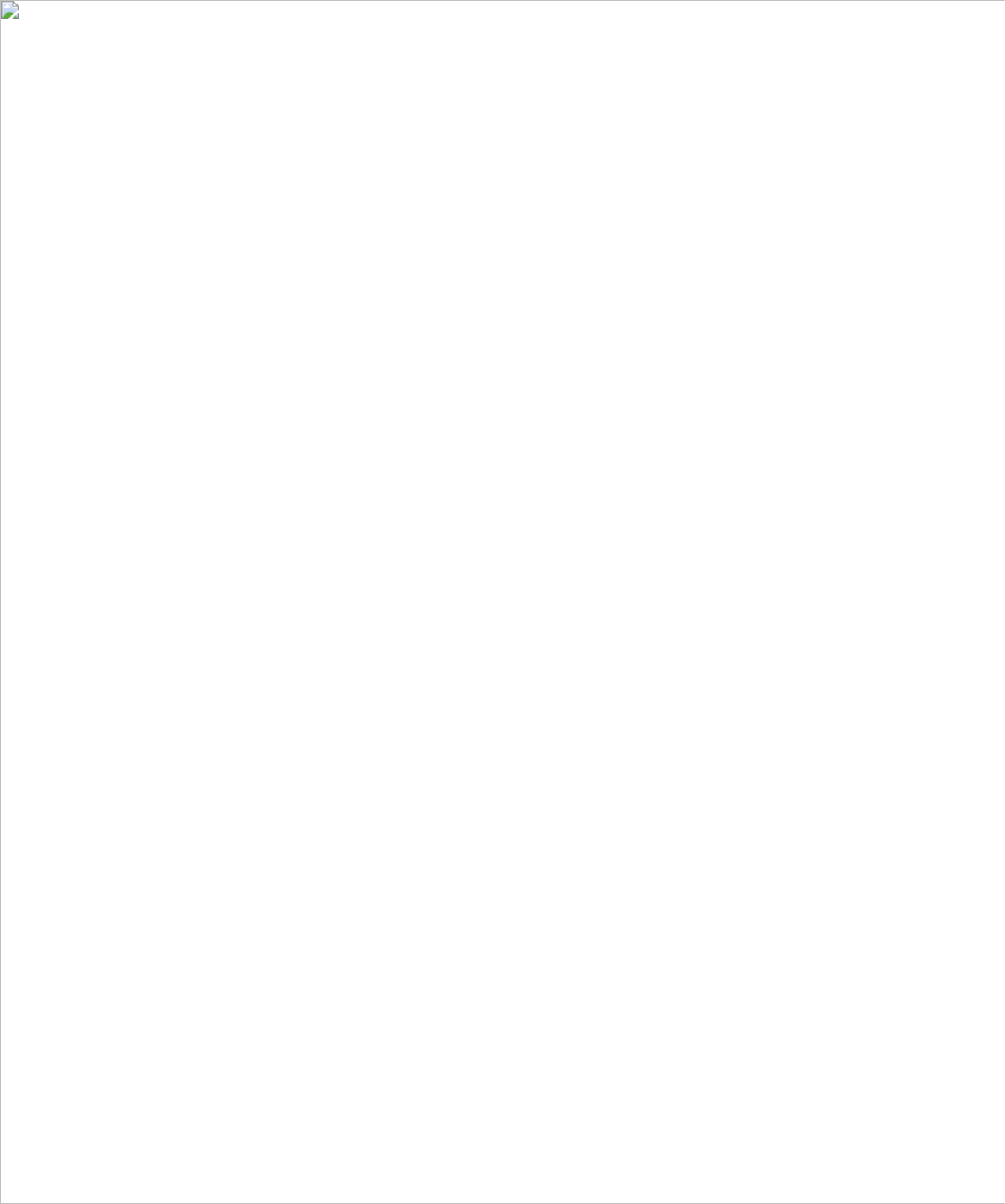
16 Setting Up Your TV
w w w . d e l l . c o m | s u p p o r t . d e l l . c o m
FILE LOCA
FILE LOCA
FILE LOCA
FILE LOCAFILE LOCATI
TI
TI
TITION:
ON:
ON:
ON:ON: C:\Documents and Settings\cherylyuan\Ƈ¦±\FM\ch2e.fm
DELL CO NFIDE NT IAL – P RELIM IN ARY 6 /3 0/0 6 – FO R PRO OF O NLY
Connecting Audio Out
Quality Cable and connector When to Use
Good Composite video and audio out connectors Use these connectors to connect a device
such as a VCR if you have connected an
antenna or cable TV through the ANT/Cable
connector.

Setting Up Your TV 17
FILE LOCA
FILE LOCA
FILE LOCA
FILE LOCAFILE LOCATION:
TION:
TION:
TION:TION: C:\Documents and Settings\cherylyuan\Ƈ¦±\FM\ch2e.fm
DELL CO NF IDE NT IA L – P RE LIM IN ARY 6/ 30/ 06 – FOR PR OO F ONLY
w w w . d e l l . c o m | s u p p o r t . d e l l . c o m
Using the HDTV or NTSC Connector (Coaxial)
1
Turn off the TV and unplug the power cord.
2
Connect the coaxial cable to the HDTV or the
NTSC connectors on the TV.
3
Plug in the power cord for the TV and turn on
the TV.
4
Enter the TV Menu and select TV for NTSC or TV Digital for HDTV. See "Input Select" on
page 26 for more information.
Using the Composite Connector
1
Turn off the TV and unplug the power cord.
NOTE:
NOTE:
NOTE:
NOTE: NOTE: If you are connecting a device that you want to be able to remove, such as
a video game system or a camcorder, use the composite connector on the
right side of the TV (see "Left View" on page 7).
2
Connect your device to the TV using the audio and video cable.
3
Plug in the power cords for the TV and devices and turn them on.
4
Enter the TV Menu and select AV1, or AV SIDE (Composite 3). See
"Input Select" on page 26 for more information.
Using the S-Video Connector
1
Turn off the TV and unplug the power cord.
NOT
NOT
NOT
NOTNOTE:
E:
E:
E: E: If you are connecting a device that you want to be able to remove, such
as a video game system, or a camera, use the S-Video connector on the
right side of the TV (see "Left View" on page 7).
2
Connect your device using the S-Video and audio cables.
3
Plug in the power cords for the TV and devices and turn them on.
4
Enter the TV Menu and select AV3, AV2, or AV SIDE (S-Video 2). See
"Input Select" on page 26 for more information.

18 Setting Up Your TV
w w w . d e l l . c o m | s u p p o r t . d e l l . c o m
FILE LOCA
FILE LOCA
FILE LOCA
FILE LOCAFILE LOCATI
TI
TI
TITION:
ON:
ON:
ON:ON: C:\Documents and Settings\cherylyuan\Ƈ¦±\FM\ch2e.fm
DELL CO NFIDE NT IAL – P RELIM IN ARY 6 /3 0/0 6 – FO R PRO OF O NLY
Using the Component Connector
1
Turn off the TV and unplug the power cord.
2
Connect your device using the component video and audio cables.
3
Plug in the power cords for the TV and devices and turn them on.
4
Enter the TV Menu and select AV3 or AV4. See "Input Select" on
page 26 for more information.
Using the HDMI Connector
1
Turn off the TV and unplug the power cord.
2
Connect your device using the HDMI connector.
3
Plug in the power cords for the TV and devices and turn them on.
4
Enter the TV Menu and select HDMI 1. See "Input Select" on page 26 for
more information.
Using the VGA Connector
1
Turn off the TV and unplug the power cord.
NOT
NOT
NOT
NOTNOTE:
E:
E:
E: E: Suggest to use a VGA cable which has a ferrite core.
2
Connect the VGA and audio cables to your TV and computer.
3
Plug in the power cords for the TV and devices and turn them on.
4
Enter the TV Menu and select VGA. See "Input Select" on page 26 for
more information.
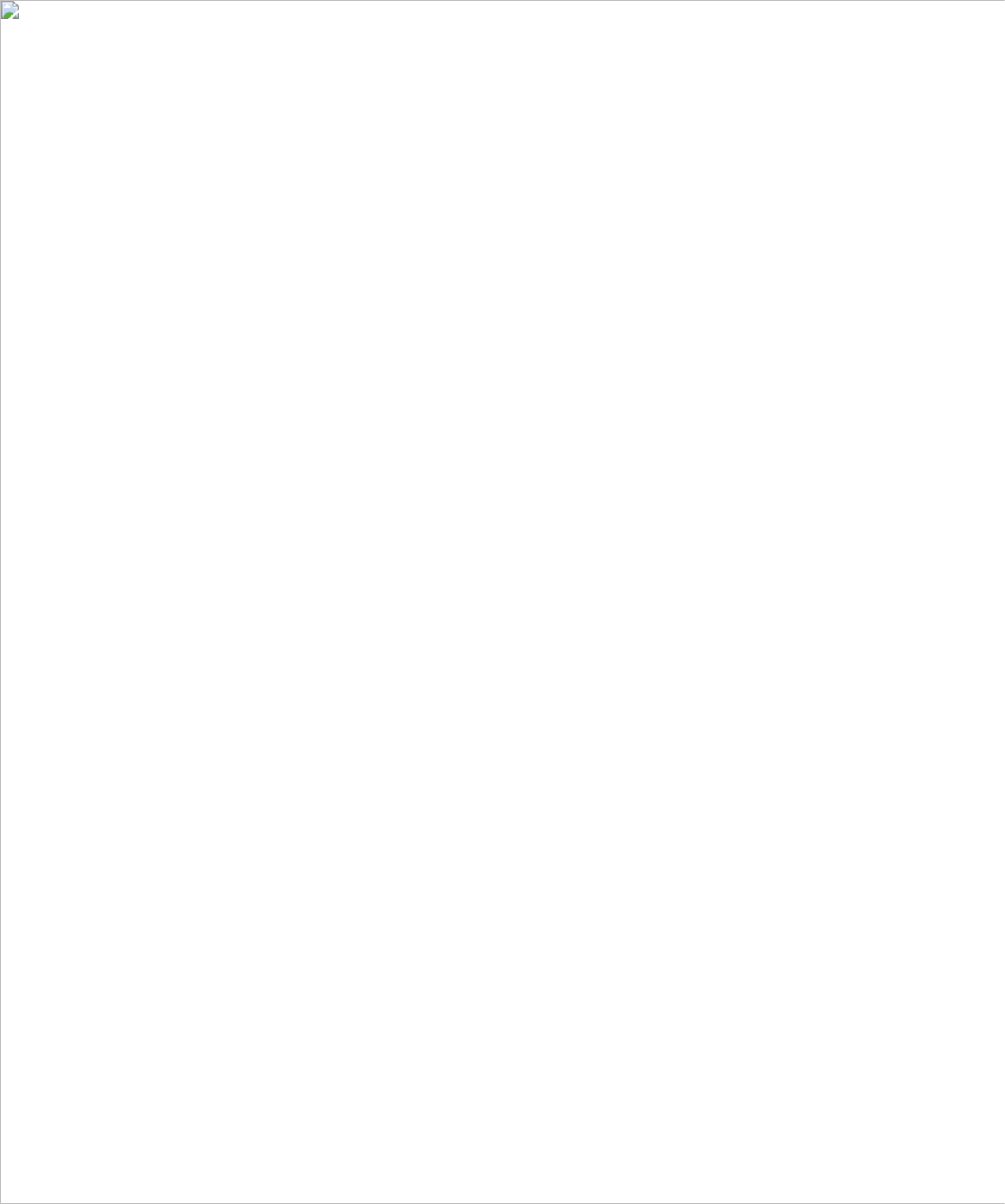
Setting Up Your TV 19
FILE LOCA
FILE LOCA
FILE LOCA
FILE LOCAFILE LOCATION:
TION:
TION:
TION:TION: C:\Documents and Settings\cherylyuan\Ƈ¦±\FM\ch2e.fm
DELL CO NF IDE NT IA L – P RE LIM IN ARY 6/ 30/ 06 – FOR PR OO F ONLY
w w w . d e l l . c o m | s u p p o r t . d e l l . c o m
Using the Composite Video and Audio Out Connectors
1
Turn off the TV and unplug the power cord.
2
Connect the video and audio out cables to your TV and to a device such as
a VCR if you have connected an antenna or cable TV through the
ANT/Cable connector.
3
Plug in the power cords for the TV and devices and turn them on.

20 Setting Up Your TV
w w w . d e l l . c o m | s u p p o r t . d e l l . c o m
FILE LOCA
FILE LOCA
FILE LOCA
FILE LOCAFILE LOCATI
TI
TI
TITION:
ON:
ON:
ON:ON: C:\Documents and Settings\cherylyuan\Ƈ¦±\FM\ch2e.fm
DELL CO NFIDE NT IAL – P RELIM IN ARY 6 /3 0/0 6 – FO R PRO OF O NLY
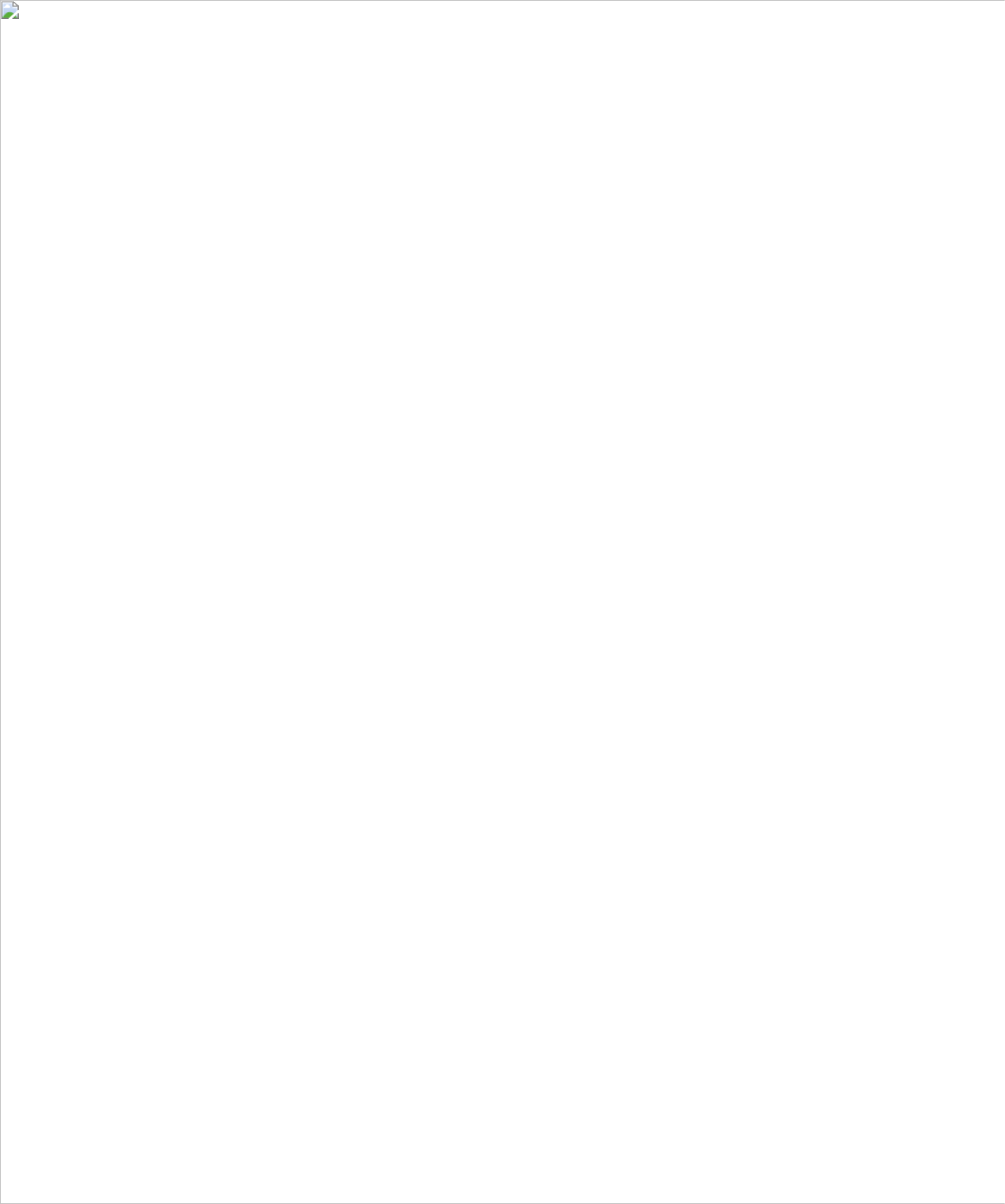
FILE LOCA
FILE LOCA
FILE LOCA
FILE LOCAFILE LOCATION:
TION:
TION:
TION:TION: C:\Documents and Settings\cherylyuan\Ƈ¦±\FM\ch3e.fm
DELL CO NF IDENT IA L – P RE LIMIN ARY 6/ 30 /06 – F OR P ROOF ON LY
Your Remote Control 21
3
Your Remote Control
Installing Batteries
Before you can use your remote control, install two AAA batteries in the remote control as follows.
1
Open the battery cover.
2
Install the batteries. Make sure that you match the + and - on the batteries with the + and -
symbols in the battery compartment.
3
Close the battery cover.

22 Your Remote Control
w w w . d e l l . c o m | s u p p o r t . d e l l . c o m
FILE LOCA
FILE LOCA
FILE LOCA
FILE LOCAFILE LOCATION:
TION:
TION:
TION:TION: C:\Documents and Settings\cherylyuan\Ƈ¦±\FM\ch3e.fm
DELL CO NFIDE NT IAL – P RELIM IN ARY 6 /3 0/0 6 – FO R PRO OF O NLY
Using Your Remote Control

Your Remote Control 23
FILE LOCA
FILE LOCA
FILE LOCA
FILE LOCAFILE LOCATION:
TION:
TION:
TION:TION: C:\Documents and Settings\cherylyuan\Ƈ¦±\FM\ch3e.fm
DELL CO NF IDE NT IA L – P RE LIM IN ARY 6/ 30/ 06 – FOR PR OO F ONLY
w w w . d e l l . c o m | s u p p o r t . d e l l . c o m
1 INPUT Enters the Input Select menu.
2 – Press to select digital channels. For example, to select 62-3, press 6, 2, the
dash key and then 3 to view the channel.
3 PREV CH Returns you to the previously viewed channel.
4 CH S
CH T
Push to view the next/previous channel.
5 MENU Enters and exits the TV Menu.
6 ANT Toggles between analog and digital TV input sources.
7 SAP Toggles between primary and secondary audio sources.
8 PICT Cycles through the preset options for the Picture menu.
9 POWER Turns the TV on and off.
10 NUMBER Press to select a channel.
11 ENTER Press to confirm your selection.
12 MUTE Press to turn the sound on and off.
13 VOL+
VOL –
Increases/decreases the volume.
14 OK Press this button to make or confirm a selection in the TV Menu.
15 SLEEP Turns on the sleep timer.
16 GUIDE Displays an electronic program guide when using Digital TV (ATSC
connector).
NOTE: Content may vary depending on the broadcaster.
17 INFO Displays information about your TV (for example, in TV mode, it displays
the channel you are watching).
18 SRS Press to turn on/off SRS Surround.
19 CC Toggles Closed Captioning on/off - DAO.
20 AUDIO Cycles through the preset Audio options.
21 WIDE Sets the screen size.

24 Your Remote Control
w w w . d e l l . c o m | s u p p o r t . d e l l . c o m
FILE LOCA
FILE LOCA
FILE LOCA
FILE LOCAFILE LOCATION:
TION:
TION:
TION:TION: C:\Documents and Settings\cherylyuan\Ƈ¦±\FM\ch3e.fm
DELL CO NFIDE NT IAL – P RELIM IN ARY 6 /3 0/0 6 – FO R PRO OF O NLY
Using Your TV With a Universal or Learning Remote Control
Preprogrammed universal remote controls can be programmed to control the following functions
on your Dell TV:
• Power
• Channel Up (
S
)
• Channel Down (
T
)
• Volume Up (+)
• Volume Down (–)
• Mute
• Input Select
NOTE: Future preprogrammed universal remote controls may be able to control more functions.
You can program universal remote controls to work with your Dell TV in the following ways:
• If the remote control manual lists codes by manufacturer, use the Phillips codes.
• If the remote control has a search function, this function may be used to find the correct
code.
• If the remote control has a learning function, you can program specific buttons on it from the
Dell remote control, in addition to those buttons listed above.
NOTE: See the remote control documentation for specific instructions for your universal or learning
remote control.

FILE LOCA
FILE LOCA
FILE LOCA
FILE LOCAFILE LOCATION:
TION:
TION:
TION:TION: C:\Documents and Settings\cherylyuan\Ƈ¦±\FM\ch4e.fm
Using the TV Menu 25
4
Using the TV Menu
Your TV has a TV Menu that allows you to select the proper input source, make adjustments to the
image and audio settings, and set parental controls.
Using Your Remote Control With the TV Menu
NOT
NOT
NOT
NOTNOTE:
E:
E:
E: E: You can access and make selections to the TV Menu using the volume and channel buttons on
the side panel of the TV or you can use the remote control. Except where noted, this section
describes how to use the TV Menu with the remote control.
1
To enter the TV Menu, press the
MENU
button.
Seven icons appear along the bottom of the screen.
2
Use the left and right navigation buttons to move between the icons.
The icon appears highlighted as you move through the menu.
3
To select an option, press the
OK
button when the icon is highlighted.
4
A new menu appears for that selected option. Use the up and down navigation buttons to
move through the various settings.
NOTE:
NOTE:
NOTE:
NOTE: NOTE: A red arrow appears next to the setting as you navigate through the options. A check mark
appears next to the option that you have selected.
5
Use the left and right navigation buttons and the
OK
button to adjust or select settings.
NOTE:
NOTE:
NOTE:
NOTE: NOTE: You can select EXIT
EXIT
EXIT
EXITEXIT or press the MENU
MENU
MENU
MENUMENU button at any time to return to the main menu.
6
After you have made your selections, press the
MENU
button to return to the main menu.
7
To exit the TV Menu, select the
EXIT
icon and press
OK
.

26 Using the TV Menu
w w w . d e l l . c o m | s u p p o r t . d e l l . c o m
FILE LOCA
FILE LOCA
FILE LOCA
FILE LOCAFILE LOCATION:
TION:
TION:
TION:TION: C:\Documents and Settings\cherylyuan\Ƈ¦±\FM\ch4e.fm
DELL CONFIDENTIAL – PRELIMINARY 6/30/06 – FOR PROOF ONLY
Selecting Your TV Menu Language
1
Press the
MENU
button to enter the TV Menu.
2
Select
SETUP
.
3
In the
SETUP
menu, select
LANGUAGE
and scroll to select the language that you want the
TV Menu to appear in.
Input Select
The
Input Select
menu allows you to select the proper source based on how you have your TV and
video equipment connected. Press
INPUT
on the remote to go directly to the
INPUT SELECT
menu. You can also press
MENU
on the remote and select
INPUT SELECT
from the main menu.
If you are using the
TV
(NTSC connector) or the
Digital TV
(HDTV connector) input source, you
can preset the viewable channels. Go to the
Main Menu
,
select SETUP-> CHANNEL SETUP
-> CHANNEL SEARCH. If you are using the
NTSC connector and the ATSC connector at
the same time, you need to preset the viewable
channels for both the Digital TV and the TV
input sources.
VGA — Select when you have your computer
connected to the VGA connector. See "Rear
View" on page 8 for the location of the VGA
connector.
HDMI( (H
H
H
HH D
D
D
DD M
M
M
MMigh- efinition ultimedia
I
I
I
IInterface) — Select when you have connected a device, such as a DVD player using the HDMI
connector. See "Rear View" on page 8 for the location of the HDMI connector.
TV ANALOG — Select when you have your antenna or cable TV box connected to the NTSC
connector. See "Rear View" on page 8 for the location of the NTSC connector.
TV
DIGITAL — Select when you have your antenna or cable TV box connected to the
HDTV
connector. See "Rear View" on page 8 for the location of the NTSC connector.
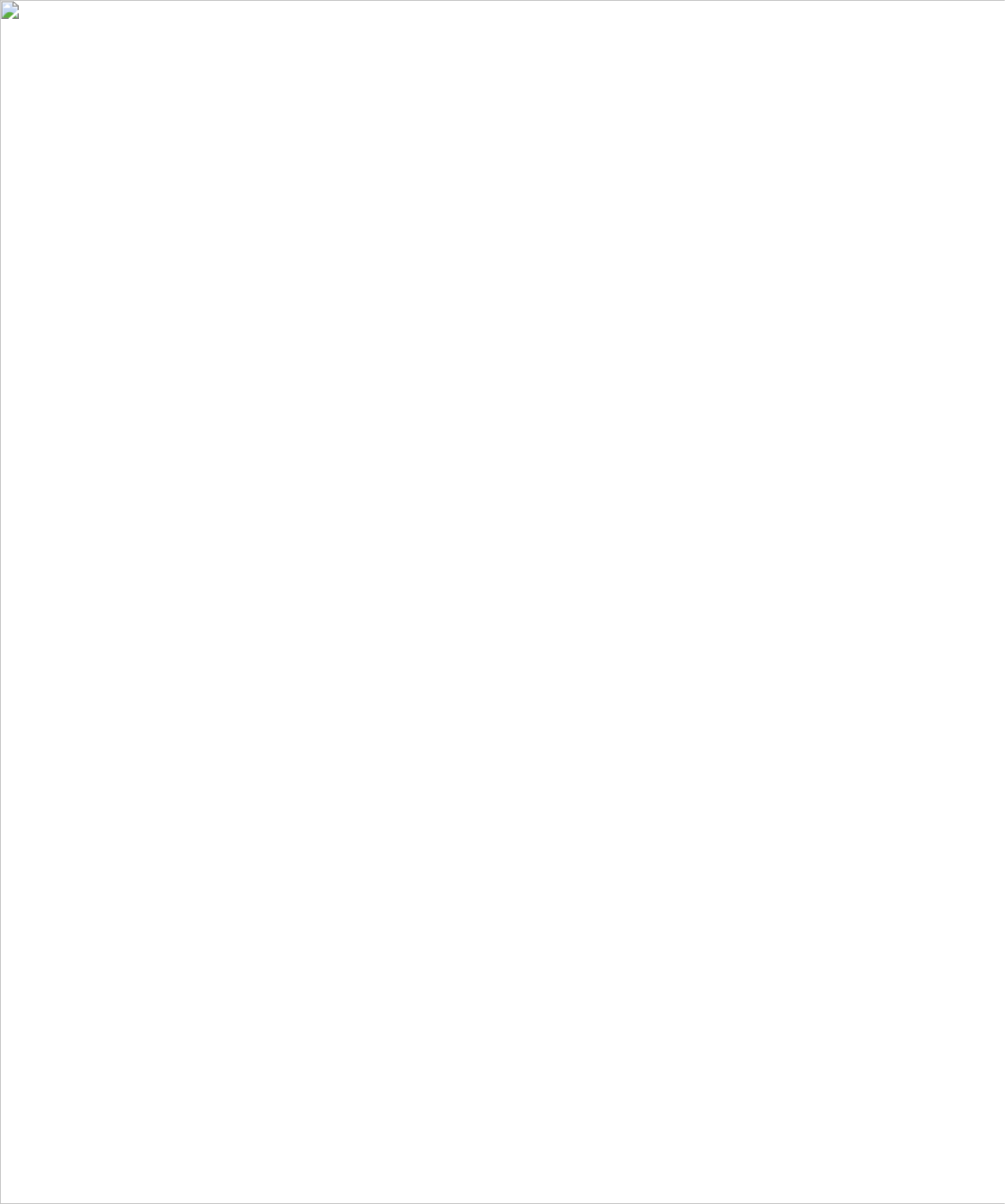
Using the TV Menu 27
FILE LOCA
FILE LOCA
FILE LOCA
FILE LOCAFILE LOCATION:
TION:
TION:
TION:TION: C:\Documents and Settings\cherylyuan\Ƈ¦±\FM\ch4e.fm
DELL CONFIDENTIAL – PRELIMINARY 6/30/06 – FOR PROOF ONLY
w w w . d e l l . c o m | s u p p o r t . d e l l . c o m
AV1 (COMPOSITE 1) — Select when you have a video device, such as a video game system,
connected to the composite connector on the bottom of the TV. See "Rear View" on page 8 for
the location of the composite video and audio connectors.
AV2 (S-VIDEO 1) — Select when you have a video device, such as a VCR, connected to the S-
Video connector on the bottom of the TV. See "Rear View" on page 8 for the location of the S-
Video connector.
AV3 (COMPONENT 1) — Select when you have a video device, such as a DVD player, set-top box,
or cable TV box, connected to the component audio and video connectors on the bottom of the
TV. See "Rear View" on page 8 for the location of the component audio and video connectors.
AV4 (COMPONENT 2) — Select when you have a video device, such as a DVD player, set-top box,
or cable TV box, connected to the component audio and video connectors on the bottom of the
TV. See "Rear View" on page 8 for the location of the component audio and video connectors.
AV SIDE (COMPOSITE 2) — Select when you have a video device, such as a video game system,
connected to the composite connector on the side of the TV. See "Right View" on page 6 for the
location of the composite connector.
AV SIDE (S-VIDEO 2) — Select when you have a video device, such as a VCR, connected to the S-
Video connector on the side of the TV. See "Right View" on page 6 for the location of the S-
Video connector.
SHOW INPUTS — Show Inputs allows you to select Active or All. Active searches for which
connectors are being used. The available input sources appear in white and input sources that
are not available appear in grey. All shows all the input sources and allows you to select all the
input sources even if you do not have a device connected.
NOT
NOT
NOT
NOTNOTE:
E:
E:
E: E: In TV Menu Settings
TV Menu Settings
TV Menu Settings
TV Menu Settings TV Menu Settings, located in the Setup
Setup
Setup
SetupSetup menu, you can set the Input Select
Input Select
Input Select
Input SelectInput Select to display the
device that you have attached. For example, AV2 would say DVD when you view the Input
Input
Input
Input Input
Select
Select
Select
SelectSelect menu.

28 Using the TV Menu
w w w . d e l l . c o m | s u p p o r t . d e l l . c o m
FILE LOCA
FILE LOCA
FILE LOCA
FILE LOCAFILE LOCATION:
TION:
TION:
TION:TION: C:\Documents and Settings\cherylyuan\Ƈ¦±\FM\ch4e.fm
DELL CONFIDENTIAL – PRELIMINARY 6/30/06 – FOR PROOF ONLY
Picture Menu
The Picture Menu allows you to adjust the appearance of the image including color and brightness.
If you select one of the following preset image settings
the individual settings are automatically updated.
If you select
Personal
, you can adjust the individual
settings, such as
Brightness
and
Color
.
The typical color temperature presets are:
•Natural: 6500K
•Normal: the native panel temperature
•Blue: 9300K
•Red: 5700K
Audio
The Audio Menu allows you to set the audio to best fit the type of show you are watching.
SRS TruSurround XT
— Delivers virtual surround
sound over two speakers from any source, which creates
a wider sound with deep rich bass.
MIDNIGHT MODE
— Evens out the large volume
variations between voice and action scenes.
EQUALIZER MODE
— If you select one of the
following preset
Equalizer Mode
settings, the
individual audio levels are automatically updated:
•
Music
•
Theater
•
Voice
If you select
Personal
, you can adjust the individual
audio levels, such as
BASS
and
TREBLE
.
TV Out Volume
— Select
Fixed
if you want to adjust the volume using the remote or volume
control on an attached audio receiver. Select
Variable
if you want to adjust the volume using the
TV remote or front panel buttons. Using
Variable
adjusts the TV volume out not the volume on an
attached audio receiver
Use
Program
to select
Stereo
,
Mono
, or
SAP
(Second Audio Program).
Mute
— Allows you to turn the sound on or off.
Speaker On/Off
— Allows you turn on or off the sound from the speaker.
• Movies
• Sports
• Weak Signal
• Multimedia

Using the TV Menu 29
FILE LOCA
FILE LOCA
FILE LOCA
FILE LOCAFILE LOCATION:
TION:
TION:
TION:TION: C:\Documents and Settings\cherylyuan\Ƈ¦±\FM\ch4e.fm
DELL CONFIDENTIAL – PRELIMINARY 6/30/06 – FOR PROOF ONLY
w w w . d e l l . c o m | s u p p o r t . d e l l . c o m
Size
NOT
NOT
NOT
NOTNOTICE:
ICE:
ICE:
ICE: ICE: Using black bars, such as those seen in Wide or 4:3, for an extended period of time may cause
burn-in on your TV.
Size allows you to adjust the appearance of the image. Use
H. Position
to adjust the horizontal
placement of the image.
Use the following settings to adjust the aspect ratio:
Standard
— Best selection for viewing digital HDTV,
16:9 or 22:9 DVD movies.
Zoom
— Best selection for viewing TV, VCR or 4:3
DVD movie.
4:3
— Best selection for viewing TV, VCR or 4:3 DVD
movie.
Wide
— Best selection for viewing digital HDTV, 16:9
and 22:9 DVD movies.
Full Screen
— Best selection for viewing digital HDTV or 16:9 DVD movies.
Horizontal Shift
— Adjust the horizontal placement of the image.
NOT
NOT
NOT
NOTNOTE:
E:
E:
E: E: Most DVDs have information about the supported aspect ratio on the case.
Parental Control
Parental Control allows you to block certain channels or programs so children cannot view
programs that are not age appropriate.
To enter the Parental Control menu, you need an
access code. The first time you enter, use access
code 3355. See "Setting an Access Code" on
page 30 for information on creating a new access
code.
You can set the following options to block
content:
•
Channel Lock
— Blocks selected channels
•
Movie Rating
— Blocks movies based on their rating (G, PG, PG-13, R, NC-17, and X)
•
TV Ratings
— Blocks TV shows based on their rating
•
Canadian English Rating
— Blocks movies/ TV shows based on their rating
•
Canadian French Rating
— Blocks movies/ TV shows based on their rating
•
Region Rating
— Blocks digital programs based on their rating

30 Using the TV Menu
w w w . d e l l . c o m | s u p p o r t . d e l l . c o m
FILE LOCA
FILE LOCA
FILE LOCA
FILE LOCAFILE LOCATION:
TION:
TION:
TION:TION: C:\Documents and Settings\cherylyuan\Ƈ¦±\FM\ch4e.fm
DELL CONFIDENTIAL – PRELIMINARY 6/30/06 – FOR PROOF ONLY
•
Block Options
— Turns on or off all your parental control settings
NOT
NOT
NOT
NOTNOTE:
E:
E:
E: E: You can use Clear All to unblock the channels and programs that you have set.
Setting an Access Code
After you enter the
Parental Control
menu for the first time, you can set your own four-digit access
code.
1
In the
Parental Control
menu, select
Change Code
.
2
Using the number pad on the remote control, enter a new access code.
3
Select
Exit
.
NOT
NOT
NOT
NOTNOTE:
E:
E:
E: E: Parental Control ACCESS CODE
ACCESS CODE
ACCESS CODE
ACCESS CODE ACCESS CODE can be reset by pressing Channel down
Channel down
Channel down
Channel downChannel down and Vo
Vo
Vo
VoVol
l
l
llu
u
u
uume
me
me
meme down
down
down
down down keys
on front control panel simultaneously for 10 seconds.
Setup
Setup allows you to adjust the appearance of the TV
Menu, preset viewable cable channels, change the
language of the TV Menu (see "Selecting Your TV Menu
Language" on page 26) and to restore factory settings.
In the
TV Menu Settings
menu, use
TV Menu Hold
Time
to increase or decrease the amount of time the TV
Menu appears. The maximum amount of time is 60
seconds. You can select
TV Button Lock
to lock the
buttons on the bottom panel. When this option is
enabled, only the power button functions. Hold the
volume increase and the channel increase buttons
together for 10 seconds to unlock the buttons.
Channel Setup
allows you adjust the settings for individual channels and preset the viewable
channels. If you are using the TV (NTSC connector) or the Digital TV ( HDTV connector) input
source, you can preset the viewable channels. Go to the
Main Menu
, select
Setup
, select
Channel
Setup
, and then select
Channel Search
. If you are using the NTSC connector and the HDTV
connectors at the same time, you need to preset the viewable channels for both the Digital TV and
the TV input source.
Language
enables you to choose the TV Menu language.
Select
Factory Reset
to reset the TV Menu settings to the factory default values.
Select
Remote Settings
to enable support for legacy remote codes (RC5 codes). The default
selection is
No
.
Sleep Timer
allows you to set an increment of time after which the TV automatically turns off.
Select
Closed Caption
to turn on and off closed captioning and set several other CC options.

Using the TV Menu 31
FILE LOCA
FILE LOCA
FILE LOCA
FILE LOCAFILE LOCATION:
TION:
TION:
TION:TION: C:\Documents and Settings\cherylyuan\Ƈ¦±\FM\ch4e.fm
DELL CONFIDENTIAL – PRELIMINARY 6/30/06 – FOR PROOF ONLY
w w w . d e l l . c o m | s u p p o r t . d e l l . c o m
Time Zone
allows you to set the time zone and daylight saving settings.
Select
Backlight
to change
backlight
brightness to a preferred level.
NOT
NOT
NOT
NOTNOTE:
E:
E:
E: E: The actual time is set through use of the ATSC tuner with a digital antenna. Without this antenna
the time will not be available.

32 Using the TV Menu
w w w . d e l l . c o m | s u p p o r t . d e l l . c o m
FILE LOCA
FILE LOCA
FILE LOCA
FILE LOCAFILE LOCATION:
TION:
TION:
TION:TION: C:\Documents and Settings\cherylyuan\Ƈ¦±\FM\ch4e.fm
DELL CONFIDENTIAL – PRELIMINARY 6/30/06 – FOR PROOF ONLY

FILE LOCA
FILE LOCA
FILE LOCA
FILE LOCAFILE LOCATION:
TION:
TION:
TION:TION: C:\Documents and Settings\cherylyuan\Ƈ¦±\FM\ch5e.fm
Troubleshooting Problems With Your TV 33
5
Troubleshooting Problems With Your TV
CAUTION:
CAUTION:
CAUTION:
CAUTION: CAUTION: If at any time you see smoke or sparks coming from your TV, contact Dell. Do not try to
perform any troubleshooting steps.
Troubleshooting Tips
NOT
NOT
NOT
NOTNOTE:
E:
E:
E: E: Some problems may be related to video devices connected to your TV. See the video device
documentation for additional troubleshooting information.
Most problems with your TV may be caused by not having the correct input selection. Each
connector on the TV (side and bottom) is associated with an input selection, which is labelled AV1
through AV 4 in the Input Select menu.
• AV1 - Composite connector on the bottom of the TV
• AV2 - S-Video connector on the bottom of the TV
• AV3 - Component connector on the bottom of the TV
• AV4 - Component connector on the bottom of the TV
•
AV SIDE (COMPOSITE
2
) -
Composite connector on the right of the TV
•
AV SIDE (S-VIDEO
2
) -
S-Video connector on the right of the TV
You can also select the following inputs:
• TV - NTSC connector on the bottom of the TV
• DIGITAL TV - HDTV connector on the bottom of the TV
• VGA - VGA connector on the bottom of the TV
• HDMI - HDMI connector on the bottom of the TV

34 Troubleshooting Problems With Your TV
w w w . d e l l . c o m | s u p p o r t . d e l l . c o m
FILE LOCA
FILE LOCA
FILE LOCA
FILE LOCAFILE LOCATI
TI
TI
TITION:
ON:
ON:
ON:ON: C:\Documents and Settings\cherylyuan\Ƈ¦±\FM\ch5e.fm
DELL CONFIDENTIAL – PRELIMINARY 6/30/06 – FOR PROOF ONLY
General Problems
Problem
Problem
Problem
ProblemProblem Possible Solution
Possible Solution
Possible Solution
Possible SolutionPossible Solution
Poor picture quality while watching
TV and using a device such as a DVD
player or a VCR
1
Check the aspect ratio settings in the TV Menu. Press the Menu
button on the remote control and select Size. For more
information on using the TV Menu, see "Using the TV Menu" on
page 25.
2
Reconnect the device using the same type of connector. For
example, if you are using the composite connector on the bottom,
try connecting the device to the composite connector on the side
of the TV display. See "About Your TV" on page 5 for the location
of the connectors. After you connect the device, change the input
source in the TV Menu. See "Input Select" on page 26 for more
information.
3
Connect the device using a different connector. For example, if
you are experiencing the problem using a composite connector, try
using the component connector.
NOTE:
NOTE:
NOTE:
NOTE: NOTE: To connect to a different connector, you need the
appropriate cables for that connector. See your device
documentation for a list of supported connections.
After you connect the device, change the input source in the TV
Menu. See
"Input Select" on page 26
for more information.
4
Reset the original factory defaults. Press Menu on the remote
control, select Setup, and then select Factory Reset.
5
Adjust the color temperature. Press Menu on the remote control,
select Picture Setting, and then select Color Temperature.
NOTE:
NOTE:
NOTE:
NOTE: NOTE: Some set top boxes offer aspect ratio. See your device
documentation for more information.
Poor picture quality when using a
device connected to the ANT/Cable
(coaxial) connector
1
Ensure TV display is selected as the input source in the Input
Source menu. See "Input Select" on page 26 for more information.
2
Press Menu on the remote control, select Setup, and then select
Channel Setup. This resets the channels on your TV.
3
Check the aspect ratio settings in the TV Menu. Press the Menu
button on the remote control and select Size. For more
information on using the TV Menu, see "Using the TV Menu" on
page 25.
4
Reset the original factory defaults. Press Menu on the remote
control, select Setup, and then select Factory Reset.
5
Adjust the color temperature. Press Menu on the remote control,
select Picture, and then select Color Temperature.
6
The problem may be with your device, contact your service
provider.

Troubleshooting Problems With Your TV 35
FILE LOCA
FILE LOCA
FILE LOCA
FILE LOCAFILE LOCATI
TI
TI
TITION:
ON:
ON:
ON:ON: C:\Documents and Settings\cherylyuan\Ƈ¦±\FM\ch5e.fm
DELL CONFIDENTIAL – PRELIMINARY 6/30/06 – FOR PROOF ONLY
w w w . d e l l . c o m | s u p p o r t . d e l l . c o m
Nothing appears on my TV 1
Ensure the TV display is turned on.
2
Verify that all the cables are properly connected to the TV display,
including the power cable.
3
Check to see if there is a blue or amber light on the lower, right-
hand corner of the TV display. A blue light indicates the TV
display is on. An amber light, means the TV display is in power
save mode.
4
Ensure the proper source is selected in the Input Source menu.
See "Input Select" on page 26 for more information.
5
Reconnect any devices that are currently connected to the TV
display. If you are using multiple devices, connect and test one
device at a time.
6
Connect another device that you know is working properly.
7
Reset the original factory defaults. Press Menu on the remote
control, select Setup, and then select Factory Reset.
Problem
Problem
Problem
ProblemProblem Possible Solution
Possible Solution
Possible Solution
Possible SolutionPossible Solution

36 Troubleshooting Problems With Your TV
w w w . d e l l . c o m | s u p p o r t . d e l l . c o m
FILE LOCA
FILE LOCA
FILE LOCA
FILE LOCAFILE LOCATI
TI
TI
TITION:
ON:
ON:
ON:ON: C:\Documents and Settings\cherylyuan\Ƈ¦±\FM\ch5e.fm
DELL CONFIDENTIAL – PRELIMINARY 6/30/06 – FOR PROOF ONLY
No sound 1
Ensure mute is not turned on. Pressing the Mute button on the
remote control turns the mute function on and off.
2
If only certain TV channels do not have sound, then you need to
correct the Input Select menu in the TV Menu (see "Input Select"
on page 26).
3
Verify that the audio cables are firmly connected to both the audio
input connectors on your TV display and audio output connectors
on your devices. Ensure that the cable colors match the
connectors colors.
4
Also, ensure that the audio cables are connected to the same row
as the video cables. See "About Your TV" on page 5 for the
location of the connectors.
5
Reconnect the device using the same type of connector. For
example, if you are using the composite connector on the bottom,
try connecting the device to the composite connector on the side
of the TV display. See "About Your TV" on page 5 for the location
of the connectors.After you connect the device, change the input
source in the TV Menu. See "Input Select" on page 26 for more
information.
6
Connect the device using a different connector. For example, if
you are experiencing the problem using a composite connector, try
using the component connector.
NOTE:
NOTE:
NOTE:
NOTE: NOTE: To connect to a different connector, you need the
appropriate cables for that connector. See your device
documentation for a list of supported connections.
After you connect the device, change the input source in the TV
Menu. See
"Input Select" on page 26
for more information.
7
Test the device on a different TV.
Bright or dark dots Pixel defects within industry specifications are inherent to an LCD
TV and do not constitute a defective problem. For more
information about pixels and LCD technology, go to
support.dell.com.
Picture is too dim or too bright Update the color settings in the TV Menu. Press Menu on the
remote control and select Picture Settings.
The screen is not centered correctly 1
Update the size settings in the TV Menu. Press Menu on the
remote control and select Size.
2
Reset the original factory defaults. Press Menu on the remote
control, select Setup, and then select Factory Reset.
Problem
Problem
Problem
ProblemProblem Possible Solution
Possible Solution
Possible Solution
Possible SolutionPossible Solution

Troubleshooting Problems With Your TV 37
FILE LOCA
FILE LOCA
FILE LOCA
FILE LOCAFILE LOCATI
TI
TI
TITION:
ON:
ON:
ON:ON: C:\Documents and Settings\cherylyuan\Ƈ¦±\FM\ch5e.fm
DELL CONFIDENTIAL – PRELIMINARY 6/30/06 – FOR PROOF ONLY
w w w . d e l l . c o m | s u p p o r t . d e l l . c o m
Screen has one or more lines 1
Check the aspect ratio settings in the TV Menu. Press the Menu
button on the remote control and select Size. For more
information on using the TV Menu, see "Using the TV Menu" on
page 25.
2
Ensure the proper source is selected in the Input Source menu.
See "Input Select" on page 26 for more information.
3
Try connecting a different device. Ensure that you properly
connect the cables and update the input source in the TV Menu.
4
Update the size settings in the TV Menu. Press Menu on the
remote control and select Size.
5
Reset the original factory defaults. Press Menu on the remote
control, select Setup, and then select Factory Reset.
The front panel buttons do not work Check the TV Menu to see if the buttons have been locked. Press
Menu on your remote control, select Setup.
If you are unable to use the remote control, press the volume up
and the channel up buttons on the bottom of the TV display for 10
seconds to unlock the buttons.
The picture is too small 1
Adjust the size settings. Press Menu on the remote control, and
select Size & Position.
2
This may be a problem with your device. See the documentation
for the device.
Problem
Problem
Problem
ProblemProblem Possible Solution
Possible Solution
Possible Solution
Possible SolutionPossible Solution

38 Troubleshooting Problems With Your TV
w w w . d e l l . c o m | s u p p o r t . d e l l . c o m
FILE LOCA
FILE LOCA
FILE LOCA
FILE LOCAFILE LOCATI
TI
TI
TITION:
ON:
ON:
ON:ON: C:\Documents and Settings\cherylyuan\Ƈ¦±\FM\ch5e.fm
DELL CONFIDENTIAL – PRELIMINARY 6/30/06 – FOR PROOF ONLY
TV Menu Messages
While using your TV, the following messages may appear.
Remote Control Problems
Message
Message
Message
MessageMessage Possible Solution
Possible Solution
Possible Solution
Possible SolutionPossible Solution
Auto Adjust No action required, the TV is performing an auto adjustment.
Out of Range Check the optimal resolution settings.
You may need to download a new video driver. For more
information, go to support.dell.com.
No Video Input 1
Check all cables are properly connected.
2
Ensure the proper source is selected. See "Input Select" on page 26
for more information.
TV Buttons Locked To unlock, press Menu on your remote control, select Setup.
In Power Save Mode
Press any key on keyboard
or move mouse
If you have a computer connected to the TV display and there is no
signal detected, the TV display goes in to sleep mode. The power
light is amber when the TV display is in sleep mode.
Self Test Appears for computer source when there is nothing plugged in.
Select VGA from Input Select menu and nothing is plugged in.
Plug a computer in to the VGA connector.
Problem
Problem
Problem
ProblemProblem Possible Solution
Possible Solution
Possible Solution
Possible SolutionPossible Solution
The TV does not respond when using
the remote control
1
Point the remote control directly at the lower right corner of the
TV display. Be sure that nothing is blocking the front of the TV
display. For the location of the IR, see "Front View" on page 5.
2
Verify that the batteries are properly installed.
3
If the batteries are old, install new batteries.
NOTE:
NOTE:
NOTE:
NOTE: NOTE: Bright lights or other infrared devices may interfere with
your remote control and IR on the TV display.

Troubleshooting Problems With Your TV 39
FILE LOCA
FILE LOCA
FILE LOCA
FILE LOCAFILE LOCATI
TI
TI
TITION:
ON:
ON:
ON:ON: C:\Documents and Settings\cherylyuan\Ƈ¦±\FM\ch5e.fm
DELL CONFIDENTIAL – PRELIMINARY 6/30/06 – FOR PROOF ONLY
w w w . d e l l . c o m | s u p p o r t . d e l l . c o m
Using the Self-Test Feature when Connected to a Computer
When your computer is connected to the TV display through VGA connector you can use the self-
test feature to check whether your TV display is functioning properly. If your TV display and
computer are properly connected but the TV display screen remains dark, run the TV display self-
test by performing the following steps:
1
Turn off both your computer and the TV display.
2
Unplug the video cable from the back of the computer.
3
Turn on the TV display. If the TV display cannot sense a video signal and is working correctly,
the floating "Dell - Self-Test Feature Check" dialog box appears on the screen (against a black
background). While in self-test mode, the power light remains blue and the self-test pattern
scrolls through the screen continually. This box also appears during normal system operation
if the video cable becomes disconnected or damaged.
4
Turn off your TV display and reconnect the video cable; then turn on both your computer and
the TV display. If your TV display screen remains blank, the problem may be with your
computer or graphic card.
See your computer documentation for more information.
Problems When Using the TV as a Monitor
NOT
NOT
NOT
NOTNOTE:
E:
E:
E: E: You can only connect your computer to the TV display using a VGA connector.
Problem
Problem
Problem
ProblemProblem Possible Solution
Possible Solution
Possible Solution
Possible SolutionPossible Solution
The picture is off-centered or too small 1
Use Auto Adjust to check the Image Settings. Press Menu to
enter the TV Menu, select Image Settings, and then select Auto
Adjust.
2
Check the optimal resolution settings. You may need to
download a new video driver. For more information, go to
support.dell.com.
NOTE:
NOTE:
NOTE:
NOTE: NOTE: Some older video cards may not support the resolution
settings for the TV.

40 Troubleshooting Problems With Your TV
w w w . d e l l . c o m | s u p p o r t . d e l l . c o m
FILE LOCA
FILE LOCA
FILE LOCA
FILE LOCAFILE LOCATI
TI
TI
TITION:
ON:
ON:
ON:ON: C:\Documents and Settings\cherylyuan\Ƈ¦±\FM\ch5e.fm
DELL CONFIDENTIAL – PRELIMINARY 6/30/06 – FOR PROOF ONLY
No audio 1
Ensure the green audio cable is connected to audio connector on
the TV and on the computer. For the location of the connector
on the TV, see "Using the VGA Connector" on page 18. See your
computer documentation for the location of connectors on your
computer.
Do not connect the audio cable to the headphone jack.
2
Ensure the volume on the computer is not muted.
3
Verify that sound on your computer is working by checking the
speakers. See your computer documentation for information on
troubleshooting your computer.
4
Disconnect the TV from the computer and test to see if the TV
volume works.
No video NOTE:
NOTE:
NOTE:
NOTE: NOTE: If you see a self-test, it means there is a problem with
your video card or you are using the wrong input source.
1
Ensure the TV is turned on.
2
Verify that all the cables are properly connected to the TV,
including the power cable.
3
Check to see if there is a blue or amber light on the lower, right-
hand corner of the TV. A blue light indicates the TV is on. An
amber light, means the TV is in power save mode.
4
Ensure proper source is selected. See "Input Select" on page 26
for more information.
5
Reconnect the computer.
6
Connect another device that you know is working properly.
7
Reset the original factory defaults. Press Menu on the remote
control, select Setup, and then select Factory Reset.
Problem
Problem
Problem
ProblemProblem Possible Solution
Possible Solution
Possible Solution
Possible SolutionPossible Solution

42 Specifications for Your TV
w w w . d e l l . c o m | s u p p o r t . d e l l . c o m
Composite (CVBS)
two in total (side and bottom)
S-Video
two in total (side and bottom)
Component
two (bottom)
TV IN (coaxial)
two (bottom)
Audio (RCA L+R)
six pairs in total (side and bottom)
HDMI
one (bottom)
Computer
VGA (for use as computer monitor)
one (bottom)
Audio (PC)
one (bottom)
Outputs
Outputs
Outputs
OutputsOutputs
Video
Composite (CVBS)
one (bottom)
Audio (RCA L+R)
one pair (bottom)
Audio
Audio
Audio
AudioAudio
Effects SRS TruSurround XT
Midnight Mode
Speakers (separate) 15 watts/channel
30 watts total
Inputs
Inputs
Inputs
InputsInputs

Contacting Dell 43
Contacting Dell
To contact Dell electronically, you can access the following websites:
• www.dell.com
•
support.dell.com
(support)
For specific web addresses for your country, find the appropriate country section in the table below.
NOTE: Toll-free numbers are for use within the country for which they are listed.
NOTE: In certain countries, support specific to Dell™ XPS™ computers is available at a separate
telephone number listed for participating countries. If you do not see a telephone number listed
that is specific for XPS computers, you may contact Dell through the support number listed and
your call will be routed appropriately.
When you need to contact Dell, use the electronic addresses, telephone numbers, and codes
provided in the following table. If you need assistance in determining which codes to use, contact a
local or an international operator.
NOTE: The contact information provided was deemed correct at the time that this document went to
print and is subject to change.
Country (City)
International Access Code
Country Code
City Code
Department Name or Service Area,
Website and E-Mail Address
Area Codes,
Local Numbers, and
Toll-Free Numbers
Anguilla Website: www.dell.com.ai
E-mail: la-techsupport@dell.com
General Support
toll-free: 800-335-0031
Antigua and Barbuda Website: www.dell.com.ag
E-mail: la-techsupport@dell.com
General Support
1-800-805-5924

44 Contacting Dell
w w w . d e l l . c o m | s u p p o r t . d e l l . c o m
Argentina (Buenos Aires)
International Access Code: 00
Country Code: 54
City Code: 11
Website: www.dell.com.ar
E-mail: la-techsupport@dell.com
E-mail for desktop and portable computers:
la-techsupport@dell.com
E-mail for servers and EMC
®
storage products:
la_enterprise@dell.com
Customer Care
toll-free: 0-800-444-0730
Technical Support
toll-free: 0-800-444-0733
Technical Support Services
toll-free: 0-800-444-0724
Sales
0-810-444-3355
Aruba Website: www.dell.com.aw
E-mail: la-techsupport@dell.com
General Support
toll-free: 800-1578
Australia (Sydney)
International Access Code: 0011
Country Code: 61
City Code: 2
Website: support.ap.dell.com
E-mail: support.ap.dell.com/contactus
General Support
13DELL-133355
Austria (Vienna)
International Access Code: 900
Country Code: 43
City Code: 1
Website: support.euro.dell.com
E-mail: tech_support_central_europe@dell.com
Home/Small Business Sales
0820 240 530 00
Home/Small Business Fax
0820 240 530 49
Home/Small Business Customer Care
0820 240 530 14
Preferred Accounts/Corporate Customer Care
0820 240 530 16
Support for XPS
0820 240 530 81
Home/Small Business Support for all other Dell
computers
0820 240 530 17
Preferred Accounts/Corporate Support
0820 240 530 17
Switchboard
0820 240 530 00
Bahamas Website: www.dell.com.bs
E-mail: la-techsupport@dell.com
General Support
toll-free: 1-866-278-6818
Country (City)
International Access Code
Country Code
City Code
Department Name or Service Area,
Website and E-Mail Address
Area Codes,
Local Numbers, and
Toll-Free Numbers

Contacting Dell 45
Barbados Website: www.dell.com/bb
E-mail: la-techsupport@dell.com
General Support
1-800-534-3142
Belgium (Brussels)
International Access Code: 00
Country Code: 32
City Code: 2
Website: support.euro.dell.com
Tech Support for XPS
02 481 92 96
Tech Support for all other Dell computers
02 481 92 88
Tech Support Fax
02 481 92 95
Customer Care
02 713 15 65
Corporate Sales
02 481 91 00
Fax
02 481 92 99
Switchboard
02 481 91 00
Bermuda Website: www.dell.com/bm
E-mail: la-techsupport@dell.com
General Support
1-877-890-0751
Bolivia Website: www.dell.com/bo
E-mail: la-techsupport@dell.com
General Support
toll-free: 800-10-0238
Brazil
International Access Code: 00
Country Code: 55
City Code: 51
Website: www.dell.com/br
E-mail: la-techsupport@dell.com
Customer Support, Tech Support
0800 90 3355
Technical Support Fax
51 3481 5470
Customer Care Fax
51 3481 5480
Sales
0800 90 3390
British Virgin Islands General Support
toll-free: 1-866-278-6820
Brunei
Country Code: 673
Technical Support (Penang, Malaysia)
604 633 4966
Customer Care (Penang, Malaysia)
604 633 4888
Transaction Sales (Penang, Malaysia)
604 633 4955
Country (City)
International Access Code
Country Code
City Code
Department Name or Service Area,
Website and E-Mail Address
Area Codes,
Local Numbers, and
Toll-Free Numbers

46 Contacting Dell
w w w . d e l l . c o m | s u p p o r t . d e l l . c o m
Canada (North York, Ontario)
International Access Code: 011
Online Order Status: www.dell.ca/ostatus
AutoTech (automated Hardware and Warranty
Support)
toll-free: 1-800-247-9362
Customer Service (Home Sales/Small Business)
toll-free: 1-800-847-4096
Customer Service (med./large business,
government)
toll-free: 1-800-326-9463
Customer Service (printers, projectors, televisions,
handhelds, digital jukebox, and wireless)
toll-free: 1-800-847-4096
Hardware Warranty Support (Home Sales/Small
Business)
toll-free: 1-800-906-3355
Hardware Warranty Support (med./large bus.,
government)
toll-free: 1-800-387-5757
Hardware Warranty Support (printers, projectors,
televisions, handhelds, digital jukebox, and wireless)
1-877-335-5767
Sales (Home Sales/Small Business)
toll-free: 1-800-387-5752
Sales (med./large bus., government)
toll-free: 1-800-387-5755
Spare Parts Sales & Extended Service Sales
1 866 440 3355
Cayman Islands E-mail: la-techsupport@dell.com
General Support
1-877-262-5415
Chile (Santiago)
Country Code: 56
City Code: 2
Website: www.dell.com/cl
E-mail: la-techsupport@dell.com
Sales and Customer Support
toll-free: 1230-020-4823
Country (City)
International Access Code
Country Code
City Code
Department Name or Service Area,
Website and E-Mail Address
Area Codes,
Local Numbers, and
Toll-Free Numbers

Contacting Dell 47
China (Xiamen)
Country Code: 86
City Code: 592
Technical Support website: support.dell.com.cn
Technical Support E-mail: cn_support@dell.com
Customer Care E-mail: customer_cn@dell.com
Technical Support Fax
592 818 1350
Technical Support (Dell™ Dimension™ and
Inspiron)
toll-free: 800 858 2968
Technical Support (OptiPlex™, Latitude™, and
Dell Precision™)
toll-free: 800 858 0950
Technical Support (servers and storage)
toll-free: 800 858 0960
Technical Support (projectors, PDAs, switches,
routers, and so on)
toll-free: 800 858 2920
Technical Support (printers)
toll-free: 800 858 2311
Customer Care
toll-free: 800 858 2060
Customer Care Fax
592 818 1308
Home and Small Business
toll-free: 800 858 2222
Preferred Accounts Division
toll-free: 800 858 2557
Large Corporate Accounts GCP
toll-free: 800 858 2055
Large Corporate Accounts Key Accounts
toll-free: 800 858 2628
Large Corporate Accounts North
toll-free: 800 858 2999
Large Corporate Accounts North Government and
Education
toll-free: 800 858 2955
Large Corporate Accounts East
toll-free: 800 858 2020
Large Corporate Accounts East Government and
Education
toll-free: 800 858 2669
Large Corporate Accounts Queue Team
toll-free: 800 858 2572
Large Corporate Accounts South
toll-free: 800 858 2355
Large Corporate Accounts West
toll-free: 800 858 2811
Large Corporate Accounts Spare Parts
toll-free: 800 858 2621
Colombia Website: www.dell.com/cl
E-mail: la-techsupport@dell.com
General Support
01-800-915-4755
Country (City)
International Access Code
Country Code
City Code
Department Name or Service Area,
Website and E-Mail Address
Area Codes,
Local Numbers, and
Toll-Free Numbers
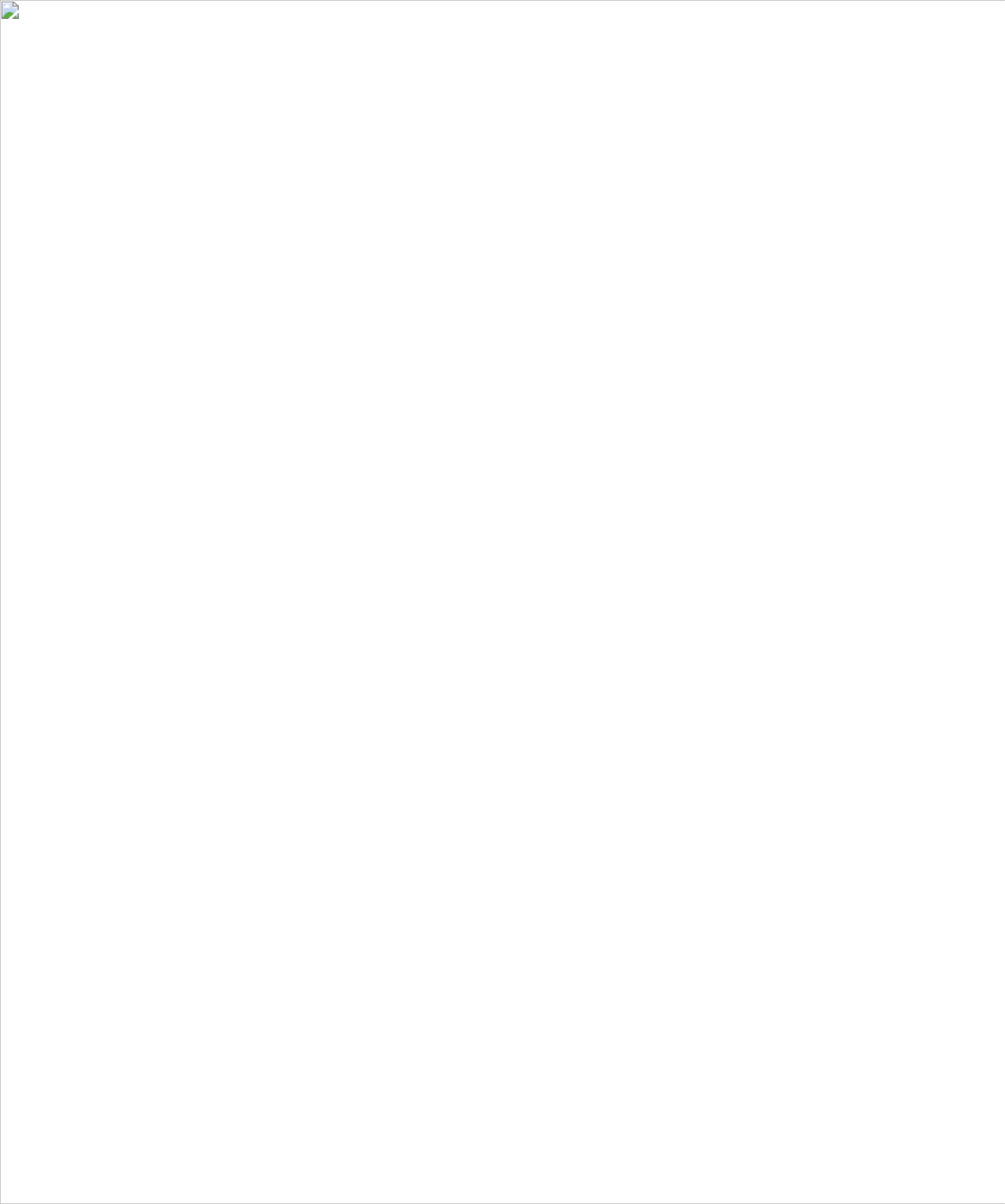
48 Contacting Dell
w w w . d e l l . c o m | s u p p o r t . d e l l . c o m
Costa Rica Website: www.dell.com/cr
E-mail: la-techsupport@dell.com
General Support
0800-012-0231
Czech Republic (Prague)
International Access Code: 00
Country Code: 420
Website: support.euro.dell.com
E-mail: czech_dell@dell.com
Technical Support
22537 2727
Customer Care
22537 2707
Fax
22537 2714
Technical Fax
22537 2728
Switchboard
22537 2711
Denmark (Copenhagen)
International Access Code: 00
Country Code: 45
Website: support.euro.dell.com
Technical Support for XPS
7010 0074
Technical Support for all other Dell computers
7023 0182
Customer Care (Relational)
7023 0184
Home/Small Business Customer Care
3287 5505
Switchboard (Relational)
3287 1200
Switchboard Fax (Relational)
3287 1201
Switchboard (Home/Small Business)
3287 5000
Switchboard Fax (Home/Small Business)
3287 5001
Dominica Website: www.dell.com/dm
E-mail: la-techsupport@dell.com
General Support
toll-free: 1-866-278-6821
Dominican Republic Website: www.dell.com/do
E-mail: la-techsupport@dell.com
General Support
1-800-156-1588
Ecuador Website: www.dell.com/ec
E-mail: la-techsupport@dell.com
General Support (calling from Quito)
toll-free: 999-119-877-655-3355
General Support (calling from Guayaquil)
toll-free: 1800-999-119-877-655-
3355
Country (City)
International Access Code
Country Code
City Code
Department Name or Service Area,
Website and E-Mail Address
Area Codes,
Local Numbers, and
Toll-Free Numbers

Contacting Dell 49
El Salvador Website: www.dell.com/ec
E-mail: la-techsupport@dell.com
General Support
800-6132
Finland (Helsinki)
International Access Code: 990
Country Code: 358
City Code: 9
Website: support.euro.dell.com
E-mail: fi_support@dell.com
Technical Support
0207 533 555
Customer Care
0207 533 538
Switchboard
0207 533 533
Sales under 500 employees
0207 533 540
Fax
0207 533 530
Sales over 500 employees
0207 533 533
Fax
0207 533 530
France (Paris) (Montpellier)
International Access Code: 00
Country Code: 33
City Codes: (1) (4)
Website: support.euro.dell.com
Home and Small Business
Technical Support for XPS
0825 387 129
Technical Support for all other Dell computers
0825 387 270
Customer Care
0825 823 833
Switchboard
0825 004 700
Switchboard (calls from outside of France)
04 99 75 40 00
Sales
0825 004 700
Fax
0825 004 701
Fax (calls from outside of France)
04 99 75 40 01
Corporate
Technical Support
0825 004 719
Customer Care
0825 338 339
Switchboard
01 55 94 71 00
Sales
01 55 94 71 00
Fax
01 55 94 71 01
Country (City)
International Access Code
Country Code
City Code
Department Name or Service Area,
Website and E-Mail Address
Area Codes,
Local Numbers, and
Toll-Free Numbers

50 Contacting Dell
w w w . d e l l . c o m | s u p p o r t . d e l l . c o m
Germany (Langen)
International Access Code: 00
Country Code: 49
City Code: 69
Website: support.euro.dell.com
E-mail: tech_support_central_europe@dell.com
Technical Support for XPS
069 9792 7222
Technical Support for all other Dell computers
069 9792-7200
Home/Small Business Customer Care
0180-5-224400
Global Segment Customer Care
069 9792-7320
Preferred Accounts Customer Care
069 9792-7320
Large Accounts Customer Care
069 9792-7320
Public Accounts Customer Care
069 9792-7320
Switchboard
069 766-7000
Greece
International Access Code: 00
Country Code: 30
Website: support.euro.dell.com
Technical Support
00800-44 14 95 18
Gold Service Technical Support
00800-44 14 00 83
Switchboard
2108129810
Gold Service Switchboard
2108129811
Sales
2108129800
Fax
2108129812
Grenada E-mail: la-techsupport@dell.com
General Support
toll-free: 1-866-540-3355
Guatemala E-mail: la-techsupport@dell.com
General Support
1-800-999-0136
Guyana E-mail: la-techsupport@dell.com
General Support
toll-free: 1-877-270-4609
Country (City)
International Access Code
Country Code
City Code
Department Name or Service Area,
Website and E-Mail Address
Area Codes,
Local Numbers, and
Toll-Free Numbers

Contacting Dell 51
Hong Kong
International Access Code: 001
Country Code: 852
Website: support.ap.dell.com
Technical Support E-mail: HK_support@Dell.com
Technical Support (Dimension and Inspiron)
2969 3188
Technical Support (OptiPlex, Latitude, and Dell
Precision)
2969 3191
Technical Support (PowerApp™, PowerEdge™,
PowerConnect™, and PowerVault™)
2969 3196
Customer Care
3416 0910
Large Corporate Accounts
3416 0907
Global Customer Programs
3416 0908
Medium Business Division
3416 0912
Home and Small Business Division
2969 3105
India E-mail: india_support_desktop@dell.com
india_support_notebook@dell.com
india_support_Server@dell.com
Technical Support
1600338045
and 1600448046
Sales (Large Corporate Accounts)
1600 33 8044
Sales (Home and Small Business)
1600 33 8046
Country (City)
International Access Code
Country Code
City Code
Department Name or Service Area,
Website and E-Mail Address
Area Codes,
Local Numbers, and
Toll-Free Numbers
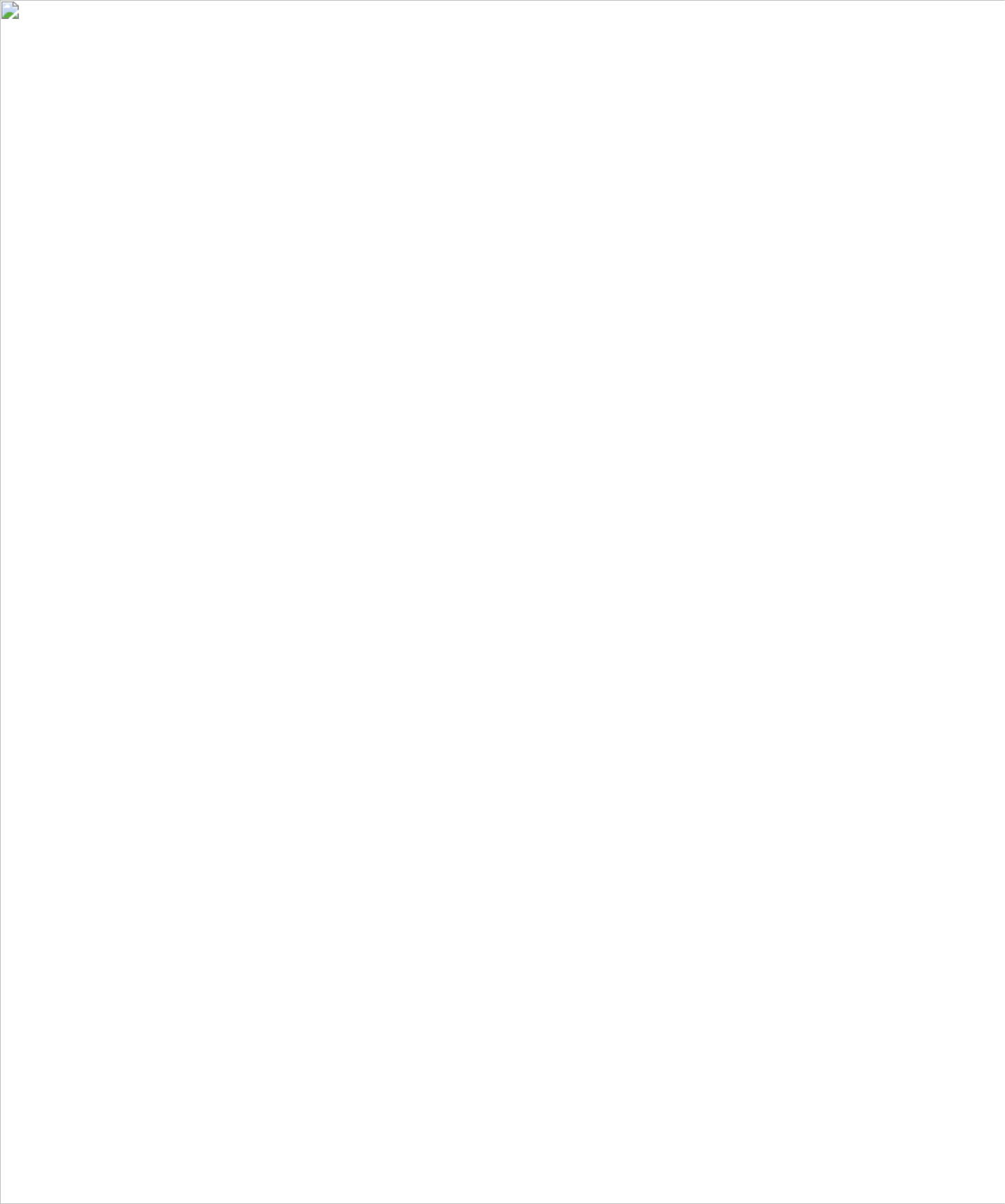
52 Contacting Dell
w w w . d e l l . c o m | s u p p o r t . d e l l . c o m
Ireland (Cherrywood)
International Access Code: 00
Country Code: 353
City Code: 1
Website: support.euro.dell.com
E-mail: dell_direct_support@dell.com
Sales
Ireland Sales
01 204 4444
Dell Outlet
1850 200 778
Online Ordering HelpDesk
1850 200 778
Customer Care
Home User Customer Care
01 204 4014
Small Business Customer Care
01 204 4014
Corporate Customer Care
1850 200 982
Technical Support
Technical Support for XPS computers only
1850 200 722
Technical Support for all other Dell computers
1850 543 543
General
Fax/Sales Fax
01 204 0103
Switchboard
01 204 4444
U.K. Customer Care (dial within U.K. only)
0870 906 0010
Corporate Customer Care (dial within U.K. only)
0870 907 4499
U.K. Sales (dial within U.K. only)
0870 907 4000
Italy (Milan)
International Access Code: 00
Country Code: 39
City Code: 02
Website: support.euro.dell.com
Home and Small Business
Technical Support
02 577 826 90
Customer Care
02 696 821 14
Fax
02 696 821 13
Switchboard
02 696 821 12
Corporate
Technical Support
02 577 826 90
Customer Care
02 577 825 55
Fax
02 575 035 30
Switchboard
02 577 821
Country (City)
International Access Code
Country Code
City Code
Department Name or Service Area,
Website and E-Mail Address
Area Codes,
Local Numbers, and
Toll-Free Numbers

Contacting Dell 53
Jamaica E-mail: la-techsupport@dell.com
General Support (dial from within Jamaica only)
1-800-440-9205
Japan (Kawasaki)
International Access Code: 001
Country Code: 81
City Code: 44
Website: support.jp.dell.com
Technical Support (servers)
toll-free: 0120-198-498
Technical Support outside of Japan (servers)
81-44-556-4162
Technical Support (Dimension and Inspiron)
toll-free: 0120-198-226
Technical Support outside of Japan (Dimension and
Inspiron)
81-44-520-1435
Technical Support (Dell Precision, OptiPlex, and
Latitude)
toll-free:0120-198-433
Technical Support outside of Japan (Dell Precision,
OptiPlex, and Latitude)
81-44-556-3894
Technical Support (PDAs, projectors, printers,
routers)
toll-free: 0120-981-690
Technical Support outside of Japan (PDAs,
projectors, printers, routers)
81-44-556-3468
Faxbox Service
044-556-3490
24-Hour Automated Order Status Service
044-556-3801
Customer Care
044-556-4240
Business Sales Division (up to 400 employees)
044-556-1465
Preferred Accounts Division Sales (over 400
employees)
044-556-3433
Public Sales (government agencies, educational
institutions, and medical institutions)
044-556-5963
Global Segment Japan
044-556-3469
Individual User
044-556-1760
Switchboard
044-556-4300
Country (City)
International Access Code
Country Code
City Code
Department Name or Service Area,
Website and E-Mail Address
Area Codes,
Local Numbers, and
Toll-Free Numbers

54 Contacting Dell
w w w . d e l l . c o m | s u p p o r t . d e l l . c o m
Korea (Seoul)
International Access Code: 001
Country Code: 82
City Code: 2
E-mail: krsupport@dell.com
Support
toll-free: 080-200-3800
Support (Dimension, PDA, Electronics and
Accessories)
toll-free: 080-200-3801
Sales
toll-free: 080-200-3600
Fax
2194-6202
Switchboard
2194-6000
Latin America Customer Technical Support (Austin, Texas,
U.S.A.)
512 728-4093
Customer Service (Austin, Texas, U.S.A.)
512 728-3619
Fax (Technical Support and Customer Service)
(Austin, Texas, U.S.A.)
512 728-3883
Sales (Austin, Texas, U.S.A.)
512 728-4397
SalesFax (Austin, Texas, U.S.A.)
512 728-4600
or 512 728-3772
Luxembourg
International Access Code: 00
Country Code: 352
Website: support.euro.dell.com
Support
342 08 08 075
Home/Small Business Sales
+32 (0)2 713 15 96
Corporate Sales
26 25 77 81
Customer Care
+32 (0)2 481 91 19
Fax
26 25 77 82
Macao
Country Code: 853
Technical Support
toll-free: 0800 105
Customer Service (Xiamen, China)
34 160 910
Transaction Sales (Xiamen, China)
29 693 115
Country (City)
International Access Code
Country Code
City Code
Department Name or Service Area,
Website and E-Mail Address
Area Codes,
Local Numbers, and
Toll-Free Numbers

Contacting Dell 55
Malaysia (Penang)
International Access Code: 00
Country Code: 60
City Code: 4
Website: support.ap.dell.com
Technical Support (Dell Precision, OptiPlex, and
Latitude)
toll-free: 1 800 880 193
Technical Support (Dimension, Inspiron, and
Electronics and Accessories)
toll-free: 1 800 881 306
Technical Support (PowerApp, PowerEdge,
PowerConnect, and PowerVault)
toll-free: 1800 881 386
Customer Care
toll-free:
1800 881 306
(option 6)
Transaction Sales
toll-free: 1 800 888 202
Corporate Sales
toll-free: 1 800 888 213
Mexico
International Access Code: 00
Country Code: 52
E-mail: la-techsupport@dell.com
Customer Technical Support
001-877-384-8979
or 001-877-269-3383
Sales
50-81-8800
or 01-800-888-3355
Customer Service
001-877-384-8979
or 001-877-269-3383
Main
50-81-8800
or 01-800-888-3355
Montserrat E-mail: la-techsupport@dell.com
General Support
toll-free: 1-866-278-6822
Netherlands Antilles E-mail: la-techsupport@dell.com
General Support
001-800-882-1519
Country (City)
International Access Code
Country Code
City Code
Department Name or Service Area,
Website and E-Mail Address
Area Codes,
Local Numbers, and
Toll-Free Numbers

56 Contacting Dell
w w w . d e l l . c o m | s u p p o r t . d e l l . c o m
Netherlands (Amsterdam)
International Access Code: 00
Country Code: 31
City Code: 20
Website: support.euro.dell.com
Technical Support for XPS
020 674 45 94
Technical Support for all other Dell computers
020 674 45 00
Technical Support Fax
020 674 47 66
Home/Small Business Customer Care
020 674 42 00
Relational Customer Care
020 674 4325
Home/Small Business Sales
020 674 55 00
Relational Sales
020 674 50 00
Home/Small Business Sales Fax
020 674 47 75
Relational Sales Fax
020 674 47 50
Switchboard
020 674 50 00
Switchboard Fax
020 674 47 50
New Zealand
International Access Code: 00
Country Code: 64
Website: support.ap.dell.com
E-mail: support.ap.dell.com/contactus
General Support
0800 441 567
Nicaragua E-mail: la-techsupport@dell.com
General Support
001-800-220-1377
Norway (Lysaker)
International Access Code: 00
Country Code: 47
Website: support.euro.dell.com
Technical Support for XPS
815 35 043
Technical Support for all other Dell products
671 16882
Relational Customer Care
671 17575
Home/Small Business Customer Care
23162298
Switchboard
671 16800
Fax Switchboard
671 16865
Panama E-mail: la-techsupport@dell.com
General Support
011-800-507-1264
Peru E-mail: la-techsupport@dell.com
General Support
0800-50-669
Country (City)
International Access Code
Country Code
City Code
Department Name or Service Area,
Website and E-Mail Address
Area Codes,
Local Numbers, and
Toll-Free Numbers

Contacting Dell 57
Poland (Warsaw)
International Access Code: 011
Country Code: 48
City Code: 22
Website: support.euro.dell.com
E-mail: pl_support_tech@dell.com
Customer Service Phone
57 95 700
Customer Care
57 95 999
Sales
57 95 999
Customer Service Fax
57 95 806
Reception Desk Fax
57 95 998
Switchboard
57 95 999
Portugal
International Access Code: 00
Country Code: 351
Website: support.euro.dell.com
Technical Support
707200149
Customer Care
800 300 413
Sales
800 300 410 or 800 300 411 or
800 300 412 or 21 422 07 10
Fax
21 424 01 12
Puerto Rico E-mail: la-techsupport@dell.com
General Support
1-877-537-3355
St. Kitts and Nevis Website: www.dell.com/kn
E-mail: la-techsupport@dell.com
General Support
toll-free: 1-866-540-3355
St. Lucia Website: www.dell.com/lc
E-mail: la-techsupport@dell.com
General Support
1-800-882-1521
St. Vincent and the Grenadines Website: www.dell.com/vc
E-mail: la-techsupport@dell.com
General Support
toll-free: 1-877-441-4740
Country (City)
International Access Code
Country Code
City Code
Department Name or Service Area,
Website and E-Mail Address
Area Codes,
Local Numbers, and
Toll-Free Numbers
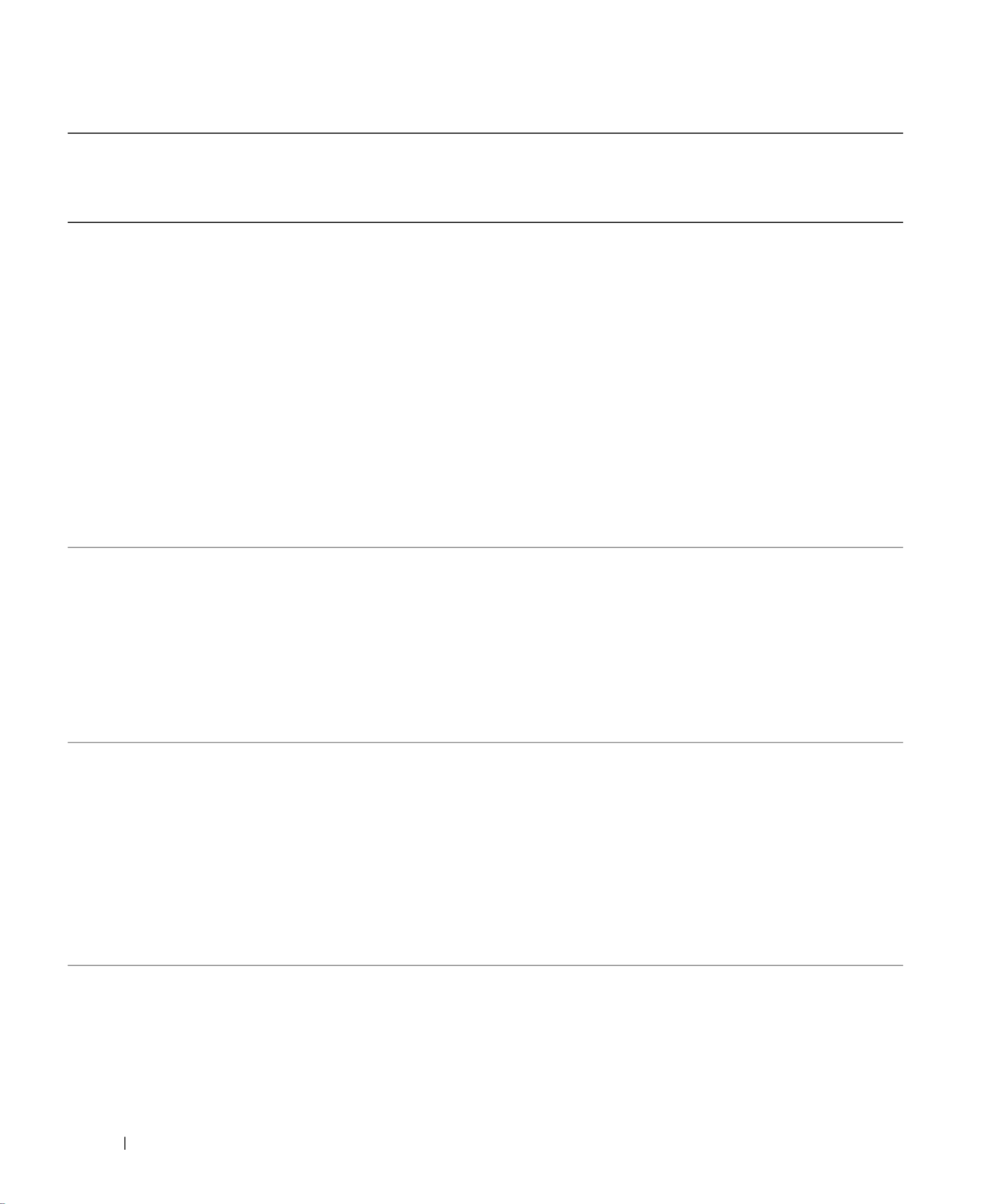
58 Contacting Dell
w w w . d e l l . c o m | s u p p o r t . d e l l . c o m
Singapore (Singapore)
International Access Code: 005
Country Code: 65
NOTE: The phone numbers in this section should be
called from within Singapore or Malaysia only.
Website: support.ap.dell.com
support.ap.dell.com
support.ap.dell.com
support.ap.dell.comsupport.ap.dell.com
Technical Support (Dimension, Inspiron, and
Electronics and Accessories)
toll-free: 1 800 394 7430
Technical Support (OptiPlex, Latitude, and Dell
Precision)
toll-free: 1 800 394 7488
Technical Support (PowerApp, PowerEdge,
PowerConnect, and PowerVault)
toll-free: 1 800 394 7478
Customer Care
toll-free:
1 800 394 7430
(option 6)
Transaction Sales
toll-free: 1 800 394 7412
Corporate Sales
toll-free: 1 800 394 7419
Slovakia (Prague)
International Access Code: 00
Country Code: 421
Website: support.euro.dell.com
E-mail: czech_dell@dell.com
Technical Support
02 5441 5727
Customer Care
420 22537 2707
Fax
02 5441 8328
Tech Fax
02 5441 8328
Switchboard (Sales)
02 5441 7585
South Africa (Johannesburg)
International Access Code:
09/091
Country Code: 27
City Code: 11
Website: support.euro.dell.com
E-mail: dell_za_support@dell.com
Gold Queue
011 709 7713
Technical Support
011 709 7710
Customer Care
011 709 7707
Sales
011 709 7700
Fax
011 706 0495
Switchboard
011 709 7700
Southeast Asian and Pacific
Countries
Technical Support, Customer Service, and Sales
(Penang, Malaysia)
604 633 4810
Country (City)
International Access Code
Country Code
City Code
Department Name or Service Area,
Website and E-Mail Address
Area Codes,
Local Numbers, and
Toll-Free Numbers

Contacting Dell 59
Spain (Madrid)
International Access Code: 00
Country Code: 34
City Code: 91
Website: support.euro.dell.com
Home and Small Business
Technical Support
902 100 130
Customer Care
902 118 540
Sales
902 118 541
Switchboard
902 118 541
Fax
902 118 539
Corporate
Technical Support
902 100 130
Customer Care
902 115 236
Switchboard
91 722 92 00
Fax
91 722 95 83
Sweden (Upplands Vasby)
International Access Code: 00
Country Code: 46
City Code: 8
Website: support.euro.dell.com
Technical Support for XPS
0771 340 340
Technical Support for all other Dell products
08 590 05 199
Relational Customer Care
08 590 05 642
Home/Small Business Customer Care
08 587 70 527
Employee Purchase Program (EPP) Support
020 140 14 44
Technical Support Fax
08 590 05 594
Sales
08 590 05 185
Switzerland (Geneva)
International Access Code: 00
Country Code: 41
City Code: 22
Website: support.euro.dell.com
E-mail: Tech_support_central_Europe@dell.com
Technical Support for XPS
0848 33 88 57
Technical Support (Home and Small Business) for
all other Dell products
0844 811 411
Technical Support (Corporate)
0844 822 844
Customer Care (Home and Small Business)
0848 802 202
Customer Care (Corporate)
0848 821 721
Fax
022 799 01 90
Switchboard
022 799 01 01
Country (City)
International Access Code
Country Code
City Code
Department Name or Service Area,
Website and E-Mail Address
Area Codes,
Local Numbers, and
Toll-Free Numbers

60 Contacting Dell
w w w . d e l l . c o m | s u p p o r t . d e l l . c o m
Taiwan
International Access Code: 002
Country Code: 886
Website: support.ap.dell.com
E-mail: ap_support@dell.com
Technical Support (OptiPlex, Latitude, Inspiron,
Dimension, and Electronics and Accessories)
toll-free: 00801 86 1011
Technical Support (PowerApp, PowerEdge,
PowerConnect, and PowerVault)
toll-free: 00801 60 1256
Customer Care
toll-free:
00801 60 1250
(option 5)
Transaction Sales
toll-free: 00801 65 1228
Corporate Sales
toll-free: 00801 651 227
Thailand
International Access Code: 001
Country Code: 66
Website: support.ap.dell.com
Technical Support (OptiPlex, Latitude, and Dell
Precision)
toll-free: 1800 0060 07
Technical Support (PowerApp, PowerEdge,
PowerConnect, and PowerVault)
toll-free: 1800 0600 09
Customer Care
toll-free:
1800 006 007
(option 7)
Corporate Sales
toll-free: 1800 006 009
Transaction Sales
toll-free: 1800 006 006
Trinidad/Tobago Website: www.dell.com/tt
E-mail: la-techsupport@dell.com
General Support
1-800-805-8035
Turks and Caicos Islands Website: www.dell.com/tc
E-mail: la-techsupport@dell.com
General Support
toll-free: 1-877-441-4735
Country (City)
International Access Code
Country Code
City Code
Department Name or Service Area,
Website and E-Mail Address
Area Codes,
Local Numbers, and
Toll-Free Numbers

Contacting Dell 61
U.K. (Bracknell)
International Access Code: 00
Country Code: 44
City Code: 1344
Website: support.euro.dell.com
E-mail: dell_direct_support@dell.com
Customer Care website:
support.euro.dell.com/uk/en/ECare/form/home.asp
Sales
Home and Small Business Sales
0870 907 4000
Corporate/Public Sector Sales
01344 860 456
Customer Care
Home and Small Business Customer Care
0870 906 0010
Corporate Customer Care
01344 373 185
Preferred Accounts (500–5000 employees)
0870 906 0010
Global Accounts Customer Care
01344 373 186
Central Government Customer Care
01344 373 193
Local Government & Education Customer Care
01344 373 199
Health Customer Care
01344 373 194
Technical Support
Technical Support for XPS computers only
0870 366 4180
Technical Support (Corporate/Preferred
Accounts/PAD [1000+ employees])
0870 908 0500
Technical Support for all other products
0870 353 0800
General
Home and Small Business Fax
0870 907 4006
Uruguay Website: www.dell.com/uy
E-mail: la-techsupport@dell.com
General Support
toll-free: 000-413-598-2521
Country (City)
International Access Code
Country Code
City Code
Department Name or Service Area,
Website and E-Mail Address
Area Codes,
Local Numbers, and
Toll-Free Numbers

62 Contacting Dell
w w w . d e l l . c o m | s u p p o r t . d e l l . c o m
U.S.A. (Austin, Texas)
International Access Code: 011
Country Code: 1
Automated Order-Status Service
toll-free: 1-800-433-9014
AutoTech (portable and desktop computers)
toll-free: 1-800-247-9362
Hardware and Warranty Support (Dell TV,
Printers, and Projectors) for Relationship
customers
toll-free: 1-877-459-7298
Americas Consumer XPS Support
toll-free: 1-800-232-8544
Consumer (Home and Home Office) Support for
all other Dell products
toll-free: 1-800-624-9896
Customer Service
toll-free: 1-800-624-9897
Employee Purchase Program (EPP) Customers
toll-free: 1-800-695-8133
Financial Services website:
www.dellfinancialservices.com
Financial Services (lease/loans)
toll-free: 1-877-577-3355
Financial Services (Dell Preferred Accounts [DPA])
toll-free: 1-800-283-2210
Business
Customer Service and Support
toll-free: 1-800-456-3355
Employee Purchase Program (EPP) Customers
toll-free: 1-800-695-8133
Support for printers, projectors, PDAs, and MP3
players
toll-free: 1-877-459-7298
Public (government, education, and healthcare)
Customer Service and Support
toll-free: 1-800-456-3355
Employee Purchase Program (EPP) Customers
toll-free: 1-800-695-8133
Dell Sales
toll-free: 1-800-289-3355
or toll-free: 1-800-879-3355
Dell Outlet Store (Dell refurbished computers)
toll-free: 1-888-798-7561
Software and Peripherals Sales
toll-free: 1-800-671-3355
Spare Parts Sales
toll-free: 1-800-357-3355
Extended Service and Warranty Sales
toll-free: 1-800-247-4618
Fax
toll-free: 1-800-727-8320
Dell Services for the Deaf, Hard-of-Hearing, or
Speech-Impaired
toll-free: 1-877-DELLTTY
(1-877-335-5889)
Country (City)
International Access Code
Country Code
City Code
Department Name or Service Area,
Website and E-Mail Address
Area Codes,
Local Numbers, and
Toll-Free Numbers

Contacting Dell 63
U.S. Virgin Islands E-mail: la-techsupport@dell.com
General Support
1-877-702-4288
Venezuela Website: www.dell.com/ve
E-mail: la-techsupport@dell.com
General Support
0800-100-4752
Country (City)
International Access Code
Country Code
City Code
Department Name or Service Area,
Website and E-Mail Address
Area Codes,
Local Numbers, and
Toll-Free Numbers
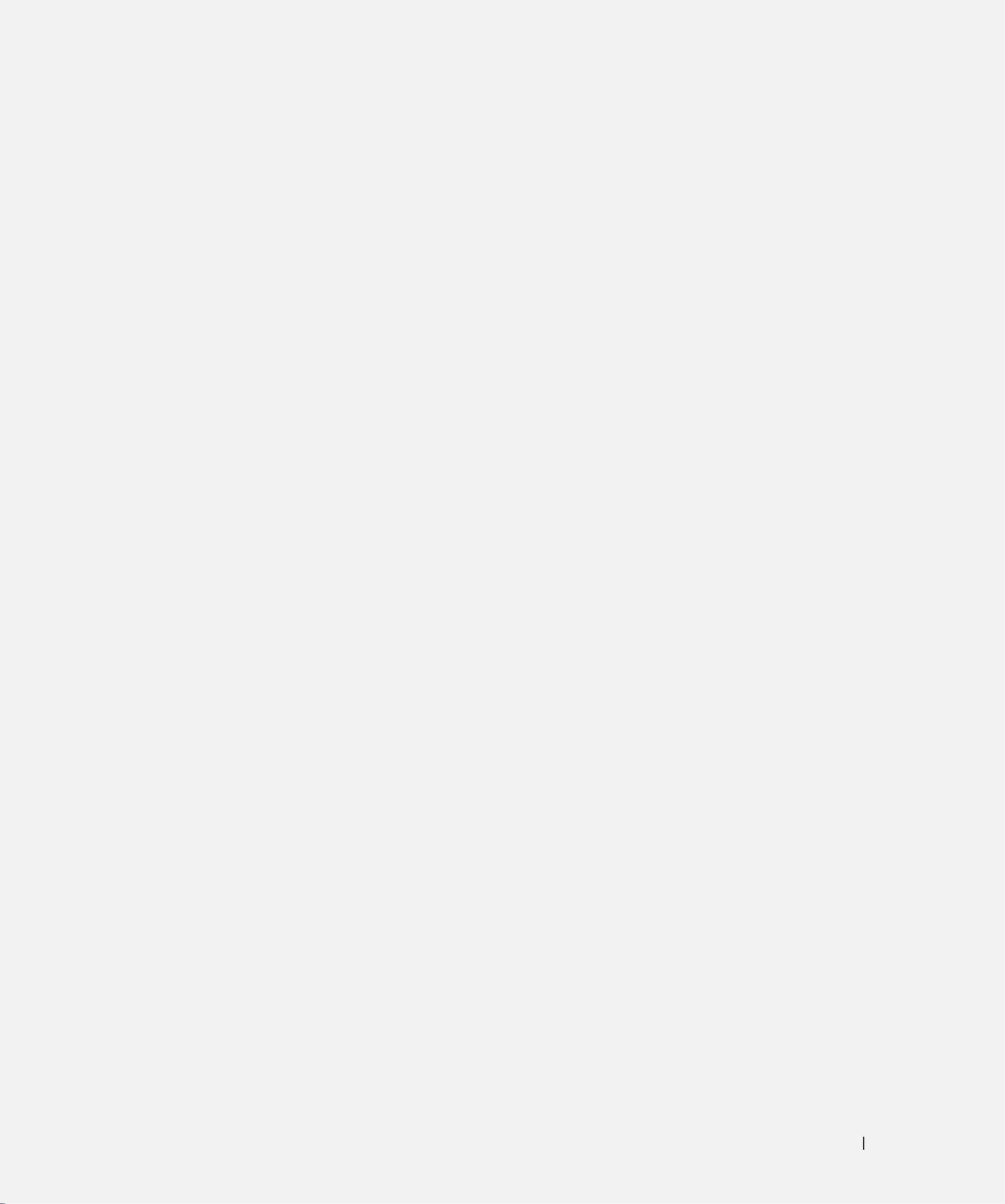
Index 65
Index
A
about
package contents, 10
TV, 5
access code
default, 29
parental control, 29
setting, 30
ATSC, 30
cable, usage, 14
connecting, 17
connector, location, 9
audio
button, 23
connector for VGA, location, 8
connectors, location, 6
DVI connectors, location, 8
equalizer mode, 28
midnight mode, 28
program, 28
speaker on/off, 28
SRS TruSurround, 28
TV menu, 28
TV out volume, 28
AV1/AV2/AV7. See composite.
AV3/AV4. See S-Video.
AV5/AV6. See component.
B
block
parental control, 30
button
audio, 23
channel up/down, 7
enter, 23
info, 23
input, 23
input source, 85, 7-
menu, 23
mute, 23
pict, 23
power, 7
prev ch, 23
sleep, 23
TV menu, 7
volume up/down, 7
C
channel
setup, 30
channel lock
parental control, 29
coaxial
ATSC connector, 17
cable, usage, 14
NTSC connector, 17
color temperature, 28
component
AV5/AV6 connectors,
location, 9
cable, usage, 15
connecting, 18
composite
AV1/AV2/AV7 connectors,
location, 6
cable, usage, 14
connecting, 17
video/audio out connectors,
location, 8
computer
connecting, 18
connector
ATSC, 9
audio left/right, 6
component (AV5/AV6), 9
composite (AV1/AV2/AV7), 6
composite video/audio out, 8
DVI audio connectors, 8
HDMI, 8
NTSC, 9
S-Video, 9
VGA, 8
VGA audio, 8
D
DVI
audio connectors, location, 8
E
enter
button, 23
equalizer mode, 28
music, 28
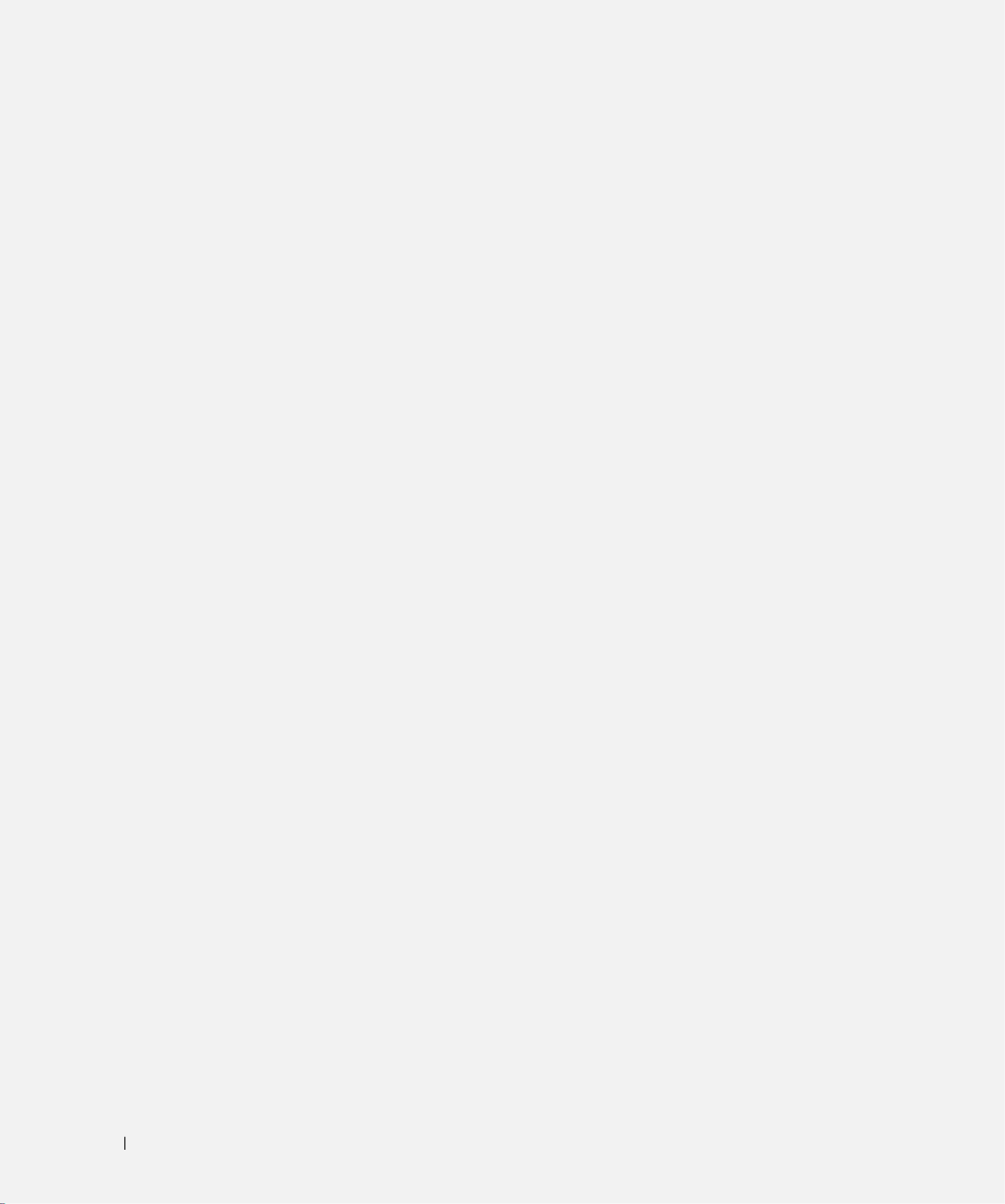
66 Index
theater, 28
voice, 28
H
HDMI
cable, usage, 15
connecting, 18
connector, location, 8
I
info
button, 23
input
button, 23
IR receiver
location, 7
M
menu
button, 23
midnight mode, 28
mono, 28
movie rating
parental control, 29
mute
button, 23
N
NTSC, 30
connecting, 17
connector, location, 9
P
parental control, 29
block options, 29
channel lock, 29
movie rating, 29
pict
button, 23
picture menu
color temperature, 28
movies, 28
multimedia, 28
sports, 28
weak signal, 28
power LED
location, 7
prev ch
button, 23
R
remote control
audio button, 23
enter button, 23
info button, 23
input button, 23
installing batteries, 21
menu button, 23
mute button, 23
pict button, 23
prev ch button, 23
sleep button, 23
troubleshooting, 38
universal, using, 24
S
SAP, 28
second audio program. See
SAP
self-test
using, 39
setup
channel setup, 30
channels, 30
menu, 30
TV menu hold time, 30
size
4 to 3, 29
full screen, 29
menu, 29
standard, 29
wide, 29
zoom, 29
sleep
button, 23
specifications, 41, 43
audio, 42
general, 41
inputs, 41
outputs, 42
physical dimensions, 41
picture-in-picture (PIP), 41
viewing angle, 41
SRS TruSurround XT, 28
stereo, 28
S-Video
AV3/AV4 connectors,
location, 9
AV8 connector, location, 6
cable, usage, 15

Index 67
connecting, 17
T
tips
troubleshooting, 33
troubleshooting, 33
general problems, 34
remote control, 38
self-test, 39
tips, 33
TV menu messages, 38
VGA monitor, 39
TV
about, 5
caring for, 10
front view, 5
left view, 76-
proper location, 13
rear view, 8
setting up, 13
troubleshooting, 33
TV menu
audio menu, 28
hold time, 30
messages, 38
parental control menu, 29
picture menu, 28
setup menu, 30
size menu, 29
TV ratings, 29
parental control, 29
V
VGA
connecting, 18
connector, location, 8
volume
fixed, 28
variable, 28
W
weak signal, 28
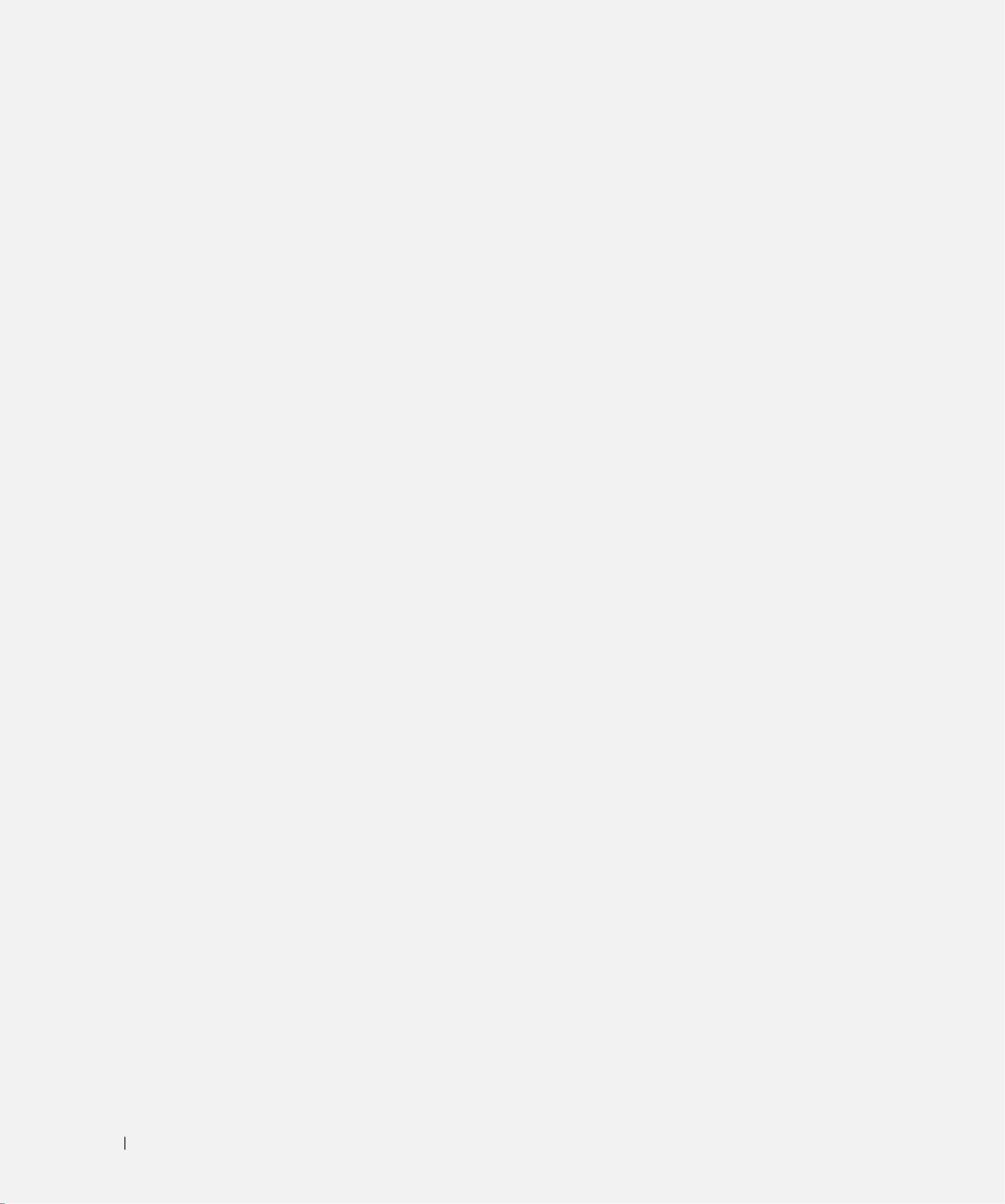
68 Index
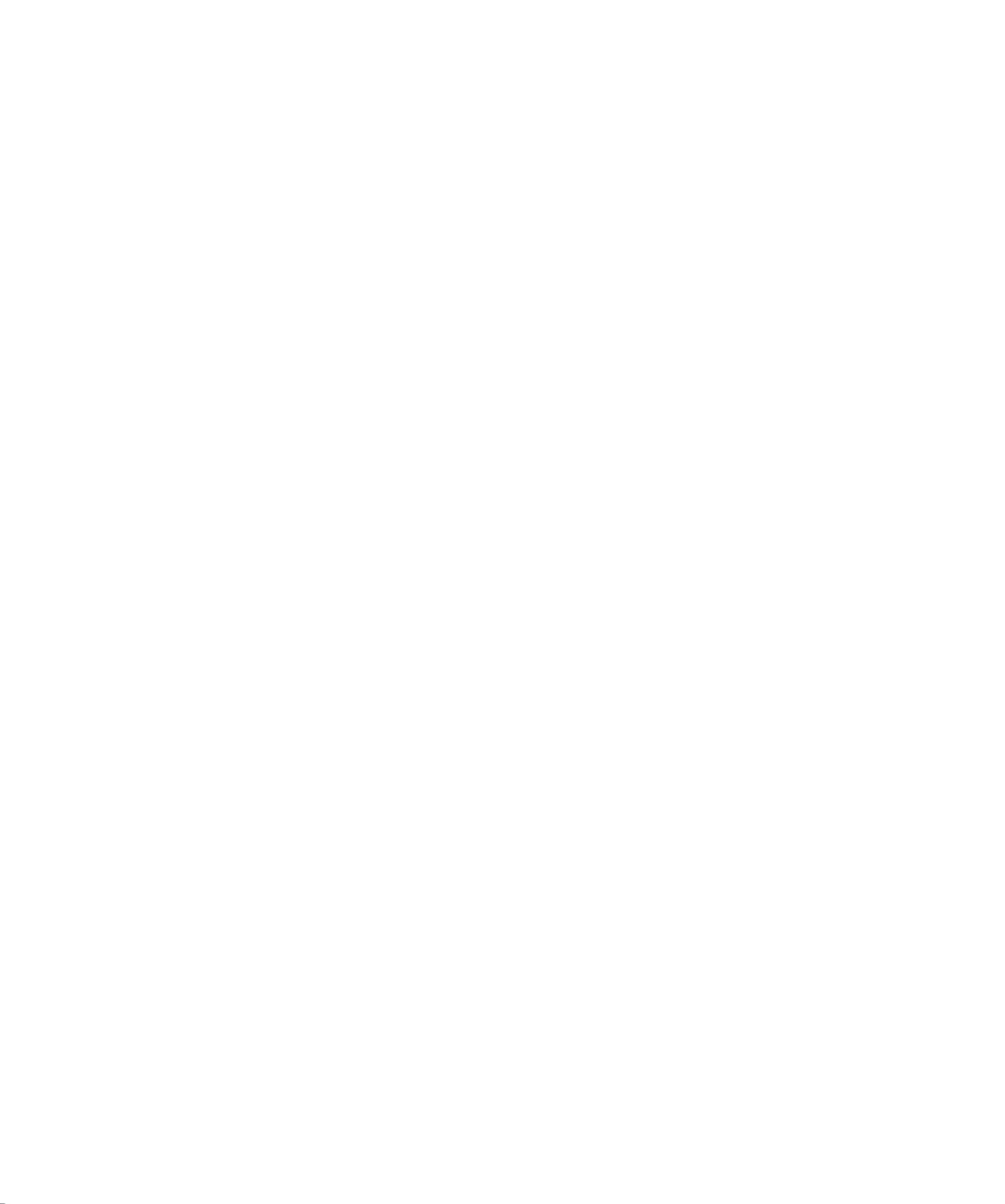
M o d e l W 3 2 0 7 C w w w . d e l l . c o m | s u p p o r t . d e l l . c o m
EMPLACEMENT DU FICHIER :
EMPLACEMENT DU FICHIER :
EMPLACEMENT DU FICHIER :
EMPLACEMENT DU FICHIER :EMPLACEMENT DU FICHIER : C:\Documents and Settings\cherylyuan\Ƈ¦±\FM\frontf.fm
DELL CONFIDENTIEL – PRËLIMINAIRE 6/30/06 – POUR ÉPREUVE SEULEMENT
TV LCD Dell™
Manuel de l’utilisateur

Remarques, avis et précautions
REMAR
REMAR
REMAR
REMARREMARQUE :
QUE :
QUE :
QUE : QUE : Une REMARQUE indique des informations importantes qui vous aident à mieux utiliser votre téléviseur.
AVI
AVI
AVI
AVIAVIS
S
S
SS :
:
:
: : Un AVIS vous avertit d.un risque de dommage matériel ou de perte de données et vous indique comment éviter le
problème.
PRÉCAUTI
PRÉCAUTI
PRÉCAUTI
PRÉCAUTIPRÉCAUTION :
ON :
ON :
ON : ON : Une PRÉCAUTION indique un risque potentiel d’endommagement du matériel, de blessure corporelle
ou de mort.
_____________________
Les informations contenues dans ce document sont sujettes à modification sans préavis.
© 6 droits 200 Dell Inc. Tous réservés.
Toute reproduction sous quelque forme que ce soit sans l’autorisation écrite de Dell Inc. est strictement interdite.
La technologie TSXT est utilisée sous licence de SRS Labs, Inc.
Marques utilisées dans ce texte : Dell, le logo DELL; TruSurround XT, SRS et le symbole sont des marques déposées de
SRS Labs, Inc.
Dell, Dimension, OptiPlex, Dell Precision, Latitude, Inspiron, DellNet, PowerApp, PowerEdge, PowerConnect, PowerVault et EMC3 sont des
marques déposées de Dell Inc.
D’autres marques et noms commerciaux peuvent être utilisés dans ce document pour faire référence aux entités se réclamant de ces marques
et de ces noms ou à leurs produits. Dell Inc. dénie tout intérêt propriétaire dans les marques et les noms commerciaux autres que les siens.
Juillet 2006 Rév. A00
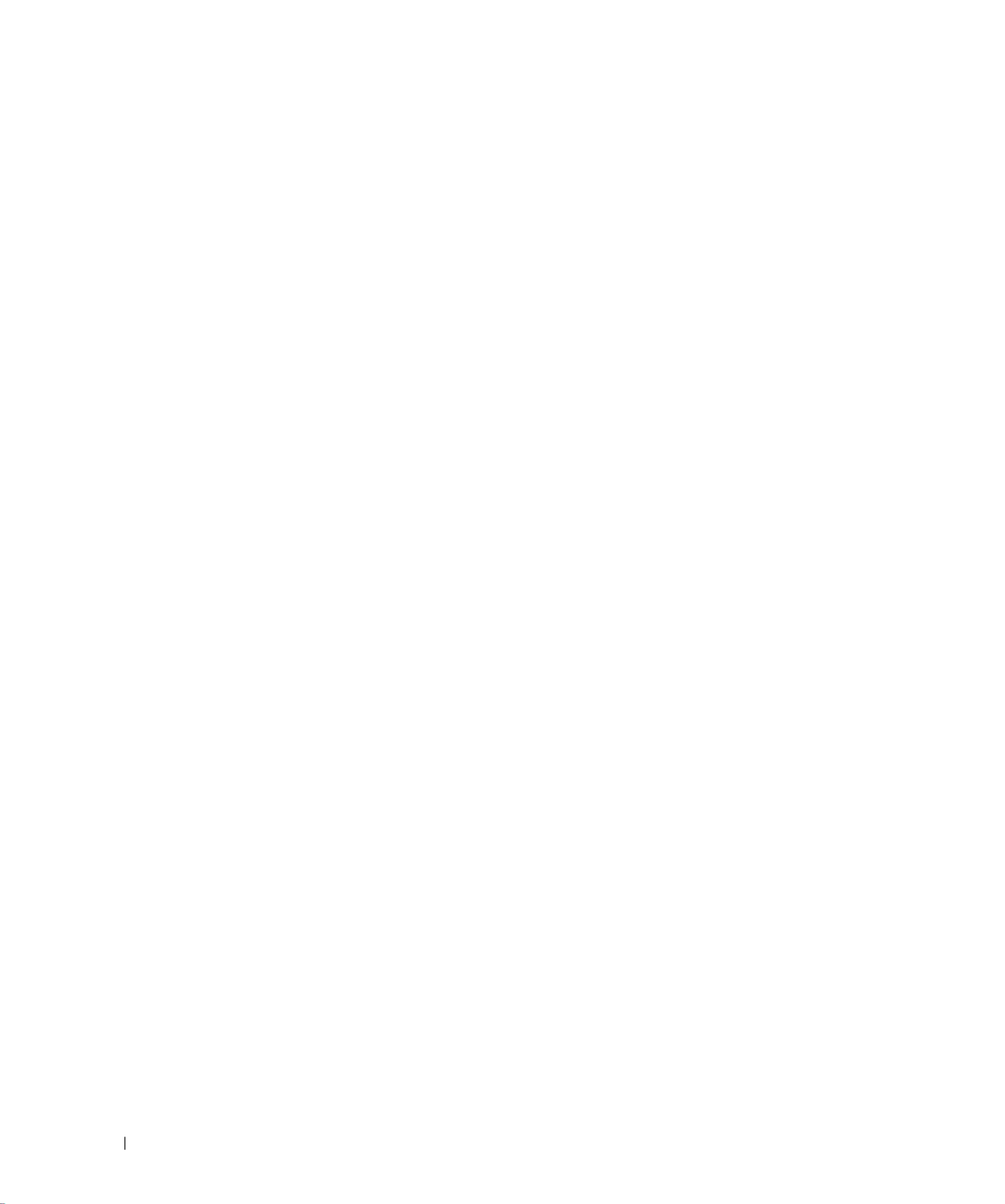
100 Utilisation du menu TV
w w w . d e l l . c o m | s u p p o r t . d e l l . c o m
EMPLACEMENT DU FICHIER :
EMPLACEMENT DU FICHIER :
EMPLACEMENT DU FICHIER :
EMPLACEMENT DU FICHIER :EMPLACEMENT DU FICHIER : C:\Documents and Settings\cherylyuan\Ƈ¦±\FM\ch4f.fm
DELL CONFIDENTIEL – PRËLIMINAIRE 6/30/06 – POUR ÉPREUVE SEULEMENT

EMPLACEM
EMPLACEM
EMPLACEM
EMPLACEMEMPLACEMENT DU FICHIER :
ENT DU FICHIER :
ENT DU FICHIER :
ENT DU FICHIER :ENT DU FICHIER : C:\Documents and Settings\cherylyuan\Ƈ¦±\FM\ch5f.fm
Guide de dépannage de votre téléviseur 101
5
Guide de dépannage de votre téléviseur
PRÉCAUTI
PRÉCAUTI
PRÉCAUTI
PRÉCAUTIPRÉCAUTION :
ON :
ON :
ON : ON : Si vous voyez de la fumée ou des étincelles provenant de votre téléviseur, contactez
immédiatement Dell. N’essayez en aucun cas de réparer le téléviseur vous-même.
Conseils de dépannage
REMAR
REMAR
REMAR
REMARREMARQUE :
QUE :
QUE :
QUE : QUE : Certains problèmes peuvent être causés par les périphériques vidéo branchés à votre
téléviseur. Consultez la documentation de tout périphérique vidéo branché sur votre
téléviseur pour plus d’informations.
La plupart des problèmes de votre téléviseur peuvent être dus à un mauvais choix de la source
d’entrée. Chaque connecteur du téléviseur (côté et au-dessous) est associé à une sélection d’entrée
qui porte la mention AV1 à AV4 dans le menu Sélectionner Entrée.
• AV1 - Connecteur composite situé au-dessous du téléviseur
• AV2 - Connecteur S-Vidéo situé au-dessous du téléviseur
• AV3 - Connecteur à composants situé au-dessous du téléviseur
• AV4 - Connecteur à composants situé au-dessous du téléviseur
•
AV COTE (COMPOSITE
2
) -
Connecteur composite situé sur le côté droit du téléviseur
•
AV COTE (S-VIDEO
2
) -
Connecteur S-Vidéo situé sur le côté droit du téléviseur
Vous pouvez également sélectionner les entrées suivantes :
• TV - Connecteur NTSC situé au-dessous du téléviseur
• TV NUMERIQUE - Connecteur HDTV situé au-dessous du téléviseur
• VGA - Connecteur VGA situé au-dessous du téléviseur
• HDMI - Connecteur HDMI situé au-dessous du téléviseur

104 Guide de dépannage de votre téléviseur
w w w . d e l l . c o m | s u p p o r t . d e l l . c o m
EMPLACEMENT DU FICHIER :
EMPLACEMENT DU FICHIER :
EMPLACEMENT DU FICHIER :
EMPLACEMENT DU FICHIER :EMPLACEMENT DU FICHIER : C:\Documents and Settings\cherylyuan\Ƈ¦±\FM\ch5f.fm
DELL CONFIDENTIEL – PRËLIMINAIRE 6/30/06 – POUR ÉPREUVE SEULEMENT
Pas de son 1
Assurez-vous que la fonction Muet n’est pas activée. Appuyez sur
le bouton Mute (Muet) de la télécommande pour activer et
désactiver cette fonction.
2
Si quelques chaînes seulement n’émettent pas de son, vous devez
corriger le menu Sélectionner Entrée du menu TV (consultez la
section "Input Select" à la page 26).
3
Vérifiez que les câbles audio sont correctement branchés sur les
connecteurs d’entrée audio de votre téléviseur et sur les
connecteurs de sortie audio de vos périphériques. Assurez-vous
que les couleurs des câbles correspondent aux couleurs des
connecteurs.
4
Assurez-vous également que les câbles audio sont branchés sur la
même rangée que les câbles vidéo. Pour visualiser l’emplacement
des différents connecteurs, consultez la section "About Your TV" à
la page 5.
5
Rebranchez le périphérique en utilisant un connecteur du même
type. Par exemple, si vous rencontrez un problème avec le
connecteur composite au-dessous du téléviseur, essayez d’utiliser
le connecteur composite sur le côté du téléviseur. Pour visualiser
l’emplacement des différents connecteurs, consultez la section
"About Your TV" à la page 5. Une fois que vous avez branché le
périphérique, changez la source d’entrée dans le menu TV.
Consultez la section "Input Select" à la page 26 pour plus
d'informations.
6
Branchez le périphérique en utilisant un connecteur différent. Par
exemple, si vous rencontrez un problème avec le connecteur
composite, essayez d’utiliser le connecteur à composants.
REMARQUE :
REMARQUE :
REMARQUE :
REMARQUE : REMARQUE : Pour brancher un périphérique sur un connecteur
différent, vous avez besoin des câbles compatibles avec ce
connecteur. Consultez la documentation de votre périphérique
pour voir la liste des branchements possibles.
Une fois que vous avez branché le périphérique, changez la
source d’entrée dans le menu TV. Consultez la section
"Input
Select" à la page 26
pour plus d'informations.
7
Testez le périphérique sur un téléviseur différent.
Points blancs ou noirs Les défauts défectueux, dans les limites des standards d’industrie,
sont inhérents aux téléviseurs LCD et n'indique pas un problème
de fabrication. Pour plus d’informations sur les pixels et la
technologie LCD, visitez le site Internet support.dell.com.
L’image est trop claire ou trop foncée Mettez les paramètres de couleur à jour dans le menu TV. Appuyez
sur le bouton Menu de la télécommande et sélectionnez Réglages
d’Image.
L’écran n’est pas centré correctement 1
Mettez les paramètres de taille à jour dans le menu TV. Appuyez
sur le bouton Menu de la télécommande et sélectionnez Taille.
2
Réinitialisez la configuration originale du constructeur. Appuyez
sur le bouton Menu de la télécommande, sélectionnez
Configuration, puis sélectionnez Réinitialiser Usine.
Problème
Problème
Problème
ProblèmeProblème Solution possible
Solution possible
Solution possible
Solution possibleSolution possible

Guide de dépannage de votre téléviseur 105
EMPLACEMENT DU FICHIER :
EMPLACEMENT DU FICHIER :
EMPLACEMENT DU FICHIER :
EMPLACEMENT DU FICHIER :EMPLACEMENT DU FICHIER : C:\Documents and Settings\cherylyuan\Ƈ¦±\FM\ch5f.fm
DELL CONFIDENTIEL – PRËLIMINAIRE 6/30/06 – POUR ÉPREUVE SEULEMENT
w w w . d e l l . c o m | s u p p o r t . d e l l . c o m
Il y a une ou plusieurs lignes sur
l’écran
1
Vérifiez les paramètres du format de l’image dans le menu TV.
Appuyez sur le bouton Menu de la télécommande et sélectionnez
Taille. Pour plus d’informations sur l’utilisation du menu TV,
consultez la section "Using the TV Menu" à la page 25.
2
Assurez-vous que la bonne source est sélectionnée dans le menu
Sélectionner Entrée. Consultez la section "Input Select" à la
page 26 pour plus d'informations.
3
Essayez de brancher un périphérique différent. Assurez-vous
d’avoir correctement branché les câbles et mis à jour la source
d’entrée dans le menu TV.
4
Mettez les paramètres de taille à jour dans le menu TV. Appuyez
sur le bouton Menu de la télécommande et sélectionnez Taille.
5
Réinitialisez la configuration originale du constructeur. Appuyez
sur le bouton Menu de la télécommande, sélectionnez
Configuration, puis sélectionnez Réinitialiser Usine.
Les boutons du panneau avant ne
fonctionnent pas.
Vérifiez dans le menu TV si les boutons ont été verrouillés.
Appuyez sur le bouton Menu de la télécommande et sélectionnez
Configuration.
Si vous n’arrivez pas à utiliser la télécommande, appuyez pendant
10 secondes sur les boutons Volume + et Chaîne + du panneau du
téléviseur pour déverrouiller les boutons.
L’image est trop petite 1
Réglez les paramètres de taille. Appuyez sur le bouton Menu de la
télécommande et sélectionnez Taille & Position.
2
Il peut s’agir d’un problème provenant de votre périphérique.
Consultez la documentation de votre périphérique.
Problème
Problème
Problème
ProblèmeProblème Solution possible
Solution possible
Solution possible
Solution possibleSolution possible

106 Guide de dépannage de votre téléviseur
w w w . d e l l . c o m | s u p p o r t . d e l l . c o m
EMPLACEMENT DU FICHIER :
EMPLACEMENT DU FICHIER :
EMPLACEMENT DU FICHIER :
EMPLACEMENT DU FICHIER :EMPLACEMENT DU FICHIER : C:\Documents and Settings\cherylyuan\Ƈ¦±\FM\ch5f.fm
DELL CONFIDENTIEL – PRËLIMINAIRE 6/30/06 – POUR ÉPREUVE SEULEMENT
Messages du menu TV
Lors de l’utilisation de votre téléviseur, les messages suivants peuvent apparaître.
Problèmes de télécommande
Message
Message
Message
MessageMessage Solution possible
Solution possible
Solution possible
Solution possibleSolution possible
Auto Adjust (Réglage auto) Aucune action requise, le téléviseur est en train de faire un réglage
automatique.
Out of Range (Hors plage) Vérifiez les paramètres de résolution optimum.
Vous pouvez avoir besoin de télécharger un nouveau pilote vidéo.
Pour plus d’informations, visitez le site Internet support.dell.com
No Video Input (Aucune entrée
vidéo)
1
Vérifiez que tous les câbles sont correctement branchés.
2
Assurez-vous que la source est correctement sélectionnée.
Consultez la section "Input Select" à la page 26 pour plus
d'informations.
TV Buttons Locked (Boutons TV
verrouillés)
Pour les déverrouiller, appuyez sur le bouton Menu de la
télécommande et sélectionnez Configuration.
Dans le mode Veille
Appuyez sur n’importe quelle touche
du clavier
ou faites bouger la souris
Si vous avez connecté un ordinateur au téléviseur et qu’aucun
signal n’est détecté, le téléviseur bascule automatiquement en
mode Veille. Une lumière orange indique que le téléviseur est en
mode Veille.
Test auto Apparaît pour la source d’ordinateur lorsque rien n’est connecté.
Sélectionnez VGA dans le menu Sélectionner Entrée, puis
branchez un ordinateur au connecteur VGA
Problème
Problème
Problème
ProblèmeProblème Solution possible
Solution possible
Solution possible
Solution possibleSolution possible
Le téléviseur ne répond pas lorsque
vous utilisez la télécommande
1
Pointez la télécommande vers l’angle inférieur droit du téléviseur.
Assurez-vous que rien ne bloque l’avant du téléviseur. Pour
visualiser l’emplacement de l’infrarouge, consultez la section
"Front View" à la page 5.
2
Vérifiez que les piles sont correctement installées.
3
Si les piles sont usées, installez des piles neuves.
REMARQUE :
REMARQUE :
REMARQUE :
REMARQUE : REMARQUE : Des lumières brillantes ou d’autres périphériques à
infrarouge peuvent interférer avec votre télécommande et
l’infrarouge de votre téléviseur.

Guide de dépannage de votre téléviseur 107
EMPLACEMENT DU FICHIER :
EMPLACEMENT DU FICHIER :
EMPLACEMENT DU FICHIER :
EMPLACEMENT DU FICHIER :EMPLACEMENT DU FICHIER : C:\Documents and Settings\cherylyuan\Ƈ¦±\FM\ch5f.fm
DELL CONFIDENTIEL – PRËLIMINAIRE 6/30/06 – POUR ÉPREUVE SEULEMENT
w w w . d e l l . c o m | s u p p o r t . d e l l . c o m
Utilisation de la fonction Test Auto lorsque raccordé à un
ordinateur
Lorsque votre ordinateur est branché à votre téléviseur via le connecteur VGA, vous pouvez utiliser
la fonction Test auto pour vérifier si votre téléviseur fonctionne correctement. Si votre téléviseur et
votre ordinateur sont branchés correctement mais que l’écran du téléviseur reste vide, lancez le test
auto du téléviseur en suivant les étapes suivantes :
1
Éteignez votre téléviseur et votre ordinateur.
2
Débranchez le câble vidéo à l’arrière de l’ordinateur.
3
Allumez le téléviseur. Si le téléviseur ne peut pas détecter de signal vidéo et fonctionne
correctement, la boîte de dialogue flottante "Dell - Self-Test Feature Check" apparaît à l’écran
(sur fond noir). En mode de test auto, le voyant d’alimentation reste bleu et le motif de test
auto défile à l’écran en continu. Cette boîte apparaît également pendant l’exécution normale
du système si le câble vidéo est débranché ou endommagé.
4
Éteignez votre téléviseur et rebranchez le câble vidéo ; puis allumez votre ordinateur et le
téléviseur. Si l’écran du téléviseur reste vide, le problème peut être causé par votre ordinateur
ou la carte graphique.
Pour plus d’informations, consultez la documentation qui accompagne votre ordinateur.
Problèmes lors de l’utilisation du téléviseur comme moniteur
REMAR
REMAR
REMAR
REMARREMARQUE :
QUE :
QUE :
QUE : QUE : Vous ne pouvez brancher votre ordinateur sur le téléviseur qu’en utilisant un connecteur
VGA.
Problème
Problème
Problème
ProblèmeProblème Solution possible
Solution possible
Solution possible
Solution possibleSolution possible
L’image est désaxée ou trop petite 1
Utilisez Réglage Auto pour vérifier les Réglages d’Image.
Appuyez sur le bouton Menu pour accéder au menu TV,
sélectionnez Réglages d’Image puis sélectionnez Réglage Auto.
2
Vérifiez les paramètres de résolution optimum. Vous pouvez
avoir besoin de télécharger un nouveau pilote vidéo. Pour plus
d’informations, visitez le site Internet support.dell.com.
REMARQUE :
REMARQUE :
REMARQUE :
REMARQUE : REMARQUE : Il est possible que certaines cartes vidéo
anciennes ne supportent pas les paramètres de résolution du
téléviseur.

108 Guide de dépannage de votre téléviseur
w w w . d e l l . c o m | s u p p o r t . d e l l . c o m
EMPLACEMENT DU FICHIER :
EMPLACEMENT DU FICHIER :
EMPLACEMENT DU FICHIER :
EMPLACEMENT DU FICHIER :EMPLACEMENT DU FICHIER : C:\Documents and Settings\cherylyuan\Ƈ¦±\FM\ch5f.fm
DELL CONFIDENTIEL – PRËLIMINAIRE 6/30/06 – POUR ÉPREUVE SEULEMENT
Pas de son 1
Assurez-vous que le câble audio vert est branché sur les
connecteurs audio du téléviseur et de l’ordinateur. Pour visualiser
l’emplacement des connecteurs, consultez la section "Using the
VGA Connector" à la page 18. Consultez la documentation de
votre ordinateur pour visualiser l’emplacement des connecteurs
de l’ordinateur.
Ne branchez pas le câble audio sur la sortie Ecouteurs.
2
Assurez-vous que l’ordinateur n’est pas en mode Muet.
3
Vérifiez que le son sur votre ordinateur fonctionne en vérifiant
les haut-parleurs. Consultez la documentation de votre
ordinateur pour plus d’informations sur le dépannage de votre
ordinateur..
4
Débranchez le téléviseur de l’ordinateur et vérifiez que le
volume du téléviseur fonctionne.
Pas de vidéo REMARQUE :
REMARQUE :
REMARQUE :
REMARQUE : REMARQUE : Si vous voyez un auto test, cela signifie qu’il y a un
problème avec votre carte vidéo ou bien que vous utilisez la
mauvaise source d’entrée.
1
Assurez-vous que le téléviseur est allumé.
2
Vérifiez que tous les câbles sont branchés correctement sur le
téléviseur, y compris le cordon d’alimentation.
3
Vérifiez qu’une lumière bleue ou orange figure dans l’angle
inférieur droit du téléviseur. Une lumière bleue indique que le
téléviseur est allumé. Une lumière orange indique que le
téléviseur est en mode veille.
4
Assurez-vous que la source est correctement sélectionnée.
Consultez la section "Input Select" à la page 26 pour plus
d'informations.
5
Rebranchez l’ordinateur.
6
Branchez un autre périphérique dont vous savez qu’il fonctionne
correctement.
7
Réinitialisez la configuration originale du constructeur. Appuyez
sur le bouton Menu de la télécommande, sélectionnez
Configuration, puis sélectionnez Réinitialiser Usine.
Problème
Problème
Problème
ProblèmeProblème Solution possible
Solution possible
Solution possible
Solution possibleSolution possible

Caractéristiques de votre téléviseur 109
6
Caractéristiques de votre téléviseur
Généralités
Généralités
Généralités
GénéralitésGénéralités
Numéro de modèle W3207C
Type d’écran Téléviseur LCD
Taille de l’écran 32 pouces
Surface de vision 697,69 x 392,26 mm (27,47 x 15,44 pouces)
Format d’affichage de l’image 16:9 (écran large)
Capacités de l’affichage vidéo 480i / 480p / 576i / 576p / 720p / 1080i
Fonctions supplémentaires :
Fonction SAP (seconde piste sonore) Oui
Fonction CC (sous-titrage) Oui
Fonction Contrôle parental Oui
Dimensions
Dimensions
Dimensions
DimensionsDimensions
Affichage (avec support) 951 x 561 x 209 mm (37,44 x 22,08 x 8,22 pouces)
Poids (avec support) 20,4kg / 44,93livres
Résolution native 1366 x 768 WXGA
Fonction HDTV Oui
Image
Image
Image
ImageImage
Nombre de tuners 1 (Numérique/Analogique)
Luminosité 500 nits (typ.)
Rapport de contraste 1200 : 1 (typ.)
Angle de vision
Angle de vision
Angle de vision
Angle de vision Angle de vision
Horizontal ±88 degrés
Vertical ±88 degrés
Entrées
Entrées
Entrées
EntréesEntrées
Vidéo

110 Caractéristiques de votre téléviseur
w w w . d e l l . c o m | s u p p o r t . d e l l . c o m
Composite (CVBS)
deux en tout (côté et dessous)
S-Vidéo
deux en tout (côté et dessous)
Composants
deux (dessous)
Entrée TV (coaxial)
deux (dessous)
Audio (RCA Gauche+Droit)
six paires en tout (côté et dessous)
HDMI
une (dessous)
Ordinateur
VGA (pour utilisation en tant que
moniteur)
une (dessous)
Audio (PC)
une (dessous)
Sorties
Sorties
Sorties
SortiesSorties
Vidéo
Composite (CVBS)
une (dessous)
Audio (RCA Gauche+Droit)
une paire (dessous)
Audio
Audio
Audio
AudioAudio
Effets SRS TruSurround XT
Mode Minuit
Haut-parleurs (séparés) 15 watts/canal
30 watts en tout
Entrées
Entrées
Entrées
EntréesEntrées

Caractéristiques de votre téléviseur 111
• www.dell.com
•
support.dell.com
(assistance)
Pour obtenir les adresses Web spécifiques à votre pays, reportez-vous à la section du pays
appropriée dans le tableau ci-dessous.
REMARQUE : Numéros de téléphone gratuits à utiliser à l'intérieur du pays auxquels ils correspondent.
REMARQUE : Dans certains pays, l'assistance technique sp s Dell XPS™ est écifique des ordinateur
disponible sur un numéro de téléphone séparé correspondant aux pays participants. Si vous ne voyez pas de
numéro de téléphone spécifique aux ordinateurs Inspiron XPS, vous pouvez contacter Dell à l'aide du numéro
d'assistance qui apparaît et votre appel sera redirigé en conséquence.
Quand vous avez besoin de contacter Dell, utilisez les adresses électroniques, numéros de
téléphone, et codes fournis dans le tableau suivant. Si vous avez besoin d'aide pour déterminer les
codes à utiliser, contactez un opérateur local ou international.
REMARQUE : Les informations de contact sont correctes au moment de la publication de ce document
et sont sujettes à des modifications sans preavis.
Pays (Ville)
Code d'accès international
Code du pays Code de la
ville
Nom du département ou zone du service,
site web et adresse e-mail
Codes de zone,
Numéros locaux, et
Numéros gratuits
Anguilla Site Internet : www.dell.com.ai
E-mail : la-techsupport@dell.com
Assistance technique
numéro gratuit : 800-335-
0031
Antigua et Barbuda Site Internet : www.dell.com.ag
E-mail : la-techsupport@dell.com
Assistance technique
1-800-805-5924
Contacter Dell
Pour contacter Dell par ordinateur, rendez-vous sur les sites web suivants :

112 Caractéristiques de votre téléviseur
w w w . d e l l . c o m | s u p p o r t . d e l l . c o m
Aomen Assistance technique (Dell™ Dimension™,
Dell Inspiron™, Dell OptiPlex™, Dell
Latitude™ et Dell Precision™)
Assistance technique (serveurs et stockage)
0800-105
0800-105
Argentine (Buenos Aires)
Code d'accès international :
00
Code du pays : 54
Code de la ville : 11
Site Web : www.dell.com.ar
E-mail : la-techsupport@dell.com
E-mail pour ordinateurs de bureau et
portables : la-techsupport@dell.com
E-mail pour les serveurs et produits de stockage
EMC
®
: la_enterprise@dell.com
Soin à la clientèle
numéro gratuit : 0-800-
444-0730
Assistance technique
numéro gratuit : 800-222-
0154
Services d'assistance technique
numéro gratuit : 0-800-
444-0724
Ventes
0-810-444-3355
Aruba Site Internet : www.dell.com.aw
E-mail : la-techsupport@dell.com
Assistance technique
numéro gratuit : 800-
1578
Australie (Sydney)
Code d'accès international :
0011
Code du pays : 61
Code de la ville : 2
Site Internet : support.ap.dell.com
E-mail : support.ap.dell.com/contactus
Assistance g
é
n
é
rale
13DELL-133355
Autriche
Code d'accès international :
900
Site Web : support.euro.dell.com
E-mail :
tech_support_central_europe@dell.com
Ventes Particulier/Petite entreprise
0820 240 530 00
Fax Particulier/Petite entreprise
0820 240 530 49
Soin à la clientèle Particulier/Petite entreprise
0820 240 530 14
Service clientèle Comptes préférés/Entreprise
0820 240 530 16
Assistance technique pour XPS
0820 240 530 81
Assistance technique pour les petites
entreprises et les activit
é
s professionnelles a
domicile pour les autres ordinateurs Dell
0820 240 530 17
Assistance Comptes préférés/Entreprise
0820 240 530 17
Menu Général
0820 240 530 00
Pays (Ville)
Code d'accès international
Code du pays Code de la
ville
Nom du département ou zone du service,
site web et adresse e-mail
Codes de zone,
Numéros locaux, et
Numéros gratuits
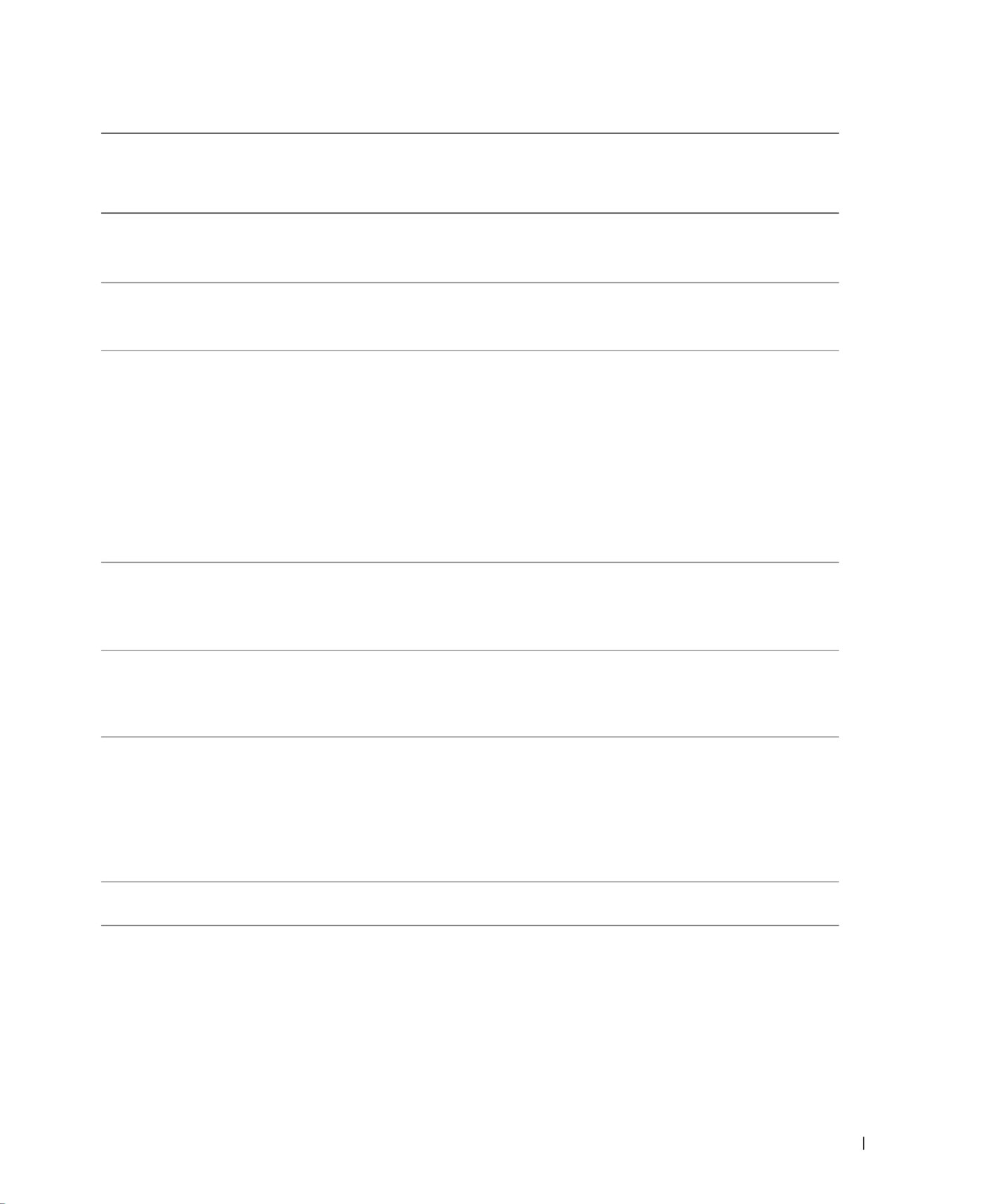
Caractéristiques de votre téléviseur 113
Bahamas Site Internet : www.dell.com.bs
E-mail : la-techsupport@dell.com
Assistance technique
numéro gratuit : 1-866-
874-3038
Barbade Site Internet : www.dell.com/bb
E-mail : la-techsupport@dell.com
Assistance technique
1-800-534-3142
Belgique (Bruxelles)
Code d'accès international :
00
Code du pays : 32
Code de la ville : 2
Site Web : support.euro.dell.com
Assistance technique pour XPS
02 481 92 96
Assistance technique pour les autres
ordinateurs Dell
02 481 92 88
Assistance technique par Fax
02 481 92 95
Soin à la clientèle
02 713 15 65
Ventes en entreprise
02 481 91 00
Télécopie
02 481 92 99
Menu Général
02 481 91 00
Bermudes Site Internet : www.dell.com/bm
E-mail : la-techsupport@dell.com
Assistance technique
numéro gratuit :1-877-
890-0754
Bolivie Site Internet : www.dell.com/bo
E-mail : la-techsupport@dell.com
Assistance g
é
n
é
rale
numéro gratuit : 800-10-
0238
Brésil
Code d'accès international :
00
Code du pays: 55
Code de la ville : 51
Website: www.dell.com/br
E-mail : BR-TechSupport@dell.com
Service clientèle et assistance technique
0800 90 3355
Assistance technique par Fax
51 2104 5470
Télécopie Soin à la clientèle
51 2104 5480
Ventes
0800 722 3498
Îles Vierges britanniques Assistance générale
numéro gratuit : 1-866-
278-6820
Brunei
Code du pays: 673
Assistance technique (Penang, Malaisie)
604 633 4966
Service clientèle (Penang, Malaisie)
604 633 4888
Transaction ventes (Penang, Malaisie)
604 633 4955
Pays (Ville)
Code d'accès international
Code du pays Code de la
ville
Nom du département ou zone du service,
site web et adresse e-mail
Codes de zone,
Numéros locaux, et
Numéros gratuits

114 Caractéristiques de votre téléviseur
w w w . d e l l . c o m | s u p p o r t . d e l l . c o m
Canada (North York,
Ontario)
Code d'accès international :
011
Etat de la commande en ligne :
www.dell.ca/ostatus
AutoTech (assistance technique automatis
é
e
pour le mat
é
riel et la garantie)
numéro gratuit : 1-800-
247-9362
Service clientele (Ventes Particuliers/Petite
entreprise)
numéro gratuit : 1-800-
847-4096
Service clientele (moyenne / grosse entreprise,
gouvernement)
numéro gratuit : 1-800-
326-9463
Service clientele (imprimantes, projecteurs,
televisions, portables, juke-box numeriques et
peripheriques sans fil)
numéro gratuit : 1-800-
847-4096
Assistance materielle et garantie
(Ventes Particuliers/Petite entreprise)
numéro gratuit : 1-800-
906-3355
Assistance materielle et garantie
(moyenne / grosse entreprise, gouvernement)
numéro gratuit : 1-800-
387-5757
Assistance materielle et garantie
(imprimantes, projecteurs, télévisions,
périphériques portables, jukebox numérique, et
sans fil)
1-877-335-5767
Ventes (Ventes Particuliers/Petite entreprise)
numéro gratuit : 1-800-
387-5752
Ventes (moyenne / grosse entreprise,
gouvernement)
numéro gratuit : 1-800-
387-5755
Ventes pièces de rechange & Ventes de services
étendus
1 866 440 3355
Iles Caïmans E-mail : la-techsupport@dell.com
Assistance technique
numéro gratuit : 1-877-
261-0242
Chili (Santiago)
Code du pays: 56
Code de la ville : 2
Site Internet : www.dell.com/cl
E-mail : la-techsupport@dell.com
Ventes et service clientèle
numéro gratuit : 1230-
020-4823
Assistance technique (CTC)
numéro
gratuit :800930222
Assistance technique (ENTEL)
numéro gratuit :1230-
020-3762
Pays (Ville)
Code d'accès international
Code du pays Code de la
ville
Nom du département ou zone du service,
site web et adresse e-mail
Codes de zone,
Numéros locaux, et
Numéros gratuits
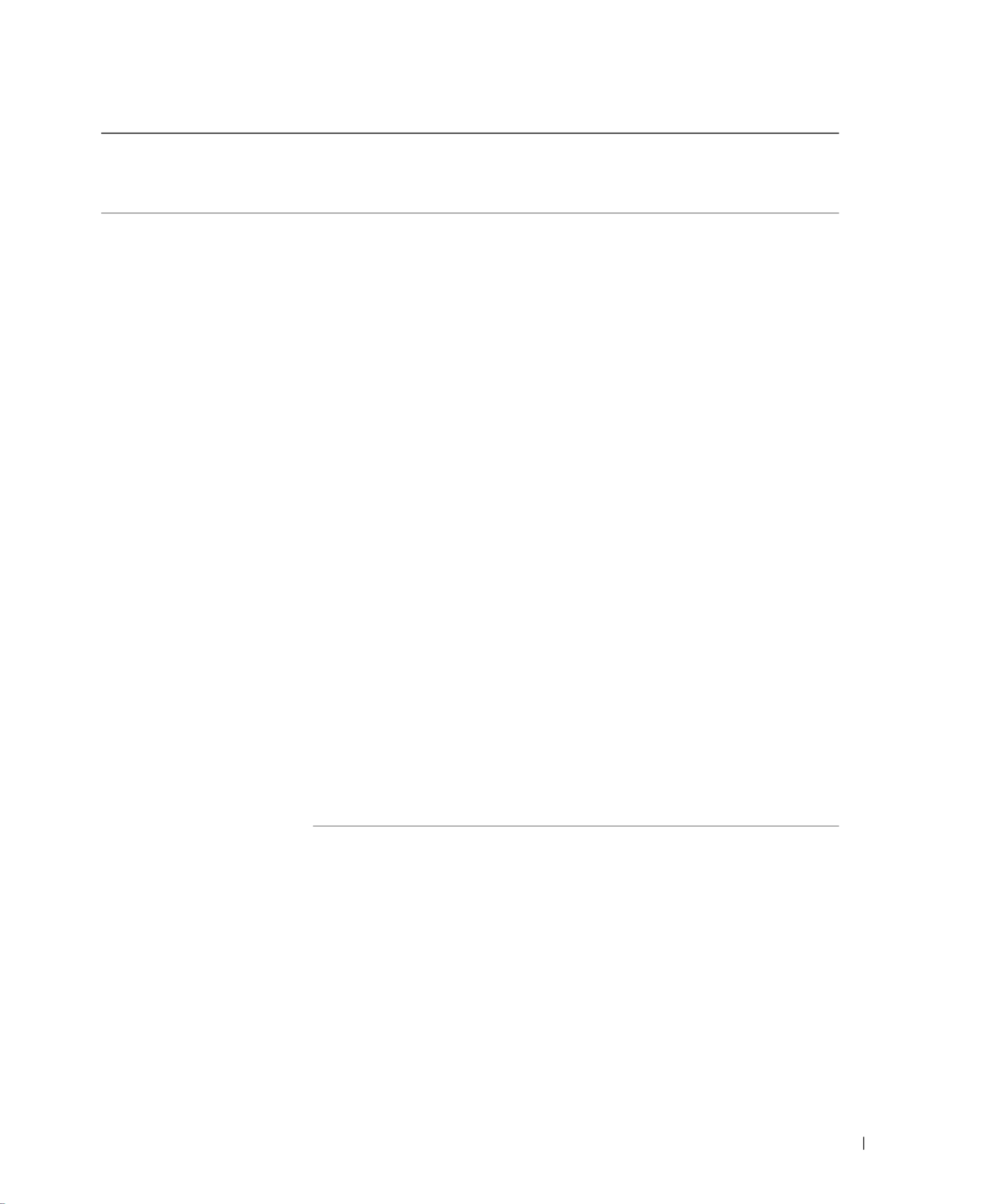
Caractéristiques de votre téléviseur 115
Chine (Xiamen)
Code du pays: 86
Code de la ville : 592
Site web de l'Assistance technique :
support.dell.com.cn
E-mail de l'assistance technique :
cn_support@dell.com
E-mail du service clientèle :
customer_cn@dell.com
Assistance technique par télécopie
592 818 1350
Assistance technique (Dimension and
Inspiron)
numéro
gratuit : 800 858 2969
Assistance technique (OptiPlex, Latitude, et
Dell Precision)
numéro gratuit : 800
858 0950
Assistance technique (serveurs et stockage)
numéro gratuit : 800
858 0960
Assistance technique (projecteurs, PDA,
commutateurs, routeurs, etc.)
numéro
gratuit : 800 858 2920
Assistance technique (imprimantes)
numéro
gratuit : 800 858 2311
Soin à la clientèle
numéro
gratuit : 800 858 2060
Soin à la clientèle Télécopie
592 818 1308
Particulier et petite entreprise
numéro
gratuit : 800 858 2222
Division des comptes préférés
numéro
gratuit : 800 858 2557
Comptes Grande entreprise GCP
numéro
gratuit : 800 858 2055
Comptes grandes entreprises Comptes clé
numéro
gratuit : 800 858 2628
Comptes grande entreprise Nord
numéro
gratuit : 800 858 2999
Comptes grande entreprise Nord
gouvernement et éducation
numéro
gratuit : 800 858 2955
Comptes grande entreprise Est
numéro
gratuit : 800 858 2020
Comptes grand entreprise Est gouvernement et
éducation
numéro
gratuit : 800 858 2669
Comptes grande entreprise équipe de file
d'attente
numéro
gratuit : 800 858 2572
Comptes grande entreprise Sud
numéro
gratuit : 800 858 2355
Comptes grande entreprise Ouest
numéro
gratuit : 800 858 2811
Comptes grande entreprise pièces détachées
numéro
gratuit : 800 858 2621
Pays (Ville)
Code d'accès international
Code du pays Code de la
ville
Nom du département ou zone du service,
site web et adresse e-mail
Codes de zone,
Numéros locaux, et
Numéros gratuits
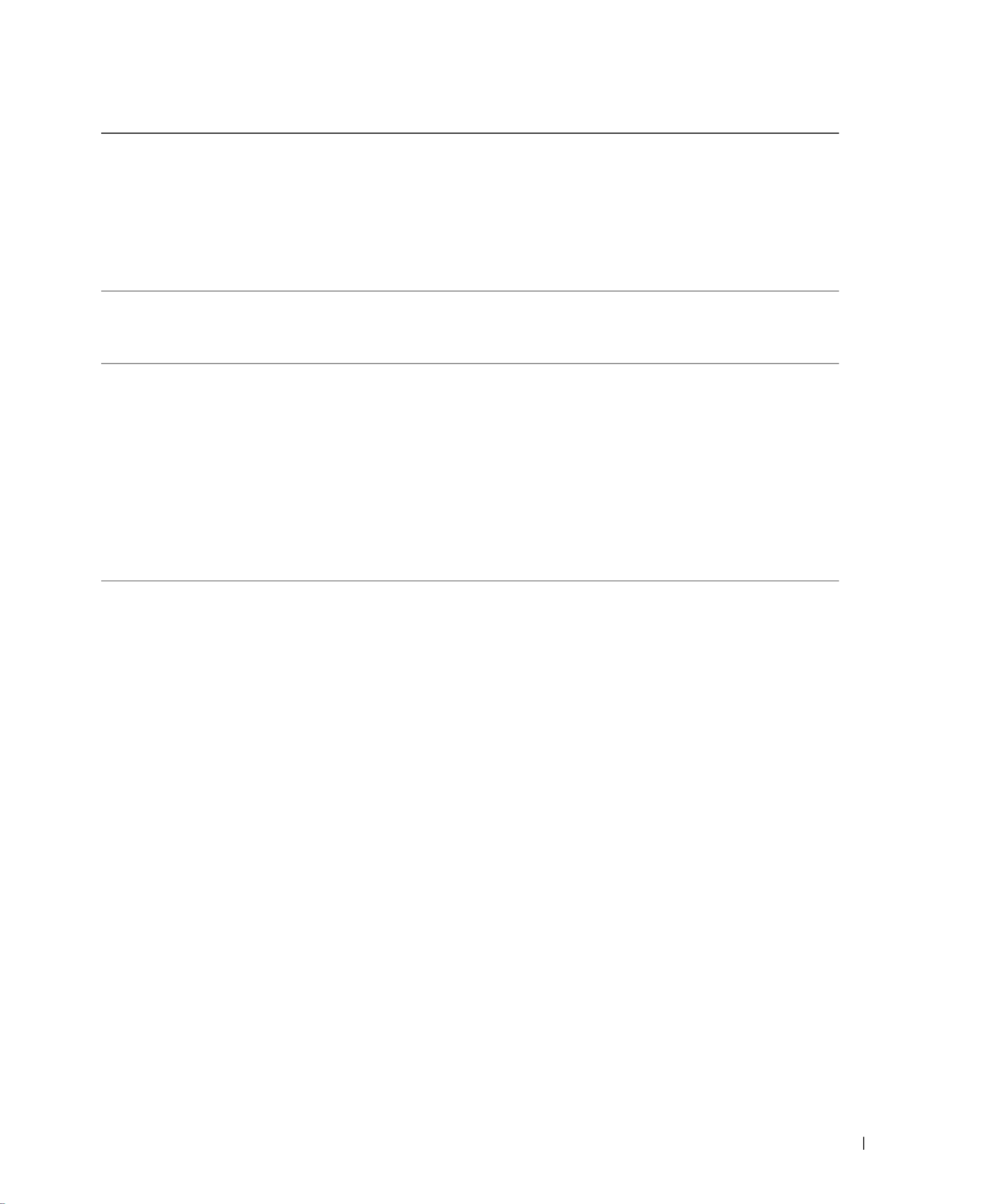
Caractéristiques de votre téléviseur 117
Assistance générale (appels de Quito)
numéro gratuit : 999-119-
877-655-3355
Assistance générale (appels de Guayaquil)
numéro gratuit : 1800-
999-119-877-655-3355
Salvador Site Internet : www.dell.com/ec
E-mail : la-techsupport@dell.com
Assistance technique (Telephonica)
numéro gratuit :8006170
Finlande (Helsinki)
Code d'accès international :
990
Code du pays : 358
Code de la ville : 9
Site Web : support.euro.dell.com
E-mail : fi_support@dell.com
Assistance Technique
0207 533 555
Soin à la clientèle
0207 533 538
Menu Général
0207 533 533
Ventes à entreprises avec moins de 500 salariés
0207 533 540
Télécopie
0207 533 530
Ventes à entreprises avec plus de 500 salariés
0207 533 533
Télécopie
0207 533 530
France (Paris) (Montpellier)
Code d'accès international :
00
Code du pays : 33
Codes de ville : (1) (4)
Site Web : support.euro.dell.com
Particulier et petite entreprise
Assistance technique pour XPS
0825 387 129
Assistance technique pour tous les autres
ordinateurs Dell
0825 387 270
Soin à la clientèle
0825 823 833
Menu Général
0825 004 700
Menu général (appels provenant de l'extérieur
de la France)
04 99 75 40 00
Ventes
0825 004 700
Télécopie
0825 004 701
Télécopie (appels à l'extérieur de la France)
04 99 75 40 01
Entreprise
Assistance technique
0825 004 719
Soin à la clientèle
0825 338 339
Menu Général
01 55 94 71 00
Ventes
01 55 94 71 00
Télécopie
01 55 94 71 01
Pays (Ville)
Code d'accès international
Code du pays Code de la
ville
Nom du département ou zone du service,
site web et adresse e-mail
Codes de zone,
Numéros locaux, et
Numéros gratuits

Caractéristiques de votre téléviseur 119
Hong Kong
Code d'accès international :
001
Code du pays : 852
Site Web : support.ap.dell.com
E-mail de l'assistance technique :
HK_support@Dell.com
Assistance technique (Dimension et Inspiron)
00852-2969 3188
Assistance technique (OptiPlex, Latitude, et
Dell Precision)
00852-2969 3191
Assistance technique (serveurs et stockage)
00852-2969 3196
Assistance technique (projecteurs, PDA,
commutateurs, routeurs, etc.)
00852-3416 0906
Soin à la clientèle
00852-3416 0910
Comptes grandes entreprises
00852-3416 0907
Programmes clientèle globale
00852-3416 0908
Division entreprise moyenne
00852-3416 0912
Division particulier et petite entreprise
00852-2969 3105
Inde E-mail : india_support_desktop@dell.com
india_support_notebook@dell.com
india_support_Server@dell.com
Assistance technique
1600 33 8045
1600 44 8046
Ventes (Comptes grandes entreprises)
1600 33 8044
Ventes (Particulier et petite entreprise)
1600 33 8046
Pays (Ville)
Code d'accès international
Code du pays Code de la
ville
Nom du département ou zone du service,
site web et adresse e-mail
Codes de zone,
Numéros locaux, et
Numéros gratuits

120 Caractéristiques de votre téléviseur
w w w . d e l l . c o m | s u p p o r t . d e l l . c o m
Irlande (Cherrywood)
Code d'accès international :
16
Code du pays : 353
Code de la ville : 1
Site Web : support.euro.dell.com
E-mail : dell_direct_support@dell.com
Ventes
Ventes Irlande
01 204 4444
Site Dell
1850 200 778
Service d’assistance à la vente en ligne
1850 200 778
Service clientèle
Soin à la clientèle de particuliers
01 204 4014
Soin à la clientèle petite entreprise
02 204 4014
Soin à la clientèle entreprise
1850 200 982
Assistance technique
Assistance technique pour les ordinateurs XPS
seulement
1850 200 722
Assistance technique pour tous les autres
ordinateurs Dell
1850 543 543
Général
Télécopie/Télécopie Ventes
01 204 0103
Menu Général
01 204 4444
Royaume Uni Soin à la clientèle (appel à
l'intérieur du Royaume Uni seulement)
0870 906 0010
Soin à la clientèle entreprise (appel à l'intérieur
du Royaume Uni seulement)
0870 907 4499
Royaume Uni Ventes (appel à l'intérieur du
Royaume Uni seulement)
0870 907 4000
Italie (Milan)
Code d'accès international :
00
Code du pays : 39
Code de la ville : 02
Site Web : support.euro.dell.com
Particulier et petite entreprise
Assistance technique
02 577 826 90
Soin à la clientèle
02 696 821 14
Télécopie
02 696 821 13
Menu Général
02 696 821 1
Entreprise
Assistance technique
02 577 826 90
Soin à la clientèle
02 577 825 55
Télécopie
02 575 035 30
Menu Général
02 577 821
Pays (Ville)
Code d'accès international
Code du pays Code de la
ville
Nom du département ou zone du service,
site web et adresse e-mail
Codes de zone,
Numéros locaux, et
Numéros gratuits

Caractéristiques de votre téléviseur 121
Jamaïque E-mail : la-techsupport@dell.com
Assistance technique (appels de la Jamaïque
uniquement)
numéro gratuit :1-800-
326-6061 ou
numéro gratuit :1-800-
975-1646
Japon (Kawasaki)
Code d'accès international :
001
Code du pays : 81
Code de la ville : 44
Site Web : support.jp.dell.com
Assistance technique (serveurs)
numéro gratuit : 0120-
198-498
Assistance technique à l'extérieur du Japon
(serveurs)
81-44-556-4162
Assistance technique (Dimension et Inspiron)
numéro gratuit : 0120-
198-226
Assistance technique à l'extérieur du Japon
(Dimension et Inspiron)
81-44-520-1435
Assistance technique (Dell Precision, OptiPlex,
et Latitude)
numéro gratuit : 0120-
198-433
Assistance technique à l'extérieur du Japon
(Dell Precision, OptiPlex, et Latitude)
81-44-556-3894
Assistance technique (PDA, projecteurs,
imprimantes, routeurs)
numéro gratuit : 0120-
981-690
Assistance technique à l'extérieur du Japon
(PDA, projecteurs, imprimantes, routeurs)
81-44-556-3468
Service Faxbox
044-556-3490
Suivi des commandes automatisé 24h/24h
044-556-3801
Soin à la clientèle
044-556-4240
Division Ventes entreprises (jusqu'à 400
employés)
044-556-1465
Ventes division Comptes préférés (plus de 400
employés)
044-556-3433
Ventes publiques (agences gouvernementales,
institutions éducatives, et institutions
médicales)
044-556-5963
Japon Segment global
044-556-3469
Utilisateur individuel
044-556-1760
Menu général
044-556-4300
Pays (Ville)
Code d'accès international
Code du pays Code de la
ville
Nom du département ou zone du service,
site web et adresse e-mail
Codes de zone,
Numéros locaux, et
Numéros gratuits

122 Caractéristiques de votre téléviseur
w w w . d e l l . c o m | s u p p o r t . d e l l . c o m
Corée (Séoul)
Code d'accès international :
001
Code du pays : 82
Code de la ville : 2
E-mail : krsupport@dell.com
Assistance
numéro gratuit : 080-200-
3800
Assistance (Dimension, PDA, Electronique et
accessoires)
numéro gratuit : 080-200-
3801
Ventes
numéro gratuit : 080-200-
3600
Télécopie
2194-6202
Menu général
2194-6000
Amérique latine Assistance technique clientèle (Austin, Texas,
U.S.A.)
512 728-4093
Service clientèle (Austin, Texas, U.S.A.)
512 728-3619
Télécopie (Assistance technique et service
clientèle) (Austin, Texas, U.S.A.)
512 728-3883
Ventes (Austin, Texas, U.S.A.)
512 728-4397
Télécopie Ventes (Austin, Texas, U.S.A.)
512 728-4600
ou 512 728-3772
Luxembourg
Code d'accès international :
00
Code du pays : 352
Site Web : support.euro.dell.com
Assistance
342 08 08 075
Ventes aux petites entreprises et activités
professionnelles à domicile
+32 (0)2 713 15 96
Ventes aux entreprises
23 25 77 81
Service clientèle
+32 (0)2 481 91 19
Télécopie
26 25 77 82
Macao
Code du pays : 853
Assistance technique
numéro gratuit : 0800 105
Service clientèle (Xiamen, Chine)
34 160 910
Ventes Transaction (Xiamen, Chine)
29 693 115
Pays (Ville)
Code d'accès international
Code du pays Code de la
ville
Nom du département ou zone du service,
site web et adresse e-mail
Codes de zone,
Numéros locaux, et
Numéros gratuits

Caractéristiques de votre téléviseur 123
Malaisie (Penang)
Code d'accès international :
00
Code du pays : 60
Code de la ville : 4
Site Web : support.ap.dell.com
Assistance technique (Dell Precision, OptiPlex,
et Latitude)
numéro
gratuit : 1 800 880 193
Assistance technique (Dimension, Inspiron, et
électronique et accessoires)
numéro
gratuit : 1 800 881 306
Assistance technique (PowerApp, PowerEdge,
PowerConnect, et PowerVault)
numéro gratuit : 1800 881
386
Service clientèle
numéro gratuit : 1800 881
306 (option 6)
Transaction ventes
numéro
gratuit : 1 800 888 202
Ventes en entreprise
numéro
gratuit : 1 800 888 213
Mexique
Code d'accès international :
00
Code du pays : 52
E-mail : la-techsupport@dell.com
Assistance technique (TelMex)
numéro gratuit 1-866-
563-4425
Ventes
50-81-8800
ou 01-800-888-3355
Service clientèle
001-877-384-8979
ou 001-877-269-3383
Principal
50-81-8800
ou 01-800-888-3355
Montserrat E-mail : la-techsupport@dell.com
Assistance générale
numéro gratuit : 1-866-
278-6822
Antilles néerlandaises E-mail : la-techsupport@dell.com
Assistance générale
001-800-882-1519
Pays (Ville)
Code d'accès international
Code du pays Code de la
ville
Nom du département ou zone du service,
site web et adresse e-mail
Codes de zone,
Numéros locaux, et
Numéros gratuits
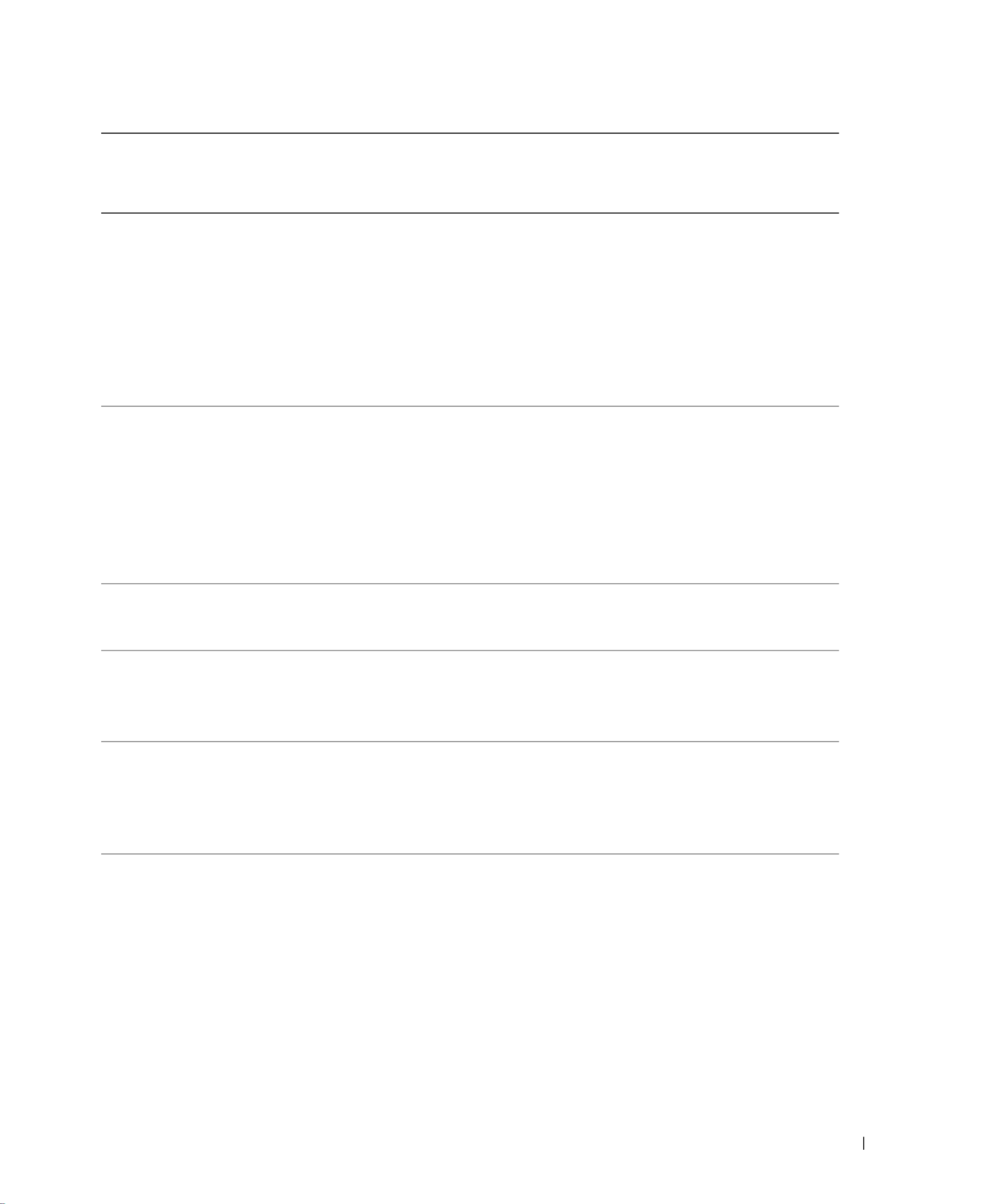
Caractéristiques de votre téléviseur 125
Polone (Varsovie)
Code d'accès international :
011
Code du pays : 48
Code de la ville : 22
Site Web : support.euro.dell.com
E-mail : pl_support_tech@dell.com
Téléphone Service clientèle
57 95 700
Soin à la clientèle
57 95 999
Ventes
57 95 999
Télécopie service clientèle
57 95 806
Réception télécopie bureau
57 95 998
Menu général
57 95 999
Portugal
Code d'accès international :
00
Code du pays : 351
Site Web : support.euro.dell.com
Assistance technique
707200149
Soin à la clientèle
800 300 413
Ventes
800 300 410 ou
800 300 411 ou
800 300 412 ou
21 422 07 10
Télécopie
21 424 01 12
Porto Rico E-mail : la-techsupport@dell.com
Assistance technique
numéro gratuit : 1-866-
390-4695
St. Kitts et Nevis Site Internet : www.dell.com/kn
E-mail : la-techsupport@dell.com
Assistance technique
numéro gratuit : 1-866-
540-3355
St. Lucie Site Internet : www.dell.com/lc
E-mail : la-techsupport@dell.com
Assistance technique
numéro gratuit : 1-866-
464-4352
St. Vincent-et-les-
Grenadines
Site Internet : www.dell.com/vc
E-mail : la-techsupport@dell.com
Assistance technique
numéro gratuit : 1-866-
464-4353
Pays (Ville)
Code d'accès international
Code du pays Code de la
ville
Nom du département ou zone du service,
site web et adresse e-mail
Codes de zone,
Numéros locaux, et
Numéros gratuits

126 Caractéristiques de votre téléviseur
w w w . d e l l . c o m | s u p p o r t . d e l l . c o m
Singapour (Singapour)
Code d'accès international :
005
Code du pays : 65
REMARQUE:
REMARQUE:
REMARQUE:
REMARQUE:REMARQUE: Les numeros de telephone de cette
section doivent etre composes a l'interieur de
Singapour ou de la Malaisie uniquement.
Site W
Site W
Site W
Site WSite Web : support.ap.dell.com
eb : support.ap.dell.com
eb : support.ap.dell.com
eb : support.ap.dell.comeb : support.ap.dell.com
Assistance technique (Dimension, Inspiron, et
électronique et accessoires)
numéro
gratuit : 1800 394 7430
Assistance technique (OptiPlex, Latitude, et
Dell Precision)
numéro
gratuit : 1800 394 7488
Assistance technique (PowerApp, PowerEdge,
PowerConnect, et PowerVault)
numéro
gratuit : 1800 394 7478
Service clientèle
numéro
gratuit : 1800 394 7430
(option6)
Transaction ventes
numéro gratuit :
1 800 394 7412
Ventes en entreprise
numéro
gratuit : 1 800 394 7419
Slovaquie (Prague)
Code d'accès international :
00
Code du pays : 421
Site Web : support.euro.dell.com
E-mail : czech_dell@dell.com
Assistance technique
02 5441 5727
Soin à la clientèle
420 22537 2707
Télécopie
02 5441 8328
Télécopie Tech
02 5441 8328
Menu général (Ventes)
02 5441 7585
Afrique du Sud
(Johannesburg)
Code d'accès international :
09/091
Code du pays : 27
Code de la ville : 11
Site Web : support.euro.dell.com
E-mail : dell_za_support@dell.com
File d'attente Or
011 709 7713
Assistance technique
011 709 7710
Soin à la clientèle
011 709 7707
Ventes
011 709 7700
Télécopie
011 706 0495
Menu général
011 709 7700
Pays d'Asie du Sud-Est et du
Pacifique Assistance technique clientèle, Service clientèle
et Ventes (Penang, Malaise)
604 633 4810
Pays (Ville)
Code d'accès international
Code du pays Code de la
ville
Nom du département ou zone du service,
site web et adresse e-mail
Codes de zone,
Numéros locaux, et
Numéros gratuits

Caractéristiques de votre téléviseur 127
Espagne (Madrid)
Code d'accès international :
00
Code du pays : 34
Code de la ville : 91
Site Web : support.euro.dell.com
Particulier et petite entreprise
Assistance technique
902 100 130
Soin à la clientèle
902 118 540
Ventes
902 118 541
Menu général
902 118 541
Télécopie
902 118 539
Entreprise
Assistance technique
902 100 130
Soin à la clientèle
902 115 236
Menu général
91 722 92 00
Télécopie
91 722 95 83
Suède (Upplands Vasby)
Code d'accès international :
00
Code du pays : 46
Code de la ville : 8
Site Web : support.euro.dell.com
Assistance technique pour XPS
0771 340 340
Assistance technique pour tous les autres
produits Dell
08 590 05 199
Soin à la clientèle relationnel
08 590 05 642
Soin à la clientèle particulier/petite entreprise
08 587 70 527
Assistance du programme d'achat des employés
(EPP)
20 140 14 44
Assistance technique par télécopie
08 590 05 594
Ventes
08 590 05 185
Suisse (Genève))
Code d'accès international :
00
Code du pays : 41
Code de la ville : 22
Site Web : support.euro.dell.com
E-mail :
tech_support_central_europe@dell.com
Assistance technique pour XPS
0848 33 88 57
Assistance technique (petites entreprises et
activités professionnelles à domicile) tous les
autres produits Dell
Assistance technique (Particulier/Petite
entreprise)
0844 811 411
Assistance technique (Entreprise)
0844 822 844
Soin à la clientèle (Particulier/petite entreprise)
0848 802 202
Soin à la clientèle (Entreprise)
0848 821 721
Télécopie
022 799 01 90
Menu général
022 799 01 01
Pays (Ville)
Code d'accès international
Code du pays Code de la
ville
Nom du département ou zone du service,
site web et adresse e-mail
Codes de zone,
Numéros locaux, et
Numéros gratuits

128 Caractéristiques de votre téléviseur
w w w . d e l l . c o m | s u p p o r t . d e l l . c o m
Taïwan
Code d'accès international :
002
Code du pays : 886
Site Web : support.ap.dell.com
E-mail : ap_support@dell.com
Assistance technique (OptiPlex, Latitude,
Inspiron, Dimension, et électronique et
accessoires)
numéro gratuit : 0080 186
1011
Assistance technique (serveurs et stockage)
numéro gratuit : 0080 160
1256
Service clientèle
numéro gratuit : 800 160
1250 (option 5)
Transaction ventes
numéro gratuit : 0080 160
1228
Ventes en entreprise
numéro gratuit : 0080 165
1227
Thaïlande
Code d'accès international :
001
Code du pays : 66
Site Web : support.ap.dell.com
Assistance technique (OptiPlex, Latitude, et
Dell Precision)
numéro
gratuit : 1800 0060 07
Assistance technique (PowerApp, PowerEdge,
PowerConnect, et PowerVault)
numéro
gratuit : 1800 0600 09
Service clientèle
numéro
gratuit : 1800 006 007
(option7)
Ventes en entreprise
numéro
gratuit : 1800 006 009
Transaction ventes
numéro
gratuit : 1800 006 006
Trinité/Tobago Site Internet : www.dell.com/tt
E-mail : la-techsupport@dell.com
Assistance technique
numéro gratuit : 1-888-
799-5908
Iles Turks et Caïcos Site Internet : www.dell.com/tc
E-mail : la-techsupport@dell.com
Assistance générale
numéro gratuit : 1-877-
441-4735
Pays (Ville)
Code d'accès international
Code du pays Code de la
ville
Nom du département ou zone du service,
site web et adresse e-mail
Codes de zone,
Numéros locaux, et
Numéros gratuits

Caractéristiques de votre téléviseur 129
Royaume Uni (Bracknell)
Code d'accès international :
00
Code du pays : 44
Code de la ville : 1344
Site Web : support.euro.dell.com
E-mail : dell_direct_support@dell.com
Site web de soin à la clientèle :
support.euro.dell.com/uk/en/ECare/Form/Hom
e.asp
Ventes
Soin à la clientèle gouvernement local &
éducation
0870 907 4000
Ventes du secteur entreprise/publique
01344 860 456
Service clientèle
Soin à la clientèle entreprise
0870 906 0010
Soin à la clientèle particulier et petite
entreprise
01344 373 185
Comptes Grandes Entreprises (500-5000
salariés)
0870 906 0010
Assistance technique (directe et générale)
01344 373 186
Soin à la clientèle gouvernement central
01344 373 193
Soin à la clientèle gouvernement local &
éducation
01344 373 199
Soin à la clientèle de santé
01344 373 194
Assistance technique
Assistance technique pour les ordinateurs XPS
seulement
0870 366 4180
Assistance technique
(ComptesEntreprise/Préférés/PAD [1000+
employés])
0870 908 0500
Assistance technique pour tous les autres
produits
0870 353 0800
Général
Télécopie particulier et petite entreprise
0870 907 4006
Uruguay Site Internet : www.dell.com/uy
E-mail : la-techsupport@dell.com
Assistance technique
numéro gratuit : 413-598-
2522
Pays (Ville)
Code d'accès international
Code du pays Code de la
ville
Nom du département ou zone du service,
site web et adresse e-mail
Codes de zone,
Numéros locaux, et
Numéros gratuits

130 Caractéristiques de votre téléviseur
w w w . d e l l . c o m | s u p p o r t . d e l l . c o m
U.S.A. (Austin, Texas)
Code d'accès international :
011
Code du pays : 1
Service d'état de commande automatisé
numéro gratuit : 1-800-
433-9014
AutoTech (ordinateurs portables et de bureau)
numéro gratuit : 1-800-
247-9362
Assistance matérielle et garantie (Téléviseurs
Dell, Imprimantes et Porjecteurs) pour les
clients réguliers
numéro gratuit : 1-877-
459-7298
Assistance à la clientèle Américaine pour XPS
numéro gratuit : 1-800-
232-8544
Assistance à la clientèle (Domicile et Bureau
Domicile) pour tous les autres produits Dell
numéro gratuit : 1-800-
624-9896
Service clientèle
numéro gratuit : 1-800-
624-9897
Clients du programme d'achat des employés
(EPP)
numéro gratuit : 1-800-
695-8133
Site web des services financiers :
www.dellfinancialservices.com
Services Financiers (location vente/prêt)
numéro gratuit : 1-877-
577-3355
Services Financiers (Comptes préférés de Dell
[DPA])
numéro gratuit : 1-800-
283-2210
Commerce
Service clientèle et assistance
numéro gratuit : 1-800-
456-3355
Clients du programme d'achat des employés
(EPP)
numéro gratuit : 1-800-
695-8133
Assistance pour les imprimantes, projecteurs,
PDA et lecteurs MP3
numéro gratuit : 1-877-
459-7298
Publique (gouvernement, éducation, et santé)
Service clientèle et assistance technique
numéro gratuit : 1-800-
456-3355
Pays (Ville)
Code d'accès international
Code du pays Code de la
ville
Nom du département ou zone du service,
site web et adresse e-mail
Codes de zone,
Numéros locaux, et
Numéros gratuits

Caractéristiques de votre téléviseur 131
Clients du programme d'achat des employés
(EPP)
numéro gratuit : 1-800-
695-8133
Ventes de Dell
numéro gratuit : 1-800-
289-3355
ou numéro gratuit : 1-
800-879-3355
Point de vente Dell (ordinateurs reconditionnés
de Dell)
numéro gratuit : 1-888-
798-7561
Ventes de logiciels et périphériques
numéro gratuit : 1-800-
671-3355
Ventes de pièces détachées
numéro gratuit : 1-800-
357-3355
Service étendu et garantie de vente
numéro gratuit : 1-800-
247-4618
Télécopie
numéro gratuit : 1-800-
727-8320
Services Dell pour les sourds, mal-entendants,
ou pour personnes présentant des troubles du
langage
numéro gratuit : 1-877-
DELLTTY
(1-877-335-5889)
U.S. Îles Vierges AsE-mail : la-techsupport@dell.com
Assistance technique
numéro gratuit:1-877-
702-4360
Vénézuéla Site Internet : www.dell.com/ve
E-mail : la-techsupport@dell.com
Assistance technique
numéro gratuit:0800-100-
2513
Pays (Ville)
Code d'accès international
Code du pays Code de la
ville
Nom du département ou zone du service,
site web et adresse e-mail
Codes de zone,
Numéros locaux, et
Numéros gratuits

Index 135
SRS TruSurround XT, 28
stéréo, 28
S-Vidéo
connexion, 17
câble, utilisation, 15
S-vidéo
connecteur AV8,
emplacement, 6
connecteurs AV3/AV4,
emplacement, 9
T
taille
4 à 3, 29
large, 29
menu, 29
plein écran, 29
standard, 29
zoom, 29
température de couleur, 28
test auto
utilisation, 39
TV
configuration, 13
emplacement approprié, 13
entretien du, 10
guide de dépannage, 33
vue de derrière, 8
vue de devant, 5
vue du coté droit, 6
vue du coté gauche, 7
à propos de, 5
télécommande
bouton Audio, 23
bouton Chaîne sélectionnée
précédemment, 23
Bouton Entrer, 23
bouton Entrée, 23
bouton Info, 23
bouton Menu, 23
bouton Mise en veille, 23
bouton Muet, 23
bouton Pict, 23
guide de dépannage, 38
installation des piles, 21
universelle, utilisation, 24
V
verrouiller chaîne
contrôle parental, 29
VGA
connecteur, emplacement, 8
connexion, 18
volume
fixe, 28
variable, 28
voyant d’alimentation DEL
emplacement, 7
Z
à propos de
contenu de la boîte, 10
TV, 5

136 Index

Notas, Avisos y Precauciones
NOT
NOT
NOT
NOT NOTA:
A:
A:
A: A: Una NOTA indica información importante que le ayuda a hacer mejor uso de su TV.
AVI
AVI
AVI
AVI AVIS
S
S
SSO
O
O
OO:
:
:
::
Un AVISO indica un daño potencial para el hardware y cómo evitar el problema.
P
P
P
P PRECAUCIÓN:
RECAUCIÓN:
RECAUCIÓN:
RECAUCIÓN: RECAUCIÓN: Una PRECAUCIÓN indica un potencial peligro de daño a la propiedad, daños personales o muerte.
_____________________
La información de este documento está sujeta a cambios sin previo aviso.
© 6 200 Dell Inc. Todos los derechos reservados.
La reproducción por cualquier medio de este documento sin el permiso por escrito de Dell Inc. está estrictamente prohibida.
La tecnología TSTX está incorporada bajo licencia de SRS Labs, Inc.
Marcas Registradas usadas en este texto: Dell, el logotipo DELL; TruSurround XT, SRS, y el símbolo son marcas registradas
de SRS Labs, Inc.
Dell, Dimension, OptiPlex, Dell Precision, Latitude, Inspiron, DellNet, PowerApp, PowerEdge, PowerConnect, PowerVault, y EMC3 son
marcas registradas de Dell Inc.
Otras marcas registradas y nombres de marcas pueden haber sido usadas en este docume e reclaman nto para referirse tanto a las entidades qu
las marcas como a los nombres de sus productos. Dell Inc. renuncia a cualquier interés de propiedad sobre las marcas registradas y los nombres
de marcas diferentes de las suyas.
Julio 2006 Rev. A00
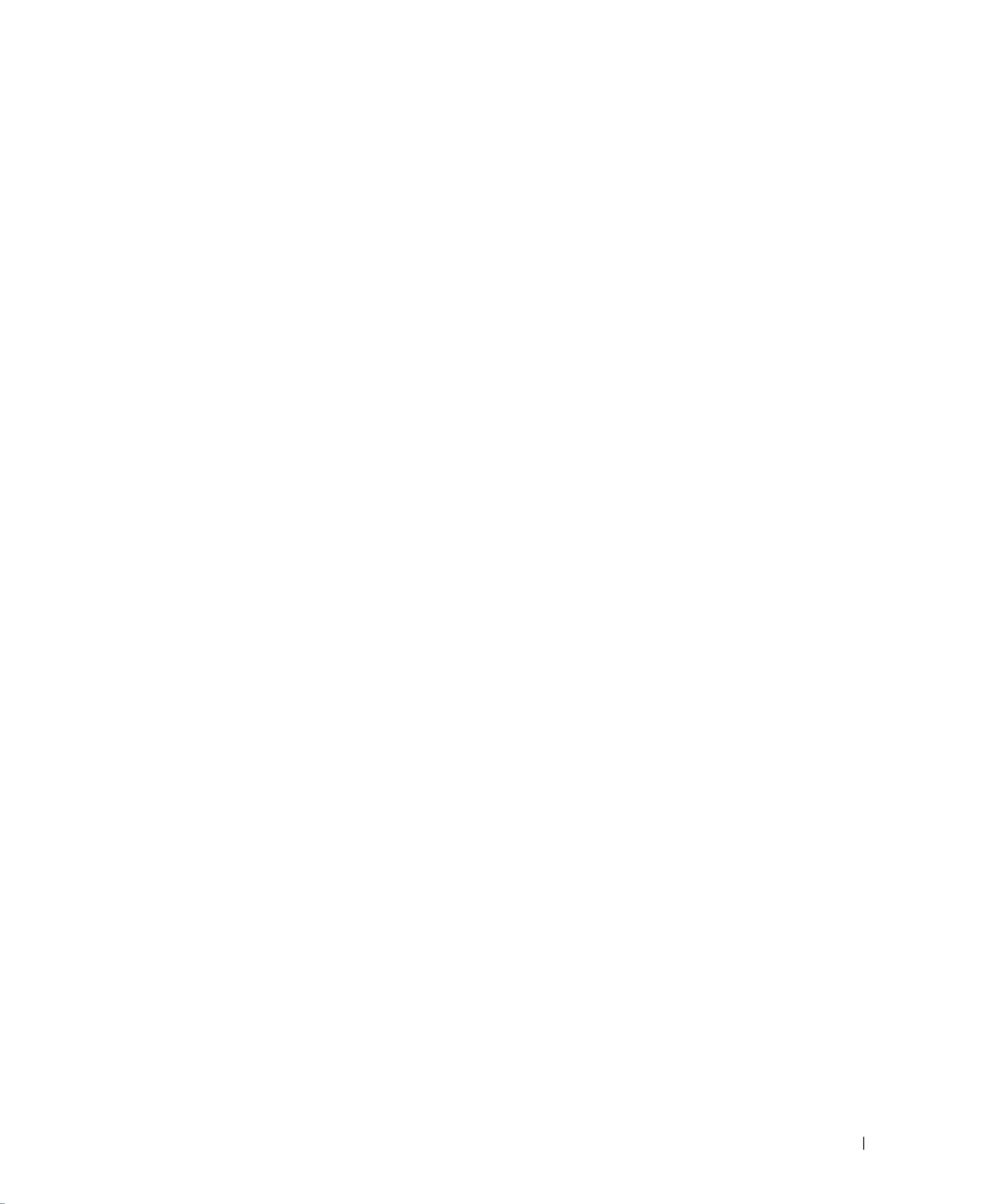
Tabla de Contenidos 139
FILE LOCA
FILE LOCA
FILE LOCA
FILE LOCAFILE LOCATION:
TION:
TION:
TION:TION: C:\Documents and Settings\cherylyuan\Ƈ¦±\FM\W3201_eyUM-sp.fm
DELL CO NF IDE NT IA L – P RE LIM IN ARY 6/ 30/ 06 – FOR PR OO F ONLY
w w w. d e l l . c o m | s u p p o r t . d e l l . c o m
Tabla de Contenidos
1 Acerca de su TV
Vista Frontal . . . . . . . . . . . . . . . . . . . . . . . . . . . . . . 141
Vista Derecha . . . . . . . . . . . . . . . . . . . . . . . . . . . . . 142
Vista Izquierda . . . . . . . . . . . . . . . . . . . . . . . . . . . . . 143
Vista Posterior . . . . . . . . . . . . . . . . . . . . . . . . . . . . . 144
Contenidos del embalaje . . . . . . . . . . . . . . . . . . . . . . . . 146
Cuidado de su TV . . . . . . . . . . . . . . . . . . . . . . . . . . . . 146
2 Configurar Su TV
Ubicación Adecuada para Su TV . . . . . . . . . . . . . . . . . . . . 149
Conectar Su TV . . . . . . . . . . . . . . . . . . . . . . . . . . . . . 150
3 Su Mando a Distancia
Instalar las Baterías . . . . . . . . . . . . . . . . . . . . . . . . . . . 157
Usar Su Mando a Distancia . . . . . . . . . . . . . . . . . . . . . . . 158
Usar su TV Con un Mando a Distancia Universal o Inteligente. . . . . . . 160
4 Usar el Menú de TV
Usar su Mando a Distancia Con el Menú de TV . . . . . . . . . . . . . . 161
Seleccionar el Idioma del Menú de TV . . . . . . . . . . . . . . . . . . 162
Seleccionar Entrada . . . . . . . . . . . . . . . . . . . . . . . . . . . 162
Menú de Imagen . . . . . . . . . . . . . . . . . . . . . . . . . . . . 164
Audio . . . . . . . . . . . . . . . . . . . . . . . . . . . . . . . . . . 164
Tamaño . . . . . . . . . . . . . . . . . . . . . . . . . . . . . . . . . 165
Control Parental . . . . . . . . . . . . . . . . . . . . . . . . . . . . . 165
Configuración . . . . . . . . . . . . . . . . . . . . . . . . . . . . . . 166

140 Tabla de Contenidos
w w w . d e l l . c o m | s u p p o r t . d e l l . c o m
FILE LOCA
FILE LOCA
FILE LOCA
FILE LOCAFILE LOCATION:
TION:
TION:
TION:TION: C:\Documents and Settings\cherylyuan\Ƈ¦±\FM\W3201_eyUM-sp.fm
DELL CO NFIDE NT IAL – P RELIM IN ARY 6 /3 0/0 6 – FO R PRO OF O NLY
w w w . d e l l . c o m | s u p p o r t . d e l l . c o m
5 Resolución de Problemas en su TV
Consejos para la Resolución de Problemas . . . . . . . . . . . . . . . . 169
Problemas Generales . . . . . . . . . . . . . . . . . . . . . . . . . . 170
Mensajes del Menú de TV . . . . . . . . . . . . . . . . . . . . . . . . 174
Problemas con el Mando a Distancia . . . . . . . . . . . . . . . . . . . 174
Usar la Función de Autocomprobación mientras está Conectado a
un Ordenador . . . . . . . . . . . . . . . . . . . . . . . . . . . . . . 175
Problemas Al Usar el TV como Monitor . . . . . . . . . . . . . . . . . . 175
6 Especificaciones de Su TV. . . . . . . . . . . . . . . . . . . . . . . . . . . . .177
Cómo ponerse en contacto con Dell . . . . . . . . . . . . . . . . . . . . . . . . 179
Índice . . . . . . . . . . . . . . . . . . . . . . . . . . . . . . . . . . . 201

LOCALIZACIÓN
LOCALIZACIÓN
LOCALIZACIÓN
LOCALIZACIÓN LOCALIZACIÓN DE ARCHIVOS
DE ARCHIVOS
DE ARCHIVOS
DE ARCHIVOS DE ARCHIVOS:
:
:
:: C:\Documents and Settings\cherylyuan\Ƈ¦±\FM\ch1s.fm
C ONF ID EN CIA L DE LL – PR EL IMINA R 6/ 30/06 – S ÓLO DE PR UE BA
Acerca de su TV 142
Vista Derecha
1 Entrada de Vídeo-S (LATERAL) Use esto para conectar dispositivos como un sistema de
videojuegos, una cámara digital o un reproductor de DVD
2 Conector de audio (D) Use este conector si tiene conectado un dispositivo al conector
compuesto (LATERAL) o al conector Vídeo-S (LATERAL)
3 Conector de audio (I) Use este conector si tiene conectado un dispositivo al conector
compuesto (LATERAL) o al conector Vídeo-S (LATERAL)
4 Conector de video compuesto
(LATERAL)
Use esto para conectar dispositivos como un VCR o un
reproductor de DVD
5 Auricular Use este conector para conectar el auricular
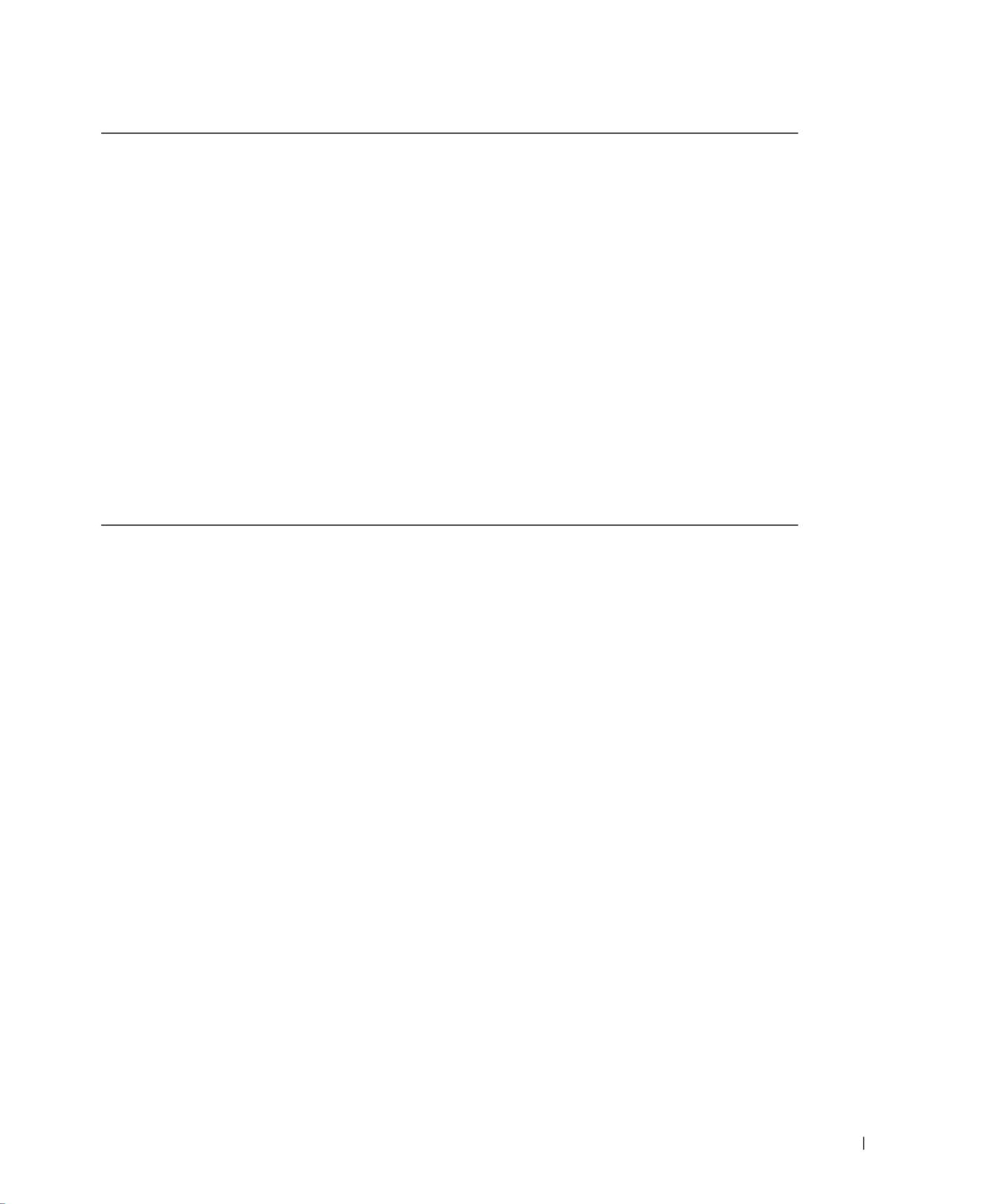
Acerca de su TV 145
LOCALIZACIÓN DE ARCHIVO
LOCALIZACIÓN DE ARCHIVO
LOCALIZACIÓN DE ARCHIVO
LOCALIZACIÓN DE ARCHIVO LOCALIZACIÓN DE ARCHIVOS:
S:
S:
S:S: C:\Documents and Settings\cherylyuan\Ƈ¦±\FM\ch1s.fm
C ONF ID EN CIAL DE LL – PR EL IMI NA R 6/30/ 06 – SÓLO D E PRUEB A
w w w . d e l l . c o m | s u p p o r t . d e l l . c o m
6 Conectores de Vídeo-S
(AV2)
Conecta dispositivos como un sistema de juegos de vídeo o un
reproductor DVD
7 Conectores de vídeo y
audio compuesto
(AV4)
Conecta dispositivos como un reproductor DVD, un decodificador o un
decodificador para TV por cable
8 Conector de
alimentación
Conecta su cable de alimentación
9 Conector NTSC Conecta una antena o un decodificador para TV por cable
10 Conector HDVT Conecta una antena para el sintonizador digital al usar TV Digital
(conector HDTV)
11 Conectores de vídeo y
audio compuesto
(AV1)
Conecta dispositivos como un VCR o un reproductor DVD
12 Conectores
componente de vídeo
y audio (AV3)
Conecta dispositivos como un reproductor DVD, un decodificador o un
decodificador para TV por cable

146 Acerca de su TV
w w w . d e l l . c o m | s u p p o r t . d e l l . c o m
LOCALIZACIÓN DE ARCHIVO
LOCALIZACIÓN DE ARCHIVO
LOCALIZACIÓN DE ARCHIVO
LOCALIZACIÓN DE ARCHIVO LOCALIZACIÓN DE ARCHIVOS:
S:
S:
S:S: C:\Documents and Settings\cherylyuan\Ƈ¦±\FM\ch1s.fm
C ONF ID EN CIA L DE LL – PR EL IMI NA R 6/30/ 06 – SÓLO D E PRUEB A
Contenidos del embalaje
NOTA: Si necesita cables adicionales, póngase en contacto con Dell
Cuidado de su TV
PRECAUCIÓN: El mantenimiento de su TV debería ser realizado sólo por un técnico con licencia. No
desmonte el TV. Antes de limpiar el TV, desenchúfelo de la toma eléctrica.
Mando a Distancia
Baterías AAA (2)
Cable de alimentación
Cable de antena (coaxial)
Cables compuestos
Documentación

148 Acerca de su TV
w w w . d e l l . c o m | s u p p o r t . d e l l . c o m
LOCALIZACIÓN DE ARCHIVO
LOCALIZACIÓN DE ARCHIVO
LOCALIZACIÓN DE ARCHIVO
LOCALIZACIÓN DE ARCHIVO LOCALIZACIÓN DE ARCHIVOS:
S:
S:
S:S: C:\Documents and Settings\cherylyuan\Ƈ¦±\FM\ch1s.fm
C ONF ID EN CIA L DE LL – PR EL IMI NA R 6/30/ 06 – SÓLO D E PRUEB A

LOCALIZACIÓN
LOCALIZACIÓN
LOCALIZACIÓN
LOCALIZACIÓN LOCALIZACIÓN DE ARCHIVOS
DE ARCHIVOS
DE ARCHIVOS
DE ARCHIVOS DE ARCHIVOS:
:
:
:: C:\Documents and Settings\cherylyuan\Ƈ¦±\FM\ch2s.fm
C ONF ID EN CIA L DE LL – PR EL IMINA R 6/ 30/06 – S ÓLO DE PR UE BA
Configurar Su TV 149
2
Configurar Su TV
P
P
P
P PRECAUCIÓN:
RECAUCIÓN:
RECAUCIÓN:
RECAUCIÓN:RECAUCIÓN: Antes de iniciar alguno de los procesos de configuración de esta sección, siga las
instrucciones de la
Guía de Información del Producto
.
Ubicación Adecuada para Su TV
Tenga en cuenta los siguientes factores ambientales
al decidir la posición de su TV
:
• Asegúrese permitir una ventilación adecuada.
• No coloque el TV en lugares que estén expuestos a
temperatura o humedad elevadas
, luz
solar directa, ambientes polvorientos, o a un frío extremo.
• Evite transportar el TV en ambientes polvorientos o con humedad elevada.
• No someta el TV a condiciones en las que pueda sufrir vibraciones extremas o impactos
graves. No coloque el TV dentro del maletero de un coche.
• No coloque el TV en un lugar en el que agua u otros líquidos puedan salpicar o introducirse
en el TV.

Configurar Su TV 151
LOCALIZACIÓN DE ARCHIVO
LOCALIZACIÓN DE ARCHIVO
LOCALIZACIÓN DE ARCHIVO
LOCALIZACIÓN DE ARCHIVO LOCALIZACIÓN DE ARCHIVOS:
S:
S:
S:S: C:\Documents and Settings\cherylyuan\Ƈ¦±\FM\ch2s.fm
C ONF ID EN CIAL DE LL – PR EL IMI NA R 6/30/ 06 – SÓLO D E PRUEB A
w w w . d e l l . c o m | s u p p o r t . d e l l . c o m
Mejor Vídeo-S El conector de Vídeo-s divide la señal de
vídeo en dos señales, blanco y negro y color. Si
está usando un conector de Vídeo-S, también
necesitará conectar los cables de audio. Para
localizar los conectores de Vídeo-S, consulte
"Vista Derecha" en página 6 y "Vista
Posterior" en página 8.
Mejor Componente (YPbPr) Los conectores componente dividen la señal
de vídeo en tres señales: dos señales en color y
una señal en blanco y negro. Si está usando
conectores componente, también necesitará
conectar los cables de audio. Para localizar los
conectores compuestos, consulte "Vista
Posterior" en página 8.
Excelente HDMI HDMI (Interfaz Multimedia de Alta
Definición) asegura que se envíe siempre la
mejor señal de vídeo desde la fuente (señal
HDTV, reproductor DVD) al TV. Esto se
consigue permitiendo que os datos de audio
multi-canal y de vídeo no comprimidos sean
enviados al dispositivo de visualización a
través de un solo cable. Para localizar el
conector consulte "Vista Posterior" en página
8.
Calidad Cable y conector Cuando Usarlo
Produkt Specifikationer
| Mærke: | Dell |
| Kategori: | Hjemmebiograf sæt |
| Model: | W3207C |
Har du brug for hjælp?
Hvis du har brug for hjælp til Dell W3207C stil et spørgsmål nedenfor, og andre brugere vil svare dig
Hjemmebiograf sæt Dell Manualer

14 August 2024

9 August 2024

8 August 2024

7 August 2024

6 August 2024

3 August 2024

1 August 2024

18 April 2024

27 December 2023

9 August 2023
Hjemmebiograf sæt Manualer
- Hjemmebiograf sæt Sony
- Hjemmebiograf sæt Fenton
- Hjemmebiograf sæt Samsung
- Hjemmebiograf sæt Panasonic
- Hjemmebiograf sæt Anthem
- Hjemmebiograf sæt Philips
- Hjemmebiograf sæt Lenco
- Hjemmebiograf sæt LG
- Hjemmebiograf sæt AEG
- Hjemmebiograf sæt Pioneer
- Hjemmebiograf sæt Sharp
- Hjemmebiograf sæt Kenwood
- Hjemmebiograf sæt Daewoo
- Hjemmebiograf sæt Harman Kardon
- Hjemmebiograf sæt Sanyo
- Hjemmebiograf sæt Grundig
- Hjemmebiograf sæt Pyle
- Hjemmebiograf sæt Denon
- Hjemmebiograf sæt Yamaha
- Hjemmebiograf sæt Bowers & Wilkins
- Hjemmebiograf sæt Creative
- Hjemmebiograf sæt Thomson
- Hjemmebiograf sæt Hyundai
- Hjemmebiograf sæt Aiwa
- Hjemmebiograf sæt JBL
- Hjemmebiograf sæt AKAI
- Hjemmebiograf sæt Teufel
- Hjemmebiograf sæt Adler
- Hjemmebiograf sæt Blaupunkt
- Hjemmebiograf sæt JVC
- Hjemmebiograf sæt Hitachi
- Hjemmebiograf sæt Medion
- Hjemmebiograf sæt Bose
- Hjemmebiograf sæt Klipsch
- Hjemmebiograf sæt Dali
- Hjemmebiograf sæt KEF
- Hjemmebiograf sæt Technics
- Hjemmebiograf sæt Schneider
- Hjemmebiograf sæt NAD
- Hjemmebiograf sæt Onkyo
- Hjemmebiograf sæt Focal
- Hjemmebiograf sæt Nevir
- Hjemmebiograf sæt Magnat
- Hjemmebiograf sæt Marantz
- Hjemmebiograf sæt Polk
- Hjemmebiograf sæt RCA
- Hjemmebiograf sæt Jamo
- Hjemmebiograf sæt Edifier
- Hjemmebiograf sæt Eltax
- Hjemmebiograf sæt Rotel
- Hjemmebiograf sæt ILive
- Hjemmebiograf sæt Wharfedale
- Hjemmebiograf sæt Majestic
- Hjemmebiograf sæt Dynaudio
- Hjemmebiograf sæt GPX
- Hjemmebiograf sæt Canton
- Hjemmebiograf sæt Definitive Technology
- Hjemmebiograf sæt Boston Acoustics
- Hjemmebiograf sæt Cabasse
- Hjemmebiograf sæt Funai
- Hjemmebiograf sæt Sylvania
- Hjemmebiograf sæt Coby
- Hjemmebiograf sæt Naxa
- Hjemmebiograf sæt Sherwood
- Hjemmebiograf sæt Pure Acoustics
- Hjemmebiograf sæt Integra
- Hjemmebiograf sæt Wolfgang
- Hjemmebiograf sæt Iluv
- Hjemmebiograf sæt OSD Audio
- Hjemmebiograf sæt SVS
- Hjemmebiograf sæt Mitsai
- Hjemmebiograf sæt Magnavox
- Hjemmebiograf sæt Fluance
- Hjemmebiograf sæt Audiocore
- Hjemmebiograf sæt Amphion
- Hjemmebiograf sæt BBK
- Hjemmebiograf sæt Meridian
- Hjemmebiograf sæt SLS
- Hjemmebiograf sæt Phase Technology
Nyeste Hjemmebiograf sæt Manualer

4 Marts 2025

4 Marts 2025

4 Marts 2025

4 Marts 2025

4 Marts 2025

28 Februar 2025

11 Februar 2025

7 Februar 2025

30 Januar 2025

13 Januar 2025