Denver PFF-1070B Manual
Denver
Digitalt fotoramme
PFF-1070B
Læs nedenfor 📖 manual på dansk for Denver PFF-1070B (23 sider) i kategorien Digitalt fotoramme. Denne guide var nyttig for 14 personer og blev bedømt med 4.5 stjerner i gennemsnit af 2 brugere
Side 1/23

PFF-1070B
denver.eu
Sept,2024
À DÉPOSER
EN MAGASIN À DÉPOSER
EN DÉCHÈTERIE
OU
FRFR
Cet appareil et
ses cordons sont
recyclables

ENG
1
Important safety information
WARNING: instructions before using productPlease read the safety carefully the for
the time keep the reference. thefirst and instructions futurefor Read all safety
information below before using product.this Frameo
1. This Keepproduct notis a toy. it reach Ifout of of children. operated by
children, please always adultmake supervision.
2. Please keep the product pets.away from
3. Do not product! device parts deadlytry to theopen Frameo The may contain with
voltage.
4. Do not heat, direct sunlight!expose to water, moisture,
5. Only charge with the with thisoriginal adapter supplied product!
6. Repairs or service should be performed by personnel.only qualified
7. To exposereduce risk shock,the of orfire electric do not this toapparatus rain or
moisture.
The exposedapparatus shall not be to that withdripping or splashing and objects filled
liquids, as apparatus.such vases, shall not be placed on
8. The device,direct used disconnectplug-in adapter is as the disconnect device shall
remain readily is around foroperable. So make sure there space the power outlet
easy access.
9. 40Product operating degreeand is fromstorage temperature -10 Celsius to degree
Celsius.
Under and over this temperature might affect function.the

Navigating your Frameo
Swipe left or right to go through your photos.
To access the menu, simply tap once on the screen.
In the menu you will find the most used features.
Add friend
This will generate a code that you can share with your friends and family so they can connect and
send photos to your frame.
Settings
Opens the Settings.
Power menu
Opens the Power menu.
React
Opens the React menu.
NB. The React menu can also be accessed by double-tapping on the screen.
Hide photo
Hides the current photo. This means that the photo will no longer be shown in the slideshow. If
needed the photo can be shown again through the settings menu.
Gallery
Opens a gallery which allows for easy and fast navigation through your photos.
Fit to frame/Fill frame
This toggles how the photo is shown.
ENG 7

The option is the default. The photo is scaled so that it fills the whole screen. It will beFill frame
centered around what is selected as the most important part. See the first picture below.
Fit to frame will make sure that the entire photo is shown on the screen. See the second picture
below.
Adjust photo
Allows you to adjust the position of the photo in the frame for an even better fit. Here you can also
use to rotate your photo, and you can use to edit the caption on imported photos. For
received photos, please ask the sender to edit the caption in the Frameo app.
Interacting with videos
When a video is shown two additional controls are shown. One for play/pause of the video and
one to control the volume level for video sounds.
Press to start the video playback. Pressing will pause the video playback.
Press to open the volume slider. Use the slider to adjust the volume level for video sounds.
Pressing will mute the video while pressing will unmute the video.
ENG 8
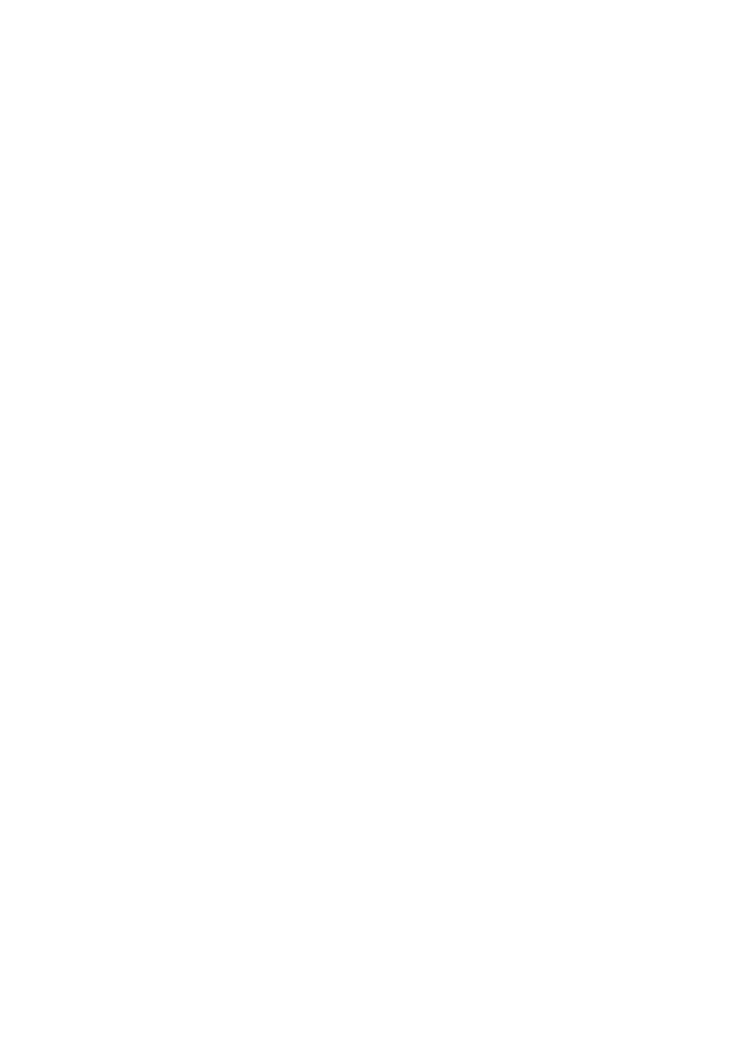
Settings
Through the settings, you can personalise your frame to your needs.
My frame
Frame name
Changes the name of your frame. This is also the name that connected friends and family will see
in their list of connected frames in the smartphone app.
Frame location
Changes the location of your frame. This is the location displayed on your friends' and family's list
of connected frames which can help to distinguish frames from each other.
Set language
Sets the language used on the frame.
Weather location
Sets the location for the frame's weather feature, ensuring that your frame displays the
appropriate weather forecast for you.
Temperature unit
Toggles between the Fahrenheit and Celsius temperature scales.
Date
Sets the date used on the frame.
Time
Sets the time used on the frame.
Frameo will automatically try to set the correct date and time when connected to the internet.
Time zone
Sets the time zone used on the frame.
ENG 11
Produkt Specifikationer
| Mærke: | Denver |
| Kategori: | Digitalt fotoramme |
| Model: | PFF-1070B |
Har du brug for hjælp?
Hvis du har brug for hjælp til Denver PFF-1070B stil et spørgsmål nedenfor, og andre brugere vil svare dig
Digitalt fotoramme Denver Manualer

19 Februar 2025

28 Januar 2025

28 Oktober 2024

15 Oktober 2024

15 August 2024

14 August 2024

14 August 2024

15 Juli 2024

9 Maj 2024

13 Marts 2024
Digitalt fotoramme Manualer
- Digitalt fotoramme Sencor
- Digitalt fotoramme Sony
- Digitalt fotoramme Philips
- Digitalt fotoramme Lenco
- Digitalt fotoramme Braun
- Digitalt fotoramme Motorola
- Digitalt fotoramme Kodak
- Digitalt fotoramme Matsui
- Digitalt fotoramme Nedis
- Digitalt fotoramme Logik
- Digitalt fotoramme Hama
- Digitalt fotoramme AKAI
- Digitalt fotoramme Clas Ohlson
- Digitalt fotoramme Maxell
- Digitalt fotoramme Trevi
- Digitalt fotoramme Sandstrøm
- Digitalt fotoramme Hitachi
- Digitalt fotoramme Netgear
- Digitalt fotoramme Sigma
- Digitalt fotoramme Rollei
- Digitalt fotoramme Aiptek
- Digitalt fotoramme Viewsonic
- Digitalt fotoramme Energy Sistem
- Digitalt fotoramme Salora
- Digitalt fotoramme Nevir
- Digitalt fotoramme Veho
- Digitalt fotoramme ECG
- Digitalt fotoramme Transcend
- Digitalt fotoramme XD Enjoy
- Digitalt fotoramme IHome
- Digitalt fotoramme AgfaPhoto
- Digitalt fotoramme Coby
- Digitalt fotoramme Irradio
Nyeste Digitalt fotoramme Manualer

29 Marts 2025

4 Marts 2025

4 Marts 2025

12 Februar 2025

21 December 2024

21 December 2024

21 December 2024

21 Oktober 2024

21 Oktober 2024

21 August 2024