Doro 1361 Manual
Doro
Smartphones
1361
Læs nedenfor 📖 manual på dansk for Doro 1361 (2 sider) i kategorien Smartphones. Denne guide var nyttig for 78 personer og blev bedømt med 4.5 stjerner i gennemsnit af 2 brugere
Side 1/2
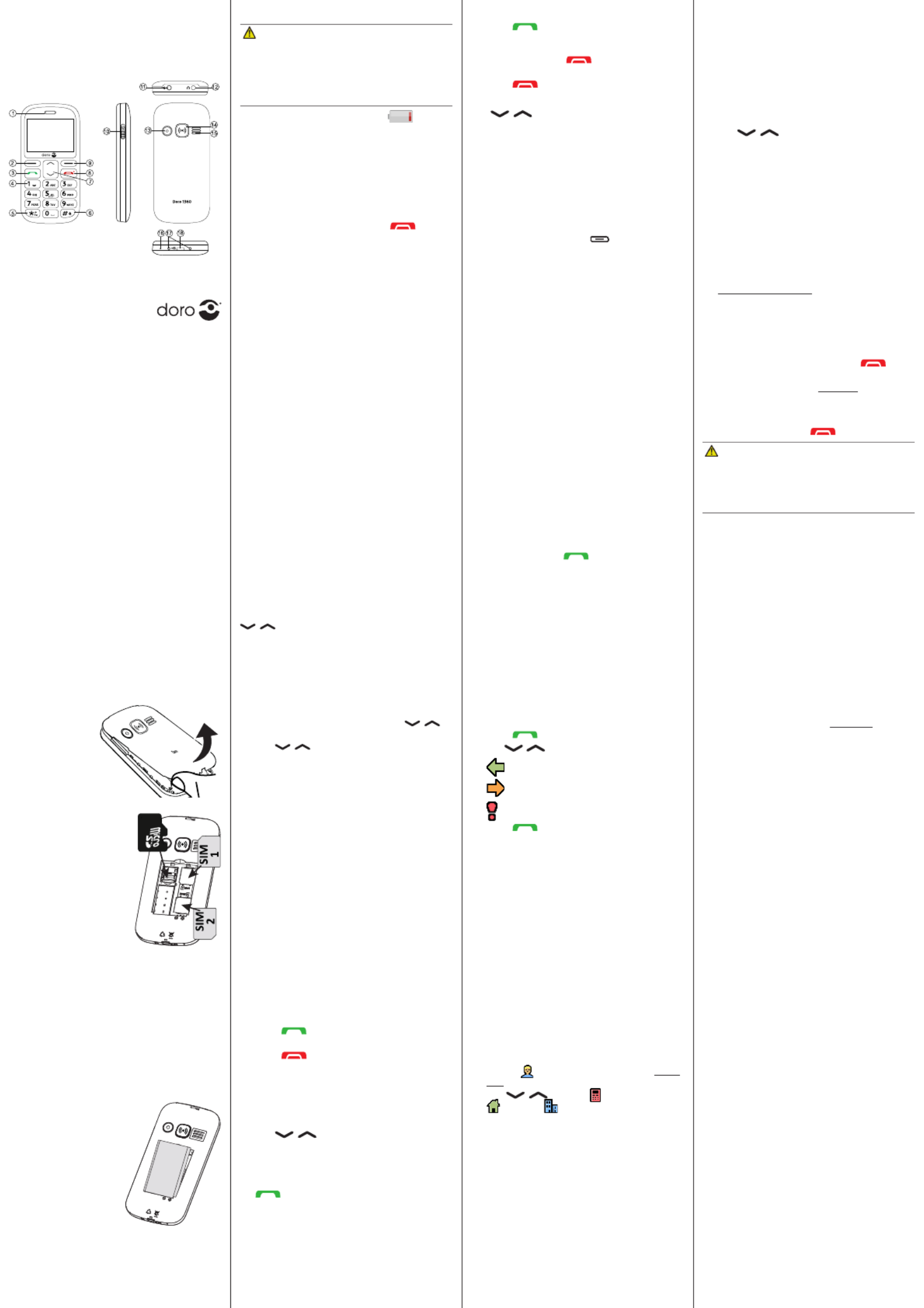
www.doro.com
Insert SD card (oponal)
Press the card’s lid carefully towards the
assistance buon unl it “clicks”. Li the lid
to an upright posion. Make sure the card’s
contacts are facing downwards. Fold down the
lid and carefully push it down, sliding it back in
place.
Note! The circuit boards (metal part) on the
cards must not be scratched or bent. Try not
to touch the circuits with your ngers.
Insert the baery
Insert the baery by
sliding it into the baery
compartment with the
circuits facing down to
the right. Replace the
baery cover.
Calls
Make a call
1. Enter the phone number. Delete with .Clear
2. Press to cancel to dial. Press Abort
the call.
3. Press to end the call.
Note! For internaonal calls, always use +
before the country code for best operaon.
Press * twice for the internaonal prex .+
Call from the phonebook
1. Press Name to open the phonebook.
2. Use / to scroll through the
phonebook, or quick search by pressing the
key corresponding to the rst leer of the
name.
3. Press Opons âCall, alternavely, press
to dial the selected entry, or press
Back to return to standby.
3. PHONEBOOK
The Phonebook can store 100 entries with 3
phone numbers in each entry.
Add a contact
1. Press Menu âPhonebook â
-New contact- Add â.
2. Enter a for the contact, see Name Enter
text. Delete with .Clear
3. Use / to select , Mobile
or , and enter the phone Home Oce
number(s) including the area code.
4. When done, press Save.
Doro 1361
Quick Start Guide
1. Speaker
2. Le selecon buon
3. Call buon
4. Voicemail
5. Keypad lock and
Internaonal prex/
symbols
6. Silent /
Input method
7. Scroll buons
8. End call /
Power on/o
9. Right selecon
buon
10. Torch buon
11. Torch
12. Headset socket
13. Camera
14. Assistance buon
15. Loudspeaker
16. Microphone
17. Charging cradle
connectors
18. Charging socket
1. GET STARTED
SIM card, memory card and baery
Remove the baery cover
Be careful not
to damage your
ngernails when
you remove the
baery cover. Do
not bend or twist
the baery cover
excessively as it may
be damaged.
Insert SIM card (required)
GB
Remove the baery if it is
already installed. There are
two SIM card slots, SIM1
and SIM2. If you are to
use only one SIM card, we
recommend to use SIM1
slot.
Slide the card under the
metal part, with the gold-
coloured circuit board
facing down.
The cut-o corner of
the card helps to you place the card, correct
placement is indicated in the compartment.
Charge the phone
CAUTION
Only use baeries, charger and accessories
that have been approved for use with
this parcular model. Connecng other
accessories may be dangerous and may
invalidate the phone’s type approval and
guarantee.
When the baery is running low, is
displayed and a warning signal is heard.
• Connect the mains adapter to the wall
socket and to the charging socket y.
Tip: Don’t forget to remove the protecve
plasc lm from the display.
2. GET TO KNOW YOUR PHONE
Turn the phone on and o
1. Press and hold the red buon on the
phone to turn it on/o. Conrm with Yes to
power o.
2. If the SIM card is valid but protected with a
PIN code (Personal Idencaon Number),
Input SIM1 PIN is displayed. Enter the PIN
code and press OK. Delete with .Clear
Note! If PIN and PUK codes were not provided
with your SIM card, please contact your
service provider.
Trials remain: # shows the number of PIN
aempts le. When no more aempts remain,
PIN blocked is displayed. The SIM card must
now be unlocked with the PUK code (Personal
Unblocking Key).
1. Enter the PUK code and conrm with .OK
2. Enter a new PIN code and conrm with .OK
3. Re-enter the new PIN code and conrm
with OK.
Start-up wizard
When starng the telephone for the rst me,
you can use the start-up wizard to set some
basic sengs.
Tip: You can run the start-up wizard later if
you want.
Step-by-step instrucons
In this document the arrow (â) indicates next
acon in the step-by-step instrucons.
To conrm an acon in the phone, press . To OK
select an item, scroll or highlight the item using
/ and then press OK.
Enter text
• Press a numerical key repeatedly unl the
desired character is shown. Wait a few
seconds before entering the next character.
• Press * for a list of special characters.
Select the desired character with /
and press OK to enter it.
• Use / to move the cursor within the
text.
• Press # to cycle upper case, lower case and
numerals.
• Press and hold # to change wring
language.
Change language, me and date
The default language is determined by the SIM
card.
Receive a call
1. Press to answer, or press to Silent
switch o the ring signal and then Reject
(busy signal).
Alternately, press to reject the call
directly.
2. Press to end the call.
Volume control
Use / to adjust the sound volume
during a call. The volume level is indicated on
the display.
Silent
Silent is a xed prole with keypad tone,
message tone and ring tone disabled, while
vibraon, tasks and alarm are unchanged.
• Press and hold # to acvate and to
deacvate silent.
Call opons
During a call the so keys ( ) give access to
addional funcons.
Speed dial
Use 0 and 2–9 to speed dial an entry from
standby.
• Press and hold the corresponding buon to
dial.
Add speed dial numbers
1. Press Menu âSengs âPhonebook â
Speed dial.
2. Select 0 Addâ and select an entry from
the phonebook.
3. Press OK to conrm.
4. Repeat to add speed dial entries for buons
2–9.
SOS calls
As long as the phone is switched on, it is always
possible to place an SOS call by entering the
main local emergency number for your present
locaon followed by .
Call log
Received, missed, and dialled calls are saved in
a combined call log. 20 calls of each type can
be stored in the log. For mulple calls related
to the same number, only the most recent call
is saved.
1. Press .
2. Use / to scroll through the call log.
= Received call
= Dialled call
= Missed call
3. Press to dial, or Opons.
ICE (In Case of Emergency)
In the event of a trauma, it is crical to have
this informaon as early as possible to increase
the chances of survival. Add ICE contact to
improve your own safety. First responders
can access addional informaon such as
medicaon and next of kin from your phone in
case of an emergency. All elds are oponal,
but the more informaon provided the beer.
Press Menu âPhonebook âICE.
5. Use / to scroll the list of entries.
6. Press Edit to add or edit informaon in each
entry. Delete with .Clear
7. Press Save when done.
4. ASSISTANCE BUTTON
The assistance buon allows easy access to
contact your predened help numbers should
you need help. Make sure that the assistance
funcon is acvated before use and make all
necessary conguraons.Test the applicaon
thoroughly.
Make an assistance call
1. When help is needed, press and hold the
assistance buon for 3 seconds, or press it
twice within 1 second.
The assistance call begins aer a delay of
5 seconds. In this me you can prevent a
possible false alarm by pressing .
2. An assistance text message (SMS) is sent to
all recipients. The rst recipient in the list
is dialled. If the call is not answered within
25 seconds, the next number is dialled.
Dialling is repeated 3 mes or unl the call
is answered, or unl is pressed.
CAUTION
When an assistance call is acvated the phone
is pre-set to handsfree mode. Do not hold
the device near your ear when the handsfree
mode is in use, because the volume may be
extremely loud.
Sengs
• Press Menu âSengs âAssistance.
5. MESSAGES
Create and send text messages
1. Press Menu âMessages âCreate new
â SMS.
2. Write your message, see Enter text, then
press To.
3. Select a recipient from Add from
Phonebook.
Alternavely, select Enter number to add
recipient manually and press OK.
4. You can modify the recipients by selecng
one and press /Opons âEdit Delete/
Delete all.
5. When done, press Opons âSend.
Create and send picture messages
Both you and the recipient must have sub-
scripons that support picture message. The
sengs for picture message are supplied by
your service provider and can be sent to you
automacally via text message.
1. Press Menu âMessages âCreate new
â MMS.
2. Write your message, see Enter text.
3. Press :Opons âAdd picture
• My pictures to select a le.
• Take picture to use the camera to take a
picture.
Note! To keep best picture quality, send only
one picture per message.
You can also , , and Add sound Add video
Preview MMS using the Opons menu.
4. Press and enter Opons âAdd subject
your subject, then press Opons âDone.
Press and select recipient Opons âTo
from Add from Phonebook.
Alternavely, select Enter recipient to add
recipient manually and press Opons â
Done.
5. Press Add to add more recipients.
6. Press Opons âSend to send.
Sengs
• Press Menu âSengs âMessages.
English
Note! All illustraons are for illustrave
purposes only and may not accurately depict
the actual device. The items supplied with your
phone might vary depending on the soware
and accessories available in your region or
oered by your service provider. You can obtain
addional accessories from your local Doro
dealer. The supplied accessories provide the
best performance with your phone.
Produkt Specifikationer
| Mærke: | Doro |
| Kategori: | Smartphones |
| Model: | 1361 |
| Bredde: | 61.5 mm |
| Dybde: | 13 mm |
| Højde: | 126 mm |
| Vægt: | 96 g |
| Brugervejledning: | Ja |
| Produktfarve: | Sort |
| Batterikapacitet: | 800 mAh |
| Skærm diagonal: | 2.4 " |
| Skærmopløsning: | 240 x 320 pixel |
| Berøringsskærm: | Ingen |
| Ekstern skærm: | Ingen |
| Understøttelse af flashkort: | Ja |
| Kompatible hukommelseskort: | MicroSD (TransFlash) |
| Bagerste kamera: | Ja |
| SIM-korts kapacitet: | Dual SIM |
| Wi-Fi: | Ingen |
| Datanetværk: | GPRS, GSM |
| 2G-bånd (primær SIM): | 850,900,1800,1900 Mhz |
| Bluetooth: | Ja |
| Indbygget lommelygte: | Ja |
| USB-port: | Ingen |
| Tekstbeskeder (SMS): | Ja |
| MMS (Multimedia Message Service): | Ja |
| Videoopkald: | Ingen |
| FM radio: | Ja |
| Batteriteknologi: | Lithium-Ion (Li-Ion) |
| Standbytid (2G): | 300 t |
| Taletid (2G): | 8 t |
| Placering af position: | Ingen |
| Assisteret GPS (A-GPS): | Ingen |
| Formfaktor: | Menu |
| Personlig informationsstyring (PIM): | Alarm clock, Calendar |
| Bluetooth-version: | 3.0+HS |
| Højttalertelefon: | Ja |
| Kapacitet for telefonbog: | 100 entries |
| Typer af ringetoner: | Polyfonisk |
| Mikrofon mute: | Ja |
| Bagerste kamera opløsning (numerisk): | 2 MP |
| Tilslutning af hovedtelefoner: | 3,5 mm |
| Vibrationsalarm: | Ja |
| RAM kapacitet: | 8 MB |
| SIM-korttype: | MicroSIM |
| Abonnementstype: | Ingen abonnement |
| Hoved-SAR (EU): | 0.486 W/kg |
| Krop SAR (EU): | 1.67 W/kg |
| Headset inkluderet: | Ja |
| Personalisering: | Tapet |
| 2G-bånd (sekundær SIM): | 850,900,1800,1900 Mhz |
| WAP: | Ingen |
Har du brug for hjælp?
Hvis du har brug for hjælp til Doro 1361 stil et spørgsmål nedenfor, og andre brugere vil svare dig
Smartphones Doro Manualer

10 November 2024

10 November 2024

10 November 2024

22 Maj 2024

22 Januar 2024

2 Januar 2024

20 December 2023

19 December 2023

15 December 2023

25 November 2023
Smartphones Manualer
- Smartphones Acer
- Smartphones Amplicomms
- Smartphones Denver
- Smartphones Sencor
- Smartphones TCL
- Smartphones Sony
- Smartphones Samsung
- Smartphones Panasonic
- Smartphones Sony Ericsson
- Smartphones TP-Link
- Smartphones Philips
- Smartphones OK
- Smartphones LG
- Smartphones AEG
- Smartphones Gigaset
- Smartphones AT&T
- Smartphones Mitsubishi
- Smartphones Apple
- Smartphones Sharp
- Smartphones Konrow
- Smartphones Google
- Smartphones HP
- Smartphones Emporia
- Smartphones Garmin
- Smartphones Sanyo
- Smartphones Easypix
- Smartphones Motorola
- Smartphones Asus
- Smartphones Gigabyte
- Smartphones Toshiba
- Smartphones Kodak
- Smartphones InFocus
- Smartphones Lenovo
- Smartphones Infiniton
- Smartphones OnePlus
- Smartphones Nedis
- Smartphones Thomson
- Smartphones Aiwa
- Smartphones Nokia
- Smartphones Palm
- Smartphones Hisense
- Smartphones Hannspree
- Smartphones Trevi
- Smartphones Fysic
- Smartphones Mio
- Smartphones Blaupunkt
- Smartphones Honeywell
- Smartphones Razer
- Smartphones Medion
- Smartphones Intex
- Smartphones Haier
- Smartphones Huawei
- Smartphones Echo
- Smartphones Vivax
- Smartphones TAG Heuer
- Smartphones BenQ
- Smartphones Microsoft
- Smartphones Alcatel
- Smartphones Plum
- Smartphones Olympia
- Smartphones Xiaomi
- Smartphones Krüger&Matz
- Smartphones Dell
- Smartphones RugGear
- Smartphones Intermec
- Smartphones CAT
- Smartphones Oppo
- Smartphones Tesla
- Smartphones Polaroid
- Smartphones Crosscall
- Smartphones NGM
- Smartphones NEC
- Smartphones Alcatel-Lucent
- Smartphones Aspera
- Smartphones Kyocera
- Smartphones Energy Sistem
- Smartphones Bush
- Smartphones Binatone
- Smartphones Honor
- Smartphones Tiptel
- Smartphones Sagem
- Smartphones Nevir
- Smartphones TrekStor
- Smartphones Lava
- Smartphones Vivo
- Smartphones Vodafone
- Smartphones Overmax
- Smartphones Infinix
- Smartphones Archos
- Smartphones Alba
- Smartphones RCA
- Smartphones MaxCom
- Smartphones Pantech
- Smartphones ZTE
- Smartphones Verykool
- Smartphones Lark
- Smartphones Switel
- Smartphones Brondi
- Smartphones Garmin-Asus
- Smartphones Amazon
- Smartphones HTC
- Smartphones YEZZ
- Smartphones ITTM
- Smartphones ITT
- Smartphones BlackBerry
- Smartphones Evolveo
- Smartphones Coolpad
- Smartphones Wiko
- Smartphones ESTAR
- Smartphones Umidigi
- Smartphones ToughGear
- Smartphones BLU
- Smartphones Lexibook
- Smartphones Prestigio
- Smartphones MyPhone
- Smartphones Micromax
- Smartphones Cyrus
- Smartphones Energizer
- Smartphones Tecdesk
- Smartphones Bea-fon
- Smartphones Sonim
- Smartphones Hammer
- Smartphones Fairphone
- Smartphones GSmart
- Smartphones NGM-Mobile
- Smartphones HMD
- Smartphones Unitech
- Smartphones POCO
- Smartphones Noabe
- Smartphones Volla
- Smartphones Logic Instrument
- Smartphones Maxwest
- Smartphones Kiano
Nyeste Smartphones Manualer

19 Marts 2025

27 Februar 2025

25 Februar 2025

25 Februar 2025

25 Februar 2025

25 Februar 2025

23 Februar 2025

22 Februar 2025

22 Februar 2025

22 Februar 2025