Eagle IntelliMap 642c iGPS Mapping GPS Receiver Manual
Eagle
Navigation
IntelliMap 642c iGPS Mapping GPS Receiver
Læs nedenfor 📖 manual på dansk for Eagle IntelliMap 642c iGPS Mapping GPS Receiver (132 sider) i kategorien Navigation. Denne guide var nyttig for 37 personer og blev bedømt med 4.5 stjerner i gennemsnit af 2 brugere
Side 1/132
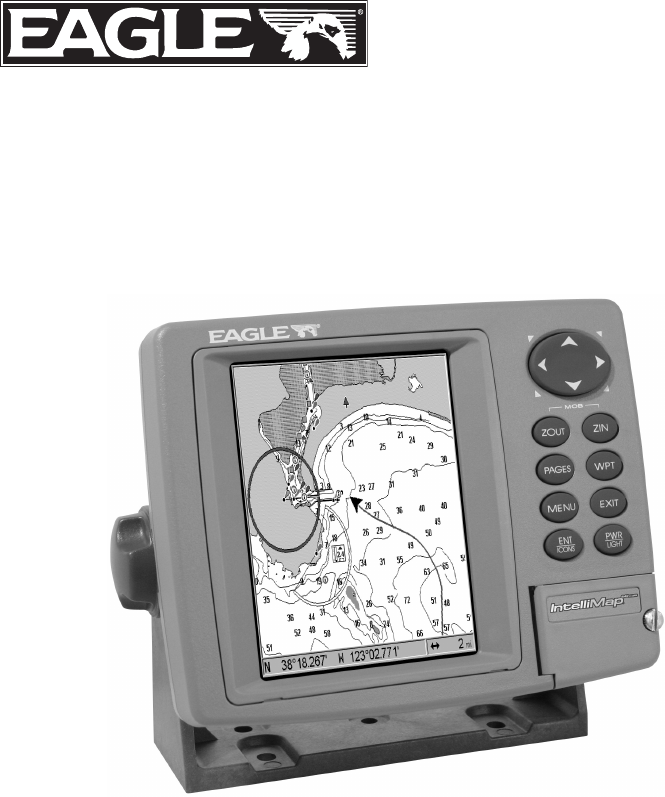
Pub. 988-0152-161
www.eaglegps.com
IntelliMap 642c iGPS
Mapping GPS Receiver
Installation and Operation
Instructions
®
ii
Navigate a Trail ............................................................................ 47
Navigate a Back Trail................................................................... 49
Transfer Custom Maps and GPS Data Files................................... 50
Cancel Navigation ............................................................................ 52
Section 4: Advanced GPS Operations...................................... 53
Find Distance Current Position to Another Location ..................... 53
Find Distance From Point to Point.................................................. 53
Icons .................................................................................................. 54
Create Icon on Map....................................................................... 54
Create Icon at Current Position ................................................... 54
Delete an Icon................................................................................ 54
Navigate to an Icon ....................................................................... 55
Routes................................................................................................ 55
Create and Save a Route .............................................................. 56
Delete a Route ............................................................................... 58
Edit a Route Name........................................................................ 59
Edit Route Waypoints................................................................... 59
Navigate a Route........................................................................... 59
Navigate a Route in Reverse ........................................................ 61
Trails ................................................................................................. 62
Delete a Trail................................................................................. 62
Edit a Trail Name ......................................................................... 62
Edit a Trail Color .......................................................................... 62
Edit a Trail Pattern ...................................................................... 63
Utilities ............................................................................................. 63
Alarm Clock................................................................................... 63
Sun/Moon Rise & Set Calculator.................................................. 63
Trip Calculator .............................................................................. 63
Trip Down Timer........................................................................... 63
Trip Up Timer ............................................................................... 63
Waypoints ......................................................................................... 64
Delete a Waypoint......................................................................... 64
Edit a Waypoint ............................................................................ 64
Selecting a Waypoint .................................................................... 65
Set a Waypoint by Average Position ............................................ 65
Set a Waypoint by Projecting a Position...................................... 65
Section 5: System & GPS Setup Options .................................. 67
Alarms ............................................................................................... 67
Check MMC Files and Storage Space.............................................. 68
Communications Port Configuration............................................... 68
Configure NMEA .............................................................................. 69
Coordinate System Selection ........................................................... 70
Customize Page Displays ................................................................. 71
iii
GPS Simulator .................................................................................. 72
Initialize GPS.................................................................................... 74
Map Auto Zoom................................................................................. 74
Map Data .......................................................................................... 74
Earth Map Detail .......................................................................... 75
Pop-up Map Information .............................................................. 75
Draw Map Boundaries .................................................................. 75
Fill Water With White .................................................................. 75
Map Overlays (Range Rings; Lat/Long Grid) .............................. 75
Map Datum Selection ....................................................................... 76
Map Detail Category Drawn ............................................................ 77
Map Fix ............................................................................................. 77
Map Orientation ............................................................................... 79
NauticPath USA Marine Charts................................................... 80
Nautical Chart Notes.................................................................... 80
Port Information ........................................................................... 81
Tidal Current Information............................................................ 82
Tide Information ........................................................................... 84
Navionics Charts............................................................................. 85
Overlay Data..................................................................................... 86
Pop-up Help ...................................................................................... 88
Reset Options.................................................................................... 89
Require WAAS .................................................................................. 89
Screen Contrast and Brightness ...................................................... 90
Set Language .................................................................................... 91
Set Local Time .................................................................................. 91
Show WAAS Alarm........................................................................... 91
Software Version Information.......................................................... 92
Sounds Menu .................................................................................... 92
Track Smoothing............................................................................... 93
Trail Options..................................................................................... 93
Delete All Trails ............................................................................ 94
Update Trail Option...................................................................... 94
Update Trail Criteria.................................................................... 94
Trail Update Rate ......................................................................... 94
Delete Trail.................................................................................... 95
New Trail....................................................................................... 95
Trail Visibility and Other Trail Options...................................... 95
Transparency .................................................................................... 96
Units of Measure .............................................................................. 97
Section 6: Searching ..................................................................... 99
Find Addresses ............................................................................... 100
Find Any Item Selected by Map Cursor ........................................ 103
iv
Find Interstate Highway Exits ...................................................... 103
Find Map Places or Points of Interest (POI) ................................. 105
Find Streets or Intersections ......................................................... 107
Find a Street ............................................................................... 107
Find an Intersection.................................................................... 108
Find Waypoints............................................................................... 110
Section 7: Supplemental Material ........................................... 113
WARNING!
A CAREFUL NAVIGATOR NEVER RELIES ON ONLY ONE METHOD
TO OBTAIN POSITION INFORMATION.
CAUTION
When showing navigation data to a position (waypoint), a GPS unit will show
the shortest, most direct path to the waypoint. It provides navigation data to the
waypoint regardless of obstructions. Therefore, the prudent navigator will not
only take advantage of all available navigation tools when traveling to a way-
point, but will also visually check to make sure a clear, safe path to the waypoint
is always available.
WARNING!
When a GPS unit is used in a vehicle, the vehicle operator is solely re-
sponsible for operating the vehicle in a safe manner. Vehicle operators
must maintain full surveillance of all pertinent driving, boating or fly-
ing conditions at all times. An accident or collision resulting in damage
to property, personal injury or death could occur if the operator of a
GPS-equipped vehicle fails to pay full attention to travel conditions and
vehicle operation while the vehicle is in motion.
5
The background map is suitable for many navigation chores, but for
maximum accuracy and much more detail, you need our optional map-
making software, MapCreate 6, or one of our special plug-and-play
mapping cards. Some unit features — such as searching for businesses
and addresses — won't work without a custom MapCreate map. There
is so much detail in our background map (and even more in MapCreate)
that we'll describe their contents and differences in Section 3, Basic
GPS Operations, on page 30.
Another portion of the IntelliMap 642c's onboard memory is devoted to
recording GPS navigation information, which includes waypoints, event
marker icons, trails and routes. This lets you look back the way you came.
Think of this data storage like the hard drive memory in a computer or a
tape in a cassette tape recorder. You can save several different GPS data
files, erase 'em and record new ones, over and over again. Like any com-
puter file, these GPS Data Files (file format *.usr) can be shared be-
tween Eagle GPS or sonar/GPS units or even personal computers.
This IntelliMap 642c has one more thing in common with a personal
computer. Just as computers have a floppy disk drive for storing and ex-
changing files, the unit has a slot for an MMC (MultiMedia Card) or SD
card (Secure Digital card) flash memory card. These solid-state memory
devices are about the size of a postage stamp, but can hold data ranging
from 8 MB to 1 GB in size. (Compare that to a floppy disk's 1.44 MB ca-
pacity!) This unit uses all that MMC space for two key GPS purposes.
First, you can backup your onboard GPS Data Files by copying them to
the MMC. Since the MMC is removable (like a floppy disk or a cassette
tape), you can store these GPS Data Files on a personal computer
equipped with an MMC card reader. (Or store them on a pocketful of
MMCs, if you don't have a computer.) Our MapCreate mapping software
can save, edit or create its own GPS Data Files, which can be copied to the
MMC and then loaded from the MMC into the unit's memory. (NOTE: No
matter where they come from, GPS Data Files must be loaded from the
MMC into memory before the IntelliMap 642c can use them.)
The other key GPS use for MMCs is storage of special high-detail, cus-
tom maps, which you can produce on your computer with our MapCre-
ate software. These MapCreate custom maps contain much greater de-
tail than the basic background map. These Custom Map Files (file
format *.lcm) can also be shared between Eagle GPS or sonar/GPS
units and personal computers.
This unit automatically reads Custom Map Files directly from the
MMC or SD card. To use a custom map, all you need to do is slide an
MMC containing a map into the IntelliMap 642c.
7
The system requires signal reception from three satellites in order to
determine a position. This is called a 2D fix. It takes four satellites to
determine both position and elevation (your height above sea level —
also called altitude). This is called a 3D fix.
Remember, the unit must have a clear view of the satellites in order to
receive their signals. Unlike radio or television signals, GPS works at
very high frequencies. These signals can be easily blocked by trees,
buildings, an automobile roof, even your body.
Like most GPS receivers, this unit doesn’t have a compass or any other
navigation aid built inside. It relies solely on the signals from the sat-
ellites to calculate a position. Speed, direction of travel, and distance
are all calculated from position information. Therefore, in order for the
IntelliMap 642c to determine direction of travel, you must be moving
and the faster, the better. This is not to say that it won’t work at
walking or trolling speeds — it will. There will simply be more "wan-
dering" of the data shown on the display.
GPS alone is plenty accurate for route navigation, but the U.S. Federal
Aviation Administration has special aircraft navigation needs that go
beyond basic GPS. Consequently, the FAA has developed a program to
boost GPS performance with its Wide Area Augmentation System
(WAAS). The FAA commissioned the system on July 11, 2003.
WAAS is designed to increase GPS accuracy to within 7.6 meters verti-
cally and horizontally, but according to the FAA, it consistently comes
within 1-2 meters horizontally and 2-3 meters vertically. It does this by
broadcasting correction signals on GPS frequencies. Your unit auto-
matically receives both GPS and WAAS signals.
There are, however, some fringe areas of the U.S., including parts of
Alaska, that do not yet receive robust WAAS coverage. Continued
WAAS development is planned to extend WAAS coverage in the years
to come.
WAAS boosts the accuracy of land GPS navigation, but the system is
designed for aircraft. The satellites are in a fixed orbit around the
Equator, so they appear very low in the sky to someone on the ground
in North America. Aircraft and vessels on open water can get consis-
tently good WAAS reception, but terrain, foliage or even large man-
made structures can sometimes block the WAAS signal from ground
receivers.
You'll find that using your GPS receiver is both easy and amazingly
accurate. It’s easily the most accurate method of electronic navigation
available to the general public today.
Produkt Specifikationer
| Mærke: | Eagle |
| Kategori: | Navigation |
| Model: | IntelliMap 642c iGPS Mapping GPS Receiver |
Har du brug for hjælp?
Hvis du har brug for hjælp til Eagle IntelliMap 642c iGPS Mapping GPS Receiver stil et spørgsmål nedenfor, og andre brugere vil svare dig
Navigation Eagle Manualer

25 August 2024
Navigation Manualer
- Navigation Toyota
- Navigation Mazda
- Navigation Audi
- Navigation Panasonic
- Navigation Pioneer
- Navigation Kenwood
- Navigation Becker
- Navigation Garmin
- Navigation Grundig
- Navigation Volvo
- Navigation Sygic
- Navigation Skoda
- Navigation Seat
- Navigation Mio
- Navigation JVC
- Navigation Tacx
- Navigation Medion
- Navigation Fiat
- Navigation Navman
- Navigation Ford
- Navigation Packard Bell
- Navigation Zenec
- Navigation TomTom
- Navigation Kia
- Navigation GlobalTronics
- Navigation Binatone
- Navigation Raymarine
- Navigation Simrad
- Navigation Navitel
- Navigation GoClever
- Navigation Airis
- Navigation Audiovox
- Navigation TakeMS
- Navigation Navigon
- Navigation IGo
- Navigation Magellan
- Navigation Prestigio
- Navigation Fujitsu Siemens
- Navigation Quintezz
- Navigation A-Rival
- Navigation Apelco
- Navigation LX NAV
- Navigation Marquant
- Navigation Targa
- Navigation Hagenuk
- Navigation Autovision
- Navigation Danew
- Navigation Snooper
- Navigation VDO Dayton
- Navigation Macrom
- Navigation Mappy
- Navigation Bluetech
- Navigation Route 66
- Navigation Falk
- Navigation Seecode
- Navigation Nav N Go
- Navigation Bullit
- Navigation Viamichelin
- Navigation Xzent
- Navigation Navteq
- Navigation Igo 8
- Navigation Keomo
- Navigation RoHS
- Navigation Invion
- Navigation VW
- Navigation Raystar
- Navigation Eclipse
- Navigation Holux
- Navigation PENTAGRAM
- Navigation Roadnavigator
- Navigation WayteQ
- Navigation GoRider
Nyeste Navigation Manualer

15 Januar 2025

11 Januar 2025

5 Oktober 2024

5 Oktober 2024

5 Oktober 2024

5 Oktober 2024

5 Oktober 2024

5 Oktober 2024

5 Oktober 2024

5 Oktober 2024