FileMaker Pro 12 Manual
Læs nedenfor 📖 manual på dansk for FileMaker Pro 12 (150 sider) i kategorien Foto- og/eller videosoftware. Denne guide var nyttig for 15 personer og blev bedømt med 4.5 stjerner i gennemsnit af 2 brugere
Side 1/150

FileMaker® Pro 12
User’s Guide

© 2007–2012 FileMaker, Inc. All Rights Reserved.
FileMaker, Inc.
5201 Patrick Henry Drive
Santa Clara, California 95054
FileMaker and Bento are trademarks of FileMaker, Inc. registered in the U.S. and other countries. The file folder logo and
the Bento logo are trademarks of FileMaker, Inc. All other trademarks are the property of their respective owners.
FileMaker documentation is copyrighted. You are not authorized to make additional copies or distribute this documentation
without written permission from FileMaker. You may use this documentation solely with a valid licensed copy of FileMaker
software.
All persons, companies, email addresses, and URLs listed in the examples are purely fictitious and any resemblance to
existing persons, companies, email addresses, or URLs is purely coincidental. Credits are listed in the Acknowledgements
documents provided with this software. Mention of third-party products and URLs is for informational purposes only and
constitutes neither an endorsement nor a recommendation. FileMaker, Inc. assumes no responsibility with regard to the
performance of these products.
For more information, visit our website at http://www.filemaker.com.
Edition: 01

Contents
Chapter 1
Introducing FileMaker Pro 7
About this guide 7
Using FileMaker Pro documentation 7
Where to find PDF documentation 7
Online Help 8
Templates, examples, and more information 8
Suggested reading 8
FileMaker Pro overview 9
Creating simple or complex databases 9
Using layouts to display, enter, and print data 9
Finding, sorting, and replacing data 10
Protecting databases 11
Creating scripts to automate tasks 11
Sharing and exchanging data 11
Saving and sending data in other formats 12
Chapter 2
Using databases 13
About database fields and records 13
Opening files 15
Opening multiple windows per file 18
Closing windows and files 19
Saving files 19
What FileMaker Pro doesn’t save 20
About modes 21
Using the status toolbar 21
Viewing records 21
Selecting the active record 23
Moving through records 24
Adding and duplicating records 24
Adding and duplicating related records 25
Deleting records 26
Entering data 26
Selecting a field 26
Entering and changing data in fields 27
Working with data in Table View 28
Displaying data in Table View 28
Working with records in Table View 29

6
Importing and exporting data 120
Saving and sending data in other formats 120
Sending email messages based on record data 120
Supported import/export file formats 121
Setting up recurring imports 121
ODBC and JDBC 122
Methods of importing data into an existing file 122
About adding records 123
About updating existing records 123
About updating matching records 123
About the importing process 124
Converting a data file to a new FileMaker Pro file 124
About the exporting process 125
Working with external data sources 126
Publishing databases on the web 127
Chapter 6
Protecting databases 128
Protecting databases with accounts and privilege sets 128
Accounts, privilege sets, and extended privileges 129
About the predefined accounts 130
About the predefined privilege sets 131
Planning security for a file 132
Password-protecting a file 133
Creating accounts and privilege sets 134
Viewing accounts and privilege sets 134
Creating accounts 135
Creating accounts that authenticate via an external server 137
Creating privilege sets 137
About enabling record-level access 138
Viewing extended privileges 138
Authorizing access to files 139
Security measures 140
Enhancing physical security 140
Enhancing operating system security 141
Establishing network security 141
Backing up databases and other important files 142
Installing, running, and upgrading antivirus software 143
Chapter 7
Converting databases from FileMaker Pro 11
and earlier 144
Conversion overview 144
Solving basic conversion problems 145
Index 146
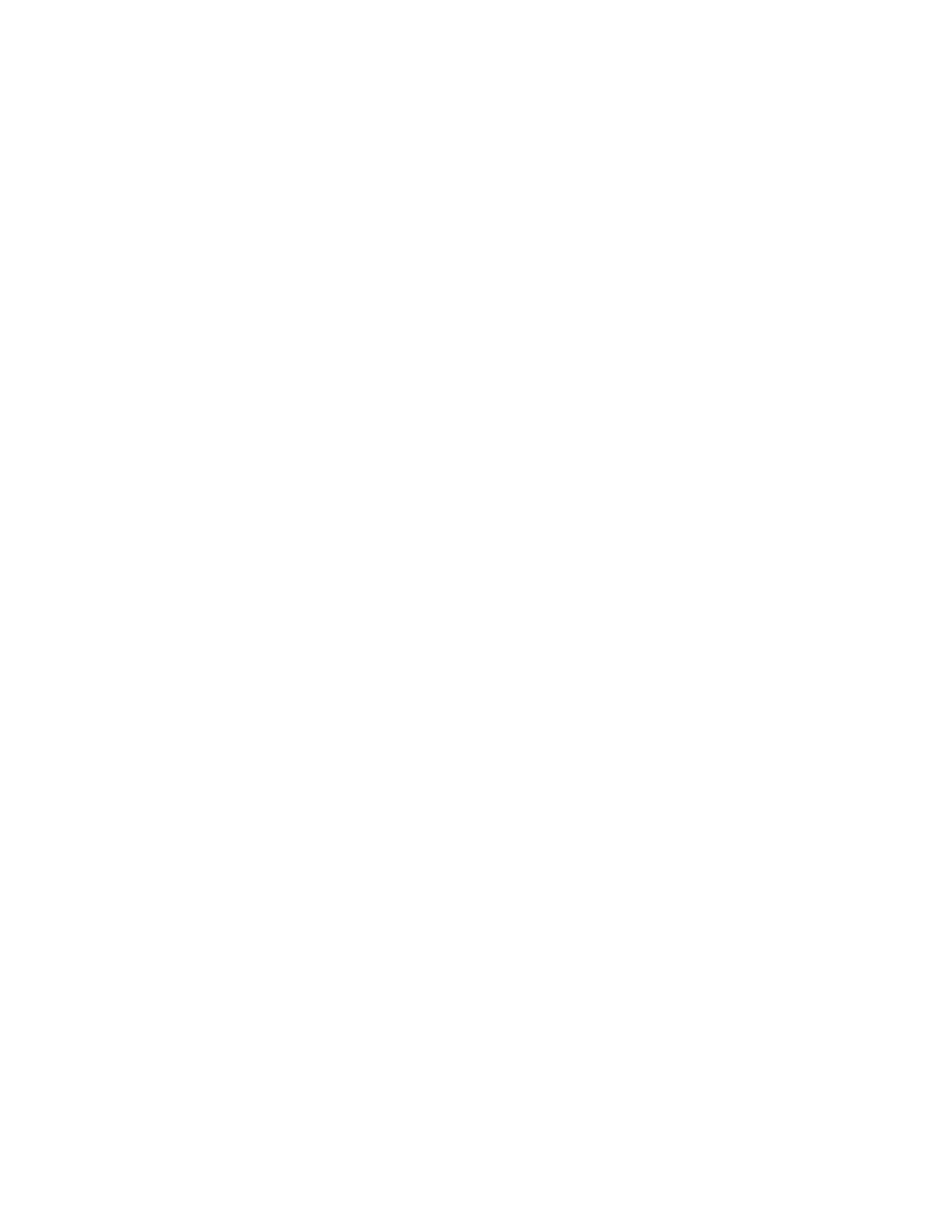
Chapter 1
Introducing FileMaker Pro
FileMaker® Pro is the leading workgroup database software for quickly creating and sharing
solutions adapted to your business needs. Powerful features, broad platform support, and an
easy-to-use interface make FileMaker Pro indispensable for anyone who needs to track and
manage people, projects, and information.
About this guide
This User’s Guide contains an introduction to FileMaker Pro features and provides step-by-step
instructions on the most common FileMaker Pro tasks. You may need to refer to FileMaker Pro
Help for detailed information on more advanced product features.
To send your feedback on this guide, see
http://www.filemaker.com/company/documentation_feedback.html.
Using FileMaker Pro documentation
The FileMaker Pro documentation provides a learning path to productivity, installation instructions,
online Help, and more.
The following manuals are included:
1FileMaker Pro User’s Guide (this manual): contains key concepts and basic procedures
1Installation and New Features Guide for FileMaker Pro and FileMaker Pro Advanced: contains
installation instructions and a list of the new features in the current version
1FileMaker Pro Tutorial: contains step-by-step lessons that teach you how to create and use
FileMaker Pro databases
1FileMaker Instant Web Publishing Guide: describes how to make FileMaker Pro databases
accessible to web browser users over an intranet or the internet
1FileMaker ODBC and JDBC Guide: describes how you can use FileMaker software as an
ODBC client application and as a data source for ODBC and JDBC applications
Where to find PDF documentation
To access PDFs of FileMaker documentation:
1In FileMaker Pro, choose Help menu > Product Documentation.
1See http://www.filemaker.com/documentation for additional documentation.

Chapter 1 | Introducing FileMaker Pro 8
Online Help
FileMaker Pro Help provides comprehensive step-by-step instructions on FileMaker Pro features.
You can open Help from the Help menu in FileMaker Pro.
There are three ways to access Help:
1Browse the Help table of contents to locate topics by subject.
1Search for particular topics by entering keywords.
1Get information about the currently displayed dialog box by pressing F1 (Windows) or 2-?
(Mac OS).
Templates, examples, and more information
FileMaker Pro includes database template files (Starter Solutions) that you can use to quickly get
started. Starter Solutions take advantage of the best new FileMaker Pro features, to help you
create the most effective database solution for your needs. When you start creating databases,
check the list of templates to see if one is available that suits your needs.
The English Extras folder contains references and examples to help you with specific features,
such as XML support.
You can find more information, tips, and database ideas on the FileMaker website at
http://www.filemaker.com.
Suggested reading
Here are some suggestions for using the documentation to help you learn how to do specific tasks
in FileMaker Pro.
Note If your database was developed using FileMaker Pro Advanced, you may see customized
menus or tooltips for layout objects. For an overview of these features, see Help.
Type of user Suggested reading
Data entry person Chapter 2, “Using databases,” in this guide
Small business owner or educator
who creates a basic database to
start, then improves it over time
Chapter 3, “Creating databases,” in this guide. As features are added to the
database, refer to Help
Database administrator 1All chapters in this guide
1Help, for information on advanced topics
1FileMaker Instant Web Publishing Guide
1FileMaker ODBC and JDBC Guide
New FileMaker Pro user 1Installation and New Features Guide for FileMaker Pro and FileMaker Pro
Advanced
1FileMaker Pro Tutorial
1All chapters in this guide
User upgrading from a previous
version
1Installation and New Features Guide for FileMaker Pro and FileMaker Pro
Advanced
1Chapter 7, “Converting databases from FileMaker Pro 11 and earlier,” in this
guide
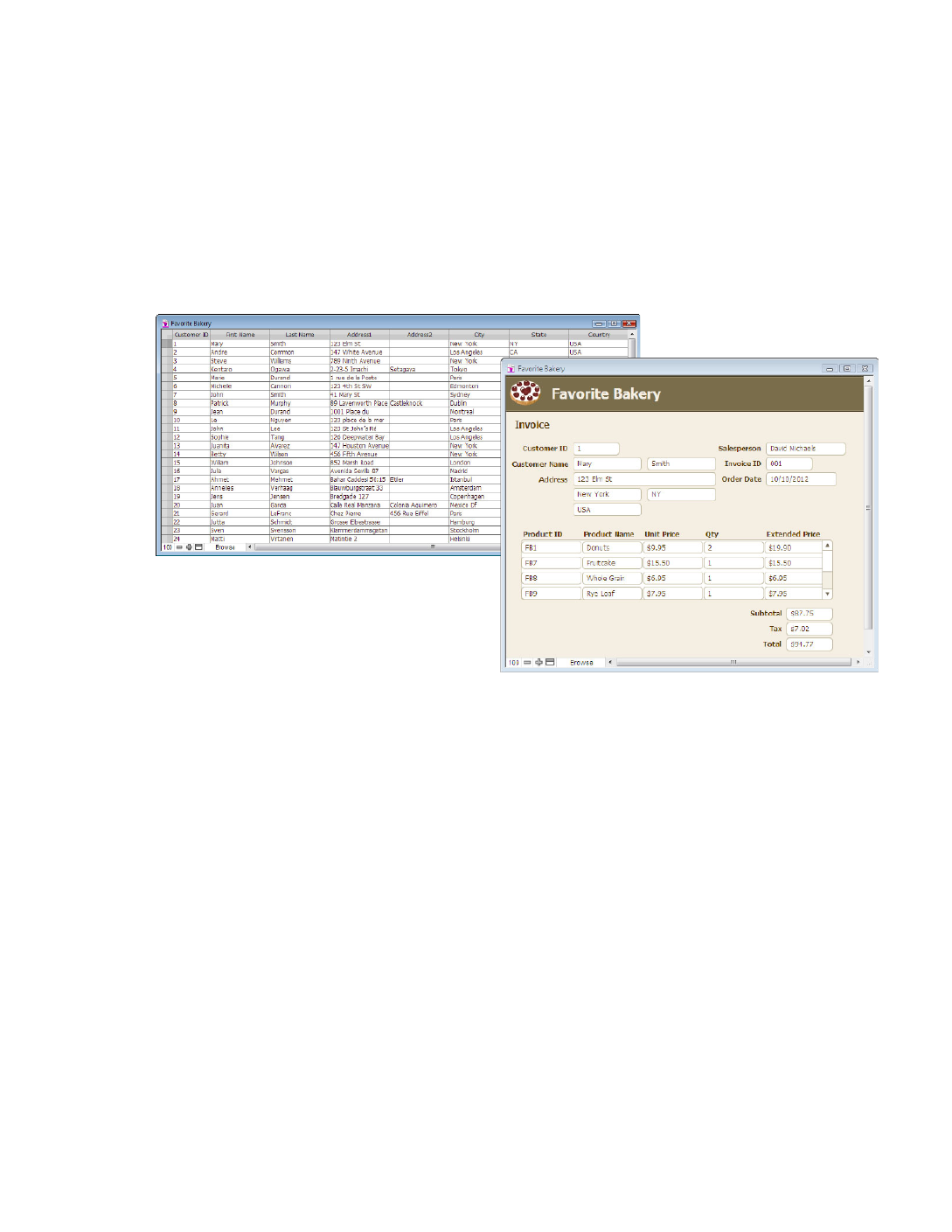
Chapter 1 | Introducing FileMaker Pro 9
FileMaker Pro overview
Here is an overview of the capabilities of FileMaker Pro.
Creating simple or complex databases
With FileMaker Pro you can create simple databases consisting of just one database table, such
as an address list, or you can create a complex database with relationships and multiple database
tables. For example, you can create a complex database that relates two tables based on a single
common value, such as a serial number or an ID number.
You can organize your databases as a single table in a single file, as multiple tables in a single file,
or as multiple tables in multiple files.
FileMaker Pro provides database templates (Starter Solutions) designed for business, education,
and personal purposes. The templates can be quickly customized to suit your needs.
For more information about creating databases, see 3, “Creating databases.”chapter
Using layouts to display, enter, and print data
FileMaker Pro layouts determine how information is organized for viewing, printing, reporting,
finding, and entering data. Layouts do not store your data—they just display it.
Database files can have many different layouts, which display data in a variety of ways. Within one
database file, you can design separate layouts for entering data, reporting summaries, printing
mailing labels, publishing a database on the web, and so on. You can change a layout’s design
without affecting the data or other layouts in the file. When you change the data in a field, the
changes are reflected in the same field on all the layouts in the database.
In a layout, you choose, arrange, and modify fields and field labels, create reports, add buttons to
initiate scripts, add graphics and text, and specify printing options.
Not all information needs to be stored in your FileMaker Pro database. For example, you can add
a web viewer to display a web page on a layout. There are some restrictions for displaying web
content in FileMaker Pro.
An address list database consisting of one table
A database consisting of multiple tables, with a
portal to display records from a related table

Chapter 1 | Introducing FileMaker Pro 10
Choose different layout types in the New Layout/Report assistant. Use these different layout types
for various purposes, like displaying a data entry screen or printing a totaled sales report or
formatting data as mailing labels. You can customize each layout further by using the design tools
that are available in Layout mode.
For more information about creating layouts, see “Creating layouts and reports” on page 71.
Finding, sorting, and replacing data
Features for finding, sorting, and replacing data allow you to manipulate your data in many ways.
You can find records that meet criteria you specify, such as records entered on a certain date or
addresses in a particular city. You can open another window in order to perform different searches
on the same data.
You can rearrange records in order to view or print them in a different sequence. For example, you
can sort fields alphabetically, numerically, by date, or by a custom sort order.
You can search for and replace data across multiple fields, similar to the way you find and replace
data in word processing applications. You can also save a found set of records as a snapshot link
and send the link to another person.
For more information about finding, sorting, and replacing data, see “Finding records” on page 30,
“Sorting records” on page 42, and “Finding and replacing data” on page 41.
Steve Williams
789 Ninth Avenue
New York, NY 10001
The same data can be arranged differently with multiple layouts
Juanita Alvarez 555-1234
Michelle Cannon 555-1234
Andre Common 555-1234
Marie Durand 555-1234
Jean Durand 555-1234
William Johnson 555-1234
John Lee 555-1234
Patrick Murphy 555-1234
Le Nguyen 555-1234
Kentaro Ogawa 555-1234
Mary Smith 555-1234
John Smith 555-1234
Sophie Tang 555-1234
Steve Williams 555-1234
Betty Wilson 555-1234
Contacts
Dear Sophie,
Thank you for ordering with us. We value
your business and appreciate the
opportunity to serve you.
If you have any questions about your order,
please call us—we want you to be satisfied
with your purchase.
Sincerely,
John Lee
Customer records sorted by last name

Chapter 2 | Using databases 16
2. When the FileMaker Quick Start Screen appears, do one of the following:
3. Double-click a file to open it.
The FileMaker Quick Start Screen provides a central place where you can do several tasks in a
variety of ways. In addition to opening files, you can:
1Create and design a new empty FileMaker Pro file. See “Creating a FileMaker Pro file” on page 54.
1Convert a file of a different format (such as Microsoft Excel) that already contains data. See
“Converting a data file to a new FileMaker Pro file” on page 124.
1Create files using empty pre-designed Starter Solutions provided by FileMaker, Inc. See
“Creating a FileMaker Pro file” on page 54.
For more information about using FileMaker Quick Start, see Help.
To open a file that is being shared over a network
1. Choose File menu > Open Remote.
2. In the Open Remote File dialog box, select View for a list of hosts.
3. To see the available files from a host, select the host. In the Available Files list, select the file
you want to open.
Or, for Network File Path, type the network path (for example,
fmnet:/hostIPaddress/fileName).
4. Click Open.
Depending on how FileMaker Network Sharing is configured on the host, you might be required
to enter an account name, password, and domain name (Windows only).
Do this To
Click Recent Files in the box at
the center of the Quick Start
Screen
Display a list of FileMaker Pro files that you have recently opened. If no recent
files are listed, choose Edit menu > Preferences (Windows) or FileMaker Pro
menu > Preferences (Mac OS), select Show recently opened files, enter a
value from 1 to 30 indicating the number of recent files you want to display in
the list, then click OK. (To remove the list of recently opened files, choose File
menu > Open Recent > Clear Recent Files.)
Click Favorite Files in the box
at the center of the Quick Start
Screen
Display a list of FileMaker Pro files that you have marked as favorite.
Click the host name or IP
address of a remote computer
Display a list of FileMaker Pro files stored on a remote computer.
Click Browse Locate the local or remote files that you want to open.
Choose To display
Favorite Hosts Hosts you previously added as favorites
Local Hosts FileMaker Pro hosts on your TCP/IP subnet
Hosts Listed by LDAP FileMaker Pro hosts available through the specified LDAP server
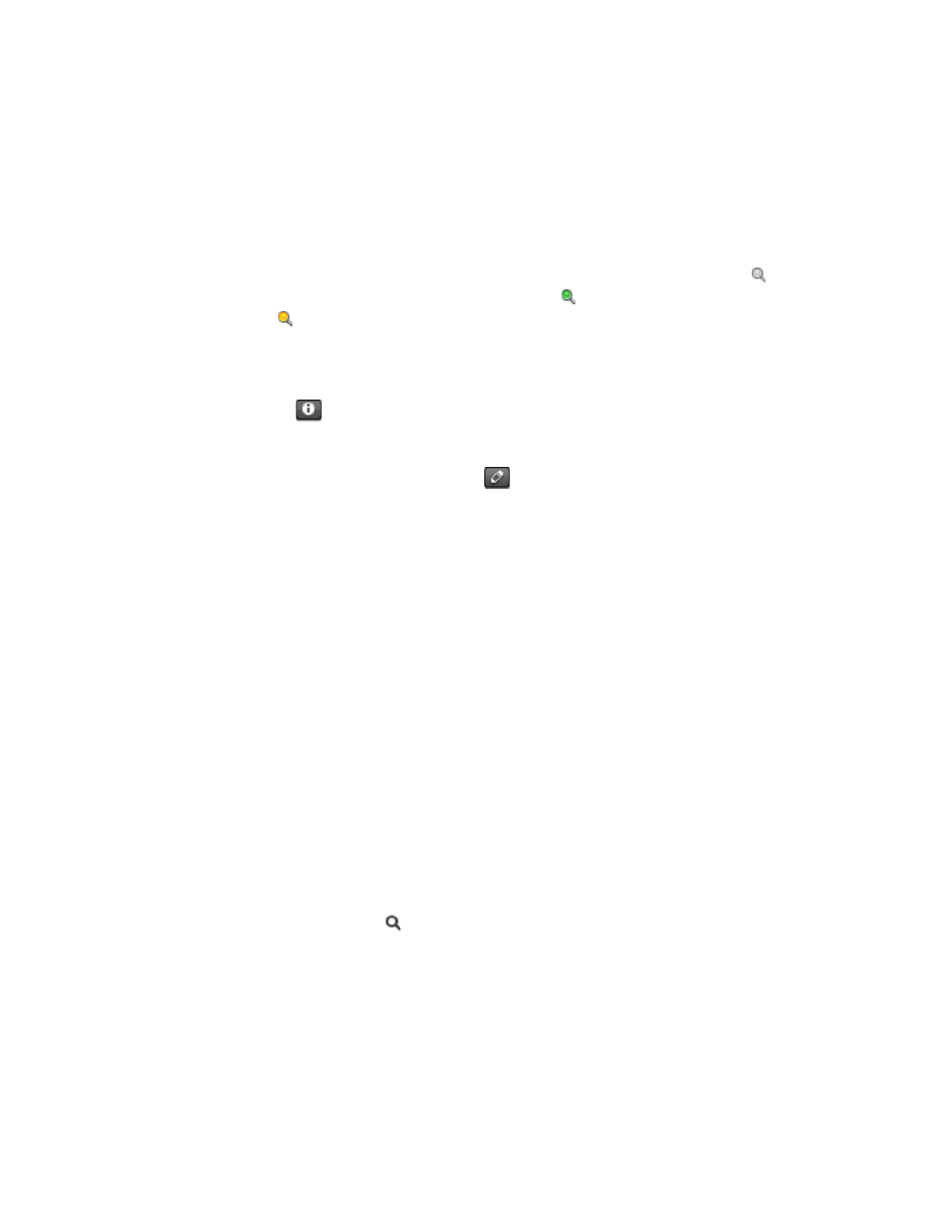
Chapter 2 | Using databases 31
To configure and enable quick find
In Layout mode, if the selected layout doesn’t show the quick find badges for supported fields, use
the following steps.
1. In Layout mode, choose View menu > Show > Quick Find.
A small badge next to each field shows if the field has been enabled for quick find. If there is no
quick find badge next to a field, the field is not searchable, either because it is not supported for
quick find or because it is not set to be included in the search. A gray badge indicates that
the layout is disabled for quick find. A green badge indicates that the field is searchable. A
yellow badge indicates that the field is searchable, but the search might take longer than
fields with the green badge.
2. Select one or more fields.
3. Click Inspector in the layout bar, then click Data.
4. In the Behavior area, select Include field for Quick Find.
5. To enable quick find, click in the layout bar. In the Layout Setup dialog box, Layout Setup
select .Enable Quick Find, then click OK
For more information about quick finds, see Help.
Making find requests in Find mode
When you perform a find in Find mode, you type criteria (the value or values to find) into fields in
a find request, which looks like a blank record. FileMaker Pro searches through all the records in
a table, comparing the criteria you specify with the data in the table.
Records with data matching the criteria become the found set, which is the subset of records being
browsed. Records that don’t match are omitted. You can constrain (narrow) or extend (broaden)
the found set in Find mode.
You can work with just the records in the found set. For example, you can view, edit, calculate
summaries for, sort, print, delete, export, or replace data in these records. You can also open a
new window in order to perform different find requests on the same data.
You can save the found set of records and email it as a snapshot link. (For more information, see
Help.)
You cannot perform a find in summary fields, container fields, or fields defined with the global
storage option.
Note In Find mode, a badge indicates a searchable field.
To make a find request
1. In Find mode, from the Layout pop-up menu, select a layout that includes the fields that contain
the data you want to search.
If necessary, you can change layouts and enter criteria on more than one layout.
2. In the find request, select a text, number, date, time, timestamp, or calculation field to use for
finding, and then type a value in the field.
Produkt Specifikationer
| Mærke: | FileMaker |
| Kategori: | Foto- og/eller videosoftware |
| Model: | Pro 12 |
Har du brug for hjælp?
Hvis du har brug for hjælp til FileMaker Pro 12 stil et spørgsmål nedenfor, og andre brugere vil svare dig
Foto- og/eller videosoftware FileMaker Manualer

15 August 2024

14 August 2024

12 August 2024
Foto- og/eller videosoftware Manualer
- Foto- og/eller videosoftware Sony
- Foto- og/eller videosoftware Canon
- Foto- og/eller videosoftware Volkswagen
- Foto- og/eller videosoftware Apple
- Foto- og/eller videosoftware Roxio
- Foto- og/eller videosoftware Roland
- Foto- og/eller videosoftware Nikon
- Foto- og/eller videosoftware AVM
- Foto- og/eller videosoftware Sweex
- Foto- og/eller videosoftware Microsoft
- Foto- og/eller videosoftware LevelOne
- Foto- og/eller videosoftware Korg
- Foto- og/eller videosoftware Adobe
- Foto- og/eller videosoftware Hema
- Foto- og/eller videosoftware Teklynx
- Foto- og/eller videosoftware QSC
- Foto- og/eller videosoftware Panduit
- Foto- og/eller videosoftware Axis
- Foto- og/eller videosoftware Gimp
- Foto- og/eller videosoftware Terratec
- Foto- og/eller videosoftware Intellinet
- Foto- og/eller videosoftware Corel
- Foto- og/eller videosoftware Cyberlink
- Foto- og/eller videosoftware Acronis
- Foto- og/eller videosoftware Antares
- Foto- og/eller videosoftware Pinnacle
- Foto- og/eller videosoftware IoSafe
- Foto- og/eller videosoftware PayPal
- Foto- og/eller videosoftware AVG
- Foto- og/eller videosoftware ABN AMRO
- Foto- og/eller videosoftware Autodesk
- Foto- og/eller videosoftware Atomix
- Foto- og/eller videosoftware Magix
- Foto- og/eller videosoftware Facebook
- Foto- og/eller videosoftware Ulead
- Foto- og/eller videosoftware VeraCrypt
- Foto- og/eller videosoftware Propellerhead
- Foto- og/eller videosoftware LibreOffice
- Foto- og/eller videosoftware UNIT4
- Foto- og/eller videosoftware Albelli
- Foto- og/eller videosoftware Omni
- Foto- og/eller videosoftware X-Rite
- Foto- og/eller videosoftware R-Go Tools
- Foto- og/eller videosoftware Foxit
- Foto- og/eller videosoftware ABBYY
- Foto- og/eller videosoftware Wireshark
- Foto- og/eller videosoftware Laplink
- Foto- og/eller videosoftware Nik Software
- Foto- og/eller videosoftware Paragon
- Foto- og/eller videosoftware Western Bank
- Foto- og/eller videosoftware Showpad
- Foto- og/eller videosoftware Xils Lab
- Foto- og/eller videosoftware IRIS
- Foto- og/eller videosoftware Nuance
- Foto- og/eller videosoftware Cakewalk
- Foto- og/eller videosoftware Parallels
- Foto- og/eller videosoftware Lavasoft
- Foto- og/eller videosoftware Polyverse
- Foto- og/eller videosoftware AccSone
- Foto- og/eller videosoftware Mariner Software
- Foto- og/eller videosoftware Symantec
- Foto- og/eller videosoftware NewBlueFX
Nyeste Foto- og/eller videosoftware Manualer

11 Januar 2025

15 Oktober 2024

13 Oktober 2024

4 Oktober 2024

27 September 2024

12 September 2024

11 September 2024

9 September 2024

6 September 2024

1 September 2024