Foscam FN3109H Manual
Læs nedenfor 📖 manual på dansk for Foscam FN3109H (3 sider) i kategorien VCR. Denne guide var nyttig for 24 personer og blev bedømt med 4.5 stjerner i gennemsnit af 2 brugere
Side 1/3
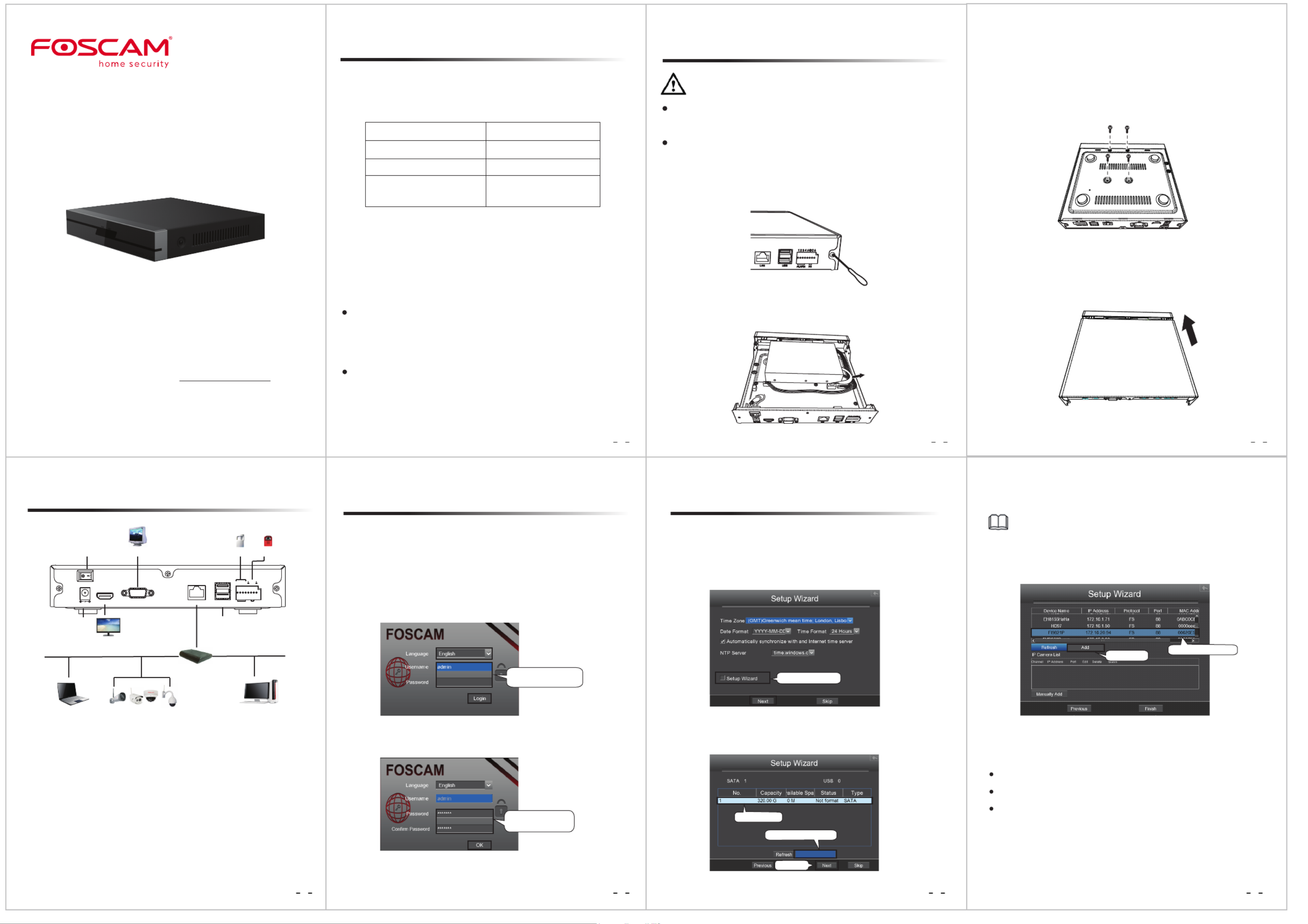
54 6 7
1 2 3
Quick Installation Guide
Network Video Recorder
Model: FN3109H / FN3104H
V1.5.5
WARNING
Before installing a hard disk drive (HDD), please make sure the power
is disconnected from the NVR.
It is recommended that a hard drive be used in 7200 high-speed or
above.
Power cable
HDD
Data cable
It is recommended to use SATA type of hard disk for recording.
Note
1. Remove the cover from the NVR by unfastening the screws on the
rear and side.
2. Connect one end of the data cable and power cable to the
motherboard of NVR and the other end to the HDD.
3. Place the HDD on the bottom of the device and then fasten the
screws on the bottom to x the HDD.
4. Re-install the cover of the NVR and fasten screws.
Internet users IP Camera
Power Switch
Power Supply
HD-OUT Video Output
VGA Video Output
USB Interfaces
DC 12V
POWER
HD-OUT VGA LAN USB ALARM N1
1 2 3 4 NOC
Alarm IN Alarm OUT
Router
Internet users
Procedure
1. Connect your display to one of the video outputs (VGA or HD-OUT
interface).
2. Connect an external storage device to the USB interface of the NVR as
a backup.
3. Connect a mouse to the USB interface.
4. Connect an alarm input device to alarm input interface and connect
an alarm output device to alarm output interface respectively.
5. Some devices need to connect to your router using an Ethernet cable,
including the NVR, PC and IP Camera.
6. Connect the power adapter to the power input port.
Foscam cameras and NVRs require good security practices to
safeguard your privacy. You should regularly change your
camera or NVR password which is the combination of
numbers, letters and symbols.
You should update your camera or NVR regularly. Make sure
your camera or NVR has the latest rmware installed for your
specic model and better experience.
NVR
Screw Pack
DC Power Adapter
Ethernet Cable
Data Wire and Power Wire
of the Hard Drives
Quick Installation Guide
Warranty Card
USB Mouse
1. Turn on the power switch on the rear panel.
After the NVR starts up successfully, the power LED and HDD LED
indicators will turn green. The startup page is displayed on the screen.
2. Login page.
Select the Language, Enter the and , then click Username Password
on the button.Login
Default username is
admin with no password
Package Contents
Security Warning
1 Before You Start 2 Hard Disk Installation
3. For the initial log in, the system will prompt you to change your
password. Once done, click the button. OK
4. After modifying the password, you will be taken to the Setup
Wizard.
1. Setting the time. If you don’t want to use the Setup Wizard next
time, uncheck the checkbox. Click the button.Setup Wizard Next
2. Select the HDD you would like to use, then click the Format Hard
Disk button to set up the HDD. Note that this will delete all les on
the HDD.
Select a protocol depending on which IP Camera you have.
FOSCAM protocol: The High Denition (HD) IP Cameras for Foscam.
MJ protocol: The Standard Denition (SD) IP Cameras for Foscam.
ONVIF protocol: IP Cameras which support ONVIF protocol.
3. You can add an IP Camera that is connected to the internet on the
NVR.
You can congure the following information for your IP Camera.
The Setup Wizard can walk you through some important settings on
the NVR.
1. Select Your IP Camera
2. Click Add
3 Device Connection 4 5 Log In Setup Wizard
Input a new password,
then click OK.
Uncheck the checkbox
2. Click Format Hard Disk
3. Click Next
1. Select your HDD
Format Hard Disk
For detailed manuals, tools, etc., please visit foscam.com/downloads.
Produkt Specifikationer
| Mærke: | Foscam |
| Kategori: | VCR |
| Model: | FN3109H |
Har du brug for hjælp?
Hvis du har brug for hjælp til Foscam FN3109H stil et spørgsmål nedenfor, og andre brugere vil svare dig
VCR Foscam Manualer

16 September 2024

30 Juli 2024

28 Juli 2024
VCR Manualer
- VCR Bosch
- VCR Sony
- VCR Canon
- VCR Samsung
- VCR TP-Link
- VCR Philips
- VCR Daewoo
- VCR Grundig
- VCR D-Link
- VCR Motorola
- VCR Toshiba
- VCR Abus
- VCR Planet
- VCR DataVideo
- VCR TRENDnet
- VCR Blaupunkt
- VCR JVC
- VCR Hitachi
- VCR Linksys
- VCR EZVIZ
- VCR Elro
- VCR Seagate
- VCR Digitus
- VCR Imou
- VCR Vivotek
- VCR Zoom
- VCR Synology
- VCR Hikvision
- VCR Monacor
- VCR Reolink
- VCR Grandstream
- VCR Navitel
- VCR Hanwha
- VCR Provision-ISR
- VCR Axis
- VCR ACTi
- VCR Dahua Technology
- VCR Speco Technologies
- VCR Blackmagic Design
- VCR Kunft
- VCR Geovision
- VCR UniView
- VCR Ernitec
- VCR AVer
- VCR A.C.Ryan
- VCR Airlive
- VCR Aristona
- VCR Sylvania
- VCR Magnum
- VCR Digital Watchdog
- VCR DirecTV
- VCR Skytronic
- VCR Magnavox
- VCR Inkovideo
- VCR Mach Power
- VCR HiLook
- VCR Avigilon
- VCR Milesight
Nyeste VCR Manualer

15 Januar 2025

11 Januar 2025

30 December 2025

30 December 2025

8 December 2024

9 Oktober 2024

7 Oktober 2024

7 Oktober 2024

2 Oktober 2024

23 September 2024