Fujifilm FinePix JX370 Manual
Læs nedenfor 📖 manual på dansk for Fujifilm FinePix JX370 (114 sider) i kategorien Kamera. Denne guide var nyttig for 5 personer og blev bedømt med 4.5 stjerner i gennemsnit af 2 brugere
Side 1/114

FINEPIX JX420 - JX440
FINEPIX JX370 - JX390
FINEPIX JX330 - JX335
FINEPIX JX290 - JX295
DIGITAL CAMERA
Owner’s Manual
Thank you for your purchase
of this product. This manual
describes how to use your
FUJIFILM digital camera and
the supplied software. Be sure
that you have read and un-
derstood its contents and the
warnings in “For Your Safety”
(P ii) before using the camera.
For information on related products, visit our website at
http://www.fujifilm.com/products/digital_cameras/index.html
EN
Before You Begin
First Steps
Basic Photography and Playback
More on Photography
More on Playback
Movies
Connections
Menus
Technical Notes
Troubleshooting
Appendix
BL01548-200

ii
F
F
F
For
or
or
or Y
Y
Y
Your Safety
our Safety
our Safety
our Safety For Your Safety
• Read Instructions: All the safety and operat-
ing instructions should be read before the
appliance is operated.
• Retain Instructions: The safety and operating
instructions should be retained for future
reference.
• Heed Warnings: All warnings on the ap-
pliance and in the operating instructions
should be adhered to.
• Follow Instructions: All operating and use
instructions should be followed.
Installation
Installation
Installation
InstallationInstallation
Power Sources: This video product should be
operated only from the type of power source
indicated on the marking label. If you are
not sure of the type of power supply to your
home, consult your appliance dealer or local
power company. For video products intend-
ed to operate from battery power, or other
sources, refer to the operating instructions.
Grounding or Polarization: This video product
is equipped with a polarized alternating-
current line plug (a plug having one blade
wider than the other). This plug will fit into
the power outlet only one way. This is a safety
feature. If you are unable to insert the plug
fully into the outlet, try reversing the plug. If
the plug should still fail to fit, contact your
electrician to replace your obsolete outlet.
Do not defeat the safety purpose of the po-
larized plug.
Alternate Warnings: This video product is
equipped with a three-wire grounding-type
plug, a plug having a third (grounding) pin.
This plug will only fit into a grounding-type
power outlet. This is a safety feature. If you
are unable to insert the plug into the outlet,
contact your electrician to replace your obso-
lete outlet. Do not defeat the safety purpose
of the grounding type plug.
Overloading: Do not overload wall outlets and
extension cords as this can result in a risk of
fire or electric shock.
Ventilation: Slots and openings in the cabinet
are provided for ventilation, to ensure reliable
operation of the video product and to pro-
tect it from overheating, and these openings
must not be blocked or covered. The open-
ings should never be blocked by placing the
video product on a bed, sofa, rug, or other
similar surface.
This video product should not be placed in a
built-in installation such as a bookcase or rack
unless proper ventilation is provided or the
manufacturer’s instructions have been ad-
hered to. This video product should never be
placed near or over a radiator or heat register.
Attachments: Do not use attachments not
recommended by the video product manu-
facturer as they may cause hazards.
Water and Moisture: Do not use this video
product near water—for example, near a
bath tub, wash bowl, kitchen sink, or laundry
tub, in a wet basement, or near a swimming
pool, and the like.
Power-Cord Protection: Power-supply cords
should be routed so that they are not likely
to be walked on or pinched by items placed
upon or against them, paying particular
attention to cords at plugs, convenience re-
ceptacles, and the point where they exit from
the appliance.
Accessories: Do not place this video product
on an unstable cart, stand, tripod, bracket, or
table. The video product may fall, causing
serious injury to a child or adult, and serious
damage to the appliance. Use only with a
cart, stand, tripod, bracket, or table recom-
mended by the manufacturer, or sold with
the video product. Any mounting of the ap-
pliance should follow the manufacturer’s in-
structions, and should use a mounting acces-
sory recommended by the manufacturer.
An appliance and cart
combination should
be moved with care.
Quick stops, exces-
sive force, and uneven
surfaces may cause
the appliance and cart
combination to overturn.
IMPORTANT SAFETY INSTRUCTIONS
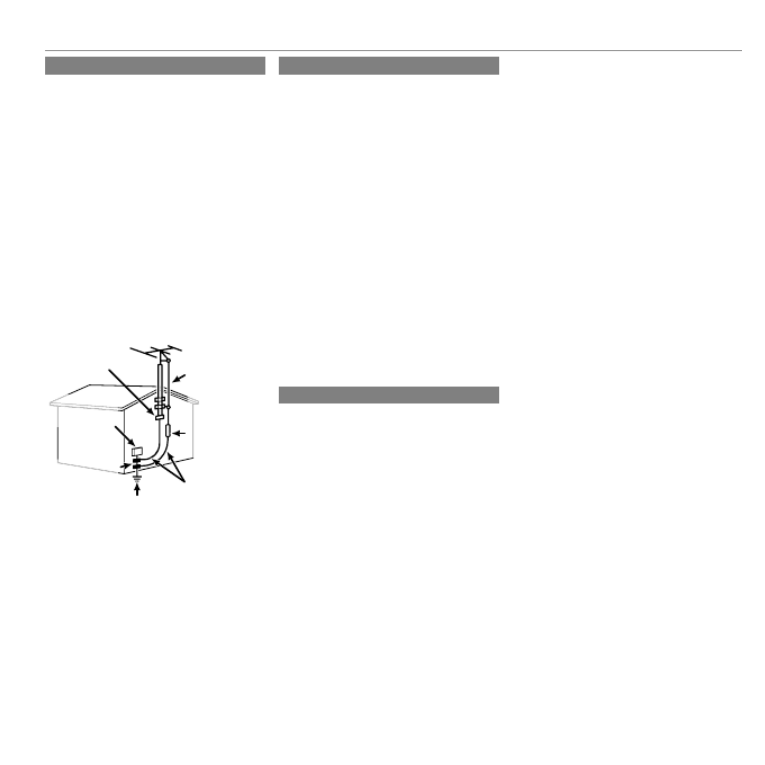
iii
For Your Safety
Antennas
Antennas
Antennas
AntennasAntennas
Outdoor Antenna Grounding: If an outside
antenna or cable system is connected to the
video product, be sure the antenna or cable
system is grounded so as to provide some
protection against voltage surges and built-
up static charges. Section 810 of the National
Electrical Code, ANSI/NFPA No. 70, provides
information with respect to proper ground-
ing of the mast and supporting structure,
grounding of the lead-in wire to an antenna
discharge unit, size of grounding conductors,
location of antenna discharge unit, connec-
tion to grounding electrodes, and require-
ments for the grounding electrode.
EXAMPLE OF ANTENNA GROUNDING AS PER
NATIONAL ELECTRICAL CODE
Antenna Lead
in Wire
Ground Clamp
Grounding
Conductors
(NEC SECTION
810-21)
Power Service Grounding
Electrode System (NEC ART
250. PART H)
Antenna
Discharge Unit
(NEC SECTION
810-20)
Electric Service
Equipment
Ground Clamps
Power Lines: An outside antenna system
should not be located in the vicinity of over-
head power lines or other electric light or
power circuits, or where it can fall into such
power lines or circuits. When installing an
outside antenna system, extreme care should
be taken to keep from touching such power
lines or circuits as contact with them might
be fatal.
Use
Use
Use
UseUse
Cleaning: Unplug this video product from the
wall outlet before cleaning. Do not use liq-
uid cleaners or aerosol cleaners. Use a damp
cloth for cleaning.
Object and Liquid Entry: Never push objects
of any kind into this video product through
openings as they may touch dangerous volt-
age points or short out parts that could result
in a fire or electric shock. Never spill liquid of
any kind on the video product.
Lightning: For added protection for this video
product receiver during a lightning storm, or
when it is left unattended and unused for
long periods of time, unplug it from the wall
outlet and disconnect the antenna or cable
system. This will prevent damage to the
video product due to lightning and power-
line surges.
Service
Service
Service
ServiceService
Servicing: Do not attempt to service this video
product yourself as opening or removing cov-
ers may expose you to dangerous voltage or
other hazards. Refer all servicing to qualified
service personnel.
Damage Requiring Service: Unplug this video
product from the wall outlet and refer servic-
ing to qualified service personnel under the
following conditions:
• When the power-supply cord or plug is
damaged.
• If liquid has been spilled, or objects have
fallen into the video product.
• If the video product has been exposed to
rain or water.
• If the video product has been dropped or
the cabinet has been damaged.
If the video product does not operate nor-
mally follow the operating instructions. Ad-
just only those controls that are covered by
the operating instructions as an improper
adjustment of other controls may result in
damage and will often require extensive work
by a qualified technician to restore the video
product to its normal operation.
When the video product exhibits a distinct
change in performance—this indicates a
need for service.
Replacement Parts: When replacement parts
are required, be sure the service technician
has used replacement parts specified by the
manufacturer or have the same characteris-
tics as the original part. Unauthorized sub-
stitutions may result in fire, electric shock or
other hazards.
Safety Check: Upon completion of any service
or repairs to this video product, ask the ser-
vice technician to perform safety checks to
determine that the video product is in proper
operating condition.

iv
For Your Safety
Be sure to read these notes before use
Safety Notes
• Make sure that you use your camera correctly. Read these safety
notes and your carefully before use.Owner’s Manual
• After reading these safety notes, store them in a safe place.
About the Icons
The icons shown below are used in this document to indicate the
severity of the injury or damage that can result if the information
indicated by the icon is ignored and the product is used incorrectly
as a result.
WARNING
This icon indicates that death or serious injury can result if the
information is ignored.
CAUTION
This icon indicates that personal injury or material damage can
result if the information is ignored.
The icons shown below are used to indicate the nature of the instruc-
tions which are to be observed.
Triangular icons tell you that this information requires atten-
tion (“Important”).
Circular icons with a diagonal bar tell you that the action indi-
cated is prohibited (“Prohibited”).
Filled circles with an exclamation mark indicate an action that
must be performed (“Required”).
WARNING
WARNING
WARNING
WARNINGWARNING
Unplug from
power socket
If a problem arises, turn the camera off, remove the battery, and
disconnect and unplug the AC power adapter. Continued use of
the camera when it is emitting smoke, is emitting any unusual
odor, or is in any other abnormal state can cause a fire or elec-
tric shock. Contact your FUJIFILM dealer.
Avoid exposure
to water
Do not allow water or foreign objects to enter the camera. If water
or foreign objects get inside the camera, turn the camera off,
remove the battery, and disconnect and unplug the AC power
adapter. Continued use of the camera can cause a fire or elec-
tric shock. Contact your FUJIFILM dealer.
WARNING
WARNING
WARNING
WARNINGWARNING
Do not use in
the bathroom or
shower
Do not use the camera in the bathroom or shower. This can cause
a fire or electric shock.
Do not
disassemble
Never attempt to change or take apart the camera (never open
the case). Failure to observe this precaution can cause fire or
electric shock.
Do not touch
internal parts
Should the case break open as the result of a fall or other accident,
do not touch the exposed parts. Failure to observe this precau-
tion could result in electric shock or in injury from touching the
damaged parts. Remove the battery immediately, taking care
to avoid injury or electric shock, and take the product to the
point of purchase for consultation.
Do not change, heat or unduly twist or pull the connection cord and
do not place heavy objects on the connection cord. These actions
could damage the cord and cause a fire or electric shock. If the
cord is damaged, contact your FUJIFILM dealer.
Do not place the camera on an unstable surface. This can cause the
camera to fall or tip over and cause injury.
Never attempt to take pictures while in motion. Do not use the
camera while you are walking or driving a vehicle. This can
result in you falling down or being involved in a traffic accident.
Do not touch any metal parts of the camera during a thunderstorm.
This can cause an electric shock due to induced current from
the lightning discharge.
Do not use the battery except as specified. Load the battery as
shown by the indicator.
Do not heat, change or take apart the battery. Do not drop or subject
the battery to impacts. Do not store the battery with metallic prod-
ucts. Any of these actions can cause the battery to burst or leak
and cause fire or injury as a result.
Use only the battery or AC power adapters specified for use with this
camera. Do not use voltages other than the power supply voltage
shown. The use of other power sources can cause a fire.
If the battery leaks and fluid gets in contact with your eyes, skin or
clothing, flush the affected area with clean water and seek medical
attention or call an emergency number right away.

v
For Your Safety
WARNING
WARNING
WARNING
WARNINGWARNING
Do not use the charger to charge batteries other than those speci-
fied here. The supplied battery charger is for use only with the
type of battery supplied with the camera. Using the charger to
charge conventional batteries or other types of rechargeable
batteries can cause the battery to leak fluid, overheat or burst.
Danger of explosion if battery is incorrectly replaced. Replace only
with the same or equivalent type.
When carrying the battery, install it in a digital camera or keep it
in the hard case. When storing the battery, keep it in the hard case.
When discarding, cover the battery terminals with insulation tape.
Contact with other metallic objects or batteries could cause
the battery to ignite or burst.
Keep memory cards out of the reach of small children. Because
memory cards are small, they can be swallowed by children.
Be sure to store memory cards out of the reach of small chil-
dren. If a child swallows a memory card, seek medical atten-
tion or call an emergency number.
CAUTION
CAUTION
CAUTION
CAUTIONCAUTION
Do not use this camera in locations affected by oil fumes, steam, hu-
midity or dust. This can cause a fire or electric shock.
Do not leave this camera in places subject to extremely high temper-
atures. Do not leave the camera in locations such as a sealed
vehicle or in direct sunlight. This can cause a fire.
Keep out of the reach of small children. This product could cause
injury in the hands of a child.
Do not place heavy objects on the camera. This can cause the
heavy object to tip over or fall and cause injury.
Do not move the camera while the AC power adapter is still connect-
ed. Do not pull on the connection cord to disconnect the AC power
adapter. This can damage the power cord or cables and cause
a fire or electric shock.
Do not use the AC power adapter when the plug is damaged or the
plug socket connection is loose. This could cause a fire or electric
shock.
Do not cover or wrap the camera or the AC power adapter in a cloth
or blanket. This can cause heat to build up and distort the cas-
ing or cause a fire.
CAUTION
CAUTION
CAUTION
CAUTIONCAUTION
When you are cleaning the camera or you do not plan to use the
camera for an extended period, remove the battery and disconnect
and unplug the AC power adapter. Failure to do so can cause a
fire or electric shock.
Unplug from
power socket
When charging ends, unplug the charger from the power socket.
Leaving the charger plugged into the power socket can cause
a fire.
Using a flash too close to a person’s eyes may temporarily affect the
eyesight. Take particular care when photographing infants and
young children.
When a memory card is removed, the card could come out of the slot
too quickly. Use your finger to hold it and gently release the card.
Injury could result to those struck by the ejected card.
Request regular internal testing and cleaning for your camera.
Build-up of dust in your camera can cause a fire or electric
shock. Contact your FUJIFILM dealer to request internal clean-
ing every two years. Please note that this service is not free
of charge.
Remove your fingers from the flash window before the flash fires.
Failure to observe this precaution could result in burns.
Keep the flash window clean and do not use the flash if the window
is obstructed. Failure to observe these precautions could cause
smoke or discoloration.
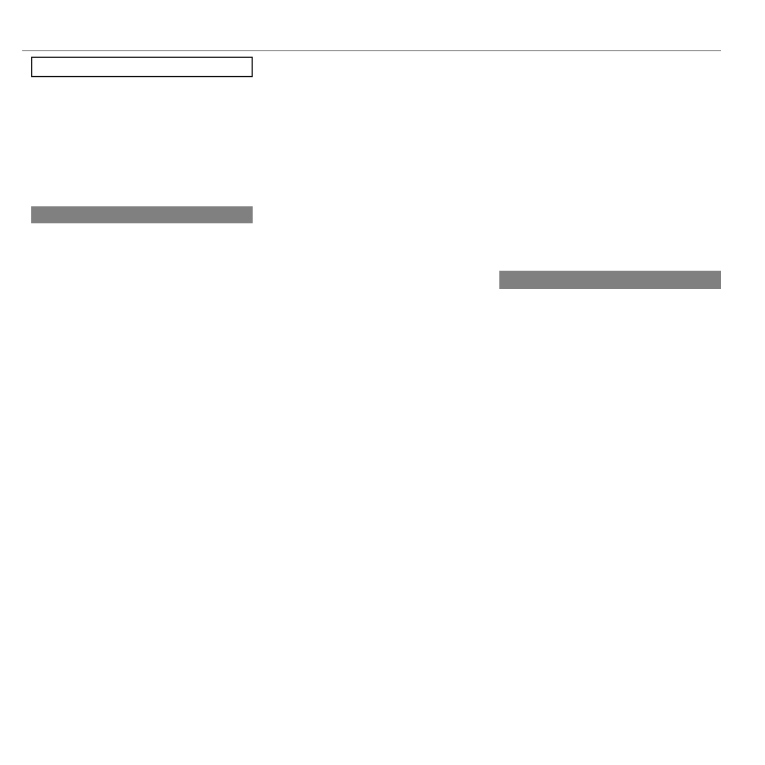
vi
For Your Safety
The Battery and Power Supply
Note: Check the type of battery used in
your camera and read the appropriate
sections.
The following describes the proper use of
batteries and how to prolong their life. Incor-
rect use can shorten battery life or cause leak-
age, overheating, fire, or explosion.
Li-ion Batteries
Li-ion Batteries
Li-ion Batteries
Li-ion BatteriesLi-ion Batteries
Read this section if your camera uses a
rechargeable Li-ion battery.
The battery is not charged at shipment.
Charge the battery before use. Keep the bat-
tery in its case when not in use.
■ Notes on the Battery
The battery gradually loses its charge when
not in use. Charge the battery one or two
days before use.
Battery life can be extended by turning the
camera off when not in use.
Battery capacity decreases at low tempera-
tures; a depleted battery may not function at
when cold. Keep a fully charged spare bat-
tery in a warm place and exchange as nec-
essary, or keep the battery in your pocket or
other warm place and insert it in the camera
only when shooting. Do not place the bat-
tery in direct contact with hand warmers or
other heating devices.
■ Charging the Battery
Charge the battery in the supplied battery
charger. Charging times will increase at am-
bient temperatures below +10 °C (+50 °F) or
above +35 °C (+95 °F). Do not attempt to
charge the battery at temperatures above
40 °C (+104 °F); at temperatures below 0 °C
(+32 °F), the battery will not charge.
Do not attempt to recharge a fully charged
battery. The battery does not however need
to be fully discharged before charging.
The battery may be warm to the touch imme-
diately after charging or use. This is normal.
■ Battery Life
At normal temperatures, the battery can be
recharged about 300 times. A noticeable de-
crease in the length of time the battery will
hold a charge indicates that it has reached
the end of its service life and should be re-
placed.
■ Storage
Performance may be impaired if the battery is
left unused for extended periods when fully
charged. Run the battery flat before storing it.
If the camera will not be used for an extended
period, remove the battery and store it in a
dry place with an ambient temperature of
from +15 °C to +25 °C (+59 °F to +77 °F). Do
not store in locations exposed to extremes of
temperature.
■ Cautions: Handling the Battery
• Do not transport or store with metal objects
such as necklaces or hairpins.
• Do not expose to flame or heat.
• Do not disassemble or modify.
• Use with designated chargers only.
• Do not drop or subject to strong physical
shocks.
• Do not expose to water.
• Keep the terminals clean.
• The battery and camera body may become
warm to the touch after extended use. This
is normal.
AA Alkaline/Rechargeable Ni-MH Batteries
AA Alkaline/Rechargeable Ni-MH Batteries
AA Alkaline/Rechargeable Ni-MH Batteries
AA Alkaline/Rechargeable Ni-MH BatteriesAA Alkaline/Rechargeable Ni-MH Batteries
Read this section if your camera uses AA
alkaline or rechargeable AA Ni-MH bat-
teries. Information on compatible battery
types may be found elsewhere in the camera
manual.
■ Cautions: Handling the Batteries
• Do not expose to water, flame, or heat, or
store in warm or humid conditions.
• Do not transport or store with metal objects
such as necklaces or hairpins.
• Do not disassemble or modify the batteries
or battery casing.
• Do not subject to strong physical shocks.
• Do not use batteries that are leaking, de-
formed, or discolored.
• Keep out of reach of infants and small chil-
dren.
• Insert in the correct orientation.

vii
For Your Safety
• Do not mix old and new batteries, batteries
with different charge levels, or batteries of
different types.
• If the camera will not be used for an extend-
ed period, remove the batteries. Note that
the camera clock will be reset.
• The batteries may be warm to the touch
immediately after use. Turn the camera
off and allow the batteries to cool before
handling.
• Battery capacity tends to decrease at low
temperatures. Keep spare batteries in a
pocket or other warm place and exchange
as necessary. Cold batteries may recover
some of their charge when warmed.
• Fingerprints and other stains on the battery
terminals can impair battery performance.
Thoroughly clean the terminals with a
soft, dry cloth before inserting them in the
camera.
If the batteries leak, clean the battery
compartment thoroughly before in-
serting new batteries.
If fluid from the battery comes into
contact with skin or clothing, flush
the affected area with water. If fluid
enters your eyes, immediately flush the
affected area with water and seek
medical attention. Do not rub your eyes.
Failure to observe this precaution could
result in permanent visual impairment.
■ Ni-MH Batteries
The capacity of Ni-MH batteries may be
temporarily reduced when new, after long
periods of disuse, or if they are repeatedly
recharged before being fully discharged. This
is normal and does not indicate a malfunc-
tion. Capacity can be increased by repeatedly
discharging the batteries using the discharge
option in the camera setup menu and re-
charging them using a battery charger (sold
separately).
QCAUTION: Do not use the discharge option
with alkaline batteries.
The camera draws a small amount of current
even when off. Ni-MH batteries that have
been left in the camera for an extended pe-
riod may be drawn down to the point that
they no longer hold a charge. Battery perfor-
mance may also drop if the batteries are run
down in a device such as a flashlight. Use the
discharge option in the camera setup menu
to discharge Ni-MH batteries. Batteries that
no longer hold a charge even after repeat-
edly being discharged and recharged have
reached the end of their service life and must
be replaced.
Ni-MH batteries can be recharged in a bat-
tery charger (sold separately). Batteries may
become warm to the touch after charging.
Refer to the instructions provided with the
charger for more information. Use the char-
ger with compatible batteries only.
Ni-MH batteries gradually lose their charge
when not in use.
■ Disposal
Dispose of used batteries in accord with local
regulations.
AC Po
AC Po
AC Po
AC Power Adapters (A
wer Adapters (A
wer Adapters (A
wer Adapters (Available Separately)
vailable Separately)
vailable Separately)
vailable Separately)AC Power Adapters (Available Separately)
This section applies to all camera models.
Use only FUJIFILM AC power adapters desig-
nated for use with this camera. Other adapt-
ers could damage the camera.
• The AC power adapter is for indoor use only.
• Be sure the DC plug is securely connected
to the camera.
• Turn the camera off before disconnecting
the adapter. Disconnect the adapter by the
plug, not the cable.
• Do not use with other devices.
• Do not disassemble.
• Do not expose to high heat and humidity.
• Do not subject to strong physical shocks.
• The adapter may hum or become hot to the
touch during use. This is normal.
• If the adapter causes radio interference,
reorient or relocate the receiving antenna.

ix
About
About
About
About This Manual
This Manual
This Manual
This ManualAbout This Manual
Before using the camera, read this manual and the warnings in “For Your Safe-
ty” (P ii). For information on specific topics, consult the sources below.
T
T
T
Table of Contents
able of Contents
able of Contents
able of ContentsTable of Contents .............................
.............................
.............................
............................. .............................P
P
P
PP xi
xi
xi
xi xi T
T
T
Troubleshooting
roubleshooting
roubleshooting
roubleshootingTroubleshooting ............................
............................
............................
............................ ............................ P
P
P
PP 79
79
79
79 79
The “Table of Contents” gives an
overview of the entire manual. The
principal camera operations are list-
ed here.
Having a specific problem with the
camera? Find the answer here.
W
W
W
Warning Messages and Displays
arning Messages and Displays
arning Messages and Displays
arning Messages and DisplaysWarning Messages and Displays
.....
.....
.....
..... ..... P
P
P
PP 84
84
84
84 84
Find out what’s behind that flashing
icon or error message in the display.
Memory Cards
Memory Cards
Memory Cards
Memory Cards Memory Cards
Pictures can be stored on optional SD and SDHC memory cards ( 9). In this manual, P
SD/SDHC memory cards are referred to as “memory cards.”

x
■
■
■
■■
Silent Mode
Silent Mode
Silent Mode
Silent Mode Silent Mode
y Press and hold the DISP/
BACK button to disable
camera lights and
sounds.
■
■
■
■■
Deleting Pictures
Deleting Pictures
Deleting Pictures
Deleting Pictures Deleting Pictures
y Press the selector up ( ) b
to display deletion op-
tions.
Fr
Fr
Fr
Frequently-U
equently-U
equently-U
equently-Used Buttons
sed Buttons
sed Buttons
sed ButtonsFrequently-Used Buttons
■
■
■
■■T
T
T
Taking Pictures During Playback
aking Pictures During Playback
aking Pictures During Playback
aking Pictures During PlaybackTaking Pictures During Playback
y To return instantly to shooting mode,
press the shutter button halfway.
View
Shoot
■
■
■
■■Turning the Camera on in Pla
Turning the Camera on in Pla
Turning the Camera on in Pla
Turning the Camera on in Playback Mode
yback Mode
yback Mode
yback ModeTurning the Camera on in Playback Mode
y When the camera is
off, playback can be
started by pressing the
a button for about a
second.

xi
T
T
T
Table of Con
able of Con
able of Con
able of Contents
tents
tents
tents Table of Contents
For Your Safety ..................................................................ii
IMPORTANT SAFETY INSTRUCTIONS ..................................ii
Safety Notes ..................................................................iv
About This Manual ...........................................................ix
Frequently-Used Buttons .................................................x
Before Y
Before Y
Before Y
Before You Begin
ou Begin
ou Begin
ou BeginBefore You Begin
Symbols and Conventions .................................................1
Supplied Accessories .........................................................1
Parts of the Camera ..........................................................2
Camera Displays ...............................................................4
Shooting ........................................................................4
Playback .........................................................................5
First Steps
First Steps
First Steps
First StepsFirst Steps
Inserting the Battery and a Memory Card .......................6
Compatible Memory Cards ...............................................9
Charging the Battery ......................................................11
Turning the Camera on and Off ......................................13
Shooting Mode ..............................................................13
Playback Mode ...............................................................13
Basic Setup ......................................................................15
Basic Photography and Pla
Basic Photography and Pla
Basic Photography and Pla
Basic Photography and Playback
yback
yback
ybackBasic Photography and Playback
Taking Pictures in Q (Scene Recognition) Mode ......16
Viewing Pictures .............................................................19
More on Photography
More on Photography
More on Photography
More on PhotographyMore on Photography
Shooting Mode ................................................................20
Choosing a Shooting Mode ............................................20
Shooting Mode Options .................................................21
r PANORAMA ...........................................................23
Focus Lock ........................................................................26
d Exposure Compensation ..........................................28
F Macro Mode (Close-ups) ...........................................29
N Using the Flash (Intelligent Flash) ............................30
h Using the Self-Timer .................................................32
b Intelligent Face Detection .......................................33
More on Playback
More on Playback
More on Playback
More on PlaybackMore on Playback
Playback Options .............................................................34
I Favorites: Rating Pictures .........................................34
Playback Zoom ...............................................................35
Multi-Frame Playback ....................................................36
A Deleting Pictures ......................................................37
b Image Search............................................................38
k PhotoBook Assist .....................................................39
Creating a PhotoBook.....................................................39
Viewing Photobooks ......................................................40
Editing and Deleting Photobooks ...................................40
Viewing Panoramas ........................................................41

xii
Table of Contents
Movies
Movies
Movies
MoviesMovies
Recording Movies ............................................................42
Viewing Movies ...............................................................44
Connections
Connections
Connections
ConnectionsConnections
Viewing Pictures on TV ...................................................45
Printing Pictures via USB ................................................46
Printing the DPOF Print Order.........................................48
Viewing Pictures on a Computer ....................................50
Windows: Installing MyFinePix Studio ...........................50
Macintosh: Installing FinePixViewer...............................52
Connecting the Camera ..................................................54
Menus
Menus
Menus
MenusMenus
Using the Menus: Shooting Mode ..................................57
Using the Shooting Menu...............................................57
Shooting Menu Options .................................................57
A SHOOTING MODE ....................................................57
NISO........................................................................57
OIMAGE SIZE ............................................................58
T IMAGE QUALITY .....................................................59
P FINEPIX COLOR .......................................................59
D WHITE BALANCE ....................................................60
R CONTINUOUS .........................................................60
b FACE DETECTION ....................................................61
F AF MODE ...............................................................61
P MODE....................................................................61
O QUALITY................................................................61

xiii
Table of Contents
Using the Menus: Playback Mode ..................................62
Using the Playback Menu ...............................................62
Playback Menu Options ..................................................62
k PHOTOBOOK ASSIST ................................................62
b IMAGE SEARCH ......................................................62
A ERASE ...................................................................62
j MARK FOR UPLOAD TO ............................................63
I SLIDE SHOW ..........................................................64
D PROTECT ................................................................65
G CROP .....................................................................65
O RESIZE ...................................................................66
C IMAGE ROTATE .......................................................66
K PRINT ORDER (DPOF) ..............................................66
The Setup Menu ..............................................................67
Using the Setup Menu ....................................................67
Setup Menu Options ......................................................68
F DATE/TIME ............................................................68
N TIME DIFFERENCE ...................................................68
L a ......................................................68
o SILENT MODE .........................................................68
R RESET ....................................................................69
K FORMAT ................................................................69
A IMAGE DISP. ...........................................................69
B FRAME NO. ............................................................70
G OPERATION VOL. ....................................................70
H SHUTTER VOLUME ..................................................70
e SHUTTER SOUND ....................................................71
I PLAYBACK VOLUME ................................................71
J LCD BRIGHTNESS ....................................................71
E LCD MODE .............................................................71
M AUTO POWER OFF ...................................................71
L DIGITAL IS ..............................................................71
m BLINK DETECTION ...................................................72
D DIGITAL ZOOM .......................................................73
p MOVIE ZOOM TYPE .................................................73
O BACKGROUND COLOR ..............................................74
c GUIDANCE DISPLAY ................................................74
Q VIDEO SYSTEM .......................................................74
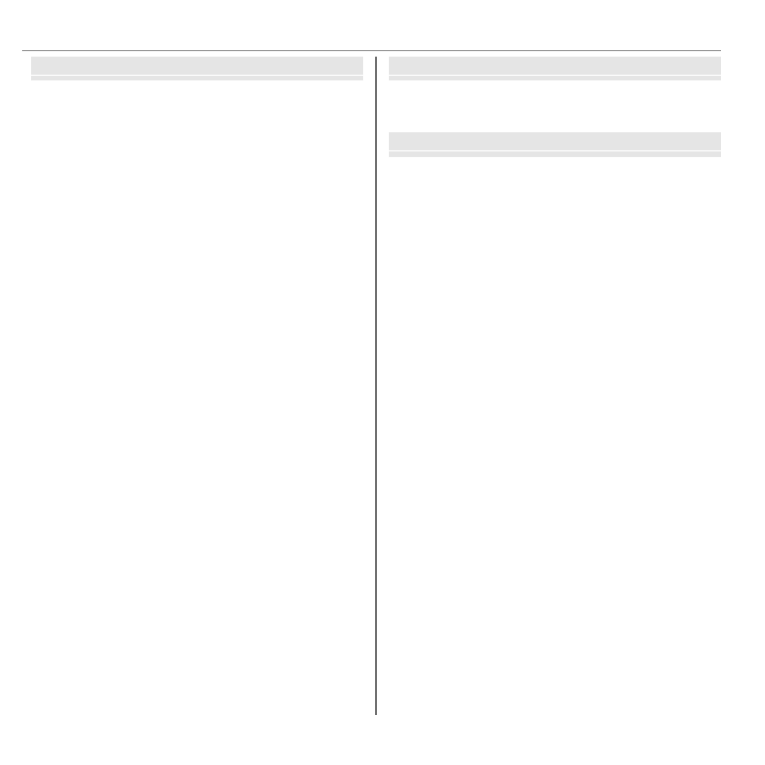
xiv
Table of Contents
T
T
T
Technical Notes
echnical Notes
echnical Notes
echnical NotesTechnical Notes
Optional Accessories .......................................................75
Printing ........................................................................75
Computer Related ..........................................................75
Audio/Visual .................................................................75
Accessories from FUJIFILM..............................................76
Caring for the Camera .....................................................77
Storage and Use .............................................................77
Water and Sand.............................................................77
Condensation ................................................................77
Cleaning .........................................................................78
Traveling ........................................................................78
T
T
T
Troubleshooting
roubleshooting
roubleshooting
roubleshootingTroubleshooting
Problems and Solutions ..................................................79
Warning Messages and Displays ....................................84
Appendix
Appendix
Appendix
AppendixAppendix
Tips and Tricks..................................................................88
Memory Card Capacity ....................................................91
FINEPIX JX420 - JX440 / JX330 - JX335 ...........................91
FINEPIX JX370 - JX390 / JX290 - JX295 ...........................92
Specifications ..................................................................93

1
Before Y
Before Y
Before Y
Before You Begin
ou Begin
ou Begin
ou Begin Before You Begin
Symbols and C
Symbols and C
Symbols and C
Symbols and Conv
onv
onv
onventions
entions
entions
entionsSymbols and Conventions
The following symbols are used in this manual:
Q : This information should be read before use to ensure correct operation.
: Additional information that may be helpful when using the camera.R
P : Other pages in this manual on which related information may be found.
Menus and other text in the LCD monitor are shown in bold. In the illustra-
tions in this manual, displays may be simplified for explanatory purposes.
Supplied Ac
Supplied Ac
Supplied Ac
Supplied Accessories
cessories
cessories
cessoriesSupplied Accessories
The following items are included with the camera:
NP-45A/B rechargeable
battery
AC power adapter * USB cable CD-ROM (contains
this manual)
• Strap
• User Guide/
Basic Manual
A
A
A
Attaching the Strap
ttaching the Strap
ttaching the Strap
ttaching the Strap Attaching the Strap
Attach the strap as
shown.
* Shape of adapter varies with region of sale.

3Before You Begin
Parts of the Camera
1 Shutter button .............................................................. 18
2 button ............................................................. 13ON/OFF
3 Self-timer lamp ............................................................ 32
4 Flash ............................................................................. 30
5 Microphone .................................................................. 42
6 Lens and lens cover
7 LCD monitor .................................................................... 4
8 (display)/ button .....................................5, 15DISP BACK
o (silent mode) button
*
................................................x
9 (zoom out) button ...............................................17, 35W
10 (zoom in) button ..............................................T
11 (playback) button ..........................................a
12 Strap eyelet .........................................................
13 Battery-chamber cover .......................................
14 USB multi-connector .........................................
15 Tripod mount
16 Speaker ...............................................................
17 Memory card slot ...............................................
18 Battery chamber .................................................
19 Battery latch .......................................................
* Press and hold the button until is displayed.DISP/BACK o
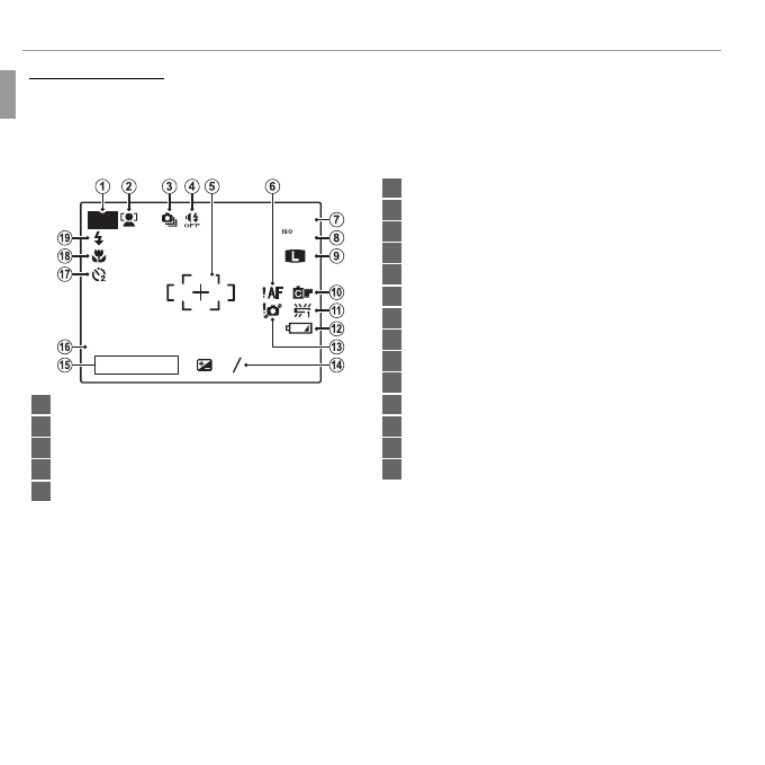
4Before You Begin
Parts of the Camera
Camera Displays
Camera Displays
Camera Displays
Camera Displays Camera Displays
The following types of indicator may be displayed during shooting and play-
back. Indicators vary with camera settings.
■ Shooting
N
10
10
10
10 :
:
:
:00
00
00
00
AM
AM
AM
AM
10 : 00
AM
12
12
12
12 /
/
/
/31
31
31
31 /
/
/
/2050
2050
2050
2050
12 / 31 / 2050
9
250
250
250
250
250
F
F
F
F
4.5
4.5
4.5
4.5
F
4.5
P
800
2
2
2
2
2
3
3
3
3
3
-
-
-
-
1
1
1
1
-
1
6 Focus warning ......................................................
7 Number of available frames ..................................
8 Sensitivity .............................................................
9 Image size/Image quality .....................................
10 FINEPIX color .....................................................
11 White balance ........................................................
12 Battery level ..........................................................
13 Blur warning .........................................................
14 Exposure compensation ........................................
15 Shutter speed/Aperture
16 Date and time ........................................................
17 Self-timer indicator ...............................................
18 Macro (close-up) mode .........................................
19 Flash mode ............................................................
1 Shooting mode ............................................................. 20
2 Intelligent Face Detection indicator .............................. 33
3 Continuous shooting mode ........................................... 60
4 Silent mode indicator ................................................3, 68
5 Focus frame .................................................................. 26
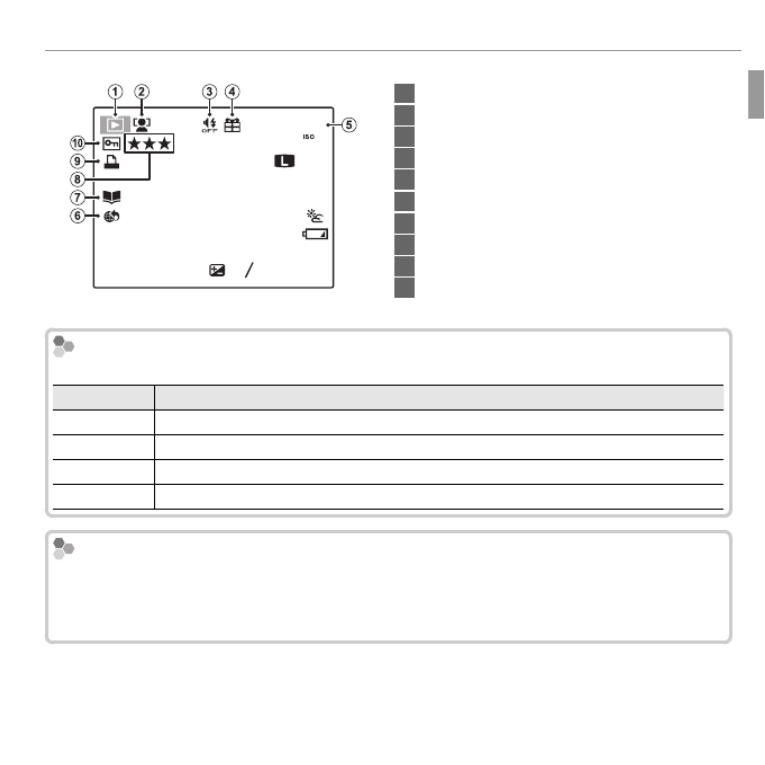
5Before You Begin
Parts of the Camera
■ Playback
100-
100-
100-
100-0001
0001
0001
0001
100-0001
400
400
400
400
400
12
12
12
12 /
/
/
/31
31
31
31 /
/
/
/2050
2050
2050
2050
12 / 31 / 2050
10
10
10
10 :
:
:
:00
00
00
00
AM
AM
AM
AM
10 :00
AM
2
2
2
2
2
-
-
-
-
1
1
1
1
-
1
1
1
1
1/
/
/
/250
250
250
250
1 / 250
F
F
F
F
4.5
4.5
4.5
4.5
F
4.5
3
3
3
3
3
4:3
4:3
4:3
4:3
4:3
N
N
N
N
N
YouTube
1 Playback mode indicator....................................
2 Intelligent Face Detection indicator ...................
3 Silent mode indicator .........................................
4 Gift image ..........................................................
5 Frame number ....................................................
6 Mark for upload to .............................................
7 Photobook assist.................................................
8 Favorites .............................................................
9 DPOF print indicator .........................................
10 Protected image ..................................................
Ba
Ba
Ba
Battery Level
ttery Level
ttery Level
ttery Level Battery Level
Battery level is shown as follows:
Indicator
Indicator
Indicator
IndicatorIndicator Description
Description
Description
DescriptionDescription
D (white) Battery partially discharged.
C (white) Battery more than half discharged.
B (red) Low battery. Charge as soon as possible.
A (blinks red) Battery exhausted. Turn camera off and charge battery.
Hiding and
Hiding and
Hiding and
Hiding and Viewing Indicators
Viewing Indicators
Viewing Indicators
Viewing Indicators Hiding and Viewing Indicators
Press DISP/BACK to cycle through shooting and playback indicators as follows:
• : Indicators displayed/indicators hidden/best framingShooting
• : Indicators displayed/indicators hidden/Playback I favorites
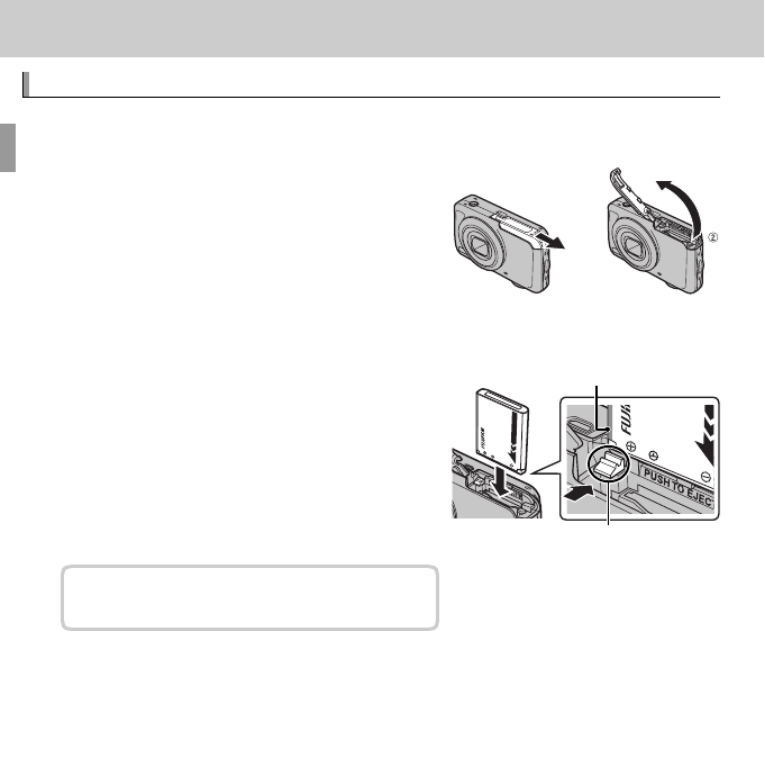
6
First Steps
First Steps
First Steps
First Steps First Steps
Inser
Inser
Inser
Inserting the Battery and a Memor
ting the Battery and a Memor
ting the Battery and a Memor
ting the Battery and a Memory Car
y Car
y Car
y Card
d
d
d Inserting the Battery and a Memory Card
Insert the battery and memory card as described below.
1
Open the battery-chamber cover.
R Be sure the camera is off before opening the
battery-chamber cover.
Q Do not open the battery-chamber cover
when the camera is on. Failure to observe
this precaution could result in damage to
image files or memory cards.
①
Q Do not use excessive force when handling the battery-chamber cover.
2
Insert the battery.
Align the orange stripe on the battery with
the orange battery latch and slide the bat-
tery into the camera, keeping the battery
latch pressed to one side. When inserting
the battery, be sure that the battery is se-
cured by the orange battery latch. If the bat-
tery is not securely latched, the camera may
not turn on or may turn off without warning.
The camera uses an NP-45A/B rechargeable
battery.
Orange stripe
Battery latch
Q Insert the battery in the correct orientation. Do NOT use force or attempt to insert
the battery upside down or backwards. The battery will slide in easily in the cor-
rect orientation.

7 First Steps
Inserting the Battery and a Memory Card
3
Insert the memory card.
Holding the memory card in the
orientation shown at right, slide it in
until it clicks into place at the back
of the slot.
Q Be sure card is in the correct orienta-
tion; do not insert at an angle or use
force.
Battery
Click
Q SD/SDHC memory cards can be locked, making it im-
possible to format the card or to record or delete im-
ages. Before inserting an SD/SDHC memory card, slide
the write-protect switch to the unlocked position.
Write-protect switch
4
Close the battery-chamber cover.
①
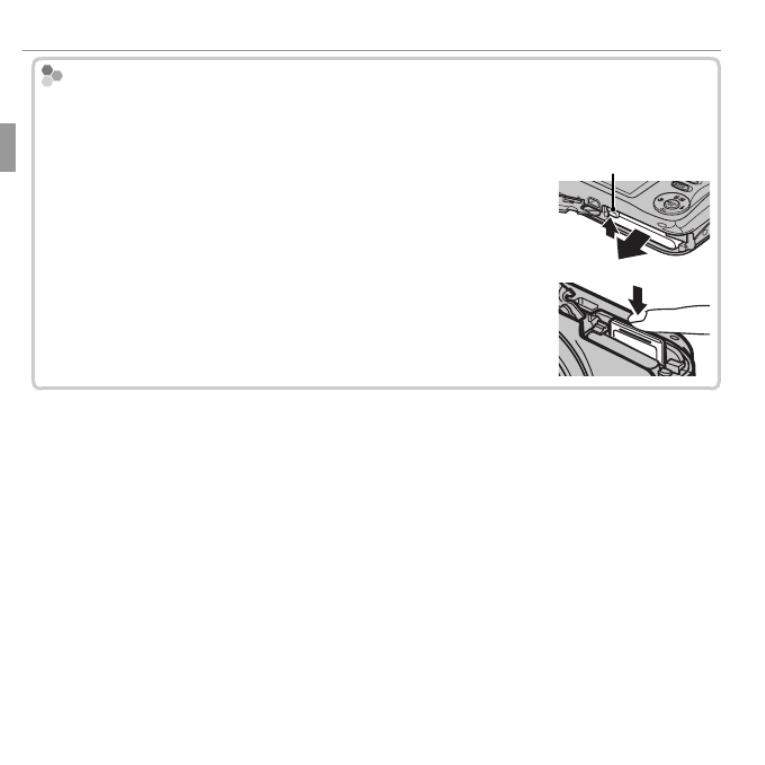
8 First Steps
Inserting the Battery and a Memory Card
R
R
R
Removing the Battery and Memory Card
emoving the Battery and Memory Card
emoving the Battery and Memory Card
emoving the Battery and Memory Card Removing the Battery and Memory Card
Before removing the battery or memory card, turn the camera off and open the
battery-chamber cover.
To remove the battery, press the battery latch to the side, and
slide the battery out of the camera as shown.
Battery latch
To remove the memory card, press it in and release it slowly.
The card can then be removed by hand. When a memory card
is removed, the card could come out of the slot too quickly. Use
your finger to hold it and gently release the card.

9 First Steps
Inserting the Battery and a Memory Card
■ Compatible Memory Cards
FUJIFILM and SanDisk SD and SDHC memory cards have been approved for
use in the camera. A complete list of approved memory cards is available at
http://www.fujifilm.com/support/digital_cameras/compatibility/. Operation is
not guaranteed with other cards. The camera can not be used with xD-Picture
Cards or ulti ediaM M Card (MMC) devices.
Q
Q
Q
QQMemory Cards
Memory Cards
Memory Cards
Memory CardsMemory Cards
• Do not turn the camera off or remove the memory card while the memory card is being
or data are being recorded to or deleted from the card. Failure to observe this precaut
could damage the card.
• Format SD/SDHC memory cards before first use, and be sure to reformat all memory
cards after using them in a computer or other device. For more information on for-
matting memory cards, see “ K FORMAT” (P 69).
• Memory cards are small and can be swallowed; keep out of reach of children. If a
child swallows a memory card, seek medical assistance immediately.
• miniSD or microSD adapters that are larger or smaller than the standard dimensions
of an SD/SDHC memory card may not eject normally; if the card does not eject, take
the camera to an authorized service representative. Do not forcibly remove the card.
• Do not affix labels to memory cards. Peeling labels can cause camera malfunction.
• Movie recording may be interrupted with some types of SD/SDHC memory card. Use
a card or better when shooting HD.G
• Formatting a memory card in the camera creates a folder in which pictures are
stored. Do not rename or delete this folder or use a computer or other device to
edit, delete, or rename image files. Always use the camera to delete pictures; before
editing or renaming files, copy them to a computer and edit or rename the copies,
not the originals.

10 First Steps
Inserting the Battery and a Memory Card
Q
Q
Q
QQBatteries
Batteries
Batteries
BatteriesBatteries
• Remove dirt from the battery terminals with a clean, dry cloth. Failure to observe this
precaution could prevent the battery from charging.
• Do not affix stickers or other objects to the battery. Failure to observe this precaution
could make it impossible to remove the battery from the camera.
• Do not short the battery terminals. The battery could overheat.
• Read the cautions in “The Battery and Power Supply” (P vi).
• Use only battery chargers designated for use with the battery. Failure to observe this
precaution could result in product malfunction.
• Do not remove the labels from the battery or attempt to split or peel the outer casing.
• The battery gradually loses its charge when not in use. Charge the battery one or
two days before use.

11 First Steps
Charging the Battery
Charging the Battery
Charging the Battery
Charging the Battery Charging the Battery
The battery is not charged at shipment. Charge the battery before use. The
camera charges the battery internally.
1 Charge the battery.
Connect the camera and AC power adapt-
er using the included USB cable. Then
plug the AC power adapter into an indoor
power outlet.
QThe battery cannot be charged when you
connect the USB cable to the computer.
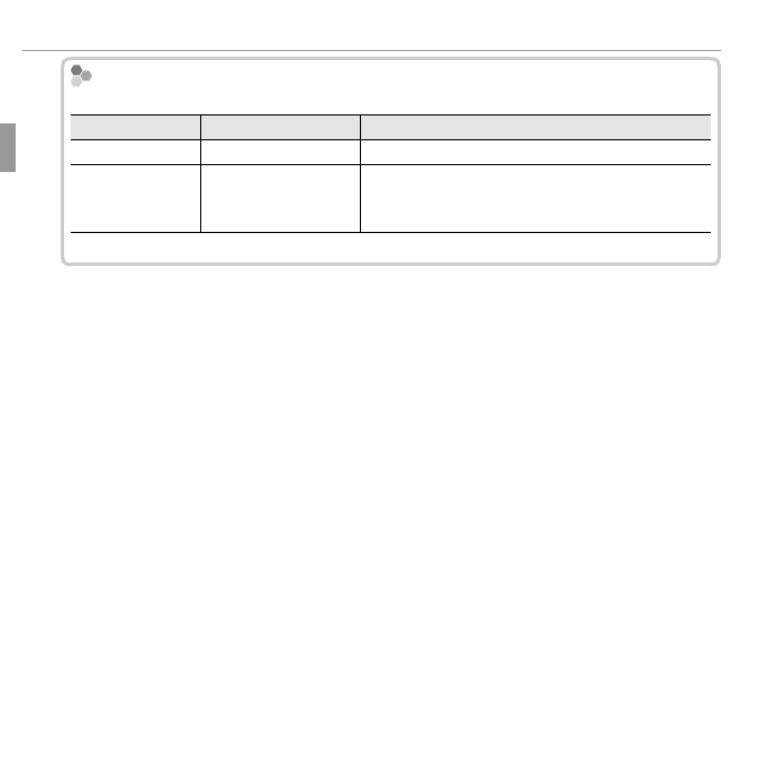
12 First Steps
Charging the Battery
T
T
T
The Charging Indicator
he Charging Indicator
he Charging Indicator
he Charging Indicator The Charging Indicator
The charging indicator is displayed in the center of the LCD monitor.
Charging indicator
Charging indicator
Charging indicator
Charging indicatorCharging indicator Battery status
Battery status
Battery status
Battery statusBattery status Action
Action
Action
ActionAction
a
a
a
aaBattery charging.
Battery charging.
Battery charging.
Battery charging.Battery charging. —
—
—
——
s
s
s
ssBattery fault.
Battery fault.
Battery fault.
Battery fault.Battery fault.
Unplug the AC power adapter fr
Unplug the AC power adapter fr
Unplug the AC power adapter fr
Unplug the AC power adapter from the power
om the power
om the power
om the power Unplug the AC power adapter from the power
outlet and reinsert the batter
outlet and reinsert the batter
outlet and reinsert the batter
outlet and reinsert the battery in the correct
y in the correct
y in the correct
y in the correct outlet and reinsert the battery in the correct
orientation (
orientation (
orientation (
orientation (orientation (P
P
P
P P
79).
79).
79).
79).79).
The charging indicator will disappear when charging completes.
RThe camera operates in external power mode if the camera is turned on while
plugged into AC power.

13 First Steps
T
T
T
Turning the Camera on and Off
urning the Camera on and Off
urning the Camera on and Off
urning the Camera on and Off Turning the Camera on and Off
Shooting Mode
Shooting Mode
Shooting Mode
Shooting ModeShooting Mode
Press the button to turn the ON/OFF
camera on. The lens will extend and
the lens cover will open.
Press ON/OFF again to turn the camera
off.
R
R
R
RRSwitching to Pla
Switching to Pla
Switching to Pla
Switching to Playback Mode
yback Mode
yback Mode
yback ModeSwitching to Playback Mode
Press the button to start playback. a
Press the shutter button halfway to return
to shooting mode.
Playback Mode
Playback Mode
Playback Mode
Playback ModePlayback Mode
To turn the camera on and begin
playback, press the button for a
about a second.
Press the button again or press a
the ON/OFF button to turn the camera
off.
R
R
R
RRSwitching to Shooting Mode
Switching to Shooting Mode
Switching to Shooting Mode
Switching to Shooting ModeSwitching to Shooting Mode
To exit to shooting mode, press the shut-
ter button halfway. Press the button a
to return to playback.

15 First Steps
Basic Setup
Basic Setup
Basic Setup
Basic Setup Basic Setup
A language-selection dialog is displayed the first time the camera is turned
on. Set up the camera as described below (you can reset the clock or change
languages at any time using the F DATE/TIME or L a options in
the setup menu; for information on displaying the setup menu, see page 68).
1 Highlight a language and press .MENU/OK
R Press DISP/BACK to skip the current step. Any steps you skip
will be displayed the next time the camera is turned on.
START MENU
ENGLISH
NOSET
DEUTSCH
FRANCAIS
2 The date and time will be displayed. Press the selector
left or right to highlight the year, month, day, hour, or
minute and press up or down to change. To change the
order in which the year, month, and day are displayed,
highlight the date format and press the selector up or
down. Press MENU/OK when settings are complete.
R
R
R
RRThe Camera Clock
The Camera Clock
The Camera Clock
The Camera ClockThe Camera Clock
If the battery is removed for an extended period, the camera clock will be reset and the
language-selection dialog will be displayed when the camera is turned on.
NOSET
DATE/ TIME NOT SET
2013
2012
2010
2009
1. 1 12
:
00
AM
2011
YY. MM. DD

16
Basic Photography and Playback
Basic Photography and Playback
Basic Photography and Playback
Basic Photography and Playback Basic Photography and Playback
T
T
T
Taking Pictures in
aking Pictures in
aking Pictures in
aking Pictures in Taking Pictures in Q
Q
Q
QQ (Scene Recognition) Mode
(Scene Recognition) Mode
(Scene Recognition) Mode
(Scene Recognition) Mode (Scene Recognition) Mode
This section describes how to take pictures in Q (scene recognition) mode.
The camera automatically analyzes the composition and adjusts settings ap-
propriately.
1 Turn the camera on.
Press the button to turn the camera ON/OFF
on. shooting indicators will be dis-Q
played.
T
T
T
The
he
he
he The g
g
g
gg Icon
Icon
Icon
Icon Icon
This icon indicates that the camera continuously searches for faces to select the
appropriate scene, increasing the drain on the battery.
Scene Icon
Scene Icon
Scene Icon
Scene Icon Scene Icon
The camera selects the scene according to shooting conditions and the type of
subject: bPORTRAIT (portraits), c LANDSCAPE (landscapes), d NIGHT (poorly-lit land-
scapes), eMACRO (close ups), f NIGHT PORTRAIT (poorly-lit portraits), g BACKLIT PORTRAIT
(backlit portraits), aAUTO (all other scenes)

17Basic Photography and Playback
Taking Pictures in Q (Scene Recognition) Mode
2 Frame the picture.
Use the zoom buttons to frame the picture in the display.
Zoom out Zoom in
Zoom indicator
H
H
H
Holding the Camera
olding the Camera
olding the Camera
olding the Camera Holding the Camera
Hold the camera steady with both hands and brace your
elbows against your sides. Shaking or unsteady hands can
blur your shots.
To prevent pictures that are out of focus or too dark (under-
exposed), keep your fingers and other objects away from
the lens and flash.

18 Basic Photography and Playback
Taking Pictures in Q (Scene Recognition) Mode
3 Focus.
Press the shutter button halfway to focus.
RThe lens may make a noise when the camera focuses; this
is normal.
Double
beep
If the camera is able to focus, it will beep twice.
If the camera is unable to focus, the focus frame will turn red, will be dis-s
played. Change the composition or use focus lock (P 26).
4 Shoot.
Smoothly press the shutter button the rest of the way
down to take the picture.
RIf the subject is poorly lit, the flash may fire when the pic-
ture is taken. For information on using the flash when
lighting is poor, see “ Using the Flash (Intelligent Flash)” N
(P 30).
Click
T
T
T
The Shutter Button
he Shutter Button
he Shutter Button
he Shutter Button The Shutter Button
The shutter button has two positions. Pressing the shutter button halfway sets
focus and exposure; to shoot, press the shutter button the rest of the way down.

19Basic Photography and Playback
V
V
V
Viewing Pictures
iewing Pictures
iewing Pictures
iewing Pictures Viewing Pictures
Pictures can be viewed in the LCD monitor. When taking important photo-
graphs, take a test shot and check the results.
1 Press the a button.
The most recent picture will be displayed.
2 View additional pictures.
Press the selector right to view pictures in
the order recorded, left to view pictures in
reverse order.
Press the shutter button to exit to shooting
mode.
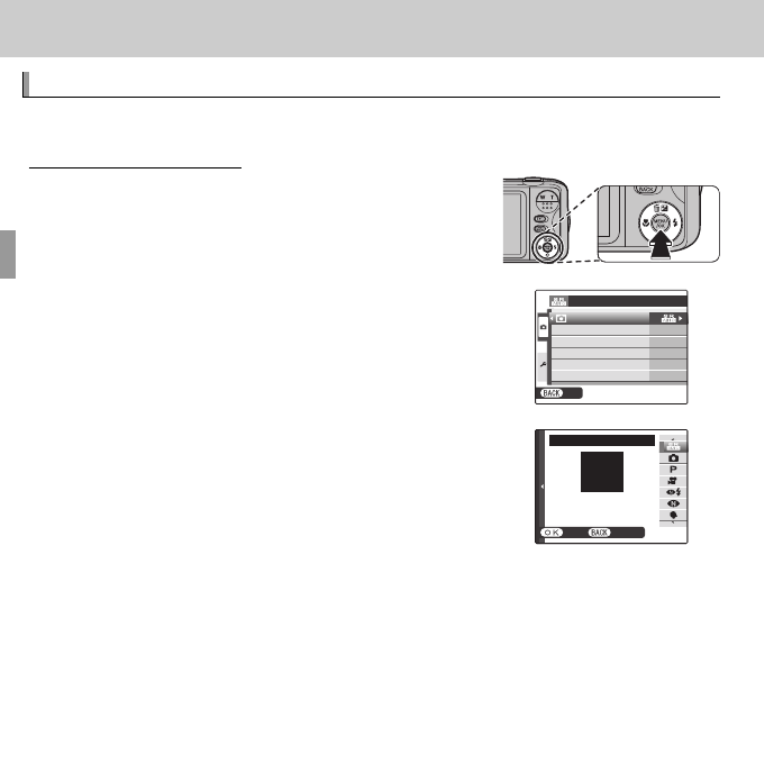
20
More on Photography
More on Photography
More on Photography
More on Photography More on Photography
Shooting Mode
Shooting Mode
Shooting Mode
Shooting Mode Shooting Mode
Choose a shooting mode according to the scene or type of subject.
Choosing a Shooting Mode
Choosing a Shooting Mode
Choosing a Shooting Mode
Choosing a Shooting Mode Choosing a Shooting Mode
1 Press MENU/OK to display the shooting menu.
2 Highlight A SHOOTING MODE and press the
selector right to display shooting mode options.
SET
SHOOTING MENU
EXIT
SHOOTING MODE
3 Highlight the desired mode and press .MENU/OK
CANCELSET
Q
SCENE RECOGNITION
Selects optimum
camera settings
for certain modes.
4 Press DISP/BACK to exit to shooting mode.

23More on Photography
Shooting Mode
■ r PANORAMA
In this mode, you can take up to three pictures and join them together to form
a panorama. Use of a tripod is recommended to assist in composing overlap-
ping shots. The camera zooms all the way out and zoom remains fixed at the
widest angle until shooting is complete.
1 Select C AUTO for PMODE in the shooting menu (P 57).
2 Press the selector up to select a frame. Press the selector left or right to
highlight a pan direction and press .MENU/OK
3 Take a photograph. Exposure and white balance for the panorama are set
with the first shot.
4 Frame the next shot to overlap with the previous picture by superimpos-
ing y on + so that they form a solid circle (z). The camera will release the
shutter automatically.
Pan direction
2 31
END CANCEL
2 31
END CANCEL
Display after 1st shot Shutter released

24 More on Photography
Shooting Mode
5 Take the last shot as described in Step 4.
RTo end shooting and create a panorama after the first or second shot, press the
multi selector up after completing Step 3 or Step 4 and proceed to Step 6.
6 Press MENU/OK to save the picture.
RSaving a panorama may take a while.
QPanoramas are created from multiple frames. The camera may in some cases be
unable to stitch the frames together perfectly.
QThe desired results may not be achieved with moving subjects, subjects close to
the camera, unvarying subjects such as the sky or a field of grass, subjects that are
in constant motion, such as waves and waterfalls, or subjects that undergo marked
changes in brightness. Panoramas may be blurred if the subject is poorly lit.
F
F
F
For Best Results
or Best Results
or Best Results
or Best Results For Best Results
For best results, be careful not to tilt the camera backward or forward or to either
side and try not to move the camera while y and + are aligned to form a solid circle.
Printing P
Printing P
Printing P
Printing Panoramas
anoramas
anoramas
anoramas Printing Panoramas
Depending on the page size and the size of the panorama, panoramas may print
with their edges cropped out or with wide margins at the top and bottom or at
both sides.

26 More on Photography
F
F
F
Focus Lock
ocus Lock
ocus Lock
ocus Lock Focus Lock
To compose photographs with off-center subjects:
1
: Focus
Position the subject in the focus frame (U)
and press the shutter button halfway to lock focus
and exposure. Focus and exposure will remain locked
while the shutter button is pressed halfway (AF/AE
lock).
2
: Keep the button pressed halfway.Recompose
3
Shoot: Press the button all the way down.
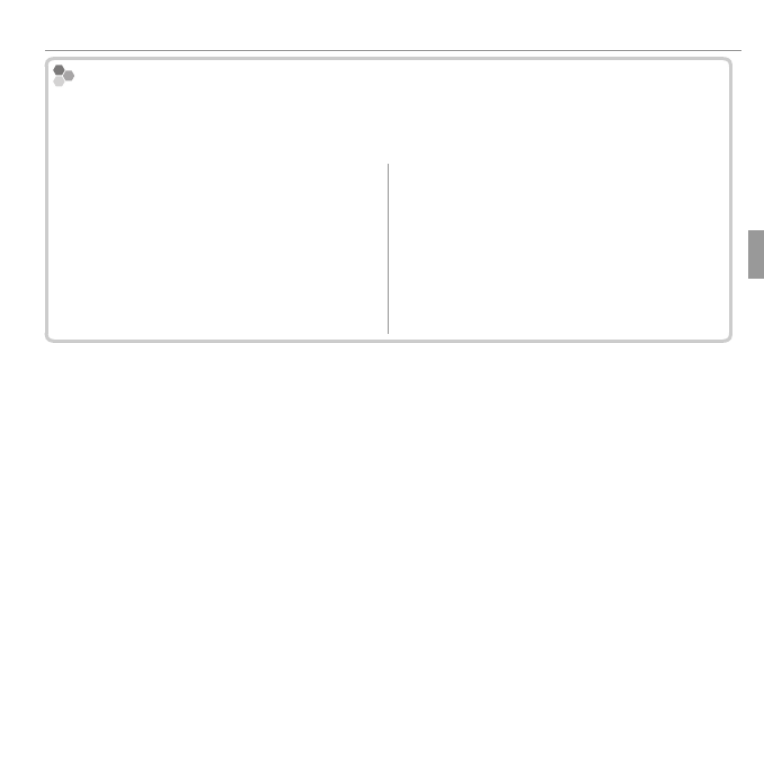
27More on Photography
Focus Lock
Aut
Aut
Aut
Autofocus
ofocus
ofocus
ofocus Autofocus
Although the camera boasts a high-precision autofocus system, it may be unable to
focus on the subjects listed below. If the camera is unable to focus, focus on another
subject at the same distance and use focus lock to recompose the photograph.
• Very shiny subjects such as mirrors or car bodies.
• Fast-moving subjects.
• Subjects photographed through a window or other re-
flective object.
• Dark subjects and subjects that absorb rather than reflect
light, such as hair or fur.
• Insubstantial subjects, such as smoke or flame.
• Subjects that show little contrast with the b
(for example, subjects in clothing that is the
as the background).
• Subjects positioned in front of or behind a h
object that is also in the focus frame (for e
subject photographed against a backdrop of h
trasting elements).

28 More on Photography
d
d
d
d d Exposure C
Exposure C
Exposure C
Exposure Compensation
ompensation
ompensation
ompensation Exposure Compensation
To adjust exposure compensation when photo-
graphing very bright, very dark, or high-contrast
subjects, press the selector up ( ). Press the selec-d
tor up or down to choose an exposure compensa-
tion value and then press .MENU/OK
Choose positive (+) values
to increase exposure
Choose negative (–) values
to reduce exposure
R A d icon and exposure indicator are displayed at settings other than ±0. Exposure
compensation is not reset when the camera is turned off; to restore normal expo-
sure control, choose a value of ±0.
R Turn the flash off when using exposure compensation.
R Exposure compensation is available only when P (PROGRAM AE) is selected for
shooting mode.

30 More on Photography
N
N
N
N N Using the F
Using the F
Using the F
Using the Flash (Intelligent F
lash (Intelligent F
lash (Intelligent F
lash (Intelligent Flash)
lash)
lash)
lash) Using the Flash (Intelligent Flash)
When the flash is used, the camera’s Intelligent Flash system instantly analyzes
the scene based on such factors as the brightness of the subject, its position
in the frame, and its distance from the camera. Flash output and sensitivity
are adjusted to ensure that the main subject is correctly exposed while pre-
serving the effects of ambient background lighting, even in dimly-lit indoor
scenes. Use the flash when lighting is poor, for example when shooting at
night or indoors under low light.
Press the selector right ( ) and choose from the fol-N
lowing flash modes:
P
AUTO FLASH
According to
shooting conditions
Option
Option
Option
OptionOption Description
Description
Description
DescriptionDescription
AUTO
AUTO
AUTO
AUTOAUTO
/
/
/
//K
K
K
KK
(
(
(
((AUT
AUT
AUT
AUTO FLASH
O FLASH
O FLASH
O FLASHAUTO FLASH
)
)
)
))The flash fires when required. Recommended in most situations.
N
N
N
NN/
/
/
//L
L
L
LL
(
(
(
((FORCED FLASH
FORCED FLASH
FORCED FLASH
FORCED FLASHFORCED FLASH
)
)
)
))
The flash fires whenever a picture is taken. Use for backlit subjects or for natural
coloration when shooting in bright light.
P
P
P
PP
(
(
(
((SUPPRESSED FLASH
SUPPRESSED FLASH
SUPPRESSED FLASH
SUPPRESSED FLASHSUPPRESSED FLASH
)
)
)
))
The flash does not fire even when the subject is poorly lit. Use of a tripod is
recommended.
O
O
O
OO/
/
/
//M
M
M
MM
(
(
(
((
SL
SL
SL
SLOW SYNCHRO
OW SYNCHRO
OW SYNCHRO
OW SYNCHROSLOW SYNCHRO
)
)
)
))
Capture both the main subject and the background under low light (note that
brightly lit scenes may be overexposed).

31More on Photography
N Using the Flash (Intelligent Flash)
R If the flash will fire, will be displayed when the shutter button is pressed halfway. p
At slow shutter speeds, k will appear in the display to warn that pictures may be
blurred; use of a tripod is recommended.
R The flash may fire several times with each shot. Do not move the camera until
shooting is complete.
R The flash may cause vignetting.
K
K
K
KK RED EYE REDUC
RED EYE REDUC
RED EYE REDUC
RED EYE REDUCTION /
TION /
TION /
TION / RED EYE REDUCTION /
L
L
L
LL FORCED FLASH /
FORCED FLASH /
FORCED FLASH /
FORCED FLASH / FORCED FLASH /
M
M
M
MM RED EYE & SLOW
RED EYE & SLOW
RED EYE & SLOW
RED EYE & SLOW RED EYE & SLOW
J icon indicates that Intelligent Face Detection is on and will be used
to minimize “red-eye” caused by the flash reflecting from the retinas of
portrait subjects.

33More on Photography
b
b
b
b b Intelligent F
Intelligent F
Intelligent F
Intelligent Face Detection
ace Detection
ace Detection
ace Detection Intelligent Face Detection
Intelligent Face Detection sets focus and exposure for human faces anywhere
in the frame, preventing the camera from focusing on the background in
group portraits. Choose for shots that emphasize portrait subjects.
To use Intelligent Face Detection, press MENU/OK
to display the shooting menu and select for ON
b FACE DETECTION. Faces can be detected with
the camera in vertical or horizontal orientation; if
a face is detected, it will be indicated by a green
border. If there is more than one face in the frame,
the camera will select the face closest to the center;
other faces are indicated by white borders.
QIn some modes, the camera may set exposure for the frame as a whole rather than
the portrait subject.
QIf the subject moves as the shutter button is pressed, their face may not be in the
area indicated by the green border when the picture is taken.

34
More on Playback
More on Playback
More on Playback
More on Playback More on Playback
Playback Options
Playback Options
Playback Options
Playback Options Playback Options
To view the most recent picture in the LCD monitor, press the a button.
100-0001
100-0001
100-0001
100-0001
100-0001
Press the selector right to view pictures in the order recorded, left to view
pictures in reverse order. Keep the selector pressed to scroll rapidly to the
desired frame.
R Pictures taken using other cameras are indicated by a m (“gift image”) icon during
playback.
I
I
I
I I Fav
Fav
Fav
Favorites: Rating Pictures
orites: Rating Pictures
orites: Rating Pictures
orites: Rating Pictures Favorites: Rating Pictures
To rate the picture currently displayed in full-frame playback, press DISP/BACK
and press the selector up and down to select from zero to five stars.
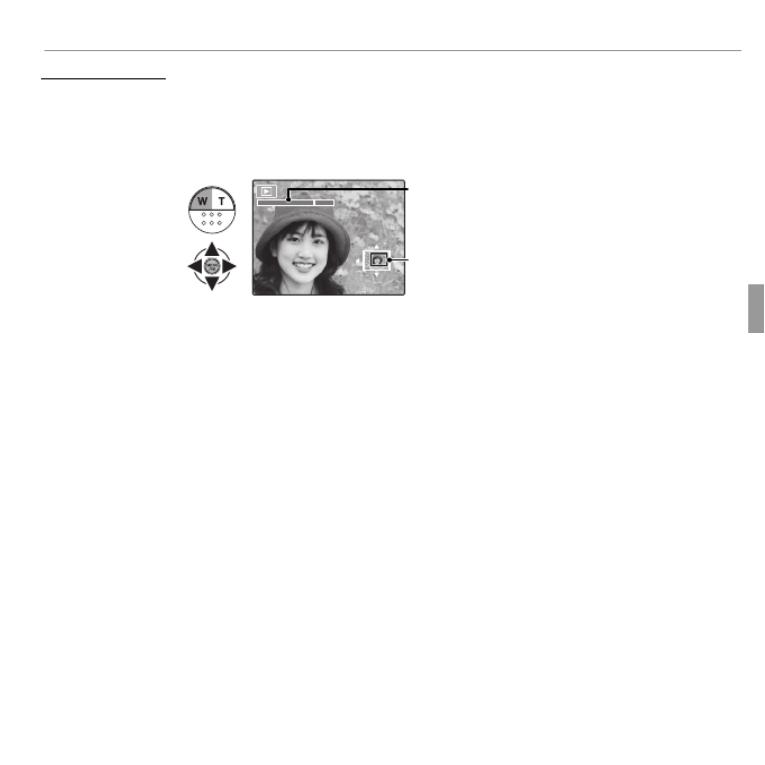
35More on Playback
Playback Options
Playback Zoom
Playback Zoom
Playback Zoom
Playback Zoom Playback Zoom
Press T to zoom in on pictures displayed in single-frame playback; press W to
zoom out. When the picture is zoomed in, the selector can be used to view
areas of the image not currently visible in the display.
Navigation window shows
portion of image currently
displayed in LCD monitor
Zoom indicator
Press to exit zoom.DISP/BACK
RThe maximum zoom ratio varies with image size. Playback zoom is not available
with cropped or resized copies saved at a size of or smaller.a

36 More on Playback
Playback Options
Multi-Frame Playback
Multi-Frame Playback
Multi-Frame Playback
Multi-Frame PlaybackMulti-Frame Playback
Pressing W when a picture is shown full-frame in the LCD monitor displays the
current image with previous and following images in the background. Press
W to increase the number of images displayed to two, nine, or one hundred,
T to view fewer images.
100-0001
100-0001
100-0001
100-0001
100-0001
When two or more images are displayed, use the selector to highlight images
and press MENU/OK to view the highlighted image full frame. In the nine- and
hundred-frame displays, use the selector to view more pictures.
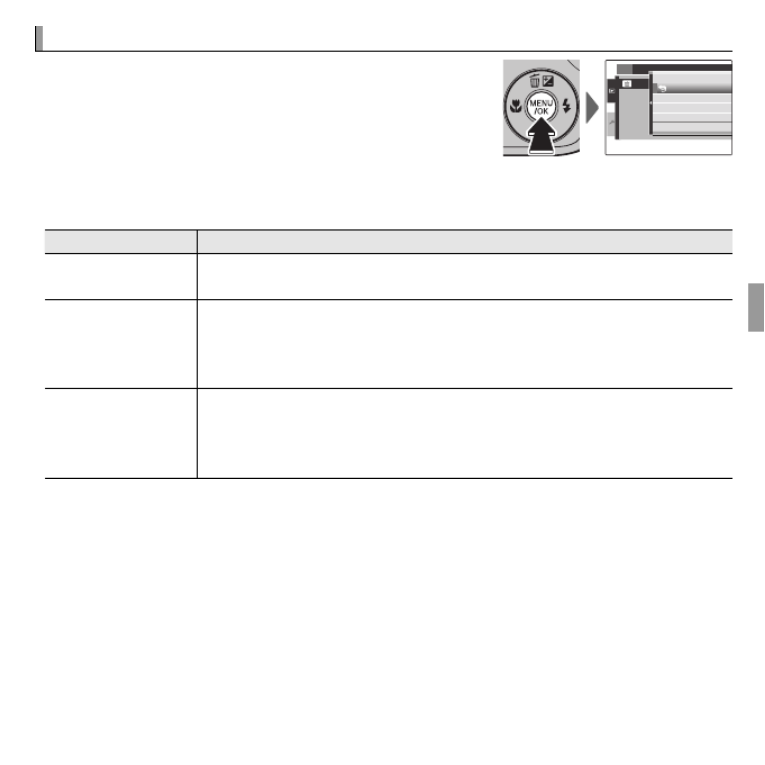
37More on Playback
A
A
A
A A
Deleting Pictures
Deleting Pictures
Deleting Pictures
Deleting Pictures Deleting Pictures
To delete individual pictures, multiple selected
pictures, or all pictures, press , select MENU/OK
A ERASE (P 62), and choose from the options
below. Note that deleted pictures can not be re-
covered. Copy important pictures to a computer or other storage device be-
fore proceeding.
Option
Option
Option
OptionOption Description
Description
Description
DescriptionDescription
FRAME
FRAME
FRAME
FRAMEFRAME Press the selector left or right to scroll through pictures and press MENU/OK
to delete the current picture (a confirmation dialog is not displayed).
SELECTED FRAMES
SELECTED FRAMES
SELECTED FRAMES
SELECTED FRAMESSELECTED FRAMES
Highlight pictures and press MENU/OK to select or deselect (pictures that
are protected or in a print order are shown by S). When the operation is
complete, press DISP/BACK to display a confirmation dialog, then highlight
OK and press to delete the selected pictures.MENU/OK
ALL FRAMES
ALL FRAMES
ALL FRAMES
ALL FRAMESALL FRAMES
A confirmation dialog will be displayed; highlight and press OK MENU/OK to
delete all unprotected pictures. Pressing DISP/BACK cancels deletion; note
that any pictures deleted before the button was pressed can not be re-
covered.
RProtected pictures can not be deleted. Remove protection from any pictures you
wish to delete (P 65).
RIf a message appears stating that the selected images are part of a DPOF print order,
press to delete the pictures.MENU/OK
SET
PLAYBACK MENU
ERASE
FRAME
SELECTED FRAMES
ALL FRAMES
BACK
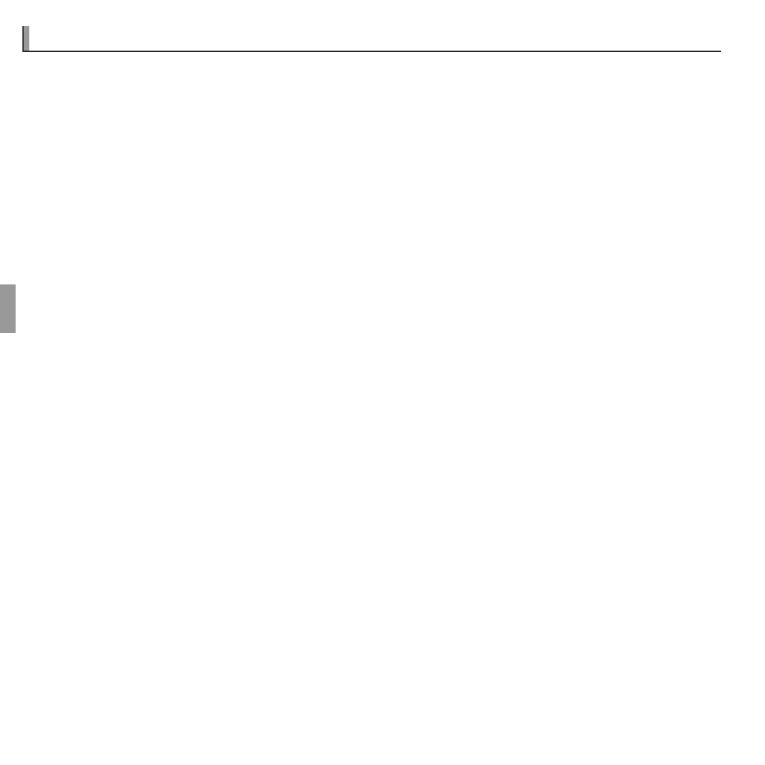
38 More on Playback
b
b
b
b b Image Search
Image Search
Image Search
Image Search Image Search
Search for pictures.
1 Select b IMAGE SEARCH in the playback menu (P 62), highlight one of
the following search criteria, and press MENU/OK:
• BY DATE: Search by date.
• BY FACE: Search for faces from the face recognition database.
• BY I FAVORITES: Search by rating.
• : Search by scene.BY SCENE
• BY TYPE OF DATA: Find all still pictures or all movies.
• BY UPLOAD MARK: Find all pictures selected for upload to a specified desti-
nation.
2 Select a search condition. Only pictures that match the search condition
will be displayed. To delete or protect selected pictures or to view the
search results in a slide show, press MENU/OK and choose A ERASE (P 37),
D PROTECT (P 65), or (ISLIDE SHOW P 64).

39More on Playback
k
k
k
k k PhotoBook Assist
PhotoBook Assist
PhotoBook Assist
PhotoBook Assist PhotoBook Assist
Create books from your favorite photos.
Creating a PhotoBook
Creating a PhotoBook
Creating a PhotoBook
Creating a PhotoBook Creating a PhotoBook
1 Select NEW BOOK PHOTOBOOK ASSIST for k in the playback menu
(P 62) and choose from the following options:
• : Choose from all available pictures.SELECT FROM ALL
• SELECT BY IMAGE SEARCH: Choose from pictures matching selected search
conditions (P 38).
RNeither photographs a or smaller nor movies can be selected for photobooks.
2 Scroll through the images and press the selector up to select or deselect.
To display the current image on the cover, press the selector down. Press
MENU/OK to exit when the book is complete.
RThe first picture selected becomes the cover image. Press the selector down to
select a different image for the cover.
3 Select COMPLETE PHOTOBOOK (to select all photos or all photos match-
ing the specified search conditions for the book, choose SELECT ALL). The
new book will be added to the list in the photobook assist menu.
QBooks can contain up to 300 pictures.
QBooks that contain no photos are automatically deleted.
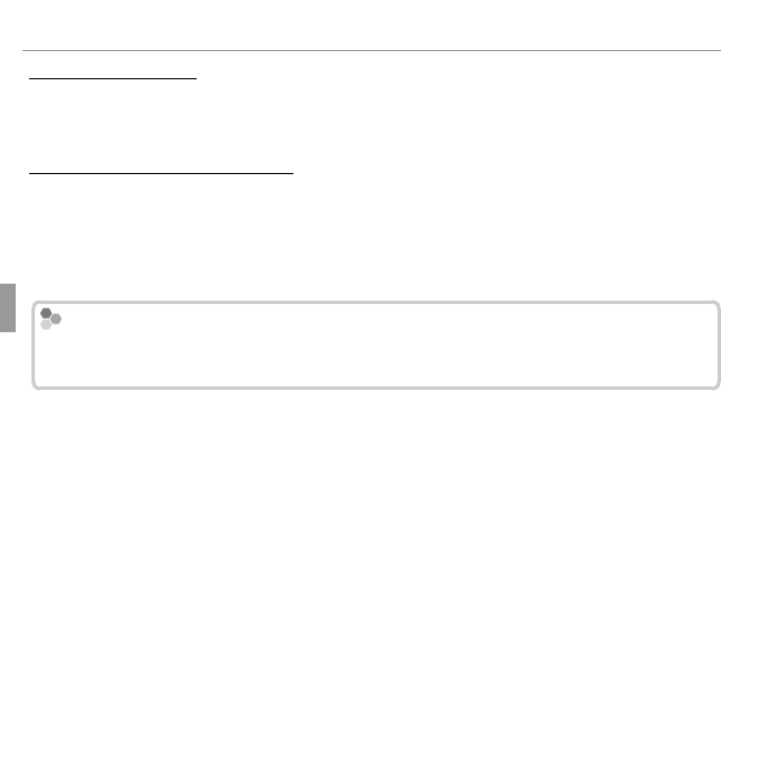
40 More on Playback
k PhotoBook Assist
Viewing Photobooks
Viewing Photobooks
Viewing Photobooks
Viewing PhotobooksViewing Photobooks
Highlight a book in the photobook assist menu and press to display MENU/OK
the book, then press the selector left or right to scroll through the pictures.
Editing and Deleting Photobooks
Editing and Deleting Photobooks
Editing and Deleting Photobooks
Editing and Deleting PhotobooksEditing and Deleting Photobooks
Display the photobook and press MENU/OK. The following options will be dis-
played; select the desired option and follow the on-screen instructions.
• : Edit the book as described in “Creating a PhotoBook” (EDIT P 39).
• : Delete the book.ERASE
Phot
Phot
Phot
Photobooks
obooks
obooks
obooks Photobooks
Photobooks can be copied to a computer using the supplied MyFinePix Studio soft-
ware.

41More on Playback
V
V
V
Viewing P
iewing P
iewing P
iewing Panoramas
anoramas
anoramas
anoramasViewing Panoramas
If you press the selector down when a panorama is displayed full frame, the
camera will play back the picture from left to right. To pause playback, press
the selector down; press the selector down again to resume. To delete the
panorama, press the selector up ( ) when playback is paused. To exit to full-b
frame playback, press the selector up while panorama playback is in progress.
PLAY
STOP PAUSE

42
Movies
Movies
Movies
Movies Movies
Recording Movies
Recording Movies
Recording Movies
Recording Movies Recording Movies
Shoot short movies with sound. During recording, z REC
and the time remaining will be displayed in the LCD moni-
tor and sound will be recorded via the built-in microphone
(be careful not to cover the microphone during recording).
12
12
12
12
s
s
s
s
12
s
REC
1 Press MENU/OK to display the shooting menu and select F MOVIE for
A SHOOTING MODE ( 20). Use zoom buttons to frame the subject.P
2 Press the shutter button all the way down to start recording.
3 To end recording, press the shutter button again. Recording ends auto-
matically when the movie reaches maximum length or memory is full.
Z
Z
Z
Zoom adjustment
oom adjustment
oom adjustment
oom adjustment Zoom adjustment
Zoom can be adjusted while recording is in progress. Select the type of zoom
available for p MOVIE ZOOM TYPE in the setup menu. Selecting 2 OPTICAL
blocks sound being recorded when zooming.
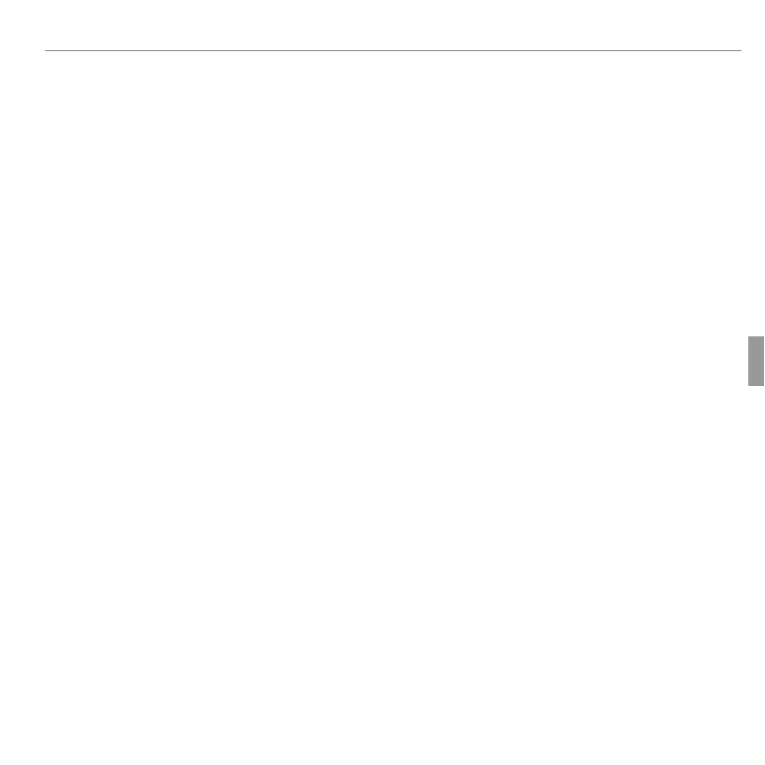
43Movies
Recording Movies
R Before recording, select a frame size using the O QUALITY option in the shooting
menu. Select h 1280 (1280 × 720) for an aspect ratio of 16 : 9 (High Definition),
f (640 × 480) to record standard definition movies, or g (320 × 240) for longer
movies.
RFocus, exposure, and white balance are adjusted automatically throughout record-
ing. The color and brightness of the image may vary from that displayed before
recording begins.
RSounds made by the camera may be recorded.
QDo not open the battery-chamber cover during shooting or saving a movie on a
memory card. Failure to observe this precaution could prevent the movie from
being played back.
QVertical or horizontal streaks may appear in movies containing very bright subjects.
This is normal and does not indicate a malfunction.
QThe temperature of the camera may rise if it is used to record movies for an ex-
tended period or if the ambient temperature is high. This is normal and does not
indicate a malfunction.

44 Movies
V
V
V
Viewing Movies
iewing Movies
iewing Movies
iewing MoviesViewing Movies
During playback, movies are displayed in the LCD monitor
as shown at right. The following operations can be per-
formed while a movie is displayed:
Option
Option
Option
OptionOption Description
Description
Description
DescriptionDescription
Start/pause
Start/pause
Start/pause
Start/pause Start/pause
playback
playback
playback
playbackplayback
Press the selector down to start playback. Press again to
pause.
End playback/
End playback/
End playback/
End playback/End playback/
delete
delete
delete
deletedelete
Press the selector up to end playback. If playback is not in
progress, pressing the selector up will delete the movie.
Advance/
Advance/
Advance/
Advance/Advance/
rewind
rewind
rewind
rewindrewind
Press the selector right to advance, left to rewind. If playback
is paused, the movie will advance or rewind one frame
each time the selector is pressed.
Adjust
Adjust
Adjust
Adjust volume
volume
volume
volumeAdjust volume
Press MENU/OK to pause playback and display volume con-
trols. Press the selector up or down to adjust the volume
and press to exit. Volume can also be adjusted MENU/OK
from the setup menu.
PLAY
100-006
100-006
100-006
100-006
100-006
Q Do not cover the speaker during playback.

46 Connections
Printing P
Printing P
Printing P
Printing Pictures via USB
ictures via USB
ictures via USB
ictures via USB Printing Pictures via USB
If the printer supports PictBridge, the camera can be connected
directly to the printer as shown below and pictures can be printed
without first being copied to a computer. Note that depending on
the printer, not all the functions described below may be supported.
1 Connect the supplied USB cable as shown and turn the printer on.
2 Press the a button for about a second to turn the camera on.
3 Press the selector left or right to display a picture you wish to print.
4 Press the selector up or down to choose the number of copies (up to 99).
5 Repeat steps 3–4 to select additional pictures. Press MENU/OK to display a
confirmation dialog when settings are complete.

47Connections
Printing Pictures via USB
6 Press MENU/OK to start printing. Printing can be interrupted by pressing
DISP/BACK, but note that some printers may not respond immediately. If the
printer stops before printing is complete, turn the camera off and then on
again.
7 After confirming that PRINTING has cleared from the camera display, turn
the camera off and disconnect the USB cable.
RPictures can be printed from a memory card that has been formatted in the camera.
RIf no pictures are selected, the camera will print one copy of the current picture.
RPage size, print quality, and border selections are made using the printer.
Printing the Da
Printing the Da
Printing the Da
Printing the Date of Recording
te of Recording
te of Recording
te of Recording Printing the Date of Recording
To print the date of recording on pictures, press in the PictBridge display DISP/BACK
and select PRINT WITH DATE s in the PictBridge menu (to print pictures without
the date of recording, select PRINT WITHOUT DATE).

48 Connections
Printing Pictures via USB
Printing the DPOF Print Order
Printing the DPOF Print Order
Printing the DPOF Print Order
Printing the DPOF Print Order Printing the DPOF Print Order
The KPRINT ORDER (DPOF) option in the playback menu can be used to
create a digital “print order” for PictBridge-compatible printers ( 75) or de-P
vices that support DPOF.
DPOF
DPOF
DPOF
DPOF DPOF
DPOF (D P O Figital rint rder ormat) is a standard that allows pictures to be
printed from “print orders” stored on a memory card. The information in
the order includes the pictures to be printed and the number of copies of
each picture.
1 Select playback mode and press MENU/OK to display the playback menu.
2 Highlight KPRINT ORDER (DPOF) and press .MENU/OK
3 Highlight one of the following options and press MENU/OK:
• WITH DATE : Print the date of recording on pictures.s
• WITHOUT DATE: Do not print the date of recording on pictures.
RSome printers do not support date printing. See the printer manual for details.
4 Press the selector left or right to display a picture you wish to add to or
remove from the print order.

49Connections
Printing Pictures via USB
5 Press the selector up or down to choose the number of copies (up to 99).
To remove a picture from the print order, press the selector down until the
number of copies is zero.
6 Repeat Steps 4–5 to complete the print order and press MENU/OK when
settings are complete.
7 A confirmation dialog will be displayed. Press to save the print MENU/OK
order.
RPrint orders can contain a maximum of 999 pictures.
RIf a memory card is inserted containing a print order created by another camera,
a message will be displayed. Create a new print order as described above.

51Connections
Viewing Pictures on a Computer
3
Exit any applications that may be running and insert the installer CD in a
CD-ROM drive.
W
W
W
Windows 7/Windo
indows 7/Windo
indows 7/Windo
indows 7/Windows V
ws V
ws V
ws Vista
ista
ista
ista Windows 7/Windows Vista
If an AutoPlay dialog is displayed, click SETUP.EXE. A “User Account Control”
dialog will then be displayed; click Yes (Windows 7) or Allow (Windows Vista).
The installer will start automatically; click Install MyFinePix Studio and
follow the on-screen instructions to install MyFinePix Studio.
If the Installer Does N
If the Installer Does N
If the Installer Does N
If the Installer Does Not Start Automatically
ot Start Automatically
ot Start Automatically
ot Start Automatically If the Installer Does Not Start Automatically
If the installer does not start automatically, select or Computer My Computer
from the Start menu, then double-click the CD icon to open the FINEPIX FINEPIX
CD window and double-click setup SETUP.EXE or .
4
If prompted to install Windows Media Player, DirectX, or .NET Framework
follow the on-screen instructions to complete installation.
5
Remove the installer CD from the CD-ROM drive when installation is com-
plete. Store the installer CD in a dry location out of direct sunlight in case
you need to re-install the software.
Installation is now complete. Proceed to “Connecting the Camera” (P 54).

52 Connections
Viewing Pictures on a Computer
Macintosh: Installing FinePixViewer
Macintosh: Installing FinePixViewer
Macintosh: Installing FinePixViewer
Macintosh: Installing FinePixViewerMacintosh: Installing FinePixViewer
1
Confirm that the computer meets the following system requirements:
CPU
CPU
CPU
CPU
CPU PowerPC or Intel (Core 2 Duo or better)
*
OS
OS
OS
OSOS Pre-installed copies of Mac OS X version 10.3.9–10.6 (visit http://www.fujifilm.
com/support/digital_cameras/compatibility/ for more information)
RAM
RAM
RAM
RAM
RAM 256 MB or more (1 GB or more)
*
Free disk space
Free disk space
Free disk space
Free disk spaceFree disk space
A minimum of 200 MB required for installation with 400 MB available when
FinePixViewer is running
Video
Video
Video
Video
Video 800 × 600 pixels or more with thousands of colors or better
Other
Other
Other
OtherOther Built-in USB port recommended. Operation is not guaranteed with other USB
ports.
* Recommended when displaying HD movies.
2
After starting the computer and quitting any applications that may be run-
ning, insert the installer CD in a CD-ROM drive and double-click Installer
for Mac OS X.
3
An installer dialog will be displayed; click Installing FinePixViewer to start
installation. Enter an administrator name and password when prompted
and click , then follow the on-screen instructions to install FinePixViewer. OK
Click to quit the installer when installation is complete.Exit

53Connections
Viewing Pictures on a Computer
4
Remove the installer CD from the CD-ROM drive. Note that you may be
unable to remove the CD if Safari is running; if necessary, quit Safari before
removing the CD. Store the installer CD in a dry location out of direct sun-
light in case you need to re-install the software.
5
: Mac OS X 10.5 or earlier
Open the “Applications” folder, start Image Capture,
and select Preferences… from the Image Capture application menu. The
Image Capture preferences dialog will be displayed; choose Other… in the
When a camera is connected, open menu, then select FPVBridge in the
“Applications/FinePixViewer” folder and click Open. Quit Image Capture.
Mac OS X 10.6: Connect the camera and turn it on. Open the “Applications
folder and start Image Capture. The camera will be listed under DEVICES;
select the camera and choose from the FPVBridge Connecting this cam-
era opens menu and click Choose. Quit Image Capture.
Installation is now complete. Proceed to “Connecting the Camera” (P 54).

54 Connections
Viewing Pictures on a Computer
Connecting the Camera
Connecting the Camera
Connecting the Camera
Connecting the Camera Connecting the Camera
1
If the pictures you wish to copy are stored on a memory card, insert the
card into the camera.
R Windows users may require the Windows CD when starting the software for
the first time.
Q Loss of power during transfer could result in loss of data or damage to the mem-
ory card. Charge the battery before connecting the camera.
2
Turn the camera off and connect
the supplied USB cable as shown,
making sure the connectors are
fully inserted. Connect the camera
directly to the computer; do not
use a USB hub or keyboard.
3
Press the a button for about a second to turn the camera on. MyFinePix
Studio or FinePixViewer will start automatically; follow the on-screen in-
structions to copy pictures to the computer. To exit without copying pic-
tures, click Cancel.
R If the software does not start automatically, it may not be correctly installed.
Disconnect the camera and reinstall the software.
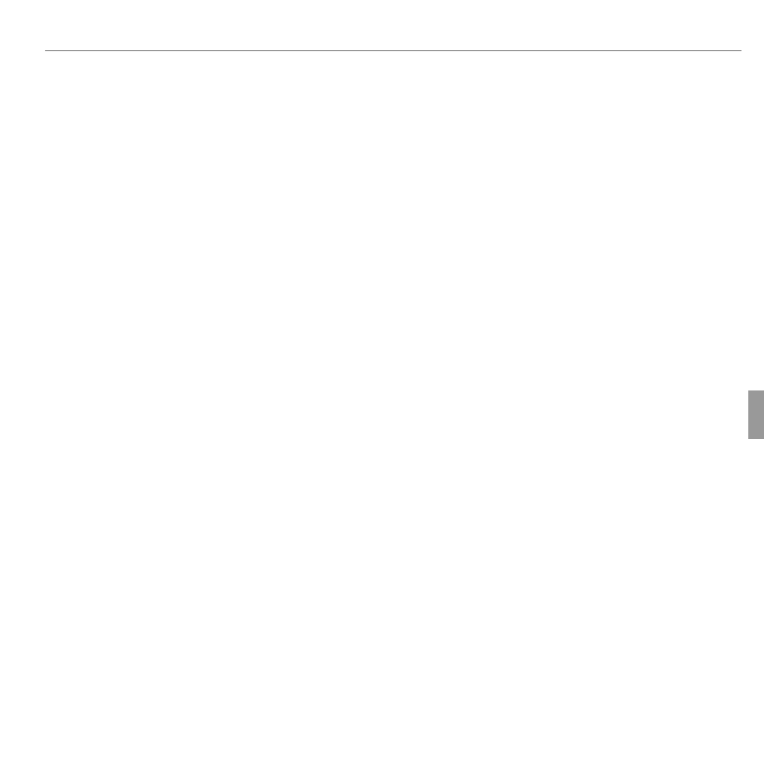
55Connections
Viewing Pictures on a Computer
For more information on using the supplied software, start the application
and select the appropriate option from the menu.Help
Q If a memory card containing a large number of images is inserted, there may be a
delay before the software starts and you may be unable to import or save images.
Use a memory card reader to transfer pictures.
Q Make sure that the computer does not display a message stating that copying is in
progress before turning the camera off or disconnecting the USB cable. Failure to
observe this precaution could result in loss of data or damage to the memory card.
Q Disconnect the camera before inserting or removing memory cards.
Q In some cases, it may not be possible to access pictures saved to a network server
using the supplied software in the same way as on a standalone computer.
Q The user bears all applicable fees charged by the phone company or Internet ser-
vice provider when using services that require an Internet connection.

56 Connections
Viewing Pictures on a Computer
Uninstalling the Supplied Software
Uninstalling the Supplied Software
Uninstalling the Supplied Software
Uninstalling the Supplied Software Uninstalling the Supplied Software
Only uninstall the supplied software when it is no longer required or before begin-
ning reinstallation. After quitting the software and disconnecting the camera, drag
the “FinePixViewer” folder from “Applications” into the Trash and select Empty Trash
in the menu (Macintosh), or open the control panel and use “Programs and Finder
Features” (Windows7/Windows Vista) or “Add or Remove Programs” (WindowsXP) to
uninstall MyFinePix Studio. Under Windows, one or more confirmation dialogs may
be displayed; read the contents carefully before clicking .OK

57
Menus
Menus
Menus
Menus Menus
Using the Menus: Shooting Mode
Using the Menus: Shooting Mode
Using the Menus: Shooting Mode
Using the Menus: Shooting Mode Using the Menus: Shooting Mode
Using the Shooting Menu
Using the Shooting Menu
Using the Shooting Menu
Using the Shooting MenuUsing the Shooting Menu
To display the shooting menu, press in MENU/OK
shooting mode. Highlight items and press the se-
lector right to view options, then highlight an option
and press MENU/OK. Press DISP/BACK to exit when set-
tings are complete. The options available vary with
the shooting mode selected.
Shooting Menu Options
Shooting Menu Options
Shooting Menu Options
Shooting Menu OptionsShooting Menu Options
A
A
A
AA
SHOOTING MODE
SHOOTING MODE
SHOOTING MODE
SHOOTING MODE SHOOTING MODE (
(
(
((defaults to
defaults to
defaults to
defaults to defaults to
Q
Q
Q
QQ)
)
)
))
Choose a shooting mode according to the type of subject (P 20).
N
N
N
N N ISO
ISO
ISO
ISOISO (
(
(
((
defaults to
defaults to
defaults to
defaults to defaults to
AUTO
AUTO
AUTO
AUTO)
)
)
)AUTO)
Control the camera’s sensitivity to light. Higher values can reduce blur; note, however, that mot-
tling may appear in pictures taken at high sensitivities.
100
100
100
100100 ISO
ISO
ISO
ISOISO 3200
3200
3200
32003200
Bright
Bright
Bright
BrightBright Scene
Scene
Scene
SceneScene Dark
Dark
Dark
DarkDark
Less noticeable
Less noticeable
Less noticeable
Less noticeableLess noticeable Noise (mottling)
Noise (mottling)
Noise (mottling)
Noise (mottling)Noise (mottling) More noticeable
More noticeable
More noticeable
More noticeableMore noticeable
Option
Option
Option
OptionOption Description
Description
Description
DescriptionDescription
AUTO
AUTO
AUTO
AUTO
AUTO Sensitivity is adjusted automatically in response to shooting conditions.
3200
3200
3200
3200 /
/
/
/ 1600
1600
1600
1600 /
/
/
/ 800
800
800
800 /
/
/
/ 400
400
400
400 /
/
/
/ 3200 / 1600 / 800 / 400 /
200
200
200
200 /
/
/
/ 100
100
100
100200 / 100 Sensitivity is set to the speci ed value, which is shown in the display.
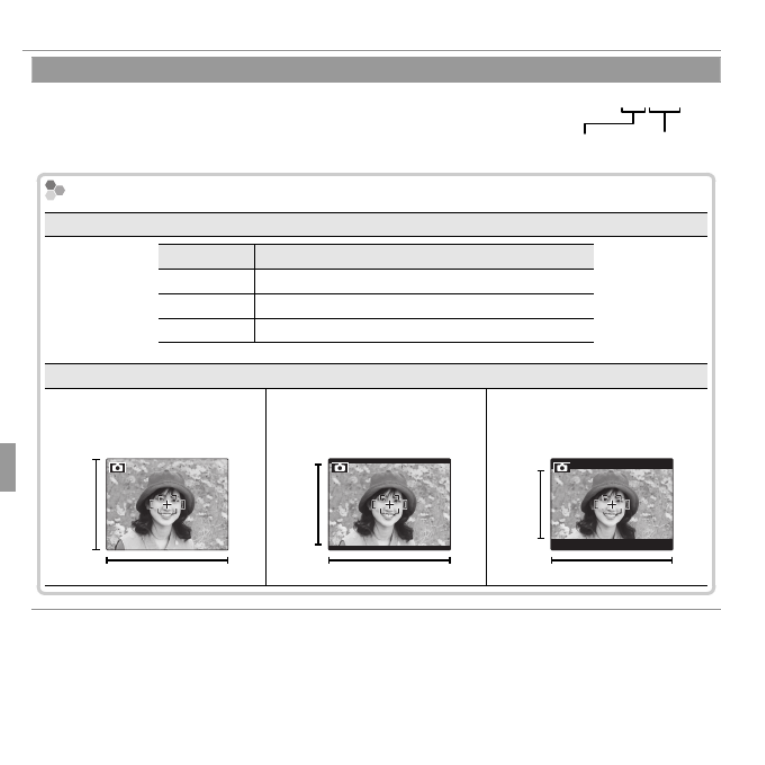
58 Menus
Using the Menus: Shooting Mode
O
O
O
O O IMAGE SIZE
IMAGE SIZE
IMAGE SIZE
IMAGE SIZEIMAGE SIZE (
(
(
((defaults to
defaults to
defaults to
defaults to defaults to
O
O
O
OO
4:3)
4:3)
4:3)
4:3)4:3)
Choose the image size and aspect ratio at which pictures are record-
ed. Large pictures can be printed at large sizes with no drop in quality,
while small pictures require less memory, allowing more pictures to be
recorded.
O
O
O
OO
4
4
4
4 :
:
:
: 3
3
3
34 : 3
Size Aspect ratio
Size V
Size V
Size V
Size Versus Aspect Ratio
ersus Aspect Ratio
ersus Aspect Ratio
ersus Aspect Ratio Size Versus Aspect Ratio
Size
Size
Size
SizeSize
Option
Option
Option
OptionOption Prints at sizes up to
Prints at sizes up to
Prints at sizes up to
Prints at sizes up toPrints at sizes up to
O
O
O
OO34 × 25 cm (13.5 × 10 in.)
P
P
P
PP24 × 18 cm (9.5 × 7 in.)
Q
Q
Q
QQ17
×
13
cm (7
×
5
in.)
Aspect ratio
Aspect ratio
Aspect ratio
Aspect ratioAspect ratio
4 : 3: Pictures have the same
proportions as the camera
display.
3 : 2: Pictures have the same
proportions as a frame of
35 mm lm.
16 : 9: Suited for display on
High De nition (HD) devices.
3
3
3
33
4
4
4
44
2
2
2
22
3
3
3
33
9
9
9
99
16
16
16
1616

59Menus
Using the Menus: Shooting Mode
T
T
T
T T IMAGE QU
IMAGE QU
IMAGE QU
IMAGE QUALITY
ALITY
ALITY
ALITY IMAGE QUALITY (
(
(
((defaults to
defaults to
defaults to
defaults to defaults to
N)
N)
N)
N)N)
Choose how much image les are compressed.
Option
Option
Option
OptionOption Description
Description
Description
DescriptionDescription
FINE
FINE
FINE
FINE
FINE Low compression. Select for higher image quality.
NORMAL
NORMAL
NORMAL
NORMAL
NORMAL High compression. Select this option to store more pictures.
P
P
P
P P
FINEPIX C
FINEPIX C
FINEPIX C
FINEPIX COLOR
OLOR
OLOR
OLOR FINEPIX COLOR (
(
(
((defaults to
defaults to
defaults to
defaults to defaults to
<
<
<
<<)
)
)
))
Enhance contrast and color saturation or take pictures in black and white.
Option
Option
Option
OptionOption Description
Description
Description
DescriptionDescription
c
c
c
cc
F
F
F
FF-ST
-ST
-ST
-STANDARD
ANDARD
ANDARD
ANDARD-STANDARD
Standard contrast and saturation. Recommended in most situations.
a
a
a
aa
F
F
F
FF-CHROME
-CHROME
-CHROME
-CHROME-CHROMEVivid contrast and color. Choose for vivid shots of owers or enhanced greens
and blues in landscapes.
b
b
b
bb
F
F
F
FF-B&W
-B&W
-B&W
-B&W-B&W Take pictures in black and white.
R
R
R
RRSettings other than
Settings other than
Settings other than
Settings other than Settings other than c
c
c
cc
F
F
F
FF-
-
-
--ST
ST
ST
STANDARD
ANDARD
ANDARD
ANDARDSTANDARD
are shown by an icon in the L
are shown by an icon in the L
are shown by an icon in the L
are shown by an icon in the LCD monitor
CD monitor
CD monitor
CD monitor.
.
.
. are shown by an icon in the LCD monitor.
R
R
R
RR
Depending
Depending
Depending
Depending on
on
on
on the
the
the
the subject,
subject,
subject,
subject, the
the
the
the e
e
e
e
ects
ects
ects
ects of
of
of
of Depending on the subject, the e ects of a
a
a
aa
F
F
F
FF-
-
-
--CHROME
CHROME
CHROME
CHROMECHROME
may
may
may
may not
not
not
not be
be
be
be visible
visible
visible
visible in
in
in
in the
the
the
the L
L
L
LCD
CD
CD
CD may not be visible in the LCD
monitor
monitor
monitor
monitor.
.
.
.monitor.

60 Menus
Using the Menus: Shooting Mode
D
D
D
D D
WHITE BALANCE
WHITE BALANCE
WHITE BALANCE
WHITE BALANCE WHITE BALANCE (
(
(
((defaults to
defaults to
defaults to
defaults to defaults to
AUTO
AUTO
AUTO
AUTO)
)
)
)AUTO)
For natural colors, choose a setting that matches the light source.
Option
Option
Option
OptionOption Description
Description
Description
DescriptionDescription
AUTO
AUTO
AUTO
AUTO
AUTO White balance adjusted automatically.
i
i
i
iiFor subjects in direct sunlight.
j
j
j
jjFor subjects in the shade.
k
k
k
kkUse under “daylight” uorescent lights.
l
l
l
llUse under “warm white” uorescent lights.
m
m
m
mmUse under “cool white” uorescent lights.
n
n
n
nnUse under incandescent lighting.
R
R
R
RRResults
Results
Results
Results vary
vary
vary
vary with
with
with
with shooting
shooting
shooting
shooting conditions.
conditions.
conditions.
conditions.
Play
Play
Play
Play pic
pic
pic
pictures
tures
tures
tures back
back
back
back af
af
af
after
ter
ter
ter shooting
shooting
shooting
shooting to
to
to
to check
check
check
check colors
colors
colors
colors in
in
in
in Results vary with shooting conditions. Play pictures back after shooting to check colors in
the L
the L
the L
the LCD monitor
CD monitor
CD monitor
CD monitor.
.
.
.the LCD monitor.
R
R
R
R R
CONTINUOUS
CONTINUOUS
CONTINUOUS
CONTINUOUS CONTINUOUS (
(
(
((defaults to
defaults to
defaults to
defaults to defaults to
OFF)
OFF)
OFF)
OFF)OFF)
Capture motion in a series of pictures.
Option
Option
Option
OptionOption Description
Description
Description
DescriptionDescription
I
I
I
IITOP 3
TOP 3
TOP 3
TOP 3TOP 3 The camera takes up to 3 pictures while the shutter button is pressed.
OFF
OFF
OFF
OFF
OFF One photograph is taken each time the shutter button is pressed.
R
R
R
RRF
F
F
Focus and exposure are determined by the
ocus and exposure are determined by the
ocus and exposure are determined by the
ocus and exposure are determined by the
rst frame in each series.
rst frame in each series.
rst frame in each series.
rst frame in each series.Focus and exposure are determined by the rst frame in each series.
R
R
R
RRThe
The
The
The
ash turns o
ash turns o
ash turns o
ash turns o
automatically.
automatically.
automatically.
automatically. The previously selected
The previously selected
The previously selected
The previously selected
ash mode is
ash mode is
ash mode is
ash mode is restored when
restored when
restored when
restored when The ash turns o automatically. The previously selected ash mode is restored when OFF
OFF
OFF
OFFOFF
is
is
is
is is
selected for
selected for
selected for
selected for selected for R
R
R
RR
CONTINUOUS
CONTINUOUS
CONTINUOUS
CONTINUOUSCONTINUOUS
.
.
.
..
R
R
R
RRFrame rat
Frame rat
Frame rat
Frame rate varies with shutter speed.
e varies with shutter speed.
e varies with shutter speed.
e varies with shutter speed.Frame rate varies with shutter speed.
R
R
R
RRThe number of pictures that can be recorded depends on the memory available.
The number of pictures that can be recorded depends on the memory available.
The number of pictures that can be recorded depends on the memory available.
The number of pictures that can be recorded depends on the memory available.The number of pictures that can be recorded depends on the memory available.

61Menus
Using the Menus: Shooting Mode
b
b
b
b b F
F
F
FACE DETECTION
ACE DETECTION
ACE DETECTION
ACE DETECTION FACE DETECTION
Choose whether the camera automatically detects and sets focus and exposure for human por-
trait subjects (P 33).
F
F
F
F F
AF MODE
AF MODE
AF MODE
AF MODE AF MODE
This option controls how the camera selects the focus area. Regardless of the option selected,
the camera will focus on the subject in the center of the LCD monitor when macro mode is on.
Option
Option
Option
OptionOption Description
Description
Description
DescriptionDescription
r CENTER The camera focuses on the subject in the center of the frame.
x TRACKING
Position the subject in the center focus area and press the selector left. Focus will
track the subject as it moves through the frame.
R
R
R
RRNote
Note
Note
Note that in
that in
that in
that in Note that in x
x
x
xx
mode,
mode,
mode,
mode, the camera
the camera
the camera
the camera focuses continuously
focuses continuously
focuses continuously
focuses continuously, increasing
, increasing
, increasing
, increasing the drain
the drain
the drain
the drain on the
on the
on the
on the batteries,
batteries,
batteries,
batteries, mode, the camera focuses continuously, increasing the drain on the batteries,
and that the sound of the camera focusing may be audible.
and that the sound of the camera focusing may be audible.
and that the sound of the camera focusing may be audible.
and that the sound of the camera focusing may be audible.and that the sound of the camera focusing may be audible.
P
P
P
P P
MODE
MODE
MODE
MODE MODE (
(
(
((defaults to
defaults to
defaults to
defaults to defaults to
C
C
C
CC)
)
)
))
Choose how panoramas are framed (P 23).
O
O
O
OO QU
QU
QU
QUALITY
ALITY
ALITY
ALITY QUALITY (
(
(
((defaults to
defaults to
defaults to
defaults to defaults to
h
h
h
hh)
)
)
))
Choose a frame size for movies (P 43).

62 Menus
Using the Menus: Playback Mode
Using the Menus: Playback Mode
Using the Menus: Playback Mode
Using the Menus: Playback Mode Using the Menus: Playback Mode
Using the Playback Menu
Using the Playback Menu
Using the Playback Menu
Using the Playback MenuUsing the Playback Menu
To display the playback menu, press MENU/OK in
playback mode. Highlight items and press the
selector right to view options, then highlight an
option and press MENU/OK. Press DISP/BACK to exit
when settings are complete.
Playback Menu Options
Playback Menu Options
Playback Menu Options
Playback Menu OptionsPlayback Menu Options
k
k
k
k k
PHOT
PHOT
PHOT
PHOTOBOOK ASSIST
OBOOK ASSIST
OBOOK ASSIST
OBOOK ASSIST PHOTOBOOK ASSIST
Create books from your favorite photos (P 39).
b
b
b
b b
IMAGE SEARCH
IMAGE SEARCH
IMAGE SEARCH
IMAGE SEARCH IMAGE SEARCH
Search for pictures (P 38).
A
A
A
A A
ERASE
ERASE
ERASE
ERASE ERASE
Delete all or selected pictures (P 37).

63Menus
Using the Menus: Playback Mode
j
j
j
j j MARK FOR UPL
MARK FOR UPL
MARK FOR UPL
MARK FOR UPLOAD
OAD
OAD
OAD T
T
T
TO
O
O
O MARK FOR UPLOAD TO
Select pictures for upload to YouTube or Facebook using MyFinePix Studio (Windows only).
■ Selecting Pictures for Upload
1 Select YouTube to choose movies for upload to YouTube, FACEBOOK to choose photos and
movies for upload to Facebook.
2 Press the selector left or right to display pictures and press MENU/OK to select or deselect. Press
DISP/BACK to exit when all the desired pictures are selected.
R
R
R
RROnly movies can be selected for upload to
Only movies can be selected for upload to
Only movies can be selected for upload to
Only movies can be selected for upload to Y
Y
Y
YouT
ouT
ouT
ouTube.
ube.
ube.
ube.Only movies can be selected for upload to YouTube.
R
R
R
RRDuring playback, selec
During playback, selec
During playback, selec
During playback, select
t
t
ted pictures are indicated by
ed pictures are indicated by
ed pictures are indicated by
ed pictures are indicated by During playback, selected pictures are indicated by j
j
j
jj
Y
Y
Y
YouT
ouT
ouT
ouTube
ube
ube
ubeYouTube or
or
or
or or j
j
j
jj
F
F
F
FA
A
A
ACEBOOK
CEBOOK
CEBOOK
CEBOOKFACEBOOK icons.
icons.
icons.
icons. icons.
■ RESET ALL: Deselecting All Pictures
Choose RESET ALL to deselect all pictures. If the number of pictures a ected is very large, a
message will be displayed while the operation is in progress. Press to exit before the DISP/BACK
operation is complete.
■ Uploading Pictures (Windows Only)
Selected pictures can be uploaded using the YouTube/Facebook Upload option in MyFinePix
Studio.
Select with camera
Upload from computer
For information on installing MyFinePix Studio and connecting the camera to a computer, see
“Viewing Pictures on a Computer” (P 50).

64 Menus
Using the Menus: Playback Mode
I
I
I
I I
SLIDE SHOW
SLIDE SHOW
SLIDE SHOW
SLIDE SHOW SLIDE SHOW (
(
(
((defaults to
defaults to
defaults to
defaults to defaults to MUL
MUL
MUL
MULTIPLE)
TIPLE)
TIPLE)
TIPLE)MULTIPLE)
View pictures in an automated slide show. Choose the type of show and press MENU/OK to start.
Press DISP/BACK at any time during the show to view on-screen help. The show can be ended at
any time by pressing MENU/OK.
Option
Option
Option
OptionOption Description
Description
Description
DescriptionDescription
NORMAL
NORMAL
NORMAL
NORMALNORMAL Press selector left or right to go back or skip ahead one frame. Select FADE-IN
for fade transitions between frames.
F
F
F
FADE-IN
ADE-IN
ADE-IN
ADE-INFADE-IN
NORMAL
NORMAL
NORMAL
NORMAL NORMAL g
g
g
ggAs above, except that camera automatically zooms in on faces selected with
Intelligent Face detection.
F
F
F
FADE-IN
ADE-IN
ADE-IN
ADE-IN FADE-IN g
g
g
gg
MUL
MUL
MUL
MULTIPLE
TIPLE
TIPLE
TIPLE
MULTIPLE Display several pictures at once.
R
R
R
RRThe camera will not turn o
The camera will not turn o
The camera will not turn o
The camera will not turn o
automatically while a slide show is in progress
automatically while a slide show is in progress
automatically while a slide show is in progress
automatically while a slide show is in progress.
.
.
.The camera will not turn o automatically while a slide show is in progress.

65Menus
Using the Menus: Playback Mode
D
D
D
D D
PROTECT
PROTECT
PROTECT
PROTECT PROTECT
Protect pictures from accidental deletion.
1 Select D PROTECT in the playback menu.
2 Highlight one of the following options and press MENU/OK:
• FRAME: Protect selected pictures. Press the selector left or right to view pictures and press
MENU/OK DISP/BACK to select or deselect. Press when the operation is complete.
• : Protect all pictures.SET ALL
• : Remove protection from all pictures.RESET ALL
Q
Q
Q
QQPr
Pr
Pr
Protected pictures will be deleted when the memory card is formatted (
otected pictures will be deleted when the memory card is formatted (
otected pictures will be deleted when the memory card is formatted (
otected pictures will be deleted when the memory card is formatted (
Protected pictures will be deleted when the memory card is formatted ( P69).
69).
69).
69).69).
G
G
G
G G
CROP
CROP
CROP
CROP CROP
Create a cropped copy of the current picture.
1 Display the desired picture.
2 Select G CROP in the playback menu.
3 Use the zoom buttons to zoom in and out and use the selector to scroll the picture until the
desired portion is displayed.
4 Press MENU/OK to display a con rmation dialog.
5 Press MENU/OK again to save the cropped copy to a separate le.
R
R
R
RRLarger
Larger
Larger
Larger crops pr
crops pr
crops pr
crops produce
oduce
oduce
oduce larger
larger
larger
larger copies;
copies;
copies;
copies; all
all
all
all copies
copies
copies
copies have an
have an
have an
have an aspect ratio
aspect ratio
aspect ratio
aspect ratio of
of
of
of 4
4
4
4 :
:
:
: 3.
3.
3.
3. If
If
If
If the size
the size
the size
the size of
of
of
of the
the
the
the
nal
nal
nal
nal Larger crops produce larger copies; all copies have an aspect ratio of 4 : 3. If the size of the nal
copy will be
copy will be
copy will be
copy will be copy will be a
a
a
aa,
,
,
, , OK
OK
OK
OKOK will be displayed in yellow
will be displayed in yellow
will be displayed in yellow
will be displayed in yellow.
.
.
. will be displayed in yellow.

66 Menus
Using the Menus: Playback Mode
O
O
O
OO
RESIZE
RESIZE
RESIZE
RESIZE RESIZE
Create a small copy of the current picture.
1 Display the desired picture.
2 Select O RESIZE in the playback menu.
3 Highlight a size and press to display a con rmation dialog.MENU/OK
4 Press MENU/OK to save the resized copy to a separate le.
R
R
R
RRThe sizes available vary with the size of the original image.
The sizes available vary with the size of the original image.
The sizes available vary with the size of the original image.
The sizes available vary with the size of the original image.The sizes available vary with the size of the original image.
C
C
C
CC
IMAGE RO
IMAGE RO
IMAGE RO
IMAGE ROT
T
T
TA
A
A
ATE
TE
TE
TE IMAGE ROTATE
Rotate pictures taken in tall orientation so that they are displayed in tall orientation in the LCD
monitor.
1 Display the desired picture.
2 Select C IMAGE ROTATE in the playback menu.
3 Press the selector down to rotate the picture 90 ° clockwise, up to rotate it 90 ° counterclock-
wise.
4 Press MENU/OK. The picture automatically be displayed in the selected orientation whenever it
is played back on the camera.
R
R
R
RRPr
Pr
Pr
Protected pictures can not be rotated. Remove pr
otected pictures can not be rotated. Remove pr
otected pictures can not be rotated. Remove pr
otected pictures can not be rotated. Remove protection before rotating pictures (
otection before rotating pictures (
otection before rotating pictures (
otection before rotating pictures (
Protected pictures can not be rotated. Remove protection before rotating pictures (P 65 ).
).
).
).).
R
R
R
RRThe camera may not be able to rotat
The camera may not be able to rotat
The camera may not be able to rotat
The camera may not be able to rotate pictures created with other devices.
e pictures created with other devices.
e pictures created with other devices.
e pictures created with other devices.The camera may not be able to rotate pictures created with other devices.
K
K
K
KK
PRINT ORDER (DPOF)
PRINT ORDER (DPOF)
PRINT ORDER (DPOF)
PRINT ORDER (DPOF) PRINT ORDER (DPOF)
Select pictures for printing on DPOF- and PictBridge-compatible devices (P 48).

67Menus
The Setup Menu
The Setup Menu
The Setup Menu
The Setup MenuThe Setup Menu
Using the Setup Menu
Using the Setup Menu
Using the Setup Menu
Using the Setup MenuUsing the Setup Menu
1 Display the setup menu.
1.1 Press MENU/OK to display the menu for the cur-
rent mode.
1.2 Press the selector left to highlight the tab for the current menu.
1.3 Press the selector down to highlight X.
EXIT
SET
SET-UP
SET
Tab
1.4 Press the selector right to place the cursor in the setup menu.
2 Adjust settings.
Highlight items and press the selector right to view options, then high-
light an option and press . Press MENU/OK DISP/BACK to exit when settings
are complete.

68 Menus
The Setup Menu
Setup Menu Options
Setup Menu Options
Setup Menu Options
Setup Menu OptionsSetup Menu Options
F
F
F
F F DA
DA
DA
DATE/TIME
TE/TIME
TE/TIME
TE/TIME DATE/TIME
Set the camera clock (P 15).
N
N
N
NN
TIME DIFFERENCE
TIME DIFFERENCE
TIME DIFFERENCE
TIME DIFFERENCE TIME DIFFERENCE (
(
(
((defaults to
defaults to
defaults to
defaults to defaults to h
h
h
hh)
)
)
))
Switch the camera clock instantly from your home time zone to the local time at your destina-
tion when traveling. To specify the di erence between local time and your home time zone:
1 Highlight g and press the selector right.LOCAL
2 Use the selector to choose the time di erence between local time and your home time zone.
3 Press MENU/OK.
To switch between local time and your home time zone, highlight or and g LOCAL h HOME
press .MENU/OK
Option
Option
Option
OptionOption Description
Description
Description
DescriptionDescription
h
h
h
hh
HOME
HOME
HOME
HOME
HOME Switch to the time currently selected for F DATE/TIME (see above).
g
g
g
gg
LOCAL
LOCAL
LOCAL
LOCAL LOCAL Switch to local time. If this option is selected, g and the time and date will
be displayed in yellow for three seconds each time the camera is turned on.
L
L
L
L L
a
a
a
aa(
(
(
((defaults to
defaults to
defaults to
defaults to defaults to ENGLISH)
ENGLISH)
ENGLISH)
ENGLISH)ENGLISH)
Choose a language (P 95).
o
o
o
o o SILENT MODE
SILENT MODE
SILENT MODE
SILENT MODE SILENT MODE (
(
(
((defaults to
defaults to
defaults to
defaults to defaults to OFF)
OFF)
OFF)
OFF)OFF)
Select ON to disable the speaker and ash in situations in which camera sounds or lights may be
unwelcome (note that the ash will still re in mode).C
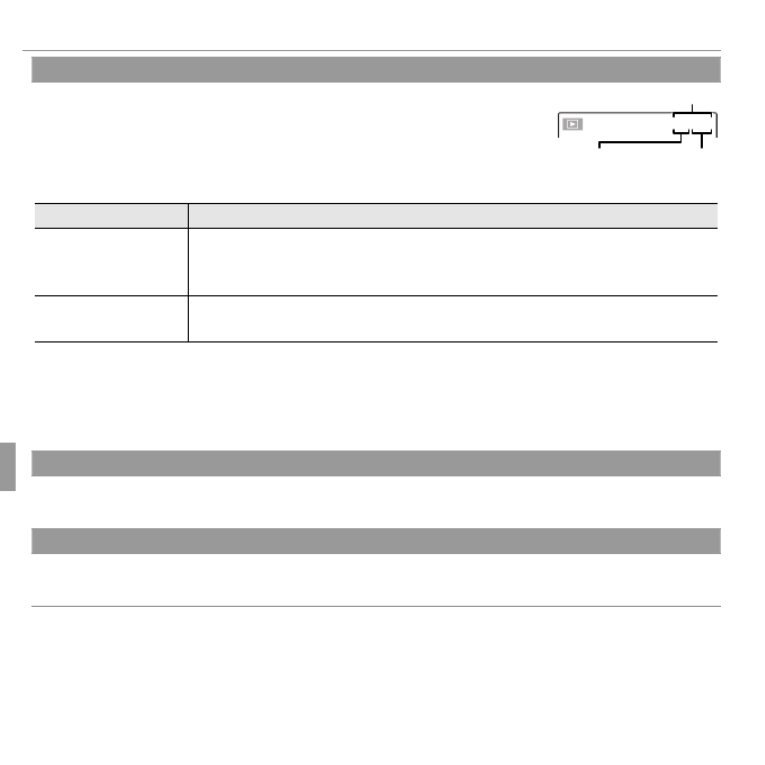
70 Menus
The Setup Menu
B
B
B
B B FRAME NO
FRAME NO
FRAME NO
FRAME NO.
.
.
. FRAME NO. (
(
(
((defaults to
defaults to
defaults to
defaults to defaults to CONT
CONT
CONT
CONT.)
.)
.)
.)CONT.)
New pictures are stored in image les named using a four-digit le
number assigned by adding one to the last le number used. The le
number is displayed during playback as shown at right. B FRAME NO.
controls whether le numbering is reset to 0001 when a new memory
card is inserted or the current memory card is formatted.
Directory
number
File
number
Frame number
100-0001
100-0001
100-0001
100-0001
100-0001
Option
Option
Option
OptionOption Description
Description
Description
DescriptionDescription
CONTINUOUS
CONTINUOUS
CONTINUOUS
CONTINUOUSCONTINUOUS
Numbering continues from the last le number used or the rst available
le number, whichever is higher. Choose this option to reduce the num-
ber of pictures with duplicate le names.
RENEW
RENEW
RENEW
RENEWRENEW Numbering is reset to 0001 after formatting or when a new memory card
is inserted.
R
R
R
RRIf the frame number reaches 999-9999, the shutter release will be disabled (
If the frame number reaches 999-9999, the shutter release will be disabled (
If the frame number reaches 999-9999, the shutter release will be disabled (
If the frame number reaches 999-9999, the shutter release will be disabled (
If the frame number reaches 999-9999, the shutter release will be disabled ( P86).
86).
86).
86).86).
R
R
R
RRSelecting
Selecting
Selecting
Selecting Selecting R
R
R
RR
RESET
RESET
RESET
RESETRESET (
(
(
(
(P 69) sets
69) sets
69) sets
69) sets 69) sets B
B
B
BB
FRAME NO
FRAME NO
FRAME NO
FRAME NO.
.
.
.FRAME NO. to
to
to
to to CONTINUOUS
CONTINUOUS
CONTINUOUS
CONTINUOUSCONTINUOUS but
but
but
but does not
does not
does not
does not reset
reset
reset
reset the
the
the
the
le
le
le
le but does not reset the le
number
number
number
number.
.
.
.number.
R
R
R
RRFrame numbers f
Frame numbers f
Frame numbers f
Frame numbers for pic
or pic
or pic
or pictures taken with other cameras may di
tures taken with other cameras may di
tures taken with other cameras may di
tures taken with other cameras may di
er
er
er
er.
.
.
.Frame numbers for pictures taken with other cameras may di er.
G
G
G
GG OPERA
OPERA
OPERA
OPERATION
TION
TION
TION VOL.
VOL.
VOL.
VOL. OPERATION VOL. (
(
(
((defaults to
defaults to
defaults to
defaults to defaults to c
c
c
cc)
)
)
))
Adjust the volume of the sounds produced when camera controls are operated. Choose e OFF
(mute) to disable control sounds.
H
H
H
HH SHUTTER VOL
SHUTTER VOL
SHUTTER VOL
SHUTTER VOLUME
UME
UME
UME SHUTTER VOLUME (
(
(
((defaults to
defaults to
defaults to
defaults to defaults to c
c
c
cc)
)
)
))
Adjust the volume of the sounds produced when the shutter is released. Choose (mute) eOFF
to disable the shutter sound.

71Menus
The Setup Menu
e
e
e
ee SHUTTER SOUND
SHUTTER SOUND
SHUTTER SOUND
SHUTTER SOUND SHUTTER SOUND (
(
(
((defaults to
defaults to
defaults to
defaults to defaults to i
i
i
ii)
)
)
))
Choose the sound made by the shutter.
I
I
I
I I PLA
PLA
PLA
PLAY
Y
Y
YBACK
BACK
BACK
BACK VOLUME
VOLUME
VOLUME
VOLUME PLAYBACK VOLUME (
(
(
((defaults to
defaults to
defaults to
defaults to defaults to 7)
7)
7)
7)7)
Adjust the volume for movie playback.
J
J
J
JJ
L
L
L
LCD BRIGHTNESS
CD BRIGHTNESS
CD BRIGHTNESS
CD BRIGHTNESS LCD BRIGHTNESS (
(
(
((defaults to
defaults to
defaults to
defaults to defaults to 0)
0)
0)
0)0)
Control the brightness of the display.
R
R
R
RRWhen a
When a
When a
When a shooting mode option
shooting mode option
shooting mode option
shooting mode option other than
other than
other than
other than When a shooting mode option other than P
P
P
PP (PROGRAM
(PROGRAM
(PROGRAM
(PROGRAM AE) is selec
AE) is selec
AE) is selec
AE) is selected, display brightness
ted, display brightness
ted, display brightness
ted, display brightness is
is
is
is (PROGRAM AE) is selected, display brightness is
automatically adjusted
automatically adjusted
automatically adjusted
automatically adjusted during
during
during
during shooting regardless of
shooting regardless of
shooting regardless of
shooting regardless of a
a
a
a option selec
option selec
option selec
option selected for
ted for
ted for
ted for automatically adjusted during shooting regardless of a option selected for J
J
J
JJ
L
L
L
LCD
CD
CD
CD BRIGHT
BRIGHT
BRIGHT
BRIGHT-
-
-
-LCD BRIGHT-
NESS
NESS
NESS
NESSNESS in response to ambient lighting conditions.
in response to ambient lighting conditions.
in response to ambient lighting conditions.
in response to ambient lighting conditions. in response to ambient lighting conditions.
E
E
E
E E
L
L
L
LCD MODE
CD MODE
CD MODE
CD MODE LCD MODE (
(
(
((defaults to
defaults to
defaults to
defaults to defaults to
U
U
U
UU
ON)
ON)
ON)
ON)ON)
Choose whether the display automatically dims to save power.
M
M
M
M M
AUT
AUT
AUT
AUTO POWER OFF
O POWER OFF
O POWER OFF
O POWER OFF AUTO POWER OFF (
(
(
((defaults to
defaults to
defaults to
defaults to defaults to 2
2
2
2 MIN)
MIN)
MIN)
MIN)2 MIN)
Choose the length of time before the camera turns o automatically when no operations are
performed. Shorter times increase battery life; if is selected, the camera must be turned OFF
o manually. Note that in some situations the camera turns o automatically even when OFF
is selected.
L
L
L
L L
DIGIT
DIGIT
DIGIT
DIGITAL IS
AL IS
AL IS
AL IS DIGITAL IS (
(
(
((defaults to
defaults to
defaults to
defaults to defaults to OFF)
OFF)
OFF)
OFF)OFF)
When
When
When
When When A
A
A
AUTO
UTO
UTO
UTOAUTO
is
is
is
is selected,
selected,
selected,
selected, image
image
image
image stabilization
stabilization
stabilization
stabilization is
is
is
is performed
performed
performed
performed to
to
to
to reduce
reduce
reduce
reduce blur
blur
blur
blur when
when
when
when the
the
the
the subject
subject
subject
subject is
is
is
is is selected, image stabilization is performed to reduce blur when the subject is
poorly lit.
poorly lit.
poorly lit.
poorly lit.poorly lit.

72 Menus
The Setup Menu
m
m
m
mm
BLINK DETECTION
BLINK DETECTION
BLINK DETECTION
BLINK DETECTION BLINK DETECTION (
(
(
((defaults to
defaults to
defaults to
defaults to defaults to ON)
ON)
ON)
ON)ON)
Choose ON to activate blink detection. If an option other than OFF is selected for A
A
A
AA
IMAGE
IMAGE
IMAGE
IMAGE IMAGE
DISP
DISP
DISP
DISP
.
.
.
. DISP. (
(
(
(
(P 69)
69)
69)
69)69), a warning will be displayed if the camera detects subjects who may have blinked
when the picture was taken. If ZOOM (CONTINUOUS) is selected, you can press the button f
to zoom in on these subjects.
STORE ERASE
BLINK DETECTION
FACE ZOOM
STORE ERASE
BLINK DETECTION
NEXT
R
R
R
RRBlink detec
Blink detec
Blink detec
Blink detection is
tion is
tion is
tion is not
not
not
not per
per
per
performed
formed
formed
formed if the
if the
if the
if the camera
camera
camera
camera fails
fails
fails
fails to
to
to
to detect
detect
detect
detect a
a
a
a face or
face or
face or
face or when
when
when
when Blink detection is not performed if the camera fails to detect a face or when OFF
OFF
OFF
OFFOFF is
is
is
is selec
selec
selec
selected
ted
ted
ted is selected
for
for
for
for for A
A
A
AA
IMAGE DISP
IMAGE DISP
IMAGE DISP
IMAGE DISP
.
.
.
.IMAGE DISP..
.
.
..

73Menus
The Setup Menu
D
D
D
DD
DIGIT
DIGIT
DIGIT
DIGITAL ZOOM
AL ZOOM
AL ZOOM
AL ZOOM DIGITAL ZOOM (
(
(
((defaults to
defaults to
defaults to
defaults to defaults to OFF)
OFF)
OFF)
OFF)OFF)
If ON is selected, pressing T button at the maximum optical zoom position will trigger digital
zoom, further magnifying the image.
The Zoom Indicator
The Zoom Indicator
The Zoom Indicator
The Zoom Indicator The Zoom Indicator
DIGIT
DIGIT
DIGIT
DIGITAL ZOOM
AL ZOOM
AL ZOOM
AL ZOOMDIGITAL ZOOM on
on
on
on on
W T
Optical zoom Digital zoom
DIGIT
DIGIT
DIGIT
DIGITAL ZOOM
AL ZOOM
AL ZOOM
AL ZOOMDIGITAL ZOOM o
o
o
o
o
W T
Optical zoom
Q
Q
Q
QQDigital zoom produces lo
Digital zoom produces lo
Digital zoom produces lo
Digital zoom produces lower quality images than optical zoom.
wer quality images than optical zoom.
wer quality images than optical zoom.
wer quality images than optical zoom.Digital zoom produces lower quality images than optical zoom.
R
R
R
RRDigital zoom can not be used when shooting in
Digital zoom can not be used when shooting in
Digital zoom can not be used when shooting in
Digital zoom can not be used when shooting in Digital zoom can not be used when shooting in Q
Q
Q
QQ mode.
mode.
mode.
mode. mode.
p
p
p
pp
MOVIE ZOOM
MOVIE ZOOM
MOVIE ZOOM
MOVIE ZOOM T
T
T
TY
Y
Y
YPE
PE
PE
PE MOVIE ZOOM TYPE (
(
(
((defaults to
defaults to
defaults to
defaults to defaults to 1
1
1
11)
)
)
))
Choose the zoom type when recording movies.
R
R
R
RRDigital zoom produces lo
Digital zoom produces lo
Digital zoom produces lo
Digital zoom produces lower quality images than optical zoom.
wer quality images than optical zoom.
wer quality images than optical zoom.
wer quality images than optical zoom.Digital zoom produces lower quality images than optical zoom.
R
R
R
RROptical zoom blocks sound being recorded when z
Optical zoom blocks sound being recorded when z
Optical zoom blocks sound being recorded when z
Optical zoom blocks sound being recorded when zooming.
ooming.
ooming.
ooming.Optical zoom blocks sound being recorded when zooming.

74 Menus
The Setup Menu
O
O
O
OO
BACK
BACK
BACK
BACKGROUND COL
GROUND COL
GROUND COL
GROUND COLOR
OR
OR
OR BACKGROUND COLOR
Choose a color scheme.
c
c
c
cc
GUIDANCE DISPLA
GUIDANCE DISPLA
GUIDANCE DISPLA
GUIDANCE DISPLAY
Y
Y
Y GUIDANCE DISPLAY (
(
(
((defaults to
defaults to
defaults to
defaults to defaults to ON)
ON)
ON)
ON)ON)
Choose whether to display tool tips.
Q
Q
Q
Q Q
VIDEO SYSTEM
VIDEO SYSTEM
VIDEO SYSTEM
VIDEO SYSTEM VIDEO SYSTEM (
(
(
((defaults to
defaults to
defaults to
defaults to defaults to NTSC)
NTSC)
NTSC)
NTSC)NTSC)
Choose a video mode for connection to a TV.
Option
Option
Option
OptionOption Description
Description
Description
DescriptionDescription
NTSC
NTSC
NTSC
NTSCNTSC Select this mode for connection to video devices in North America, the Carib-
bean, parts of Latin America, and some East Asian countries.
P
P
P
PAL
AL
AL
ALPAL Select this mode for connection to video devices in the United Kingdom and
much of Europe, Australia, New Zealand, and parts of Asia and Africa.

75
T
T
T
Technical Notes
echnical Notes
echnical Notes
echnical Notes Technical Notes
Optional Accessories
Optional Accessories
Optional Accessories
Optional Accessories Optional Accessories
The camera supports a wide range of accessories from FUJIFILM and other
manufacturers.
USB cable (supplied)
SD card slot or card reader
A/V cable (optional)
Computer *
TV *
HDTV *
■Computer Related
■Printing
Printer
*
PictBridge-compatible
printer *
USB cable
■Audio/Visual
HDMI cable
(supplied)
(sold separately)
HDP-L1
HD player
SD/SDHC
memory card
DIGITAL CAMERA
FINEPIX JX420 - JX440
Series
FINEPIX JX370 - JX390
Series
FINEPIX JX330 - JX335
Series
FINEPIX JX290 - JX295
Series
* Available separately.

76 Technical Notes
Optional Accessories
Accessories from FUJIFILM
Accessories from FUJIFILM
Accessories from FUJIFILM
Accessories from FUJIFILM Accessories from FUJIFILM
The following optional accessories are available from FUJIFILM. For the lat-
est information on the accessories available in your region, check with your
local FUJIFILM representative or visit http://www.fujifilm.com/products/digital_
cameras/index.html.
Rechargeable
Rechargeable
Rechargeable
Rechargeable Rechargeable
Li-ion batteries
Li-ion batteries
Li-ion batteries
Li-ion batteriesLi-ion batteries
NP-45A: Additional large-capacity NP-45A rechargeable
batteries can be purchased as required.
Battery
Battery
Battery
Battery Battery
chargers
chargers
chargers
chargerschargers
BC-45W: Replacement battery chargers can be purchased
as required. The BC-45W charges an NP-45A/B battery in
about 120 minutes at +20 °C (+68 °F).
A/V cable
A/V cable
A/V cable
A/V cableA/V cable AV-C1
AV-C1
AV-C1
AV-C1
AV-C1: Use for viewing pictures on TV.
HD players
HD players
HD players
HD playersHD players
HDP-L1 (requires HDMI cable, available from third-party suppliers): Con-
nect to a H Digh efinition (HD) TV to view photographs
and movies from SD/SDHC memory cards.
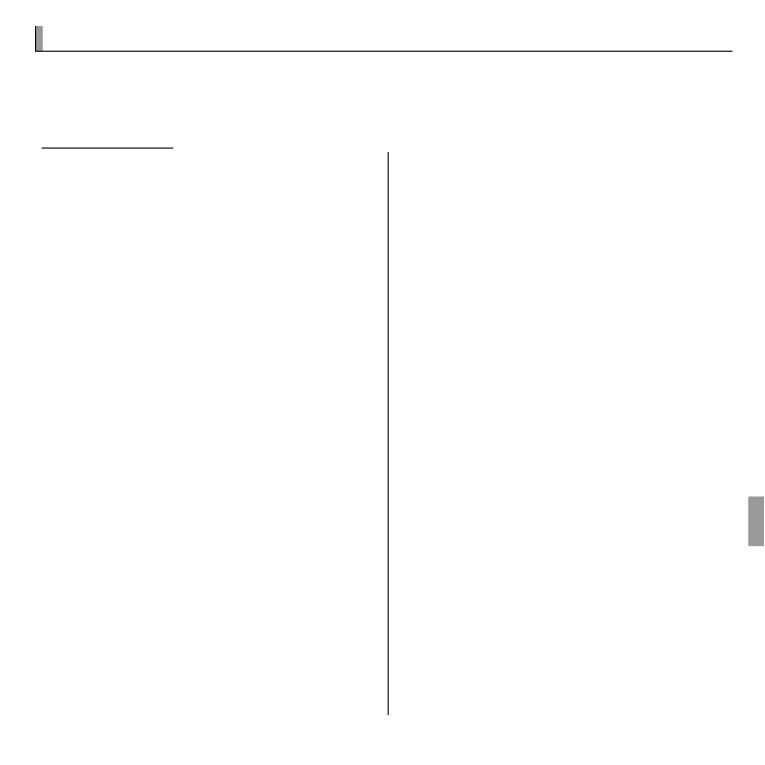
77Technical Notes
Caring for the C
Caring for the C
Caring for the C
Caring for the Camera
amera
amera
amera Caring for the Camera
To ensure continued enjoyment of the product, observe the following pre-
cautions.
Storage and Use
Storage and Use
Storage and Use
Storage and UseStorage and Use
If the camera will not be used for an
extended period, remove the battery
and memory card. Do not store or
use the camera in locations that are:
• exposed to rain, steam, or smoke
• very humid or extremely dusty
• exposed to direct sunlight or very
high temperatures, such as in a
closed vehicle on a sunny day
• extremely cold
• subject to strong vibration
• exposed to strong magnetic fields,
such as near a broadcasting anten-
na, power line, radar emitter, motor,
transformer, or magnet
• in contact with volatile chemicals
such as pesticides
• next to rubber or vinyl products
■Water and Sand
Exposure to water and sand can also
damage the camera and its internal
circuitry and mechanisms. When
using the camera at the beach or
seaside, avoid exposing the camera
to water or sand. Do not place the
camera on a wet surface.
■Condensation
Sudden increases in temperature,
such as occur when entering a heated
building on a cold day, can cause con-
densation inside the camera. If this
occurs, turn the camera off and wait
an hour before turning it on again. If
condensation forms on the memory
card, remove the card and wait for the
condensation to dissipate.

78 Technical Notes
Caring for the Camera
Cleaning
Cleaning
Cleaning
Cleaning Cleaning
Use a blower to remove dust from the lens and LCD monitor, then gently wipe
with a soft, dry cloth. Any remaining stains can be removed by wiping gently
with a piece of FUJIFILM lens-cleaning paper to which a small amount of lens-
cleaning fluid has been applied. Care should be taken to avoid scratching the
lens or LCD monitor. The camera body can be cleaned with a soft, dry cloth.
Do not use alcohol, thinner, or other volatile chemicals.
Trav
Trav
Trav
Traveling
eling
eling
elingTraveling
Keep the camera in your carry-on baggage. Checked baggage may suffer
violent shocks that could damage the camera.

79
T
T
T
Troubleshooting
roubleshooting
roubleshooting
roubleshooting Troubleshooting
Problems and Solutions
Problems and Solutions
Problems and Solutions
Problems and Solutions Problems and Solutions
Power and Battery
Problem
Problem
Problem
ProblemProblem Solution
Solution
Solution
SolutionSolution
The camera does not
The camera does not
The camera does not
The camera does not The camera does not
turn on.
turn on.
turn on.
turn on.turn on.
•
•
•
• • The battery is
The battery is
The battery is
The battery is exhausted
exhausted
exhausted
exhaustedThe battery is exhausted
: Charge the battery
: Charge the battery
: Charge the battery
: Charge the battery (
(
(
(: Charge the battery (P
P
P
PP
11) or inser
11) or inser
11) or inser
11) or insert a
t a
t a
t a fully-charged spare battery
fully-charged spare battery
fully-charged spare battery
fully-charged spare battery 11) or insert a fully-charged spare battery
(
(
(
((P
P
P
PP
6).
6).
6).
6). 6).
•
•
•
• • The battery is inserted incorrectl
The battery is inserted incorrectl
The battery is inserted incorrectl
The battery is inserted incorrectly
y
y
yThe battery is inserted incorrectly
: Reinsert in the correct orientation (
: Reinsert in the correct orientation (
: Reinsert in the correct orientation (
: Reinsert in the correct orientation (: Reinsert in the correct orientation (
P
P
P
PP
6).
6).
6).
6). 6).
•
•
•
• • The battery-chamber cover is not latched
The battery-chamber cover is not latched
The battery-chamber cover is not latched
The battery-chamber cover is not latchedThe battery-chamber cover is not latched
: Latch the batt
: Latch the batt
: Latch the batt
: Latch the battery-
ery-
ery-
ery-chamber cover (
chamber cover (
chamber cover (
chamber cover (: Latch the battery-chamber cover (P
P
P
PP
6).
6).
6).
6). 6).
The battery runs down
The battery runs down
The battery runs down
The battery runs down The battery runs down
quickly
quickly
quickly
quickly.
.
.
.quickly.
•
•
•
• • The ba
The ba
The ba
The battery is cold
ttery is cold
ttery is cold
ttery is coldThe battery is cold:
:
:
: W
W
W
Warm the battery by
arm the battery by
arm the battery by
arm the battery by placing it
placing it
placing it
placing it in a
in a
in a
in a pocket
pocket
pocket
pocket or other
or other
or other
or other warm
warm
warm
warm place and
place and
place and
place and reinsert
reinsert
reinsert
reinsert : Warm the battery by placing it in a pocket or other warm place and reinsert
it in the camera immediately befor
it in the camera immediately befor
it in the camera immediately befor
it in the camera immediately before taking a picture.
e taking a picture.
e taking a picture.
e taking a picture.it in the camera immediately before taking a picture.
•
•
•
• • There is dirt on the battery terminals
There is dirt on the battery terminals
There is dirt on the battery terminals
There is dirt on the battery terminalsThere is dirt on the battery terminals
: Clean the terminals with a soft, dry cloth.
: Clean the terminals with a soft, dry cloth.
: Clean the terminals with a soft, dry cloth.
: Clean the terminals with a soft, dry cloth.: Clean the terminals with a soft, dry cloth.
•
•
•
• • Q
Q
Q
QQ
is
is
is
is selected
selected
selected
selected for
for
for
for shooting
shooting
shooting
shooting mode
mode
mode
mode is selected for shooting mode
:
:
:
: Select
Select
Select
Select : Select B
B
B
BB
mode
mode
mode
mode to
to
to
to reduce
reduce
reduce
reduce the
the
the
the drain
drain
drain
drain on
on
on
on the
the
the
the battery
battery
battery
battery mode to reduce the drain on the battery
(
(
(
((P
P
P
PP
20).
20).
20).
20). 20).
•
•
•
• • x
x
x
xx
TRACKING
TRACKING
TRACKING
TRACKINGTRACKING is selected for
is selected for
is selected for
is selected for is selected for
F
F
F
FF
AF MODE
AF MODE
AF MODE
AF MODEAF MODE
: Select a different AF mode (
: Select a different AF mode (
: Select a different AF mode (
: Select a different AF mode (: Select a different AF mode (P
P
P
PP
61).
61).
61).
61). 61).
•
•
•
• • The
The
The
TheThe
battery has
battery has
battery has
battery has been charged many times
been charged many times
been charged many times
been charged many times battery has been charged many times
: T
: T
: T
: The battery has
he battery has
he battery has
he battery has reached the end of its
reached the end of its
reached the end of its
reached the end of its charging
charging
charging
charging : The battery has reached the end of its charging
life. Pur
life. Pur
life. Pur
life. Purchase a new battery
chase a new battery
chase a new battery
chase a new battery.
.
.
.life. Purchase a new battery.
The camera turns off
The camera turns off
The camera turns off
The camera turns off The camera turns off
suddenly
suddenly
suddenly
suddenly.
.
.
.suddenly. Charge the batt
Charge the batt
Charge the batt
Charge the battery (
ery (
ery (
ery (Charge the battery (P
P
P
PP
11) or insert a fully-
11) or insert a fully-
11) or insert a fully-
11) or insert a fully-charged spare ba
charged spare ba
charged spare ba
charged spare battery (
ttery (
ttery (
ttery ( 11) or insert a fully-charged spare battery (P
P
P
PP
6).
6).
6).
6). 6).
Charging is slow
Charging is slow
Charging is slow
Charging is slow.
.
.
.Charging is slow. Charge the batt
Charge the batt
Charge the batt
Charge the battery at room temperatur
ery at room temperatur
ery at room temperatur
ery at room temperature (
e (
e (
e (Charge the battery at room temperature (
P
P
P
PP
vi).
vi).
vi).
vi). vi).
The battery does not
The battery does not
The battery does not
The battery does not The battery does not
charge. / Batt
charge. / Batt
charge. / Batt
charge. / Battery fault
ery fault
ery fault
ery fault charge. / Battery fault
icon
icon
icon
icon icon s
s
s
ss is displayed
is displayed
is displayed
is displayed.
.
.
. is displayed.
•
•
•
• • Reinsert the battery in the correct orientation and make sure tha
Reinsert the battery in the correct orientation and make sure tha
Reinsert the battery in the correct orientation and make sure tha
Reinsert the battery in the correct orientation and make sure that the power connection is made
t the power connection is made
t the power connection is made
t the power connection is made Reinsert the battery in the correct orientation and make sure that the power connection is made
(
(
(
((P
P
P
PP
6, 11).
6, 11).
6, 11).
6, 11). 6, 11).
•
•
•
• • There is dirt on the battery terminals
There is dirt on the battery terminals
There is dirt on the battery terminals
There is dirt on the battery terminalsThere is dirt on the battery terminals
: Clean the terminals with a soft, dry cloth.
: Clean the terminals with a soft, dry cloth.
: Clean the terminals with a soft, dry cloth.
: Clean the terminals with a soft, dry cloth.: Clean the terminals with a soft, dry cloth.
•
•
•
• • The battery has
The battery has
The battery has
The battery has been charged many times
been charged many times
been charged many times
been charged many timesThe battery has been charged many times
: T
: T
: T
: The battery has
he battery has
he battery has
he battery has reached the end of its
reached the end of its
reached the end of its
reached the end of its charging
charging
charging
charging : The battery has reached the end of its charging
life. Pur
life. Pur
life. Pur
life. Purchase a new battery
chase a new battery
chase a new battery
chase a new battery. If the battery still fails to charge, c
. If the battery still fails to charge, c
. If the battery still fails to charge, c
. If the battery still fails to charge, contact your FUJIFILM dealer
ontact your FUJIFILM dealer
ontact your FUJIFILM dealer
ontact your FUJIFILM dealer.
.
.
.life. Purchase a new battery. If the battery still fails to charge, contact your FUJIFILM dealer.
•
•
•
• • The battery is too hot or too cold
The battery is too hot or too cold
The battery is too hot or too cold
The battery is too hot or too coldThe battery is too hot or too cold
:
:
:
: W
W
W
Wait for the battery temperatur
ait for the battery temperatur
ait for the battery temperatur
ait for the battery temperature to stabilize (
e to stabilize (
e to stabilize (
e to stabilize (: Wait for the battery temperature to stabilize (
P
P
P
PP
96).
96).
96).
96). 96).

80 Troubleshooting
Problems and Solutions
Menus and Displays
Problem
Problem
Problem
ProblemProblem Solution
Solution
Solution
SolutionSolution
Menus and displays are
Menus and displays are
Menus and displays are
Menus and displays are Menus and displays are
not in English.
not in English.
not in English.
not in English.not in English. Select
Select
Select
Select Select ENGLISH
ENGLISH
ENGLISH
ENGLISHENGLISH for
for
for
for for L
L
L
LL
a
a
a
aa (
(
(
( (P
P
P
PP
15, 68).
15, 68).
15, 68).
15, 68). 15, 68).
Shooting
Problem
Problem
Problem
ProblemProblem Solution
Solution
Solution
SolutionSolution
No picture is taken when
No picture is taken when
No picture is taken when
No picture is taken when No picture is taken when
the shutter button is
the shutter button is
the shutter button is
the shutter button is the shutter button is
pressed.
pressed.
pressed.
pressed.pressed.
•
•
•
• • Memory is full
Memory is full
Memory is full
Memory is fullMemory is full: Insert a new memor
: Insert a new memor
: Insert a new memor
: Insert a new memory card or delete pictures (
y card or delete pictures (
y card or delete pictures (
y card or delete pictures (: Insert a new memory card or delete pictures (P
P
P
PP
7, 37).
7, 37).
7, 37).
7, 37). 7, 37).
•
•
•
• • Memory is not formatted
Memory is not formatted
Memory is not formatted
Memory is not formattedMemory is not formatted: Format the memory card (
: Format the memory card (
: Format the memory card (
: Format the memory card (: Format the memory card (P
P
P
PP
69).
69).
69).
69). 69).
•
•
•
• • There is dirt on the memor
There is dirt on the memor
There is dirt on the memor
There is dirt on the memory card contacts
y card contacts
y card contacts
y card contactsThere is dirt on the memory card contacts
: Clean the contacts with a soft, dry cloth.
: Clean the contacts with a soft, dry cloth.
: Clean the contacts with a soft, dry cloth.
: Clean the contacts with a soft, dry cloth.: Clean the contacts with a soft, dry cloth.
•
•
•
• • The memory c
The memory c
The memory c
The memory card is damaged
ard is damaged
ard is damaged
ard is damagedThe memory card is damaged
: Insert a new memor
: Insert a new memor
: Insert a new memor
: Insert a new memory card (
y card (
y card (
y card (: Insert a new memory card (P
P
P
PP
7).
7).
7).
7). 7).
•
•
•
• • The battery is
The battery is
The battery is
The battery is exhausted
exhausted
exhausted
exhaustedThe battery is exhausted: Charge the battery
: Charge the battery
: Charge the battery
: Charge the battery (
(
(
(: Charge the battery (P
P
P
PP
11) or
11) or
11) or
11) or insert
insert
insert
insert a fully-
a fully-
a fully-
a fully-charged spare battery
charged spare battery
charged spare battery
charged spare battery 11) or insert a fully-charged spare battery
(
(
(
((P
P
P
PP
6).
6).
6).
6). 6).
•
•
•
• • The camera has turned off automatically
The camera has turned off automatically
The camera has turned off automatically
The camera has turned off automaticallyThe camera has turned off automatically
:
:
:
: T
T
T
Turn the camera on (
urn the camera on (
urn the camera on (
urn the camera on (: Turn the camera on (P
P
P
PP
13).
13).
13).
13). 13).
•
•
•
• • The
The
The
The shutter
shutter
shutter
shutter button
button
button
button is
is
is
is pressed
pressed
pressed
pressed right
right
right
right after
after
after
after shooting
shooting
shooting
shooting a
a
a
a panorama
panorama
panorama
panoramaThe shutter button is pressed right after shooting a panorama
:
:
:
: Wait
Wait
Wait
Wait for
for
for
for a
a
a
a little
little
little
little while
while
while
while : Wait for a little while
then press the shutter button (
then press the shutter button (
then press the shutter button (
then press the shutter button (then press the shutter button (
P
P
P
PP
23).
23).
23).
23). 23).
The L
The L
The L
The LCD monitor goes
CD monitor goes
CD monitor goes
CD monitor goes The LCD monitor goes
dark after shooting.
dark after shooting.
dark after shooting.
dark after shooting.dark after shooting. The L
The L
The L
The LCD monitor may dark
CD monitor may dark
CD monitor may dark
CD monitor may darken while the flash charges.
en while the flash charges.
en while the flash charges.
en while the flash charges. W
W
W
Wait for the flash to char
ait for the flash to char
ait for the flash to char
ait for the flash to charge (
ge (
ge (
ge (The LCD monitor may darken while the flash charges. Wait for the flash to charge (
P
P
P
PP
30).
30).
30).
30). 30).
The camera does not
The camera does not
The camera does not
The camera does not The camera does not
focus.
focus.
focus.
focus.focus.
•
•
•
• • The subject is close to the camera
The subject is close to the camera
The subject is close to the camera
The subject is close to the cameraThe subject is close to the camera
: Select macro mode (
: Select macro mode (
: Select macro mode (
: Select macro mode (: Select macro mode (P
P
P
PP
29).
29).
29).
29). 29).
•
•
•
• • The subject is far away from the camera
The subject is far away from the camera
The subject is far away from the camera
The subject is far away from the cameraThe subject is far away from the camera
: Cancel macro mode (
: Cancel macro mode (
: Cancel macro mode (
: Cancel macro mode (: Cancel macro mode (P
P
P
PP
29).
29).
29).
29). 29).
•
•
•
• • The subject is not suited to autofocus
The subject is not suited to autofocus
The subject is not suited to autofocus
The subject is not suited to autofocusThe subject is not suited to autofocus
: Use focus lock (
: Use focus lock (
: Use focus lock (
: Use focus lock (: Use focus lock (P
P
P
PP
26).
26).
26).
26). 26).
Macro mode is not
Macro mode is not
Macro mode is not
Macro mode is not Macro mode is not
available
available
available
availableavailable Choose a different shooting mode (
Choose a different shooting mode (
Choose a different shooting mode (
Choose a different shooting mode (Choose a different shooting mode (
P
P
P
PP
20).
20).
20).
20). 20).
Intelligent F
Intelligent F
Intelligent F
Intelligent Face Detection
ace Detection
ace Detection
ace Detection Intelligent Face Detection
is not available.
is not available.
is not available.
is not available.is not available.
Intelligent Face Detection is not available in the current shooting mode
Intelligent Face Detection is not available in the current shooting mode
Intelligent Face Detection is not available in the current shooting mode
Intelligent Face Detection is not available in the current shooting modeIntelligent Face Detection is not available in the current shooting mode
: Choose a differ-
: Choose a differ-
: Choose a differ-
: Choose a differ-: Choose a differ-
ent shooting mode (
ent shooting mode (
ent shooting mode (
ent shooting mode (ent shooting mode (P
P
P
PP
20).
20).
20).
20). 20).

81Troubleshooting
Problems and Solutions
Problem
Problem
Problem
ProblemProblem Solution
Solution
Solution
SolutionSolution
No face is detected.
No face is detected.
No face is detected.
No face is detected.No face is detected.
•
•
•
• • The subject
The subject
The subject
The subject’
’
’
’s face is obsc
s face is obsc
s face is obsc
s face is obscured by sunglasses, a hat, long hair
ured by sunglasses, a hat, long hair
ured by sunglasses, a hat, long hair
ured by sunglasses, a hat, long hair, or
, or
, or
, or other objects
other objects
other objects
other objectsThe subject’s face is obscured by sunglasses, a hat, long hair, or other objects
: Remove
: Remove
: Remove
: Remove : Remove
the obstructions.
the obstructions.
the obstructions.
the obstructions.the obstructions.
•
•
•
• • The subject’
The subject’
The subject’
The subject’s face
s face
s face
s face occupies only
occupies only
occupies only
occupies only a small
a small
a small
a small area of
area of
area of
area of the frame
the frame
the frame
the frameThe subject’s face occupies only a small area of the frame
: Change
: Change
: Change
: Change the composition
the composition
the composition
the composition so th
so t
so th
so th: Change the composition so th
the subject’
the subject’
the subject’
the subject’s face occupies a larger area of the frame (
s face occupies a larger area of the frame (
s face occupies a larger area of the frame (
s face occupies a larger area of the frame (the subject’s face occupies a larger area of the frame (
P
P
P
PP
26).
26).
26).
26). 26).
•
•
•
• • The subject
The subject
The subject
The subject’
’
’
’s head is tilted or horizontal
s head is tilted or horizontal
s head is tilted or horizontal
s head is tilted or horizontalThe subject’s head is tilted or horizontal
: Ask the subject to hold their head straight.
: Ask the subject to hold their head straight.
: Ask the subject to hold their head straight.
: Ask the subject to hold their head straight.: Ask the subject to hold their head straight.
•
•
•
• • The camera is tilted
The camera is tilted
The camera is tilted
The camera is tiltedThe camera is tilted
: Keep the camera level (
: Keep the camera level (
: Keep the camera level (
: Keep the camera level (: Keep the camera level (
P
P
P
PP
17).
17).
17).
17). 17).
•
•
•
• • The subject
The subject
The subject
The subject’
’
’
’s face is poorly lit
s face is poorly lit
s face is poorly lit
s face is poorly litThe subject’s face is poorly lit
: Shoot in bright light.
: Shoot in bright light.
: Shoot in bright light.
: Shoot in bright light.: Shoot in bright light.
Wr
Wr
Wr
Wrong subject is
ong subject is
ong subject is
ong subject is Wrong subject is
selected.
selected.
selected.
selected.selected.
The
The
The
The selected
selected
selected
selected subject
subject
subject
subject is
is
is
is closer
closer
closer
closer to
to
to
to the
the
the
the center
center
center
center of
of
of
of the
the
the
the frame
frame
frame
frame than
than
than
than the
the
the
the main
main
main
main subjec
subjec
subjec
subject
t
t
tThe selected subject is closer to the center of the frame than the main subject
picture or turn face detection off and frame the picture using focus lock (
picture or turn face detection off and frame the picture using focus lock (
picture or turn face detection off and frame the picture using focus lock (
picture or turn face detection off and frame the picture using focus lock (picture or turn face detection off and frame the picture using focus lock (
P
P
P
PP
26).
26).
26).
26). 26).
The flash does not fire
The flash does not fire
The flash does not fire
The flash does not fire.
.
.
.The flash does not fire.
•
•
•
• • The flash
The flash
The flash
The flash is not a
is not a
is not a
is not available in
vailable in
vailable in
vailable in the current shooting
the current shooting
the current shooting
the current shooting mode
mode
mode
modeThe flash is not available in the current shooting mode
: Choose
: Choose
: Choose
: Choose a different
a different
a different
a different shooting m
shooting m
shooting m
shooting m: Choose a different shooting m
(
(
(
((P
P
P
PP
20).
20).
20).
20). 20).
•
•
•
• • The battery is
The battery is
The battery is
The battery is exhausted
exhausted
exhausted
exhaustedThe battery is exhausted
: Charge the battery
: Charge the battery
: Charge the battery
: Charge the battery (
(
(
(: Charge the battery (
P
P
P
PP
11) or
11) or
11) or
11) or insert a
insert a
insert a
insert a fully-charged spare ba
fully-charged spare ba
fully-charged spare ba
fully-charged spare ba 11) or insert a fully-charged spare ba
(
(
(
((P
P
P
PP
6).
6).
6).
6). 6).
•
•
•
• • The camera is in continuous mode
The camera is in continuous mode
The camera is in continuous mode
The camera is in continuous modeThe camera is in continuous mode
: Select
: Select
: Select
: Select : Select
OFF
OFF
OFF
OFFOFF for
for
for
for for
R
R
R
RR
CONTINUOUS
CONTINUOUS
CONTINUOUS
CONTINUOUSCONTINUOUS (
(
(
( (
P
P
P
PP
60).
60).
60).
60). 60).
•
•
•
• • The camera is in silent mode
The camera is in silent mode
The camera is in silent mode
The camera is in silent modeThe camera is in silent mode
:
:
:
: T
T
T
Turn silent mode off (
urn silent mode off (
urn silent mode off (
urn silent mode off (: Turn silent mode off (
P
P
P
PP
68).
68).
68).
68). 68).
•
•
•
• • The flash is off (
The flash is off (
The flash is off (
The flash is off (The flash is off (
P
P
P
PP)
)
)
)): Choose a different flash mode (
: Choose a different flash mode (
: Choose a different flash mode (
: Choose a different flash mode (: Choose a different flash mode (
P
P
P
PP
30).
30).
30).
30). 30).
Some flash modes are
Some flash modes are
Some flash modes are
Some flash modes are Some flash modes are
not available.
not available.
not available.
not available.not available.
•
•
•
• • The desired
The desired
The desired
The desired flash mode is
flash mode is
flash mode is
flash mode is not a
not a
not a
not available in
vailable in
vailable in
vailable in the current
the current
the current
the current shooting mode
shooting mode
shooting mode
shooting modeThe desired flash mode is not available in the current shooting mode
: Choose
: Choose
: Choose
: Choose a different
a different
a different
a different: Choose a different
shooting mode (
shooting mode (
shooting mode (
shooting mode (shooting mode (
P
P
P
PP
20).
20).
20).
20). 20).
•
•
•
• • The camera is in silent mode
The camera is in silent mode
The camera is in silent mode
The camera is in silent modeThe camera is in silent mode
:
:
:
: T
T
T
Turn silent mode off (
urn silent mode off (
urn silent mode off (
urn silent mode off (: Turn silent mode off (
P
P
P
PP
68).
68).
68).
68). 68).
The flash does not fully
The flash does not fully
The flash does not fully
The flash does not fully The flash does not fully
light the subject.
light the subject.
light the subject.
light the subject.light the subject.
•
•
•
• • The subject is not in range of the flash
The subject is not in range of the flash
The subject is not in range of the flash
The subject is not in range of the flashThe subject is not in range of the flash
: Position the subject in range of the flash (
: Position the subject in range of the flash (
: Position the subject in range of the flash (
: Position the subject in range of the flash (: Position the subject in range of the flash (
P
P
P
PP
95).
95).
95).
95). 95).
•
•
•
• • The flash window is obstructed
The flash window is obstructed
The flash window is obstructed
The flash window is obstructedThe flash window is obstructed
: Hold the camera correctly (
: Hold the camera correctly (
: Hold the camera correctly (
: Hold the camera correctly (: Hold the camera correctly (
P
P
P
PP
17).
17).
17).
17). 17).
Pictures are blurr
Pictures are blurr
Pictures are blurr
Pictures are blurred.
ed.
ed.
ed.Pictures are blurred.
•
•
•
• • The lens is dirty
The lens is dirty
The lens is dirty
The lens is dirtyThe lens is dirty
: Clean the lens (
: Clean the lens (
: Clean the lens (
: Clean the lens (: Clean the lens (
P
P
P
PP
78).
78).
78).
78). 78).
•
•
•
• • The lens is blocked
The lens is blocked
The lens is blocked
The lens is blockedThe lens is blocked
: Keep objects away fr
: Keep objects away fr
: Keep objects away fr
: Keep objects away from the lens (
om the lens (
om the lens (
om the lens (: Keep objects away from the lens (
P
P
P
PP
17).
17).
17).
17). 17).
•
•
•
• • s
s
s
ss
is displayed
is displayed
is displayed
is displayed during shooting
during shooting
during shooting
during shooting and
and
and
and the
the
the
the focus
focus
focus
focus frame is
frame is
frame is
frame is displayed in
displayed in
displayed in
displayed in red
red
red
red is displayed during shooting and the focus frame is displayed in red
:
:
:
: Check focus
Check focus
Check focus
Check focus : Check focus
before shooting (
before shooting (
before shooting (
before shooting (before shooting (
P
P
P
PP
84).
84).
84).
84). 84).
•
•
•
• • k
k
k
kk is displayed during shooting
is displayed during shooting
is displayed during shooting
is displayed during shooting is displayed during shooting
: Use the flash or a tripod (
: Use the flash or a tripod (
: Use the flash or a tripod (
: Use the flash or a tripod (: Use the flash or a tripod (
P
P
P
PP
31).
31).
31).
31). 31).
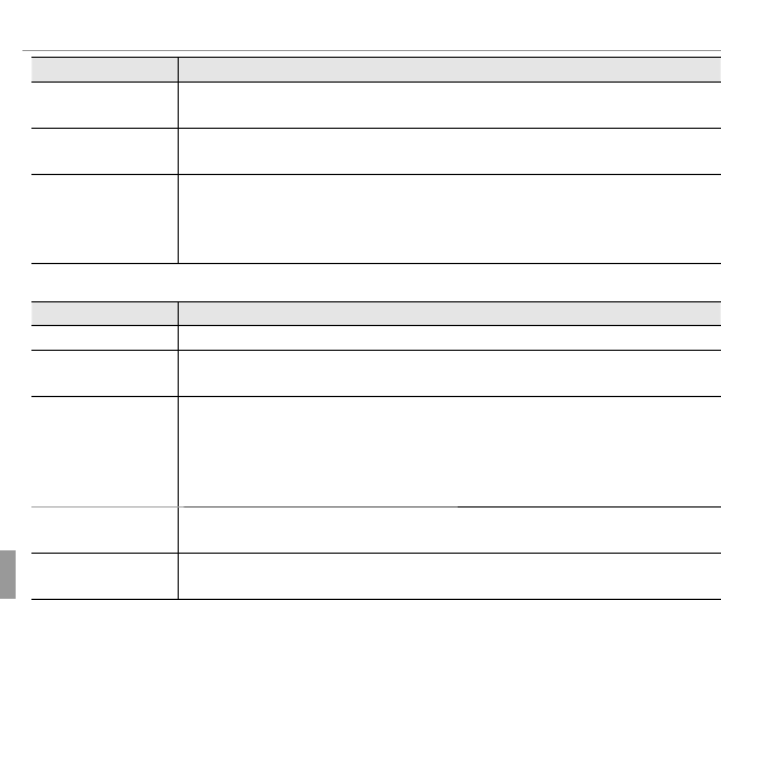
82 Troubleshooting
Problems and Solutions
Problem
Problem
Problem
ProblemProblem Solution
Solution
Solution
SolutionSolution
Pictures are mottled
Pictures are mottled
Pictures are mottled
Pictures are mottled.
.
.
.Pictures are mottled. This is
This is
This is
This is normal when
normal when
normal when
normal when slow
slow
slow
slow shutter speeds
shutter speeds
shutter speeds
shutter speeds are selected
are selected
are selected
are selected at high
at high
at high
at high temperatures and do
temperatures and do
temperatures and do
temperatures and doThis is normal when slow shutter speeds are selected at high temperatures and do
a malfunction.
a malfunction.
a malfunction.
a malfunction.a malfunction.
V
V
V
Ver
er
er
ertical lines appear in
tical lines appear in
tical lines appear in
tical lines appear in Vertical lines appear in
pictures.
pictures.
pictures.
pictures.pictures.
The
The
The
The camera
camera
camera
camera has
has
has
has been
been
been
been used
used
used
used continuously
continuously
continuously
continuously at
at
at
at high
high
high
high temperatures.
temperatures.
temperatures.
temperatures. T
T
T
Turn
urn
urn
urn the
the
the
the camera
camera
camera
camera oThe camera has been used continuously at high temperatures. Turn the camera
it to cool down.
it to cool down.
it to cool down.
it to cool down.it to cool down.
“Smear”
“Smear”
“Smear”
“Smear” in the form of
in the form of
in the form of
in the form of “Smear” in the form of
vertical purple or white
vertical purple or white
vertical purple or white
vertical purple or white vertical purple or white
lines appears in the
lines appears in the
lines appears in the
lines appears in the lines appears in the
display
display
display
display.
.
.
.display.
V
V
V
Ver
er
er
ertical
tical
tical
tical purple
purple
purple
purple or
or
or
or white
white
white
white lines
lines
lines
lines may
may
may
may appear
appear
appear
appear after
after
after
after the
the
the
the camera
camera
camera
camera has
has
has
has been
been
been
been used
used
used
used contin
contin
contin
continVertical purple or white lines may appear after the camera has been used contin
temperatur
temperatur
temperatur
temperatures or when a
es or when a
es or when a
es or when a very bright object
very bright object
very bright object
very bright object is in the frame; this phenomenon is
is in the frame; this phenomenon is
is in the frame; this phenomenon is
is in the frame; this phenomenon is com
com
com
comtemperatures or when a very bright object is in the frame; this phenomenon is com
image sensors and does
image sensors and does
image sensors and does
image sensors and does not indicate a malfunction. These lines are recorded in m
not indicate a malfunction. These lines are recorded in m
not indicate a malfunction. These lines are recorded in m
not indicate a malfunction. These lines are recorded in mimage sensors and does not indicate a malfunction. These lines are recorded in m
appear in photographs. A
appear in photographs. A
appear in photographs. A
appear in photographs. Avoid framing brigh
void framing brigh
void framing brigh
void framing bright objects when filming movies.
t objects when filming movies.
t objects when filming movies.
t objects when filming movies.appear in photographs. Avoid framing bright objects when filming movies.
Playback
Problem
Problem
Problem
ProblemProblem Solution
Solution
Solution
SolutionSolution
Pictures are grain
Pictures are grain
Pictures are grain
Pictures are grainy
y
y
y.
.
.
.Pictures are grainy. The pictures wer
The pictures wer
The pictures wer
The pictures were taken with a differen
e taken with a differen
e taken with a differen
e taken with a different make or model of camera.
t make or model of camera.
t make or model of camera.
t make or model of camera.The pictures were taken with a different make or model of camera.
Playback zoom is una
Playback zoom is una
Playback zoom is una
Playback zoom is unavail-
vail-
vail-
vail-Playback zoom is unavail-
able.
able.
able.
able.able. The pictures wer
The pictures wer
The pictures wer
The pictures were created using
e created using
e created using
e created using The pictures were created using
O
O
O
OO
RESIZE
RESIZE
RESIZE
RESIZERESIZE
or with a different mak
or with a different mak
or with a different mak
or with a different make or model of camera.
e or model of camera.
e or model of camera.
e or model of camera. or with a different make or model of camera.
No sound in movie
No sound in movie
No sound in movie
No sound in movie No sound in movie
playback.
playback.
playback.
playback.playback.
•
•
•
• • Playback volume is t
Playback volume is t
Playback volume is t
Playback volume is too low
oo low
oo low
oo lowPlayback volume is too low
: Adjust playback v
: Adjust playback v
: Adjust playback v
: Adjust playback volume (
olume (
olume (
olume (: Adjust playback volume (
P
P
P
PP
71).
71).
71).
71). 71).
•
•
•
• • The microphone was obstructed
The microphone was obstructed
The microphone was obstructed
The microphone was obstructedThe microphone was obstructed
: Hold the camera correctly during rec
: Hold the camera correctly during rec
: Hold the camera correctly during rec
: Hold the camera correctly during recording (
ording (
ording (
ording (: Hold the camera correctly during recording (
P
P
P
PP
17, 42).
17, 42).
17, 42).
17, 42). 17, 42).
•
•
•
• • The speaker is obstructed
The speaker is obstructed
The speaker is obstructed
The speaker is obstructedThe speaker is obstructed
: Hold the camera correctly during playback (
: Hold the camera correctly during playback (
: Hold the camera correctly during playback (
: Hold the camera correctly during playback (: Hold the camera correctly during playback (
P
P
P
PP
44).
44).
44).
44). 44).
•
•
•
• • When
When
When
When When
2
2
2
22
OPTICAL
OPTICAL
OPTICAL
OPTICALOPTICAL
is
is
is
is selected for
selected for
selected for
selected for is selected for
p
p
p
pp
MOVIE
MOVIE
MOVIE
MOVIE ZOOM
ZOOM
ZOOM
ZOOM TYPE
TYPE
TYPE
TYPEMOVIE ZOOM TYPE
, z
, z
, z
, zooming blocks
ooming blocks
ooming blocks
ooming blocks , zooming blocks
sound being recorded
sound being recorded
sound being recorded
sound being recordedsound being recorded
: Select
: Select
: Select
: Select : Select
1
1
1
11
DIGIT
DIGIT
DIGIT
DIGITAL
AL
AL
ALDIGITAL
for
for
for
for for
p
p
p
pp
MOVIE ZOOM
MOVIE ZOOM
MOVIE ZOOM
MOVIE ZOOM TYPE
TYPE
TYPE
TYPEMOVIE ZOOM TYPE
(
(
(
( (
P
P
P
PP
42).
42).
42).
42). 42).
Selected pictures are not
Selected pictures are not
Selected pictures are not
Selected pictures are not Selected pictures are not
deleted.
deleted.
deleted.
deleted.deleted.
Some of the pictures selected for deletion are pr
Some of the pictures selected for deletion are pr
Some of the pictures selected for deletion are pr
Some of the pictures selected for deletion are protected. Remove pr
otected. Remove pr
otected. Remove pr
otected. Remove protection using
otection using
otection using
otection usingSome of the pictures selected for deletion are protected. Remove protection using
which it was originally applied (
which it was originally applied (
which it was originally applied (
which it was originally applied (which it was originally applied (
P
P
P
PP
65).
65).
65).
65). 65).
File numbering is
File numbering is
File numbering is
File numbering is File numbering is
unexpectedly reset.
unexpectedly reset.
unexpectedly reset.
unexpectedly reset.unexpectedly reset.
The
The
The
The battery-chamber c
battery-chamber c
battery-chamber c
battery-chamber cover
over
over
over was
was
was
was opened
opened
opened
opened while
while
while
while the
the
the
the camera
camera
camera
camera was
was
was
was on.
on.
on.
on.
T
T
T
Turn
urn
urn
urn the
the
the
the ca
ca
ca
camThe battery-chamber cover was opened while the camera was on. Turn the cam
opening the battery-chamber cover (
opening the battery-chamber cover (
opening the battery-chamber cover (
opening the battery-chamber cover (opening the battery-chamber cover (
P
P
P
PP
13).
13).
13).
13). 13).

83Troubleshooting
Problems and Solutions
Connections/Miscellaneous
Problem
Problem
Problem
ProblemProblem Solution
Solution
Solution
SolutionSolution
No picture or sound.
No picture or sound.
No picture or sound.
No picture or sound.No picture or sound.
•
•
•
• • The camera is not properly connected
The camera is not properly connected
The camera is not properly connected
The camera is not properly connectedThe camera is not properly connected
: Connect the camera properly (
: Connect the camera properly (
: Connect the camera properly (
: Connect the camera properly (: Connect the camera properly (
P
P
P
PP
45).
45).
45).
45). 45).
•
•
•
• • An A/V cable was connected during
An A/V cable was connected during
An A/V cable was connected during
An A/V cable was connected during movie playback
movie playback
movie playback
movie playbackAn A/V cable was connected during movie playback
: Connect the camera
: Connect the camera
: Connect the camera
: Connect the camera once movie p
once movie p
once movie p
once movie p: Connect the camera once movie p
back has ended.
back has ended.
back has ended.
back has ended.back has ended.
•
•
•
• • Input on the television is set to
Input on the television is set to
Input on the television is set to
Input on the television is set to “T
“T
“T
“TV”
V”
V”
V”Input on the television is set to “TV”
: Set input to
: Set input to
: Set input to
: Set input to “VIDEO”
“VIDEO”
“VIDEO”
“VIDEO”
.
.
.
.: Set input to “VIDEO”.
•
•
•
• • The
The
The
The camera is not
camera is not
camera is not
camera is not set
set
set
set to the
to the
to the
to the correct video
correct video
correct video
correct video standard
standard
standard
standardThe camera is not set to the correct video standard
: Ma
: Ma
: Ma
: Match the
tch the
tch the
tch the camera
camera
camera
camera : Match the camera
Q
Q
Q
QQ
VIDEO
VIDEO
VIDEO
VIDEO SYS-
SYS-
SYS-
SYS-VIDEO SYS-
TEM
TEM
TEM
TEMTEM setting to the
setting to the
setting to the
setting to the TV (
TV (
TV (
TV ( setting to the TV (
P
P
P
PP
74).
74).
74).
74). 74).
•
•
•
• • The volume on the TV is too low
The volume on the TV is too low
The volume on the TV is too low
The volume on the TV is too lowThe volume on the TV is too low
: Adjust the volume
: Adjust the volume
: Adjust the volume
: Adjust the volume.
.
.
.: Adjust the volume.
No color
No color
No color
No colorNo color Match the camera
Match the camera
Match the camera
Match the camera Match the camera
Q
Q
Q
QQ
VIDEO SYSTEM
VIDEO SYSTEM
VIDEO SYSTEM
VIDEO SYSTEMVIDEO SYSTEM setting to the
setting to the
setting to the
setting to the TV (
TV (
TV (
TV ( setting to the TV (
P
P
P
PP
74).
74).
74).
74). 74).
The computer does not
The computer does not
The computer does not
The computer does not The computer does not
recogniz
recogniz
recogniz
recognize the camera.
e the camera.
e the camera.
e the camera.recognize the camera.
Be sure the camera and computer ar
Be sure the camera and computer ar
Be sure the camera and computer ar
Be sure the camera and computer are correctly connected (
e correctly connected (
e correctly connected (
e correctly connected (Be sure the camera and computer are correctly connected (
P
P
P
PP
54).
54).
54).
54). 54).
Pictures can not be
Pictures can not be
Pictures can not be
Pictures can not be Pictures can not be
printed.
printed.
printed.
printed.printed.
•
•
•
• • The camera is not properly connected
The camera is not properly connected
The camera is not properly connected
The camera is not properly connectedThe camera is not properly connected
: Connect the camera correctly (
: Connect the camera correctly (
: Connect the camera correctly (
: Connect the camera correctly (: Connect the camera correctly (
P
P
P
PP
46).
46).
46).
46). 46).
•
•
•
• • The printer is off
The printer is off
The printer is off
The printer is offThe printer is off
:
:
:
: T
T
T
Turn the printer on.
urn the printer on.
urn the printer on.
urn the printer on.: Turn the printer on.
Only one copy is printed/
Only one copy is printed/
Only one copy is printed/
Only one copy is printed/Only one copy is printed/
the date is not printed
the date is not printed
the date is not printed
the date is not printed.
.
.
.the date is not printed.
The printer is not P
The printer is not P
The printer is not P
The printer is not PictBridge compatible.
ictBridge compatible.
ictBridge compatible.
ictBridge compatible.The printer is not PictBridge compatible.
The camera is unre-
The camera is unre-
The camera is unre-
The camera is unre-The camera is unre-
sponsive.
sponsive.
sponsive.
sponsive.sponsive.
•
•
•
• • T
T
T
Temporary c
emporary c
emporary c
emporary camera malfunction
amera malfunction
amera malfunction
amera malfunctionTemporary camera malfunction
: Remove and r
: Remove and r
: Remove and r
: Remove and reinser
einser
einser
einsert the battery (
t the battery (
t the battery (
t the battery (: Remove and reinsert the battery (
P
P
P
PP
6).
6).
6).
6). 6).
•
•
•
• • The battery is
The battery is
The battery is
The battery is exhausted
exhausted
exhausted
exhaustedThe battery is exhausted
: Charge the battery
: Charge the battery
: Charge the battery
: Charge the battery (
(
(
(: Charge the battery (
P
P
P
PP
11) or
11) or
11) or
11) or insert
insert
insert
insert a fully-
a fully-
a fully-
a fully-charged spare ba
charged spare ba
charged spare ba
charged spare ba 11) or insert a fully-charged spare ba
(
(
(
((P
P
P
PP
6).
6).
6).
6). 6).
The camera does not
The camera does not
The camera does not
The camera does not The camera does not
function as expected.
function as expected.
function as expected.
function as expected.function as expected.
Remove and r
Remove and r
Remove and r
Remove and reinser
einser
einser
einsert the battery (
t the battery (
t the battery (
t the battery (Remove and reinsert the battery (
P
P
P
PP
6). If the problem persists, contact your FUJIFILM
6). If the problem persists, contact your FUJIFILM
6). If the problem persists, contact your FUJIFILM
6). If the problem persists, contact your FUJIFILM 6). If the problem persists, contact your FUJIFILM
No sound.
No sound.
No sound.
No sound.No sound. T
T
T
Turn silent mode off (
urn silent mode off (
urn silent mode off (
urn silent mode off (Turn silent mode off (
P
P
P
PP
68).
68).
68).
68). 68).
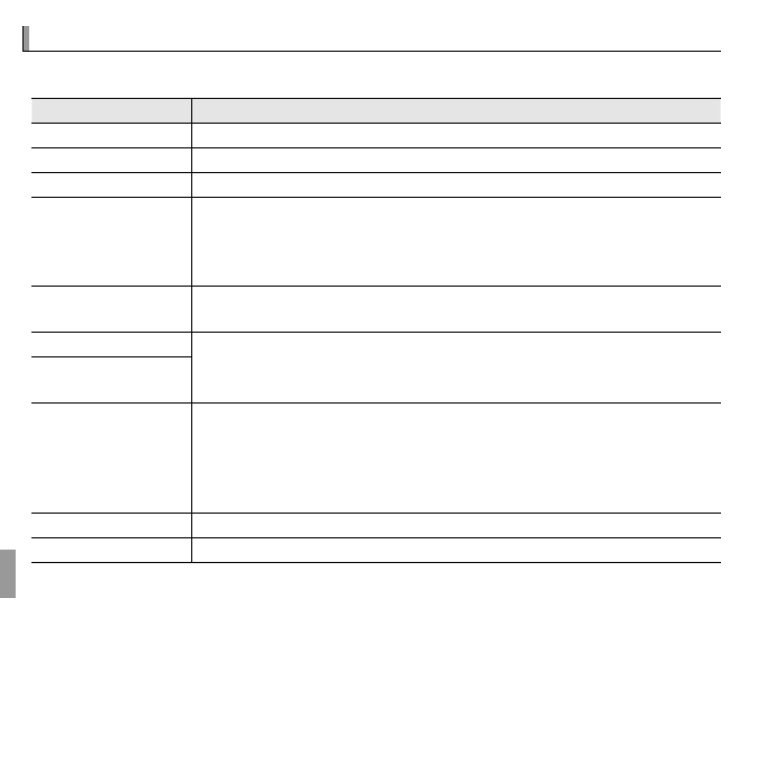
84 Troubleshooting
W
W
W
Warning Messages and Display
arning Messages and Display
arning Messages and Display
arning Messages and Displays
s
s
s Warning Messages and Displays
The following warnings are displayed in the LCD monitor:
Warning
Warning
Warning
WarningWarning Description
Description
Description
DescriptionDescription
B
B
B
B B (
(
(
( (red
red
red
redred)
)
)
))Low ba
Low ba
Low ba
Low battery. Charge the ba
ttery. Charge the ba
ttery. Charge the ba
ttery. Charge the battery (
ttery (
ttery (
ttery (Low battery. Charge the battery (P
P
P
PP
11) or inser
11) or inser
11) or inser
11) or insert a fully-charged spare battery (
t a fully-charged spare battery (
t a fully-charged spare battery (
t a fully-charged spare battery ( 11) or insert a fully-charged spare battery (P
P
P
PP
6).
6).
6).
6). 6).
A
A
A
AA (
(
(
( (blinks red
blinks red
blinks red
blinks redblinks red)
)
)
))Battery exhausted. Charge the ba
Battery exhausted. Charge the ba
Battery exhausted. Charge the ba
Battery exhausted. Charge the battery (
ttery (
ttery (
ttery (Battery exhausted. Charge the battery (P
P
P
PP
11) or inser
11) or inser
11) or inser
11) or insert a fully-charged spare battery (
t a fully-charged spare battery (
t a fully-charged spare battery (
t a fully-charged spare battery ( 11) or insert a fully-charged spare battery (
P
P
P
PP
6).
6).
6).
6). 6).
k
k
k
k k Slow shutter speed. P
Slow shutter speed. P
Slow shutter speed. P
Slow shutter speed. Pictures may be blurred; use the flash or a tripod.
ictures may be blurred; use the flash or a tripod.
ictures may be blurred; use the flash or a tripod.
ictures may be blurred; use the flash or a tripod.Slow shutter speed. Pictures may be blurred; use the flash or a tripod.
s
s
s
s s
(
(
(
((displayed in r
displayed in r
displayed in r
displayed in red with red
ed with red
ed with red
ed with red displayed in red with red
focus frame
focus frame
focus frame
focus framefocus frame
)
)
)
))
The camera can not focus.
The camera can not focus.
The camera can not focus.
The camera can not focus. T
T
T
Try one of the following solutions:
ry one of the following solutions:
ry one of the following solutions:
ry one of the following solutions:The camera can not focus. Try one of the following solutions:
•
•
•
• • Use
Use
Use
Use focus
focus
focus
focus lock
lock
lock
lock to
to
to
to focus
focus
focus
focus on
on
on
on another
another
another
another subject
subject
subject
subject at
at
at
at the
the
the
the same
same
same
same distance, then
distance, then
distance, then
distance, then recompose the
recompose the
recompose the
recompose the pic
pic
pic
picture
ture
ture
ture Use focus lock to focus on another subject at the same distance, then recompose the picture
(
(
(
((P
P
P
PP
26).
26).
26).
26). 26).
•
•
•
• • Use macro mode to f
Use macro mode to f
Use macro mode to f
Use macro mode to focus when taking close-ups (
ocus when taking close-ups (
ocus when taking close-ups (
ocus when taking close-ups (Use macro mode to focus when taking close-ups (P
P
P
PP
29).
29).
29).
29). 29).
Aperture or shutter speed
Aperture or shutter speed
Aperture or shutter speed
Aperture or shutter speed Aperture or shutter speed
displayed in r
displayed in r
displayed in r
displayed in red
ed
ed
eddisplayed in red
The
The
The
The subject is t
subject is t
subject is t
subject is too bright
oo bright
oo bright
oo bright or t
or t
or t
or too dark
oo dark
oo dark
oo dark and the
and the
and the
and the picture will
picture will
picture will
picture will be o
be o
be o
be over- or
ver- or
ver- or
ver- or under-exposed.
under-exposed.
under-exposed.
under-exposed. If
If
If
If the subject
the subject
the subject
the subject The subject is too bright or too dark and the picture will be over- or under-exposed. If the subject
is dark, use the flash (
is dark, use the flash (
is dark, use the flash (
is dark, use the flash (is dark, use the flash (P
P
P
PP
30).
30).
30).
30). 30).
FO
FO
FO
FOCU
CU
CU
CUS E
S E
S E
S ERR
RR
RR
RRO
O
O
OR
R
R
RFOCUS ERROR Camera malfunction or moving parts of lens obstructed.
Camera malfunction or moving parts of lens obstructed.
Camera malfunction or moving parts of lens obstructed.
Camera malfunction or moving parts of lens obstructed. T
T
T
Turn the camera off
urn the camera off
urn the camera off
urn the camera off and then on again,
and then on again,
and then on again,
and then on again, Camera malfunction or moving parts of lens obstructed. Turn the camera off and then on again,
taking care not to touch the lens
taking care not to touch the lens
taking care not to touch the lens
taking care not to touch the lens. If the message persists, contact a FUJIFILM dealer
. If the message persists, contact a FUJIFILM dealer
. If the message persists, contact a FUJIFILM dealer
. If the message persists, contact a FUJIFILM dealer.
.
.
.taking care not to touch the lens. If the message persists, contact a FUJIFILM dealer.
TU
TU
TU
TURN
RN
RN
RN OF
OF
OF
OFF TH
F TH
F TH
F THE C
E C
E C
E CAM
AM
AM
AMER
ER
ER
ERA
A
A
A TURN OFF THE CAMERA
AN
AN
AN
AND TUR
D TUR
D TUR
D TURN O
N O
N O
N ON
N
N
N AGA
AGA
AGA
AGAIN
IN
IN
INAND TURN ON AGAIN
CA
CA
CA
CARD
RD
RD
RD N
N
N
NOT IN
OT IN
OT IN
OT INI
I
I
ITI
TI
TI
TIAL
AL
AL
ALIZ
IZ
IZ
IZED
ED
ED
EDCARD NOT INITIALIZED
•
•
•
• • The memory
The memory
The memory
The memory card is
card is
card is
card is not formatted or was formatted in a computer or
not formatted or was formatted in a computer or
not formatted or was formatted in a computer or
not formatted or was formatted in a computer or other device
other device
other device
other deviceThe memory card is not formatted or was formatted in a computer or other device
:
:
:
: :
Format
Format
Format
Format the
the
the
the memory card
memory card
memory card
memory card using
using
using
using the
the
the
the Format the memory card using the K
K
K
KK
FORMA
FORMA
FORMA
FORMAT
T
T
TFORMAT
option
option
option
option in
in
in
in the
the
the
the camera
camera
camera
camera setup menu
setup menu
setup menu
setup menu (
(
(
( option in the camera setup menu (P
P
P
PP
69).
69).
69).
69). 69).
•
•
•
• • The memor
The memor
The memor
The memory c
y c
y c
y card contac
ard contac
ard contac
ard contacts require cleaning
ts require cleaning
ts require cleaning
ts require cleaningThe memory card contacts require cleaning: Clean
: Clean
: Clean
: Clean the contacts
the contacts
the contacts
the contacts with a
with a
with a
with a soft, dr
soft, dr
soft, dr
soft, dry cloth.
y cloth.
y cloth.
y cloth.
If
If
If
If : Clean the contacts with a soft, dry cloth. If
the message is repeated
the message is repeated
the message is repeated
the message is repeated, format the card (
, format the card (
, format the card (
, format the card (the message is repeated, format the card (P
P
P
PP
69). If the message persists, replace the card
69). If the message persists, replace the card
69). If the message persists, replace the card
69). If the message persists, replace the card.
.
.
. 69). If the message persists, replace the card.
•
•
•
• • Camera malfunction
Camera malfunction
Camera malfunction
Camera malfunctionCamera malfunction: Contact a FUJIFILM dealer
: Contact a FUJIFILM dealer
: Contact a FUJIFILM dealer
: Contact a FUJIFILM dealer.
.
.
.: Contact a FUJIFILM dealer.
PR
PR
PR
PROTE
OTE
OTE
OTECT
CT
CT
CTE
E
E
ED C
D C
D C
D CAR
AR
AR
ARD
D
D
DPROTECTED CARD The memory card is locked. Unlock the car
The memory card is locked. Unlock the car
The memory card is locked. Unlock the car
The memory card is locked. Unlock the card (
d (
d (
d (The memory card is locked. Unlock the card (P
P
P
PP
7).
7).
7).
7). 7).
BU
BU
BU
BUSY
SY
SY
SYBUSY The memory card is incorrectly formatted
The memory card is incorrectly formatted
The memory card is incorrectly formatted
The memory card is incorrectly formatted. Use the camera to format the car
. Use the camera to format the car
. Use the camera to format the car
. Use the camera to format the card (
d (
d (
d (The memory card is incorrectly formatted. Use the camera to format the card (
P
P
P
PP
69).
69).
69).
69). 69).

86 Troubleshooting
Warning Messages and Displays
Warning
Warning
Warning
WarningWarning Description
Description
Description
DescriptionDescription
FR
FR
FR
FRAM
AM
AM
AME NO. FU
E NO. FU
E NO. FU
E NO. FULL
LL
LL
LL FRAME NO. FULL
The
The
The
The c
c
c
camera
amera
amera
amera has
has
has
has run
run
run
run out
out
out
out of
of
of
of frame
frame
frame
frame numbers
numbers
numbers
numbers (current
(current
(current
(current frame
frame
frame
frame number
number
number
number is
is
is
is 999-9999).
999-9999).
999-9999).
999-9999).
Format
Format
Format
Format the
the
the
the The camera has run out of frame numbers (current frame number is 999-9999). Format the
memory
memory
memory
memory card and
card and
card and
card and select
select
select
select memory card and select RENEW
RENEW
RENEW
RENEWRENEW for
for
for
for for B
B
B
BB
FRAME
FRAME
FRAME
FRAME NO
NO
NO
NO.
.
.
.FRAME NO. T
T
T
Take a
ake a
ake a
ake a picture to reset
picture to reset
picture to reset
picture to reset frame num-
frame num-
frame num-
frame num- Take a picture to reset frame num-
bering to 100-0001, then select
bering to 100-0001, then select
bering to 100-0001, then select
bering to 100-0001, then select bering to 100-0001, then select CONTINUOUS
CONTINUOUS
CONTINUOUS
CONTINUOUSCONTINUOUS for
for
for
for for B
B
B
BB
FRAME NO
FRAME NO
FRAME NO
FRAME NO.
.
.
.FRAME NO. (
(
(
( (P
P
P
PP
70).
70).
70).
70). 70).
PR
PR
PR
PRES
ES
ES
ESS AN
S AN
S AN
S AND H
D H
D H
D HOL
OL
OL
OLD
D
D
D PRESS AND HOLD
TH
TH
TH
THE D
E D
E D
E DISP
ISP
ISP
ISP BU
BU
BU
BUTTO
TTO
TTO
TTON T
N T
N T
N TO
O
O
O THE DISP BUTTON TO
DE
DE
DE
DEACT
ACT
ACT
ACTIVA
IVA
IVA
IVATE
TE
TE
TE SI
SI
SI
SILEN
LEN
LEN
LENT M
T M
T M
T MOD
OD
OD
ODE
E
E
EDEACTIVATE SILENT MODE
An
An
An
An attempt
attempt
attempt
attempt was
was
was
was made
made
made
made to
to
to
to choose
choose
choose
choose a
a
a
a flash
flash
flash
flash mode
mode
mode
mode or
or
or
or adjust
adjust
adjust
adjust the
the
the
the volume
volume
volume
volume with
with
with
with the
the
the
the c
c
c
camera
amera
amera
amera in
in
in
in silent
silent
silent
silent An attempt was made to choose a flash mode or adjust the volume with the camera in silent
mode. Exit silent mode befor
mode. Exit silent mode befor
mode. Exit silent mode befor
mode. Exit silent mode before choosing a flash mode or adjusting the volume (
e choosing a flash mode or adjusting the volume (
e choosing a flash mode or adjusting the volume (
e choosing a flash mode or adjusting the volume (mode. Exit silent mode before choosing a flash mode or adjusting the volume (
P
P
P
PP
68).
68).
68).
68). 68).
TOO M
TOO M
TOO M
TOO MAN
AN
AN
ANY FR
Y FR
Y FR
Y FRAM
AM
AM
AMES
ES
ES
ESTOO MANY FRAMES A
A
A
A search has
search has
search has
search has returned
returned
returned
returned more 5,000
more 5,000
more 5,000
more 5,000 results, or
results, or
results, or
results, or more
more
more
more than 999
than 999
than 999
than 999 frames
frames
frames
frames were selec
were selec
were selec
were selected for
ted for
ted for
ted for deletion.
deletion.
deletion.
deletion. A search has returned more 5,000 results, or more than 999 frames were selected for deletion.
Perform a different sear
Perform a different sear
Perform a different sear
Perform a different search or select fewer pictures.
ch or select fewer pictures.
ch or select fewer pictures.
ch or select fewer pictures.Perform a different search or select fewer pictures.
PR
PR
PR
PROTEC
OTEC
OTEC
OTECT
T
T
TED F
ED F
ED F
ED FRA
RA
RA
RAME
ME
ME
MEPROTECTED FRAME
An
An
An
An attempt
attempt
attempt
attempt was
was
was
was made
made
made
made to
to
to
to delete
delete
delete
delete or
or
or
or rotate
rotate
rotate
rotate to
to
to
to a
a
a
a protected
protected
protected
protected picture.
picture.
picture.
picture.
Remove
Remove
Remove
Remove protection
protection
protection
protection and
and
and
and try
try
try
try An attempt was made to delete or rotate to a protected picture. Remove protection and try
again (
again (
again (
again (again (P
P
P
PP
65).
65).
65).
65). 65).
a
a
a
aa C
C
C
CAN N
AN N
AN N
AN NOT C
OT C
OT C
OT CRO
RO
RO
ROP
P
P
P CAN NOT CROP a
a
a
aa pictures can not be cropped.
pictures can not be cropped.
pictures can not be cropped.
pictures can not be cropped. pictures can not be cropped.
CA
CA
CA
CAN N
N N
N N
N NOT CR
OT CR
OT CR
OT CROP
OP
OP
OPCAN NOT CROP The picture is damaged or was not cr
The picture is damaged or was not cr
The picture is damaged or was not cr
The picture is damaged or was not created with the camera.
eated with the camera.
eated with the camera.
eated with the camera.The picture is damaged or was not created with the camera.
a
a
a
aa
C
C
C
CANN
ANN
ANN
ANNOT E
OT E
OT E
OT EXE
XE
XE
XECUT
CUT
CUT
CUTE
E
E
E CANNOT EXECUTE
An
An
An
An attempt
attempt
attempt
attempt was
was
was
was made
made
made
made to
to
to
to create
create
create
create a r
a r
a r
a resized
esized
esized
esized copy
copy
copy
copy at
at
at
at a
a
a
a size
size
size
size equal
equal
equal
equal to
to
to
to or
or
or
or larger
larger
larger
larger than
than
than
than the original
the original
the original
the original.
.
.
. An attempt was made to create a resized copy at a size equal to or larger than the original.
Choose a smaller size.
Choose a smaller size.
Choose a smaller size.
Choose a smaller size.Choose a smaller size.
CA
CA
CA
CAN N
N N
N N
N NOT ROTA
OT ROTA
OT ROTA
OT ROTATE
TE
TE
TECAN NOT ROTATE An attempt was made t
An attempt was made t
An attempt was made t
An attempt was made to rotate a picture that can not be r
o rotate a picture that can not be r
o rotate a picture that can not be r
o rotate a picture that can not be rotated.
otated.
otated.
otated.An attempt was made to rotate a picture that can not be rotated.
F
F
F
FF C
C
C
CAN N
AN N
AN N
AN NOT R
OT R
OT R
OT ROT
OT
OT
OTATE
ATE
ATE
ATE CAN NOT ROTATE Movies can not be rotat
Movies can not be rotat
Movies can not be rotat
Movies can not be rotated.
ed.
ed.
ed.Movies can not be rotated.

87Troubleshooting
Warning Messages and Displays
Warning
Warning
Warning
WarningWarning Description
Description
Description
DescriptionDescription
NO
NO
NO
NO CA
CA
CA
CARD
RD
RD
RDNO CARD
IN
IN
IN
INSE
SE
SE
SERT A
RT A
RT A
RT A NE
NE
NE
NEW
W
W
W CA
CA
CA
CARD
RD
RD
RDINSERT A NEW CARD No memory card inser
No memory card inser
No memory card inser
No memory card inserted; insert a memor
ted; insert a memor
ted; insert a memor
ted; insert a memory card.
y card.
y card.
y card.No memory card inserted; insert a memory card.
NO
NO
NO
NO CA
CA
CA
CARD
RD
RD
RDNO CARD
DP
DP
DP
DPOF
OF
OF
OF FI
FI
FI
FILE
LE
LE
LE ER
ER
ER
ERRO
RO
RO
ROR
R
R
RDPOF FILE ERROR The DPOF print or
The DPOF print or
The DPOF print or
The DPOF print order on the current memory card contains more than 999 images.
der on the current memory card contains more than 999 images.
der on the current memory card contains more than 999 images.
der on the current memory card contains more than 999 images.The DPOF print order on the current memory card contains more than 999 images.
CA
CA
CA
CAN N
N N
N N
N NOT S
OT S
OT S
OT SET
ET
ET
ET DP
DP
DP
DPOF
OF
OF
OFCAN NOT SET DPOF The picture can not be printed using DPOF
The picture can not be printed using DPOF
The picture can not be printed using DPOF
The picture can not be printed using DPOF.
.
.
.The picture can not be printed using DPOF.
F
F
F
FF C
C
C
CAN
AN
AN
AN NOT
NOT
NOT
NOT SE
SE
SE
SET D
T D
T D
T DPO
PO
PO
POF
F
F
F CAN NOT SET DPOF Movies can not be printed using DPOF
Movies can not be printed using DPOF
Movies can not be printed using DPOF
Movies can not be printed using DPOF.
.
.
.Movies can not be printed using DPOF.
COM
COM
COM
COMMU
MU
MU
MUNI
NI
NI
NICATIO
CATIO
CATIO
CATION E
N E
N E
N ERR
RR
RR
RROR
OR
OR
ORCOMMUNICATION ERROR A connection
A connection
A connection
A connection error occurred while
error occurred while
error occurred while
error occurred while pictures were being
pictures were being
pictures were being
pictures were being printed or copied
printed or copied
printed or copied
printed or copied to a
to a
to a
to a computer or other
computer or other
computer or other
computer or other A connection error occurred while pictures were being printed or copied to a computer or other
device. C
device. C
device. C
device. Confirm that the device is turned on and that the USB cable is connected.
onfirm that the device is turned on and that the USB cable is connected.
onfirm that the device is turned on and that the USB cable is connected.
onfirm that the device is turned on and that the USB cable is connected.device. Confirm that the device is turned on and that the USB cable is connected.
PR
PR
PR
PRIN
IN
IN
INTE
TE
TE
TER E
R E
R E
R ERR
RR
RR
RROR
OR
OR
ORPRINTER ERROR Printer out of paper
Printer out of paper
Printer out of paper
Printer out of paper or ink,
or ink,
or ink,
or ink, or other
or other
or other
or other printer error
printer error
printer error
printer error. Check printer (see
. Check printer (see
. Check printer (see
. Check printer (see printer manual for
printer manual for
printer manual for
printer manual for details).
details).
details).
details).
Printer out of paper or ink, or other printer error. Check printer (see printer manual for details).
T
T
T
To resume prin
o resume prin
o resume prin
o resume printing, turn the printer off and then turn it back on.
ting, turn the printer off and then turn it back on.
ting, turn the printer off and then turn it back on.
ting, turn the printer off and then turn it back on.To resume printing, turn the printer off and then turn it back on.
PR
PR
PR
PRIN
IN
IN
INTE
TE
TE
TER E
R E
R E
R ERR
RR
RR
RROR
OR
OR
OR PRINTER ERROR
RE
RE
RE
RESU
SU
SU
SUME?
ME?
ME?
ME?RESUME?
Printer
Printer
Printer
Printer out of paper
out of paper
out of paper
out of paper or ink, or
or ink, or
or ink, or
or ink, or other printer
other printer
other printer
other printer error
error
error
error.
.
.
.
Printer out of paper or ink, or other printer error.
Check print
Check print
Check print
Check printer (see print
er (see print
er (see print
er (see printer manual for
er manual for
er manual for
er manual for details).
details).
details).
details). If
If
If
If Check printer (see printer manual for details). If
printing does not resume automa
printing does not resume automa
printing does not resume automa
printing does not resume automatically
tically
tically
tically, press
, press
, press
, press printing does not resume automatically, press
MENU/OK
MENU/OK
MENU/OK
MENU/OKMENU/OK to resume
to resume
to resume
to resume.
.
.
. to resume.
CA
CA
CA
CANN
NN
NN
NNOT B
OT B
OT B
OT BE P
E P
E P
E PRI
RI
RI
RINT
NT
NT
NTED
ED
ED
EDCANNOT BE PRINTED
An attempt
An attempt
An attempt
An attempt was made
was made
was made
was made to print
to print
to print
to print a movie,
a movie,
a movie,
a movie, a pic
a pic
a pic
a picture not
ture not
ture not
ture not creat
creat
creat
created
ed
ed
ed with the
with the
with the
with the camera,
camera,
camera,
camera, or a
or a
or a
or a picture
picture
picture
picture in a
in a
in a
in a An attempt was made to print a movie, a picture not created with the camera, or a picture in a
format not
format not
format not
format not suppor
suppor
suppor
supported by
ted by
ted by
ted by the
the
the
the printer
printer
printer
printer. Movies
. Movies
. Movies
. Movies and
and
and
and some
some
some
some pictures created with
pictures created with
pictures created with
pictures created with other
other
other
other devices
devices
devices
devices can
can
can
can format not supported by the printer. Movies and some pictures created with other devices can
not be printed; if
not be printed; if
not be printed; if
not be printed; if the picture is
the picture is
the picture is
the picture is a still pic
a still pic
a still pic
a still picture creat
ture creat
ture creat
ture created with
ed with
ed with
ed with the camera, check
the camera, check
the camera, check
the camera, check the printer manual
the printer manual
the printer manual
the printer manual not be printed; if the picture is a still picture created with the camera, check the printer manual
to confirm
to confirm
to confirm
to confirm that the print
that the print
that the print
that the printer supports the JFIF-JPEG or
er supports the JFIF-JPEG or
er supports the JFIF-JPEG or
er supports the JFIF-JPEG or Exif-JPEG forma
Exif-JPEG forma
Exif-JPEG forma
Exif-JPEG format. If it
t. If it
t. If it
t. If it does not, the
does not, the
does not, the
does not, the pictures
pictures
pictures
pictures to confirm that the printer supports the JFIF-JPEG or Exif-JPEG format. If it does not, the pictures
can not be printed.
can not be printed.
can not be printed.
can not be printed.can not be printed.
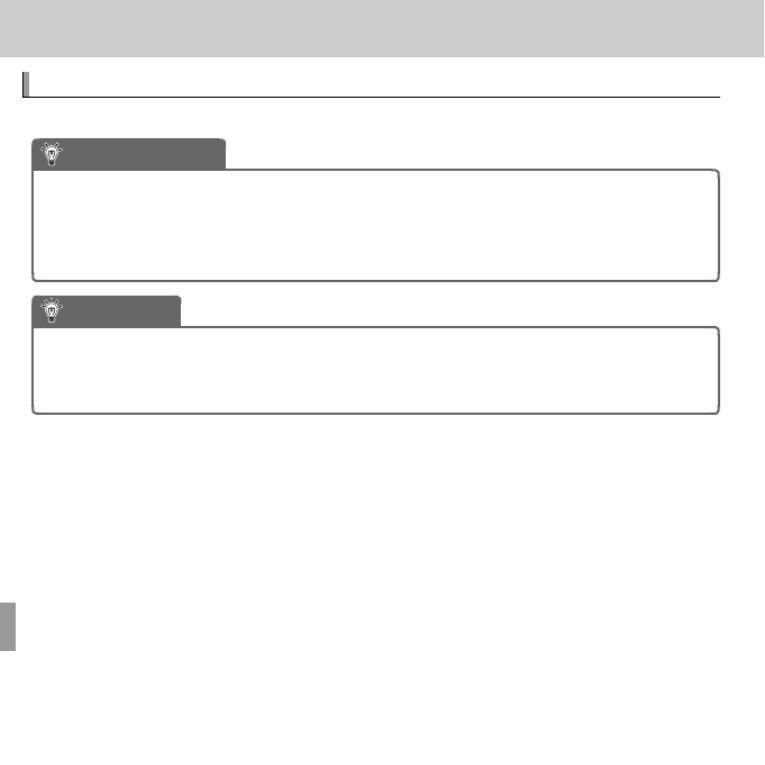
88
Appendix
Appendix
Appendix
Appendix Appendix
T
T
T
Tips and
ips and
ips and
ips and T
T
T
Tricks
ricks
ricks
ricksTips and Tricks
The following tips and tricks will help you get the most from your camera.
Battery Performance
Battery Performance
Battery Performance
Battery Performance Battery Performance
Choose the following settings for improved battery performance:
• b FACE DETECTION OFF (P 33):
• ( F AF MODE P 61): rCENTER
• E LCD MODE ( P 71): UPOWER SAVE ON
The Self-timer
The Self-timer
The Self-timer
The Self-timer The Self-timer
• To prevent blur caused by the camera moving when the shutter button is pressed,
use the two-second timer.
• , press .To turn the timer off DISP/BACK
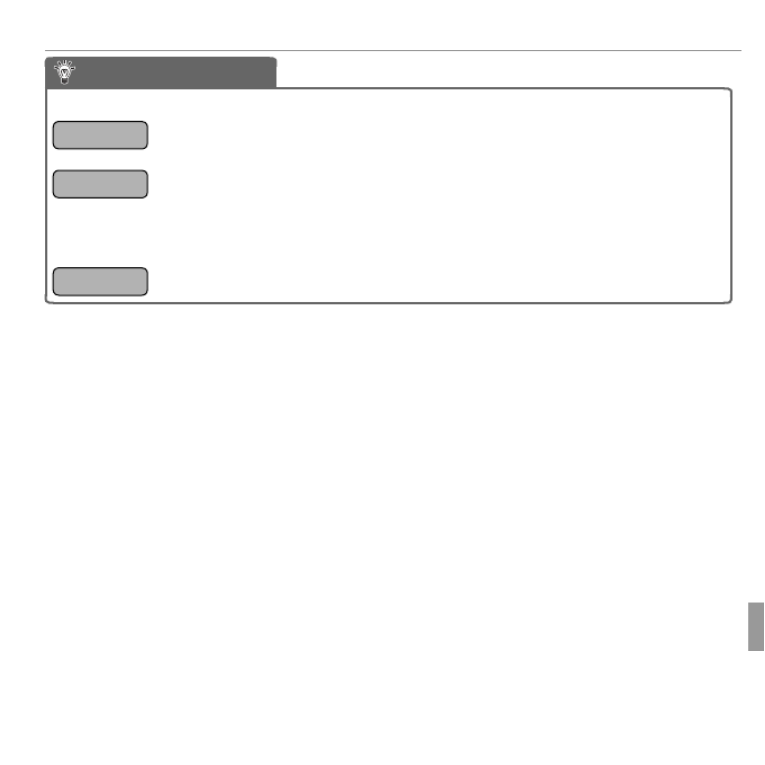
89Appendix
Tips and Tricks
Intelligent F
Intelligent F
Intelligent F
Intelligent Face Detec
ace Detec
ace Detec
ace Detection
tion
tion
tion Intelligent Face Detection
When is selected for ON bFACE DETECTION ( 33), you can:P
Shooting
Shooting
Shooting
ShootingShooting
• Zoom in on faces when ZOOM (CONTINUOUS) is selected for AIM-
AGE DISP. (P 69).
Playback
Playback
Playback
PlaybackPlayback
• Zoom in on faces during slide shows (P 64) or by pressing the selector
down during playback.
• using Search for faces bIMAGE SEARCH (P 38).
• the background from portraits using (Crop GCROP P 65).
Printing
Printing
Printing
PrintingPrinting
• Print one copy for each person in the photo.
Produkt Specifikationer
| Mærke: | Fujifilm |
| Kategori: | Kamera |
| Model: | FinePix JX370 |
| Bredde: | 95.2 mm |
| Dybde: | 24.3 mm |
| Højde: | 57.2 mm |
| Vægt: | 107 g |
| Produktfarve: | Sort |
| Vægt (inkl. batteri): | 124 g |
| Skærm diagonal: | 2.7 " |
| Kompatible hukommelseskort: | SD,SDHC |
| Batteriteknologi: | Lithium-Ion (Li-Ion) |
| HD-type: | HD |
| Relativ luftfugtighed ved drift (H-H): | 10 - 80 % |
| Format til analogt signal: | NTSC,PAL |
| Understøttede videoformater: | AVI,M-JPEG |
| Driftstemperatur (T-T): | 0 - 40 °C |
| Skærm: | LCD |
| Intern hukommelse: | - MB |
| Kabler inkluderet: | USB |
| Batterier inkluderet: | Ja |
| Understøttede billedformater: | 3:2,4:3,16:9 |
| Strømkilde type: | Batteri |
| AC-adapter inkluderet: | Ja |
| Videooptagelse: | Ja |
| Batteritype: | NP-45A |
| USB version: | 2.0 |
| Indbygget mikrofon: | Ja |
| PictBridge: | Ja |
| Videofunktion: | Ja |
| Hvidbalance: | Auto,Fluorescent,Incandescent,Shade |
| Scenetilstande: | Beach,Children,Documents,Night,Panorama,Party (indoor),Portrait,Self-portrait,Snow,Sports,Sunset,Landscape (scenery) |
| Selvudløserens forsinkelse: | 2,10 sek./side |
| Kameraafspilning: | Movie,Single image,Slide show,Thumbnails |
| Skærmopløsning (numerisk): | 230000 pixel |
| Synsfelt: | 96 % |
| Flashtilstande: | Auto,Forced off,Forced on,Red-eye reduction,Slow synchronization,Suppressed |
| Flash rækkevidde (bredt): | 0.45 - 3 m |
| Flash rækkevidde (tele): | 0.8 - 2 m |
| Megapixel: | 14 MP |
| Kameratype: | Kompakt kamera |
| Sensortype: | CCD |
| Maksimal billedopløsning: | 4288 x 3216 pixel |
| Opløsning på stillbillede(r): | 1920 x 1080,2048 x 1536,3072 x 1728,3072 x 2304,4288 x 2416,4288 x 2864 |
| Billedstabilisator: | Ja |
| Billede sensor størrelse: | 1/2.3 " |
| Maksimal videoopløsning: | 1280 x 720 pixel |
| Videoopløsninger: | 320 x 240,640 x 480 pixel |
| Bevægelse JPEG-billedhastighed: | 30 fps |
| Optisk zoom: | 5 x |
| Digital zoom: | 6.7 x |
| Fokus: | TTL |
| Fokusindstilling: | Automatisk |
| Autofokus (AF) tilstande: | Continuous Auto Focus,Single Auto Focus |
| Normal fokuseringsområde: | 0.45 - ∞/0.8 - ∞ m |
| Lyseksponeringstilstande: | Automatisk |
| Styring af lyseksponering: | Program AE |
| Korrektion af lyseksponering: | ± 2EV (1/3EV step) |
| Hurtigste hastighed for kameralukker: | 1/1800 sek./side |
| Langsomste hastighed for kameralukker: | 8 sek./side |
| Batteri levetid (CIPA-standard): | 190 skud |
| Maksimale blænderåbning tal: | 6.2 |
| Brændviddeområde: | 5 - 25 mm |
| Mindste brændvidde (svarende til 35 mm film): | 28 mm |
| Maksimale brændvidde (svarende til 35 mm film): | 140 mm |
| ISO-følsomhed: | 100,200,400,800,1600,3200,Auto |
| Indbygget flash: | Ja |
| Digital SLR: | Ingen |
| Video hukommelseskapacitet: | 3hr. 53min. |
| Kameraets lukkerhastighed: | 1/4 - 1/1800; 8 - 1/1800 sek./side |
| Billedredigering: | Crop,Resizing |
| Kamerafilsystem: | DPOF 1.1,Exif 2.3 |
| Håndledsrem: | Ja |
| Objektivstruktur (elementer/grupper): | 8/7 |
| Stativmontering understøttes: | Ja |
| Mindste blænderåbnimg tal: | 2.6 |
| Normal fokuseringsinterval (tele): | 0.8 - ∞ m |
| Normal fokuseringsinterval (bred): | 0.45 - ∞ m |
| Ansigtssporing: | Ja |
| Blændeområde (F-F): | 2.6 - 6.2 |
| Kombineret zoom: | 33.5 x |
| Brændvidde (svarende til 35 mm film): | 28 - 140 mm |
| Billede: | Ja |
| Makrofokuseringsområde (bredt): | 0.1 - 0.8 m |
| Makrofokuseringsområde (tele): | 0.8 - 1.2 m |
Har du brug for hjælp?
Hvis du har brug for hjælp til Fujifilm FinePix JX370 stil et spørgsmål nedenfor, og andre brugere vil svare dig
Kamera Fujifilm Manualer

14 Januar 2025

14 December 2024

14 December 2024

14 December 2024

28 August 2024

24 August 2024

23 August 2024

22 August 2024

22 August 2024

21 August 2024
Kamera Manualer
- Kamera Bosch
- Kamera SilverCrest
- Kamera Acer
- Kamera Ozito
- Kamera Denver
- Kamera Sony
- Kamera Canon
- Kamera Samsung
- Kamera GE
- Kamera Panasonic
- Kamera TP-Link
- Kamera Philips
- Kamera Lenco
- Kamera Gigaset
- Kamera Braun
- Kamera Logitech
- Kamera Epson
- Kamera Daewoo
- Kamera Technaxx
- Kamera HP
- Kamera Sanyo
- Kamera Easypix
- Kamera Grundig
- Kamera D-Link
- Kamera Arlo
- Kamera Bushnell
- Kamera Pyle
- Kamera Nikon
- Kamera Kodak
- Kamera Lenovo
- Kamera Olympus
- Kamera Nedis
- Kamera Zorki
- Kamera Optoma
- Kamera Creative
- Kamera Azden
- Kamera Casio
- Kamera Trevi
- Kamera Trust
- Kamera Laserliner
- Kamera Blaupunkt
- Kamera JVC
- Kamera Leica
- Kamera Hitachi
- Kamera Medion
- Kamera Exakta
- Kamera EZVIZ
- Kamera König
- Kamera Gembird
- Kamera Powerfix
- Kamera Alpine
- Kamera Netgear
- Kamera Maginon
- Kamera Avaya
- Kamera Nest
- Kamera Vtech
- Kamera BenQ
- Kamera Bresser
- Kamera Anker
- Kamera Sigma
- Kamera Pentax
- Kamera Rollei
- Kamera Xiaomi
- Kamera Moultrie
- Kamera Viewsonic
- Kamera Imou
- Kamera Polaroid
- Kamera Ricoh
- Kamera Aida
- Kamera Konica-Minolta
- Kamera Foscam
- Kamera Kyocera
- Kamera GoPro
- Kamera Lorex
- Kamera Cobra
- Kamera Velleman
- Kamera FLIR
- Kamera Swann
- Kamera Eufy
- Kamera Celestron
- Kamera Ring
- Kamera Fluke
- Kamera Hikvision
- Kamera AVerMedia
- Kamera Reolink
- Kamera EVE
- Kamera Prixton
- Kamera Marshall Electronics
- Kamera General Electric
- Kamera SPC
- Kamera Hanwha
- Kamera ARRI
- Kamera BirdDog
- Kamera Bauhn
- Kamera MuxLab
- Kamera Spypoint
- Kamera Vivitar
- Kamera Ansco
- Kamera Vimar
- Kamera Oregon Scientific
- Kamera Dahua Technology
- Kamera SereneLife
- Kamera Lexibook
- Kamera Intel
- Kamera SJCAM
- Kamera Scosche
- Kamera Speco Technologies
- Kamera Joy-It
- Kamera Kogan
- Kamera Levenhuk
- Kamera Emerson
- Kamera Minox
- Kamera Burris
- Kamera Silvergear
- Kamera Elmo
- Kamera AViPAS
- Kamera UniView
- Kamera AquaTech
- Kamera Alfatron
- Kamera BZBGear
- Kamera PTZ Optics
- Kamera Daitsu
- Kamera Agfa
- Kamera AgfaPhoto
- Kamera Argus
- Kamera Lumens
- Kamera Yashica
- Kamera Sygonix
- Kamera Mamiya
- Kamera Zenit
- Kamera Fuji
- Kamera Minolta
- Kamera EverFocus
- Kamera RunCam
- Kamera SeaLife
- Kamera Aplic
- Kamera FIMI
- Kamera Meade
- Kamera Contax
- Kamera Sinji
- Kamera Traveler
- Kamera Digital Watchdog
- Kamera Getac
- Kamera Ikegami
- Kamera Pelco
- Kamera ZeissIkon
- Kamera Dorr
- Kamera HOLGA
- Kamera Praktica
- Kamera Hasselblad
- Kamera Moto Mods (Motorola)
- Kamera Fantasea Line
- Kamera Brinno
- Kamera Z CAM
- Kamera General
- Kamera Ergoguys
- Kamera Strex
- Kamera Berger & Schröter
- Kamera Leitz Focomat IIc
- Kamera Cosina
- Kamera Videology
- Kamera InfiRay
- Kamera Videotec
- Kamera GoXtreme
- Kamera IOptron
- Kamera Cambo
- Kamera Kobian
- Kamera Kyocera Yashica
- Kamera Red Digital Cinema
- Kamera Konica
- Kamera Akaso
- Kamera Seek Thermal
- Kamera Ikelite
- Kamera Adeunis
- Kamera Hoppstar
- Kamera PatrolEyes
- Kamera Camouflage
- Kamera HuddleCamHD
- Kamera Linhof
- Kamera Aquapix
- Kamera KanDao
Nyeste Kamera Manualer

29 Marts 2025

29 Marts 2025

27 Marts 2025

12 Marts 2025

12 Marts 2025

13 Januar 2025

12 Januar 2025

11 Januar 2025

11 Januar 2025

11 Januar 2025