Fujifilm FinePix S700 Manual
Læs nedenfor 📖 manual på dansk for Fujifilm FinePix S700 (180 sider) i kategorien Kamera. Denne guide var nyttig for 13 personer og blev bedømt med 4.5 stjerner i gennemsnit af 2 brugere
Side 1/180

OWNER’S MANUAL
This manual will show you how to use
your FUJIFILM DIGITAL CAMERA
FinePix S5700 / FinePix S700 / FinePix
S5800 / FinePix S800 correctly.
Please follow the instructions carefully.
BL00644-200(1)
Getting Ready
Using the Camera
Advanced Features • Photography
Settings
Camera Connection
Software
Installation
• Playback
• Movie
Appendices
Troubleshooting

2
Warning
To prevent fire or shock hazard, do not expose the unit to rain
or moisture.
For customers in the U.S.A.
Tested To Comply
With FCC Standards
FOR HOME OR OFFICE USE
FCC Statement
This device complies with Part 15 of the FCC Rules. Operation is
subject to the following two conditions: (1) This device may not
cause harmful interference, and (2) this device must accept any
interference received, including interference that may cause
undesired operation.
CAUTION
This equipment has been tested and found to comply with the limits
for a Class B digital device, pursuant to Part 15 of the FCC Rules.
These limits are designed to provide reasonable protection against
harmful interference in a residential installation. This equipment
generates, uses, and can radiate radio frequency energy and, if not
installed and used in accordance with the instructions, may cause
harmful interference to radio communications. However, there is no
guarantee that interference will not occur in a particular installation.
If this equipment does cause harmful interference to radio or
television reception, which can be determined by turning the
equipment off and on, the user is encouraged to try to correct the
interference by one or more of the following measures:
— Reorient or relocate the receiving antenna.
— Increase the separation between the equipment and receiver.
— Connect the equipment into an outlet on a circuit different from
that to which the receiver is connected.
— Consult the dealer or an experienced radio/TV technician for
help.
You are cautioned that any changes or modifications not expressly
approved in this manual could void the user’s authority to operate
the equipment.
Notes on the Grant:
To comply with Part 15 of the FCC Rules, this product must be used
with a Fujifilm-specified ferrite-core A/V cable, USB cable, and DC
supply cord.
For customers in Canada
CAUTION
This Class B digital apparatus complies with Canadian ICES-003.
Please read the Safety Notes (➝p.176) and make
sure you understand them before using the camera.

3
IMPORTANT
Be sure to read this page before using the software.
NOTICE
BEFORE OPENING THE CD-ROM PROVIDED BY FUJIFILM
Corporation, PLEASE READ THIS END USER LICENSE AGREEMENT
CAREFULLY. ONLY IF YOU AGREE WITH THIS AGREEMENT,
SHOULD YOU USE THE SOFTWARE RECORDED ON THE CD-ROM.
BY OPENING THE PACKAGE, YOU ACCEPT AND AGREE TO BE
BOUND BY THIS AGREEMENT.
End User License Agreement
This End User License Agreement (“Agreement”) is an agreement between
FUJIFILM Corporation (“FUJIFILM”) and you, which sets forth the terms
and conditions of the license granted for you to use the software provided
by FUJIFILM.
The CD-ROM contains third party software. In case a separate agreement
is provided by a third party supplier for its software, the provisions of such
separate agreement shall apply to the use of such third party software,
prevailing over those of this Agreement.
1. Definitions.
(a) “Media” means the CD-ROM titled “Software for FinePix CX”- which
is provided to you together with this Agreement.
(b) “Software” means the software which is recorded on Media.
(c) “Documentation” means the operation manuals of Software and
other related written materials which are provided to you together
with Media.
(d) “Product” means Media (including Software) and Documentation
collectively.
2. Use of Software.
FUJIFILM grants to you a nontransferable, nonexclusive license:
(a) to install one copy of Software onto one computer in binary machine
executable form;
(b) to use Software on the computer onto which Software is installed; and
(c) to make one backup copy of Software.
3. Restrictions.
3.1 You shall not distribute, rent, lease or otherwise transfer all or any
part of Software, Media or Documentation to any third party without
FUJIFILM’s prior written consent. You also shall not sublicense,
assign or otherwise transfer all or any part of the rights granted to
you by FUJIFILM under this Agreement without FUJIFILM’s prior
written consent.
3.2 Except as expressly granted by FUJIFILM hereunder, you shall not
copy or reproduce all or any part of Software or Documentation.
3.3 You shall not modify, adapt or translate Software or Documentation.
You also shall not alter or remove copyright and other proprietary
notices that appear on or in Software or Documentation.
3.4 You shall not, or shall not have any third party, reverse-engineer,
decompile, or disassemble Software.
4. Ownership.
All copyrights and other proprietary rights to Software and Documentation are
owned and retained by FUJIFILM or the third party suppliers as indicated on
or in Software or Documentation. Nothing contained herein shall be
construed, expressly or implicitly, as transferring or granting any right, license,
or title to you other than those explicitly granted under this Agreement.
5. Limited Warranty.
FUJIFILM warrants to you that Media is free from any defect in material
and workmanship under normal use for ninety (90) days from the date
of your receipt of Media. Should Media not meet the foregoing warranty,
FUJIFILM shall replace such defective Media with other Media bearing
no defect. FUJIFILM’s entire liability and your sole and exclusive
remedy with regard to any defect in Media shall be expressly limited to
such FUJIFILM’s replacement of Media as provided herein
6. DISCLAIMER OF WARRANTY.
EXCEPT AS PROVIDED IN SECTION 5 HEREIN, FUJIFILM PROVIDES
PRODUCT “AS IS” AND WITHOUT WARRANTIES OF ANY KIND,
EXPRESS OR IMPLIED. FUJIFILM SHALL MAKE NO WARRANTY,
EXPRESS, IMPLIED OR STATUTORY, AS TO ANY OTHER MATTERS,
INCLUDING, BUT NOT LIMITED TO NON-INFRINGEMENT OF ANY
COPYRIGHT, PATENT, TRADE SECRET, OR ANY OTHER
PROPRIETARY RIGHTS OF ANY THIRD PARTY, MERCHANTABILITY,
OR FITNESS FOR ANY PARTICULAR PURPOSE.
7. LIMITATION OF LIABILITY.
IN NO EVENT SHALL FUJIFILM HAVE ANY LIABILITY FOR ANY
GENERAL, SPECIAL, DIRECT, INDIRECT, CONSEQUENTIAL,
INCIDENTAL, OR OTHER DAMAGES (INCLUDING DAMAGES FOR
LOSS OF PROFITS OR LOST SAVINGS) INCURRED FROM THE
USE OF OR INABILITY TO USE PRODUCT EVEN IF FUJIFILM HAS
BEEN ADVISED OF THE POSSIBILITY OF SUCH DAMAGES.
8. No export.
You acknowledge that neither Software nor any part thereof, will be
transferred, or exported to any country or used in any manner in violation
of any export control laws and regulations to which Software is subject.
9. Termination.
In case you breach any of the terms and conditions hereof, FUJIFILM
may immediately terminate this Agreement without any notice.
10. Term.
This Agreement is effective until the date when you cease to use
Software, unless earlier terminated in accordance with Section 9 hereof.
11. Obligation upon termination.
Upon termination or expiration of this Agreement, you shall, at your own
responsibility and expense, delete or destroy immediately all Software
(including its copies), Media and Documentation.
12. Governing Law.
This Agreement shall be governed by and construed in accordance with
laws of Japan.
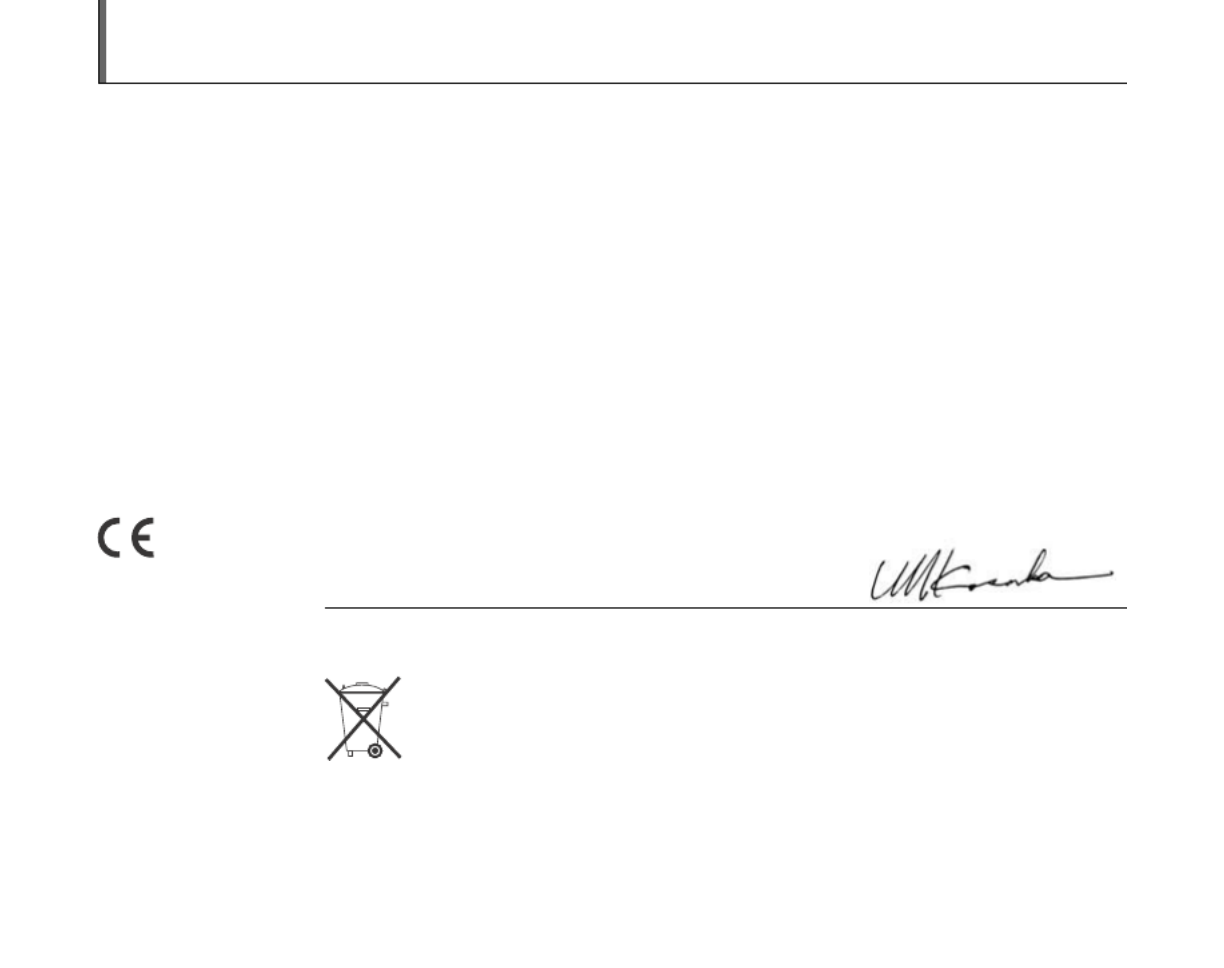
4
EC Declaration of Conformity
We
Name: FUJIFILM Europe GmbH
Address: Heesenstrasse 31
40549 Dusseldorf, Germany
declare that the product
Product Name: FUJIFILM DIGITAL CAMERA FinePix S5700 / FinePix S700 / FinePix S5800 / FinePix S800
Manufacturer’s Name: FUJIFILM Corporation
Manufacturer’s Address: 7-3, AKASAKA 9-CHOME, MINATO-KU,
TOKYO 107-0052, JAPAN
conforms to the following Standards:
Safety: EN60950-1: 2001
EMC: EN55022: 2006 Classe B
EN55024: 1998 + A1: 2001 + A2: 2003
EN61000-3-2: 2000 + A2: 2003
following the provision of the EMC Directive (2004/108/EC) and Low Voltage Directive (2006/95/EC).
Dusseldorf, Germany
Place
June 1, 2007
This product comes with batteries. When these are empty, you shouldn’t throw them
away but deliver them as domestic chemical refuse.
Signature/Managing DirectorDate

5
Disposal of Electric and Electronic Equipment in Private Households
Disposal of used Electrical & Electronic Equipment (Applicable in the European Union and other European countries with
separate collection systems)
This symbol on the product, or in the manual and in the warranty, and/or on its packaging indicates that this
product shall not be treated as household waste.
Instead it should be taken to an applicable collection point for the recycling of electrical and electronic
equipment.
By ensuring this product is disposed of correctly, you will help prevent potential negative consequences to
the environment and human health, which could otherwise be caused by inappropriate waste handling of this
product.
If your equipment contains easy removable batteries or accumulators please dispose these separately according to your local
requirements.
The recycling of materials will help to conserve natural resources. For more detailed information about recycling of this product,
please contact your local city office, your household waste disposal service or the shop where you have purchased the product.
In Countries outside the EU:
If you wish to discard this product, please contact your local authorities and ask for the correct way of disposal.

6
Contents
Warning................................................................. 2
IMPORTANT......................................................... 3
EC Declaration of Conformity................................ 4
Disposal of Electric and Electronic Equipment in
Private Households ......................................... 5
Contents................................................................ 6
Preface.................................................................. 9
About this Manual ............................................... 11
Accessories Included .......................................... 12
Camera Parts and Features................................ 13
Example of screen Text Display.......................... 16
Getting Ready
Attaching the Strap and Lens Cap ...................... 17
Loading the Batteries .......................................... 19
Checking the battery charge....................... 21
Loading the Memory Card................................... 22
Turning On and Off ............................................. 25
Setting the language, date, and time .......... 26
Correcting the Date and Time............................. 28
Selecting the Language ...................................... 29
Using the Camera
Taking Pictures (B AUTO Mode)................. 30
Taking pictures with the focus and
exposure locked ....................................... 34
AF-assist illuminator.................................... 36
Using zoom function ................................... 36
Adjusting the shot composition ................... 37
Viewing the Images............................................. 39
Erasing the Images/Movies .......................... 44
Using the erase button ( /n)................... 44
Erasing the images using
Playback menu........................................ 44
Advanced Features — Photography
Using the Photography Functions —
Procedure of Setting ..................................... 47
Setting the Shooting Mode ................................. 51
B Auto................................................. 51
Picture Stabilization.............................. 51
Natural Light ........................................ 52
NATURAL & d................................... 52
, SCENE POSITION..................... 53
N Program AE............................................ 57
< Aperture Priority AE ............................... 58
M Shutter Priority AE.................................. 60
> Manual................................................... 62
Adjusting the Image Brightness
(D Exposure Compensation) ....................... 64
e Macro (Close-up)........................................... 66
d Setting the Flash (Intelligent Flash)................ 67
* Self-Timer ...................................................... 69
Setting self-timer ........................................ 69
Taking pictures using self-timer ................. 69
f Taking pictures continuously......................... 71
j Increasing LCD Monitor Brightness .............. 74
Using p-MODE MENU (Photography)/
SHOOTING MENU ....................................... 75
Setting the p-MODE MENU
(Photography).......................................... 75

7
Setting the SHOOTING MENU ................... 75
p-MODE MENU (Photography)......................... 79
Changing the sensitivity setting
(S ISO) ................................................... 79
Changing the quality setting
( QUALITY) .......................................... 80
Changing the FinePix COLOR setting
( FinePix COLOR)................................ 81
SHOOTING MENU ............................................. 82
Selecting light metering method
( PHOTOMETRY) ................................ 82
Adjusting color balance
(T WHITE BALANCE)........................... 83
Focusing the shot quickly
( HIGH-SPEED SHOOTING) ............... 84
Specifying the focusing mode
(H FOCUSING) ...................................... 85
Specifying the focusing area
( AF MODE) ......................................... 87
Adjust the image outline (hard/soft)
(G SHARPNESS) .................................. 89
Adjust the amount of light emitted by the flash
( FLASH (Brightness Adjustment)) ...... 89
Photograph the same image with different
exposure ( BRACKETING) .................. 90
Advanced Features — Playback
Playback Information .......................................... 91
Using p-MODE MENU (Playback)/PLAYBACK
MENU ............................................................ 92
Setting the p-MODE MENU
(Playback) ............................................... 92
Setting the PLAYBACK MENU .................. 92
p-MODE MENU (Playback) .............................. 93
Setting automatic playback
( SLIDE SHOW) .................................. 93
DPOF set frame
( PRINT ORDER (DPOF)) ................... 93
PLAYBACK MENU............................................. 97
Rotating the images
( IMAGE ROTATE) .............................. 97
Protecting the images
( PROTECT)........................................ 98
Copying the images
(V COPY) .............................................. 99
Adding voice memos to the images
( VOICE MEMO)................................ 102
Trimming the images
( TRIMMING)..................................... 105
Advanced Features — Movie
r Recording Movies ....................................... 107
Using the Image Stabilization Function.... 109
Changing movie size............................... 109
w Playing Back Movies................................... 111
Settings
U SET-UP...................................................... 113
Using the SET-UP menu.......................... 113
SET-UP menu option ............................... 114
Continued Q

8
Contents
Camera Connection
Connecting to a TV ........................................... 123
Using the AC power adapter
(sold separately).......................................... 124
Connecting Camera Directly to Printer —
PictBridge Function ..................................... 125
Software Installation
Installation on a Windows PC ........................... 129
Installation on a Mac OS X ............................... 132
Connecting to a PC ........................................... 135
Using FinePixViewer................................. 138
Appendices
System Expansion Option................................. 140
Accessories Guide ............................................ 141
Using Your Camera Correctly ........................... 143
Power Supply and Batteries.............................. 144
Discharging rechargeable batteries .......... 146
Notes on the xD-Picture Card™, the SD
Memory Card and the Internal Memory....... 148
Warning Displays .............................................. 149
Troubleshooting
Troubleshooting ................................................ 153
Specifications................................................. 160
Explanation of Terms ..................................... 167
FUJIFILM Digital Camera Worldwide
Network .................................................... 169
Safety Notes .................................................. 176
Usable Memory Cards
You can use the xD-Picture Card and the SD Memory Card
and the SDHC Memory Card with the FinePix S5700 / FinePix
S700 / FinePix S5800 / FinePix S800. In this Owner’s Manual,
these cards are expressed as “Memory Card”.
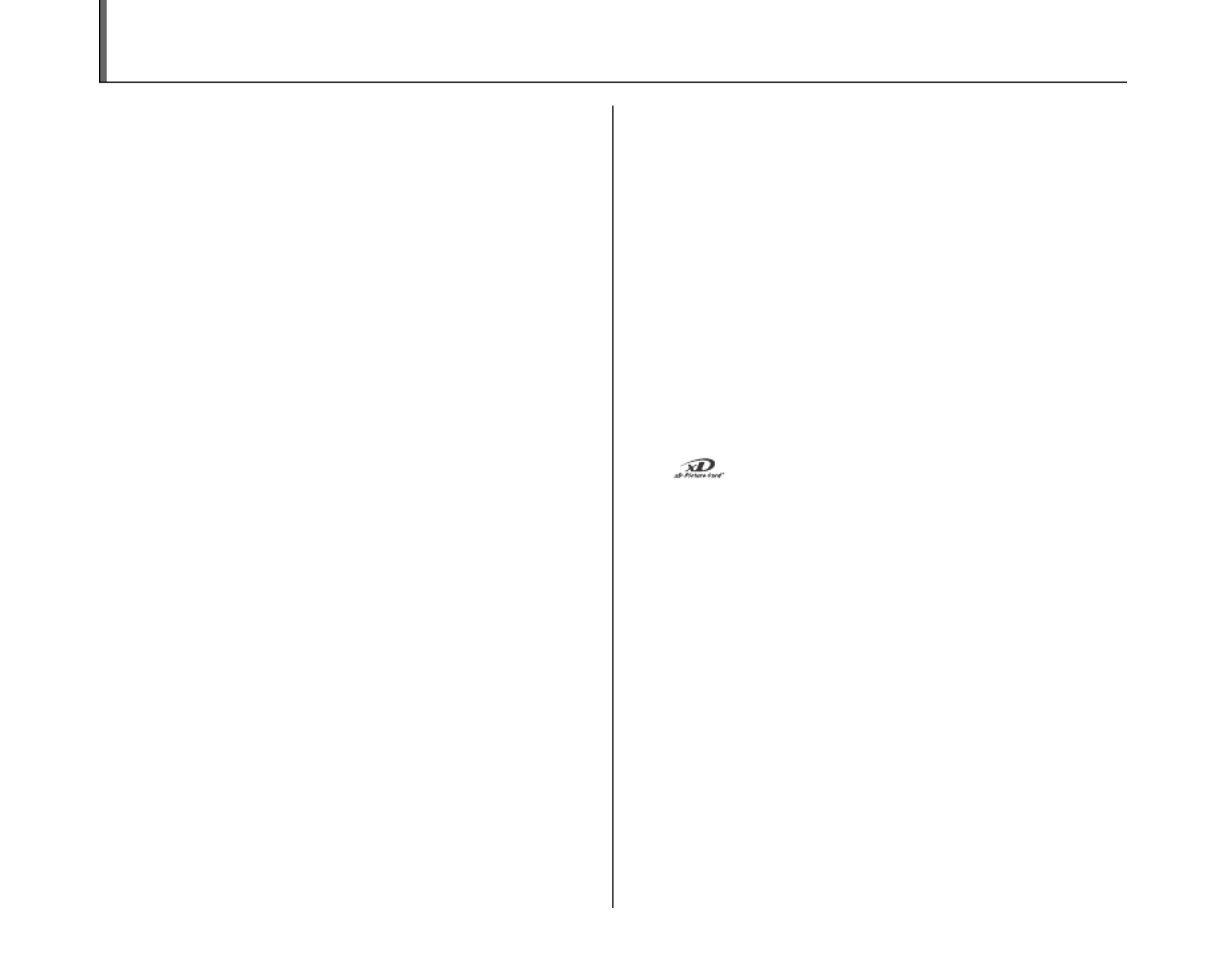
9
Preface
ZTest Shots Prior to Photography
For important photographs (such as weddings and
overseas trips), always take a test shot and view the
image to make sure that the camera is working normally.
• FUJIFILM Corporation cannot accept liability for any
incidental losses (such as the costs of photography or
the loss of income from photography) incurred as a
result of faults with this product.
ZNotes on Copyright
Images recorded using your digital camera system cannot
be used in ways that infringe copyright laws without the
consent of the owner, unless intended only for personal
use. Note that some restrictions apply to the
photographing of stage performances, entertainments
and exhibits, even when intended purely for personal use.
Users are also asked to note that the transfer of Memory
Card containing images or data protected under copyright
laws is only permissible within the restrictions imposed by
those copyright laws.
ZHandling Your Digital Camera
This camera contains precision electronic components.
To ensure that images are recorded correctly, do not
subject the camera to impact or shock while an image is
being recorded.
ZLiquid Crystal
If the LCD monitor is damaged, take particular care with
the liquid crystal in the monitor. If any of the following
situations arise, take the urgent action indicated.
• If liquid crystal comes in contact with your skin
Wipe the area with a cloth and then wash thoroughly
with soap and running water.
• If liquid crystal gets into your eye
Flush the affected eye with clean water for at least 15
minutes and then seek medical assistance.
• If liquid crystal is swallowed
Flush your mouth thoroughly with water. Drink large
quantities of water and induce vomiting. Then seek
medical assistance.
ZTrademark Information
• and xD-Picture Card™ are trademarks of
FUJIFILM Corporation.
• IBM PC/AT is a registered trademark of International
Business Machines Corp. of the U.S.A.
• Macintosh, Power Macintosh, iMac, PowerBook, iBook
and Mac OS are trademarks of Apple Inc., registered in
the U.S. and other countries.
• Microsoft, Windows, the Windows logo, Windows Vista
and the Windows Vista logo are trademarks or
registered trademarks of Microsoft Corporation in the
United States and/or other countries. Windows is an
abbreviated term referring to the Microsoft® Windows®
Operating System.
*The “Designed for Microsoft® Windows® XP” logo refers
to the camera and the driver only.
• SDHC logo is a trademark.
• Other company or product names are trademarks or
registered trademarks of the respective companies.
Continued Q

10
Preface
ZNotes on Electrical Interference
If the camera is to be used in hospitals or aircrafts, please
note that this camera may cause interference to other
equipment in the hospital or aircraft. For details, please
check with the applicable regulations.
ZExplanation of Color Television System
ZExif Print (Exif ver. 2.2)
Exif Print Format is a newly revised digital camera file
format that contains a variety of shooting information for
optimal printing.
* See “Using Your Camera Correctly” (➝p.143) for more
information.
NTSC: National Television System Committee, color
television telecasting specifications adopted
mainly in the U.S.A., Canada and Japan.
PAL: Phase Alternation by Line, a color television
system adopted mainly by European countries
and China.

11
About this Manual
ZUsable Memory Cards
You can use the xD-Picture Card, the SD Memory Card and the SDHC Memory Card with the FinePix S5700 / FinePix S700
/ FinePix S5800 / FinePix S800. In this Owner’s Manual, these cards are expressed as “Memory Card”.
Z4-direction (nopq) button
Illustrations in the Owner’s manual show the FinePix S5700 as an example.
Up, down, left, and right are indicated by black triangles in the Owner’s Manual. Up or down is shown as n or o, and left or
right is shown as p or q.
e Macro (Close-up)
Use this mode to take close-up shots.
Available Photography modes: , , , ,
, , N < M >, , ,
Press ( ) to select Macro mode.
The Macro mode setting changes each time you press the
( ).
CHECK
• Focal range
Wide angle:
Approx. 4 cm to 3.0 m (1.6 in. to 9.8 ft.)
Telephoto:
Approx. 60 cm to 3.0 m (2.0 ft. to 9.8 ft.)
• Focal range in Super macro
Approx. 1 cm to 1.0 m (0.4 in. to 3.3 ft.) (Wide-angle
only)
• Effective flash range
Approx. 30 cm to 3.0 m (1.0 ft. to 9.8 ft.)
MEMO
• Use a tripod to prevent camera shake in Macro mode.
• Any of the following cancels Macro mode:
- Changing the Mode dial to , or mode
- Turning the camera off
• If the flash is t oo bright, use flash brightness adjustment
( P.89).
• Even if MULTI ( p.87) in the AF MODE is set ,
the camera focuses near the center of the screen.
• AF-assist may not function correctly if the camera is up
close to the subject, such as in macro-mode.
N
N
N
NN 16
1
1
1
16
6
6
6
N
N
N
NN 16
1
1
1
16
6
6
6
AUTO
AUTO
AUTO
AUTO
AUTO
or appears on the
screen indicating that you
can take close-up shots.
CAUTION
This mark denotes issues that may affect the
camera’s operation.
CHECK
This mark denotes points to notice in the
camera’s operation.
MEMO
This mark denotes additional topics that
complement the basic operating procedures.
Icons indicate the modes that are available.
When pressing q:
When pressing DISP/BACK:

12
Accessories Included
• AA-size Alkaline Batteries (LR6) (4)
• Strap (1)
• Lens cap (1 set)
•A/V cable (1)
• USB cable (1)
•CD-ROM (1)
Software for FinePix CX
• Owner’s Manual (this manual) (1)

13
Camera Parts and Features
• Refer to the pages in parentheses for information on using the camera parts or features.
AStrap mount (p.17)
BZoom lever (p.36)
CShutter button
DPower switch (p.25)
Ef Continuous shooting button (p.71)
FMode dial
Continued Q

14
Camera Parts and Features
GAF-assist illuminator (p.36)/Self-timer lamp (p.70)
H; USB socket/A/V OUT (Audio/Visual output)
socket (p.123)
IDC IN 5V (power input) socket (p.124)
JAuto popup flash (p.67)
KMicrophone
LSpeaker
MTerminal cover

15
NViewfinder (EVF)
OIndicator lamp (p.33)
PLCD monitor
QTripod mount
RDISP (Display)/BACK button (p.37, 39)
SD Exposure compensation button (p.64, 91)
TCover lock release button (p.19)
UBattery cover (p.19)
VEVF/LCD (monitor selector) button (p.30)
Ww Playback mode button (p.39)
Xp (Photo mode) button (p.75, 79)
Ynopq (4-direction) button
ZMENU/OK button
!Slot cover (p.22)
_Memory Card slot (p.22)

16
Example of screen Text Display
ZPhotography mode
ZPlayback mode
FinePix S5700 / FinePix S700 / FinePix S5800 / FinePix S800 has internal memory that can store images without Memory Card. Y
appears on the screen when the internal memory is active.
UP
UP
UP
UP
UP
N
N
N
NN
3 / 3 1 / 2 0 0 7 1 2 : 0 0 A M
3
3
3
3/
/
/
/3
3
3
31
1
1
1/
/
/
/2
2
2
20
0
0
00
0
0
07
7
7
7
1
1
1
12
2
2
2:
:
:
:0
0
0
00
0
0
0
A
A
A
AM
M
M
M
N
N
N
NN 1 6
1
1
1
16
6
6
6
100
100
100
100
100
UP
UP
UP
UP
UP
ISO
ISO
ISO
ISO
ISO
4
4
4
44
1000
1
1
1
10
0
0
00
0
0
00
0
0
0
F 3 . 5
F
F
F
F3
3
3
3.
.
.
.5
5
5
5
SET
SET
SET
SET
SET
A( Self-timer (p.69)
Be Macro (close-up) (p.66)
CC Flash (p.67)
D Photography mode (p.51)
E Battery level indicator
(p.21)
F High-speed shooting
(p.84)
Gf Continuous shooting
(p.71)
HAF frame (p.31)
IDate/Time (p.26)
JShutter speed (p.60)
KAperture (p.58)
L) Photometry (p.82)
M9 White balance (p.83)
NISO 100 Sensitivity (p.79)
ON Quality mode (p.80)
PNumber of available frames
(p.164, 165)
Q FinePix COLOR (p.81)
R{ AF warning (p.149)
S Camera shake warning
(p.149)
T Increasing monitor
brightness (p.74)
UY Internal memory (p.24)
VExposure compensation
indicator (p.64)
WS Exposure compensation
(p.64)
100-0001
100-0001
100-0001
100-0001
100-0001
1 0 0 - 0 0 0 1
1
1
1
10
0
0
00
0
0
0-
-
-
-0
0
0
00
0
0
00
0
0
01
1
1
1
N
N
N
NN
3 / 3 1 / 2 0 0 7 1 2 : 0 0 A M
3
3
3
3/
/
/
/3
3
3
31
1
1
1/
/
/
/2
2
2
20
0
0
00
0
0
07
7
7
7
1
1
1
12
2
2
2:
:
:
:0
0
0
00
0
0
0
A
A
A
AM
M
M
M
Aw Playback mode (p.39)
Bu DPOF (p.93)
CF Protection (p.98)
D# Voice memo (p.102)
EFrame number (p.117)
F Present (p.39)

17
Getting Ready
Attaching the Strap and Lens Cap
Attaching the strap
1Attach the strap to the strap mounts on the
camera. Once you have attached both ends
of the strap, check carefully to make sure
that the strap is firmly secured.
2Attach the lens cap cord to the lens cap.
3Pull the lens cap cord through the strap.
CAUTION
• Attach the strap correctly to prevent dropping the
camera.
• Attach the lens cap cord to prevent losing the lens cap.
17
Getting Ready

18
Attaching the Strap and Lens Cap
Attaching the lens cap
Attach the lens cap to the lens by pressing in
on both sides of the cap.

19
Getting Ready
Loading the Batteries
Batteries are required to operate the digital camera. At
first, load the batteries in the camera.
Compatible batteries
AA-size alkaline batteries (4) or AA-size Ni-MH
rechargeable batteries (4) (sold separately)
CAUTION
• Never use the following types of
batteries, as they could cause
serious problems such as battery
fluid leakage or overheating:
1. Batteries with split or peeling
outer casings
2. Combinations of different
types of batteries or new and used batteries together
• Do not use manganese, Ni-Cd or lithium batteries.
• Use the same brand and grade AA-size alkaline
batteries as those supplied with the camera.
1While pressing the cover lock release
button, slide and open the battery cover.
CHECK
Check that the camera is turned off before opening the
battery cover.
CAUTION
• Do not open the battery cover while the camera is on.
This could damage the Memory Card or ruin the image
files on the Memory Card.
• Do not apply force to the battery cover.
Continued Q
Outer casing

20
Loading the Batteries
2Load the batteries correctly as indicated by
the polarity icons.
CAUTION
Match the polarity icons (+ and ,) of the batteries to
those on the inside of the battery cover.
3Press on the battery cover to push the
batteries down. Slide the cover closed.

21
Getting Ready
Checking the battery charge
Turn the camera on and check the battery charge.
AThere is ample battery charge. (Not displayed)
BThere is insufficient charge left in the batteries. The
batteries will soon run out. Have a new set of batteries
ready. (Lit red)
CThe batteries are depleted. The display will shortly go
blank and the camera will stop working. Replace or
recharge the batteries. (Blinking red)
Notes on batteries
• Soil, such as fingermarks on the poles of the batteries,
can shorten time for which the batteries can be used.
• The time for which AA-size alkaline batteries (referred
to hereafter simply as alkaline batteries) can be used
varies depending on the brand. Some brands of alkaline
batteries may stop providing power more quickly than
those supplied with the camera. Note also that due to
their nature, the time for which alkaline batteries can be
used decreases in cold conditions (0°C to +10°C/+32°F
to +50°F). For this reason, it is better to use AA-size Ni-
MH batteries.
• Due to the nature of the battery, the battery level
warning ( , ) may appear early when the V
camera is used in cold locations. Try warming the
batteries in your pocket or a similar location before use.
• Depending on the battery type and the level of charge
in the batteries, the camera may run out of power
without first displaying a battery level warning. This is
particularly likely to happen when batteries that have
run out of charge once are re-used.
• Depending on the camera mode, the transition from
to V may occur more quickly.
• Use Fujifilm Battery charger (sold separately) to charge
AA-size Ni-MH batteries.
• See p.144-145 for information on the batteries.
• When first purchased or if left unused for a long period,
the amount of time which AA-size Ni-MH batteries can
be used may be short. See p.145 for more information.
• Battery power consumption varies greatly depending
on use. When you change to Playback mode from
Photography mode, may not occur, however,
V may suddenly blink red and the camera may stop
operation.

22
Loading the Memory Card
Although you can store pictures in the camera’s internal
memory, you can store many more images on the
Memory Card (sold separately). You can use the xD-
Picture Card and the SD Memory Card with the FinePix
S5700 / FinePix S700 / FinePix S5800 / FinePix S800. In
this Owner’s Manual, these cards are expressed as
“Memory Card”.
SD / SDHC Memory Cards
Use of the SD Memory Cards listed below is
recommended. They are operation-checked at FUJIFILM
Corporation.
Manufacturer: SanDisk
MEMO
• Compatible models will be updated in our website:
http://www.fujifilm.com/products/digital/
• Depending on the SD Memory Card, recording of
movies may be interrupted.
Use of above mentioned SD Memory Cards are
recommended.
• The camera is not compatible with multimedia cards.
1Open the slot cover.
CHECK
Check that the camera is turned off before opening the
slot cover.
CAUTION
Do not open the slot cover while the camera is on. This
could damage the Memory Card or ruin the image files on
the Memory Card.
2Insert a Memory Card.
( )xD-Picture Card
(SD Memory Card)
Gold marking
Gold contact area
Align the gold marking with the gold contact area,
then insert an xD-Picture Card completely.
Gold marking
Gold contact area
Align the gold marking with the gold contact area,
then insert an SD Memory Card completely.

23
Getting Ready
CAUTION
Be sure to unlock the protection of the SD Memory Card
before inserting it. If it is locked, recording/deleting
images, as well as formatting are not available. To unlock
the protection, slide the switch back, and the SD Memory
Card will work normally.
CAUTION
• A new SD Memory Card or a card previously used on a
PC or any device other than the camera should be
formatted (➝p.120) on the camera before use.
• Do not use a miniSD adaptor or a microSD adaptor
which have exposed contact areas on the back. Use of
these adaptors may cause a malfunction or damage
due to the improper contacts.
3Close the slot cover.
How to replace the Memory Card
Push the Memory Card into the slot and then slowly remove
your finger. The lock is released and the Memory Card is
pushed out.
Continued Q
Protection
switch

24
Loading the Memory Card
CAUTION
• When storing Memory Cards, make sure that they are
kept out of the reach of children. A Memory Card could
be swallowed and cause suffocation. If a child swallows
a Memory Card, seek medical attention or call
emergency number right away.
• If the Memory Cards is oriented incorrectly, it will not go
all the way into the slot. Do not apply force when
inserting a Memory Card.
• Note that the Memory Cards may spring out if you
release your finger quickly from the card immediately
after the lock is released.
• Operation of this camera is only guaranteed when it is
used with FUJIFILM xD-Picture Card and operation-
checked SD Memory Card (➝p.22).
• See p.148 for information on the xD-Picture Card, SD
Memory Card and the Internal Memory.
MEMO
• The size of an image file varies depending on the
subject. For this reason, the number recorded may not
represent the actual number of frames.
• See p.164, 165 for information on the standard number
of available frames.
ZAbout internal memory
When a Memory Card (sold separately) is inserted
[Record images]: Record images to a Memory Card.
[Playback images]: Playback images in a Memory Card.
When a Memory Card (sold separately) is not inserted
[Record images]: Record images to internal memory.
[Playback images]: Playback images in internal memory.
ZAbout images in the internal memory
Images held in the camera’s internal memory may be
corrupted or erased due to problems such as camera
faults. Save your important data to another media (i.e.,
DVD-R, CD-R, CD-RW, hard disk, etc.).
It is possible to transfer saved images on the internal
memory to a Memory Card (➝p.99).
3
3
3
33
/
/
/
//
3 1
3
3
3
31
1
1
1
/
/
/
//
2 0 0 7
2
2
2
20
0
0
00
0
0
07
7
7
7
1 0
1
1
1
10
0
0
0
:
:
:
::
0 0
0
0
0
00
0
0
0
AM
AM
AM
AM
AM
AUTO
A
A
A
AUTO
UTO
UTO
UTO
N
N
N
NN 1 6
1
1
1
16
6
6
6
N
N
N
NN 1 6
1
1
1
16
6
6
6
FinePix S5700 / FinePix
S700 / FinePix S5800 /
FinePix S800 has internal
memory that can store
images without Memory
Card. Y appears on the
screen when internal
memory is active.

25
Getting Ready
Turning On and Off
Turning the camera on in
Photography mode
Slide the Power switch to turn the camera on in
Photography mode.
Slide the Power switch again to turn the camera off.
MEMO Switching between the Photography and
Playback mode
Pressing when the camera is in Photography mode w
switches the camera to the Playback mode. Pressing the
shutter button switches the camera to the Photography
mode.
Turning the camera on in
Playback mode
Press w for about 1 second to turn the camera on in
Playback mode. Pressing w when the camera is in
Playback mode turns the camera off.
MEMO
Press the shutter button to switch to the Photography
mode.

26
Turning On and Off
Setting the language, date, and
time
When using the camera for the first time after purchasing,
the language, date, and time are cleared. Set the
language, date, and time.
1 screen appears when turning
the camera on.
2Set the date and time.
MEMO
• Holding down n or o changes the numbers
continuously.
• When the time displayed passes “12”, the AM/PM
setting changes.
APress n, o, p, or q to select the
language.
BPress MENU/OK to confirm the setting.
SET
SET
SET
SET
SET
NO
NO
NO
NO
NO
START MENU
ST
ST
ST
STAR
AR
AR
ART MENU
T MENU
T MENU
T MENU
/ LANG.
/ LANG.
/ LANG.
/ LANG.
/ LANG.
APress p q or to select Year, Month,
Day, Hour, or Minute.
BPress n o or to correct the setting.
SET
SET
SET
SET
SET
NO
NO
NO
NO
NO
DATE / TIME NOT SET
DA
DA
DA
DA
TE /
TE /
TE /
TE /
TIME NOT SET
TIME NOT SET
TIME NOT SET
TIME NOT SET
YY.MM.DD
YY
YY
YY
YY
.MM.DD
.MM.DD
.MM.DD
.MM.DD
1. 1 12:00
1. 1 12:00
1. 1 12:00
1. 1 12:00
1. 1 12:00
AM
AM
AM
AM
AM

27
Getting Ready
3Change the date format.
Date format
ex. March 31, 2007
YY.MM.DD: 2007.3.31
MM/DD/YY: 3/31/2007
DD.MM.YY: 31.3.2007
MEMO
START MENU screen also appears when the batteries
have been removed and the camera has been left for a
long period. Once the AC power adapter has been
connected or the batteries have been installed for 10
hours or more, the camera settings will be retained for
roughly 24 hours even if both sources of power are
removed.
When the Auto power off function is active, if the camera
is left unused for 2 or 5 minutes, this function turns the
camera off (➝p.120). To turn the camera back on, slide
the Power switch. To playback images, press w for about
1 second.
SET
SET
SET
SET
SET
NO
NO
NO
NO
NO
AM
AM
AM
AM
AM
3 / 31 / 2007 10:00
3 / 31 / 2007 10:00
3 / 31 / 2007 10:00
3 / 31 / 2007 10:00
3 / 31 / 2007 10:00
DD . MM . YY
DD . MM .
DD . MM .
DD . MM .
DD . MM .
YY
YY
YY
YY
YY . MM . DD
YY . MM .
YY . MM .
YY . MM .
YY . MM . DD
DD
DD
DD
MM /
MM /
MM /
MM /
MM /
DD /
DD /
DD /
DD /
DD /
YY
YY
YY
YY
YY
DATE / TIME NOT SET
DA
DA
DA
DA
TE /
TE /
TE /
TE / TIME NO
TIME NO
TIME NO
TIME NOT SET
T SET
T SET
T SET
APress p or q to select the date format.
BPress n or o to set the format.
CAlways press MENU/OK after the settings
are completed.
Auto power off function

28
Correcting the Date and Time
1 2Open the SET-UP menu. Display the DATE/TIME screen.
APress MENU/OK to open the menu.
BPress n or o to select U SET-UP.
CPress .q
SHOOTING MENU
SHOOTING MENU
SHOOTING MENU
SHOOTING MENU
SHOOTING MENU
HIGH-SPEED SHOOTING
HIGH-SPEED SHOOTING
HIGH-SPEED SHOOTING
HIGH-SPEED SHOOTING
HIGH-SPEED SHOOTING
OFF
OFF
OFF
OFF
OFF
SET-UP
SET
SET
SET
SET-UP
-UP
-UP
-UP
APress p q or to select .
BPress o to move to menu item.
CPress n o or to select DATE/TIME.
DPress q.
See “2 Set the date and time.” (➝p.26).
SET
SET
SET
SET
SET
-
-
-
--
UP
UP
UP
UP
UP
FORMAT
FORMA
FORMA
FORMA
FORMA
T
T
T
T
PLAYBACK VOLUME
PLA
PLA
PLA
PLA
YBA
YBA
YBA
YBACK
CK
CK
CK
VOLUME
VOLUME
VOLUME
VOLUME
LCD BRIGHTNESS
LCD BRIGHTNESS
LCD BRIGHTNESS
LCD BRIGHTNESS
LCD BRIGHTNESS
BEEP VOLUME
BEEP
BEEP
BEEP
BEEP
VOLUME
VOLUME
VOLUME
VOLUME
SHUTTER VOLUME
SHUTTER
SHUTTER
SHUTTER
SHUTTER
VOLUME
VOLUME
VOLUME
VOLUME
DATE / TIME
DA
DA
DA
DA
TE /
TE /
TE /
TE /
TIME
TIME
TIME
TIME

29
Getting Ready
Selecting the Language
1 2Open the SET-UP menu. Display the screen.
APress MENU/OK to open the menu.
BPress n or o to select U SET-UP.
CPress .q
SHOOTING MENU
SHOOTING MENU
SHOOTING MENU
SHOOTING MENU
SHOOTING MENU
HIGH-SPEED SHOOTING
HIGH-SPEED SHOOTING
HIGH-SPEED SHOOTING
HIGH-SPEED SHOOTING
HIGH-SPEED SHOOTING
OFF
OFF
OFF
OFF
OFF
SET-UP
SET
SET
SET
SET-UP
-UP
-UP
-UP
APress p q or to select .
BPress o to move to menu item.
CPress n or o to select .
DPress q.
See “1 screen appears
when turning the camera on.” (➝p.26).
SET
SET
SET
SET
SET
-
-
-
--
UP
UP
UP
UP
UP
DISCHARGE
DISCHARGE
DISCHARGE
DISCHARGE
DISCHARGE
VIDEO SYSTEM
VIDEO SYSTEM
VIDEO SYSTEM
VIDEO SYSTEM
VIDEO SYSTEM
2 MIN
2 MIN
2 MIN
2 MIN
2 MIN
ENGLISH
ENGLISH
ENGLISH
ENGLISH
ENGLISH
AUTO POWER OFF
A
A
A
AUTO PO
UTO PO
UTO PO
UTO POWER OFF
WER OFF
WER OFF
WER OFF
TIME DIFFERENCE
TIME DIFFERENCE
TIME DIFFERENCE
TIME DIFFERENCE
TIME DIFFERENCE
BACKGROUND COLOR
BA
BA
BA
BACKGROUND COLOR
CKGROUND COLOR
CKGROUND COLOR
CKGROUND COLOR
NTSC
NTSC
NTSC
NTSC
NTSC

30
Taking Pictures (B AUTO Mode)
This section describes the basic operations.
1Turn the camera on.
A Slide the Power switch.
CHECK
• Focal range
Wide-angle: approx. 30 cm (1.0 ft.) to infinity
Telephoto: approx. 1 m (3.3 ft.) to infinity
• Select e Macro mode to take close-up shots (➝p.66).
2Switch the display.
Press the EVF/LCD to alternate the display between the
viewfinder (EVF) and the LCD monitor.
MEMO
The EVF/LCD selection is retained even when the
camera is off or the mode setting is changed.
B Set the Mode
dial to B.
LCD
EVF
30

31
Using the Camera
Holding the camera correctly
Brace your elbows against your sides and hold the
camera with both hands.
Using the viewfinder (EVF) allows for a steady arm
position, preventing picture blur.
CAUTION
• Moving the camera while shooting gives a blurred
picture (camera shake). Hold the camera steadily with
both hands.
• If the lens or flash is obscured by your fingers or the
strap, subjects may be out of focus or the brightness
(exposure) of your shot may be incorrect.
3Focus on the main subject in the AF frame
and press the shutter button down halfway.
CHECK
• Focus on the subject
Double beep is heard
Indicator lamp lit green
• Not focus on the subject
No sound
{ indicated
Indicator lamp blinking green
MEMO
• The shutter button has a halfway point at which focus
and exposure are automatically optimized before taking
the picture by pressing fully down.
• When pressing the shutter button halfway, a lens
operation sound may be heard.
Continued Q
Do not cover the lens
or flash with your fingers.
AUTO
A
A
A
AUTO
UTO
UTO
UTO
60
6
6
6
60
0
0
0
60
6
6
6
60
0
0
0
F 3
F 3
F 3
F 3
F 3
.
.
.
..
5
5
5
55F 3
F 3
F 3
F 3
F 3
.
.
.
..
5
5
5
55
3
3
3
33
/
/
/
//
31
3
3
3
31
1
1
1
/
/
/
//
2007
2
2
2
20
0
0
00
0
0
07
7
7
7
10
1
1
1
10
0
0
0
:
:
:
::
00
0
0
0
00
0
0
0
AM
AM
AM
AM
AM
3
3
3
33
/
/
/
//
31
3
3
3
31
1
1
1
/
/
/
//
2007
2
2
2
20
0
0
00
0
0
07
7
7
7
10
1
1
1
10
0
0
0
:
:
:
::
00
0
0
0
00
0
0
0
AM
AM
AM
AM
AM
N
N
N
NN 16
1
1
1
16
6
6
6
N
N
N
NN 16
1
1
1
16
6
6
6
AF frame AF frame
becomes smaller
and camera
focuses on the
subject.
Halfway
pressed
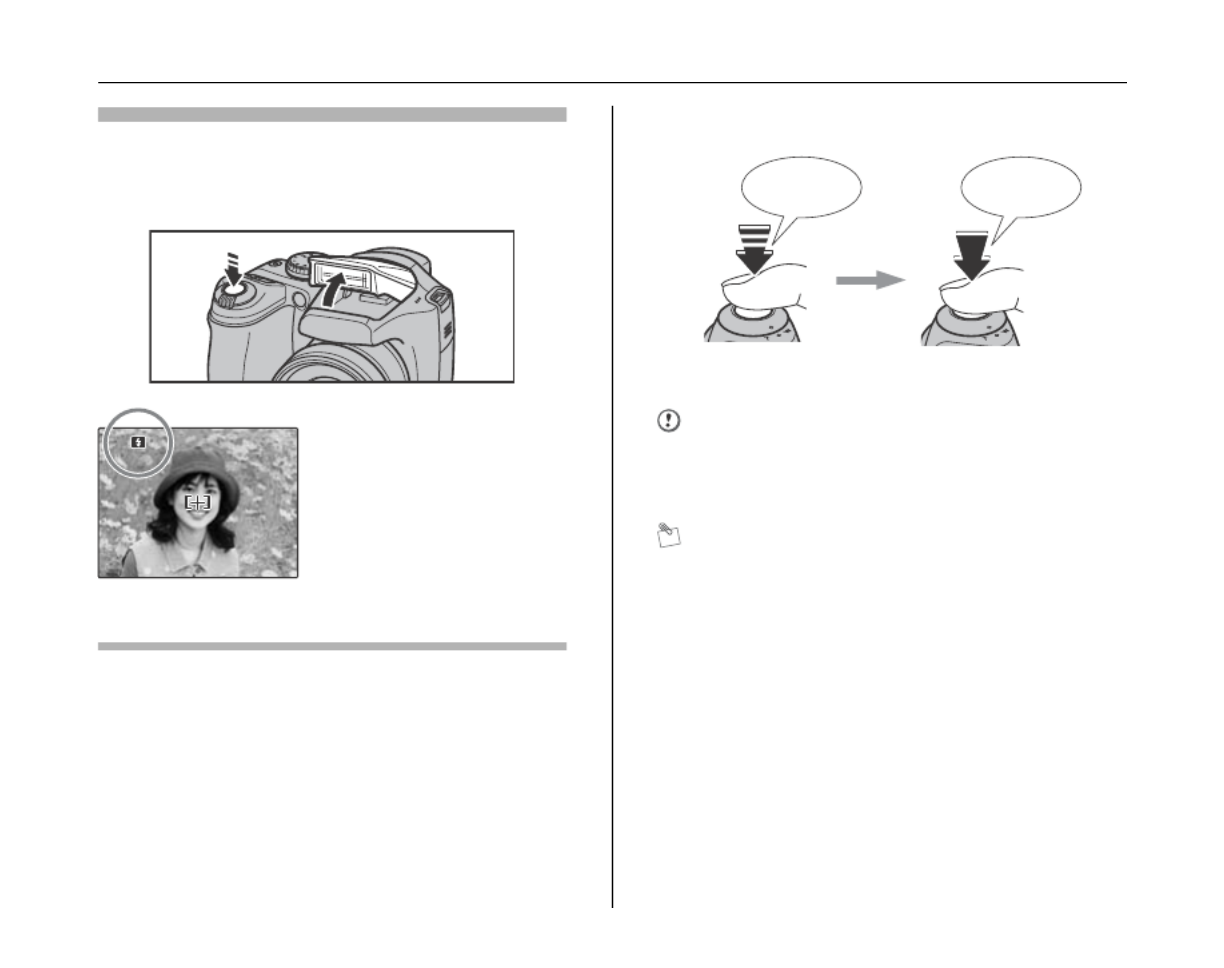
32
Taking Pictures (B AUTO Mode)
Flash
Change the flash mode when you want to take pictures without
flash. See p.67 for information on flash.
4Press the shutter button fully.
CAUTION
When taking a picture using the flash, the image may
disappear and go dark briefly due to flash charging. The
indicator lamp blinks orange during charging.
MEMO
• When the subject is not in the AF frame, use AF/AE lock
to take the picture ( p.34).➝
• When pressing the shutter button down fully in one
motion, the camera takes the picture without the AF
frame changing.
Pressing the shutter button halfway when the flash is not
popped up, camera pops the flash up as required by the
shooting conditions.
60
6
6
6
60
0
0
0
60
6
6
6
60
0
0
0
F 3
F 3
F 3
F 3
F 3
.
.
.
..
5
5
5
55F 3
F 3
F 3
F 3
F 3
.
.
.
..
5
5
5
55
b appears on the screen.
Click
Double
beep
Halfway pressed Fully pressed

33
Using the Camera
Compatible filters
46 mm-diameter commercial available filters can be attached.
CAUTION
• Do not use more than one filter at a time.
• The lens cap (included) may not be used when
attaching the filter.
CAUTION
• The image shown on the screen before the picture is
taken may differ in brightness, color, etc. from the
image actually recorded. Play back the recorded image
to check it ( p.39).➝
• When selecting a slow shutter speed that will cause
camera shake, appears on the screen. Use flash or
a tripod.
• See p.149-152 for information on warning displays. See
“Troubleshooting” ( p.153-159) for more information.➝
Z Indicator lamp display
The indicator lamp lights or blinks when pressing the shutter
button, etc. The indicator lamp shows the camera status.
MEMO
Detailed warning messages appear on the screen
(➝p.149-152).
Display Status
Lit green Locking the focus
Blinking green Camera shake warning, AF warning,
or AE warning (ready to shoot)
Blinking green and
orange alternately
Recording to Memory Card or internal
memory (ready to shoot)
Lit orange Recording to Memory Card or internal
memory (not ready)
Blinking orange Charging flash (flash will not fire)
Blinking red • Warnings for Memory Card and
internal memory
Card not formatted, incorrect format,
memory full, Memory Card or
internal memory error
• Lens operation error
Indicator lamp

34
Taking Pictures (B AUTO Mode)
Taking pictures with the focus
and exposure locked
In the above composition, the subjects are not in the AF
frame. Pressing the shutter button halfway at this point
will result in the subjects being out of focus.
AF/AE lock is useful:
Use AF/AE lock to guarantee best result when shooting a
subject that is not suited to autofocusing (➝p.35).
1Move the camera slightly so that one of the
subjects is in the AF frame.
2Press the shutter button down halfway to
focus on the subject.
N
N
N
NN 16
1
1
1
16
6
6
6
N
N
N
NN 16
1
1
1
16
6
6
6
AUTO
A
A
A
AUTO
UTO
UTO
UTO
3
3
3
33
/
/
/
//
31
3
3
3
31
1
1
1
/
/
/
//
2007
2
2
2
20
0
0
00
0
0
07
7
7
7
10
1
1
1
10
0
0
0
:
:
:
::
00
0
0
0
00
0
0
0
AM
AM
AM
AM
AM
3
3
3
33
/
/
/
//
31
3
3
3
31
1
1
1
/
/
/
//
2007
2
2
2
20
0
0
00
0
0
07
7
7
7
10
1
1
1
10
0
0
0
:
:
:
::
00
0
0
0
00
0
0
0
AM
AM
AM
AM
AM
Using AF/AE lock
N
N
N
NN 16
1
1
1
16
6
6
6
N
N
N
NN 16
1
1
1
16
6
6
6
AUTO
A
A
A
AUTO
UTO
UTO
UTO
3
3
3
33
/
/
/
//
31
3
3
3
31
1
1
1
/
/
/
//
2007
2
2
2
20
0
0
00
0
0
07
7
7
7
10
1
1
1
10
0
0
0
:
:
:
::
00
0
0
0
00
0
0
0
AM
AM
AM
AM
AM
3
3
3
33
/
/
/
//
31
3
3
3
31
1
1
1
/
/
/
//
2007
2
2
2
20
0
0
00
0
0
07
7
7
7
10
1
1
1
10
0
0
0
:
:
:
::
00
0
0
0
00
0
0
0
AM
AM
AM
AM
AM
60
6
6
6
60
0
0
0
60
6
6
6
60
0
0
0
F 3
F 3
F 3
F 3
F 3
.
.
.
..
5
5
5
55F 3
F 3
F 3
F 3
F 3
.
.
.
..
5
5
5
55
Double
beep
Halfway
pressed

35
Using the Camera
3Continue to hold the shutter button down
halfway. Move the camera back to the
original image and press the shutter button
fully.
MEMO
• AF/AE lock can be applied repeatedly before the shutter
is released.
• On FinePix S5700 / FinePix S700 / FinePix S5800 /
FinePix S800, pressing the shutter button down halfway
locks the focus and exposure settings (AF and AE lock).
Subjects not suitable for autofocus
FinePix S5700 / FinePix S700 / FinePix S5800 / FinePix S800
uses a high-precision autofocusing mechanism. However, it
may have difficulty focusing on the following:
• Subjects photographed through glass
• Subjects that do not reflect well, such as hair or fur
• Subjects with no substance, such as smoke or flames
• Dark subjects
• Subjects with little or no contrast between the subject and
the background (such as subjects dressed in the same color
as the background)
• Shots where another high-contrast object (not the subject) is
close to the AF frame and is either closer or further away
than your subject (such as a shot of someone against a
background with strongly contrasting elements)
For such subjects use AF/AE lock (➝p.34) or “MF” Manual
focus mode ( p.86).➝
6 0
6
6
6
60
0
0
0
6 0
6
6
6
60
0
0
0
F 3
F 3
F 3
F 3
F 3
.
.
.
..
5
5
5
55F 3
F 3
F 3
F 3
F 3
.
.
.
..
5
5
5
55
Click
Fully pressed Very shiny subjects such
as a mirror or car body
Fast moving subjects
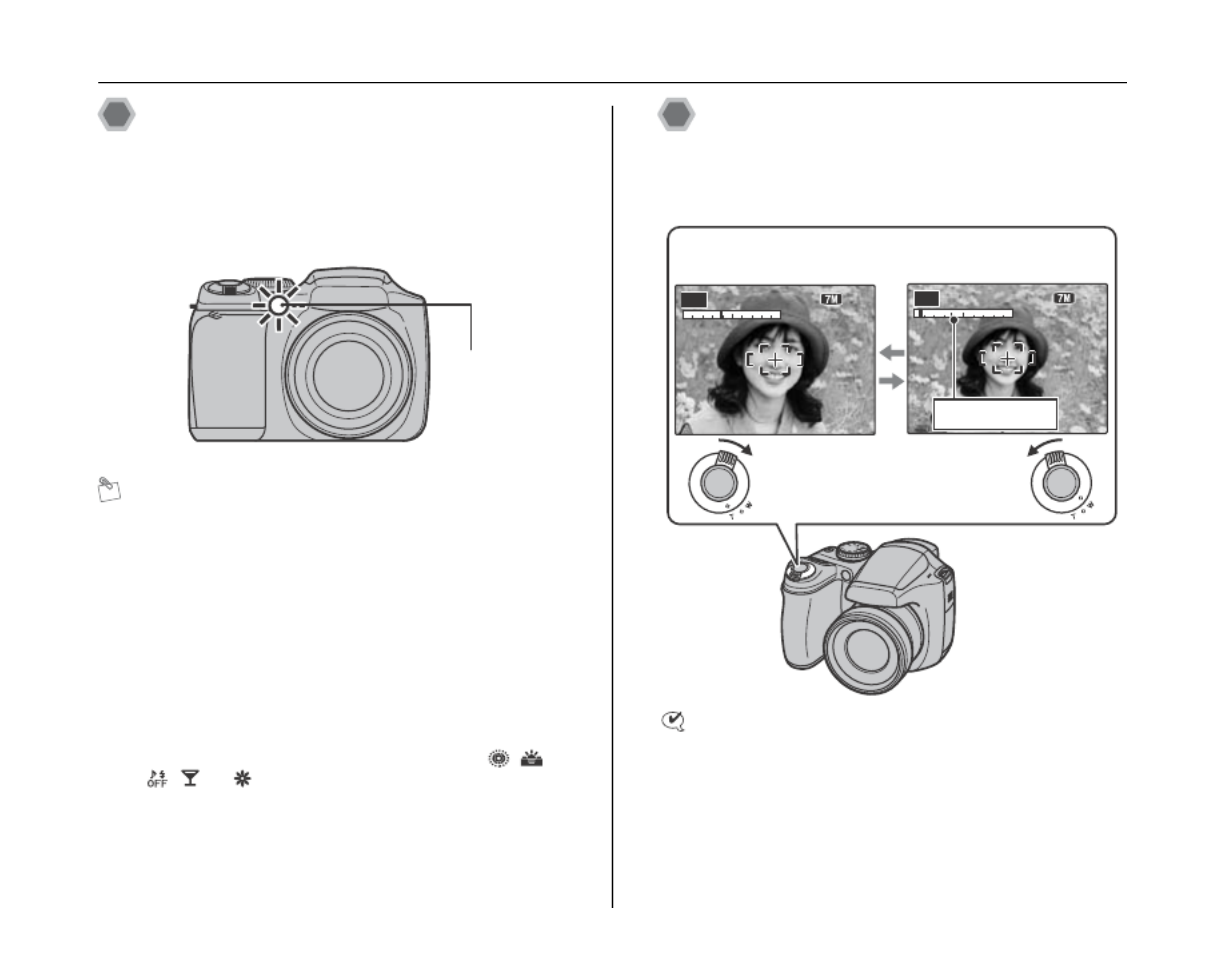
36
Taking Pictures (B AUTO Mode)
AF-assist illuminator
Use this illuminator to focus on the subject in dimly lit
conditions.
When pressing the shutter button down halfway, the
camera fires the AF-assist illuminator (orange) while
focusing on your subject.
MEMO
• Even when the AF-assist illuminator fires, the camera
may have difficulty focusing in some conditions.
• The camera focuses most easily when a picture is taken
at a distance of around 2.4 m (7.9 ft.) with wide-angle or
telephoto.
• Even though there is no danger to safety, do not expose
it directly in someone’s eyes.
• When using the AF-assist illuminator in Macro mode,
the camera may have difficulty focusing to take close-
up shots.
• See p.113 for information on turning the AF-assist
illuminator off.
• AF-assist illuminator does not fire in , ., , , ,
, , or mode.
Using zoom function
Use the zoom dial to take pictures with zoom function.
The zoom bar appears on the screen while the zoom dial
is being used.
CHECK
Optical zoom focal length (35 mm camera
equivalent)
Approx. 38 mm to 380 mm Max. zoom scale: 10×
AF-assist
illuminator
N
N
N
NN 1 6
1
1
1
16
6
6
6
N
N
N
NN 1 6
1
1
1
16
6
6
6
AUTO
A
A
A
AUTO
UTO
UTO
UTO
N
N
N
NN 1 6
1
1
1
16
6
6
6
N
N
N
NN 1 6
1
1
1
16
6
6
6
AUTO
A
A
A
AUTO
UTO
UTO
UTO
T: tele zoom dial
(zoom in)
W: wide zoom dial
(zoom out)
zoom bar

37
Using the Camera
MEMO
• Select e Macro mode to take close-up shots (➝p.66).
• Use digital zoom when you want to shoot the subject
closer (➝p.118).
Adjusting the shot composition
Select the screen display.
Press DISP/BACK to change the screen display.
Continued Q
3
3
3
33
/
/
/
//
3 1
3
3
3
31
1
1
1
/
/
/
//
2 0 0 7
2
2
2
20
0
0
00
0
0
07
7
7
7
1 0
1
1
1
10
0
0
0
:
:
:
::
0 0
0
0
0
00
0
0
0
AM
AM
AM
AM
AM
3
3
3
33
/
/
/
//
3 1
3
3
3
31
1
1
1
/
/
/
//
2 0 0 7
2
2
2
20
0
0
00
0
0
07
7
7
7
1 0
1
1
1
10
0
0
0
:
:
:
::
0 0
0
0
0
00
0
0
0
AM
AM
AM
AM
AM
N
N
N
NN 1 6
1
1
1
16
6
6
6
N
N
N
NN 1 6
1
1
1
16
6
6
6
AUTO
A
A
A
AUTO
UTO
UTO
UTO
AUTO
AUT
AUT
AUT
AUTO
O
O
O
N
N
N
NN 1 6
1
1
1
16
6
6
6
N
N
N
NN 1 6
1
1
1
16
6
6
6
3
3
3
33
/
/
/
//
3 1
3
3
3
31
1
1
1
/
/
/
//
2 0 0 7
2
2
2
20
0
0
00
0
0
07
7
7
7
1 0
1
1
1
10
0
0
0
:
:
:
::
0 0
0
0
0
00
0
0
0
AM
AM
AM
AM
AM
3
3
3
33
/
/
/
//
3 1
3
3
3
31
1
1
1
/
/
/
//
2 0 0 7
2
2
2
20
0
0
00
0
0
07
7
7
7
1 0
1
1
1
10
0
0
0
:
:
:
::
0 0
0
0
0
00
0
0
0
AM
AM
AM
AM
AM
Text displayed No text displayed
Framing guideline
displayed
Post shot assist window
displayed

38
Taking Pictures (B AUTO Mode)
Position the main subject at
the intersection of two lines
in this frame or align one of
the horizontal lines with the
horizon. Use this frame as a
guide to the subject’s size
and the balance of the shot
while composing a shot.
MEMO
Always use AF/AE lock when composing a shot. The
image may be out of focus if AF/AE lock is not used.
Up to the last 3
photographed images
appear on the post shot
assist window. This serves
as a guide for taking other
shots with similar
compositions.
Z Format of post shot assist window
MEMO
Any of the following clears the image in the post shot
assist window:
• Setting the camera to Playback mode
• Turning the camera off
• Using the PictBridge function (➝p.125)
• Connecting to a PC (➝p.135) etc.
Best framing
Post shot assist window
3
3
3
3
3
/
/
/
//
31
3
3
3
31
1
1
1
/
/
/
//
2007
2
2
2
20
0
0
00
0
0
07
7
7
7
10
1
1
1
10
0
0
0
:
:
:
::
00
0
0
0
00
0
0
0
AM
AM
AM
AM
AM
3
3
3
33
/
/
/
//
31
3
3
3
31
1
1
1
/
/
/
//
2007
2
2
2
20
0
0
00
0
0
07
7
7
7
10
1
1
1
10
0
0
0
:
:
:
::
00
0
0
0
00
0
0
0
AM
AM
AM
AM
AM
N
N
N
NN 16
1
1
1
16
6
6
6
N
N
N
NN 16
1
1
1
16
6
6
6
AUTO
A
A
A
AUTO
UTO
UTO
UTO

39
Using the Camera
Viewing the Images
Playback your images to check them. For important
photographs, always take a test shot and view the image
to make sure that the camera is working normally.
Setting the camera to Playback
mode
Press w during shooting to change to Playback mode.
When the camera is off, press w for about 1 second to
turn the camera on in Playback mode.
MEMO
Press w to play back the last shot.
CAUTION Still images viewable on
FinePix S5700 / FinePix S700 / FinePix S5800 /
FinePix S800
This camera will display still images recorded on FinePix
S5700 / FinePix S700 / FinePix S5800 / FinePix S800 or
still images (excluding some uncompressed images)
recorded on any FUJIFILM digital camera that supports
xD-Picture Cards or SD Memory Cards. Clear playback
or playback zooming may not be possible for still images
shot on cameras other than FinePix S5700 / FinePix S700
/ FinePix S5800 / FinePix S800.
When playing back images shot with a camera other than
FinePix S5700 / FinePix S700 / FinePix S5800 / FinePix
S800, a present icon appears on the screen.
Select the screen display.
Press DISP/BACK during Playback mode to change the
screen display.
100
1
1
1
10
0
0
00
0
0
0
-
-
-
--
0001
0
0
0
00
0
0
00
0
0
01
1
1
1
3
3
3
33
/
/
/
//
31
3
3
3
31
1
1
1
/
/
/
//
2007
2
2
2
20
0
0
00
0
0
07
7
7
7
10
1
1
1
10
0
0
0
:
:
:
::
00
0
0
0
00
0
0
0
AM
AM
AM
AM
AM
3
3
3
33
/
/
/
//
31
3
3
3
31
1
1
1
/
/
/
//
2007
2
2
2
20
0
0
00
0
0
07
7
7
7
10
1
1
1
10
0
0
0
:
:
:
::
00
0
0
0
00
0
0
0
AM
AM
AM
AM
AM
100
1
1
1
10
0
0
00
0
0
0
-
-
-
--
0001
0
0
0
00
0
0
00
0
0
01
1
1
1
N
N
N
NN
N
N
N
NN
2007
2007
2007
2007
2007
1/11
1/11
1/11
1/11
1/11
3
3
3
33
/
/
/
//
30
30
30
30
30
3
3
3
33
/
/
/
//
29
29
29
29
29
3
3
3
33
/
/
/
//
31
31
31
31
31
Text displayed No text displayed
Sorting by date

40
Viewing the Images
Single-frame playback
1Zoom in / Zoom out.
To zoom in an image during single-frame playback:
MEMO
Press DISP/BACK to cancel playback zoom.
To select the required image:
Press p: last image
Press q: next image
Selecting images
3
3
3
33
/
/
/
//
31
3
3
3
31
1
1
1
/
/
/
//
2007
2
2
2
20
0
0
00
0
0
07
7
7
7
10
1
1
1
10
0
0
0
:
:
:
::
00
0
0
0
00
0
0
0
AM
AM
AM
AM
AM
3
3
3
33
/
/
/
//
31
3
3
3
31
1
1
1
/
/
/
//
2007
2
2
2
20
0
0
00
0
0
07
7
7
7
10
1
1
1
10
0
0
0
:
:
:
::
00
0
0
0
00
0
0
0
AM
AM
AM
AM
AM
100
1
1
1
10
0
0
00
0
0
0
-
-
-
--
0001
0
0
0
00
0
0
00
0
0
01
1
1
1
100
1
1
1
10
0
0
00
0
0
0
-
-
-
--
0001
0
0
0
00
0
0
00
0
0
01
1
1
1
N
N
N
NN
N
N
N
NN
To select images on the
thumbnail lists screen, hold
down p q or for 1 second
during playback.
When releasing p or q,
camera returns to single-
frame playback.
Playback zoom
W: wide zoom dial
(zoom out)
T: tele zoom dial
(zoom in)
Turn to W or T to zoom in or out of an
image.
Zoom bar

41
Using the Camera
2Display another part of the image.
MEMO
Press DISP/BACK to return to the zoom setting.
Z Zoom scales (FinePix S5700 / FinePix S700)
Z Zoom scales (FinePix S5800 / FinePix S800)
*Zoom cannot be performed when the images recorded
by ` are played back.
Sorting by date
In sorting by date mode, you can view all images taken on
the same day.
Continued Q
Press n, , , or o p q to display another
part of the image.
Quality mode Max. zoom scale
F (3072 × 2304 pixels) Approx. 4.8×
N (3072 × 2304 pixels) Approx. 4.8×
% (3072 × 2048 pixels) Approx. 4.8×
4 (2304 × 1728 pixels) Approx. 3.6×
2 (1600 × 1200 pixels) Approx. 2.5×
Navigation screen
(Current displayed
image)
Quality mode Max. zoom scale
i F (3264 × 2448 pixels) Approx. 5.1×
i N (3264 × 2448 pixels) Approx. 5.1×
% (3264 × 2176 pixels) Approx. 5.1×
4 (2304 × 1728 pixels) Approx. 3.6×
2 (1600 × 1200 pixels) Approx. 2.5×
A Press n, o, p q, or to move the cursor
(colored frame) to the selecting frame.
B Press MENU/OK to enlarge the image.
1
1
1
1
1
/
/
/
//
11
11
11
11
11
2007
2007
2007
2007
2007
3
3
3
33
/
/
/
//
30
30
30
30
30
3
3
3
33
/
/
/
//
29
29
29
29
29
3
3
3
33
/
/
/
//
31
31
31
31
31

42
Viewing the Images
Multi-frame playback
Use this function to display a single frame, 2 frames or 9
frames. You can compare and select images using the
Multi-frame display. Use the zoom dial to change the
display.
Selecting the date
APress n, o, p q, or to move the cursor
(colored frame) to on the upper left
frame.
BPress p to display the selecting date.
CPress n o or to move the cursor (colored
frame) to select the date.
Press n or o repeatedly to jump to the
next page.
DPress .q
2007
2007
2007
2007
2007
11
11
11
11
11
3
3
3
33
/
/
/
//
30
30
30
30
30
3
3
3
33
/
/
/
//
29
29
29
29
29
3
3
3
33
/
/
/
//
31
31
31
31
31
100-0001
100-0001
100-0001
100-0001
100-0001
3
3
3
33
/
/
/
//
31
3
3
3
31
1
1
1
/
/
/
//
2007 1 0
2
2
2
20
0
0
00
0
0
07
7
7
7
1
1
1
10
0
0
0
:
:
:
::
00
0
0
0
00
0
0
0
AM
A
A
A
AM
M
M
M
3
3
3
3
3
/
/
/
//
31
3
3
3
31
1
1
1
/
/
/
//
2007 1 0
2
2
2
20
0
0
00
0
0
07
7
7
7
1
1
1
10
0
0
0
:
:
:
::
00
0
0
0
00
0
0
0
AM
A
A
A
AM
M
M
M
100-0001
100-0001
100-0001
100-0001
100-0001
N
N
N
NN
N
N
N
NN

43
Using the Camera
2 frames playback
APress n, o, p or q to select the
images you want to compare (such as the
images taken in NATURAL & d
mode).
BPress MENU/OK to enlarge the image.
9 frames playback
APress n, o, p or q to change the
colored frame and select an image.
Press n or o repeatedly to jump to the
next page.
BPress MENU/OK to enlarge the image.

44
Erasing the Images/Movies Setting the camera to w
w
w
ww
Playback mode (➝p.39)
Use this mode to erase unnecessary images or movies to
have ample free space on the Memory Card or internal
memory. Your camera calls images “frames”.
Using the erase button ( /n)
Pressing (n) erases images easily.
Erasing the images using
Playback menu
APress p or q to select the erasing
image.
BPress (n).
CPress p or q to select OK.
DPress MENU/OK to erase the displayed
image.
ERASE OK?
ERASE OK?
ERASE OK?
ERASE OK?
ERASE OK?
SET
SET
SET
SET
SET
OK
OK
OK
OK
OK
CANCEL
CANCEL
CANCEL
CANCEL
CANCEL
APress MENU/OK to open the PLAYBACK
MENU.
BPress n o or to select ERASE.
CPress q.
DPress n o or to select FRAME or ALL
FRAMES.
EPress MENU/OK to confirm the setting.
ERASE
ERASE
ERASE
ERASE
ERASE
PROTECT
PRO
PRO
PRO
PROTECT
TECT
TECT
TECT
IMAGE ROTATE
IMA
IMA
IMA
IMAGE ROT
GE ROT
GE ROT
GE ROT
A
A
A
A
TE
TE
TE
TE
VOICE MEMO
V
V
V
VOICE MEMO
OICE MEMO
OICE MEMO
OICE MEMO
COPY
COPY
COPY
COPY
COPY
TRIMMING
TRIMMING
TRIMMING
TRIMMING
TRIMMING
PLAYBACK MENU
PLA
PLA
PLA
PLA
YBACK MENU
YBACK MENU
YBACK MENU
YBACK MENU
FRAME
FRAME
FRAME
FRAME
FRAME
ALL FRAMES
ALL FRAMES
ALL FRAMES
ALL FRAMES
ALL FRAMES
BACK
BA
BA
BA
BACK
CK
CK
CK

45
Using the Camera
MEMO
To erase another frame (file), repeat above steps.
When erasing frames (files) is completed, press DISP/
BACK.
CAUTION
Pressing MENU/OK repeatedly erases consecutive
frames (files). Take care not to erase a frame (file) by
mistake.
MEMO
Continued Q
Erasing one frame at a time (FRAME)
APress p q or to select the erasing frame
(file).
BPress MENU/OK to erase the currently
displayed frame (file).
ERASE OK?
ERASE OK?
ERASE OK?
ERASE OK?
ERASE OK?
YES
YES
YES
YES
YES
CANCEL
CANCEL
CANCEL
CANCEL
CANCEL
Erasing all frames (ALL FRAMES)
APress p q or to select OK.
BPress MENU/OK to erase all the frames
(files).
Press DISP/BACK to cancel
erasing of all the frames
(files). Some unprotected
frames (files) will be left
unerased.
ERASE ALL OK?
ERASE ALL OK?
ERASE ALL OK?
ERASE ALL OK?
ERASE ALL OK?
IT MAY TAKE A WHILE
IT MA
IT MA
IT MA
IT MAY
Y
Y
Y T
T
T
TAKE A
AKE A
AKE A
AKE A WHILE
WHILE
WHILE
WHILE
OK
OK
OK
OK
OK
CANCEL
CANCEL
CANCEL
CANCEL
CANCEL
SET
SET
SET
SET
SET
CANCEL
CANCEL
CANCEL
CANCEL
CANCEL
Setting the camera to w playback mode (➝p.39)

46
Erasing the Images/Movies
MEMO
• When using a Memory Card, the images in the Memory
Card are erased. When not using a Memory Card, the
images in the internal memory are erased.
• Protected frames (files) cannot be erased. Unprotect
the frames (files) before erasing them (➝p.98).
• If “DPOF SPECIFIED. ERASE OK?” or “DPOF
SPECIFIED. ERASE ALL OK?” appears, press MENU/
OK again to erase the frames (files).
CAUTION
Erased frames (files) cannot be recovered. Back up
important frames (files) onto your PC or another media.
Setting the camera to w playback mode (➝p.39) Erasing the Images/Movies

47
Advanced Features — Photography
Using the Photography Functions — Procedure of Setting
Specify the camera settings for taking pictures to get the
best result. A general guide is given below.
1Select the Photography mode.
Turn the Mode dial to select the Photography mode.
The camera settings are tailored to the scene being
shot.
CAUTION
When you have been used for long periods in places
subject to extreme temperature rises, it will lower your
image quality and streaking may also be visible in your
images. If this occurs, turn the camera off several times to
prevent heating the camera.
Continued Q
B Auto This is the easiest mode for taking
pictures (➝p.51).
Picture
Stabilization
Used for selecting a fast shutter speed
that reduces camera shake and moving-
subject blurring (➝p.51).
Natural light
This mode produces beautiful images
that retain the natural ambience when
shots are taken in low-light conditions
(➝p.52).
NATURAL
& d
This mode shoots 2 images continuously
without flash and with flash. Shooting with
flash allows you to take a picture of a
main subject brightly. This mode is useful
for shooting 2 different types of pictures at
the same time ( p.52).➝
,
Scene position
Use to select the ideal setting from Scene
position menu for the shot. (➝p.53).
N Program AE
<Aperture-
priority AE
M Shutter-
priority AE
Used for changing the aperture or shutter
speed setting so that the action is frozen,
the flow of the motion is conveyed, or the
background is out of focus ( p.57-61).➝
> Manual All manual settings for taking pictures
(➝p.62).
r Movie Use for shooting movies (➝p.107).
47
Advanced Features — Photography

48
Using the Photography Functions — Procedure of Setting
2Specify the photography settings.
Pressing buttons or selecting menu allows you to
specify photography functions. You can obtain the
best result for shooting.
ZSpecifying functions using buttons
D
Exposure
compensation
button
e (p)
Macro button
d (q)
Flash button
* (o)
Self-timer button
f
Continuous
shooting button
e Macro Used for close-up shots (➝p.66).
d Flash Used for shots in dark locations or for
backlit subjects, etc. (➝p.67).
*Self-timer
Used in situations such as group shots
where the photographer is included in the
shot ( p.69).➝
f Continuous
Used to take a series of continuous shots
or to use auto bracketing (with exposure
compensation) ( p.71).➝
DExposure
compensation
Used for changing the image brightness
(➝p.64).
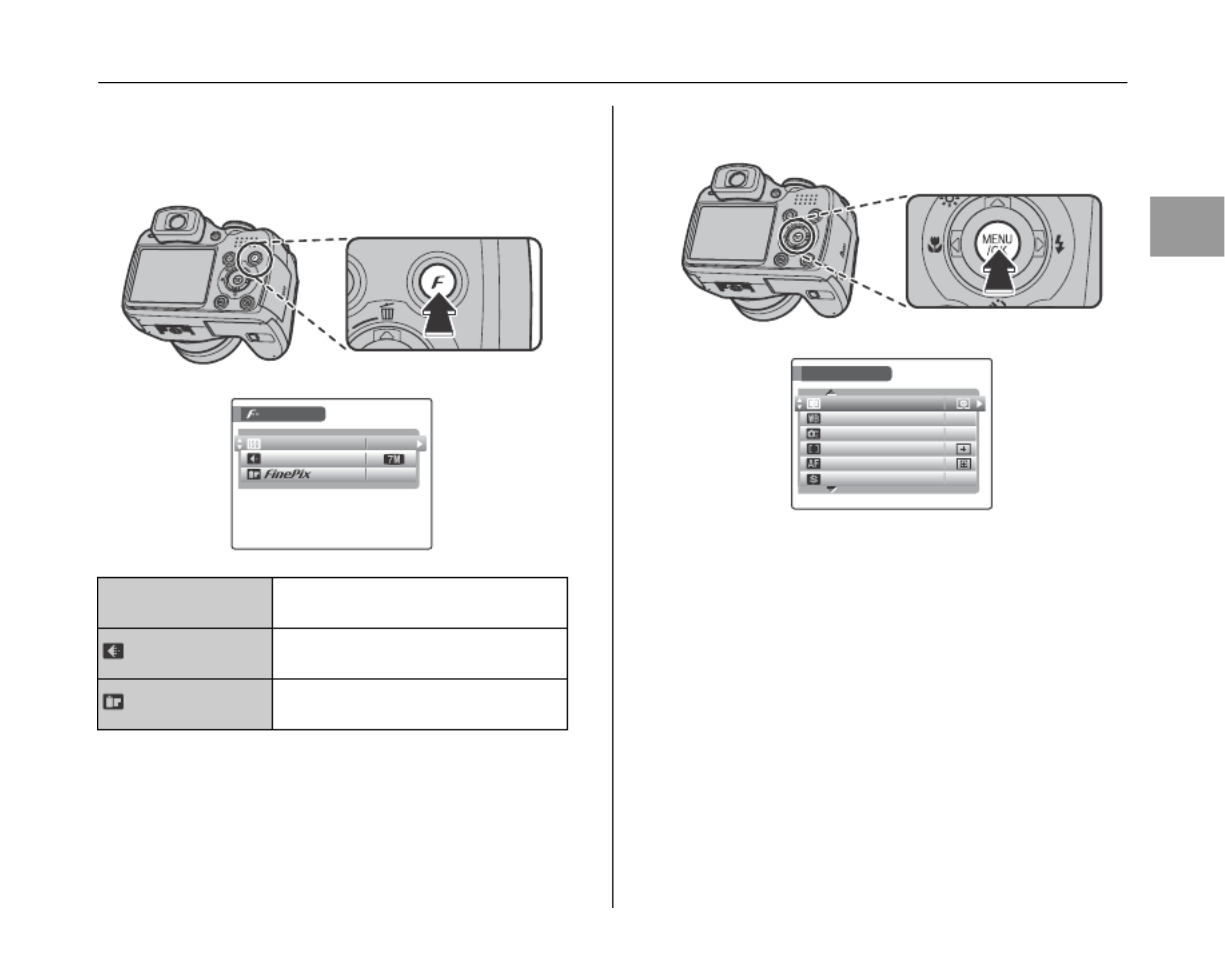
49
Advanced Features — Photography
ZSpecifying functions using p p-MODE MENU (
button)
Press p button for about 0.5 seconds to open the p-
MODE MENU.
ZSpecifying functions using SHOOTING MENU
(MENU/OK button)
Continued Q
S ISO Use to specify required sensitivity
setting ( p.79).➝
QUALITY Use to specify required image size
(➝p.80).
FinePix COLOR
Use to specify required color tone
(➝p.81).
ISO
ISO
ISO
ISO
ISO
MODE MENU
MODE MENU
MODE MENU
MODE MENU
MODE MENU
AUTO
A
A
A
AUTO
UTO
UTO
UTO
STD
STD
STD
STD
STD
N
N
N
NNQUALITY
QU
QU
QU
QUALITY
ALITY
ALITY
ALITY
COLOR
COLOR
COLOR
COLOR
COLOR
SHOOTING MENU
SHOOTING MENU
SHOOTING MENU
SHOOTING MENU
SHOOTING MENU
PHOTOMETRY
PHOT
PHOT
PHOT
PHOTOMETR
OMETR
OMETR
OMETRY
Y
Y
Y
HIGH
HIGH
HIGH
HIGH
HIGH
-
-
-
-
-
SPEED SHOOTING
SPEED SHOOTING
SPEED SHOOTING
SPEED SHOOTING
SPEED SHOOTING
OFF
OFF
OFF
OFF
OFF
STD
STD
STD
STD
STD
WHITE BALANCE
WHITE BALANCE
WHITE BALANCE
WHITE BALANCE
WHITE BALANCE
AUTO
A
A
A
AUTO
UTO
UTO
UTO
AF MODE
AF MODE
AF MODE
AF MODE
AF MODE
FOCUSING
FOCUSING
FOCUSING
FOCUSING
FOCUSING
SHARPNESS
SHARPNESS
SHARPNESS
SHARPNESS
SHARPNESS

50
Using the Photography Functions — Procedure of Setting
SCENE
POSITION
Use to select the best setting for the
scene being shot. Choose from 12
types of scene (set the Mode dial to
or )(➝p.53).
PHOTOMETRY
Use to select light metering method
(set the Mode dial to , , N < M or >)
(➝p.82).
TWHITE
BALANCE
Use to adjust the color tone (only , N
< M >, , ) (➝p.83).
HIGH-SPEED
SHOOTING
Use to focus the shot quickly (➝p.84).
H FOCUSING Use to specify focusing mode (set the
Mode dial to N, < M >, , or ) (➝p.85).
AF MODE Use to specify focusing area (set the
mode dial to N, < M >, , or ) (➝p.87).
G SHARPNESS
Use this setting to soften or
emphasize the outline and quality of
an image (only N, , < M, p.89).>) (➝
FLASH
(Brightness
Adjustment)
Use this setting to adjust the amount
of light emitted by the flash to suit the
photography conditions or to achieve
a desired effect (only , , , N < M >)
(➝p.89).
BRACKETING
Use this setting to photograph the
same image with different exposure
settings (only N < M >, , , ) (➝p.90).
U SET-UP Use to change the camera settings
(➝p.113).
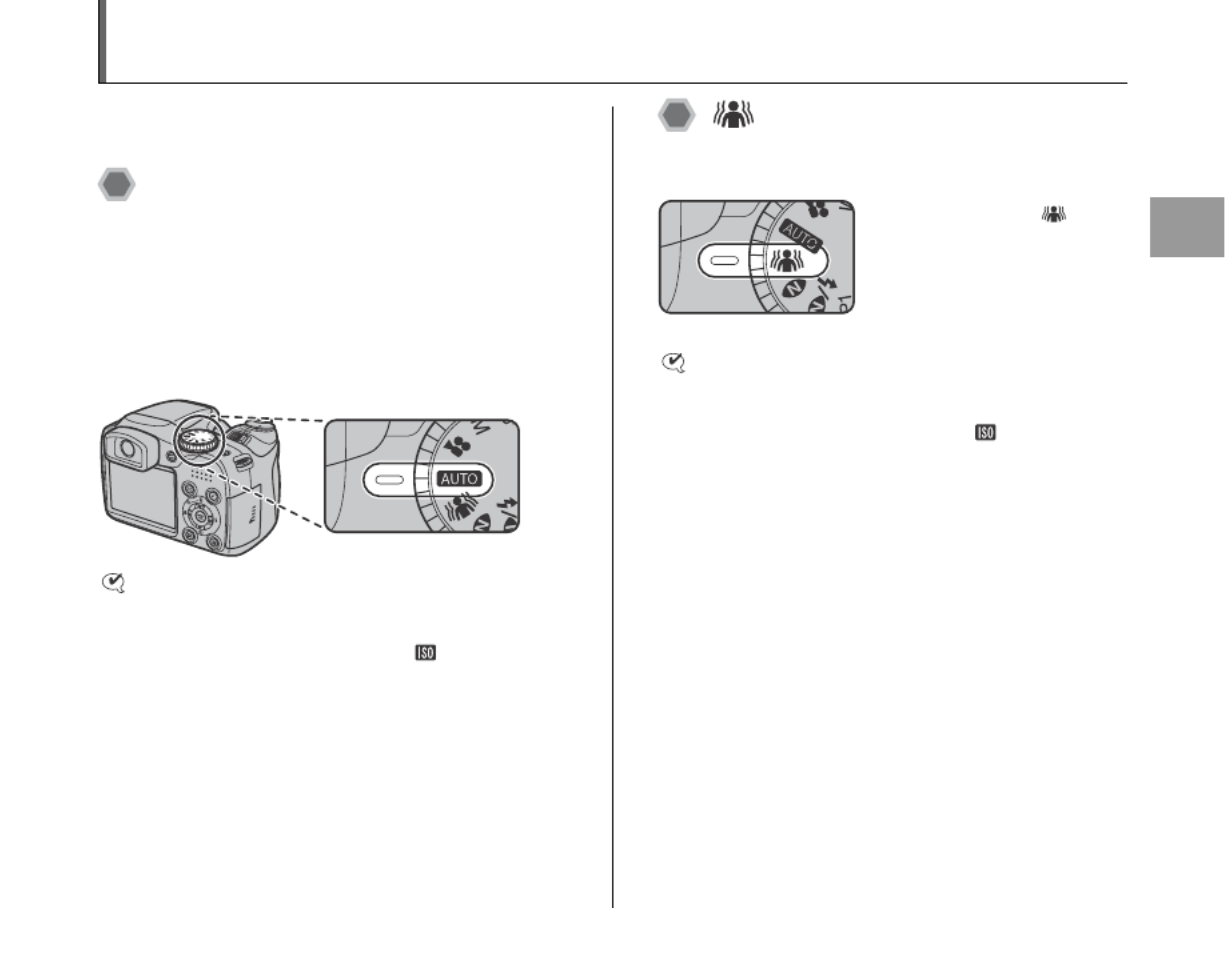
51
Advanced Features — Photography
Setting the Shooting Mode
You can select the most suitable setting according to the
subject by selecting one of the Shooting modes.
B Auto
This is the easiest mode for providing crisp and clear
shots.
Use this mode for ordinary photography.
Camera specifies all settings other than p-MODE
(Quality and FinePix COLOR) automatically.
Set the Mode dial to B.
CHECK
• Available flash modes:
AUTO, b, , d C
• Only AUTO can be selected for the ISO (sensitivity)
setting.
Picture Stabilization
Use this mode to select a fast shutter speed that reduces
camera shake and moving-subject blurring.
CHECK
• Available flash modes:
AUTO, b, , d C
• Only AUTO can be selected for the ISO (sensitivity)
setting.
Set the Mode dial to .

52
Setting the Shooting Mode
Natural Light
This mode produces beautiful images that retain the
natural ambience when shots are taken in low-light
conditions.
This mode is also ideal for shooting indoor or situations
where the flash cannot be used.
Camera sets the high-sensitivity setting when selecting
the Natural light mode. This mode is effective for reducing
camera shake and moving-subject blurring when taking
pictures in low-light conditions.
CHECK
• Flash cannot be used in the Natural light mode.
• Only AUTO can be selected for the ISO (sensitivity)
setting.
NATURAL & d
This mode shoots 2 images continuously without flash
and with flash. Shooting with flash allows you to take a
picture of a main subject brightly. Shooting without flash
produces beautiful images that retain the natural
ambience. This mode is useful for shooting 2 different
types of pictures at the same time.
When pressing the shutter button, first picture is taken
without flash and next picture is taken with flash.
Always 2 pictures are taken per 1 shot.
Do not move the camera until the shooting ended.
MEMO
This mode helps to avoid failed shots that may occur
when using other Shooting modes when taking a picture
against the sun, etc.
CHECK
• Flash fires automatically. Do not use this mode at
situations where the flash cannot be used.
• Only AUTO can be selected for the ISO (sensitivity)
setting.
• When there is insufficient space on the Memory Card or
internal memory for 2 shots, a picture cannot be taken.
• Continuous shooting is disabled when setting .
Set the Mode dial to .
Set the Mode dial to .

53
Advanced Features — Photography
, SCENE POSITION
This mode provides the best Scene position setting for the
scene being shot. Choose from 12 types of scene.
Select the Scene position setting in the SCENE
POSITION menu.
About and of the Mode Dial
The camera enables to set the scene position for and
separately.
For example, select for separately at H for and ,
traveling. The setting combination can be used for variety of
shooting scene. The menu options of and are the
same. However the options cannot be set for both and
.
MEMO
• and are set to H and , as factory default
settings.
• See p.68 for information on the available flash modes.
•p-CHROME (➝p.81) cannot be set.
• AF-assist illuminator does not fire in , ., , , ,
, and mode.
• Only AUTO can be selected for the ISO (sensitivity)
setting.
ZSelecting Scene position setting
Set the Mode dial to or
.
APress MENU/OK to open the menu.
BPress n o or to select SCENE
POSITION.
CPress q.
DPress n o or to select the setting.
EPress MENU/OK to confirm the setting.
Portrait with soft
Portrait with soft
Portrait with soft
Portrait with soft
Portrait with soft
overall tone and
overall tone and
overall tone and
overall tone and
overall tone and
beautiful skin tones
beautiful skin tones
beautiful skin tones
beautiful skin tones
beautiful skin tones
PORTRAIT
PORTRAIT
PORTRAIT
PORTRAIT
PORTRAIT
SPORT
SPORT
SPORT
SPORT
SPORT
NIGHT
NIGHT
NIGHT
NIGHT
NIGHT
SET
SET
SET
SET
SET
CANCEL
CANCEL
CANCEL
CANCEL
CANCEL
LANDSCAPE
LANDSCAPE
LANDSCAPE
LANDSCAPE
LANDSCAPE

54
Setting the Shooting Mode
Use this mode for
photography to get beautiful
skin tones and soft overall
tone.
Use this mode for shooting
scenery in daylight and
provides crisp, clear shots of
scenery such as buildings
and mountains.
CHECK
Flash cannot be used in the Landscape mode.
Use this mode to take
pictures of a moving
subject.
It gives priority to faster
shutter speeds.
CHECK
When setting Sport mode, the camera sets to .
High-speed shooting mode (➝p.84) automatically.
Use this mode for shooting
evening and night scenes.
A picture is taken with a slow
shutter of up to 3 seconds.
CHECK
Use a tripod to prevent camera shake, because a picture
is taken with a slow shutter.
m PORTRAIT
, LANDSCAPE
. SPORT
8 NIGHT

55
Advanced Features — Photography
Use this mode to shoot
fireworks.
It is effective for taking
more vivid shots of
fireworks with a slow
shutter.
CHECK
• Flash cannot be used in the Fireworks mode.
• Shutter speed setting: 1/2 sec. to 4 sec.
• Use a tripod to prevent camera shake in the Fireworks
mode.
ZSelecting the exposure time setting
Use this mode to shoot
sunset, making the colors
more vivid.
Use this mode to prevent
darkening images and
provide crisp, clear shots,
when shooting at snowy
scene where the whole
screen appears white.
Use this mode to prevent
darkening images and
provide crisp, clear shots,
when shooting at beach
under strong sunlight.
Continued Q
FIREWORKS
APress D to open the setting screen.
BPress n or o to select the exposure time.
2"
2
2
2
2"
"
"
"
SETTING EXPOSURE TIME
SETTING EXPOSURE
SETTING EXPOSURE
SETTING EXPOSURE
SETTING EXPOSURE TIME
TIME
TIME
TIME
N
N
N
NN 16
1
1
1
16
6
6
6
SUNSET
SNOW
BEACH

56
Setting the Shooting Mode
Use this mode for taking
pictures in places such as
museum where the use of
flash and making an
operation sound and a
shutter sound are
restricted.
Flash mode is forcibly set
to Suppressed flash, and
operation sound, shutter sound, and the AF-assist
illuminator/self-timer lamp are off.
MEMO
Check whether photography is permitted before using this
mode.
Use this mode for shooting
at indoor wedding and
party.
This mode produces
beautiful images that retain
the natural ambience when
shots are taken in low-light
conditions.
Use this mode to take
clear close-up shots when
zooming up a flower.
It is effective for taking
more vivid shots of flower
petal.
CHECK
• Flash cannot be used in the Flower mode.
• Focal range
Wide angle:
Approx. 4 cm to 3.0 m (1.6 in. to 9.8 ft.)
Telephoto:
Approx. 60 cm to 3.0 m (2.0 ft. to 9.8 ft.)
Use this mode to shoot
documents and white
board.
It is effective for taking
clearer shots of letters.
CHECK
Focal range
Wide angle:
Approx. 4 cm to 3.0 m (1.6 in. to 9.8 ft.)
Telephoto:
Approx. 60 cm to 3.0 m (2.0 ft. to 9.8 ft.)
MUSEUM
PARTY
FLOWER
TEXT

57
Advanced Features — Photography
N Program AE
This is an automatic mode to specify the settings except
for the shutter speed and aperture setting.
This is a simple way to take pictures the same as the <
Aperture-priority Auto and M Shutter-priority Auto modes
(Program shift).
Photography functions:
• PHOTOMETRY (➝p.82)
• T WHITE BALANCE (➝p.83)
• H FOCUSING (➝p.85)
• AF MODE (➝p.87)
• G SHARPNESS (➝p.89)
• FLASH (➝p.89)
• BRACKETING (➝p.90)
CHECK
Available flash modes
AUTO, b, , , , d C c n
ZProgram shift
MEMO
• Program shift can be used when SUPPRESSED C
FLASH ( p.67) is set in flash mode.➝
• The shutter speed and aperture setting appear in yellow
when the camera is in Program shift mode.
• Any of following cancels Program shift:
- Changing the Mode dial setting
- Switching the flash setting
- Setting the camera to Playback mode
- Turning the camera off
CAUTION
Set the Mode dial to N.
PROGRAM SHIFT
PROGRAM SHIFT
PROGRAM SHIFT
PROGRAM SHIFT
PROGRAM SHIFT
N
N
N
NN 16
1
1
1
16
6
6
6
ISO 100
ISO 100
ISO 100
ISO 100
ISO 100
F3
F
F
F
F3
3
3
3
.
.
.
..
5
5
5
55
60
6
6
6
60
0
0
0
A Press D to open the setting screen.
B Select different shutter speed and aperture
setting combinations without changing the
exposure setting.
C Press the shutter button to take pictures.
N
N
N
NN 16
1
1
1
16
6
6
6
SET
SET
SET
SET
SET
ISO 100
ISO 100
ISO 100
ISO 100
ISO 100
• When the brightness of the
subject is outside the camera’s
brightness metering range, “---”
appears as the shutter speed
and aperture setting on the
screen.

58
Setting the Shooting Mode
< Aperture Priority AE
This is an automatic mode to set the aperture.
Use this mode to have the area in front of and behind the
subject out of focus (large aperture) or have both near
and far subjects in focus (small aperture).
Photography functions:
• PHOTOMETRY (➝p.82)
• T WHITE BALANCE (➝p.83)
• H FOCUSING (➝p.85)
• AF MODE (➝p.87)
• G SHARPNESS (➝p.89)
• FLASH (➝p.89)
• BRACKETING (➝p.90)
CHECK
Available flash modes
b d c n, , C, ,
Z Setting the aperture
CHECK
Aperture settings
F3.5 to F6.8 in 1/3 EV increments
F6.8/F13.6 in 2 EV increments
Set the Mode dial to <.
A Press D to open the setting screen.
B Press n o or to select the aperture.
C Press the shutter button to take pictures.
N
N
N
NN 16
1
1
1
16
6
6
6
1000
1
1
1
10
0
0
00
0
0
00
0
0
0
F3
F
F
F
F3
3
3
3
.
.
.
..
5
5
5
55
ISO 100
ISO 100
ISO 100
ISO 100
ISO 100
SETTING APERTURE
SETTING APERTURE
SETTING APERTURE
SETTING APERTURE
SETTING APERTURE
Aperture
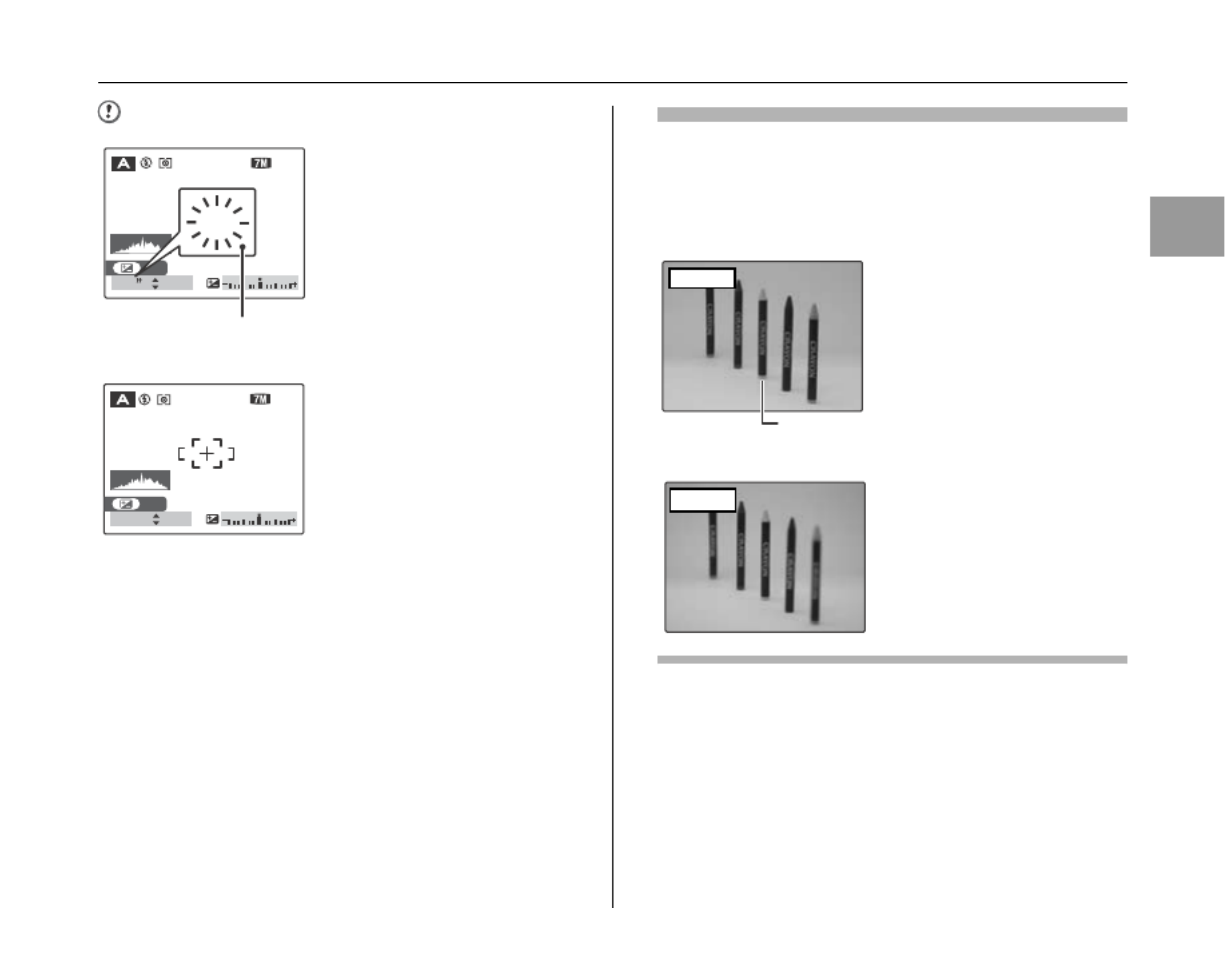
59
Advanced Features — Photography
CAUTION
Aperture
By adjusting the aperture, you can change the depth of focus
(depth of field). Selecting a larger number of aperture (closed)
obtains a larger depth of focus. Selecting a smaller number of
aperture (open) has the area in front of and behind the subject
out of focus.
SET
SET
SET
SET
SET
F8
F
F
F
F8
8
8
8
ISO 100
ISO 100
ISO 100
ISO 100
ISO 100
N
N
N
NN 16
1
1
1
16
6
6
6
4
4
4
44
4
4
4
44
When the correct exposure
cannot be obtained with
selected aperture setting, the
shutter speed appears in red.
When this occurs, adjust the
aperture setting again.
When d FORCED FLASH is
set, you can take a picture with
a shutter speed of up to 1/45
sec.
Lit red
ISO 100
ISO 100
ISO 100
ISO 100
ISO 100
N
N
N
NN 16
1
1
1
16
6
6
6
F8
F
F
F
F8
8
8
8
----
-
-
-
--
-
-
--
-
-
--
-
-
-
SET
SET
SET
SET
SET
When the brightness of the
subject is outside the camera’s
brightness metering range,
“----” appears as the shutter
speed.
The area in front of and
behind the subject is also in
focus in the shot.
Closed
Main subject
The area in front of and
behind the subject is out of
focus.
Open

60
Setting the Shooting Mode
M Shutter Priority AE
This is an automatic mode to set the shutter speed.
Use this mode to freeze a moving subject (fast shutter
speed) or convey the impression of movement (slow
shutter speed).
Photography functions:
• PHOTOMETRY (➝p.82)
• T WHITE BALANCE (➝p.83)
• H FOCUSING (➝p.85)
• AF MODE (➝p.87)
• G SHARPNESS (➝p.89)
• FLASH (➝p.89)
• BRACKETING (➝p.90)
CHECK
Available flash modes
b d, , C
Z Setting the shutter speed
CHECK
Shutter speed setting
4 sec. to 1/1000 sec. in 1/3 EV increments
Set the Mode dial to M.
A Press D to open the setting screen.
B Press n o or to select the shutter speed.
C Press the shutter button to take pictures.
N
N
N
NN 16
1
1
1
16
6
6
6
1000
1
1
1
10
0
0
00
0
0
00
0
0
0
F3
F
F
F
F3
3
3
3
.
.
.
..
5
5
5
55
ISO 100
ISO 100
ISO 100
ISO 100
ISO 100
SETTING SHUTTER SPEED
SETTING SHUTTER SPEED
SETTING SHUTTER SPEED
SETTING SHUTTER SPEED
SETTING SHUTTER SPEED
Shutter speed

61
Advanced Features — Photography
CAUTION
Shutter speed
When shooting a moving subject, you can either “freeze the
motion” or “capture the sense of movement” by adjusting the
shutter speed.
SET
SET
SET
SET
SET
SET
SET
SET
SET
SET
N
N
N
NN 16
1
1
1
16
6
6
6
ISO 100
ISO 100
ISO 100
ISO 100
ISO 100
200
2
2
2
20
0
0
00
0
0
0
F3
F
F
F
F3
3
3
3
.
.
.
..
5
5
5
55
SET
SET
SET
SET
SET
F3
F3
F3
F3
F3
.
.
.
..
5
5
5
55
When the correct
exposure cannot be
obtained with selected
shutter speed, the
aperture setting appears
in red. When this occurs,
adjust the shutter speed
again.
Lit red
ISO 100
ISO 100
ISO 100
ISO 100
ISO 100
N
N
N
NN 16
1
1
1
16
6
6
6
50
5
5
5
50
0
0
0
F
F
F
FF
---
-
-
-
--
-
-
--
-
-
-
SET
SET
SET
SET
SET
When the brightness of
the subject is outside the
camera’s brightness
metering range, “F---”
appears as the aperture
setting. When this
occurs, press the shutter
button down halfway to
measure the light level
again.
Freezes the motion of the
subject.
Fast
Photographs the traces left
by the subject’s movement.
Slow
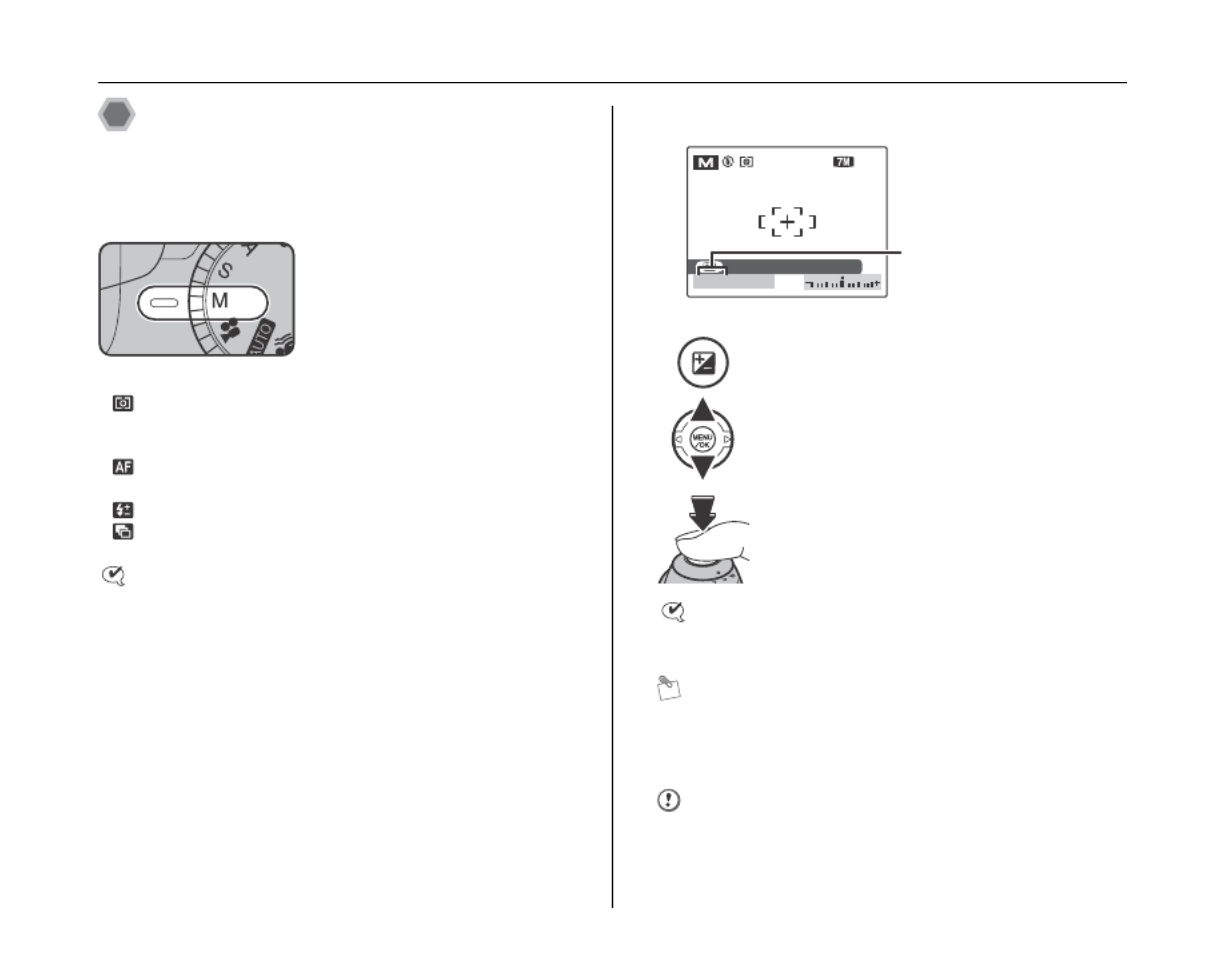
62
Setting the Shooting Mode
> Manual
This is a shooting mode that allows for settings including
the shutter speed and aperture.
Set the Photography functions to manual to easily control
yourself.
Photography functions:
• PHOTOMETRY (➝p.82)
• T WHITE BALANCE (➝p.83)
• H FOCUSING (➝p.85)
• AF MODE (➝p.87)
• G SHARPNESS (➝p.89)
• FLASH (➝p.89)
• BRACKETING (➝p.90)
CHECK
Available flash modes:
b d, , C
Z Setting the shutter speed
CHECK Shutter speed setting
4 sec. to 1/1000 sec. in 1/3 EV increments
MEMO
• Use a tripod to prevent camera shake.
• In shots with long exposures, noise (dots) may appear
on the image.
CAUTION
If the shutter speed is set to a speed 1/1000 sec.,
smearing (white stripes) may appear in the image
(➝p.167).
Set the Mode dial to >.
A Press D to open the setting screen.
B Press n o or to select the shutter speed.
C Press the shutter button to take pictures.
SET SHUTTERSPEED,APERTURE
SET SHUTT
SET SHUTT
SET SHUTT
SET SHUTTERSPEED
ERSPEED
ERSPEED
ERSPEED,APERTUR
,APERTUR
,APERTUR
,APERTURE
E
E
E
ISO 100
ISO 100
ISO 100
ISO 100
ISO 100
N
N
N
NN 16
1
1
1
16
6
6
6
1000
1
1
1
10
0
0
00
0
0
00
0
0
0
F3
F
F
F
F3
3
3
3
.
.
.
..
5
5
5
55
Shutter speed
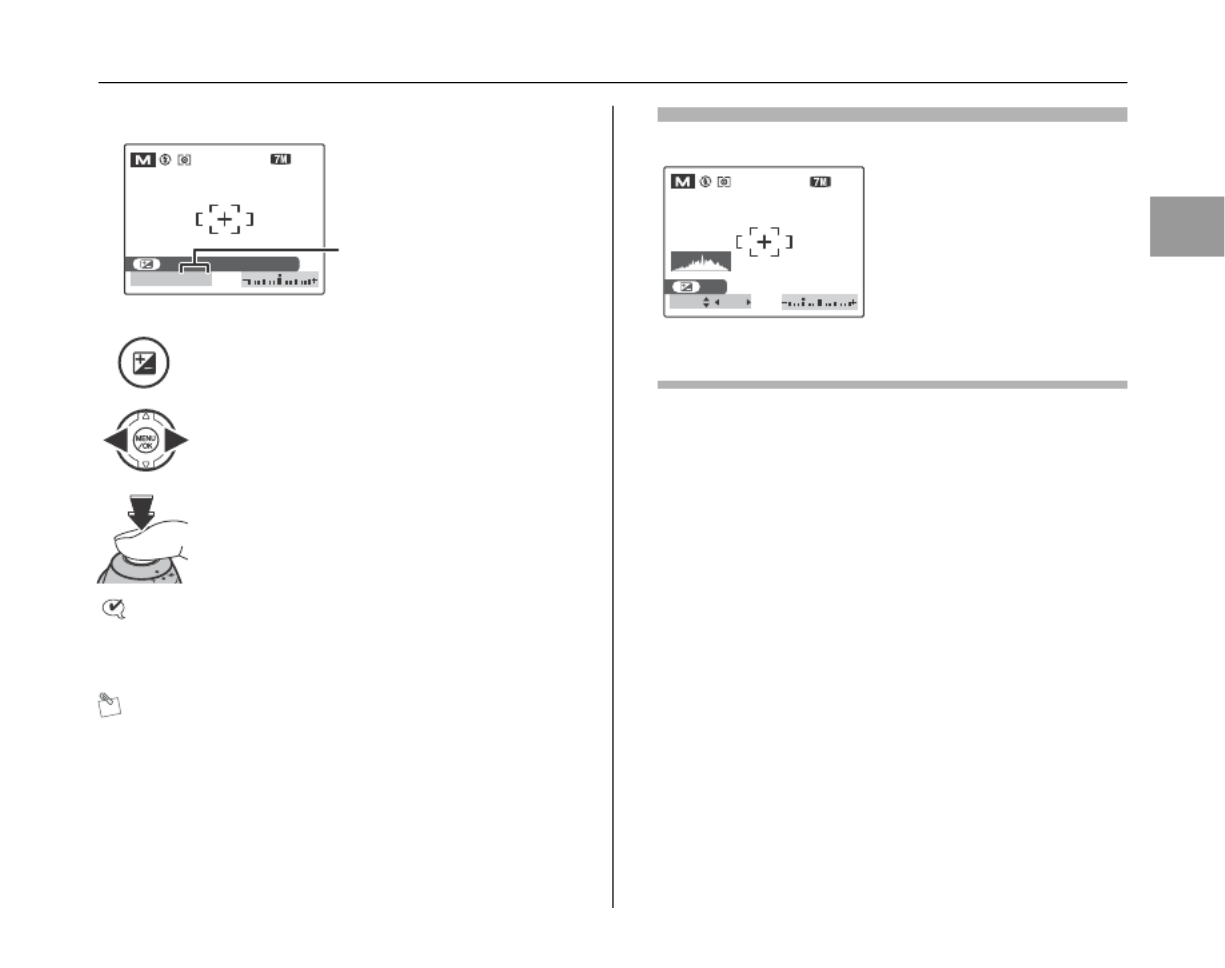
63
Advanced Features — Photography
Z Setting the aperture
CHECK Aperture settings
F3.5 to F6.8 in 1/3 EV increments
F6.8/F13.6 in 2 EV increments
MEMO
Explanation of Terms “EV” (➝p.167).
The exposure indicator
APress D to open the setting screen.
BPress p or q to select the aperture.
CPress the shutter button to take pictures.
SET SHUTTERSPEED,APERTURE
SET SHUTT
SET SHUTT
SET SHUTT
SET SHUTTERSPEED,
ERSPEED,
ERSPEED,
ERSPEED,APERTURE
APERTURE
APERTURE
APERTURE
ISO 100
ISO 100
ISO 100
ISO 100
ISO 100
N
N
N
NN 16
1
1
1
16
6
6
6
1000
1
1
1
10
0
0
00
0
0
00
0
0
0
F3
F
F
F
F3
3
3
3
.
.
.
..
5
5
5
55
Aperture
SET
SET
SET
SET
SET
ISO 100
ISO 100
ISO 100
ISO 100
ISO 100
N
N
N
NN 16
1
1
1
16
6
6
6
1000
1
1
1
10
0
0
00
0
0
00
0
0
0
F3
F
F
F
F3
3
3
3
.
.
.
..
5
5
5
55
Use the exposure indicator
on the screen as a guide
when setting the
exposure.When the
brightness of the subject is
outside the camera’s
brightness metering range,
the exposure indicator
disappears on the screen.

64
Adjusting the Image Brightness (
D
Exposure Compensation)
Use this menu for shots to get the correct brightness
(exposure), such as shots with extremely high contrast
between the subject and the background.
Available Photography modes: N, <, M (➝p.57, 58,
60)
Adjusting exposure
compensation
Press D to display the exposure compensation setting
screen.
CAUTION
This function can only be used for N, < M, or in Shooting
mode.
CHECK
• The symbol indicating the compensation direction (– or
+) turns yellow.
• The S icon also turns yellow while exposure
compensation is being set and then turns blue after
setting is completed.
• The screen brightness will increase or decrease
depending on the exposure compensation setting.
A Press D to open the setting screen.
B Press p q or to set the compensation
value.
C Press D to confirm the setting.
D Press the shutter button to take pictures.
N
N
N
NN 16
1
1
1
16
6
6
6
60
6
6
6
60
0
0
0
F3
F
F
F
F3
3
3
3
.
.
.
..
5
5
5
55
SET
SET
SET
SET
SET
ISO 100
ISO 100
ISO 100
ISO 100
ISO 100
Exposure Compensation
indicator
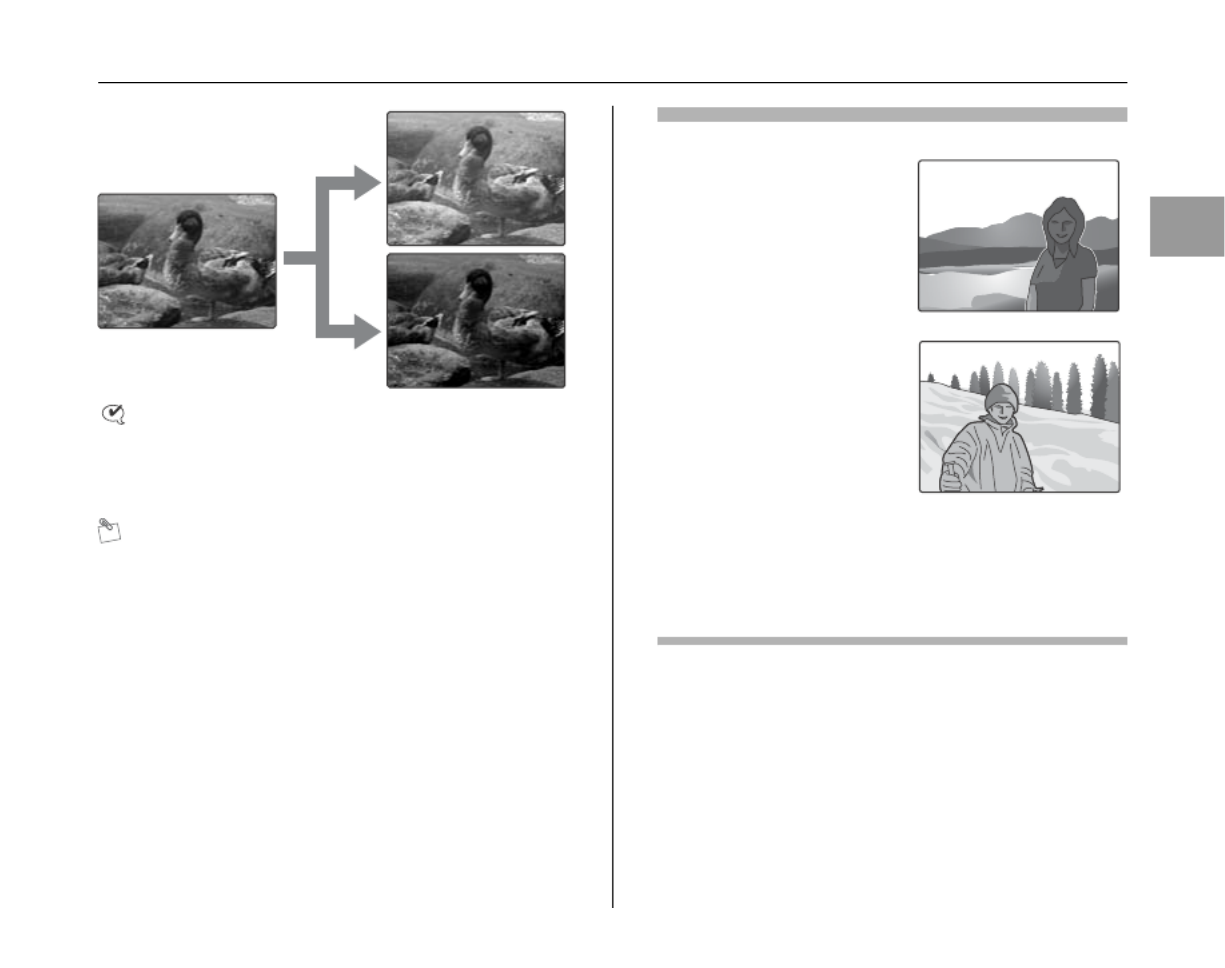
65
Advanced Features — Photography
CHECK
• Compensation range: –2 EV to +2 EV
(13 steps in 1/3 EV increments)
• Explanation of Terms “EV” (➝p.167)
MEMO
• This setting is retained when the mode is changed or
the camera is turned off ( icon appears). Set the S
exposure compensation to “0” unless compensation is
required.
• Any of the following disables exposure compensation:
- Using the flash in AUTO or b mode
- Shooting dark scenes in moded
Guide to compensation
• Backlit portraits: +2 steps to
+4 steps (+2/3 EV to +1 1/3
EV)
• Very bright scenes (such as
snowfields) and highly
reflective subjects: +3 steps
(+1 EV)
• Shots made up predominantly of sky: +3 steps (+1 EV)
• Spotlit subjects, particularly against dark backgrounds: –2
steps (–2/3 EV)
• Scenes with low reflectivity, such as shots of pine trees or
dark foliage: –2 steps (–2/3 EV)
positive (+) compensation
negative (–) compensation

66
e Macro (Close-up)
Use this mode to take close-up shots.
Available Photography modes: B, , , ,
, , N < M >, , ,
Press e (p) to select Macro mode.
The Macro mode setting changes each time you press the
e (p).
CAUTION
Super macro cannot be used when NATURAL & d
is set.
CHECK
• Focal range
Wide angle:
Approx. 4 cm to 3.0 m (1.6 in. to 9.8 ft.)
Telephoto:
Approx. 60 cm to 3.0 m (2.0 ft. to 9.8 ft.)
• Focal range in Super macro
Approx. 1 cm to 1.0 m (0.4 in. to 3.3 ft.) (Wide-angle
only)
• Effective flash range
Approx. 30 cm to 3.0 m (1.0 ft. to 9.8 ft.)
MEMO
• Use a tripod to prevent camera shake in Macro mode.
• Any of the following cancels Macro mode:
- Changing the Mode dial to , or r mode
- Turning the camera off
• If the flash is too bright, use flash brightness adjustment
(➝P.89).
• Even if MULTI ( p.87) in the AF MODE is set, ➝
the camera focuses near the center of the screen.
• AF-assist may not function correctly if the camera is up
close to the subject, such as in macro-mode.
N
N
N
NN 16
1
1
1
16
6
6
6
N
N
N
NN 16
1
1
1
16
6
6
6
AUTO
A
A
A
AUTO
UTO
UTO
UTO
e or > appears on the
screen indicating that you
can take close-up shots.
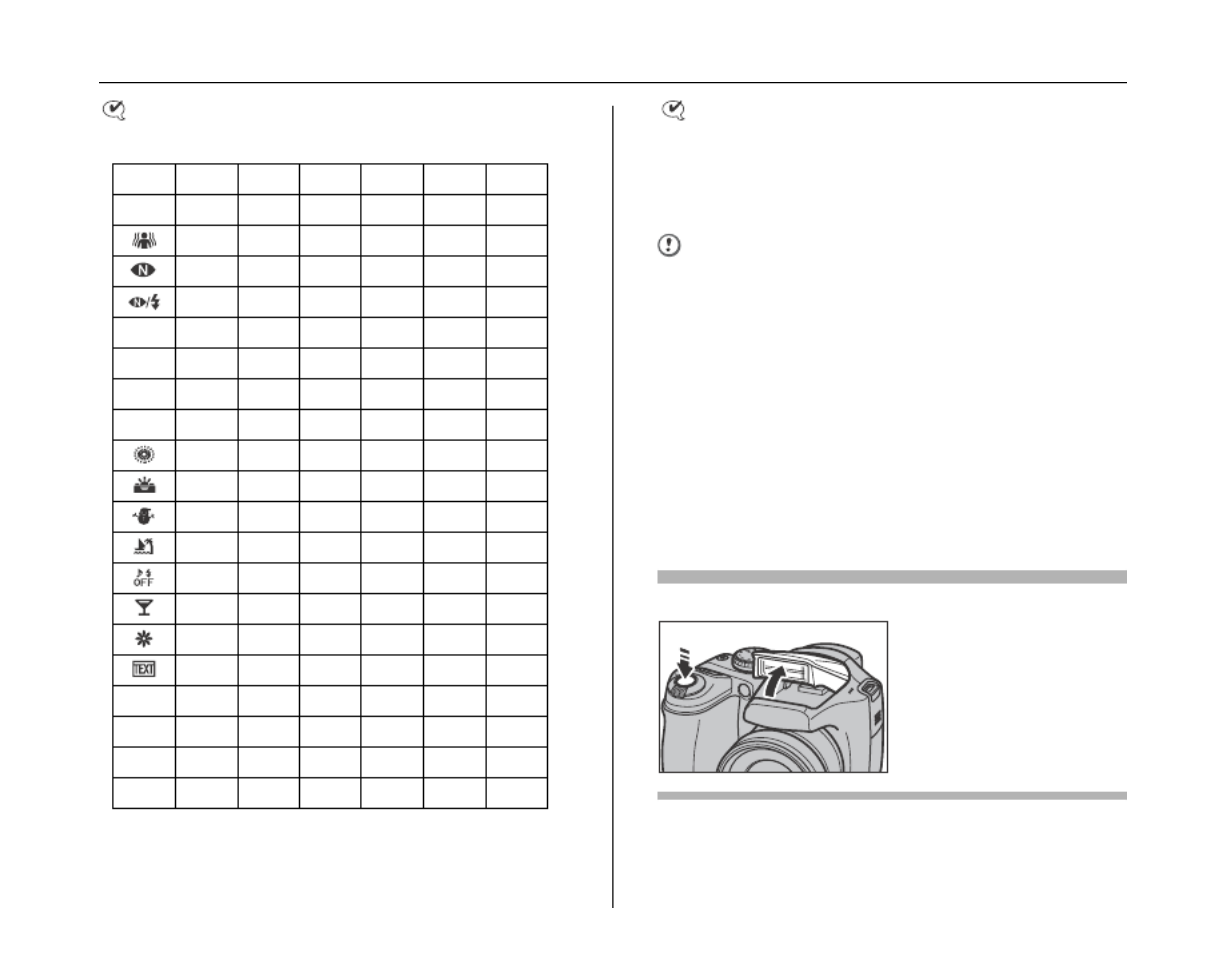
68
d Setting the Flash (Intelligent Flash)
CHECK
List of available flash modes in each Photography mode
CHECK
Effective flash range (S : 800)
Approx. 50 cm to 6.2 m (1.6 ft. to 20 ft.)
If you take pictures outside of the effective flash range,
the image may appear dark even if the flash is used.
CAUTION Notes on using flash
• If the shutter speed is set to a speed faster than 1/1000
sec., the image may appear dark even if the flash is
used.
• If pressing the shutter button while the flash is charging
(indicator lamp blinking orange), the picture will be
taken without the flash (when using AUTO and b).
• The flash charging time may increase when the
batteries are low on charge.
• When taking a picture using the flash, the image may
disappear and go dark briefly due to flash charging. The
indicator lamp blinks orange during charging.
• The flash fires several times (pre-flashes and the main
flash). Do not move the camera until the picture is
taken.
Popping the flash up automatically
AUTO b d c nC
B
B
B
BB ✓ ✓ ✓ ✓
✓ ✓ ✓ ✓
✓
✓ ✓
m✓ ✓ ✓ ✓ ✓ ✓
,✓
.✓ ✓ ✓
8✓ ✓ ✓
✓
✓ ✓
✓ ✓ ✓ ✓
✓ ✓ ✓ ✓
✓
✓
✓
✓ ✓
N✓ ✓ ✓ ✓ ✓ ✓
<✓ ✓ ✓ ✓ ✓
M✓ ✓ ✓
>✓ ✓ ✓
The flash pops up
automatically and fires as
required by the shooting
conditions. Set to C
Suppressed flash mode
when you want to take
pictures without flash.

69
Advanced Features — Photography
* Self-Timer
The self-timer is used in situations where the
photographer is included in the shot.
Available Photography modes: All
Setting self-timer
The self-timer setting changes each time you press *
(o).
Taking pictures using self-timer
1Press the shutter button down halfway to
focus on the subject and press the shutter
button fully.
Pressing the shutter button down halfway that focuses
on the subject.
Without releasing the shutter button, press the button
all the way down (fully pressed) to start the self-timer.
Continued Q
AUTO
A
A
A
AUTO
UTO
UTO
UTO
OFF
N
N
N
NN 16
1
1
1
16
6
6
6
N
N
N
NN 16
1
1
1
16
6
6
6
The last displayed setting
is the selected mode.
:The picture is taken
after 10 seconds.
(: The picture is taken
after 2 seconds.
Double
beep Beep
Halfway pressed Fully pressed

70
* Self-Timer
2Take pictures in selected time. Using the 2-second self-timer
This is useful when you worry about camera shake even if
attaching the camera on a tripod.
MEMO
• To stop the self-timer, once it has started running, press
DISP/BACK.
• Any of the following cancels the self-timer setting:
- Completing the shooting
- Changing the Photography mode setting
- Setting the camera to Playback mode
- Turning the camera off
• Take care not to stand in front of the lens when pressing
the shutter button as this can prevent the correct focus
or brightness (exposure) from being achieved.
A picture is taken after the self-timer lamp changes from
lit to blinking (only blinks with the 2-second self-timer).
9
9
9
9
9
A countdown appears on
the LCD monitor indicating
the time remaining until the
picture is taken.

71
Advanced Features — Photography
f Taking pictures continuously
Use this mode to take pictures of a moving subject.
Hold down f. Press n or o to select
the Continuous shooting mode.
Release f to confirm your selection.
f: TOP 3 continuous shooting
j: Auto bracketing
h: LONG PERIOD continuous shooting
CAUTION
• Shooting continues as long as holding the shutter
button down. In auto bracketing mode however, just
press the shutter button once to shoot 3 frames.
• Number of available frames is limited depending on the
available space on the Memory Card or internal
memory. When auto bracketing, if there is insufficient
space on the Memory Card or internal memory to
record 3 frames, no pictures are taken.
• The focus is determined in the first frame and cannot be
changed in mid-sequence (except for LONG PERIOD).
• The exposure is determined in the first frame, but in
LONG PERIOD continuous shooting the exposure is
adjusted for the scene being shot.
• The speed of continuous shooting varies depending on
the shutter speed.
• The flash cannot be used as the flash mode is set to C
SUPPRESSED FLASH ( p.67). However, when the ➝
mode is changed back to normal photography, the flash
setting specified before continuous shooting was
selected is restored.
• For TOP 3 continuous shooting and Auto bracketing,
the results are always displayed after you shoot. Note
that pictures taken using LONG PERIOD continuous
shooting are recorded without displaying the results.
• In LONG PERIOD continuous shooting mode, only 1
frame can be shot when using the LONG PERIOD
continuous shooting mode and Self-timer mode
together.
• Continuous shooting cannot be selected in
NATURAL & d.
• File recording time using TOP3 or Auto bracketing may
increase when record to a Memory Card or internal
memory.
Continued Q
CONTINUOUS
CONTINUOUS
CONTINUOUS
CONTINUOUS
CONTINUOUS
TOP3
TOP3
TOP3
TOP3
TOP3
OFF
OFF
OFF
OFF
OFF

72
f Taking pictures continuously
Available Photography modes: All (except for ) Available Photography modes: N, <, M, >
CHECK
Auto bracketing settings (3) ±1/3 EV, ±2/3 EV, ±1 EV
CAUTION
• If the underexposed or overexposed frame is outside
the camera’s control range, the picture is not taken with
the specified setting increments.
• This function can only be used for
N
,
<
,
M
or
>
in Shooting
mode.
MEMO Changing the setting (exposure range)
f TOP 3 continuous shooting
Shooting continues as long as
holding the shutter button
down. This mode shoots up to
3 frames.
(FinePix S5700 / FinePix
S700: max. 1.4 frames/sec.)
(FinePix S5800 / FinePix
S800: max. 1.3 frames/sec.)
STORING
STORING
STORING
STORING
STORING
j Auto bracketing
This mode shoots the same
image with different exposure
settings.
Bracketing shoots 3
continuous frames, each with
a different exposure setting.
is correctly exposed,
is overexposed and is
underexposed.
The exposure range settings
can be changed in
Bracketing in the SHOOTING
MENU.
STORING
STORING
STORING
STORING
STORING
SHOOTING MENU
SHOOTING MENU
SHOOTING MENU
SHOOTING MENU
SHOOTING MENU
SET
SET
SET
SET
SET
-
-
-
-
-
UP
UP
UP
UP
UP
FLASH
FLASH
FLASH
FLASH
FLASH
0
0
0
00
BRACKETING
BRACKETING
BRACKETING
BRACKETING
BRACKETING
EV
EV
EV
EV
EV
EV
EV
EV
EV
EV
+
+
+
++
1
1
1
11/
/
/
//
3
3
3
33
-
-
-
--
+
+
+
++
2
2
2
22/
/
/
//
3
3
3
33
-
-
-
--
EV
EV
EV
EV
EV
+
+
+
++
1
1
1
11
-
-
-
--
Press the MENU/OK to
display the menu and change
the setting in the
BRACKETING menu option
(➝p.90).

73
Advanced Features — Photography
Available Photography modes: All (except for )
Shooting continues as long as the shutter button is held
down (max. 0.6 frames/sec.). This mode shoots up to
Memory Card or internal memory end.
MEMO
Continuous shooting mode and assist window ( p.38) ➝
can be used together.
h LONG PERIOD continuous shooting
Press shutter button. Release shutter button.
All frames

74
j Increasing LCD Monitor Brightness
This is useful when checking the shot composition for
outdoor scenes.
Increasing the LCD monitor
brightness
Press j (n) to increase the LCD monitor brightness.
Press j (n) again to return to normal LCD monitor
brightness.
MEMO
• This function is automatically canceled after each shot.
• When this function is active, it will increase the amount
of speckling in images on the screen. This is normal and
does not affect the photographed image.
• This function is purely for checking the composition of
your shot. It does not increase the brightness of the
image.
• Even if you increase the brightness in low-light
conditions, you cannot check the subject.
• The color tones may vary depending on the subjects.
blinks on the LCD monitor
when the function is active.
UP
N
N
N
NN 16
1
1
1
16
6
6
6
3
3
3
33
/
/
/
//
31
3
3
3
31
1
1
1
/
/
/
//
2007
2
2
2
20
0
0
00
0
0
07
7
7
7
10
1
1
1
10
0
0
0
:
:
:
::
00
0
0
0
00
0
0
0
AM
AM
AM
AM
AM
AUTO
A
A
A
AUTO
UTO
UTO
UTO

75
Advanced Features — Photography
Using p-MODE MENU (Photography)/SHOOTING MENU
Use these menus to adjust image quality or focus. You
can take pictures in a wide range of conditions.
Setting the p-MODE MENU
(Photography)
Setting the SHOOTING MENU
APress p for about 0.5 seconds to open the
p-MODE MENU.
BPress n or o to select the menu.
CPress .q
DPress n or o to change the setting.
EPress MENU/OK to confirm the setting.
QUALITY
QU
QU
QU
QUALITY
ALITY
ALITY
ALITY
MODE MENU
MODE MENU
MODE MENU
MODE MENU
MODE MENU
ISO
ISO
ISO
ISO
ISO
8
8
8
88
18
18
18
18
18
28
28
28
28
28
45
45
45
45
45
219
219
219
219
219
16
16
16
16
16
FRAMES
FRAMES
FRAMES
FRAMES
FRAMES
F
F
F
FF
N
N
N
NN
APress MENU/OK to open the SHOOTING
MENU.
BPress n o or to select the menu.
CPress q.
DPress n o or to change the setting.
EPress MENU/OK to confirm the setting.
SHOOTING MENU
SHOOTING MENU
SHOOTING MENU
SHOOTING MENU
SHOOTING MENU
PHOTOMETRY
PHOT
PHOT
PHOT
PHOTOMETR
OMETR
OMETR
OMETRY
Y
Y
Y
WHITE BALANCE
WHITE BALANCE
WHITE BALANCE
WHITE BALANCE
WHITE BALANCE
HIGH
HIGH
HIGH
HIGH
HIGH
-
-
-
--
SPEED SHOOTING
SPEED SHOOTING
SPEED SHOOTING
SPEED SHOOTING
SPEED SHOOTING
FOCUSING
FOCUSING
FOCUSING
FOCUSING
FOCUSING
AF MODE
AF MODE
AF MODE
AF MODE
AF MODE
SHARPNESS
SHARPNESS
SHARPNESS
SHARPNESS
SHARPNESS
STD
STD
STD
STD
STD
MULTI
MUL
MUL
MUL
MULTI
TI
TI
TI
SPOT
SPOT
SPOT
SPOT
SPOT
AVERAGE
A
A
A
AVERA
VERA
VERA
VERAGE
GE
GE
GE

76
Using p-MODE MENU (Photography)/SHOOTING MENU
Z List of p-MODE MENU options
Z List of SHOOTING MENU options
Menu Functions Settings Factory
default
S ISO
(➝p.79)
Specifies required sensitivity setting of the ambient light around the
subject.
The larger value of the sensitivity, the higher sensitivity is obtained.
The higher sensitivity settings will allow you to take pictures in darker
locations.
AUTO/AUTO (800)/
AUTO (400)/1600/
800/400/200/100/64
AUTO
QUALITY
(➝p.80)
Specifies the image size.The larger image size, the better image
quality is obtained. The smaller image size, the larger number of
images are recorded.
FinePix S5700 /
FinePix S700:
F/ N/%/
4 2 `/ /
N
FinePix S5800 /
FinePix S800:
i i %F/ N/ /4/
2 `/
i N
FinePix COLOR
(➝p.81)
Specifies required color tone.This mode is effective for taking more vivid
shots or black and white shots. STD/ / STD
Menu Functions Settings Factory
default
SCENE POSITION
(➝p.53)
This setting can be used when the Mode dial is set to or .
Use this setting to provide the best photography menu setting for the
scene being shot.
H 8/ / /, . / /
/ / / / /
/
: H
: ,
PHOTOMETRY
(➝p.82)
This setting can be used when the Mode dial is set to , , . N < M or >
Use this setting to specify the light metering method. / /
T WHITE BALANCE
(➝p.83)
This setting can be used when the Mode dial is set to , , N < M or >.
Use this setting to adjust the color balance to suit the color of the
ambient light around the subject.
AUTO/]/ / / /6 7 9
0 - 8/ / AUTO
HIGH-SPEED
SHOOTING
(➝p.84)
This setting can be used with any of the modes. This setting is always
set to ON when the Photography mode is set to ..
Use this setting to reduce the time required for focusing.
ON/OFF OFF

77
Advanced Features — Photography
Continued Q
H FOCUSING
(➝p.85)
This setting can be used when the Mode dial is set to , , . N < M, or >
Use this setting to specify the focusing mode. / /
AF MODE
(➝p.87)
This setting can be used when the Mode dial is set to , , . N < M, or >
Use this setting to specify the focusing area. / /
G SHARPNESS
(➝p.89)
This setting can be used when the Mode dial is set to , , N < M or >.
Use this setting to soften or emphasize the outline of an image.
HARD/STANDARD/
SOFT STANDARD
FLASH
(➝p.89)
This setting can be used when the Mode dial is set to , , N < M or >.
Use this setting to adjust the amount of light emitted by the flash to suit
the photography conditions or to achieve a desired effect.
–2/3 EV to +2/3 EV
in approx. 1/3 EV
increments
0
BRACKETING
(➝p.90)
This setting can be used when the Mode dial is set to , , N < M or >.
Use this setting to photograph the same image with different exposure
settings.
±1/3 EV, ±2/3 EV,
±1 EV ±1/3 EV
Menu Functions Settings Factory
default
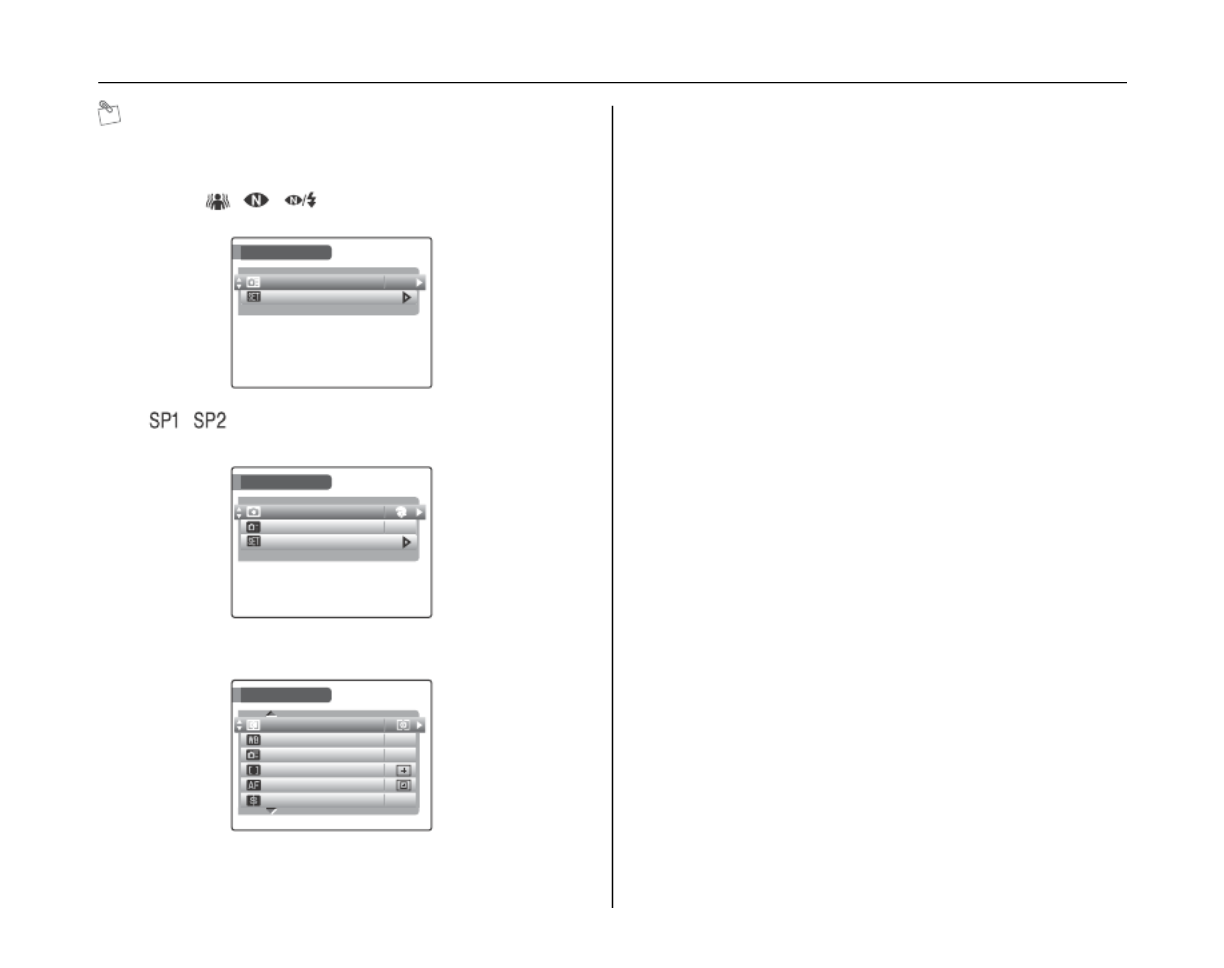
78
Using p-MODE MENU (Photography)/SHOOTING MENU
MEMO
Note that the shooting menu will vary depending on the
selected shooting mode.
• B, , ,
• , (The shooting menu options will vary
depending on the mode selected.)
• N, <, M, >
SHOOTING MENU
SHOOTING MENU
SHOOTING MENU
SHOOTING MENU
SHOOTING MENU
SET-UP
SET
SET
SET
SET-UP
-UP
-UP
-UP
HIGH-SPEED SHOOTING
HIGH-SPEED SHOOTING
HIGH-SPEED SHOOTING
HIGH-SPEED SHOOTING
HIGH-SPEED SHOOTING
OFF
OFF
OFF
OFF
OFF
SHOOTING MENU
SHOOTING MENU
SHOOTING MENU
SHOOTING MENU
SHOOTING MENU
SCENE POSITION
SCENE POSITION
SCENE POSITION
SCENE POSITION
SCENE POSITION
HIGH-SPEED SHOOTING
HIGH-SPEED SHOOTING
HIGH-SPEED SHOOTING
HIGH-SPEED SHOOTING
HIGH-SPEED SHOOTING
SET-UP
SET
SET
SET
SET-UP
-UP
-UP
-UP
OFF
OFF
OFF
OFF
OFF
SHOOTING MENU
SHOOTING MENU
SHOOTING MENU
SHOOTING MENU
SHOOTING MENU
PHOTOMETRY
PHOT
PHOT
PHOT
PHOTOMETRY
OMETRY
OMETRY
OMETRY
HIGH
HIGH
HIGH
HIGH
HIGH
-
-
-
-
-
SPEED SHOOTING
SPEED SHOOTING
SPEED SHOOTING
SPEED SHOOTING
SPEED SHOOTING
OFF
OFF
OFF
OFF
OFF
STD
STD
STD
STD
STD
WHITE BALANCE
WHITE BALANCE
WHITE BALANCE
WHITE BALANCE
WHITE BALANCE
AUTO
A
A
A
AUTO
UTO
UTO
UTO
FOCUSING
FOCUSING
FOCUSING
FOCUSING
FOCUSING
AF MODE
AF MODE
AF MODE
AF MODE
AF MODE
SHARPNESS
SHARPNESS
SHARPNESS
SHARPNESS
SHARPNESS

79
Advanced Features — Photography
p-MODE MENU (Photography)
Setting the menu (➝p.75)
Changing the sensitivity setting
(S ISO)
Use this menu to specify required sensitivity setting of the
ambient light around the subject.
The larger value of the sensitivity, the higher sensitivity is
obtained. The higher sensitivity settings will allow you to
take pictures in darker locations.
CHECK
• Settings
AUTO/AUTO(800)/AUTO(400)/1600/800/400/200/100/
64
Selecting AUTO/AUTO(800)/AUTO(400) as the
sensitivity setting, the camera selects the best
sensitivity setting for the subject’s brightness.
• About AUTO(800)/AUTO(400)
AUTO(800)/AUTO(400) can be selected when the
Mode dial is set to . For AUTO(800)/AUTO(400), N
sensitivity is automatically set in the same way as for
AUTO, but the highest sensitivity is limited. Select
AUTO(800)/AUTO(400) depending on the scene.
MEMO
• When anything other than in the N < M, , and >
Photography mode is selected, only AUTO can be
selected for the ISO (sensitivity) setting.
• When N, , < M and > in the Photography mode is
selected, AUTO cannot be selected for the ISO
(sensitivity) setting.
CAUTION
Although higher sensitivity settings will allow you to take
pictures in darker locations, they will also increase the
amount of speckling in your images. Choose the
sensitivity setting that best suits the conditions.
The selected sensitivity
setting appears on the
screen when the
sensitivity setting is set
to the setting other than
AUTO.
ISO 100
ISO 100
ISO 100
ISO 100
ISO 100
N
N
N
NN 16
1
1
1
16
6
6
6
60
6
6
6
60
0
0
0
F3
F
F
F
F3
3
3
3
.
.
.
..
5
5
5
55
PROGRAM SHIFT
PROGRAM SHIFT
PROGRAM SHIFT
PROGRAM SHIFT
PROGRAM SHIFT

80
p-MODE MENU (Photography)
Changing the quality setting
( QUALITY)
Use this menu to specify the image size (number of
recorded pixels).
Select the quality setting for the scene being shot.
Z Quality settings in Photography mode
(FinePix S5700 / FinePix S700)
Z Quality settings in Photography mode
(FinePix S5800 / FinePix S800)
Area shot and quality setting
Normal shooting provides an aspect ratio of 4:3 and %
shooting provides an aspect ratio of 3:2 (same aspect ratio as
35 mm film and post card).
MEMO
• The bigger the number of recorded pixels, the better the
image quality becomes. As the number of recorded
pixels becomes smaller, you will be able to record more
frames to a Memory Card.
• The quality setting is retained even when the camera is
turned off or the mode setting is changed.
• When changing the quality setting, the number of
available frames also changes (➝p.164, 165). The
numbers to the right of setting show the number of
available frames.
Quality mode Sample uses
F (3072 × 2304)
N (3072 × 2304)
Printing at up to 10R (25.4 × 30.5 cm/
10 × 12 in.) / A4 size
For better quality, select F
% (3072 × 2048)
4 (2304 × 1728) Printing at up to 6R (15.2 × 20.3 cm/
6 × 8 in.) / A5 size
2 (1600 × 1200) Printing at up to 4R (10.2 × 15.2 cm/
4 × 6 in.) / A6 size
` (640 × 480) To use for e-mail or web site
Quality mode Sample uses
i F (3264 × 2448)
i N (3264 × 2448)
Printing at up to 10R (25.4 × 30.5 cm/
10 × 12 in.) / A4 size / A3 size
For better quality, select i F
% (3264 × 2176)
4 (2304 × 1728) Printing at up to 6R (15.2 × 20.3 cm/
6 × 8 in.) / A5 size
2 (1600 × 1200) Printing at up to 4R (10.2 × 15.2 cm/
4 × 6 in.) / A6 size
` (640 × 480) To use for e-mail or web site
N
N
N
N
N
16
1
1
1
16
6
6
6
N
N
N
NN 16
1
1
1
16
6
6
6
60
6
6
6
60
0
0
0
F3
F
F
F
F3
3
3
3
.
.
.
..
5
5
5
55
ISO 100
ISO 100
ISO 100
ISO 100
ISO 100
ISO 100
ISO 100
ISO 100
ISO 100
PROGRAM SHIFT
PROGRAM SHIFT
PROGRAM SHIFT
PROGRAM SHIFT
PROGRAM SHIFT
16
1
1
1
16
6
6
6
16
1
1
1
16
6
6
6
ISO 100
ISO 100
ISO 100
ISO 100
ISO 100
ISO 100
ISO 100
ISO 100
ISO 100
60
6
6
6
60
0
0
0
F3
F
F
F
F3
3
3
3
.
.
.
..
5
5
5
55
PROGRAM SHIFT
PROGRAM SHIFT
PROGRAM SHIFT
PROGRAM SHIFT
PROGRAM SHIFT
Area shot excluding % %Area shot with
Setting the menu (➝p.75)

81
Advanced Features — Photography
Changing the FinePix COLOR
setting ( FinePix COLOR)
Use this menu to specify required color tone.
It is effective for taking vivid shots or black and white
shots.
CHECK
FinePix COLOR settings
CAUTION
When the Mode dial is set to or , does not
appear on the screen.
MEMO
• The FinePix COLOR setting is retained even when the
camera is off or the mode setting is changed.
• p-CHROME may have little visible effect with some
subjects or the scene being shot. You may not be able
to see any difference on the screen.
STD
p-STANDARD
The contrast and color saturation
are set to standard.
Use this mode for normal
photography.
p-CHROME
The contrast and color saturation
are set to high.
This mode is effective for taking
more vivid shots of subjects such as
flowers.
p-B&W
This mode converts the colors in the
photographed image to black and
white.
When setting p-CHROME or p-B&W, the icon
appears on the screen.
Setting the menu (➝p.75)
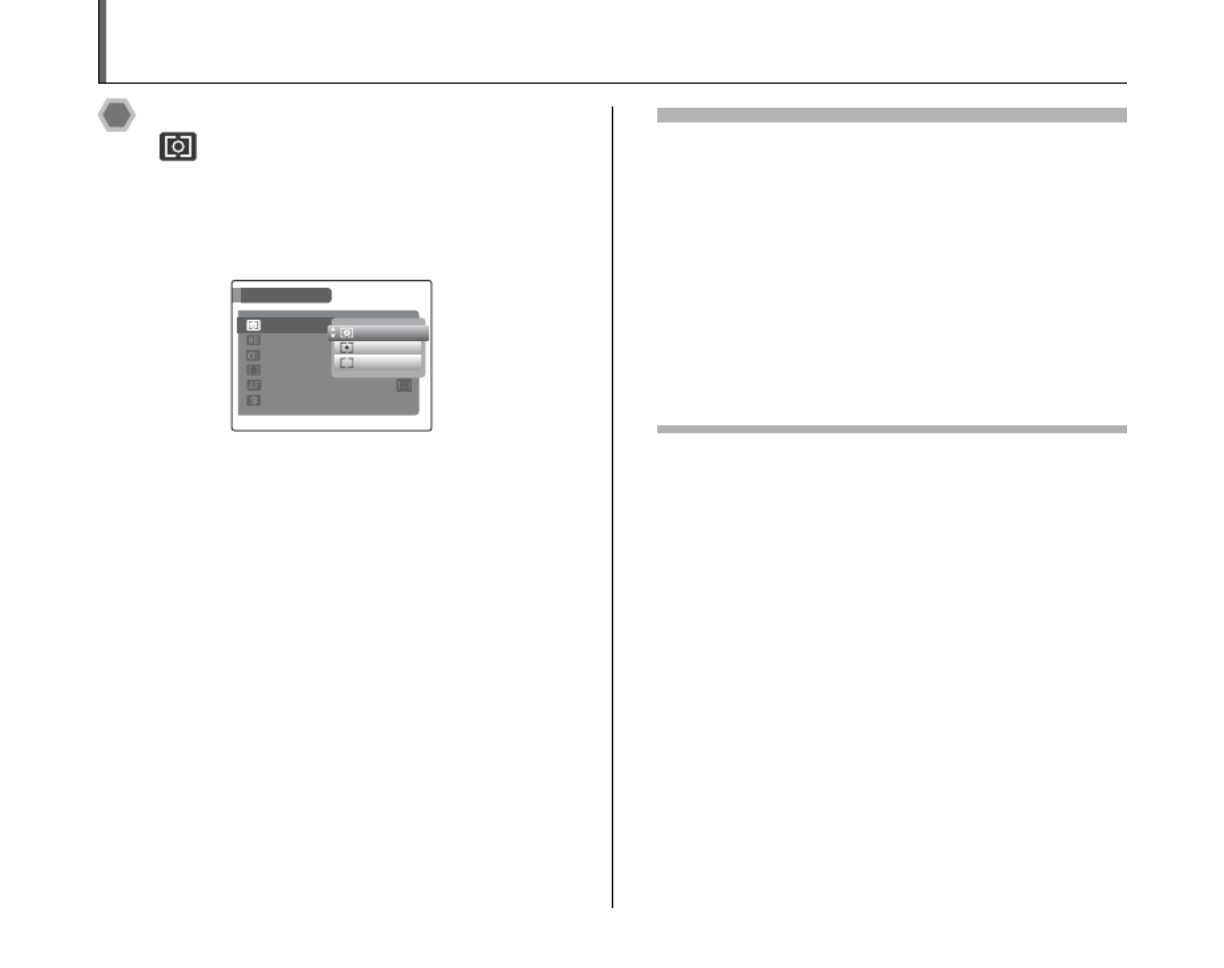
82
SHOOTING MENU
Selecting light metering method
( PHOTOMETRY)
Available Photography modes: N, <, M, >
Use this setting when the correct exposure cannot be
obtained by the shooting conditions.
) MULTI (Pattern): Light metering where the camera
assesses the scene and selects the
correct exposure.
_ SPOT : Light metering where the exposure
is optimized for the center of the
image.
+ AVERAGE : Light metering where an average
value for the entire image is used.
To use the photometry modes effectively
• MULTI
In this mode, the camera uses automatic scene recognition
to analyze the subject and provide optimum exposure in a
wide range of shooting conditions.
• SPOT
This mode is useful for subjects with strongly contrasting
light and dark areas where you want to achieve the correct
exposure for a particular feature.
• AVERAGE
The advantage of this mode is that the exposure tends not
to change for different compositions or subjects. This mode
is particularly effective for shots of people wearing black or
white clothing and shots of scenery.
OFF
OFF
OFF
OFF
OFF
SHOOTING MENU
SHOOTING MENU
SHOOTING MENU
SHOOTING MENU
SHOOTING MENU
PHOTOMETRY
PHOT
PHOT
PHOT
PHOTOMETRY
OMETRY
OMETRY
OMETRY
WHITE BALANCE
WHITE BALANCE
WHITE BALANCE
WHITE BALANCE
WHITE BALANCE
HIGH
HIGH
HIGH
HIGH
HIGH
-
-
-
--
SPEED SHOOTING
SPEED SHOOTING
SPEED SHOOTING
SPEED SHOOTING
SPEED SHOOTING
SHARPNESS
SHARPNESS
SHARPNESS
SHARPNESS
SHARPNESS
STD
STD
STD
STD
STD
MULTI
MUL
MUL
MUL
MULTI
TI
TI
TI
SPOT
SPOT
SPOT
SPOT
SPOT
AVERAGE
A
A
A
AVERAGE
VERAGE
VERAGE
VERAGE
FOCUSING
FOCUSING
FOCUSING
FOCUSING
FOCUSING
AF MODE
AF MODE
AF MODE
AF MODE
AF MODE
Setting the menu (➝p.75)
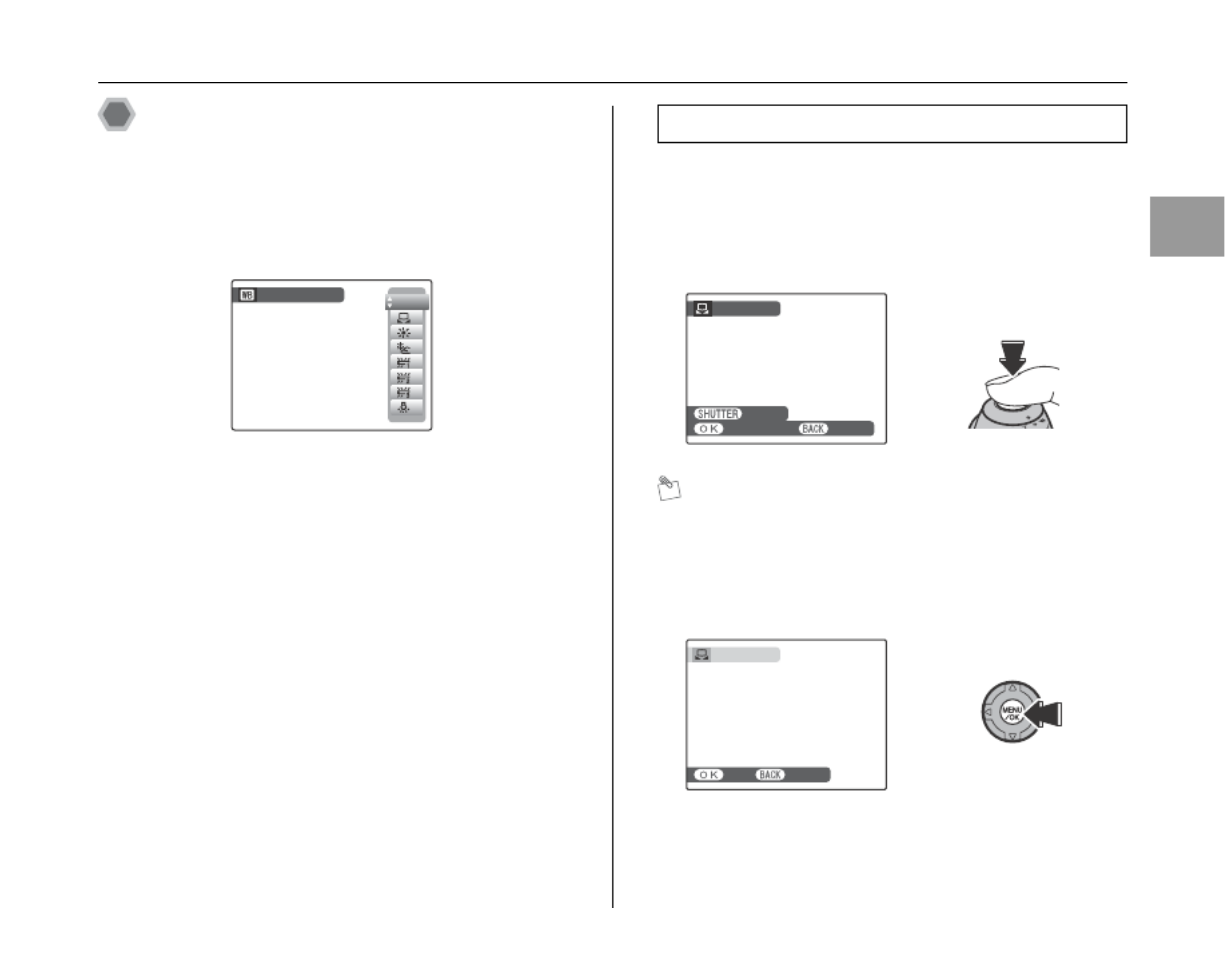
83
Advanced Features — Photography
Adjusting color balance
(T
T
T
TT WHITE BALANCE)
Available Photography modes: N, <, M, >
Adjust the color balance based on white to suit the color
of the ambient light around the subject.
AUTO: Automatic adjustment
] : Select the white balance be using white paper to
suit the shooting conditions.
6 : Shooting outdoors in good weather
7 : Shooting in shade
9 : Shooting under Daylight fluorescent lamps
0 : Shooting under Warm White fluorescent lamps
- : Shooting under Cool White fluorescent lamps
8 : Shooting in incandescent light
A Select ] custom white balance (➝p.75).
B Hold a piece of white paper under the light source for
setting the white balance, so that it fills entire the
screen. Then press the shutter button to set the white
balance.
MEMO
To use the white balance set previously, press the MENU/
OK without pressing the shutter button.
C When the correct exposure is measured,
“COMPLETED!” appears. Press MENU/OK to confirm
the setting.
Continued Q
WHITE BALANCE
WHITE BALANCE
WHITE BALANCE
WHITE BALANCE
WHITE BALANCE
AUTO
A
A
A
AUTO
UTO
UTO
UTO
] Custom white balance
CUSTOM WB
CUSTOM
CUSTOM
CUSTOM
CUSTOM WB
WB
WB
WB
NOT CHANGE
NOT CHANGE
NOT CHANGE
NOT CHANGE
NOT CHANGE
CANCEL
CANCEL
CANCEL
CANCEL
CANCEL
NEW WB
NEW
NEW
NEW
NEW WB
WB
WB
WB
COMPLETED!
COMPLETED!
COMPLETED!
COMPLETED!
COMPLETED!
SET
SET
SET
SET
SET
CANCEL
CANCEL
CANCEL
CANCEL
CANCEL
Setting the menu (➝p.75)

84
SHOOTING MENU
Example
You can change the white balance for a photographed image
by using colored paper instead of white paper.
MEMO
• In AUTO mode, the correct white balance may not be
achieved for subjects such as close-ups of people’s
faces and pictures taken under a special light source.
Select the correct white balance for the light source.
• When the flash fires, the white balance (except for
custom white balance) setting for the flash is used.
Consequently, to achieve a particular effect, the flash
mode should be set to C SUPPRESSED FLASH
(➝p.67).
• The specified custom white balance is retained until it is
reset. This setting is retained even if the batteries are
removed.
• The color tones may vary depending on the shooting
conditions (light source, etc.).
• After taking the picture, check the image color (white
balance).
• Explanation of Terms “White Balance” (➝p.168)
Focusing the shot quickly
( HIGH-SPEED SHOOTING)
Available Photography modes: All
Use this mode to reduce the time required for focusing
when pressing the shutter button down halfway.
It is useful to avoid missing snapshot opportunities.
CAUTION
EVF/LCD MODE in the SET-UP menu is U
automatically set to 60fps (➝p.167).
MEMO
• Focal range
With High-speed shooting set to OFF
Wide-angle: approx. 30 cm (1 ft.) to infinity
Telephoto: approx. 1.0 m (3.3 ft) to infinity
With High-speed shooting set to ON
Wide-angle: approx. 1 m (3.3 ft.) to infinity
Telephoto: approx. 1 m (3.3 ft) to infinity
• When taking pictures while the High-speed shooting
mode is set to ON, the batteries will run down more
quickly.
• When setting . Sport mode, the camera sets to High-
speed shooting mode automatically.
Set the exposure
compensation again, using
a negative value (–) when
[OVER] appears and a
positive value (+) when
[UNDER] appears (➝p.64).
OVER
OVER
OVER
OVER
OVER
N
N
N
NN 16
1
1
1
16
6
6
6
----
-
-
-
--
-
-
--
-
-
--
-
-
-
F
F
F
FF
---
-
-
-
--
-
-
--
-
-
-
ISO 100
ISO 100
ISO 100
ISO 100
ISO 100
PROGRAM SHIFT
PROGRAM SHIFT
PROGRAM SHIFT
PROGRAM SHIFT
PROGRAM SHIFT
OVER or UNDER
SHOOTING MENU
SHOOTING MENU
SHOOTING MENU
SHOOTING MENU
SHOOTING MENU
HIGH-SPEED SHOOTING
HIGH-SPEED SHOOTING
HIGH-SPEED SHOOTING
HIGH-SPEED SHOOTING
HIGH-SPEED SHOOTING
SET-UP
SET
SET
SET
SET-UP
-UP
-UP
-UP
ON
ON
ON
ON
ON
OFF
OFF
OFF
OFF
OFF
Setting the menu (➝p.75)

85
Advanced Features — Photography
Specifying the focusing mode
(H FOCUSING)
Available Photography modes: N, <, M >,
Use this mode to specify focusing mode that best suits the
subject.
Use this setting to take pictures of a moving subject. The
camera continues to focus on the main subject in the AF
frame.
CAUTION
• When using CONTINUOUS, attention must be
given to the battery level.
The battery level (power consumption) increases when
using CONTINUOUS. Because the camera focuses
continuously without pressing the shutter button.
• When using CONTINUOUS, AF MODE is set to
CENTER automatically.
Continued Q
: CONTINUOUS
: SINGLE AF
: MF
SHOOTING MENU
SHOOTING MENU
SHOOTING MENU
SHOOTING MENU
SHOOTING MENU
AUTO
AUT
AUT
AUT
AUT
O
O
O
O
OFF
OFF
OFF
OFF
OFF
PHOTOMETRY
PHOT
PHOT
PHOT
PHOTOMETR
OMETR
OMETR
OMETRY
Y
Y
Y
WHITE BALANCE
WHITE BALANCE
WHITE BALANCE
WHITE BALANCE
WHITE BALANCE
HIGH - SPEED SHOOTING
HIGH - SPEED SHOOTING
HIGH - SPEED SHOOTING
HIGH - SPEED SHOOTING
HIGH - SPEED SHOOTING
FOCUSING
FOCUSING
FOCUSING
FOCUSING
FOCUSING
SHARPNESS
SHARPNESS
SHARPNESS
SHARPNESS
SHARPNESS
CONTINUOUS AF
CONTINUOUS AF
CONTINUOUS AF
CONTINUOUS AF
CONTINUOUS AF
SINGLE AF
SINGLE AF
SINGLE AF
SINGLE AF
SINGLE AF
MF
MF
MF
MF
MF
AF MODE
AF MODE
AF MODE
AF MODE
AF MODE
CONTINUOUS
N
N
N
NN 16
1
1
1
16
6
6
6
60
6
6
6
60
0
0
0
F3.5
F
F
F
F3
3
3
3.
.
.
.5
5
5
5
PROGRAM SHIFT
PROGRAM SHIFT
PROGRAM SHIFT
PROGRAM SHIFT
PROGRAM SHIFT
ISO 100
ISO 100
ISO 100
ISO 100
ISO 100
AF frame
Setting the menu (➝p.75)
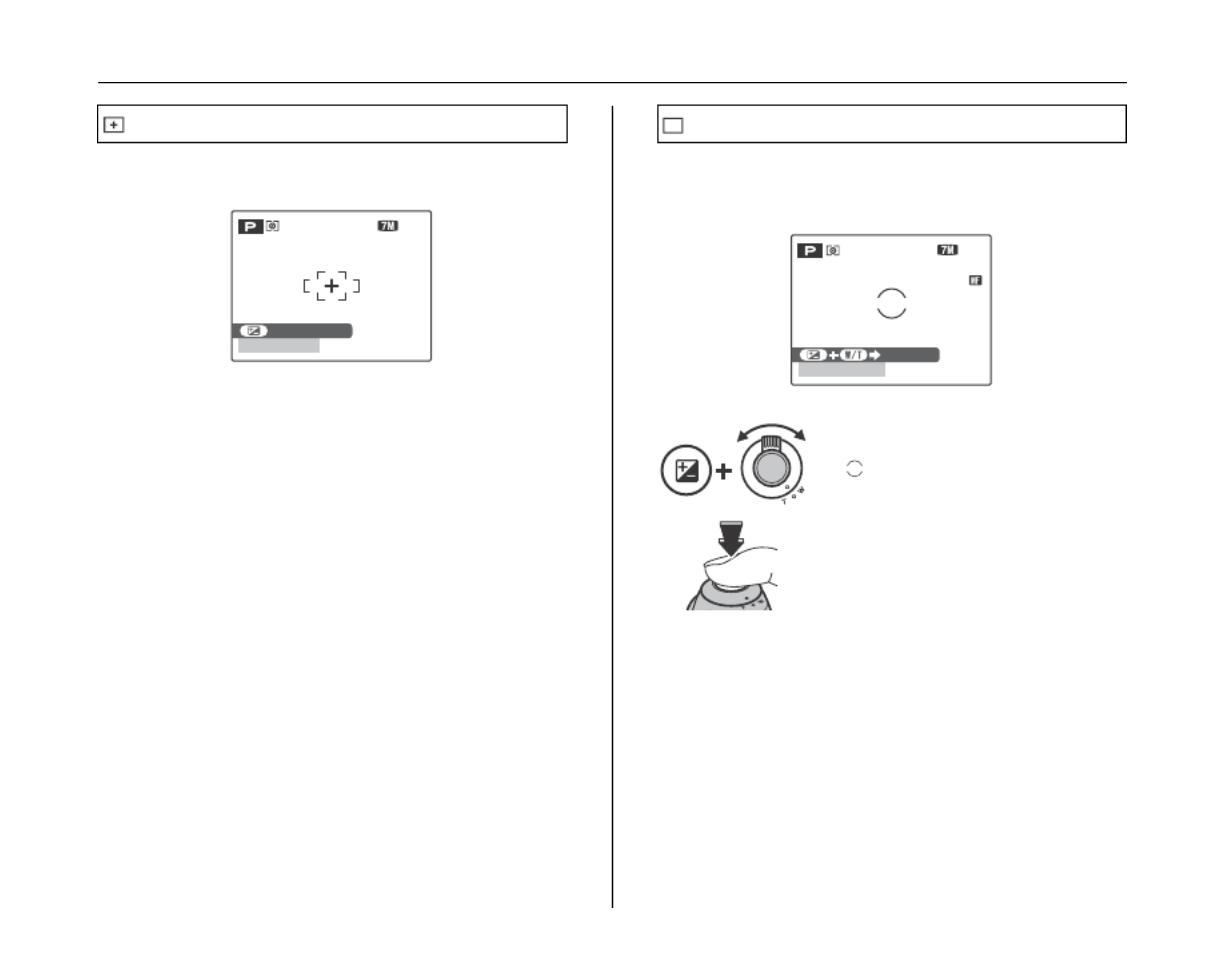
86
SHOOTING MENU
Use this setting to take picture of a static subject such as
a landscape.
This mode is used in situations where you focus
manually. Use this setting for alternative focusing or for
intentionally out-of-focus shots.
SINGLE AF
N
N
N
N
N
16
1
1
1
16
6
6
6
N
N
N
NN 16
1
1
1
16
6
6
6
60
6
6
6
60
0
0
0
F3
F
F
F
F3
3
3
3
.
.
.
..
5
5
5
55
ISO 100
ISO 100
ISO 100
ISO 100
ISO 100
ISO 100
ISO 100
ISO 100
ISO 100
PROGRAM SHIFT
PROGRAM SHIFT
PROGRAM SHIFT
PROGRAM SHIFT
PROGRAM SHIFT
MF
A While pressing D, turn the zoom
lever towards W or T to focus. The
mark changes to yellow when
the subject is in focus.
B Press the shutter button to take
pictures.
60
6
6
6
60
0
0
0
F3
F
F
F
F3
3
3
3
.
.
.
..
5
5
5
55
N
N
N
NN 16
1
1
1
16
6
6
6
ISO 100
ISO 100
ISO 100
ISO 100
ISO 100
FOCUSING
FOCUSING
FOCUSING
FOCUSING
FOCUSING
Setting the menu (➝p.75)

87
Advanced Features — Photography
Specifying the focusing area
( AF MODE)
Available Photography mode: N < M >, , ,
Use this mode to specify the focusing area that best suits
the subject.
The camera focuses on the center of the screen.
Use this setting when taking pictures with AF/AE lock
(➝p.34).
When pressing the shutter button down halfway, the
camera recognizes any strongly contrasting subject near
the center of the screen and displays the AF frame over
subject in focus.
CAUTION
When taking pictures in Macro mode, the camera focuses
on the center of the screen.
MEMO
When the AF frame does not appear in the focusing
position, select CENTER in the AF mode and use AF/
AE lock (➝p.34).
Continued Q
: CENTER
: MULTI
: AREA
CENTER
SHARPNESS
SHARPNESS
SHARPNESS
SHARPNESS
SHARPNESS
AF MODE
AF MODE
AF MODE
AF MODE
AF MODE
PHOTOMETRY
PHOT
PHOT
PHOT
PHOTOMETR
OMETR
OMETR
OMETRY
Y
Y
Y
WHITE BALANCE
WHITE BALANCE
WHITE BALANCE
WHITE BALANCE
WHITE BALANCE
AUTO
AUT
AUT
AUT
AUTO
O
O
O
HIGH - SPEED SHOOTING
HIGH - SPEED SHOOTING
HIGH - SPEED SHOOTING
HIGH - SPEED SHOOTING
HIGH - SPEED SHOOTING
OFF
OFF
OFF
OFF
OFF
SHOOTING MENU
SHOOTING MENU
SHOOTING MENU
SHOOTING MENU
SHOOTING MENU
FOCUSING
FOCUSING
FOCUSING
FOCUSING
FOCUSING
AREA
AREA
AREA
AREA
AREA
MULTI
MUL
MUL
MUL
MULTI
TI
TI
TI
CENTER
CENTER
CENTER
CENTER
CENTER
N
N
N
N
N
16
1
1
1
16
6
6
6
ISO 100
ISO 100
ISO 100
ISO 100
ISO 100
60
6
6
6
60
0
0
0
F3
F
F
F
F3
3
3
3
.
.
.
..
5
5
5
55
PROGRAM SHIFT
PROGRAM SHIFT
PROGRAM SHIFT
PROGRAM SHIFT
PROGRAM SHIFT
MULTI
N
N
N
NN 16
1
1
1
16
6
6
6
N
N
N
NN 16
1
1
1
16
6
6
6
60
6
6
6
60
0
0
0
F3.5
F
F
F
F3
3
3
3.
.
.
.5
5
5
5
60
6
6
6
60
0
0
0
60
6
6
6
60
0
0
0
F3
F
F
F
F3
3
3
3
.
.
.
..
5
5
5
55F3
F
F
F
F3
3
3
3
.
.
.
..
5
5
5
55
ISO 100
ISO 100
ISO 100
ISO 100
ISO 100
ISO 100
ISO 100
ISO 100
ISO 100
PROGRAM SHIFT
PROGRAM SHIFT
PROGRAM SHIFT
PROGRAM SHIFT
PROGRAM SHIFT
Halfway pressed
AF frame
Setting the menu (➝p.75)

88
SHOOTING MENU
The camera changes the focusing position on the screen.
Use this setting when composing the shot using a tripod
and changing the focusing position.
MEMO
• To reposition the AF frame, repeat step A.
• Regardless of the AF frame location, the exposure is
always set using the area in the center of the screen. To
expose the shot for your main subject, use AF/AE lock
(➝p.34).
AREA
APress n, o, p or q to move the
(target point) to the focusing position.
BThe AF frame appears in the location to
which the target point was moved when
you press MENU/OK.
SELECT AF AREA
SELECT AF AREA
SELECT AF AREA
SELECT AF AREA
SELECT AF AREA
SET
SET
SET
SET
SET
CANCEL
CANCEL
CANCEL
CANCEL
CANCEL
Before moving
After moving
Target point
N
N
N
NN 16
1
1
1
16
6
6
6
60
6
6
6
60
0
0
0
F3
F
F
F
F3
3
3
3
.
.
.
..
5
5
5
55
ISO 100
ISO 100
ISO 100
ISO 100
ISO 100
PROGRAM SHIFT
PROGRAM SHIFT
PROGRAM SHIFT
PROGRAM SHIFT
PROGRAM SHIFT
CPress the shutter button to take pictures.
Setting the menu (➝p.75)

89
Advanced Features — Photography
Adjust the image outline (hard/
soft) (G SHARPNESS)
Available Photography modes: N, <, M >,
Use this setting to soften or emphasize the outline and
quality of an image.
Adjust the amount of light
emitted by the flash
( FLASH (Brightness
Adjustment))
Available Photography modes: N, <, M, >
Use this setting to change the amount of light emitted by
the flash to suit the photography conditions or to achieve
a desired effect.
CHECK
Compensation range:
•–2/3 EV to +2/3 EV in approx. 1/3 EV increments (total:
5 levels selectable)
• Explanation of Terms “EV” (➝p.167)
CAUTION
• Depending on the type of subject and the shooting
distance, brightness adjustment may have no effect.
• The image may appear dark when setting the shutter
speed to higher than 1/1000 sec.
HARD:
Emphasizes the outlines.
Best for shots of subjects
such as buildings or text
where sharp images are
desirable.
STANDARD:
Best for ordinary
photography. Provides edge
sharpness that is ideal for
most picture taking situations.
SOFT:
Softens the outlines. Best for
shots of subjects such as
people, where a softer image
is desirable.
SHOOTING MENU
SHOOTING MENU
SHOOTING MENU
SHOOTING MENU
SHOOTING MENU
SHARPNESS
SHARPNESS
SHARPNESS
SHARPNESS
SHARPNESS
HIGH
HIGH
HIGH
HIGH
HIGH
-
-
-
--
SPEED SHOOTING
SPEED SHOOTING
SPEED SHOOTING
SPEED SHOOTING
SPEED SHOOTING
WHITE BALANCE
WHITE BALANCE
WHITE BALANCE
WHITE BALANCE
WHITE BALANCE
PHOTOMETRY
PHOT
PHOT
PHOT
PHOTOMETR
OMETR
OMETR
OMETRY
Y
Y
Y
AUTO
AUT
AUT
AUT
AUTO
O
O
O
OFF
OFF
OFF
OFF
OFF
HARD
HARD
HARD
HARD
HARD
STANDARD
ST
ST
ST
STAND
AND
AND
ANDARD
ARD
ARD
ARD
SOFT
SOFT
SOFT
SOFT
SOFT
FOCUSING
FOCUSING
FOCUSING
FOCUSING
FOCUSING
AF MODE
AF MODE
AF MODE
AF MODE
AF MODE
SHOOTING MENU
SHOOTING MENU
SHOOTING MENU
SHOOTING MENU
SHOOTING MENU
FLASH
FLASH
FLASH
FLASH
FLASH
0
0
0
00
AUTO
AUT
AUT
AUT
AUTO
O
O
O
-
-
-
--
1
1
1
11 /
/
/
//
3
3
3
33
-
-
-
--
2
2
2
22 /
/
/
//
3
3
3
33
+
+
+
++
1
1
1
11 /
/
/
//
3
3
3
33
+
+
+
++
2
2
2
22 /
/
/
//
3
3
3
33
+
+
+
++
0
0
0
00
-
-
-
--
SET
SET
SET
SET
SET
-
-
-
-
-
UP
UP
UP
UP
UP
BRACKETING
BRACKETING
BRACKETING
BRACKETING
BRACKETING
Setting the menu (➝p.75)

90
SHOOTING MENU
Photograph the same image with
different exposure
( BRACKETING)
Available Photography modes: N, <, M, >
Use this setting to photograph the same image with
different exposure settings. Bracketing shoots 3
continuous frames, one of which is correctly exposed
while the remaining two are underexposed and
overexposed respectively by a set amount.
CHECK
• Bracketing settings (3) ±1/3 EV, ±2/3 EV, ±1 EV
• Explanation of Terms “EV” (➝p.167)
CAUTION
• If the underexposed or overexposed frame is outside
the camera’s control range, the picture is not taken with
the specified setting increments.
• Flash photography cannot be used.
• This feature always takes 3 shots. However, if there is
insufficient space on the Memory Card or internal
memory for 3 shots, no picture will be taken.
MEMO Auto bracketing
SHOOTING MENU
SHOOTING MENU
SHOOTING MENU
SHOOTING MENU
SHOOTING MENU
SET
SET
SET
SET
SET
-
-
-
-
-
UP
UP
UP
UP
UP
FLASH
FLASH
FLASH
FLASH
FLASH
0
0
0
00
BRACKETING
BRACKETING
BRACKETING
BRACKETING
BRACKETING
EV
EV
EV
EV
EV
EV
EV
EV
EV
EV
+
+
+
++
1
1
1
11 /
/
/
//
3
3
3
33
-
-
-
--
+
+
+
++
2
2
2
22 /
/
/
//
3
3
3
33
-
-
-
--
EV
EV
EV
EV
EV
+
+
+
++
1
1
1
11
-
-
-
--
OFF
OFF
OFF
OFF
OFF
AUTO
A
A
A
AUTO
UTO
UTO
UTO
BRACKETING
BRACKETING
BRACKETING
BRACKETING
BRACKETING
CONTINUOUS
CONTINUOUS
CONTINUOUS
CONTINUOUS
CONTINUOUS
After setting the exposure for
bracketing:
A Hold down f.
B Press n o or to select j
AUTO BRACKETING.
Setting the menu (➝p.75)

91
Advanced Features — Playback
Playback Information
Use this function to check the photography information.
Press D to check the information. Press D again to
return to playback mode.
CAUTION
• Highlight warning
Histograms
A histogram is a chart showing the distribution of brightness in
an image (horizontal axis: brightness; vertical axis: pixels).
CAUTION
The shape of the graph will vary depending on the
subject.
100
100
100
100
100
-
-
-
--
0002
0002
0002
0002
0002
F
F
F
FF
ISO
ISO
ISO
ISO
ISO
400
4
4
4
400
00
00
00
1/60
1/60
1/60
1/60
1/60
3
3
3
33
/
/
/
//
3 1
3
3
3
31
1
1
1
/
/
/
//
2 0 0 7
2
2
2
20
0
0
00
0
0
07
7
7
7
1 0
1
1
1
10
0
0
0
:
:
:
::
0 0
0
0
0
00
0
0
0
AM
AM
AM
AM
AM
F3.5
F3.5
F3.5
F3.5
F3.5
:
:
:
::
STD
STD
STD
STD
STD
:
:
:
::
OFF
OFF
OFF
OFF
OFF
:
:
:
::
AUTO
A
A
A
AUTO
UTO
UTO
UTO
:
:
:
::
+1
+1
+1
+1+1
AQuality mode
BSensitivity
CShutter speed/Aperture
DFinePix COLOR
EFlash
FWhite balance
GExposure compensation setting
HFrame number
IHistogram
100
100
100
100
100
-
-
-
--
0002
0002
0002
0002
0002
F
F
F
FF
ISO
ISO
ISO
ISO
ISO
400
4
4
4
400
00
00
00
3
3
3
33
/
/
/
//
3 1
3
3
3
31
1
1
1
/
/
/
//
2 0 0 7
2
2
2
20
0
0
00
0
0
07
7
7
7
1 0
1
1
1
10
0
0
0
:
:
:
::
0 0
0
0
0
00
0
0
0
AM
AM
AM
AM
AM
:
:
:
::
STD
STD
STD
STD
STD
:
:
:
::
OFF
OFF
OFF
OFF
OFF
:
:
:
::
AUTO
A
A
A
AUTO
UTO
UTO
UTO
:
:
:
::
+1
+1
+1
+1+1
1/60
1/60
1/60
1/60
1/60
F3.5
F3.5
F3.5
F3.5
F3.5
Overexposed area blinks in
black.
Highlight warning
Pixels
Shadows Highlights
Brightness
AOptimal exposure:
There is an ample distribution of
pixels overall with a peak in the
middle range.
BOverexposed:
The number of highlight pixels
is high with the distribution
sloping upwards to the right.
CUnderexposed:
The number of shadow pixels is
high with the distribution sloping
upwards to the left.
91
Advanced Features — Playback

92
Using
p
-MODE MENU (Playback)/PLAYBACK MENU
Use these menus to playback photographed images.
Setting the p-MODE MENU
(Playback)
ASet the camera to Playback mode (➝p.39).
Setting the PLAYBACK MENU
ASet the camera to Playback mode (➝p.39).
BPress p button for about 0.5 seconds to
open the p-MODE MENU.
CPress n or o to select the menu.
DPress .q
EPress n or o to change the setting.
FPress MENU/OK to confirm the setting.
MODE MENU
MODE MENU
MODE MENU
MODE MENU
MODE MENU
PRINT ORDER
PRINT ORDER
PRINT ORDER
PRINT ORDER
PRINT ORDER
(
(
(
((DPOF
DPOF
DPOF
DPOF
DPOF
)
)
)
))
SLIDE SHOW
SLIDE SHO
SLIDE SHO
SLIDE SHO
SLIDE SHOW
W
W
W
BPress MENU/OK to open the PLAYBACK
MENU.
CPress n o or to select the menu.
DPress q.
EPress n o or to change the setting.
FPress MENU/OK to confirm the setting.
PLAYBACK MENU
PLA
PLA
PLA
PLAYBA
YBA
YBA
YBACK MENU
CK MENU
CK MENU
CK MENU
ERASE
ERASE
ERASE
ERASE
ERASE
COPY
COPY
COPY
COPY
COPY
PROTECT
PRO
PRO
PRO
PROTECT
TECT
TECT
TECT
IMAGE ROTATE
IMA
IMA
IMA
IMAGE RO
GE RO
GE RO
GE ROT
T
T
TA
A
A
ATE
TE
TE
TE
VOICE MEMO
V
V
V
VOICE MEMO
OICE MEMO
OICE MEMO
OICE MEMO
TRIMMING
TRIMMING
TRIMMING
TRIMMING
TRIMMING
Produkt Specifikationer
| Mærke: | Fujifilm |
| Kategori: | Kamera |
| Model: | FinePix S700 |
Har du brug for hjælp?
Hvis du har brug for hjælp til Fujifilm FinePix S700 stil et spørgsmål nedenfor, og andre brugere vil svare dig
Kamera Fujifilm Manualer

14 Januar 2025

14 December 2024

14 December 2024

14 December 2024

28 August 2024

24 August 2024

23 August 2024

22 August 2024

22 August 2024

21 August 2024
Kamera Manualer
- Kamera Bosch
- Kamera SilverCrest
- Kamera Acer
- Kamera Ozito
- Kamera Denver
- Kamera Sony
- Kamera Canon
- Kamera Samsung
- Kamera GE
- Kamera Panasonic
- Kamera TP-Link
- Kamera Philips
- Kamera Lenco
- Kamera Gigaset
- Kamera Braun
- Kamera Logitech
- Kamera Epson
- Kamera Daewoo
- Kamera Technaxx
- Kamera HP
- Kamera Sanyo
- Kamera Easypix
- Kamera Grundig
- Kamera D-Link
- Kamera Arlo
- Kamera Bushnell
- Kamera Pyle
- Kamera Nikon
- Kamera Kodak
- Kamera Lenovo
- Kamera Olympus
- Kamera Nedis
- Kamera Zorki
- Kamera Optoma
- Kamera Creative
- Kamera Azden
- Kamera Casio
- Kamera Trevi
- Kamera Trust
- Kamera Laserliner
- Kamera Blaupunkt
- Kamera JVC
- Kamera Leica
- Kamera Hitachi
- Kamera Medion
- Kamera Exakta
- Kamera EZVIZ
- Kamera König
- Kamera Gembird
- Kamera Powerfix
- Kamera Alpine
- Kamera Netgear
- Kamera Maginon
- Kamera Avaya
- Kamera Nest
- Kamera Vtech
- Kamera BenQ
- Kamera Bresser
- Kamera Anker
- Kamera Sigma
- Kamera Pentax
- Kamera Rollei
- Kamera Xiaomi
- Kamera Moultrie
- Kamera Viewsonic
- Kamera Imou
- Kamera Polaroid
- Kamera Ricoh
- Kamera Aida
- Kamera Konica-Minolta
- Kamera Foscam
- Kamera Kyocera
- Kamera GoPro
- Kamera Lorex
- Kamera Cobra
- Kamera Velleman
- Kamera FLIR
- Kamera Swann
- Kamera Eufy
- Kamera Celestron
- Kamera Ring
- Kamera Fluke
- Kamera Hikvision
- Kamera AVerMedia
- Kamera Reolink
- Kamera EVE
- Kamera Prixton
- Kamera Marshall Electronics
- Kamera General Electric
- Kamera SPC
- Kamera Hanwha
- Kamera ARRI
- Kamera BirdDog
- Kamera Bauhn
- Kamera MuxLab
- Kamera Spypoint
- Kamera Vivitar
- Kamera Ansco
- Kamera Vimar
- Kamera Oregon Scientific
- Kamera Dahua Technology
- Kamera SereneLife
- Kamera Lexibook
- Kamera Intel
- Kamera SJCAM
- Kamera Scosche
- Kamera Speco Technologies
- Kamera Joy-It
- Kamera Kogan
- Kamera Levenhuk
- Kamera Emerson
- Kamera Minox
- Kamera Burris
- Kamera Silvergear
- Kamera Elmo
- Kamera AViPAS
- Kamera UniView
- Kamera AquaTech
- Kamera Alfatron
- Kamera BZBGear
- Kamera PTZ Optics
- Kamera Daitsu
- Kamera Agfa
- Kamera AgfaPhoto
- Kamera Argus
- Kamera Lumens
- Kamera Yashica
- Kamera Sygonix
- Kamera Mamiya
- Kamera Zenit
- Kamera Fuji
- Kamera Minolta
- Kamera EverFocus
- Kamera RunCam
- Kamera SeaLife
- Kamera Aplic
- Kamera FIMI
- Kamera Meade
- Kamera Contax
- Kamera Sinji
- Kamera Traveler
- Kamera Digital Watchdog
- Kamera Getac
- Kamera Ikegami
- Kamera Pelco
- Kamera ZeissIkon
- Kamera Dorr
- Kamera HOLGA
- Kamera Praktica
- Kamera Hasselblad
- Kamera Moto Mods (Motorola)
- Kamera Fantasea Line
- Kamera Brinno
- Kamera Z CAM
- Kamera General
- Kamera Ergoguys
- Kamera Strex
- Kamera Berger & Schröter
- Kamera Leitz Focomat IIc
- Kamera Cosina
- Kamera Videology
- Kamera InfiRay
- Kamera Videotec
- Kamera GoXtreme
- Kamera IOptron
- Kamera Cambo
- Kamera Kobian
- Kamera Kyocera Yashica
- Kamera Red Digital Cinema
- Kamera Konica
- Kamera Akaso
- Kamera Seek Thermal
- Kamera Ikelite
- Kamera Adeunis
- Kamera Hoppstar
- Kamera PatrolEyes
- Kamera Camouflage
- Kamera HuddleCamHD
- Kamera Linhof
- Kamera Aquapix
- Kamera KanDao
Nyeste Kamera Manualer

29 Marts 2025

29 Marts 2025

27 Marts 2025

12 Marts 2025

12 Marts 2025

13 Januar 2025

12 Januar 2025

11 Januar 2025

11 Januar 2025

11 Januar 2025