Huawei S2700-9TP-EI-AC Manual
Læs nedenfor 📖 manual på dansk for Huawei S2700-9TP-EI-AC (45 sider) i kategorien Skifte. Denne guide var nyttig for 9 personer og blev bedømt med 4.5 stjerner i gennemsnit af 2 brugere
Side 1/45
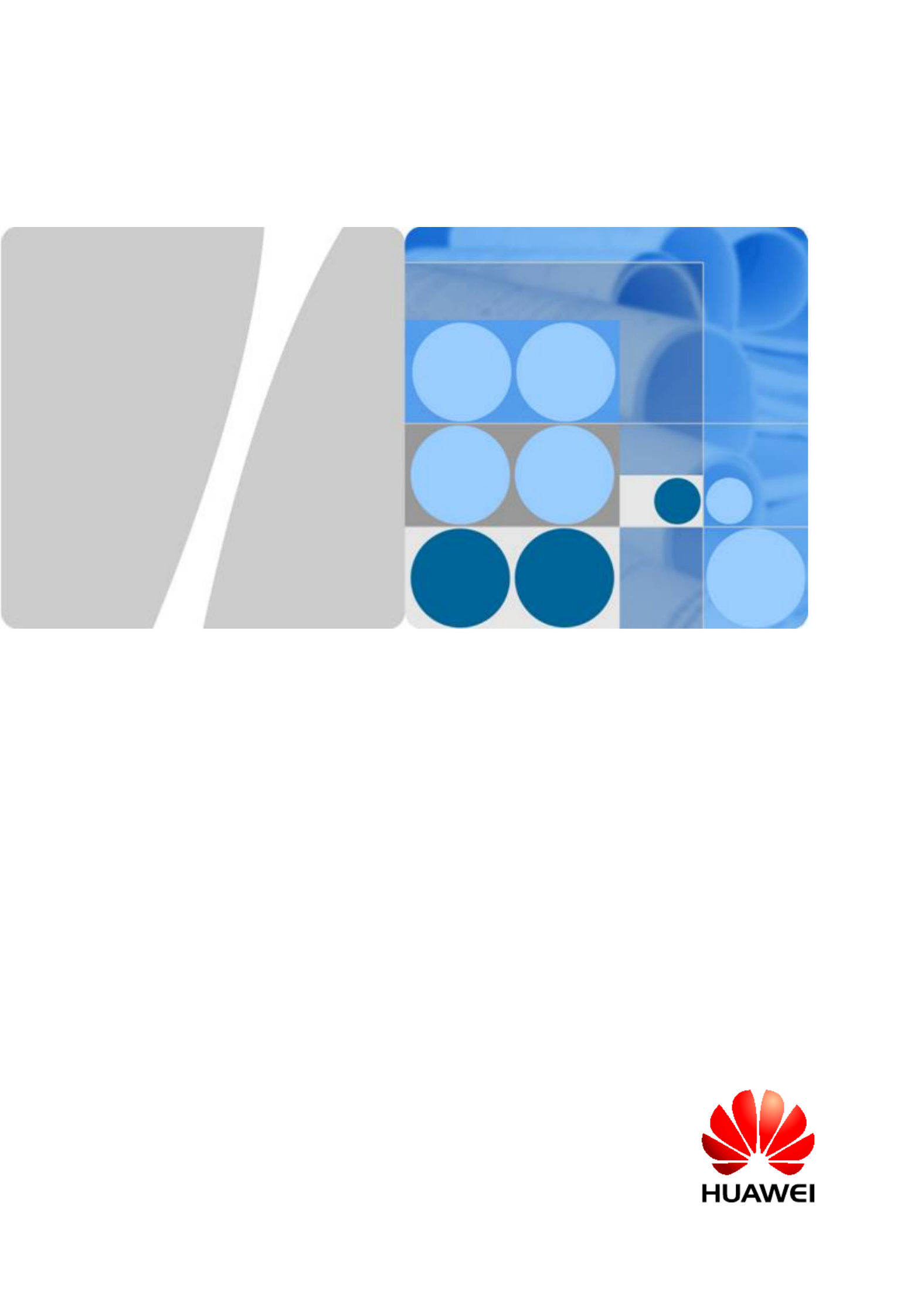
S2700&S3700 Series Ethernet Switches
V100R006C03
Quick Start
Issue 02
Date 2012-10-27
HUAWEI TECHNOLOGIES CO., LTD.

Copyright © Huawei Technologies Co., Ltd. 2012. All rights reserved.
No part of this document may be reproduced or transmitted in any form or by any means without prior written
consent of Huawei Technologies Co., Ltd.
Trademarks and Permissions
and other Huawei trademarks are trademarks of Huawei Technologies Co., Ltd.
All other trademarks and trade names mentioned in this document are the property of their respective holders.
Notice
The purchased products, services and features are stipulated by the contract made between Huawei and the
customer. All or part of the products, services and features described in this document may not be within the
purchase scope or the usage scope. Unless otherwise specified in the contract, all statements, information,
and recommendations in this document are provided "AS IS" without warranties, guarantees or representations
of any kind, either express or implied.
The information in this document is subject to change without notice. Every effort has been made in the
preparation of this document to ensure accuracy of the contents, but all statements, information, and
recommendations in this document do not constitute a warranty of any kind, express or implied.
Huawei Technologies Co., Ltd.
Address: Huawei Industrial Base
Bantian, Longgang
Shenzhen 518129
People's Republic of China
Website: http://enterprise.huawei.com
Issue 02 (2012-10-27) Huawei Proprietary and Confidential
Copyright © Huawei Technologies Co., Ltd.
i

About This Document
Intended Audience
This document describes how to verify basic functions of the S2700, S2752, S3700 during the
deployment to ensure stable and reliable running of the S2700, S2752, S3700 on the network.
This document is intended for:
lData configuration engineers
lCommissioning engineers
lNetwork monitoring engineers
lSystem maintenance engineers
Symbol Conventions
The symbols that may be found in this document are defined as follows.
Symbol Description
DANGER
Indicates a hazard with a high level of risk, which if not
avoided, will result in death or serious injury.
WARNING
Indicates a hazard with a medium or low level of risk, which
if not avoided, could result in minor or moderate injury.
CAUTION
Indicates a potentially hazardous situation, which if not
avoided, could result in equipment damage, data loss,
performance degradation, or unexpected results.
TIP
Indicates a tip that may help you solve a problem or save
time.
NOTE
Provides additional information to emphasize or supplement
important points of the main text.
S2700&S3700 Series Ethernet Switches
Quick Start About This Document
Issue 02 (2012-10-27) Huawei Proprietary and Confidential
Copyright © Huawei Technologies Co., Ltd.
ii

Command Conventions
The command conventions that may be found in this document are defined as follows.
Convention Description
Boldface The keywords of a command line are in boldface.
Italic Command arguments are in italics.
[ ] Items (keywords or arguments) in brackets [ ] are optional.
{ x | y | ... } Optional items are grouped in braces and separated by
vertical bars. One item is selected.
[ x | y | ... ] Optional items are grouped in brackets and separated by
vertical bars. One item is selected or no item is selected.
{ x | y | ... }*Optional items are grouped in braces and separated by
vertical bars. A minimum of one item or a maximum of all
items can be selected.
[ x | y | ... ]*Optional items are grouped in brackets and separated by
vertical bars. Several items or no item can be selected.
&<1-n> The parameter before the & sign can be repeated 1 to n times.
# A line starting with the # sign is comments.
Change History
Updates between document issues are cumulative. Therefore, the latest document issue contains
all changes made in previous issues.
Changes in Issue 02 (2012-10-27)
Based on issue 01 (2012-06-30), the document is updated as follows:
lSome contents are modified according to updates in the product such as features and
commands.
Changes in Issue 01 (2012-06-30)
Initial commercial release.
S2700&S3700 Series Ethernet Switches
Quick Start About This Document
Issue 02 (2012-10-27) Huawei Proprietary and Confidential
Copyright © Huawei Technologies Co., Ltd.
iii
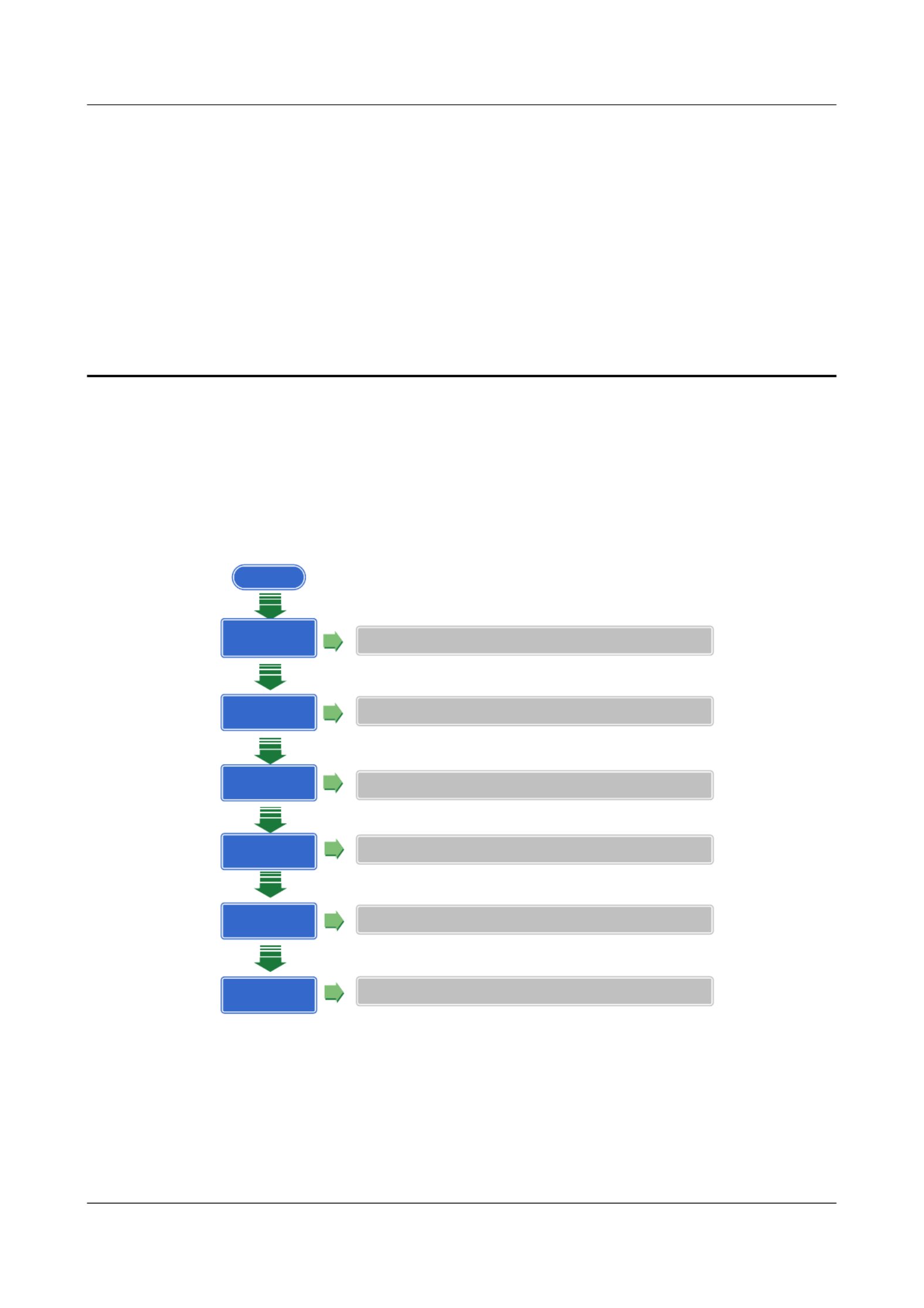
1 Overview
This section provides an overview of quick start.
This document helps you quickly learn how to use the S2700&S3700. Figure 1-1 shows the
quick start contents.
Figure 1-1 Quick start contents
Start
Product Hardware
Introduction Describes switch models and Indicators on each model
Device Installation Provides reference for device installation
Powering on the
Device
Logging in to the
Device
Describes precautions to take before and after you power on a switch
Describes how to log in to a switch
Service
Deployment Provides reference for deploying services on a switch
Obtaining
Documentation Helps you obtain product documentation quickly
S2700&S3700 Series Ethernet Switches
Quick Start 1 Overview
Issue 02 (2012-10-27) Huawei Proprietary and Confidential
Copyright © Huawei Technologies Co., Ltd.
1

2 Product Hardware Introduction
About This Chapter
This section describes models and indicators of low-end switches.
2.1 S2700 Introduction
This section describes S2700 models.
2.2 S3700 Introduction
This section describes S3700 models.
2.3 S2700 Indicator Description
2.4 S3700 Indicator Description
This section describes the indicators on the S3700 front panel.
S2700&S3700 Series Ethernet Switches
Quick Start 2 Product Hardware Introduction
Issue 02 (2012-10-27) Huawei Proprietary and Confidential
Copyright © Huawei Technologies Co., Ltd.
2

2.1 S2700 Introduction
This section describes S2700 models.
Device Models
To meet diverse customer requirements, the S2700 provides a variety of models. Table 2-1 lists
these device models.
You can select a device model as required.
Table 2-1 Device models
Produ
ct
Series
Model Maximum Number of Interfaces
S2700 S2700-9TP-SI-AC
S2700-9TP-EI-AC
S2700-9TP-EI-DC
9
There are eight 10/100BASE-T Ethernet interfaces
and one GE combo interface (10/100/1000BASE-T
+100/1000BASE-X).
S2700-18TP-SI-AC
S2700-18TP-EI-AC
18
There are sixteen 10/100BASE-T Ethernet interfaces
and two GE combo interfaces (10/100/1000BASE-T
+100/1000BASE-X).
S2700-26TP-SI-AC
S2700-26TP-EI-AC
S2700-26TP-EI-DC
26
There are twenty-four 10/100BASE-T Ethernet
interfaces and two GE combo interfaces
(10/100/1000BASE-T+100/1000BASE-X).
S2700-52P-EI-AC
S2710-52P-SI-AC
S2700-52P-PWR-EI
S2710-52P-PWR-SI
52
There are forty-eight 10/100BASE-T Ethernet
interfaces, two 100/1000BASE-X Ethernet optical
interfaces, and two GE SFP interfaces.
S2700-9TP-PWR-EI 9
There are eight 10/100BASE-T Ethernet interfaces
and one GE combo interface (10/100/1000BASE-T
+100/1000BASE-X).
S2700-26TP-PWR-EI 26
There are twenty-four 10/100BASE-T Ethernet
interfaces and two GE combo interfaces
(10/100/1000BASE-T+100/1000BASE-X).
S2700&S3700 Series Ethernet Switches
Quick Start 2 Product Hardware Introduction
Issue 02 (2012-10-27) Huawei Proprietary and Confidential
Copyright © Huawei Technologies Co., Ltd.
3

Ide
ntifi
er
Description
FThe S2700 supports Power over Ethernet (PoE).
NOTE
If this letter is not displayed, PoE is not supported.
GSoftware version type:
lEI: enhanced version, supporting enhanced features.
lSI: standard version, supporting basic features.
HPowering mode:
lAC: alternating current power
lDC: direct current power
2.2 S3700 Introduction
This section describes S3700 models.
Device Models
To meet diverse customer requirements, the S3700 provides a variety of models. Table 2-2 lists
these device models.
You can select a device model as required.
Table 2-2 Device models
Produ
ct
Series
Model Maximum Number of Interfaces
S3700 S3700-28TP-SI-AC
S3700-28TP-SI-DC
S3700-28TP-EI-AC
S3700-28TP-EI-DC
S3700-28TP-EI-MC-AC
28
There are twenty-four 10/100BASE-T Ethernet
interfaces, two GE SFP interfaces, and two GE
combo interfaces (10/100/1000BASE-T
+100/1000BASE-X).
S3700-28TP-EI-24S-AC 28
There are twenty-four 100BASE-X Ethernet
interfaces, two GE SFP interfaces, and two GE
combo interfaces (10/100/1000BASE-T
+100/1000BASE-X).
S2700&S3700 Series Ethernet Switches
Quick Start 2 Product Hardware Introduction
Issue 02 (2012-10-27) Huawei Proprietary and Confidential
Copyright © Huawei Technologies Co., Ltd.
5

Produ
ct
Series
Model Maximum Number of Interfaces
S3700-52P-SI-AC
S3700-52P-EI-AC
S3700-52P-EI-DC
52
There are forty-eight 10/100BASE-T Ethernet
interfaces, two 100/1000BASE-X Ethernet optical
interfaces, and two GE SFP interfaces.
S3700-52P-EI-24S-AC
S3700-52P-EI-24S-DC
52
There are twenty-four 10/100BASE-T Ethernet
interfaces, twenty-four 100BASE-X Ethernet
interfaces, two 100/1000BASE-X Ethernet optical
interfaces, and two GE SFP interfaces.
S3700-52P-EI-48S-AC
S3700-52P-EI-48S-DC
52
There are forty-eight 100BASE-X Ethernet
interfaces, two 100/1000BASE-X Ethernet optical
interfaces, and two GE SFP interfaces.
S3700-28TP-PWR-EI
S3700-28TP-PWR-SI
28
There are twenty-four 10/100BASE-T Ethernet
interfaces, two GE SFP interfaces, and two GE
combo interfaces (10/100/1000BASE-T
+100/1000BASE-X).
S3700-52P-PWR-EI
S3700-52P-PWR-SI
52
There are forty-eight 10/100BASE-T Ethernet
interfaces, two 100/1000BASE-X Ethernet optical
interfaces, and two GE SFP interfaces.
Naming Rules
The following are the naming rules of the S3700-28TP-PWR-EI, S3700-52P-EI-24S,
S3700-28TP-EI-MC, and S3700-28TP-SI.
S2700&S3700 Series Ethernet Switches
Quick Start 2 Product Hardware Introduction
Issue 02 (2012-10-27) Huawei Proprietary and Confidential
Copyright © Huawei Technologies Co., Ltd.
6

Figure 2-2 Naming rules
S3700-28TP-PWR-EI
A B C D E F
S3700-52P-EI-24S-DC
GC D F
S3700-28TP-SI-AC
C D F
S3700-28TP-EI-MC-AC
C D F I
H
H
H
Ide
ntifi
er
Description
ASwitch.
BProduct series. "37" indicates the S3700 series.
CMaximum number of interfaces.
NOTE
The number of interfaces on an S3700 can be 28, or 52, depending on the device model.
DUplink interface type:
lP: A device has optical interfaces.
lTP: A device has combo interfaces supporting optical and electrical interfaces.
EThe S3700 supports Power over Ethernet (PoE).
NOTE
If this letter is not displayed, PoE is not supported.
S2700&S3700 Series Ethernet Switches
Quick Start 2 Product Hardware Introduction
Issue 02 (2012-10-27) Huawei Proprietary and Confidential
Copyright © Huawei Technologies Co., Ltd.
7

Ide
ntifi
er
Description
FSoftware version type:
lEI: enhanced version, supporting enhanced features
lSI: standard version, supporting basic features
GDownlink interface type. The value 24S indicates that 24 downlink interfaces of the
S3700-52P-EI-24S are optical interfaces.
NOTE
If this letter is not displayed, all downlink interfaces are electrical interfaces.
HPowering mode:
lAC: alternating current power
lDC: direct current power
IThe device has monitoring interfaces.
2.3 S2700 Indicator Description
Indicators of a Non-PoE S2700
S2700-9TP-SI-AC is a non-PoE switch.
Figure 2-3 S2700-9TP-SI-AC indicators
4
32
1
Table 2-3 Description of S2700-9TP-SI-AC indicators
No. Indicator Identifier Status Description
1 Power
indicator
PWR Off The switch is powered off.
Green The switch is powered on.
2 System
status
indicator
RUN Off The system is not operating.
Green The system is not operating
properly or is starting.
S2700&S3700 Series Ethernet Switches
Quick Start 2 Product Hardware Introduction
Issue 02 (2012-10-27) Huawei Proprietary and Confidential
Copyright © Huawei Technologies Co., Ltd.
8

No. Indicator Identifier Status Description
Blinking
green
The system is operating
properly.
3 Port
indicator
LNK/ACT Off The interface is not connected
or has been shut down.
4 Green The interface is connected.
Blinking
green
The interface is sending or
receiving data.
NOTE
SYS on the front panel of an S2710-52P-SI-AC indicates the system status indicator. The indicator status,
the meanings, and their relationships are the same as those indicated by RUN in the preceding table.
Indicators of a PoE S2700
S2700-26TP-PWR-EI is a PoE switch.
NOTE
S2700-9TP-PWR-EI has only one power supply unit, so the power indicator is identified by PWR.
The indicator status, the meanings, and their relationships on an S2700-52P-PWR-EI are the same as those
on an S2710-52P-PWR-SI.
Figure 2-4 S2700-26TP-PWR-EI indicators
2
3
4
5
1
Table 2-4 Description of S2700-26TP-PWR-EI indicators
No. Indicator Identifier Status Description
1 Power
indicator
PWR1 Off The power supply units are
not present, or the power
supply is abnormal when a
single power supply unit is
used.
Green The power supply is
normal.
S2700&S3700 Series Ethernet Switches
Quick Start 2 Product Hardware Introduction
Issue 02 (2012-10-27) Huawei Proprietary and Confidential
Copyright © Huawei Technologies Co., Ltd.
9

No. Indicator Identifier Status Description
Red lTwo power supply
units are installed
properly, but not
switched on.
lThe power supply units
are switched off.
lThe card power and
PoE power are
abnormal.
Orange If a single power supply
unit is installed, the PoE
power is out of range. If
two power supply units are
installed, the card power or
PoE power is out of range.
2 Power
indicator
PWR2 Off The power supply units are
not present, or the power
supply is abnormal when a
single power supply unit is
used.
Green The power supply is
normal.
Red lTwo power supply
units are installed
properly, but not
switched on.
lThe power supply units
are switched off.
lThe card power and
PoE power are
abnormal.
Orange If a single power supply
unit is installed, the PoE
power is out of range. If
two power supply units are
installed, the card power or
PoE power is out of range.
3 System
status
indicator
SYS Off The system is not
operating.
Green The system is not
operating properly or is
starting.
Orange The system is performing
self-check during startup.
S2700&S3700 Series Ethernet Switches
Quick Start 2 Product Hardware Introduction
Issue 02 (2012-10-27) Huawei Proprietary and Confidential
Copyright © Huawei Technologies Co., Ltd.
10
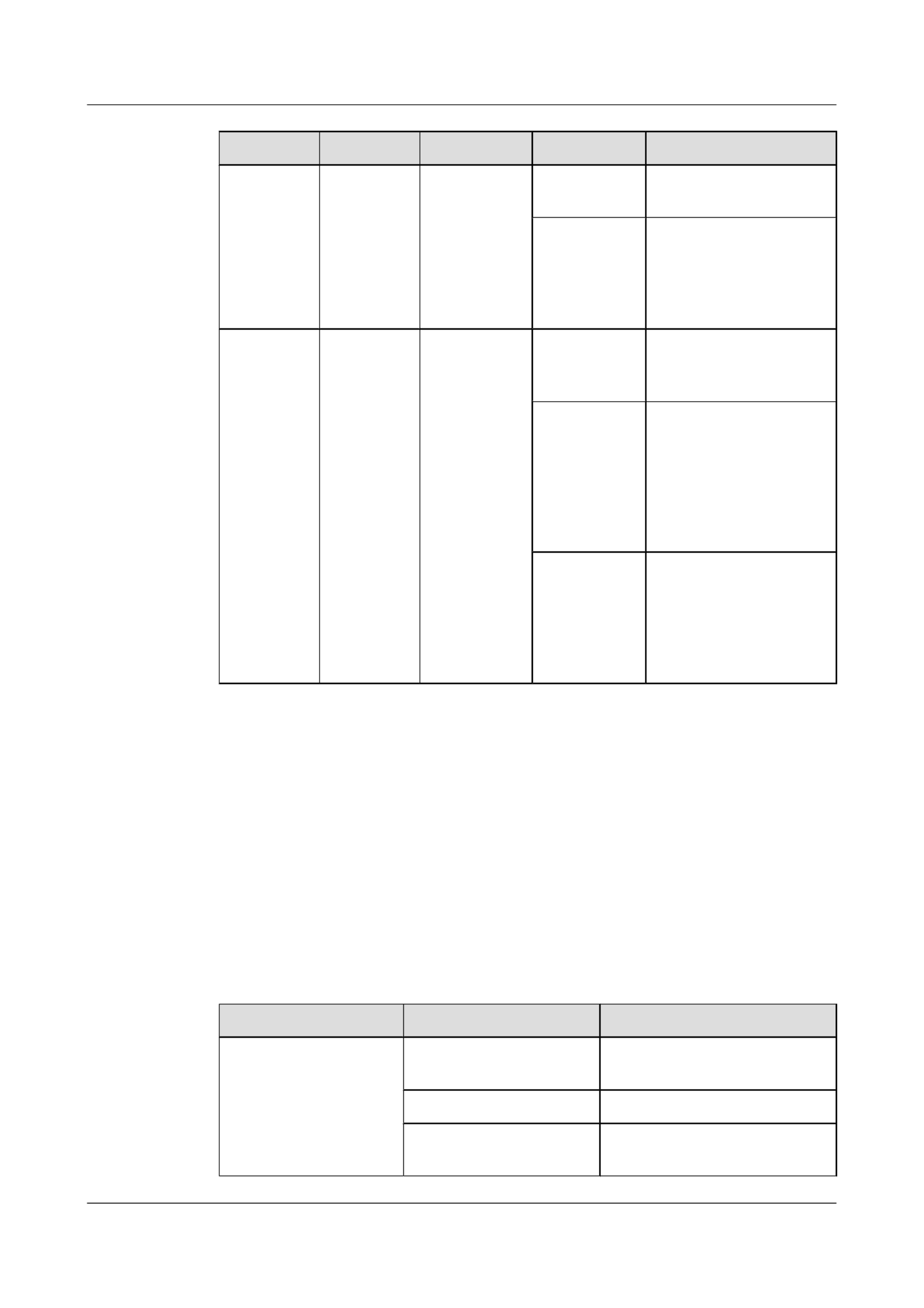
No. Indicator Identifier Status Description
Blinking green The system is operating
properly.
Red After registering, the
system does not operate
properly, or a power alarm,
fan alarm, or temperature
alarm is generated.
4 Mode
indicator
- Off The service interface
indicator is in the default
mode (STAT).
Green The service interface
indicator indicates the
interface speed. After 45
seconds, the service
interface indicator
automatically restores to
off.
Orange The service interface
indicator indicates the PoE
status. After 45 seconds,
the service interface
indicator automatically
restores to off.
As shown in Figure 2-4, the S2700 has a mode switching button (5). You can press the mode
switching button to change the display mode of the mode indicator. The status of the mode
indicator represents the display mode of the related interface indicator. For example, when you
press the mode switching button once on S2700-9TP-PWR-EI, the mode indicator turns green
and the related interface indicator enters the speed state. When you press the mode switching
button for a second time, the mode indicator turns orange and the related interface indicator
represents the PoE power status. When you press the mode switching button for a third time,
the mode indicator restores to the default state (off). If you do not press the mode switching
button within 45 seconds, the mode indicator automatically restores to off.
The following table describes the meanings of indicators.
Table 2-5 Description of indicators in different modes
Display Mode Status Description
STAT Off The interface is not connected or
has been shut down.
Green The interface is connected.
Blinking green The interface is sending or
receiving data.
S2700&S3700 Series Ethernet Switches
Quick Start 2 Product Hardware Introduction
Issue 02 (2012-10-27) Huawei Proprietary and Confidential
Copyright © Huawei Technologies Co., Ltd.
11

Display Mode Status Description
Speed Off The interface is not connected or
has been shut down.
Green The interface speed is 10/100
Mbit/s.
Blinking green The interface speed is 1000 Mbit/
s.
PoE Off The interface does not provide
remote power.
Green The interface is providing remote
power.
Blinking green The power of the powered device
(PD) exceeds the power supply
capability of the port or exceeds
the threshold.
Figure 2-5 S2710-52P-PWR-SI indicators
2
3
4
5
1
Table 2-6 Description of S2710-52P-PWR-SI indicators
No. Indicator Identifier Status Description
1 Power
indicator
PWR1 Off The power supply
units are not present,
or the power supply is
abnormal when a
single power supply
unit is used.
Green The power supply is
normal.
S2700&S3700 Series Ethernet Switches
Quick Start 2 Product Hardware Introduction
Issue 02 (2012-10-27) Huawei Proprietary and Confidential
Copyright © Huawei Technologies Co., Ltd.
12

No. Indicator Identifier Status Description
Red lTwo power
supply units are
installed properly,
but not switched
on.
lThe power supply
units are switched
off.
lThe card power
and PoE power
are abnormal.
Orange If a single power
supply unit is
installed, the PoE
power is out of range.
If two power supply
units are installed, the
card power or PoE
power is out of range.
2 Power
indicator
PWR2 Off The power supply
units are not present,
or the power supply is
abnormal when a
single power supply
unit is used.
Green The power supply is
normal.
Red lTwo power
supply units are
installed properly,
but not switched
on.
lThe power supply
units are switched
off.
lThe card power
and PoE power
are abnormal.
Orange If a single power
supply unit is
installed, the PoE
power is out of range.
If two power supply
units are installed, the
card power or PoE
power is out of range.
S2700&S3700 Series Ethernet Switches
Quick Start 2 Product Hardware Introduction
Issue 02 (2012-10-27) Huawei Proprietary and Confidential
Copyright © Huawei Technologies Co., Ltd.
13

No. Indicator Identifier Status Description
3 System status
indicator
SYS Off The system is not
operating.
Green The system is not
operating properly or
is starting.
Orange The system is
performing self-
check during startup.
Blinking green The system is
operating properly.
Red After registering, the
system does not
operate properly, or a
power alarm, fan
alarm, or temperature
alarm is generated.
4 Mode
indicator
- Off The service interface
indicator is in the
default mode
(STAT).
Green The service interface
indicator indicates
the interface speed.
After 45 seconds, the
service interface
indicator
automatically
restores to off.
Orange The service interface
indicator indicates
the PoE status. After
45 seconds, the
service interface
indicator
automatically
restores to off.
Red The service interface
indicator indicates
the stack ID. After 45
seconds, the service
interface indicator
automatically
restores to off.
S2700&S3700 Series Ethernet Switches
Quick Start 2 Product Hardware Introduction
Issue 02 (2012-10-27) Huawei Proprietary and Confidential
Copyright © Huawei Technologies Co., Ltd.
14
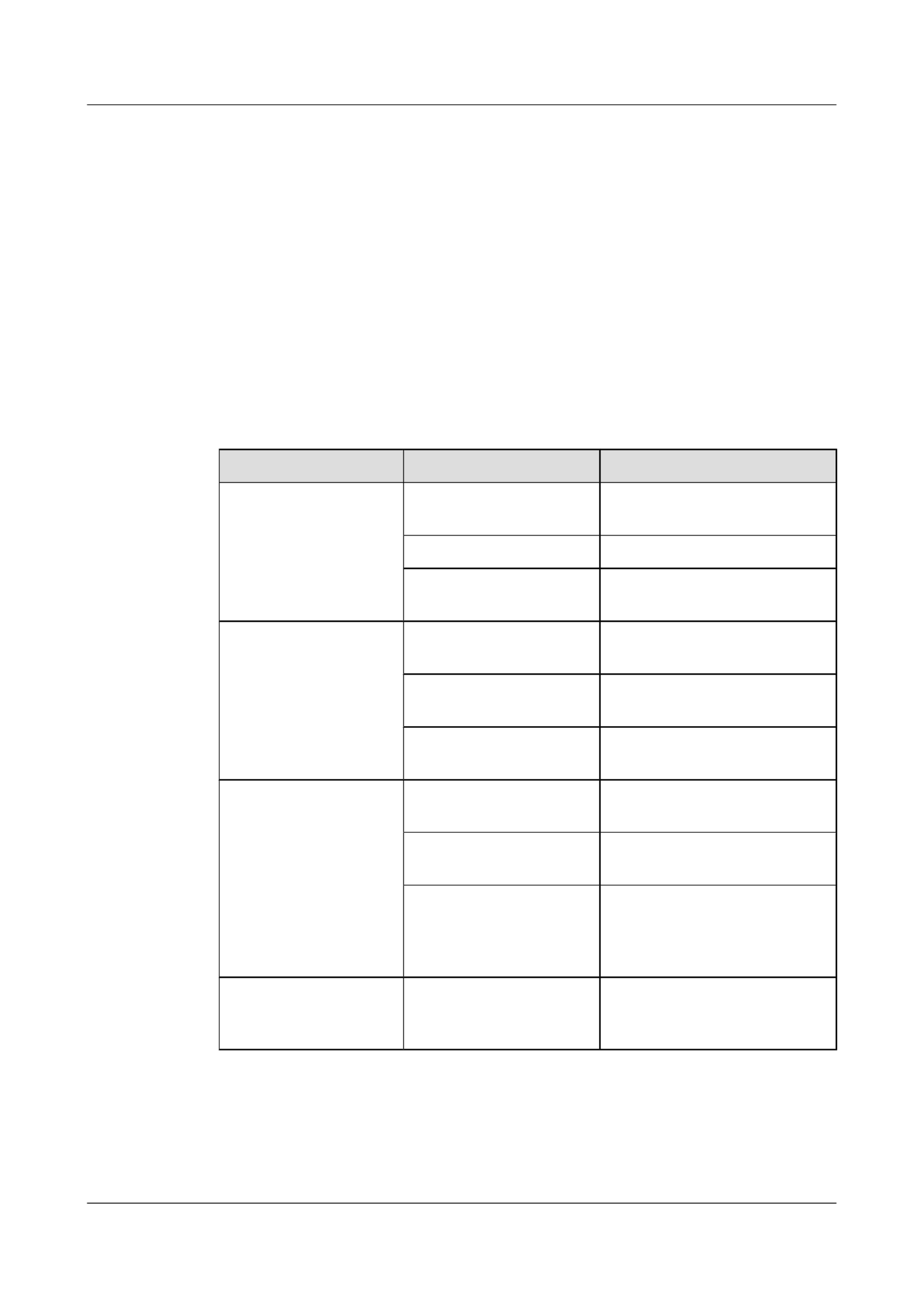
As shown in Figure 2-5, the button marked "5" is the mode switching button. On an S2700, you
can press the mode switching button to switch the display modes of interface indicators. The
status of the mode indicator represents the display mode of the related interface indicator. For
example, the mode indicator of S2710-52P-PWR-SI is off and the interface indicators are in
STAT state by default. When you press the mode switching button once, the mode indicator
turns green and the related interface indicator enters the speed state. When you press the mode
switching button for a second time, the mode indicator turns orange and the related interface
indicator represents the PoE power status. When you press the mode switching button for a third
time, the mode indicator turns red and the related interface indicator represents the stack status.
When you press the mode switching button for a fourth time, the mode indicator restores to the
default state (off). If you do not press the mode switching button within 45 seconds, the mode
indicator automatically restores to off.
The following table describes the meanings of indicators.
Table 2-7 Description of indicators in different modes
Display Mode Status Description
STAT Off The interface is not connected or
has been shut down.
Green The interface is connected.
Blinking green The interface is sending or
receiving data.
Speed Off The interface is not connected or
has been shut down.
Green The interface speed is 10 Mbit/s or
100 Mbit/s.
Blinking green The interface speed is 1000 Mbit/
s.
PoE Off The interface does not provide
remote power.
Green The interface is providing remote
power.
Blinking green The power of the powered device
(PD) exceeds the power supply
capability of the port or exceeds
the threshold.
Stack Off The stack ID of the member
switch is not the number of an
interface in the off state.
S2700&S3700 Series Ethernet Switches
Quick Start 2 Product Hardware Introduction
Issue 02 (2012-10-27) Huawei Proprietary and Confidential
Copyright © Huawei Technologies Co., Ltd.
15

Display Mode Status Description
Green The device is a not a command
switch:
lIf the indicator of an interface
is always on, the number of
this interface is the stack ID of
the device.
lIf the first nine interface
indicators of the device are
always on, the stack ID of the
device is 0.
Blinking green The device is a command switch:
lIf the indicator of an interface
blinks, the number of this
interface is the stack ID of the
device.
lIf the first nine interface
indicators of the device blink,
the stack ID of the device is 0.
2.4 S3700 Indicator Description
This section describes the indicators on the S3700 front panel.
Indicators of a Non-PoE S3700
S3700-28TP-SI-AC is a non-PoE switch that has a single power supply unit.
Figure 2-6 S3700-28TP-SI-AC indicators
1 23
Table 2-8 Description of S3700-28TP-SI-AC indicators
No. Indicator Identifier Status Description
1 Power
indicator
PWR Off The switch is powered off.
Green The switch is powered on.
S2700&S3700 Series Ethernet Switches
Quick Start 2 Product Hardware Introduction
Issue 02 (2012-10-27) Huawei Proprietary and Confidential
Copyright © Huawei Technologies Co., Ltd.
16

No. Indicator Identifier Status Description
2 System
status
indicator
RUN Off The system is not operating.
Green The system is not operating
properly or is starting.
Blinking
green
The system is operating
properly.
3 Port
indicator
LNK/ACT Off The interface is not connected
or has been shut down.
Green The interface is connected.
Blinking
green
The interface is sending or
receiving data.
Indicators of a PoE S3700
S3700-52P-PWR-EI is a PoE switch.
Figure 2-7 S3700-52P-PWR-EI indicators
2
3
4
5
1
Table 2-9 Description of S3700-52P-PWR-EI indicators
No. Indicator Identifier Status Description
1 Power
indicator
PWR1 Off The power supply
units are not present,
or the power supply is
abnormal when a
single power supply
unit is used.
Green The power supply is
normal.
S2700&S3700 Series Ethernet Switches
Quick Start 2 Product Hardware Introduction
Issue 02 (2012-10-27) Huawei Proprietary and Confidential
Copyright © Huawei Technologies Co., Ltd.
17

No. Indicator Identifier Status Description
Red lTwo power
supply units are
installed properly,
but not switched
on.
lThe power supply
units are switched
off.
lThe card power
and PoE power
are abnormal.
Orange If a single power
supply unit is
installed, the PoE
power is out of range.
If two power supply
units are installed, the
card power or PoE
power is out of range.
2 Power
indicator
PWR2 Off The power supply
units are not present,
or the power supply is
abnormal when a
single power supply
unit is used.
Green The power supply is
normal.
Red lTwo power
supply units are
installed properly,
but not switched
on.
lThe power supply
units are switched
off.
lThe card power
and PoE power
are abnormal.
Orange If a single power
supply unit is
installed, the PoE
power is out of range.
If two power supply
units are installed, the
card power or PoE
power is out of range.
S2700&S3700 Series Ethernet Switches
Quick Start 2 Product Hardware Introduction
Issue 02 (2012-10-27) Huawei Proprietary and Confidential
Copyright © Huawei Technologies Co., Ltd.
18

No. Indicator Identifier Status Description
3 System status
indicator
SYS Off The system is not
operating.
Green The system is not
operating properly or
is starting.
Orange The system is
performing self-
check during startup.
Blinking green The system is
operating properly.
Red After registering, the
system does not
operate properly, or a
power alarm, fan
alarm, or temperature
alarm is generated.
4 Mode
indicator
- Off The service interface
indicator is in the
default mode
(STAT).
Green The service interface
indicator indicates
the interface speed.
After 45 seconds, the
service interface
indicator
automatically
restores to off.
Orange The service interface
indicator indicates
the PoE status. After
45 seconds, the
service interface
indicator
automatically
restores to off.
Red The service interface
indicator indicates
the stack ID. After 45
seconds, the service
interface indicator
automatically
restores to off.
S2700&S3700 Series Ethernet Switches
Quick Start 2 Product Hardware Introduction
Issue 02 (2012-10-27) Huawei Proprietary and Confidential
Copyright © Huawei Technologies Co., Ltd.
19
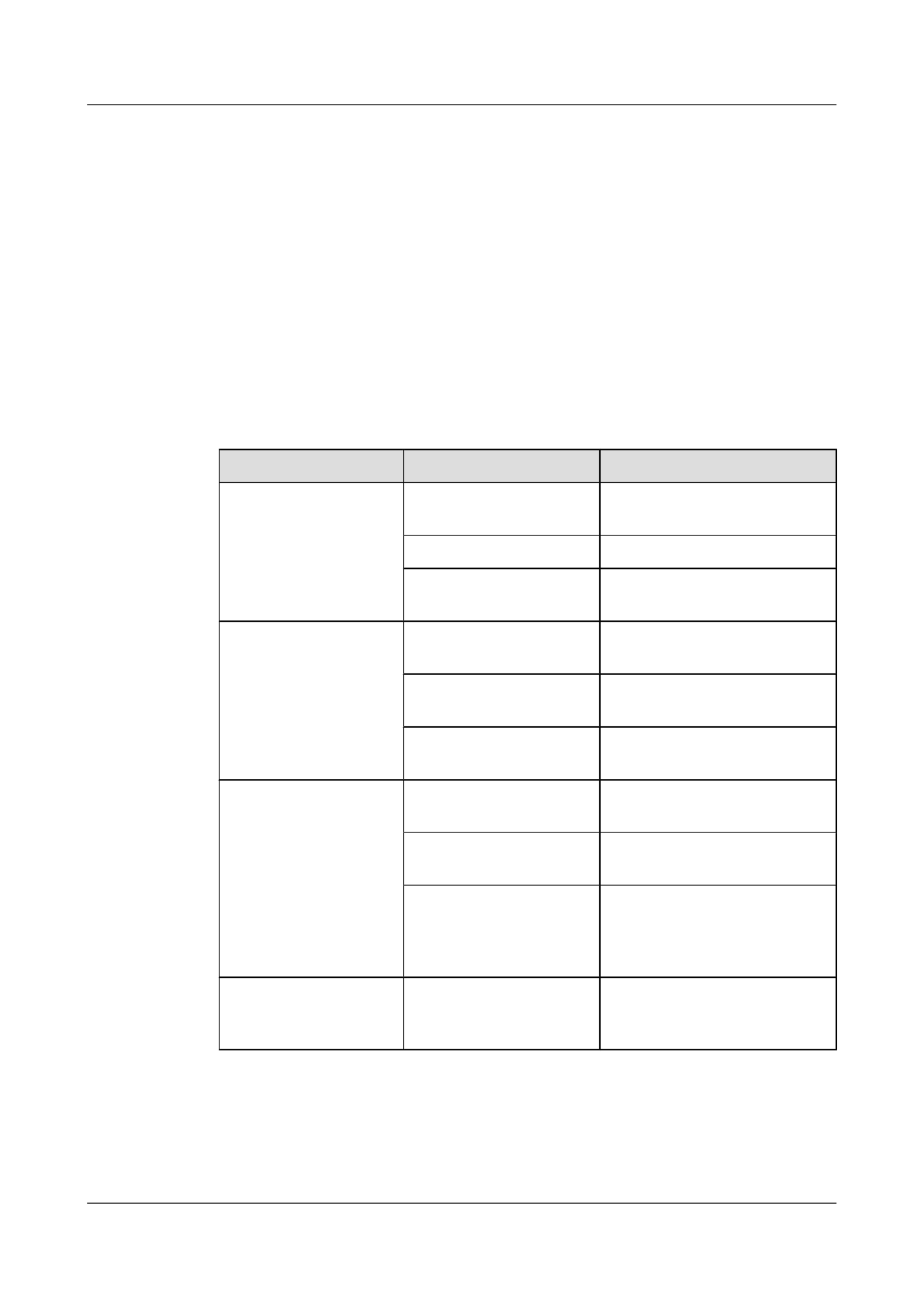
As shown in Figure 2-7, the button marked "5" is the mode switching button. On an S3700, you
can press the mode switching button to switch the display modes of interface indicators. The
status of a mode indicator represents the display mode of the related interface indicator. For
example, the mode indicator of S3700-28TP-PWR-EI is off and the interface indicators are in
STAT state by default. When you press the mode switching button once, the mode indicator
turns green and the related interface indicator enters the speed state. When you press the mode
switching button for a second time, the mode indicator turns orange and the related interface
indicator represents the PoE power status. When you press the mode switching button for a third
time, the mode indicator turns red and the related interface indicator represents the stack status.
When you press the mode switching button for a fourth time, the mode indicator restores to the
default state (off). If you do not press the mode switching button within 45 seconds, the mode
indicator automatically restores to off.
The following table describes the meanings of indicators.
Table 2-10 Description of indicators in different modes
Display Mode Status Description
STAT Off The interface is not connected or
has been shut down.
Green The interface is connected.
Blinking green The interface is sending or
receiving data.
Speed Off The interface is not connected or
has been shut down.
Green The interface speed is 10/100
Mbit/s.
Blinking green The interface speed is 1000 Mbit/
s.
PoE Off The interface does not provide
remote power.
Green The interface is providing remote
power.
Blinking green lThe power of the powered
device (PD) exceeds the power
supply capability of the port or
exceeds the threshold.
Stack Off The stack ID of the member
switch is not the number of an
interface in the off state.
S2700&S3700 Series Ethernet Switches
Quick Start 2 Product Hardware Introduction
Issue 02 (2012-10-27) Huawei Proprietary and Confidential
Copyright © Huawei Technologies Co., Ltd.
20

Display Mode Status Description
Green The device is a not a command
switch:
lIf the indicator of an interface
is always on, the number of
this interface is the stack ID of
the device.
lIf the first nine interface
indicators of the device are
always on, the stack ID of the
device is 0.
Blinking green The device is a command switch:
lIf the indicator of an interface
blinks, the number of this
interface is the stack ID of the
device.
lIf the first nine interface
indicators of the device blink,
the stack ID of the device is 0.
S2700&S3700 Series Ethernet Switches
Quick Start 2 Product Hardware Introduction
Issue 02 (2012-10-27) Huawei Proprietary and Confidential
Copyright © Huawei Technologies Co., Ltd.
21

3 Device Installation
This section describes how to install the S2700&S3700.
For details on device installation, see the S2700&3700&5700&6700 Quick Installation Guide.
NOTE
You can obtain the paper documentation of the Quick Installation Guide from delivered accessories. To obtain
the electronic documentation of the Quick Installation Guide, see Where to Obtain Documentation.
S2700&S3700 Series Ethernet Switches
Quick Start 3 Device Installation
Issue 02 (2012-10-27) Huawei Proprietary and Confidential
Copyright © Huawei Technologies Co., Ltd.
22

4 Powering on the Device
About This Chapter
This section describes the check items and the procedure for powering on and powering off the
device.
4.1 Checking Before Power-on
After hardware installation is complete, you need to check the device installation and cable
installation.
4.2 Powering on the Device
4.3 Checking After Power-on
S2700&S3700 Series Ethernet Switches
Quick Start 4 Powering on the Device
Issue 02 (2012-10-27) Huawei Proprietary and Confidential
Copyright © Huawei Technologies Co., Ltd.
23

4.1 Checking Before Power-on
After hardware installation is complete, you need to check the device installation and cable
installation.
NOTE
Before power-on, you need to check the device cabinet, cables, connectors, sockets, labels, and on-site
environment.
Device Installation Checklist
CAUTION
Before power-on, all the power distribution cabinets and power distribution frames must be off.
Table 4-1 describes the device installation checklist.
Table 4-1 Device installation checklist
No. Item Method
1 The cabinet is installed according to the
dimensions on the design paper.
Check the cabinet according to the
project design document.
2 The expansion bolts for fixing the
cabinet or base (support) to the ground
are fastened. The plain washer, spring
washer, and nut (bolt) are installed
correctly.
-
S2700&S3700 Series Ethernet Switches
Quick Start 4 Powering on the Device
Issue 02 (2012-10-27) Huawei Proprietary and Confidential
Copyright © Huawei Technologies Co., Ltd.
24

No. Item Method
3 The installation holes on the support and
the expansion bolts adapt to each other
to ensure insulation between the support
and the ground and between the floor
bracket and the guide rail.
Use the multimeter to measure the
resistance between the bolt and the
ground bolt of the rack. The resistance
must be more than five mega ohms.
4 The surfaces of the cabinets in the same
row should be on the same plane. The
cabinets are arranged closely and tidily.
The cabinets on the sides of the main
path are aligned. The position error
should be less than 5 mm.
-
5 The accessories of the front and rear
doors are completely installed and the
connection board is installed for
combining cabinets.
-
6 The front door of a cabinet can be
opened and closed easily.
Open the door lock.
Close the door lock.
S2700&S3700 Series Ethernet Switches
Quick Start 4 Powering on the Device
Issue 02 (2012-10-27) Huawei Proprietary and Confidential
Copyright © Huawei Technologies Co., Ltd.
25
Produkt Specifikationer
| Mærke: | Huawei |
| Kategori: | Skifte |
| Model: | S2700-9TP-EI-AC |
Har du brug for hjælp?
Hvis du har brug for hjælp til Huawei S2700-9TP-EI-AC stil et spørgsmål nedenfor, og andre brugere vil svare dig
Skifte Huawei Manualer

28 Juni 2024

30 Januar 2024
Skifte Manualer
- Skifte QNAP
- Skifte Bosch
- Skifte SilverCrest
- Skifte CyberPower
- Skifte Panasonic
- Skifte Hager
- Skifte Extech
- Skifte TP-Link
- Skifte Ei Electronics
- Skifte Philips
- Skifte IFM
- Skifte Victron Energy
- Skifte Finder
- Skifte Behringer
- Skifte Emos
- Skifte HP
- Skifte Sennheiser
- Skifte Worx
- Skifte D-Link
- Skifte Asus
- Skifte Pyle
- Skifte One For All
- Skifte Yamaha
- Skifte Nedis
- Skifte Abus
- Skifte Planet
- Skifte Hama
- Skifte Belkin
- Skifte Edimax
- Skifte Theben
- Skifte Black Box
- Skifte Wago
- Skifte Clas Ohlson
- Skifte DataVideo
- Skifte TRENDnet
- Skifte Smartwares
- Skifte Trotec
- Skifte Honeywell
- Skifte Quigg
- Skifte Buffalo
- Skifte Linksys
- Skifte Cisco
- Skifte König
- Skifte Elro
- Skifte Steinel
- Skifte B-Tech
- Skifte Powerfix
- Skifte Alpine
- Skifte Netgear
- Skifte Totolink
- Skifte Eberle
- Skifte Grässlin
- Skifte Triax
- Skifte Tripp Lite
- Skifte Mercury
- Skifte Alcatel
- Skifte Goobay
- Skifte Digitus
- Skifte Alecto
- Skifte Flamingo
- Skifte Plantronics
- Skifte Ansmann
- Skifte Techly
- Skifte Tork
- Skifte Schneider
- Skifte Marmitek
- Skifte Basetech
- Skifte PreSonus
- Skifte Tesla
- Skifte GEV
- Skifte APC
- Skifte Kathrein
- Skifte GlobalTronics
- Skifte Elation
- Skifte Omnitronic
- Skifte Velleman
- Skifte LevelOne
- Skifte Perel
- Skifte Sonance
- Skifte Mercusys
- Skifte JUNG
- Skifte Vemer
- Skifte ORNO
- Skifte ZyXEL
- Skifte Tiptel
- Skifte Tenda
- Skifte Eaton
- Skifte Shimano
- Skifte Hikvision
- Skifte Monacor
- Skifte Paladin
- Skifte Brennenstuhl
- Skifte Ubiquiti Networks
- Skifte Cotech
- Skifte Aeon Labs
- Skifte Chamberlain
- Skifte GAO
- Skifte EnGenius
- Skifte AV:link
- Skifte Grandstream
- Skifte EVE
- Skifte Renkforce
- Skifte Manhattan
- Skifte SPC
- Skifte Dormakaba
- Skifte Mikrotik
- Skifte Electro Harmonix
- Skifte Aztech
- Skifte LogiLink
- Skifte DoorBird
- Skifte Eminent
- Skifte Kramer
- Skifte Vacmaster
- Skifte Brilliant
- Skifte Generac
- Skifte Kopp
- Skifte Provision-ISR
- Skifte Audiovox
- Skifte Fibaro
- Skifte Merlin Gerin
- Skifte Iogear
- Skifte ATen
- Skifte Vimar
- Skifte Smart-AVI
- Skifte Dahua Technology
- Skifte Chacon
- Skifte Vivolink
- Skifte Boss
- Skifte Nexa
- Skifte StarTech.com
- Skifte Doepke
- Skifte Rex
- Skifte Adder
- Skifte Toolcraft
- Skifte Crestron
- Skifte Lindy
- Skifte Russound
- Skifte Emerson
- Skifte Elektrobock
- Skifte Lancom
- Skifte Kemo
- Skifte Delta Dore
- Skifte Audac
- Skifte CYP
- Skifte AMX
- Skifte Homematic IP
- Skifte H-Tronic
- Skifte Intellinet
- Skifte Whale
- Skifte Legrand
- Skifte Shelly
- Skifte SunBriteTV
- Skifte Steren
- Skifte Heitronic
- Skifte Intelix
- Skifte Kaiser
- Skifte Equip
- Skifte Alfatron
- Skifte PCE
- Skifte Ernitec
- Skifte Speaka
- Skifte Setti+
- Skifte BZBGear
- Skifte KanexPro
- Skifte Gefen
- Skifte RGBlink
- Skifte Profile
- Skifte Blustream
- Skifte Intermatic
- Skifte KlikaanKlikuit
- Skifte Sylvania
- Skifte Matrox
- Skifte Merten
- Skifte Sygonix
- Skifte UPM
- Skifte Gira
- Skifte PAC
- Skifte Wentronic
- Skifte Monoprice
- Skifte IPGARD
- Skifte OSD Audio
- Skifte Unify
- Skifte Berker
- Skifte Suevia
- Skifte SIIG
- Skifte Advantech
- Skifte Micro Connect
- Skifte Extron
- Skifte Avocent
- Skifte PureLink
- Skifte Comet
- Skifte Ebode
- Skifte Robbe
- Skifte ICasa
- Skifte INOGENI
- Skifte Cambium Networks
- Skifte Kraus & Naimer
- Skifte Noble
- Skifte Intertechno
- Skifte Extreme Networks
- Skifte Ecler
- Skifte Inverto
- Skifte Rule
- Skifte Phoenix Contact
- Skifte Seuthe
- Skifte Maclean Energy
- Skifte SmartAVI
- Skifte Cudy
- Skifte Mach Power
- Skifte SEC24
- Skifte Cooking Performance Group
- Skifte STI
- Skifte Atlona
- Skifte Adviti
- Skifte Flic
- Skifte HELGI
- Skifte IB Connect
- Skifte Liberty
- Skifte Hamlet
- Skifte Noark
- Skifte 2USB
- Skifte Roline
- Skifte KVM-TEC
- Skifte Epiphan
- Skifte Ebara
- Skifte Axing
- Skifte Juniper
- Skifte Raritan
- Skifte ConnectPro
- Skifte Atlantis Land
- Skifte Pizzato Elettrica
- Skifte Baco
- Skifte SEADA
- Skifte CSL
- Skifte Luxul
Nyeste Skifte Manualer

29 Marts 2025

27 Februar 2025

21 Februar 2025

30 Januar 2025

30 Januar 2025

30 Januar 2025

30 Januar 2025

29 Januar 2025

14 Januar 2025

14 Januar 2025