Huawei Y9A Manual
Huawei
Smartphone
Y9A
Læs nedenfor 📖 manual på dansk for Huawei Y9A (108 sider) i kategorien Smartphone. Denne guide var nyttig for 15 personer og blev bedømt med 4.5 stjerner i gennemsnit af 2 brugere
Side 1/108
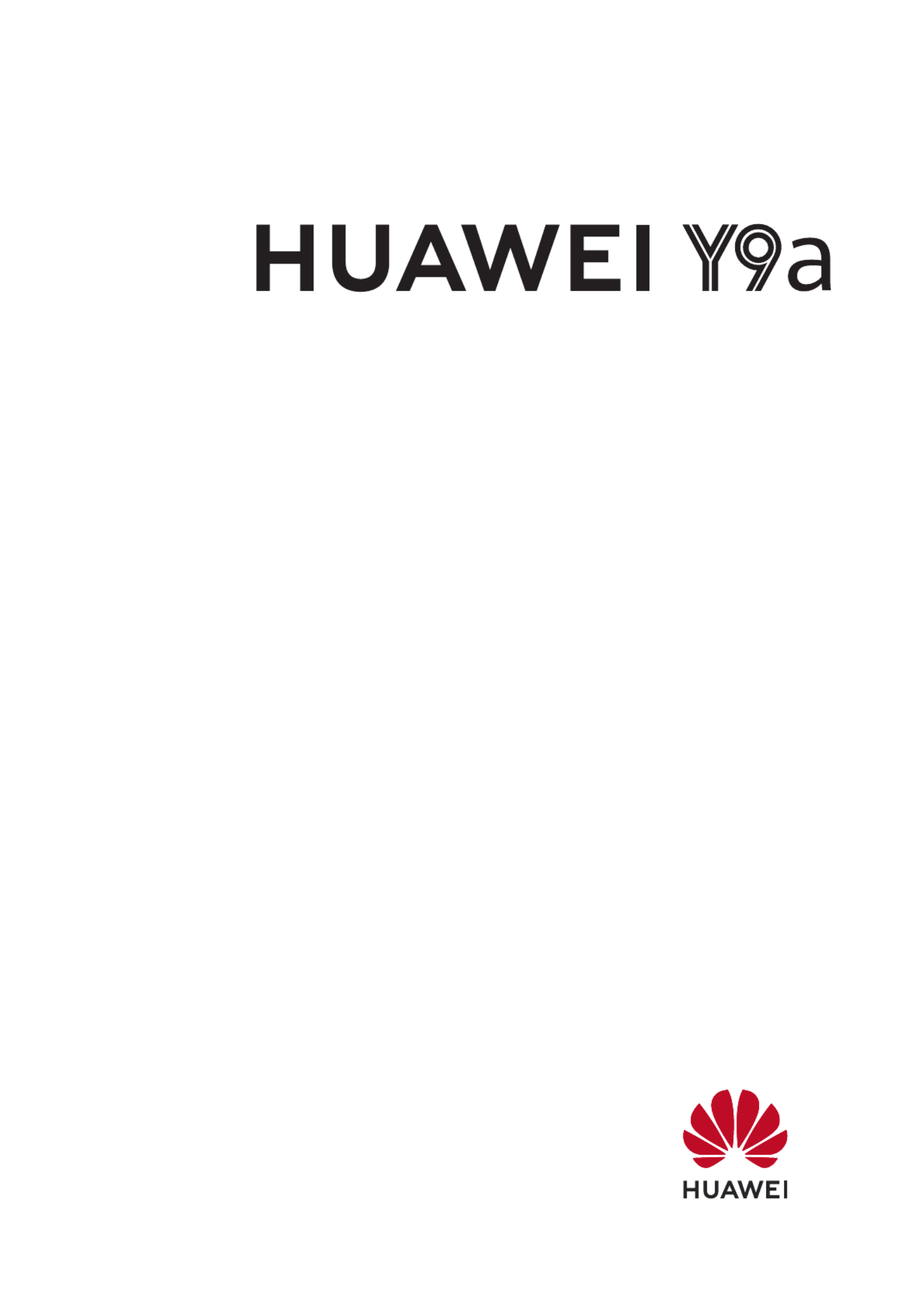
User Guide

Contents
Essentials
Basic Gestures 1
System Navigation 3
Phone Clone 4
Lock and Unlock Your Screen 5
Get Familiar with the Home Screen 6
Notication and Status Icons 7
Shortcut Switches 9
Home Screen Widgets 9
Set Your Wallpaper 9
Screenshots & Screen Recording 10
View and Clear Notications 12
Adjust Sound Settings 12
Enter Text 13
Split-screen Mode & Floating Window 13
Power On and or Restart Your DeviceO 16
Charging 16
Smart Features
AI Voice 18
AI Lens 22
AI Touch 23
Huawei Share 24
Camera and Gallery
Launch Camera 27
Pop-up Camera 27
Take Photos 27
Shoot in Portrait, Night, and Wide Aperture Modes 29
Zoom to Take Photos 29
Super Macro 30
Take Panoramic Photos 30
Take HDR Photos 31
Add Stickers to Photos 31
Take High-Resolution Photos 31
Pro Mode 32
Record Videos 33
Time-Lapse Photography 33
Adjust Camera Settings 33
Manage Gallery 34
Apps i
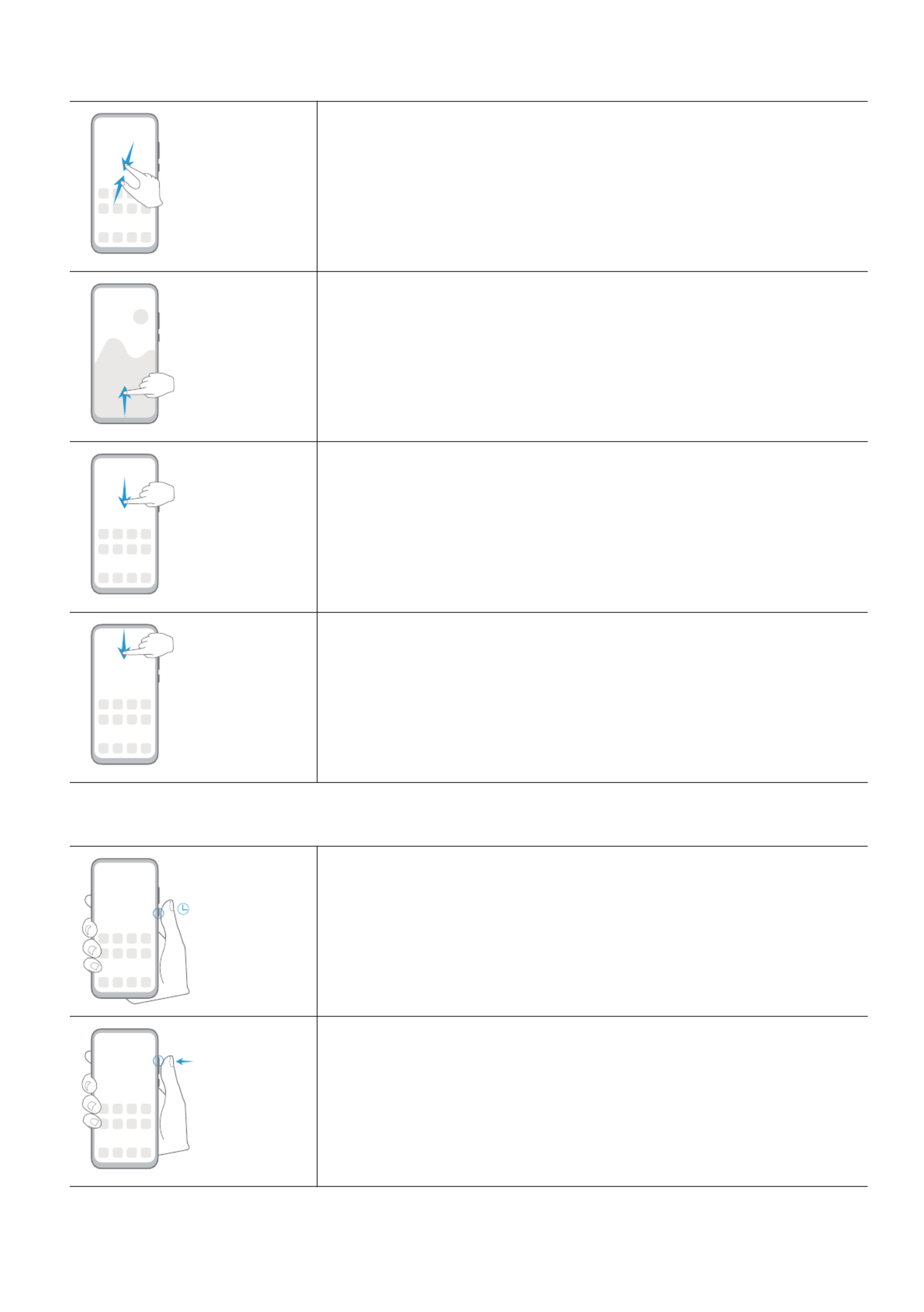
More Gestures
Access Home screen editing mode
Pinch two together on the home screen.ngers
Display the shortcut panel on the lock screen
Swipe up from the bottom of the lock screen.
Display the search bar
Swipe down on the home screen.
Open the panelnotication
Swipe down from the status bar.
Button Shortcuts
Power and restarto
Press and hold the Power button until the Power o and
Restart options appear.
Increase the volume
Press the Volume up button.
Essentials
2
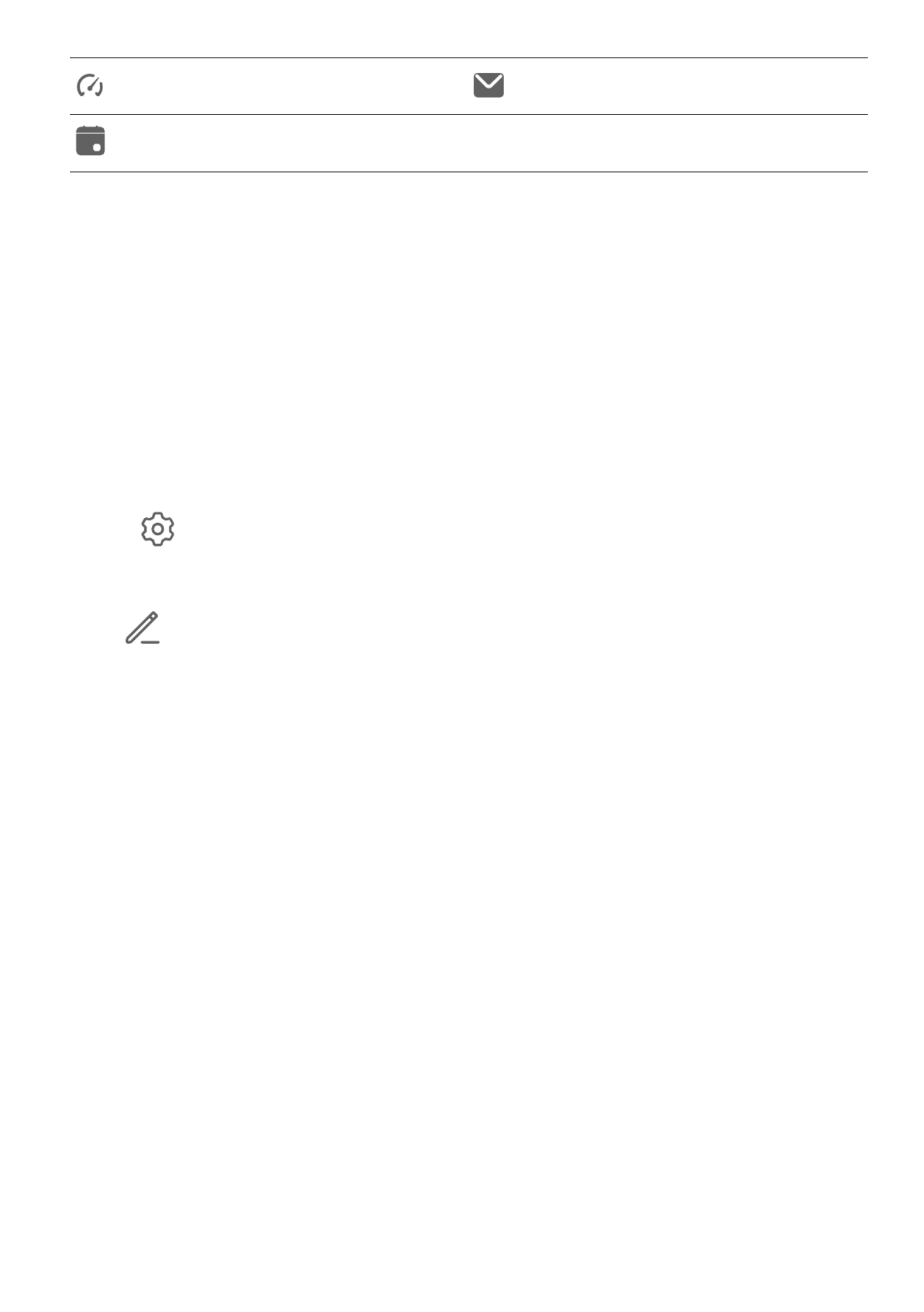
Performance mode enabled New email
Event reminders
Shortcut Switches
Shortcut Switches
Turn on a Shortcut Switch
Swipe down from the status bar to open the notication panel, then swipe down further to
show all shortcut switches.
•Touch a shortcut switch to enable or disable the corresponding feature.
•Touch and hold a shortcut switch to enter the settings screen for that feature. (Only
available for some features)
•Touch to open Settings.
Customize Shortcut Switches
Touch , touch and hold an icon, then drag it to the desired position.
Home Screen Widgets
Home Screen Widgets
You can add, move, or delete home screen widgets, such as Screen lock, Weather, Notepad,
Clock, Contacts, ,and Calendar, according to your personal requirements.Petal Search
Add a Widget to the Home Screen
1Pinch two ngers together on the home screen to access the Home screen editor.
2Touch , then swipe left to view all widgets.Widgets
3Some widgets, like Weather, come in various formats. Touch the widget to view all
formats, then swipe right to return.
4Touch a widget to add it to the home screen. If there is no room on the current screen
page, touch and hold it, then drag it to a dierent screen page.
Move or Delete a Widget
Touch and hold a widget on your home screen until your phone vibrates, then drag it to the
desired position or touch Remove.
Set Your Wallpaper
Essentials
9

After you take a screenshot, a thumbnail will display in the lower left corner of the screen.
Then you can:
•Swipe down on the thumbnail to take a scrolling screenshot.
•Swipe up on the thumbnail to select a sharing mode and share the screenshot with your
friends.
•Touch the thumbnail to edit or delete it.
Screenshots are saved to by default.Gallery
Record the Screen
Record your screen activities in sharable videos to compose a tutorial, show o your
awesome gaming skills, and a lot more.
Use a Key Combination to Start Screen Recording
Press and hold the Power and Volume up buttons simultaneously to start screen recording. To
stop recording, press and hold both buttons again.
Use a Shortcut to Start Screen Recording
1Swipe down from the status bar to open the panel, then swipe down on itnotication
again to show all shortcuts.
2Touch Screen Recorder to start screen recording.
Essentials
11

Floating Window
While watching videos or playing games in Full-screen mode, you can view and reply to
incoming messages in a window without having to stop what you're doing.oating
Display the Floating Window
Support for the window feature may vary depending on the app.oating
1Before using this feature, make sure your phone is not in Simple mode, Ultra power saving
mode, or One-handed mode.
2When using your phone in Full-screen mode, touch the notication banner for new
message alerts to be displayed in a window.oating
3You can reply to messages directly in the window.oating
Close the Floating Window
Touch on the window to close it.oating
Multi-Window
Multi-Window allows you to open apps in split screens or in a window foroating
multitasking.
Enable Split-screen Mode from the Multi-Window Dock
•Enable Split-screen mode:
1Open an app and swipe inward from the left or right edge and hold to bring up the
Multi-Window dock.
2Drag an app icon out of the Multi-Window dock.
•Switch the split-screen panes: Touch and hold at the top of a split-screen pane until
the pane shrinks. Then drag the pane to the other side of the screen to switch them.
•Exit Split-screen mode: Drag or in the middle of the split screen line horizontally
or vertically until either pane disappears.
•Support for Split-screen mode varies by app.
•The screen of a single app can't be split into two.
•Split-screen mode applies only to two apps at any given time.
Display the Floating Window from the Multi-Window Dock
While playing a game, you can also chat with your friend in a window withoutoating
having to exit the game.
•Display the window:oating
1Swipe inward from the left or right edge and hold to bring up the Multi-Window dock.
2Touch an app icon in the Multi-Window dock to open the app in a window.oating
Essentials
14
Produkt Specifikationer
| Mærke: | Huawei |
| Kategori: | Smartphone |
| Model: | Y9A |
Har du brug for hjælp?
Hvis du har brug for hjælp til Huawei Y9A stil et spørgsmål nedenfor, og andre brugere vil svare dig
Smartphone Huawei Manualer

5 Oktober 2024

18 September 2024

7 Juli 2024

5 Juli 2024

5 Juli 2024

5 Juli 2024

5 Juli 2024

5 Juli 2024

5 Juli 2024

5 Juli 2024
Smartphone Manualer
- Smartphone SilverCrest
- Smartphone Acer
- Smartphone Amplicomms
- Smartphone Denver
- Smartphone Sencor
- Smartphone TCL
- Smartphone Sony
- Smartphone Samsung
- Smartphone Panasonic
- Smartphone Sony Ericsson
- Smartphone TP-Link
- Smartphone Philips
- Smartphone OK
- Smartphone LG
- Smartphone AEG
- Smartphone Doro
- Smartphone Gigaset
- Smartphone AT&T
- Smartphone Mitsubishi
- Smartphone Apple
- Smartphone Sharp
- Smartphone Konrow
- Smartphone Google
- Smartphone HP
- Smartphone Emporia
- Smartphone Sanyo
- Smartphone Easypix
- Smartphone Motorola
- Smartphone Asus
- Smartphone Gigabyte
- Smartphone Toshiba
- Smartphone Kodak
- Smartphone InFocus
- Smartphone Lenovo
- Smartphone OnePlus
- Smartphone Nedis
- Smartphone Thomson
- Smartphone Hyundai
- Smartphone Nokia
- Smartphone Hisense
- Smartphone Hannspree
- Smartphone Trevi
- Smartphone Fysic
- Smartphone Mio
- Smartphone Blaupunkt
- Smartphone Facom
- Smartphone Medion
- Smartphone Intex
- Smartphone Haier
- Smartphone Echo
- Smartphone Geemarc
- Smartphone BURY
- Smartphone Yarvik
- Smartphone Sunny
- Smartphone Telefunken
- Smartphone BenQ
- Smartphone Microsoft
- Smartphone Alcatel
- Smartphone Alecto
- Smartphone Plum
- Smartphone Olympia
- Smartphone Xiaomi
- Smartphone Krüger&Matz
- Smartphone Dell
- Smartphone RugGear
- Smartphone Intermec
- Smartphone Mustang
- Smartphone CAT
- Smartphone Oppo
- Smartphone NGS
- Smartphone Tesla
- Smartphone Polaroid
- Smartphone NGM
- Smartphone Wileyfox
- Smartphone Kyocera
- Smartphone Energy Sistem
- Smartphone Bush
- Smartphone Honor
- Smartphone Tiptel
- Smartphone Sagem
- Smartphone Nevir
- Smartphone TrekStor
- Smartphone Lava
- Smartphone Vivo
- Smartphone Vodafone
- Smartphone Overmax
- Smartphone Albrecht
- Smartphone Infinix
- Smartphone Archos
- Smartphone Alba
- Smartphone RCA
- Smartphone MaxCom
- Smartphone Pantech
- Smartphone SPC
- Smartphone ZTE
- Smartphone Verykool
- Smartphone Lark
- Smartphone Switel
- Smartphone Garmin-Asus
- Smartphone Amazon
- Smartphone HTC
- Smartphone GoClever
- Smartphone ITTM
- Smartphone ITT
- Smartphone Keneksi
- Smartphone BlackBerry
- Smartphone Evolveo
- Smartphone Audioline
- Smartphone Coolpad
- Smartphone Wiko
- Smartphone Xtreamer
- Smartphone Majestic
- Smartphone ESTAR
- Smartphone Phicomm
- Smartphone Umidigi
- Smartphone Telstra
- Smartphone ToughGear
- Smartphone BLU
- Smartphone CRUX
- Smartphone Bq
- Smartphone Lexibook
- Smartphone Prestigio
- Smartphone MyPhone
- Smartphone Realme
- Smartphone Kogan
- Smartphone Micromax
- Smartphone Cyrus
- Smartphone Energizer
- Smartphone CUSTOM
- Smartphone Manta
- Smartphone Tecdesk
- Smartphone Media-Tech
- Smartphone I.safe Mobile
- Smartphone Bea-fon
- Smartphone Aligator
- Smartphone Allview
- Smartphone AQISTON
- Smartphone Amplicom
- Smartphone Androidtech
- Smartphone Ecom
- Smartphone Sonim
- Smartphone Brigmton
- Smartphone Sunstech
- Smartphone Swissvoice
- Smartphone Nordmende
- Smartphone KPN
- Smartphone Wolder
- Smartphone Profoon
- Smartphone Hammer
- Smartphone GreatCall
- Smartphone Mpman
- Smartphone Logicom
- Smartphone Karbonn
- Smartphone Klipad
- Smartphone Iget
- Smartphone T-Mobile
- Smartphone JCB
- Smartphone Unnecto
- Smartphone Avus
- Smartphone Wolfgang
- Smartphone Aplic
- Smartphone Primux
- Smartphone UTStarcom
- Smartphone Zipy
- Smartphone Mediacom
- Smartphone Beafon
- Smartphone BGH
- Smartphone Billow
- Smartphone Ulefone
- Smartphone Benefon
- Smartphone Komu
- Smartphone Doogee
- Smartphone Tremay
- Smartphone Kurio
- Smartphone Piranha
- Smartphone Mobistel
- Smartphone Itel
- Smartphone Handheld
- Smartphone Fero
- Smartphone AT Telecom
- Smartphone O2
- Smartphone General Mobile
- Smartphone Syco
- Smartphone Pharos
- Smartphone Storex
- Smartphone Freeman
- Smartphone HomTom
- Smartphone Auro
- Smartphone Maxx
- Smartphone Posh Mobile
- Smartphone THL
- Smartphone NGM-Mobile
- Smartphone Nothing
- Smartphone Oukitel
- Smartphone NUU Mobile
- Smartphone HMD
- Smartphone Senifone
- Smartphone Tecno
- Smartphone Telme
- Smartphone UMi
- Smartphone Olitech
- Smartphone Mobiola
- Smartphone Meizu
- Smartphone Neffos
- Smartphone Gionee
- Smartphone TIM
- Smartphone Cubot
- Smartphone Leotec
- Smartphone Leagoo
- Smartphone NTech
- Smartphone Nubia
- Smartphone LeEco
- Smartphone Best Buy
- Smartphone Saiet
- Smartphone Bluebird
- Smartphone Jitterbug
- Smartphone CSL
- Smartphone POCO
- Smartphone Opis
Nyeste Smartphone Manualer

20 Februar 2025

20 Februar 2025

30 Januar 2025

15 Januar 2025

15 Januar 2025

13 Januar 2025

13 Januar 2025

12 Januar 2025

12 Januar 2025

12 Januar 2025