Kronoz ZeRound Manual
Kronoz
Smartwatch
ZeRound
Læs nedenfor 📖 manual på dansk for Kronoz ZeRound (220 sider) i kategorien Smartwatch. Denne guide var nyttig for 15 personer og blev bedømt med 4.5 stjerner i gennemsnit af 2 brugere
Side 1/220


ENGLISH
CHARGING
SET UP
CALLS
CALL HISTORY/SMS
NOTIFICATIONS
VOICE CONTROL
ACTIVITY
SLEEP TRACKING
FIND MY PHONE
CAMERA REMOTE
APPS
MUSIC
SETTINGS
TECH SPECS
06
07
09
11
12
13
14
14
15
15
15
16
16
17
Round

4
TOUCHSCREEN
SPEAKER BUTTON
TOUCH-SENSITIVE
AREA
MICROPHONE
OVERVIEW
i
BUTTON
I
Power ON / OFF:
long press for 3 seconds
I
Press to go to the clock
face
TOUCH-SENSITIVE AREA
I
Tap on the touch-sensitive area
to go back to previous menu
I
RESET Long
press for 8 seconds

5
i
If you want to change your ZeRound watch face, press firmly on the current watch
face, swipe left or right to go through the different watch faces available and tap on
the one you want to select and use
NAVIGATE THE TOUCHSCREEN
I
Tap with one finger
to open or select a
menu item
I
Slide to the right
for activity menu
I
Slide to the left for
main menu
I
Slide up for notifications
I
Slide down for shortcuts

6
i
2.
3. 1.
1. CHARGING
Charge ZeRound for two hours before your
first use
1. Put the charging cradle beneath the watch
2. Make sure the pins on the cradle fit correctly
onto the charging terminals on the back of
ZeRound
3. Connect the charging cradle with the USB
cable
4. Plug the big end of the USB cable to a
power source
5. A battery indicator will fill to indicate charging
is in progress. Once ZeRound is charged, the
battery indicator will be full
i
A full charge takes 1 hour. Unplug the
cable after ZeRound is fully charged.
When the battery level gets low, a low
battery indicator will appear

7
2. SET UP
STEP 1: PAIR VIA BLUETOOTH
I
Enable Bluetooth on your mobile device
I
Select ZeRound in the Bluetooth Devices List
STEP 2: PAIR VIA MOBILE APP
I
Make sure the Bluetooth is enabled on your mobile device
I
Download ZeRound App from the App store or Google Play Store
I
Open ZeRound settings tab and click on «Connect ZeRound»
I
Select ZeRound in the accessory list and tap Pair to confirm the pairing
i
You only need to pair your device once. After the initial pairing, ZeRound will
automatically connect to your phone as long as it is turned on and within range.
To pair ZeRound to another device, repeat the same steps

8
ZeRound will sync the notifications of SMS, emails, social media, calendar events, and personal
life reminders once ZeRound App has been successfully installed on your smartphone. Please
note some features will not work unless ZeRound App has been installed on your smartphone
Visit www.mykronoz.com to get the latest compatibility list.
System Requirements
iOS 8+
iPhone 4s, 5, 5c, 5s, 6, 6s, 6s plus and
newer,iPad (3rd , 4th and 5th generation)
iPad Mini, iPod touch (5th generation)
SELECT ANDROID 4.3 +
ZeRound app is available for select
Android 4.3 + devices that support
Bluetooth 4.0
i
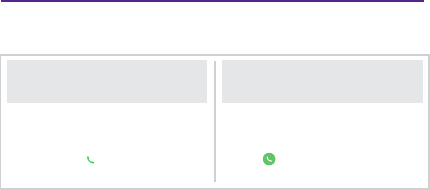
9
3. CALLS
ZeRound allows you to make and receive calls.
MAKING A CALL
FROM THE PHONE MENU
MAKING A CALL
FROM THE PHONEBOOK
Go to the Phone menu, enter a
number with the dialer
pad and tap
Go the Phonebook panel,
select a contact and
tap
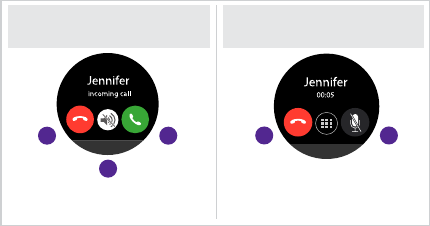
10
1. ANSWER
2. REJECT
3. MUTE
1. TURN OFF THE MICROPHONE
2. END CURRENT CALL
INCOMING
CALL OPTIONS
IN-CALL
OPTIONS
12 12
3
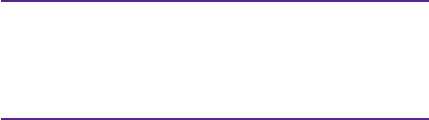
11
5. SMS
After a successful Bluetooth connection and installation of ZeRound App, you
can read SMS messages on your ZeRound
QUICK REPLY
You can reply using the SMS template (Android only)
4. CALL HISTORY
From the Call history menu, see the list of recent incoming and outgoing
calls. Tap on the call to view the contact’s name, phone number and make a
call directly or send a SMS (Android only).

12
6. NOTIFICATIONS
After successful Bluetooth connection and installation of ZeRound App on
your smartphone, ZeRound will show notifications of SMS, emails, social
media, calendar events and personal life reminders.
SETTING UP NOTIFICATIONS FOR IOS USERS
Go to the Settings of your iOS device:
I
Tap Notifications
I
Select which type of notifications you wish to receive on ZeRound
I
Enable Show in Notifications to receive the notification on ZeRound
i
You can also set up daily life reminders: open ZeRound mobile application, click
on the reminders tab, set up your preferred reminder type and time. ZeRound will
gently vibrate and display the corresponding icon to alert you.

13
7. VOICE CONTROL
Use the Voice Control feature to voice command your mobile device remotely or
search information from the Internet.
To start using the feature, tap the Voice Control icon to open the respective page
on ZeRound.
Then tap the Voice Control again to turn the function on or off.
Examples of what you can ask or do:
I
Call (name of your contact)
I
Send a SMS to (name of your contact)
I
What’s the weather like?
I
Set an alarm for tomorrow 5 am
This feature is available with iOS 8+ devices that support Siri and Select Android 4.3 +
devices that support Google Now. To use voice control, your smartphone must have
access to the Internet using either 3/4G or Wifi
i

14
8. ACTIVITY
Tap Activity icon to open the Activity menu.
I
Swipe left or right to see your results of steps, distance, calories
and active minutes
Activity Goals:
I
Press the Goals icon
to change your daily goals
9. SLEEP
ZeRound tracks the hours slept and the quality of your sleep (light sleep & deep sleep)
Start/Exit sleep mode:
I
Press the sleep icon on ZeRound.
I
Long press Start to start monitoring your sleep
I
Long press End to stop monitoring your sleep
Sleep goals:
I
Press the sleep icon on ZeRound.
I
Slide to the right to set up your daily sleep goals
I
Sleep Goal is 8 hours by default.

15
10. FIND MY PHONE
To enjoy this feature, make sure ZeRound is connected to your smartphone
via Bluetooth and mobile app. Enabling Find my phone function will make
your phone ring and help you find it.
ZeRound tracks the hours slept and the quality of your sleep (light sleep & deep sleep)
Start/Exit sleep mode:
I
Press the sleep icon on ZeRound.
I
Long press Start to start monitoring your sleep
I
Long press End to stop monitoring your sleep
Sleep goals:
I
Press the sleep icon on ZeRound.
I
Slide to the right to set up your daily sleep goals
I
Sleep Goal is 8 hours by default.
11. CAMERA REMOTE
To enjoy this feature, make sure the camera of your smartphone is on. Enabling
Camera Remote function will let you take pictures remotely from your ZeRound.
12. APPS
Several applications can be found in this menu:
I
Calendar
I
Alarm
I
Calculator
I
Anti-Lost Alert
I
Stopwatch
I
Sound recorder

16
13. MUSIC
The music of your paired smartphone will be synchronized to ZeRound. In the
Music panel, play / pause the current song streamed on your phone, choose
the previous or next song.
14. SETTINGS
Use the Settings panel to configure the settings of your ZeRound
I
Bluetooth
I
Clock
I
Wake screen on wrist flick
I
Reset
I
Sound
I
Display
I
Watch info
I
Language
I
Power display

17
15. TECH SPECS
Dimensions 45*13.2 mm
Weight 63 gr
Connectivity Bluetooth 4.0
Battery type Lithium-ion 300mAh
Talk time 2.5 hours
Standby time 3 days
Charging time 1 hour
Display Capacitive touchscreen
Sensor 3-axis accelerometer
Operating temperature -10°C to + 60°C
Water resistance IP56
International warranty 1 year
18

19
FRANÇAIS
CHARGE
CONFIGURATION
APPELS
HISTORIQUE D’APPELS / SMS
NOTIFICATIONS
COMMANDE VOCALE
ACTIVITÉ
SOMMEIL
TROUVER MON TÉLÉPHONE
DÉCLENCHEUR PHOTO
APPLICATIONS
MUSIQUE
PARAMÈTRES
CARACTÉRISTIQUES TECHNIQUES
22
23
25
27
28
29
30
30
31
31
31
32
32
33
Round
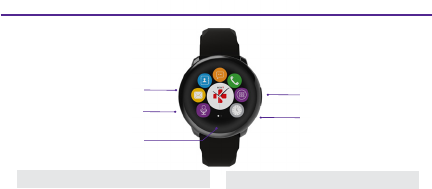
20
PRÉSENTATION
i
ÉCRAN TACTILE
HAUT-PARLEUR BOUTON
ZONE TACTILE
MICROPHONE
i
BOUTON
I
ALLUMER / ÉTEINDRE
appui long de 3 secondes
I
Appuyez sur le bouton pour accéder
au cadran de l’heure
ZONE TACTILE
I
Appuyer sur la zone tactile pour revenir
au
menu précédent
I
RÉINITIALISER Maintenez appuyé le
bouton pdt 8 secondes pour réinitialiser

21
i
Si vous souhaitez changer le cadran de l’heure, appuyez fermement sur le cadran actuel, puis
faites glisser votre doigt vers la gauche ou la droite pour visualiser les différents cadrans
disponibles et tapez sur celui que vous souhaitez sélectionner et utiliser
NAVIGATION SUR L’ÉCRAN TACTILE
I
Appuyez avec un doigt
pour ouvrir ou sélectionner
un élément du menu
I
Faites glisser votre doigt vers
la droite pour afficher les écrans
d’activité,
I
vers la gauche pour le menu
principal
I
Faites glisser votre doigt
vers le haut pour voir les
notifications
I
vers le bas pour les
raccourcis
i

22
i
1. CHARGE
Chargez ZeRound pendant deux heures avant
sa première utilisation.
1. Mettez le socle de charge sous la montre
2. Assurez-vous que les bornes du socle soient
bien alignées avec les contacts de charge situés
au dos de ZeRound
3. Branchez le câble USB au socle de charge
4. Branchez la grande extrémité du câble USB
à une source d’alimentation
5. Un indicateur de la batterie confirme que la
recharge est en cours. Une fois que ZeRound est
chargée, l’indicateur de la batterie sera plein
i
Une charge complète dure environ 1 h. Débranchez
le câble dès que ZeRound
est complètement chargée.
Quand le niveau de charge de la batterie est bas, un
indicateur batterie faible apparaît
2.
3. 1.
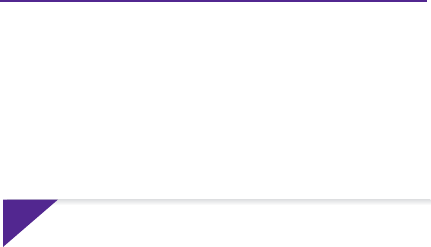
23
2. CONFIGURATION
ETAPE 1: APPAIRAGE PAR BLUETOOTH
I
Assurez-vous que le Bluetooth soit activé sur votre mobile
I
Sélectionnez ZeRound dans la liste des appareils Bluetooth
ETAPE 2: APPAIRAGE VIA L’APPLICATION MOBILE
I
Assurez-vous que le Bluetooth soit activé sur votre mobile
I
Téléchargez l’application ZeRound depuis l’App store ou le Google Play Store
I
Dans l’onglet Paramètres de l’app ZeRound, cliquez sur « Connecter ZeRound»
I
Sélectionnez ZeRound dans la liste des appareils puis cliquez sur Jumeler pour
confirmer l’appairage
i
Il vous suffit d’appareiller votre appareil une seule fois. Après le couplage initial,
ZeRound se connectera automatiquement à votre téléphone si celui-ci est allumé.
Pour connecter ZeRound à un autre appareil, suivez la même procédure

24
ZeRound synchronise les notifications de SMS, emails, réseaux sociaux, événements du calen-
drier et rappels quotidiens une fois que l’application ZeRound a été installée avec succès sur
votre smartphone. Veuillez noter que certaines fonctionnalités fonctionneront uniquement si
l’application ZeRound a été préalablement installée sur votre smartphone
Configurations requises
i
Consultez la liste des appareils compatibles sur www.mykronoz.com
iOS 8+
iPhone 4s, 5, 5c, 5s, 6, 6s,6s plus et
sup,iPad (3ème, 4ème and 5èmegénération)
iPad Mini, iPod touch (5èmegénération)
CERTAINS ANDROID 4.3 +
L’appli ZeRound est disponible pour
certains appareils Android 4.3 +
équipés de Bluetooth 4.0.

25
3. APPELS
ZeRound vous permet de passer et recevoir des appels.
PASSER UN APPEL
DEPUIS LE MENU TÉLÉPHONE
PASSER UN APPEL
DEPUIS LE RÉPERTOIRE
Dans le menu Téléphone,
saisissez un numéro avec le
clavier numérique
et taper sur
Dans le menu Répertoire,
sélectionnez un contact
et appuyez sur

26
1. RÉPONDRE
2. REJETER
3. MISE SOUS SILENCE
1. COUPER LE MICROPHONE
2. METTRE FIN À UN APPEL EN
COURS
12 12
3
OPTION
PENDANT UN APPEL ENTRANT
OPTION
PENDANT UN APPEL

27
5. SMS
Dès que la connexion Bluetooth est activée et que l’application ZeRound est
installée, vous pourrez lire vos SMS sur votre ZeRound
RÉPONSE RAPIDE
Vous pouvez envoyer des SMS en utilisant un modèle préexistant
(sous Android seulement)
4. HISTORIQUE D’APPELS
Dans le menu Historique d’appels, vous pouvez consulter la liste des derniers
appels passés et reçus. Tapez sur l’appel pour voir le nom du contact, le
numéro de téléphone et passer directement un appel ou envoyer un SMS
(sous Android seulement).

28
6. NOTIFICATIONS
Dès que la connexion Bluetooth est activée et que l’application ZeRound est
installée sur votre smartphone, ZeRound affiche les notifications des SMS,
emails, réseaux sociaux, les événements du calendrier et les rappels per-
sonnels.
RÉGLAGE DES NOTIFICATIONS POUR LES UTILISATEURS IOS
Allez dans les Paramètres de votre appareil iOS:
I
Appuyez sur Notifications
I
Sélectionnez le type de notifications que vous souhaitez recevoir sur
ZeRound
I
Activez l’option Autoriser les notifications pour recevoir des notifications
i
Vous pouvez également configurer des rappels quotidiens : ouvrez l’application
mobile ZeRound, cliquez sur le menu Rappels et définissez vos types et horaires
de rappels. ZeRound
vibrera légèrement et affichera l’icône correspondant pour
vous alerter

29
7. COMMANDE VOCALE
Cette fonction est disponible avec les appareils iOS 8+ compatibles avec Siri et certains
appareils Android 4.3+ compatibles avec Google Now. Pour utiliser la commande vocale, votre
appareil mobile doit avoir accès à Internet via la 3/4G ou le Wifi
i
Utilisez la fonction Commande Vocale pour contrôler vocalement et à distance votre
appareil mobile ou pour rechercher des informations sur Internet.
Pour commencer à utiliser cette fonctionnalité, appuyez sur l’icône Commande
Vocale pour ouvrir le menu correspondant.
Ensuite, appuyez sur commande vocale à nouveau pour activer la fonction ou le
désactiver.
Exemples de ce que vous pouvez demander ou faire :
I
Appeler (nom de votre contact)
I
Envoyer un SMS à (nom de votre contact)
I
Quel temps fait-il ?
I
Configurer une alarme pour demain 5h
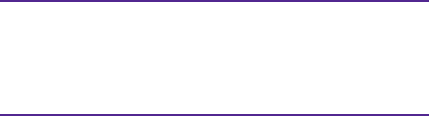
30
8. ACTIVITÉ
Appuyez sur Activité pour ouvrir le menu Activité:
I
Faites glisser votre doigt vers la droite ou la gauche pour voir vos pas quotidiens,
distance parcourue, calories dépensées et minutes d’activité
Objectifs quotidiens:
I
Appuyer sur l’icône Objectif pour paramétrer vos objectifs quotidiens
9. SOMMEIL
ZeRound enregistre les heures et la qualité de votre sommeil (sommeil léger et sommeil profond)
Démarrer/Quitter le mode sommeil :
I
Appuyez sur l’icône Sommeil de votre ZeRound.
I
Maintenez appuyé le bouton Démarrer pour déclencher l’enregistrement
de votre sommeil
I
Maintenez appuyé le bouton Fin lorsque vous êtes réveillé
Objectifs de Sommeil :
I
Appuyez sur l’icône Sommeil de votre ZeRound.
I
Faites glisser votre doigt vers la droite pour paramétrer votre objectif de sommeil
I
L’objectif de sommeil est de 8 heures par défaut.

31
10. TROUVER MON TÉLÉPHONE
Pour profiter de cette fonctionnalité, assurez vous que ZeRound est bien
connectée à votre smartphone par Bluetooth et application mobile. En auto-
risant la fonction Trouver mon téléphone, votre téléphone sonnera pour vous
aider à le retrouver.
11. DÉCLENCHEUR PHOTO
Pour profiter de cette fonctionnalité, assurez vous que l’appareil photo de votre
smartphone est allumé. En autorisant la fonction Déclencheur Photo, vous
pourrez prendre des photos à distance, depuis votre ZeRound.
12. APPLICATIONS
Plusieurs applications peuvent être trouvées dans ce menu :
I
Calendrier
I
Alarme
I
Calculette
I
Alerte anti-perte
I
Chronomètre
I
Enregistreur sonore

33
15. CARACTÉRISTIQUES TECHNIQUES
Dimensions 45*13.2 mm
Poids 63 gr
Connectivité Bluetooth 4.0
Type de batterie Lithium-ion 300mAh
Temps d’appel 2.5 heures
Temps de veille 3 jours
Temps de charge 1 heure
Type d’écran Écran tactile capacitif
Capteur Accéléromètre à 3 axes
Température de fonctionnement -10°C à + 60°C
Résistance à l’eau IP56
Garantie internationale 1 an
34

35
ESPAÑOL
CARGA
INSTALACIÓN
LLAMADAS
HISTORIAL DE LLAMADAS/SMS
NOTIFICACIONES
CONTROL DE VOZ
ACTIVIDAD
SEGUIMIENTO DEL SUEÑO
ENCONTRAR MI TELÉFONO
CÁMARA REMOTA
APLICACIONES
MÚSICA
CONFIGURACIÓN
ESPEC. TÉCNICAS
38
39
41
43
44
45
46
46
47
47
47
48
48
49
Round

36
PANTALLA TÁCTIL
ALTAVOZ BOTÓN
ZONA SENSIBLE
AL TACTO
MICRÓFONO
GENERALIDADES
i
BOTÓN
I
Encendido y apagado: mantenga
pulsado el botón durante tres segundos.
I
Pulse para visualizar
el tipo de reloj.
ZONA SENSIBLE AL TACTO
I
Toque la zona sensible al tacto para ir
al menú anterior.
I
RESTABLECIMIENTO: mantenga pul-
sado el botón durante ocho segundos.

37
i
Si desea cambiar el tipo de reloj del ZeRound, pulse firmemente en el tipo de reloj
actual, mueva el dedo hacia la izquierda o la derecha para alternar entre los distintos
tipos de reloj disponibles y toque en el que desee seleccionar y usar.
NAVEGACIÓN POR LA PANTALLA TÁCTIL
I
Tóquela con un dedo para
abrir o seleccionar una
opción de menú.
I
Pase el dedo hacia la
derecha para ver el menú
de actividad.
I
Pase el dedo hacia la
izquierda para ver el menú
principal.
I
Pase el dedo hacia arriba
para ver las notificaciones.
I
Pase el dedo hacia abajo
para ver los atajos.

39
2. INSTALACIÓN
PASO 1: EMPAREJAMIENTO A TRAVÉS DE BLUETOOTH
I
Active Bluetooth en su dispositivo móvil.
I
Seleccione ZeRound en la lista de dispositivos Bluetooth.
PASO 2: EMPAREJAMIENTO A TRAVÉS DE LA APLICACIÓN MÓVIL
I
Asegúrese de haber activado Bluetooth en su dispositivo móvil.
I
Descargue la aplicación ZeRound App en la App Store o Google Play Store.
I
Abra la pestaña de configuración de ZeRound y seleccione «Conectar ZeRound».
I
Seleccione ZeRound en la lista de accesorios y toque «Emparejar» para confirmar
el emparejamiento.
i
Únicamente necesita emparejar su dispositivo una vez. Tras el emparejamiento inicial,
el ZeRound se conectará automáticamente a su teléfono siempre que esté encendido
y dentro del rango de alcance. Para emparejar el ZeRound con otro dispositivo, repita
los mismos pasos.

40
El ZeRound sincronizará las notificaciones de SMS, correo electrónico, las redes sociales, la
agenda y los recordatorios de eventos personales una vez que la aplicación ZeRound App se
haya instalado correctamente en su smartphone. Tenga en cuenta que algunas funciones no
estarán disponibles hasta que la aplicación ZeRound App se haya instalado en su smartphone.
Entre en www.mykronoz.com para ver la lista más reciente de dispositivos compatibles.
Requisitos del sistema
iOS 8+
iPhone 4s, 5, 5c, 5s, 6, 6s, 6s plus o más
reciente; iPad (3.a , 4.a y 5.a generación)
iPad Mini, iPod touch (5.a generación)
DETERMINADOS DISPOSITIVOS
ANDROID 4.3 O SUPERIOR
La aplicación ZeRound App está
disponible para determinados
dispositivos Android 4.3 o superior
compatibles con Bluetooth 4.0.
i

41
3. LLAMADAS
El reloj ZeRound le permite realizar y recibir llamadas.
REALIZAR UNA LLAMADA DESDE
EL MENÚ DEL TELÉFONO
REALIZAR UNA LLAMADA DESDE
LA LISTA DE CONTACTOS
Vaya al menú Teléfono, introduzca
un número con el teclado
numérico y toque
Vaya al panel Lista de
contactos, seleccione un
contacto y toque

42
1. RESPONDER
2. RECHAZAR
3. SILENCIAR
1. APAGAR EL MICRÓFONO
2. FINALIZAR LA LLAMADA ACTUAL
OPCIONES PARA LLAMADAS
ENTRANTES
OPCIONES DURANTE LA LLAMADA
12 12
3

43
5. SMS
Tras conectarse correctamente mediante Bluetooth e instalar la aplicación ZeRound
App, podrá leer SMS en el ZeRound.
RESPUESTA RÁPIDA
Puede responder usando la plantilla de SMS (solo con Android).
4. HISTORIAL DE LLAMADAS
En el menú Historial de llamadas, consulte la lista de llamadas entrantes y salientes
recientes. Toque la llamada para ver el nombre del contacto y el número de teléfono, y
llamar directamente o enviar un SMS (solo con Android).

44
6. NOTIFICACIONES
Tras conectarse correctamente mediante Bluetooth e instalar la aplicación ZeRound App
en su smartphone, ZeRound mostrará las notificaciones de SMS, correo electrónico, las
redes sociales, la agenda y los recordatorios de eventos personales.
CONFIGURACIÓN DE NOTIFICACIONES PARA USUARIOS DE IOS
Vaya a la opción Ajustes de su dispositivo iOS.
I
Toque Notificaciones.
I
Seleccione el tipo de notificaciones que desee recibir en el ZeRound.
I
Active Mostrar en notificaciones para recibir la notificación en el ZeRound.
i
También puede programar avisos de la vida diaria: abra la aplicación móvil ZeRound,
haga clic en la pestaña de recordatorios y programe el tipo de recordatorio y la hora.
ZeRound vibrará suavemente y mostrará el icono de aviso para alertarle.

45
7. CONTROL DE VOZ
Use la función Control de voz para controlar su dispositivo móvil de forma remota me-
diante órdenes de voz o buscar información en Internet.
Para empezar a utilizar esta función, toque el icono Control de voz para abrir la página
correspondiente en el ZeRound.
A continuación, vuelva a tocar Control de voz para activar o desactivar la función.
Ejemplos de lo que puede preguntar o hacer:
I
Llamar a (nombre de un contacto)
I
Enviar un SMS a (nombre de un contacto)
I
¿Qué tiempo hace?
I
Crear una alarma para mañana a las 5 de la mañana
Esta función está disponible con dispositivos iOS 8+ compatibles con Siri y
determinados dispositivos Android 4.3 o superior compatibles con Google Now. Para
utilizar el control de voz, su smartphone debe tener acceso a Internet con 3G, 4G
o wifi.
i
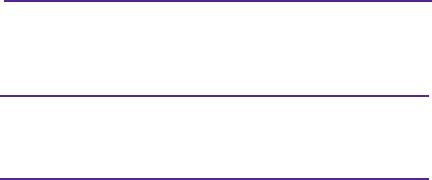
47
10. ENCONTRAR MI TELÉFONO
Para disfrutar de esta función, el ZeRound debe estar conectado a su smartphone a
través de Bluetooth y la aplicación móvil. Si activa la función Encontrar mi teléfono, su
teléfono sonará y podrá encontrarlo más fácilmente.
ZeRound monitoriza las horas que duerme y la calidad de su sueño (sueño ligero y sueño profundo).
Iniciar el modo de sueño y salir de este modo:
I
Toque el icono de sueño del ZeRound.
I
Mantenga pulsado Iniciar para que el ZeRound empiece a monitorizar su sueño.
I
Mantenga pulsado Finalizar para que el ZeRound deje de monitorizar su sueño.
Objetivos de sueño:
I
Toque el icono de sueño del ZeRound.
I
Pase el dedo hacia la derecha para establecer sus objetivos diarios de sueño.
I
El objetivo de sueño predeterminado es de ocho horas.
11. CÁMARA REMOTA
Para disfrutar de esta función, la cámara del smartphone debe estar encendida. La
activación de la función Cámara remota le permitirá tomar fotografías de forma remota
desde su ZeRound.
12. APLICACIONES
En este menú se incluyen varias aplicaciones:
I
Calendario
I
Alarma
I
Calculadora
I
Alerta antipérdida
I
Cronómetro
I
Grabadora de sonido

48
13. MÚSICA
La música de su smartphone emparejado se sincronizará con el ZeRound. En el panel
Música, puede reproducir o pausar la canción que esté sonando en el teléfono y pasar
a la siguiente canción o a la anterior.
14. CONFIGURACIÓN
Utilice el panel Configuración para configurar los ajustes del ZeRound:
I
Bluetooth
I
Reloj
I
Activación de pantalla con giro de muñeca
I
Restablecer
I
Sonido
I
Pantalla
I
Información reloj
I
Idioma
I
Indicación de la batería

49
15. ESPEC. TÉCNICAS
Dimensiones 45 x 13,2 mm
Peso 63 g
Conectividad Bluetooth 4.0
Tipo de batería Iones de litio, 300 mAh
Duración de la batería en tiempo de llamada 2,5 horas
Duración de la batería en tiempo de espera 3 días
Tiempo de carga 1 hora
Pantalla Pantalla táctil capacitiva
Sensor Acelerómetro de 3 ejes
Temperatura de funcionamiento -10 °C a +60 °C
Resistencia al agua IP56
Garantía internacional 1 año
50

51
ITALIANO
CARICA
CONFIGURAZIONE
CHIAMATE
CRONOLOGIA CHIAMATE/SMS
NOTIFICHE
COMANDO VOCALE
ATTIVITÀ
RILEVAMENTO SONNO
TROVA IL MIO TELEFONO
FOTOCAMERA REMOTA
APP
MUSICA
IMPOSTAZIONI
SPECIFICHE TECNICHE
54
55
57
59
60
61
62
62
63
63
63
64
64
65
Round

52
TOUCHSCREEN
ALTOPARLANTE PULSANTE
AREA SENSIBILE
AL TOCCO
MICROFONO
INFORMAZIONI GENERALI
i
PULSANTE
I
ACCENSIONE/SPEGNIMENTO
tenere premuto per 3 secondi
I
Premere per andare alla schermata
dell'orologio
I
REIMPOSTAZIONEtenere premuto
per 8 secondi
AREA SENSIBILE AL TOCCO
I
Toccare sull'area sensibile al tocco per
ritornare al menu precedente

53
i
Per modificare la schermata dell'orologio ZeRound, premere bene sulla schermata
corrente dell'orologio, scorrere verso sinistra o verso destra per spostarsi tra le diverse
schermate dell'orologio disponibili e selezionare quella che si intende utilizzare
USO DEL TOUCHSCREEN
I
Toccare con un dito per
aprire o selezionare una
voce di menu
I
Scorrere verso destra
per il menu Attività
I
Scorrere verso sinistra
per il menu Principale
I
Scorrere verso l'alto per le
notifiche
I
Scorrere verso il basso per
i collegamenti rapidi

55
2. CONFIGURAZIONE
PROCEDURA 1: ABBINA MEDIANTE BLUETOOTH
I
Attivare il Bluetooth sul dispositivo mobile
I
Selezionare ZeRound nell'elenco dei dispositivi Bluetooth
PROCEDURA 2: ABBINA MEDIANTE MOBILE APP
I
Assicurarsi che il Bluetooth sia abilitato sul dispositivo mobile
I
Scaricare ZeRound App dall'App store o da Google Play Store
I
Aprire la scheda impostazioni di ZeRound e cliccare su «Connetti ZeRound»
I
Selezionare ZeRound nell'elenco degli accessori e toccare Abbina per confermare
i
È necessario effettuare l'abbinamento del dispositivo solo una volta. Dopo l'abbinamento
iniziale, ZeRound si connetterà automaticamente al telefono purché sia acceso ed entro
il campo di riconoscimento. Per abbinare ZeRound a un altro dispositivo, ripetere le
stesse procedure

56
ZeRound sincronizzerà le notifiche di SMS, email, social media, eventi di calendario e promemo-
ria personali una volta installata correttamente ZeRound App sullo smartphone. Se non è stata
installata ZeRound App sullo smartphone alcune funzioni non saranno disponibili
Per gli elenchi di compatibilità aggiornati visitare il sito www.mykronoz.com
Requisiti di sistema
iOS 8 e succ.
iPhone 4s, 5, 5c, 5s, 6, 6s, 6s plus e versioni
successive, iPad (3a , 4a e 5a generazione)
iPad Mini, iPod touch (5a generazione)
SELEZIONARE ANDROID 4.3 +
L'app ZeRound è disponibile per
dispositivi Android 4.3 + selezionati che
supportano Bluetooth 4.0
i
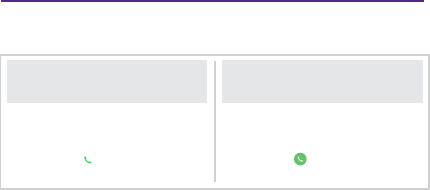
57
3. CHIAMATE
ZeRound consente di effettuare e ricevere chiamate.
EFFETTUARE UNA CHIAMATA DAL
MENU DEL TELEFONO
EFFETTUARE UNA CHIAMATA
DALLA RUBRICA
Andare al menu Telefono, inserire
un numero con il tastierino e
selezionarlo
Andare al riquadro Rubrica,
selezionare un contatto e
chiamare
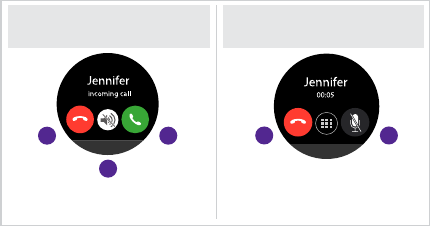
58
1. RISPONDI
2. RIFIUTA
3. MUTO
1. DISATTIVA IL MICROFONO
2. CHIUDI LA CHIAMATA IN CORSO
OPZIONI DI CHIAMATA
IN ARRIVO
OPZIONI IN
CHIAMATA
12 12
3

59
5. SMS
Una volta completati il collegamento Bluetooth e l'installazione dell'app ZeRound, sarà
possibile leggere i messaggi SMS su ZeRound
RISPOSTA RAPIDA
È possibile rispondere con il modello SMS (solo Android)
4. CRONOLOGIA CHIAMATE
Dal menu Cronologia chiamate, visualizzare l'elenco delle chiamate recenti in entrata
e in uscita. Selezionare la chiamata per visualizzare il nome del contatto, il numero
di telefono ed effettuare direttamente una chiamata o inviare un SMS (solo Android).

60
6. NOTIFICHE
Dopo la riuscita del collegamento Bluetooth e dell'installazione di ZeRound App sullo
smartphone, ZeRound mostrerà le notifiche di SMS, email, social media, eventi previsti
in calendario e promemoria personali.
CONFIGURAZIONE DELLE NOTIFICHE PER UTENTI IOS
Andare nelle Impostazioni del dispositivo iOS:
I
Toccare Notifiche
I
Selezionare il tipo di notifiche che si desidera ricevere su ZeRound
I
Attivare Mostra in Notifiche per ricevere la notifica in ZeRound
i
È inoltre possibile impostare i promemoria personali giornalieri: aprire l'applicazione
mobile ZeRound, fare clic sulla scheda promemoria, impostare il tipo e l'orario preferito
per il promemoria. ZeRound vibrerà leggermente e visualizzerà l'icona corrispondente
per avvisarti.

61
7. COMANDO VOCALE
Utilizzare la funzione Comando vocale per impartire comandi vocali al dispositivo mobile
in remoto oppure per effettuare ricerche su Internet.
Per iniziare a utilizzare la funzione, toccare l'icona Comando vocale per aprire la rispettiva
pagina su ZeRound.
Quindi toccare di nuovo il Comando vocale per attivare o disattivare la funzione.
Esempi delle operazioni possibili:
I
Chiama (nome di un contatto).
I
Invia un SMS a (nome di un contatto).
I
Che tempo fa?
I
Impostare la sveglia domani alle 5
Tale funzione è disponibile con dispositivi iOS 8 e versioni successive che supportano
Siri e alcuni dispositivi Android 4.3 e successivi che supportano Google Now. Per
utilizzare il comando vocale, lo smartphone deve essere connesso a Internet tramite
3/4G o Wifi
i

62
8. ATTIVITÀ
Toccare l'icona Attività per aprire il relativo menu.
I
Scorrere verso sinistra o verso destra per visualizzare i risultati relativi a passi, distanze,
calorie e minuti di attività
Obiettivi attività:
I
Premere l'icona Obiettivi
per modificare gli obiettivi giornalieri
9. SONNO
ZeRound registra la durata e la qualità del sonno (leggero e profondo)
Attivazione/uscita modalità sonno:
I
Premere l'icona sonno su ZeRound.
I
Premere a lungo su Avvia per iniziare il monitoraggio del sonno
I
Premere a lungo su Termina per interrompere il monitoraggio del sonno
Obiettivi sonno:
I
Premere l'icona sonno su ZeRound.
I
Scorrere verso destra per impostare gli obiettivi di sonno giornalieri
I
Per impostazione predefinita, l'obiettivo sonno è di 8 ore.

63
10. TROVA IL MIO TELEFONO
Per utilizzare questa funzione, assicurarsi che ZeRound sia collegato allo smartphone
mediante Bluetooth e mobile app. Attivando la funzione Trova il mio telefono si attiva
la suoneria del telefono che aiuta a ritrovarlo.
ZeRound registra la durata e la qualità del sonno (leggero e profondo)
Attivazione/uscita modalità sonno:
I
Premere l'icona sonno su ZeRound.
I
Premere a lungo su Avvia per iniziare il monitoraggio del sonno
I
Premere a lungo su Termina per interrompere il monitoraggio del sonno
Obiettivi sonno:
I
Premere l'icona sonno su ZeRound.
I
Scorrere verso destra per impostare gli obiettivi di sonno giornalieri
I
Per impostazione predefinita, l'obiettivo sonno è di 8 ore.
11. FOTOCAMERA REMOTA
Per utilizzare questa funzione, assicurarsi che la fotocamera dello smartphone sia acce-
sa. Attivando la funzione Fotocamera remota è possibile scattare immagini in remoto
da ZeRound.
12. APP
Questo menu offre diverse applicazioni:
I
Calendario
I
Sveglia
I
Calcolatrice
I
Avviso antismarrimento
I
Cronometro
I
Registratore di suoni

64
13. MUSICA
La musica dello smartphone abbinato sarà sincronizzata in ZeRound. Nel riquadro Mu-
sica , con i tasti play/pausa è possibile riprodurre o mettere in pausa la canzone attual-
mente trasmessa sul telefono e scegliere il brano precedente o successivo.
14. IMPOSTAZIONI
Utilizzare il riquadro Impostazioni per configurare le impostazioni di ZeRound
I
Bluetooth
I
Orologio
I
Riattiva la schermata con il movimento del polso
I
Reset
I
Suono
I
Display
I
Info orologio
I
Lingua
I
Accendi display

65
15. SPECIFICHE TECNICHE
Dimensioni 45*13,2 mm
Peso 63 gr
Connettività Bluetooth 4.0
Tipo di batteria Ioni di litio 300 mAh
Tempo di conversazione 2,5 ore
Tempo di standby 3 giorni
Tempo di ricarica 1 ora
Display Touchscreen capacitativo
Sensore accelerometro triassiale
Temperatura di funzionamento da -10°C a + 60°C
Resistenza all'acqua IP56
Garanzia internazionale 1 anno
66

67
DEUTSCH
LADEVORGANG
KONFIGURATION
ANRUFE
ANRUFLISTE/SMS
BENACHRICHTIGUNGEN
SPRACHSTEUERUNG
AKTIVITÄT
SCHLAFAUFZEICHNUNG
FINDE MEIN HANDY
KAMERAFERNBEDIENUNG
APPS
MUSIK
EINSTELLUNGEN
TECHNISCHE SPEZIFIKATIONEN
70
71
73
75
76
77
78
78
79
79
79
80
80
81
Round
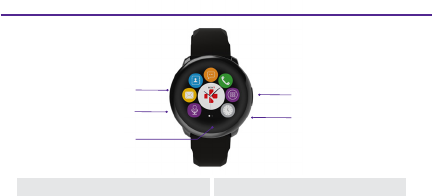
68
TOUCHSCREEN
LAUTSPRECHER TASTE
BERÜHRUNGSEMP-
FINDLICHER BEREICH
MIKROFON
ÜBERSICHT
i
TASTE
I
Power ON / OFF: 3 Sekunden
lang gedrückt halten.
I
Drücken, um zum Uhren -Display
zu gelangen.
I
ZURÜCKSETZEN 8 Sekunden lang
gedrückt halten.
BERÜHRUNGSEMPFINDLICHER BEREICH
I
Tippen Sie auf den berührungsemp-
findlichen Bereich, um zurück zum
vorherigen Menü zu gelangen.

69
i
Wenn Sie das ZeRound-Display ändern möchten, drücken Sie fest auf das aktuelle
Display und wischen Sie nach links oder rechts, um die verschiedenen Displays
anzusehen. Tippen Sie auf das Display, das Sie auswählen wollen.
BEDIENUNG DES TOUCHSCREENS
I
Tippen Sie mit
einem Finger auf den
Touchscreen, um das
Menü zu öffnen oder eine
Anwendung auszuwählen.
I
Wischen Sie nach rechts,
um zum Aktivitäten-Menü
zu gelangen.
I
Wischen Sie nach links,
um zum Hauptmenü zu
gelangen.
I
Wischen Sie nach oben, um
zu den Benachrichtigungen
zu gelangen.
I
Wischen Sie nach unten,
um zu den Shortcuts zu
gelangen.

70
i
2.
3. 1.
1. LADEVORGANG
Laden Sie die ZeRound vor dem ersten Gebrauch
zwei Stunden lang auf.
1. Stellen Sie die Uhr in die Ladestation.
2. Stellen Sie sicher, dass die Kontakte der
Ladestation genau in den Ladeanschluss auf
der Rückseite der ZeRound passen.
3. Schließen Sie das USB-Kabel an die Lades-
tation an.
4. Schließen Sie das andere Ende des USB-
Kabels an eine Stromquelle an.
5. Eine Akkuanzeige wird aufgefüllt, um den
Ladevorgang anzuzeigen. Sobald die ZeRound
aufgeladen ist, ist die Akkuanzeige voll.
i
Ein kompletter Ladevorgang dauert 1 Stunde.
Entfernen Sie das Ladekabel, sobald die
ZeRound vollständig geladen ist. Wenn der
Akkustand niedrig ist, wird dies durch ein
entsprechendes Symbol angezeigt.
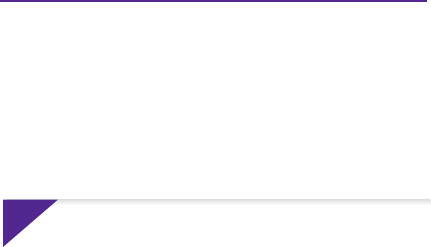
71
2. KONFIGURATION
SCHRITT 1: ÜBER BLUETOOTH VERBINDEN
I
Aktivieren Sie Bluetooth auf Ihrem Mobilgerät.
I
Wählen Sie die ZeRound in der Bluetooth Geräteliste aus.
SCHRITT 2: ÜBER HANDY-APP VERBINDEN
I
Vergewissern Sie sich, dass die Bluetooth-Funktion in Ihrem Mobiltelefon aktiviert ist.
I
Laden Sie die ZeRound-App vom App-Store oder dem Google Play-Store herunter.
I
Öffnen Sie die ZeRound Einstellungen und klicken Sie auf «Connect ZeRound».
I
Wählen Sie die ZeRound in der Zubehöriste aus und tippen Sie auf „Paaren“, um die
Verbindung zu bestätigen.
i
Sie müssen Ihr Gerät nur einmal pairen. Nach dem erstmaligen Pairing wird die
ZeRound automatisch eine Verbindung zu Ihrem Handy herstellen, sofern dieses
eingeschaltet ist und sich innerhalb der Reichweite befindet. Um die ZeRound mit
einem anderen Gerät zu verbinden, wiederholen Sie bitte die oben beschriebe-
nen Schritte.

72
Die ZeRound synchronisiert SMS-Nachrichten und E-Mails sowie Nachrichten aus den sozialen
Medien, im Kalender eingetragene Veranstaltungen und erstellte private Erinnerungsmel-
dungen, sobald die ZeRound-App erfolgreich auf Ihrem Smartphone installiert wurde. Bitte
beachten Sie, dass Sie einige Funktionen erst nutzen können, wenn die ZeRound-App auf Ihrem
Smartphone installiert ist.
Die aktuellste Kompatibilitätsliste finden Sie unter www.mykronoz.com.
Systemanforderungen
iOS 8+
iPhone 4s, 5, 5c, 5s, 6, 6s, 6s Plus und
neuer, iPad (3., 4. und 5. Generation)
iPad Mini, iPod Touch (5. Generation)
ANDROID 4.3 +
Die ZeRound-App ist für bestimmte
Android 4.3+ Geräte erhältlich, die
Bluetooth 4.0 unterstützen.
i

73
3. ANRUFE
Die ZeRound ermöglicht es Ihnen, Anrufe zu tätigen und entgegenzunehmen.
EINEN ANRUF ÜBER DAS
ANRUFMENÜ TÄTIGEN
EINEN ANRUF ÜBER DAS
TELEFONBUCH TÄTIGEN
Navigieren Sie zum Anruf-Menü,
geben Sie eine Nummer über die
Tastatur ein und tippen Sie darauf.
Navigieren Sie zum Telefonbuch,
wählen Sie einen Kontakt aus
und tippen Sie auf Anrufen.
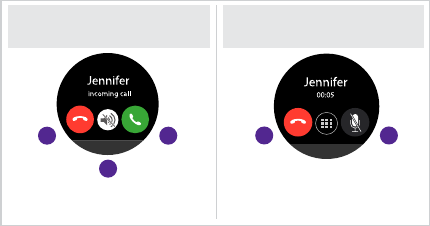
74
1. ANRUF ANNEHMEN
2. ANRUF ABLEHNEN
3. STUMMSCHALTEN
1. MIKROFON AUSSCHALTEN
2. DAS AKTUELLE GESPRÄCH
BEENDEN
OPTIONEN FÜR EINGEHENDE
ANRUFE
OPTIONEN FÜR
EINGEHENDE ANRUFE
12 12
3

75
5. SMS
Nach der erfolgreichen Herstellung der Bluetooth-Verbindung und der Installation der
ZeRound-App können Sie SMS Nachrichten auf Ihrer ZeRound lesen.
SCHNELLE ANTWORT
Sie können die SMS-Vorlagen zum Antworten benutzen. (Nur Android)
4. ANRUFLISTE
In der Anrufliste wird eine Liste der kürzlich empfangenen und getätigten Anrufe an-
gezeigt. Klicken Sie auf einen Anruf, um den Namen des Kontakts oder die Telefon-
nummer anzusehen und Sie können diese Nummer direkt anzurufen oder eine SMS
senden. (Nur Android)

76
6. BENACHRICHTIGUNGEN
Nach erfolgreicher Herstellung der Bluetooth-Verbindung und Installation der ZeRound-
App auf Ihrem Smartphone zeigt Ihnen die ZeRound automatisch SMS-Nachrichten,
E-Mails, Nachrichten der sozialen Medien, im Kalender eingetragene Veranstaltungen
und persönliche Erinnerungsmeldungen an.
EINSTELLUNG DER BENACHRICHTIGUNGEN FÜR IOS-BENUTZER
Gehen Sie zu den Einstellungen Ihres iOS-Geräts:
I
Tippen Sie auf Benachrichtigungen.
I
Wählen Sie aus, welche Arten von Benachrichtigungen Sie gerne auf Ihrer ZeRound
erhalten möchten.
I
Aktivieren Sie die Funktion Als Benachrichtigungen anzeigen, um Benachrichtigun-
gen auf Ihrer ZeRound zu erhalten.
i
Sie können auch tägliche Erinnerungsmeldungen einstellen: Öffnen Sie dazu die
ZeRound-App, klicken Sie auf den Reiter Erinnerungsmeldungen und stellen Sie
die von Ihnen gewünschte Art und Uhrzeit für die Erinnerungsmeldungen ein. Die
ZeRound vibriert leicht und zeigt das entsprechende Erinnerungssymbol an, um Sie
zu informieren.

78
8. AKTIVITÄT
Tippen Sie auf das Symbol Aktivität, um das Menü Aktivität zu öffnen.
I
Wischen Sie nach rechts oder links, um Ihre Schritte, Entfernung, Kalorien und aktiven
Minuten anzusehen.
Aktivitätsziele:
I
Tippen Sie auf das Symbol Ziele, um Ihre Tagesziele zu ändern.
9. SCHLAFEN
Die ZeRound registriert die geschlafen Stunden und die Qualität Ihres Schlafs
(leichter & tiefer Schlaf)
Schlafmodus aktivieren / abschalten:
I
Tippen Sie auf das Schlaf-Symbol Ihrer ZeRound.
I
Halten Sie Starten gedrückt, um die Schlafaufzeichnung zu aktivieren
I
Halten Sie Beenden gedrückt, um die Schlafaufzeichnung zu beenden
Schlafziele:
I
Tippen Sie auf das Schlaf-Symbol Ihrer ZeRound.
I
Wischen Sie nach rechts, um Ihre täglichen Schlafziele einzustellen
I
Das voreingestellte Schlafziel liegt bei 8 Stunden.
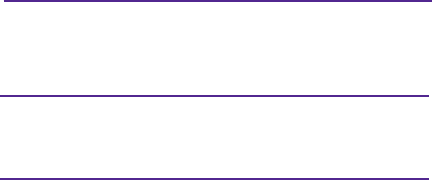
79
10. FINDE MEIN HANDY
Um diese Funktion nutzen zu können, stellen Sie zunächst sicher, dass die ZeRound über
Bluetooth und die Handy-App mit Ihrem Smartphone verbunden ist. Durch Aktivierung
der Funktion Finde mein Handy fängt Ihr Handy an zu läuten, damit Sie es leichter
finden können.
Die ZeRound registriert die geschlafen Stunden und die Qualität Ihres Schlafs
(leichter & tiefer Schlaf)
Schlafmodus aktivieren / abschalten:
I
Tippen Sie auf das Schlaf-Symbol Ihrer ZeRound.
I
Halten Sie Starten gedrückt, um die Schlafaufzeichnung zu aktivieren
I
Halten Sie Beenden gedrückt, um die Schlafaufzeichnung zu beenden
Schlafziele:
I
Tippen Sie auf das Schlaf-Symbol Ihrer ZeRound.
I
Wischen Sie nach rechts, um Ihre täglichen Schlafziele einzustellen
I
Das voreingestellte Schlafziel liegt bei 8 Stunden.
11. KAMERAFERNBEDIENUNG
Vergewissern Sie sich zunächst, dass die Kamera Ihres Smartphones eingeschaltet ist.
Durch Aktivierung der Funktion Kamerafernbedienung können Sie aus einiger Distanz
Bilder mit Ihrem Smartphone knipsen, wobei die ZeRound als Fernbedienung agiert.
12. APPS
Unter diesem Menüpunkt können Sie die folgenden Anwendungen finden:
I
Kalender
I
Alarm
I
Rechner
I
Anti-Verlust Alarm
I
Stoppuhr
I
Sprachnotiz
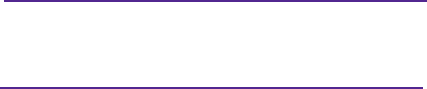
80
13. MUSIK
Die Musik Ihres verbundenen Smartphones wird von der ZeRound synchronisiert. Auf
demMusik-Feld können Sie den aktuell auf Ihrem Handy gestreamten Song wieder-
geben / anhalten oder den vorherigen bzw. nächsten Song auswählen.
14. EINSTELLUNGEN
Gehen Sie zu den Einstellungen, um die Einstellungen Ihrer ZeRound
zu konfigurieren
I
Bluetooth
I
Uhr
I
Display Aktivierung bei Handgelenkbewegung
I
Reset
I
Ton
I
Display
I
Informationen zur Uhr
I
Sprache
I
Power Display

81
15. TECHNISCHE SPEZIFIKATIONEN
Abmessungen 45*13,2 mm
Gewicht 63 g
Konnektivität Bluetooth 4.0
Batterietyp Lithium-ion 300mAh
Gesprächszeit 2,5 Stunden
Standby-Zeit 3 Tage
Ladezeit 1 Stunde
Display Kapazitiver Touchscreen
Sensor 3-achsiger Beschleunigungsmesser
Betriebstemperatur -10°C bis 60°C
Wasserfest IP56
Internationale Garantie 1 Jahr
82

83
NEDERLANDS
OPLADEN
INSTELLEN
OPROEPEN
OPROEPHISTORIE/SMS
MELDINGEN
STEMBEDIENING
ACTIVITEIT
SLAAPANALYSE
MIJN TELEFOON ZOEKEN
CAMERA-AFSTANDSBEDIENING
APPS
MUZIEK
INSTELLINGEN
TECHNISCHE SPECIFICATIES
86
87
89
91
92
93
94
94
95
95
95
96
96
97
Round

84
AANRAAKSCHERM
LUIDSPREKER KNOP
AANRAAKGEVOELIG
GEDEELTE
MICROFOON
OVERZICHT
i
KNOP
I
Horloge AAN/UIT:
3 seconden lang indrukken
I
Indrukken om naar de wijzerplaat
te gaan
I
RESET 8 seconden
lang indrukken
AANRAAKGEVOELIG GEDEELTE
I
Tik op het aanraakgevoelige gedeelte
om terug te gaan naar het vorige
menu
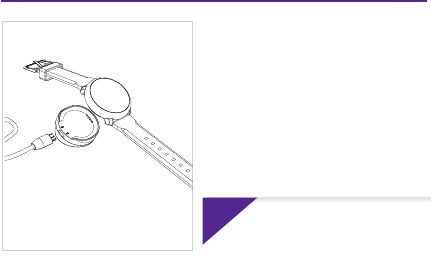
86
i
2.
3. 1.
1. OPLADEN
U moet de ZeRound twee uur opladen voordat u
hem voor de eerste keer gebruikt.
1. Breng de oplaadhouder aan onder het horloge
2. Zorg ervoor dat de pennen van de houder
goed aansluiten op de oplaadklemmen aan de
onderzijde van de ZeRound
3. Sluit de USB-kabel aan op de oplaadhouder
4. Sluit de USB-kabel met de normale USB-stek-
ker aan op een voedingsbron
5. Er verschijnt een batterij-indicator die aanduidt
dat de batterij wordt opgeladen. De ZeRound is
opgeladen als de batterij-indicator vol is
i
De batterij volledig laden duurt 1 uur. Trek
de stekker eruit wanneer de ZeRound
volledig geladen is. Als de batterij bijna
leeg is, wordt een indicator in de vorm van
een lege batterij weergegeven.

88
ZeRound synchroniseert de meldingen van sms, e-mails, sociale media,
kalenderevenementen en persoonlijke herinneringen zodra de ZeRound-app
op uw smartphone is geïnstalleerd. Let op: bepaalde functies werken alleen
wanneer de ZeRound-app op uw smartphone is geïnstalleerd.
Ga naar www.mykronoz.com voor de nieuwste compatibiliteitslijst.
Systeemeisen
iOS 8+
iPhone 4s, 5, 5c, 5s, 6, 6s, 6s plus en
nieuwer, iPad (3e , 4e en 5e generatie)
iPad Mini, iPod touch (5e generatie)
SPECIFIEKE ANDROID 4.3 +
De ZeRound-app is geschikt voor
specifieke Android 4.3+ apparaten die
Bluetooth 4.0 ondersteunen
i

89
3. OPROEPEN
Met de ZeRound kunt u bellen en gebeld worden.
BELLEN VANUIT HET
TELEFOONMENU
BELLEN VANUIT HET
TELEFOONBOEK
Ga naar Telefoon-menu, voer een
nummer in met het toetsenblok
en tik op
Ga naar het scherm
Telefoonboek, selecteer een
contactpersoon en tik op

90
1. BEANTWOORDEN
2. WEIGEREN
3. DEMPEN
1. DE MICROFOON UITSCHAKELEN
2. HUIDIG GESPREK BEËINDIGEN
OPTIES BINNENKOMENDE
OPROEPEN
OPTIES TIJDENS
GESPREK
12 12
3
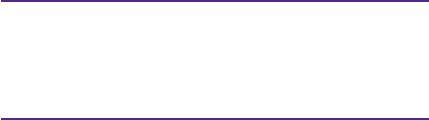
91
5. SMS
Na een geslaagde aansluiting via Bluetooth en installatie van de ZeRound-app kunt u
sms-berichten op uw ZeRound lezen
SNELLE BEANTWOORDING
Voor het beantwoorden kunt u het sms-sjabloon gebruiken (alleen Android)
4. OPROEPHISTORIE
In het menu Oproephistorie kunt u de lijst met recente binnengekomen en uitgaande
gesprekken zien. Tik op het gesprek om de naam en het telefoonnummer van de
contactpersoon te zien en bel rechtstreeks of stuur een sms (alleen Android).

95
10. MIJN TELEFOON ZOEKEN
Om deze functie te kunnen gebruiken, dient u ervoor te zorgen dat ZeRound via Blue-
tooth verbonden is met uw smartphone en de app op uw toestel. Door de functie Mijn
telefoon zoeken in te schakelen, kunt u uw telefoon laten overgaan, zodat u hem kunt
vinden.
ZeRound houdt het aantal uren slaap en de kwaliteit ervan bij (lichte slaap en diepe slaap).
Slaapmodus starten/beëindigen:
I
Druk op de ZeRound op het slaappictogram.
I
Starten lang indrukken om de analyse van uw slaap te starten
I
Beëindigen lang indrukken om de analyse van uw slaap te stoppen
Gewenste slaaptijden:
I
Druk op de ZeRound op het slaappictogram.
I
Schuif naar rechts om uw dagelijkse gewenste slaaptijden in te stellen
I
Standaard is de gewenste slaaptijd 8 uur.
11. CAMERA-AFSTANDSBEDIENING
Om deze functie te kunnen gebruiken, moet de camerafunctie van uw smartphone
ingeschakeld zijn. Door de functie Camera-afstandsbediening in te schakelen, kunt u
vanaf uw ZeRound foto's op afstand maken.
12. APPS
In dit menu treft u een aantal toepassingen aan:
I
Kalender
I
Wekker
I
Rekenmachine
I
Anti-verlieswaarschuwing
I
Stopwatch
I
Geluidsrecorder

96
13. MUZIEK
De muziek van uw gekoppelde smartphone wordt met de ZeRound gesynchroniseerd.
In het scherm Muziek kunt u het nummer dat wordt gestreamd, afspelen/onderbreken
of het vorige of volgende nummer kiezen.
14. INSTELLINGEN
Gebruik het scherm Instellingen om de instellingen van uw ZeRound te configureren:
I
Bluetooth
I
Klok
I
Schermactivering door polsbeweging
I
Reset
I
Geluid
I
Display
I
Over het horloge
I
Taal
I
Batterijweergave

97
15. TECHNISCHE SPECIFICATIES
Afmetingen 45 * 13,2 mm
Gewicht 63 g
Aansluitmogelijkheden Bluetooth 4.0
Accutype Lithium-ion 300 mAh
Gespreksduur 2,5 uur
Stand-bytijd 3 dagen
Oplaadduur 1 uur
Display Capacitief aanraakscherm
Sensor 3-assige versnellingsmeter
Bedrijfstemperatuur -10 °C tot + 60 °C
Waterbestendigheid IP56
Internationale garantie 1 jaar

99
PORTUGUÊS
CARREGAMENTO
CONFIGURAÇÃO
CHAMADAS
HISTÓRICO DE CHAMADAS/SMS
NOTIFICAÇÕES
COMANDO DE VOZ
ATIVIDADE
MONITORIZAÇÃO DO SONO
ENCONTRAR O MEU TELEFONE
CÂMARA REMOTA
APLICAÇÕES
MÚSICA
PARÂMETROS
ESPECIFICAÇÕES TÉCNICAS
102
103
105
107
108
109
110
110
111
111
111
112
112
113
Round

100
ECRÃ TÁTIL
ALTIFALANTE BOTÃO
ÁREA SENSÍVEL
AO TOQUE
MICROFONE
GENERALIDADES
i
BOTÃO
I
Colocar na posição LIGAR/DESLIGAR:
mantenha pressionado por 3 segundos
I
Pressione para aceder ao mostrador
do
relógio
I
REINICIAR Mantenha
pressionado por
8 segundos
ÁREA SENSÍVEL AO TOQUE
I
Toque na área sensível ao toque para
aceder ao menu anterior

101
i
Se quiser alterar o mostrador do relógio do seu ZeRound, carregue firmemente no
mostrador do relógio atual, deslize para a esquerda ou para a direita para percorrer
os diferentes mostradores disponíveis e toque naquele que pretende selecionar e usar
NAVEGAR PELO ECRÃ TÁTIL
I
Toque com um dedo para
abrir ou selecionar um item
do menu
I
Deslize para cima para
aceder às notificações
I
Deslize para baixo para
aceder aos atalhos
I
Deslize para a direita
para aceder ao menu
de atividades
I
Deslize para a esquerda
para aceder ao menu
principal
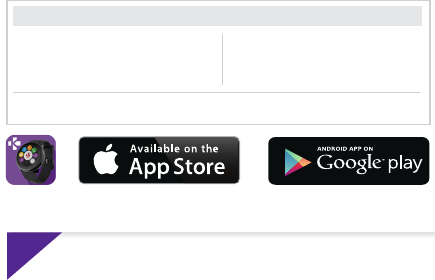
104
O ZeRound sincronizará as notificações de SMS, e-mails, redes sociais, eventos programados e
lembretes pessoais a partir do momento em que a aplicação ZeRound tenha sido corretamente
instalada no seu smartphone. Note que algumas funcionalidades podem não funcionar se a
aplicação ZeRound não tiver sido corretamente instalada no seu smartphone.
Visite a página Web www.mykronoz.com para obter a lista
de compatibilidades mais recente.
Requisitos do sistema
iOS 8 ou superior
iPhone 4s, 5, 5c, 5s, 6, 6s, 6s plus e mais
atuais, iPad (3.ª, 4.ª e 5.ª geração)
iPad Mini, iPod touch (5.ª geração)
SELECIONE ANDROID 4.3 +
A aplicação ZeRound está disponível
para selecionar dispositivos Android 4.3 +
que suportem Bluetooth 4.0
i

106
1. RESPONDER
2. REJEITAR
3. SILENCIAR
1. DESLIGAR O MICROFONE
2. ENCERRAR A CHAMADA ATIVA
OPÇÕES DE CHAMADAS
RECEBIDAS
OPÇÕES DURANTE
A CHAMADA
12 12
3
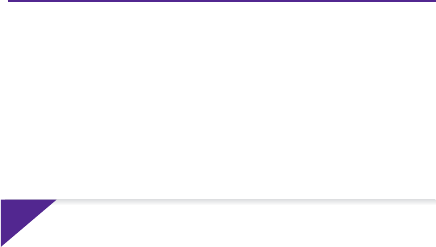
108
6. NOTIFICAÇÕES
Após a correta ligação do Bluetooth e a instalação da aplicação ZeRound no seu
smartphone, o ZeRound exibirá as notificações de SMS, e-mails, redes sociais, eventos
programados e lembretes pessoais.
CONFIGURAÇÃO DAS NOTIFICAÇÕES PARA UTILIZADORES DO IOS
Aceda a Definições no seu dispositivo iOS:
I
Toque em Notificações
I
Selecione que tipo de notificações pretende receber no ZeRound
I
Ative Exibir em notificações para receber a notificação no ZeRound
i
Também pode configurar lembretes pessoais diários: abra a aplicação móvel ZeRound,
clique no separador de lembretes, configure o seu tipo de lembrete preferido e a hora.
O ZeRound vibrará suavemente e exibirá o ícone correspondente para o alertar.

109
7. COMANDO DE VOZ
Utilize a funcionalidade Comando de voz para comandar por voz o seu dispositivo móvel
à distância ou procurar informações na Internet.
Para começar a utilizar a funcionalidade, toque no ícone Comando de voz para abrir a
respetiva página no ZeRound.
Depois toque novamente em Comando de voz para ligar ou desligar a função.
Exemplos do que pode pedir ou fazer:
I
Chamar (nome do seu contacto).
I
Enviar um SMS para (nome do seu contacto)
I
Qual é a previsão do tempo?
I
Criar um alarme para amanhã às 5 da manhã.
Esta funcionalidade está disponível em dispositivos com iOS 8 ou superior que supor-
tem Siri e dispositivos com Android 4.3 ou superior que suportem Google Now. Para
utilizar o comando de voz, o seu smartphone deve ter acesso à Internet via 3/4G
ou WiFi
i
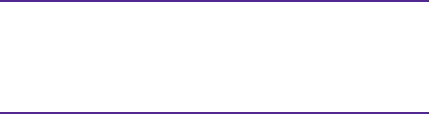
110
8. ATIVIDADE
Toque no ícone Atividade para abrir o menu Atividade.
I
Deslize para a esquerda ou para a direita para ver os resultados da caminhada, a
distância, as calorias e os minutos ativos
Metas de atividades:
I
Pressione o ícone Objectivos para
alterar as suas metas diárias
9. SONO
O ZeRound monitoriza a quantidade de horas e a qualidade do seu sono (sono leve e sono profundo)
Iniciar/sair do modo de sono:
I
Pressione no ícone do sono no ZeRound.
I
Mantenha pressionado Iniciar para iniciar a monitorização do seu sono
I
Mantenha pressionado Terminar para interromper a monitorização do seu sono
Metas do sono:
I
Pressione no ícone do sono no ZeRound.
I
Deslize para a direita para configurar as suas metas de sono diárias
I
Já está predefinida uma meta de sono de 8 horas.
114
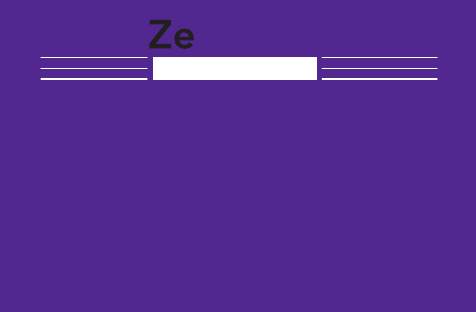
131
РУССКИЙ
ЗАРЯДКА
НАСТРОЙКА
ВЫЗОВЫ
ЖУРНАЛ ВЫЗОВОВ/СМС
УВЕДОМЛЕНИЯ
ГОЛОСОВОЕ УПРАВЛЕНИЕ
АКТИВНОСТЬ
ОТСЛЕЖИВАНИЕ СНА
НАЙТИ МОЙ ТЕЛЕФОН
УДАЛЕННАЯ КАМЕРА
ПРИЛОЖЕНИЯ
МУЗЫКА
ПАРАМЕТРЫ
ТЕХНИЧЕСКИЕ ХАРАКТЕРИСТИКИ
134
135
137
139
140
141
142
142
143
143
143
144
144
145
Round
Produkt Specifikationer
| Mærke: | Kronoz |
| Kategori: | Smartwatch |
| Model: | ZeRound |
Har du brug for hjælp?
Hvis du har brug for hjælp til Kronoz ZeRound stil et spørgsmål nedenfor, og andre brugere vil svare dig
Smartwatch Kronoz Manualer

22 August 2024

22 August 2024

21 August 2024

21 August 2024

21 August 2024
Smartwatch Manualer
- Smartwatch Nilox
- Smartwatch SilverCrest
- Smartwatch Acer
- Smartwatch Denver
- Smartwatch TCL
- Smartwatch Sony
- Smartwatch Suunto
- Smartwatch Samsung
- Smartwatch Beurer
- Smartwatch Medisana
- Smartwatch LG
- Smartwatch Doro
- Smartwatch VitalMaxx
- Smartwatch Apple
- Smartwatch Michael Kors
- Smartwatch Epson
- Smartwatch Amazfit
- Smartwatch Technaxx
- Smartwatch Emporia
- Smartwatch Garmin
- Smartwatch Motorola
- Smartwatch Asus
- Smartwatch Bushnell
- Smartwatch Livoo
- Smartwatch Pyle
- Smartwatch Tracer
- Smartwatch Lenovo
- Smartwatch OnePlus
- Smartwatch Nedis
- Smartwatch Polar
- Smartwatch Hama
- Smartwatch Thomson
- Smartwatch Aiwa
- Smartwatch Nokia
- Smartwatch Casio
- Smartwatch Hannspree
- Smartwatch Trevi
- Smartwatch Omron
- Smartwatch Mio
- Smartwatch Blaupunkt
- Smartwatch Geonaute
- Smartwatch Alpina
- Smartwatch Razer
- Smartwatch Medion
- Smartwatch Soehnle
- Smartwatch Huawei
- Smartwatch König
- Smartwatch Echo
- Smartwatch Vivax
- Smartwatch TAG Heuer
- Smartwatch Withings
- Smartwatch Vtech
- Smartwatch Microsoft
- Smartwatch Alcatel
- Smartwatch Sigma
- Smartwatch Bryton
- Smartwatch Xiaomi
- Smartwatch Niceboy
- Smartwatch Krüger&Matz
- Smartwatch Skagen
- Smartwatch Oppo
- Smartwatch Ice Watch
- Smartwatch Mondaine
- Smartwatch Timex
- Smartwatch Fossil
- Smartwatch MyKronoz
- Smartwatch TomTom
- Smartwatch Cobra
- Smartwatch Xblitz
- Smartwatch Calypso
- Smartwatch Honor
- Smartwatch Fitbit
- Smartwatch GlobalSat
- Smartwatch Lamax
- Smartwatch Overmax
- Smartwatch SBS
- Smartwatch Archos
- Smartwatch ADE
- Smartwatch Prixton
- Smartwatch Renkforce
- Smartwatch SPC
- Smartwatch MOTA
- Smartwatch Otium
- Smartwatch HTC
- Smartwatch GoClever
- Smartwatch Immax
- Smartwatch Misfit
- Smartwatch Quadro
- Smartwatch Bauhn
- Smartwatch Garett
- Smartwatch Runtastic
- Smartwatch Wiko
- Smartwatch MiTone
- Smartwatch Umidigi
- Smartwatch IGPSport
- Smartwatch Nordväl
- Smartwatch Xplora
- Smartwatch Oregon Scientific
- Smartwatch MyPhone
- Smartwatch Realme
- Smartwatch Kogan
- Smartwatch Manta
- Smartwatch Media-Tech
- Smartwatch Oromed
- Smartwatch Bea-fon
- Smartwatch Aligator
- Smartwatch Allview
- Smartwatch ACME
- Smartwatch Diesel
- Smartwatch Emporio Armani
- Smartwatch Brigmton
- Smartwatch Sunstech
- Smartwatch Belesy
- Smartwatch Qilive
- Smartwatch Hammer
- Smartwatch Naxa
- Smartwatch Mpman
- Smartwatch IHealth
- Smartwatch Valante
- Smartwatch Ematic
- Smartwatch Tikkers
- Smartwatch Iget
- Smartwatch COGITO
- Smartwatch Ticwatch
- Smartwatch Pebble
- Smartwatch Jawbone
- Smartwatch Martian
- Smartwatch Beafon
- Smartwatch Guardo
- Smartwatch Fen (Fit Electronics Nutrition)
- Smartwatch Ninetec
- Smartwatch Swisstone
- Smartwatch Crane
- Smartwatch Spotter
- Smartwatch One2track
- Smartwatch Sempre
- Smartwatch Sinji
- Smartwatch Kidswatch
- Smartwatch OOQE
- Smartwatch VEA
- Smartwatch Xlyne
- Smartwatch Growing
- Smartwatch Uwatch
- Smartwatch Setracker
- Smartwatch IOPLEE
- Smartwatch SimWatch
- Smartwatch U8
- Smartwatch Forever
- Smartwatch Guess
- Smartwatch Jay-tech
- Smartwatch Lookit
- Smartwatch Veadigital
- Smartwatch Scinex
- Smartwatch Merlin
- Smartwatch Armodd
- Smartwatch Stenlille
- Smartwatch Fibian
- Smartwatch Lintelek
- Smartwatch Qlokkie
- Smartwatch Perfect Choice
- Smartwatch Smartbook
- Smartwatch Galesto
- Smartwatch Canyon
- Smartwatch KoreHealth
- Smartwatch METAWATCH
- Smartwatch X-unknown
- Smartwatch FlinQ
- Smartwatch X-WATCH
- Smartwatch BEMI
- Smartwatch Mega P
- Smartwatch Motus
- Smartwatch Lifetrak
- Smartwatch JTC Jay-Tech
- Smartwatch Oura
- Smartwatch Cubot
- Smartwatch Leotec
- Smartwatch Papago
- Smartwatch Kiprun
- Smartwatch Time 2
- Smartwatch INOC
- Smartwatch Dfit
- Smartwatch IZZO Golf
- Smartwatch Quazar
- Smartwatch DCU
- Smartwatch Mibro
- Smartwatch Spacetalk
- Smartwatch XCOAST
- Smartwatch Newgen Medicals
Nyeste Smartwatch Manualer

8 April 2025

27 Februar 2025

27 Februar 2025

26 Februar 2025

21 Februar 2025

19 Februar 2025

3 Februar 2025

13 Januar 2025

10 Januar 2025

8 Januar 2025