La Crosse WS1640 Manual
La Crosse
Vejrstation
WS1640
Læs nedenfor 📖 manual på dansk for La Crosse WS1640 (1 sider) i kategorien Vejrstation. Denne guide var nyttig for 13 personer og blev bedømt med 4.5 stjerner i gennemsnit af 2 brugere
Side 1/1
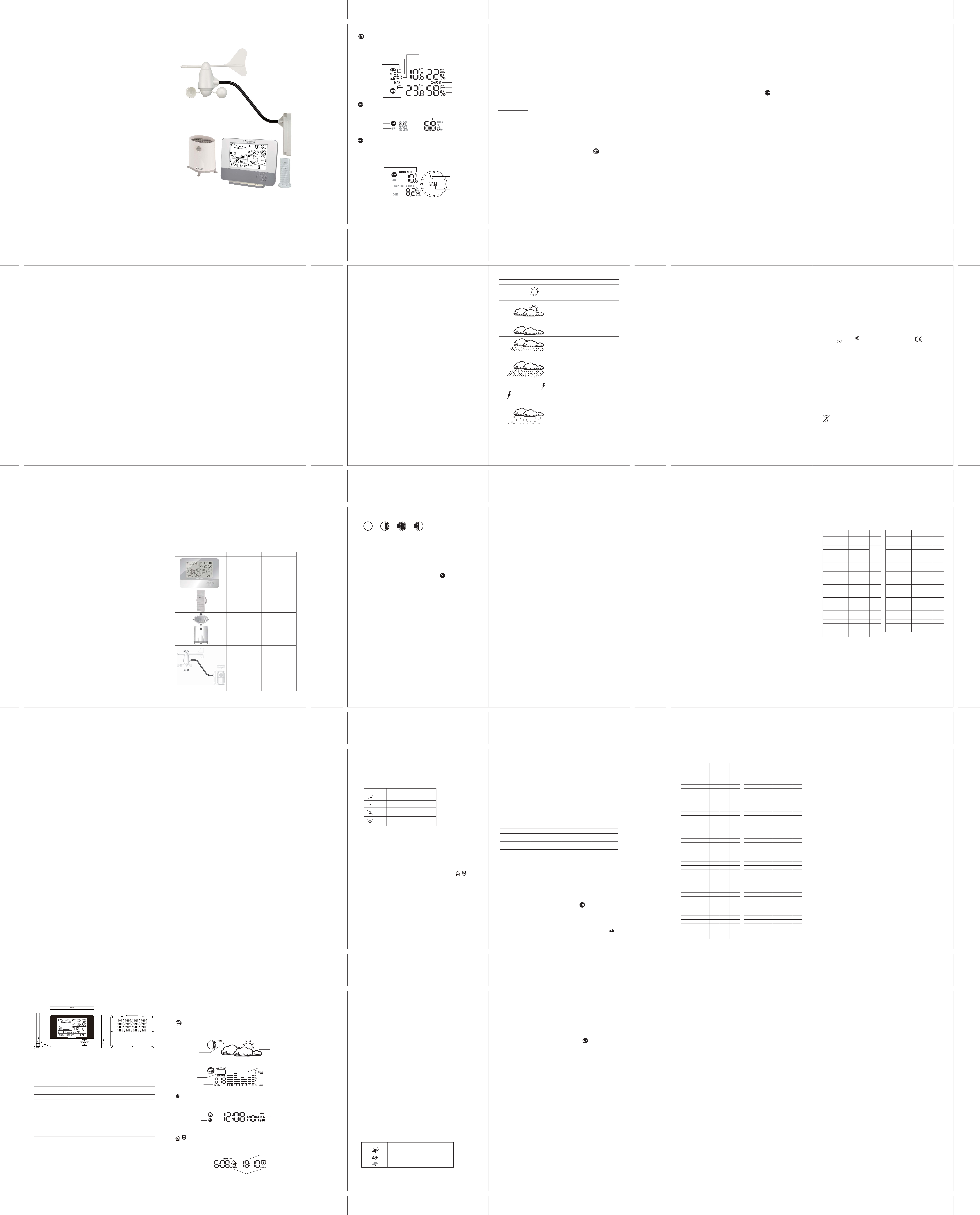
KSPO:0014-14(LAC)
LA CROSSE TE838 MANUAL 2(ENG)
SIZE: W148 X H210(mm)
BY Lai H Z 13/02/14
FULL LAST NEW FIRST
Icon RC Reception Strength
Undefined data
Reception failed for 24 hours
Weak signal, but can be decoded
Strong signal
(Flashing)
Icon Status
Searching for remote sensor signals
Corresponding remote sensor successfully linked
No signals received for more than 15 minutes
Understanding the Moon Phase Diagram Appendix
City Codes
US and Canadian Cities
Introduction
Features
Contents of Complete Weather Station Kit
Installing your weather station
Setting up the Remote Weather Sensors
Setting up the Thermo-Hygro Sensor(s)
Setting up the Rain Sensor
Setting up the Anemometer (wind sensor)
Setting up the Main Console Unit
Starting up the Main Console Unit
Using your Weather Station
Buttons and Controls
Navigating between Different Modes
Customizing your Weather Station
LED Backlight Options
Linking the Weather Station to a Computer
Using the Different Weather Modes
Pressure and Weather Forecast Mode
Clock and Alarm Mode
Sunrise/Sunset Mode
Temperature and Humidity Mode
Rain Mode
Wind Mode
Maintenance
Troubleshooting
Appendix
City Codes
Specifications
This Operation Manual is part of this product and should be kept in a safe place for future
reference. It contains important notes on setup and operation.
Introduction
Congratulations on your purchase of the Professional Weather Station. The weather station consists of a main
console unit as well as an assortment of remote sensors which collect and transmit a wide range of weather data,
including outdoor temperature, humidity, wind speed and direction, rain amount and rain rate.
Main Console Unit
The main console unit features a radio-controlled atomic precision clock with alarm and weather forecast. It
measures indoor temperature and humidity, and displays weather data collected by the remote weather sensors. It
also provides indication of the indoor/outdoor temperature, pressure and humidity trends, and celestial
information such as moon phase, and sunrise/set times.
The main console unit stores around 200 weather records without a computer connection. When linked to a
computer using the USB cable and software provided, an unlimited number of weather records can be displayed
and saved onto the computer.
Remote Weather Sensors
The remote weather sensors include a thermo-hygrometer, anemometer (wind sensor) and rain sensor. All data
collected by the sensors is transmitted to the main console unit by wireless RF. The weather station supports a
maximum of 5 thermo-hygrometers, allowing 5 channels of temperature/humidity display. The included
thermo-hygrometer sensor is in single channel (defaulted to Channel 1).
Viewing Pressure and Altitude Data
In Pressure and Weather Forecast Mode, each press of SET rotates display between:
- Sea level pressure
- Local pressure
- Local altitude
Setting the Sea Level Pressure
1. In Pressure and Weather Forecast Mode, press SET until the sea level pressure is displayed.
2. Press and hold SET. The Sea Level Pressure display should be flashing.
3. Set Sea Level Pressure:
Press UP (+) or DOWN (-) to adjust value. Press and hold either button for fast advance.
Press SET to confirm your selection.
4. Upon completion the display will be returned to Pressure and Weather Forecast Mode.
Setting the Pressure and Altitude Units
1. In Pressure and Weather Forecast Mode, press SET until local pressure is displayed.
2. Press and hold MEMORY (MEM). The pressure unit should be flashing.
3. Set Local Pressure Units:
Press UP (+) or DOWN (-) to adjust value.
Press SET to confirm your selection.
4. Set Altitude Units:
Press UP (+) or DOWN (-) to adjust value.
Press SET to confirm your selection.
5. Set Sea-Level Pressure Units:
Press UP (+) or DOWN (-) to adjust value.
Press MEMORY (MEM) to confirm your selection.
6. Upon completion the display will be returned to Pressure and Weather Forecast Mode.
Viewing the Sea Level Pressure History
1. In all modes, pressing HISTORY will toggle the sea level pressure display.
2. When sea level pressure is displayed, press HISTORY repeatedly to view sea level pressure data for each of
the last 24 hours.
3. If no buttons are pressed for 5s, the display automatically returns to Pressure and Weather Forecast Mode.
Viewing the Pressure/ Temperature/ Humidity Bar-Charts
The bar-chart on the display can be configured to display the history data for sea-level pressure, temperature or
humidity for channel 1.
In Pressure and Weather Forecast Mode, press and hold ALARM/CHART to toggle the bar-chart between:
- Sea-level pressure (“PRESSURE” should be displayed)
- Temperature (Thermometer icon and “CH1” should be displayed)
- Humidity (RH icon and “CH1” should be displayed)
Viewing Moon Phase History and Forecast
1. In Pressure and Weather Forecast Mode, press MEMORY (MEM).
2. “+ 0 days” should be flashing.
3. View Moon Phase History / Forecast:
Press UP (+) or DOWN (-) to choose number of days forward (+ days) or backward (- days) from current
date. Press and hold either button for fast advance.
The corresponding moon phase will be shown.
4. To exit, press MEMORY (MEM).
Otherwise, if no buttons are pressed for 5s the display automatically returns to Pressure and Weather Forecast
Mode.
Clock and Alarm Mode
The main console unit can be configured to display the time, calendar or UTC time. There are three time alarms
available on the console unit:
Single alarm: activated once at specified time
Weekday alarm: activated everyday from Monday to Friday at specified time
Pre-alarm: activated at specified time interval (Fixed 30 min) ahead of weekday alarm, if channel 1 temperature
falling to +2 ºC or below.
The snooze duration for the above alarms can also be programmed (0-15 min).
Accessing Clock and Alarm Mode
From the main console unit: Press UP (+) or DOWN (-) until the clock icon beside the time/date display
starts flashing.
Setting up the Time, Date and Language
1. In Clock and Alarm Mode, press and hold SET to enter clock and calendar setup.
2. The day of week should start flashing in the display.
Set Language:
Press UP (+) or DOWN (-) to select language for day of week: English, German, French, Italian, Spanish or
Dutch
Press SET to confirm your selection.
3. Select City Code:
Press UP (+) or DOWN (-) to select city code for your local area. Refer to P.56 & P.57 for a list of available
codes.
Press SET to confirm your selection.
4. (if USR was chosen for city code) Set Minute for Latitude:
You will be asked to enter your latitude in minutes (º).
Press UP (+) or DOWN (-) to adjust value. Press and hold either button for fast advance.
Press SET to confirm your selection. Repeat above procedure to set seconds for latitude, minutes for
longitude and seconds for longitude.
5. (if USR was chosen for city code) Set Time Zone:
Press UP (+) or DOWN (-) to adjust value in resolution of 30 min. Press and hold either button for fast
advance.
Press SET to confirm your selection.
6. (if USR was chosen for city code or city is in a DST zone)
Set Daylight Saving Time Option:
Press UP (+) or DOWN (-) to turn DST option on or off. Press and hold either button for fast advance.
Press SET to confirm your selection.
7. Repeat the above instructions to set year, month, day, calendar display format (day/month or month/day), time
display format (12 hr/ 24 hr), local hour and local minutes.
8. Upon completion the display will return to normal Clock and Alarm Mode.
Note: Press and hold SET anytime during the setup to return to normal Clock and Alarm Mode. All settings
made will be discarded.
Activating/Deactivating Radio Clock Reception
The main console unit synchronizes the time and date with radio clock broadcasts to maintain atomic clock
precision.
To turn this function on/off:
Press and hold UP (+).
If RC reception is activated, a triangular tower icon will start flashing beside the clock icon.
If RC reception is deactivated, the triangular tower icon will disappear.
Viewing the Location Data
In Sunrise/Sunset Mode, each press of SET rotates display between:
-Time and sunrise/ sunset Times
-Calendar and sunrise/ sunset Times
-Calendar and longitude/ latitude
Viewing Sunrise/Sunset Times for Different Dates
1. In Sunrise/Sunset Mode, press MEMORY (MEM).
2. The date should be flashing.
Press UP (+) or DOWN (-) to adjust date. Press and hold either button for fast advance.
The corresponding sunrise and sunset times will be displayed for the selected date.
3. Press MEMORY (MEM) or SET to return display to Sunrise/Sunset Mode.
Understanding the Sunrise/Sunset Display
The sunrise time being displayed differs during the morning and the afternoon/night.
From 12 am to 12 pm: The sunrise time for the current day will be displayed.
From 12 pm to 12 am: The sunrise time for the next day will be displayed.
“NEXT DAY” icon will be displayed above the sunrise time.
At certain locations (especially those at high latitudes), sunrise and sunset events may not occur within a 24 hour
time frame.
DST definition
SA = Australian DST.
SB = South Brazilian DST. Changes annually.
SC = Chile DST
SE = Standard European DST.
SG = Egypt DST
SH = Havana, Cuba DST
SI = Iraq and Syria DST
SK = Irkutsk & Moscow DST
SM = Montevideo, Uruguay DST
SN = Namibia DST
SP = Paraguay DST
SQ = Iran DST maybe changed annually.
ST = Tasmania DST
SU = Standard American DST.
SZ = New Zealand DST
NO DST = no = Places that do not observe DST
ON = Always add 1 hour with local standard time
Technical Specifications
Weather Station Receivers
Receiver (Supply=3.7V, Ta=23°C) and Sensor unit (Supply=3.0V, Ta=23°C)
RF Transmission Frequency 434 MHz
RF Reception Range
Thermo-hygro Sensor 30 meters Maximum (Line of Sight )
Wind Sensor, Rain Sensor 30 meters Maximum (Line of Sight)
Barometric Pressure Range 500 hpa to 1100hpa
( 14.75 inHg to 32.44 inHg ),
(At sea level ) ( 374.5 mmHg to 823.8 mmHg )
Altitude Compensation Range -200m to +5000 m ( -657 ft to 16404 ft )
Barometric Pressure resolution 0.1 hpa ( 0.003 inHg, 0.08 mmHg )
Barometric Pressure accuracy +/- 5 hpa ( 0.015 inHg, 0.38 mmHg )
Outdoor Temperature Display Range -30°C to 60°C ( -20°F to 140°F )
Indoor Temperature Display Range -9.9°C to 60°C ( 14.2°F to 140°F)
Operating Temperature -5°C to 50°C ( 23°F to 122°F)
Storage Temperature -20°C to 60°C( -4°F to 140°F)
Temperature accuracy +/- 1°C (0°C to 40°C) or +/- 2°F
Temperature resolution 0.1°C or 0.2°F
Humidity Display Range 5% to 99%
Humidity accuracy +/-7% (within 25% - 80%)
Humidity resolution 1%
Receiving Cycle
Remote Thermo./Hygro. around 47s
Rain gauge around 183s
Wind sensor around 33s
Sunrise and Sunset Accuracy +/- 1min ( latitude within +/- 50° )
Wind Direction Range 16 positions
Wind Direction Accuracy +/-11.25°
Wind Direction Resolution 22.5°
Wind Direction Starting Threshold 3mph
Wind Speed Range 0 to 199.9mph (199.9 Km/h, 173.7 Knots, 89.3 m/s)
Wind Speed Accuracy +/- ( 2mph + 5% )
Wind Speed Starting Threshold 3mph
Wind/Gust Speed Disply Update Interval 33 seconds
Wind/Gust Sampling Interval 11 seconds
1h/24h/yesterday Rainfall Range 0.0 to 1999.9 mm ( 78.73 inch )
Last week/ last month Rainfall Range 0 to 19999 mm ( 787.3 inch )
Temperature Sensing Cycle (indoor) 10s
Humidity Sensing Cycle (indoor) 10s
Hardware Requirement for running PC software WeatherView
Operating System: Windows 98 se or above
Memory: Ram 32 M byte or more
Hard disk: 20 M byte free space or more
Optical Device: 2x CD-Rom drive
Data collected by the weather station can be displayed and registered on your computer by connecting the
weather station to your computer via the supplied USB connection cable. Install the supplied software “Weather
Capture Advance” by following the instructions of the downloadable PC instruction manual from our web site:
www.lacrossetechnology.fr.
Temperature and Humidity Mode
The weather station supports up to 5 remote thermo-hygro sensors, each sensor corresponding to a separate
channel for the temperature and relative humidity display. The included thermo-hygro sensor is defaulted to
Channel 1. The temperature may be shown in degrees Celsius ºC or degrees Fahrenheit ºF. The trend (rising,
steady or falling) of all values is also indicated on the display.
The main console unit uses the indoor temperature and humidity data to compute a comfort level rating of Wet,
Comfort or Dry.
A temperature alert function is available for each channel. It can be programmed to sound if the channel
temperature exceeds or falls below the pre-configured upper and lower limits.
Note: The temperature alerts have a 0.5 ºC hysteresis to prevent the alerts from sounding constantly due to small
fluctuations near the alert value. This means that after the temperature reaches the alert value, it will have to fall
below the alert value plus the hysteresis to deactivate the alert.
Accessing Temperature and Humidity Mode
From the main console unit: Press UP (+) or DOWN (-) until the IN icon on the upper right of the
display starts flashing.
Viewing Temperature and Humidity Display for each Channel
For Static Display:
In Temperature and Humidity Mode, each press of CHANNEL rotates display between different channels.
For Cycling Display:
To enable automatic rotating between different channel displays, press and hold CHANNEL, until the icon
is displayed. Each valid channel will now be alternately displayed for 5s.
Rotating Between Temperature and Dew Point Display
In Temperature and Humidity Mode, each press of SET rotates temperature display between:
-Temperature and Relative Humidity
-Dew Point Temperature and Relative Humidity
Setting Units for Temperature Display (ºC or ºF)
In Temperature and Humidity Mode, press and hold SET to convert units between degrees Celsius ºC and
degrees Fahrenheit ºF.
Activating/Deactivating the Temperature Alerts
1. In Temperature and Humidity Mode, each press of ALARM/CHART rotates channel temperature display
between:
- Current Temperature for corresponding channel
- Upper Temperature Alert (displays OFF if deactivated): ▲icon displayed
- Lower Temperature Alert (displays OFF if deactivated): ▼ icon displayed
2. When the above alerts are displayed, pressing UP (+) or DOWN (-) will activate/deactivate the corresponding
alert.
Setting up the Temperature Alerts
1. In Temperature and Humidity Mode, press ALARM/CHART to select alarm which you wish to configure.
2. Press and hold ALARM/CHART until channel temperature and ▲or▼ icon starts flashing in the display.
3. Set Value for Temperature Alert:
Press UP (+) or DOWN (-) to adjust value. Press and hold either button for fast advance.
Press ALARM/CHART to confirm your selection.
4. Upon completion the display will be returned to the temperature alert selection screen.
Disabling when Temperature Alarms are Activated
To Disable Temperature Alarm(s):
Press ALARM/CHART to disable the alarm (s).
Viewing the Max/Min Channel Temperature and Humidity
In Temperature and Humidity Mode, each press of MEMORY (MEM) rotates channel temperature and
humidity display between:
- Current temperature and humidity at remote sensor
- Minimum temperature and humidity at remote sensor
- Maximum temperature and humidity at remote sensor
Resetting the Max/Min Channel Temperature and Humidity Memory
In Temperature and Humidity Mode, press and hold MEMORY (MEM) to clear memory for all channels.
Remote Sensor Status
The wave icon above the current channel display shows the connection status of the corresponding remote
sensor:
Activating Main Console Unit to Search for All Remote Sensor Signals
The main console unit may be manually activated to search for signals from all remote sensors.
Press and hold DOWN (-) to enforce a search.
Rain Mode
The main console unit records the total amount of rainfall for the last hour, last 24 hours, yesterday, last week
and last month. The rainfall may be displayed in mm or inches.
A daily rainfall alert function is available which can be programmed to sound if the daily rainfall exceeds a
pre-configured limit.
Accessing Rain Mode
From the main console unit: Press UP (+) or DOWN (-) until the RAIN icon on the display starts flashing.
Viewing Rain Statistics
In Rain Mode, each press of SET or MEMORY (MEM) rotates display between different rain statistics:
- Last hour
- Last 24 hour
- Yesterday
- Last week
- Last month
Tip: For an estimation of the rain rate, the Last Hour rainfall value can be understood as “inch/hr” or “mm/hr”.
Resetting the Rainfall Statistics Memory
In Rain Mode, press and hold MEMORY (MEM) to reset all rainfall statistics.
Setting Units for Rain Display (inch or mm)
In Rain Mode, press and hold SET to convert units between mm and inches.
Activating/Deactivating the Daily Rainfall Alert
1. In Rain Mode, each press of ALARM/CHART rotates display between the current rainfall statistics and the
daily rainfall alert (“ALARM HI” will be displayed).
If the alert is deactivated, “OFF” will be shown, otherwise the rainfall alert value is shown.
2. When the rainfall alert is displayed, pressing UP (+) or DOWN (-) will activate/deactivate it.
Setting up the Daily Rainfall Alert
1. In Rain Mode, press ALARM/CHART to display rainfall alert.
2. Press and hold ALARM/CHART until rainfall alert and “ALARM HI” starts flashing in the display.
3. Set Value for Rainfall Alert:
Press UP (+) or DOWN (-) to adjust value. Press and hold either button for fast advance.
Press ALARM/CHART to confirm your selection.
4. Upon completion the display will be returned to the rainfall alert display.
Disabling when Daily Rainfall Alert is Activated
To Disable Rainfall Alert:
Press ALARM/CHART to disable the alert.
Sunrise/Sunset Mode
The main console unit computes the sunrise and sunset times from the user-configured location data. This
includes the longitude, latitude, time zone and DST (Daylight Saving Time). Choosing a suitable city code for
your area will automatically generate the correct values for the location data.
Should you wish to input your own location data or if a suitable city code could not be found, choose “USR” as
the city code during setup.
A searching function is also available, which allows the sunrise/sunset times for different dates to be viewed.
Accessing Sunrise/Sunset Mode
From the main console unit: Press UP (+) or DOWN (-) until the sunrise and sunset icons on the
lower left of the display start flashing.
Setting up the Location Data
1. In Sunrise/Sunset Mode, press and hold SET to enter location data setup.
2. The city code in the Time and Alarm display should start flashing.
Set City Info:
Press UP (+) or DOWN (-) to select city code for your local area. Refer to P.56 & P.57 for a list of available
codes. The corresponding longitude and latitude will be shown along with the city.
Should you wish to input your own geographical coordinates, choose “USR” as the city code
Press SET to confirm your selection.
3. If “USR” was chosen, you will be asked to input your geographical coordinates.
Set Degree of Latitude:
Press UP (+) or DOWN (-) to adjust value. Press and hold either button for fast advance.
Press SET to confirm your selection.
4. Repeat above procedure to set minute of latitude, degree of longitude, minute of longitude, time zone of the
city, and DST selection.
5. Upon completion the display will be returned to Sunrise/Sunset Mode.
Note: Press and hold SET anytime during the setup to return to normal Clock and Alarm Mode. All settings
made will be discarded.
Rotating between Different Clock/Calendar Displays
In Clock and Alarm Mode, each press of SET rotates clock display between:
-Hour: Minute: Weekday
-Hour: Minute for UTC (Coordinated Universal Time)
-Hour: Minute: City
-Hour: Minute: Second
-Month: Day: Year (or Day: Month Year depending on settings)
Activating/Deactivating the Time Alarms
1. In Clock and Alarm Mode, each press of ALARM/CHART rotates clock display between:
-Weekday Alarm Time (displays OFF if weekday alarm deactivated)
- Single Alarm Time (displays OFF if single alarm deactivated)
- Pre-Alarm Time (displays OFF if pre-alarm deactivated)
2. When the above alarms are displayed, pressing UP (+) or DOWN (-) will activate/deactivate the
corresponding alarm.
Note: Press SET anytime during alarm selection mode to return to normal clock display.
Setting up the Time Alarms
1. In Clock and Alarm Mode, press ALARM/CHART to select alarm which you wish to configure.
2. Press and hold ALARM/CHART until hour starts flashing in the display
3. Set Alarm Hour:
Press UP (+) or DOWN (-) to adjust value. Press and hold either button for fast advance.
Press ALARM/CHART to confirm your selection.
4. Set Alarm Minutes:
Press UP (+) or DOWN (-) to adjust value. Press and hold either button for fast advance.
Press ALARM/CHART to confirm your selection.
5. Set Duration of Snooze Function (all three alarms share same snooze time duration):
Press UP (+) or DOWN (-) to adjust value. Press and hold either button for fast advance.
Press ALARM/CHART to confirm your selection.
6. Upon completion the display will be returned to the alarm selection screen.
Note: Pre-alarm cannot be activated if weekday alarm or single alarm is not enabled.
Disabling/Entering Snooze when Time Alarms are Activated
To Enter Snooze:
Press SNOOZE/LIGHT to enable snooze function.
Note: Alarm will automatically enter snooze mode if no key is pressed after the alarm sounds for 2 minutes. This
will occur for a maximum of three times.
To Disable Alarm(s):
Press ALARM/CHART to disable the alarm (s).
Note: For weekday alarm, pressing ALARM/CHART will only disable the alarm for the current day. The alarm
will be activated again the next day (if it falls within Monday to Friday).
Customizing your Weather Station
To fully customize the weather station to your local settings and personal preferences, the following settings are
required. Please refer to the appropriate sections for detailed instructions.
Required:
- Setting Pressure Parameters during Initial Start-Up (See “Pressure and Weather Forecast”)
- Setting up the Time, Date and Language (See “Clock and Alarm”)
- Setting up the Location Data (See “Sunrise/Sunset”)
Optional:
- Setting up the Time Alarms (See “Clock and Alarm”)
- Setting up the Temperature Alerts (See “Temperature and Humidity”)
- Setting up the Daily Rainfall Alerts (See “Rain”)
- Setting up the Wind Alerts (See “Winds”)
LED backlight
- Press SNOONZE / LIGHT button, backlight will come on and turn off automatically after 5 seconds
Linking the Weather Station to a Computer
Data collected by the weather station can be displayed and registered on your computer by connecting the
weather station to your computer via the supplied USB connection cable. Install the supplied software “Weather
Capture Advance” by following the instructions of the downloadable PC instruction manual from our web site:
www.lacrossetechnology.fr.
Using the Different Weather Modes
Pressure and Weather Forecast Mode
This part of the display indicates the current pressure, sea level pressure, weather forecast, moon phase and
pressure trend.
A number of historical statistics can also be viewed, such as the sea-level pressure values for the last 24 hours,
moon phase for the previous and next 39 days, as well as a pressure/ temperature/ humidity history bar-chart.
Pressure values may be displayed inHg, hPa/mBar or mmHg, and altitude values may be displayed in meters or
feet.
Accessing Pressure and Weather Forecast Mode
From the main console unit: Press UP (+) or DOWN (-) until the weather forecast icon on the upper left
of the display starts flashing.
Setting Pressure Parameters during Initial Start-Up
During the initial start-up of the main console unit, all functions in Pressure and Weather Forecast mode will be
locked until the pressure settings are configured.
1. Choose Pressure Units:
The unit icon “inHg” or “mmHg” or “hPa/mBar” should be flashing. Press UP (+) or DOWN (-) to select
pressure unit as inHg, hPa/mBar or mmHg
Press SET to confirm your selection.
2. Choose Altitude Units:
Press UP (+) or DOWN (-) to select altitude unit as feet or meters.
Press SET to confirm your selection.
3. Set Altitude:
Press UP (+) or DOWN (-) to adjust value. Press and hold either button for fast advance.
Press SET to confirm your selection.
4. Upon completion the display will be returned to Pressure and Weather Forecast Mode.
Note: After initial start-up the altitude cannot be adjusted again until the main console unit is restarted.
Wind Mode
The wind direction is shown by an animated compass display. Its angle can be displayed as compass points (i.e.
NW) or in bearings from the north (i.e. 22.5º).
The upper left of the wind display can be set to indicate the temperature at the anemometer or the temperature
adjusted with a wind chill factor.
The lower left of the wind display indicates the average wind speed for the last 10 minutes, as well as gust, wind
speed alert and gust alert information. It can also show records of the maximum values of wind speed and gust
attained for the current day.
The wind speed and gust alert functions can be programmed to sound if the wind speed or gust exceeds a
pre-configured limit. The wind speed may be displayed in km/h, mph, m/s or knots.
Note: The wind speed alert has a 5 mph hysteresis and the wind gust speed alert has a 7 mph hysteresis. The
hysteresis is to prevent the alerts from sounding constantly due to small fluctuations near the alert value. This
means that after the wind speed reaches the alert value, it will have to fall below the alert value plus the
hysteresis to deactivate the alert.
Accessing Wind Mode
From the main console unit: Press UP (+) or DOWN (-) until the WIND icon on the display starts flashing.
Configuring Wind Display
In Wind Mode, each press of SET rotates display between:
- Temperature with wind chill, wind direction in bearings
- Temperature with wind chill, wind direction in compass points
- Temperature at anemometer, wind direction in compass points
- Temperature at anemometer, wind direction in bearings
Setting Units for Wind Speed Display (km/h , mph, m/s or knots)
In Wind Mode, press and hold SET to convert wind speed units between km/h, mph, m/s or knots.
Viewing Wind Statistics
In Wind Mode, each press of MEMORY (MEM) rotates wind speed display between:
- Current wind speed
- Daily maximum wind speed (“DAILY MAX” is displayed)
- Gust speed (“GUST” is displayed)
- Daily maximum gust speed (“GUST DAILY MAX” is displayed)
Resetting the Wind Statistics Memory
In Wind Mode, press and hold MEMORY (MEM) to reset all wind statistics.
Activating/Deactivating Wind Alerts
1. In Wind Mode, each press of ALARM/CHART rotates wind speed display between:
- Current wind speed
- Wind speed alert (“ALARM HI” displayed)
- Gust alert (“GUST ALARM HI” displayed)
If the alert is deactivated, “OFF” will be shown, otherwise the alert value is shown.
2.When a wind alert is displayed, pressing UP (+) or DOWN (-) will activate/deactivate it.
Setting up the Wind Alerts
1. In Wind Mode, press ALARM/CHART to select alarm which you wish to configure.
2. Press and hold ALARM/CHART until alert and corresponding icon starts flashing in the display.
3. Set Value for Alert:
Press UP (+) or DOWN (-) to adjust value. Press and hold either button for fast advance.
Press ALARM/CHART to confirm your selection.
4. Upon completion the display will be returned to the wind alert selection screen.
Troubleshooting
“The display shows dashes “---” for weather parameter(s)”
The display will show “---” when the wireless link is lost with the remote sensor for the following periods:
Thermo-hygro Sensor – 15 minutes
Anemometer (Wind Sensor) – 15 minutes
Rain Sensor – 30 minutes
Check or replace the batteries for the corresponding sensor. Then press and hold DOWN (-) to enforce a search
for all remote signals.
If the above does not solve the problem, check the wireless transmission path from the corresponding sensor to
the main console unit and change their locations if necessary.
Although wireless signals can pass through solid objects and walls, the sensor should ideally be within the line
of sight of the console unit.
The following may be the cause of reception problems:
-Distance between remote sensor and main console unit too long.
-Signal shielding materials such as metal surfaces, concrete walls or dense vegetation in the path of transmission.
-Interferences from wireless devices (such as cordless phones, radio headsets, baby listening devices) and
electronic appliances.
“The weather readings do not correlate with measurements from TV, radio or official weather reports.”
Weather data can vary considerably due to different environmental conditions and placement of weather sensors.
Check the placement tips included in this manual to site your sensors in the best possible way.
“The weather forecast is inaccurate.”
The weather forecast is a prediction of weather after 12-24 hours, and may not reflect current weather
conditions.
PRECAUTIONS
This product is engineered to give you years of satisfactory service if you handle it carefully. Here are a few
precautions:
1. Do not immerse the unit in water.
2. Do not clean the unit with abrasive or corrosive materials. They may scratch the plastic parts and corrode the
electronic circuit.
3. Do not subject the unit to excessive force, shock, dust, temperature or humidity, which may result in
malfunction, shorter electronic life span, damaged battery and distorted parts.
4. Do not tamper with the unit's internal components. Doing so will invalidate the warranty on the unit and may
cause unnecessary damage. The unit contains no user-serviceable parts.
5. Only use fresh batteries as specified in the user's manual. Do not mix new and old batteries as the old ones
may leak.
6. Always read the user's manual thoroughly before operating the unit.
CAUTION
- The content of this manual is subject to change without further notice.
- Due to printing limitation, the displays shown in this manual may differ from the actual display.
- The contents of this manual may not be reproduced without the permission of the manufacturer.
Liability Disclaimer
• The electrical and electronic wastes contain hazardous substances. Disposal of electronic waste in wild country
and/or in unauthorized grounds strongly damages the environment.
• Please contact your local or/and regional authorities to retrieve the addresses of legal dumping grounds with
selective collection.
• All electronic instruments must from now on be recycled. User shall take an active part in the reuse, recycling
and recovery of the electrical and electronic waste.
• The unrestricted disposal of electronic waste may do harm on public health and the quality of environment.
• As stated on the gift box and labeled on the product, reading the “User manual” is highly recommended for the
benefit of the user. This product must however not be thrown in general rubbish collection points.
• The manufacturer and supplier cannot accept any responsibility for any incorrect readings and any
consequences that occur should an inaccurate reading take place.
• This product is designed for use in the home only as indication of the temperature.
• This product is not to be used for medical purposes or for public information.
• The specifications of this product may change without prior notice.
• This product is not a toy. Keep out of the reach of children.
• No part of this manual may be reproduced without written authorization of the manufacturer.
EC-DECLARATION OF CONFORMITY
Product : TE838
This product contains the approved transmitter and complies with the essential requirements of Article 3 of the
R&TTE 1999/5/EC Directives, if used for its intended use and that the following standard(s) has/have been
applied:
Efficient use of radio frequency spectrum
(Article 3.2 of the R&TTE Directive)
applied standard(s) EN 300 220-2:2010
Electromagnetic compatibility EN 300 330-2:2010
(Article 3.1.b of the R&TTE Directive)
applied standard(s) EN 301 489-1:2011
EN 301 489-3:2002
Low voltage directive
applied standard(s) EN 60950-1:2006
+A11:2009+A1:2010+A12:2011
R&TTE Compliant Countries :
All EU countries, Switzerland
And Norway
Power
Main unit : use build-in 300mAh Lithium rechargeable battery
: AC/DC adaptor 5.0V 150mA
Remote Thermo.-Hygro unit : use 2 pcs UM-4 or “AAA” 1.5V battery
Remote Anemometer unit : use 2 pcs UM-3 or “AA” 1.5V battery
Remote Rain gauge unit : use 2 pcs UM-3 or “AA” 1.5V battery
Weight
Main unit : 298g (with build-in battery)
Remote Thermo.-Hygro unit : 43g (without battery)
Remote Anemometer unit : 315g (without battery)
Remote Rain gauge unit : 290g (without battery)
Dimension
Main unit : 185(L) x 140(H) x 12(D) mm
Remote Thermo.-Hygro unit : 37.5(L) x 110(H) x 23(D) mm
Remote Anemometer unit : 405(L) x 375(H) x 160(D) mm
Remote Rain gauge unit : 163(L) x 177(H) x 119(D) mm
Consideration of duty according to the battery law
Old batteries do not belong to domestic waste because they could cause damages of health and
environment. End-user are committed by law to bring back needed batteries to distributors and other
collecting points.
Disabling when Wind Alert is Activated
To Disable Wind Alert:
Press ALARM/CHART to disable the alert.
Maintenance
Changing Batteries
The battery statuses of the sensors are checked every hour. If the low battery indicators light up, replace the
batteries for the corresponding unit immediately.
Charging Battery for the Main Console Unit
1. Connect the AC/DC adaptor to sustain the built-in Lithium rechargeable battery life of the main unit.
Changing Batteries for the Remote Sensors
1. Replace the batteries following the setup instructions for the corresponding sensor.
2. When the batteries are properly installed, the sensor will resume sending signals to the main console unit.
To enforce a search immediately for all remote signals, press and hold DOWN (-) on the main console unit.
Cleaning
The main console unit and outer casings for the remote sensors can be cleaned with a damp cloth. Small parts
can be cleaned with a cotton tip or pipe-cleaner.
Never use any abrasive cleaning agents and solvents. Do not immerse any units with electronic parts in water or
under running water.
Anemometer
- Check that the wind vane and wind cups can spin freely and are free from dirt, debris or spider webs.
Rain Sensor
Like all rain gauges, the rain sensor is prone to blockages due to its funnel shape. Checking and cleaning the rain
sensor from time to time will maintain the accuracy of rain measurements.
- Detach the protective screen and lid. Remove any dirt, leaves or debris by cleaning the items with soapy water
and a damp cloth. Clean small holes and parts with a cotton tips or pipe-cleaner.
- Look out for spiders or insects that might have crawled into the funnel.
- Also clean the swinging mechanism with a damp cloth.
Features
Weather Forecast
- Sunny, Partly Cloudy, Cloudy, Slight Rain, Heavy Rain, Snow and Unstable Weather conditions
Pressure
- Current or historical pressure (mBar/ hPa, mmHg or inHg)
- Altitude or sea level pressure adjustment for atmospheric pressure compensation
- Pressure trend indication
- Sea-level pressure history for the last 24 hours
- Sea-level pressure history bar chart
Moon phase
- 12 steps of moon symbols
- Scans moon phase for year 2000 to 2099
- Moon phase history for the last or future 39 days
Radio Controlled Clock
- Time and date synchronized by radio signal DCF-77 to atomic clock precision (time and date also manually
adjustable)
Clock and Calendar (12hr/ 24 hr) (month/day or day/month)
- Different combinations of clock and calendar displays
- 6 languages for day of week (English/ German/ French/ Italian/ Spanish/ Dutch)
Alarms
- Single alarm: activated once at specified time
- Weekday alarm: activated everyday from Monday to Friday at specified time
- Pre-alarm: activated ahead of single or weekday alarm if channel 1 temperature falling to +2ºC or below.
(Fixed 30 minutes)
- Programmable snooze function (1-15 minutes)
Sunrise time and sunset time
- Calculates sunrise/set times with geographical information provided by user (DST, zone time offset, latitude,
longitude)
- over 133 preset cities can be selected for automatic geographical information input
Remote temperate and relative humidity, with trend indication
-Indoor and outdoor temperature and relative humidity display (ºC or ºF)
-Temperature and relative humidity trend indication
-Dew point display
-Max and Min memory for temperature and relative humidity
Comfort level indicator
- Analyzes current environmental conditions (Comfort, Wet and Dry)
Rainfall measurement
- Records rainfall amount for the last hour, last 24 hours, last day, last week and last month (inch or mm).
- Daily rainfall alert if rainfall for the current day exceed pre-specified amount.
Wind
-Temperature at place of anemometer.
-Temperature adjusted to wind chill factor. (ºC or ºF)
-Wind direction compass display. Wind direction angles available as compass points or bearings.
-Average wind speed and gust speed (mph, m/s, knots, and km/h)
-Daily Maximum wind speed and gust speed memory.
-Wind speed alert for average wind speed and wind gust speed.
Installing your weather station
Setting up the Remote Weather Sensors
Before starting up the main console unit, setup all the remote sensors first.
When placing the sensors, make sure that they are within receiving range of the console unit. Ideally they should
be within the line of sight of the console unit. Transmission range may be affected by trees, metal structures and
electronic appliances. Test reception before permanently mounting your weather station.
Also make sure that the sensors are easily accessible for cleaning and maintenance.
The remote sensors should be cleaned on a weekly basis, since dirt and debris will affect sensor accuracy.
Setting up the Thermo-Hygro Sensor(s)
1. Open the latch at the base of the thermo-hygro sensor.
2. Insert 2 x UM-4 or “AAA” size 1.5V batteries.
3. Replace the latch and mount unit at desired location.
Note: The thermo-hygro sensor is defaulted to Channel 1
Placement tips:
- The thermo-hygro sensor should be in an area with free air circulation and sheltered from direct sunlight and
other extreme weather conditions. Place the unit in a shaded area, such as under a roof.
- Use the wall mount and fittings provided if mounting the unit on a vertical surface.
- Avoid placing the sensor near sources of heat such as chimneys.
- Avoid any areas which collect and radiate heat in the sun, such as metal, brick or concrete structures, paving,
patios and decks.
- Ideally, place the sensor above natural surfaces such as a grassy lawn.
- The international standard height for measurements of air temperature is at 1.25m (4 ft) above ground level.
Setting up the Rain Sensor
1. Unlock the funnel-shaped top of the rain sensor by turning both knobs on the sides of the rain sensor in an
anti-clockwise direction.
2. Lift the top off the base and insert 2 x UM-3 or “AA” size 1.5V batteries into the battery holder.
3. Replace the lid and secure into place by turning the knobs clockwise.
4. Place the rain sensor in a location such that precipitation can fall directly into the sensor, ideally 2-3 ft above
the ground.
It may be secured into place by using the four screws provided.
5. The sensor must be accurately level for optimum performance. To check if the sensor is level, remove the lid
and check if the ball bearing inside is at the midpoint of the leveler. Additionally, a bubble level or carpenter’s
level may be used.
6. Attach the protective screen onto the top of the lid. The screen will prevent any debris entering the sensor.
Placement tips:
- The rain sensor should be placed in an open area away from walls, fences, trees and other coverings which may
either reduce the amount of rainfall into the sensor, deflect the entry of wind-blown rain, or create extra
precipitation runoff. Trees and rooftops may also be sources of pollen and debris.
- To avoid rain shadow effects, place the sensor at a horizontal distance corresponding to two to four times the
height of any nearby obstruction.
- It is important that rain excess can flow freely away from the sensor. Make sure that water does not collect at
the base of the unit.
- The rainfall measurement mechanism utilizes a magnet, hence do not place any magnetic objects around the
proximity of the sensor.
Setting up the Anemometer (wind sensor)
1. Assemble the wind cups to the anemometer arm
2. Attach the assembled anemometer to the base.
3. Insert 2 x UM-3 or “AA” size 1.5V batteries into the battery holder in the base.
4. Mount the anemometer onto a vertical surface, using the fittings provided.
5. To allow the main console unit to find the direction which the wind vane is oriented, the following procedures
are required:
i. Insert the batteries
ii. Point the wind vane towards the north. Use a compass or map if necessary.
iii. Use a pin to press the “SET” key which is in the battery compartment of the wind sensor.
Note: Above procedure must be repeated for changing battery.
The “SET” will toggle the direction between two mode:
1. Let the wind direction as manufacturer design. It will be as a default setting after
2. Set the current direction as NORTH.
Placement tips:
- Check that wind can travel freely around the anemometer and is not distorted by nearby buildings, trees or
other structures.
- For better results, place the anemometer at least 3m above local structures and obstacles. The ground creates a
frictional effect to wind flow and will attenuate readings.
- Aim for maximum exposure of the anemometer to the commonest wind directions in your area.
- The official mounting location for anemometers is 10m (33 ft) above ground level in a clear unobstructed
location.
Setting up the Main Console Unit
1. Press the ON/OFF key to power up the unit
2. You are highly recommended to connect the AC/DC adaptor. For the feature of charging battery and the
backlight function, the AC/DC adaptor must be used.
3. If placing the console unit on a table or horizontal surface, set up the table stand and you can put it on the
table.
4. If mounting the console unit on a wall or vertical surface, remove the table stand and use the fitting provided.
Placement tips:
Make sure that the console unit is within receiving range of all remote sensors. Ideally sensors should be within
the line of sight of the console unit. Transmission range may be affected by trees, metal structures and electronic
appliances. Test reception before permanently mounting your weather station.
The console unit measures indoor temperature, humidity, pressure and receives signals from all remote sensors
and radio-clock broadcasts. Avoid placing the console unit in the following areas:
- Direct sunlight and surfaces which radiate and emit heat.
- Near heating and ventilation devices, such as heating ducts or air conditioners.
- Areas with interference from wireless devices (such as cordless phones, radio headsets, baby listening devices)
and electronic appliances.
Starting up the Main Console Unit
Once the console unit is properly powered, the display will start showing some data and weather parameters.
Wait for a few minutes for the console to finish self-calibration and for the sensor readings to show up.
If “---” is still displayed for the sensor reading(s), check the wireless transmission path and the batteries for the
corresponding sensor.
Navigating between Different Modes
There are 6 modes available on the main console unit, and each one displays a different category of data. When
display is in a certain mode, its corresponding icon will start flashing.
To navigate between the different modes from the main console unit, press UP (+) to cycle through the modes in
a clockwise direction or DOWN (-) to cycle through the modes in an anti-clockwise direction.
Pressure and Weather Forecast Mode
- Current pressure, trend, and history bar-chart
- Weather forecast
- Moon phase
Clock and Alarm Mode
- Radio Controlled clock showing current time and calendar
- Single alarm, weekday alarm and pre-alarm
Sunrise/Sunset Mode
- Sunrise and sunset times
- Longitude and Latitude of local area
Temperature and Humidity Mode
- Temperature and humidity trend and readings for indoor and selected channel
- Comfort level
- Dew point
- Temperature alerts
Rain Mode
- Precipitation amount for last hour, last 24 hour, yesterday, last week and last month
- Rainfall alert
Wind Mode
- Wind Chill
- Temperature at place of anemometer
- Wind direction
- Wind speed
- Wind gust
- Alert for wind speed and wind gust speed
Memory Functions
- Stores 200 weather records (without a computer connection) with memory saving intervals (1 hr default).
- USB port for connection to computer to allow upload of weather records.
LED backlight
- Press SNOOZE / LIGHT button, backlight will come on and turn off automatically after 5 seconds
Contents of Complete Weather Station Kit
Before installing your weather station, please check that the following are complete:
NOTE:
1. The accuracy of a general pressure-based weather forecast is about 70%.
2. The weather forecasts. It may not necessarily reflect the current situation.
3. The “Sunny” icon, as applies to night time, implies clear weather.
Note: The radio controlled signal for time (DCF 77) is transmitted from the central atomic clock in
Frankfurt/Main in short intervals. It has a reception range of approx. 1500 km. Obstructions such as concrete
walls can reduce the signal range.
Hardware Components Fittings
Main Console Unit
Remote Control AC/DC 5V output adaptor
Thermo-Hygro Sensor
(defaulted Channel 1)
Rain Sensor:
-Funnel shaped Lid with
Battery Hatch
-Sensor Base
-Bucket See-saw
Mechanism
-Protective Screen
4 screws for securing unit
to ground
Anemometer (Wind
Sensor):
-Wind Cups
-Wind Vane
- Anemometer arm
- Anemometer base
4 screws for securing unit
to vertical surface
Computer Software 2m (6ft) USB cable
Using your Weather Station
Buttons
UP (+) - Switches to next mode in anti-clockwise direction
- Increment for setting parameters
DOWN (-) - Switches to next mode in clockwise direction
- Decrement for setting parameters
SET - Rotates display for current mode
- Press and hold to enter setup or change units
- Confirmation for setting parameters
MEMORY (MEM) - Shows records for moon phase, temperature, humidity, rain and
wind.
HISTORY - Shows history for sea-level pressure
ALARM/CHART - Shows time alarms and alerts for temperature, rain and wind.
- Press and hold to enter alarm/alert setup
- Press and hold in Pressure and Weather Forecast Mode to view
different bar-charts
CHANNEL - Changes temperature and humidity display to selected channel
- Press and hold to enable cycling display of channel temperature
and humidity
(Remark: the thermo-hygro sensor is defaulted to Channel 1)
SNOOZE /LIGHT - Turns on backlight for 5s
- Enters Snooze mode when alarm is activated
Moon Phase
Pressure Trend
Pressure and Weather
Forecast Mode icon
History selection for
Pressure and moon Phase
Local Pressure / Sea level
Pressure / Altitude
Weather Forecast
History Bar-chart for
Pressure / Temperature /
Humidity
Radio Controlled Clock
Signal Status
Clock Mode icon
Time / Date Display
Battery Status
Single Alarm
Weekly Alarm
Weekday / City / Second / Year /
UTC time Display
Sunrise time / Latitude
Sunrise / Sunset icons
Sunset time / Longitude
Low battery icon
for sensor unit
Channel Temp. Trend
Temp. Alert
Channel Temp.
Channel Humidity
Channel and
Reception status
Cycling Display
Min. / Max. Display
Indoor Temp. Trend
Temperature and
Humidity Mode icon
Indoor Temp.
Channel Humidity Trend
Comfort Level
Indoor Humidity Trend
Indoor Humidity
Rain Statistic Rainfall
Rain Mode icon
Low battery icon
for Rain sensor
Rain Alert
Rain Rate Display
Wind Chill Temperature /
Temperature at Wind Sensor
Wind Mode icon
Low Battery icon
for wind sensor
Wind Speed / Gust / Max.
Wind Speed / Max. / Gust /
Wind Alert / Gust Alert
Wind Direction Animate
Compass Display
Wind Direction in Compass
Points / Bearings
Understanding the Weather Forecast Display
Display Weather Forecast Status
Sunny
Partly Cloudy
Cloudy
or
Rain
Unstable Weather
Snow
Display Sunrise status Display Sunset status
FULL Sunrise at previous
day FULL Sunset at next day
or later
---- No sunrise for the
whole day ----- No sunset for the
whole day
edoCytiC Zone
Offset edoCytiCTSD Zone
Offset DST
Atlanta, Ga. ATL -5 SU Memphis, Tenn. MEM -6 SU
Austin, Tex. AUS -6 SU Miami, Fla. MIA -5 SU
Baltimore, Md. BWI -5 SU Milwaukee, Wis. MKE -6 SU
Birmingham, Ala. BHM -6 SU Minneapolis, Minn. MSP -6 SU
Boston, Mass. BOS -5 SU Montreal, Que., Can. YMX -5 SU
Calgary, Alba., Can. YYC -7 SU Nashville, Tenn. BNA -6 SU
Chicago, IL CGX -6 SU New Orleans, La. MSY -6 SU
Cincinnati, Ohio CVG -5 SU New York, N.Y. NYC -5 SU
Cleveland, Ohio CLE -5 SU Oklahoma City, Okla. OKC -6 SU
Columbus, Ohio CMH -5 SU Omaha, Neb. OMA -6 SU
Dallas, Tex. DAL -6 SU Ottawa, Ont., Can. YOW -5 SU
Denver, Colo. DEN -7 SU Philadelphia, Pa. PHL -5 SU
Detroit, Mich. DTW -5 SU Phoenix, Ariz. PHX -7 NO
El Paso, Tex. ELP -7 SU Pittsburgh, Pa. PIT -5 SU
Houston, Tex. HOU -6 SU Portland, Ore. PDX -8 SU
Indianapolis, Ind. IND -5 NO San Antonio, Tex. SAT -6 SU
Jacksonville, Fla. JAX -5 SU San Diego, Calif. SAN -8 SU
Las Vegas, Nev. LAS -8 SU San Francisco, Calif. SFO -8 SU
Los Angeles, Calif. LAX -8 SU San Jose, Calif. SJC -8 SU
Seattle, Wash. SEA -8 SU Vancouver, B.C., Can. YVR -8 SU
St. Louis, Mo. STL -6 SU Washington, D.C. DCA -5 SU
Tampa, Fla. TPA -5 SU Vancouver, Canada VAC -8 SU
Toronto, Ont., Can. YTZ -5 SU
World Cities
edoCytiC Time
Zone edoCytiCTSD Time
Zone DST
Addis Ababa, Ethiopia ADD 3 NO Cairo, Egypt CAI 2 sg
Adelaide, Australia ADL 9,5 SA Calcutta, India (as Kolkata) CCU 5,5 NO
Algiers, Algeria ALG 1 NO Cape Town, South Africa CPT 2 NO
Amsterdam, Netherlands AMS 1 SE Caracas, Venezuela CCS -4 NO
Ankara, Turkey AKR 2 SE Chihuahua, Mexico CUU -6 SU
Asunción, Paraguay ASU -3 sp Copenhagen, Denmark CPH 1 SE
Athens, Greece ATH 2 SE Córdoba, Argentina COR -3 NO
Bangkok, Thailand BKK 7 NO Dakar, Senegal DKR 0 NO
Barcelona, Spain BCN 1 SE Dublin, Ireland DUB 0 SE
Beijing, China BEJ 8 NO Durban, South Africa DUR 2 NO
Belgrade, Yugoslavia BEG 1 SE Frankfurt, Germany FRA 1 SE
Berlin, Germany BER 1 SE Glasgow, Scotland GLA 0 SE
Birmingham, England BHX 0 SE Guatemala City, Guatemala GUA -6 NO
Bogotá, Colombia BOG -5 NO Hamburg, Germany HAM 1 SE
Bordeaux, France BOD 1 SE Havana, Cuba HAV -5 SH
Bremen, Germany BRE 1 SE Helsinki, Finland HEL 2 SE
Brisbane, Australia BNE 10 NO Hong Kong, China HKG 8 NO
Brussels, Belgium BRU 1 SE Irkutsk, Russia IKT 8 SK
Bucharest, Romania BBU 2 SE Jakarta, Indonesia JKT 7 NO
Budapest, Hungary BUD 1 SE Johannesburg, South Africa JNB 2 NO
Buenos Aires, Argentina BUA -3 NO Kingston, Jamaica KIN -5 NO
Kinshasa, Congo FIH 1 NO Oslo, Norway OSL 1 SE
Kuala Lumpur, Malaysia KUL 8 NO Panama City, Panama PTY -5 NO
La Paz, Bolivia LPB -4 NO Paris, France PAR 1 SE
ON8REPailartsuA ,htrePON5-MILureP ,amiL
Lisbon, Portugal LIS 0 SE Prague, Czech Republic PRG 1 SE
Liverpool, England LPL 0 SE Rangoon, Myanmar RGN 6,5 NO
London, England LON 0 SE Reykjavík, Iceland RKV 0 NO
Lyon, France LYO 1 SE Rio de Janeiro, Brazil RIO -3 sb
Madrid, Spain MAD 1 SE Rome, Italy ROM 1 SE
Manila, Philippines MNL 8 NO Salvador, Brazil SSA -3 NO
Marseille, France MRS 1 SE Santiago, Chile SCL -4 sc
Melbourne, Australia MEL 10 SA São Paulo, Brazil SPL -3 sb
Mexico City, Mexico MEX -6 SU Shanghai, China SHA 8 NO
ON8NISer
opagniS ,eropagniSES1LIMylatI ,naliM
Montevideo, Uruguay MVD -3 SM Sofia, Bulgaria SOF 2 SE
Moscow, Russia MOW 3 SK Stockholm Arlanda, Sweden ARN 1 SE
Munich, Germany MUC 1 SE Sydney, Australia SYD 10 SA
Nairobi, Kenya NBO 3 NO Tokyo, Japan TKO 9 NO
Nanjing (Nanking), China NKG 8 NO Tripoli, Libya TRP 2 NO
Naples, Italy NAP 1 SE Vienna, Austria VIE 1 SE
New Delhi, India DEL 5,5 NO Warsaw, Poland WAW 1 SE
Odessa, Ukraine ODS 2 SE Zürich, Switzerland ZRH 1 SE
Osaka, Japan KIX 9 NO
Table of Contents
.........................................................................................................................34
..............................................................................................................................35
.........................................................................36
............................................................................................37
...........................................................................37
.............................................................................37
.................................................................................................37
..........................................................................38
.......................................................................................38
......................................................................................38
................................................................................................39
..........................................................................................................39
..................................................................................40
.....................................................................................42
........................................................................................................42
........................................................................42
....................................................................................42
...............................................................................42
........................................................................................................45
.........................................................................................................47
........................................................................................48
..........................................................................................................................50
..........................................................................................................................51
.......................................................................................................................52
..................................................................................................................53
.............................................................................................................................56
..........................................................................................................................56
......................................................................................................................59
Operation Manual
(WS1640 / TE838)
Professional Weather Station
32
33 34
35 36
37 38
39 40
41 42
43 44
45 46
47 48
49 50
51 52
53 54
55 56
57 58
59
Produkt Specifikationer
| Mærke: | La Crosse |
| Kategori: | Vejrstation |
| Model: | WS1640 |
Har du brug for hjælp?
Hvis du har brug for hjælp til La Crosse WS1640 stil et spørgsmål nedenfor, og andre brugere vil svare dig
Vejrstation La Crosse Manualer

23 August 2024

22 August 2024

21 August 2024

21 August 2024

20 August 2024

17 August 2024

16 August 2024

16 August 2024

16 August 2024

15 August 2024
Vejrstation Manualer
- Vejrstation OBH Nordica
- Vejrstation Denver
- Vejrstation Sencor
- Vejrstation Day
- Vejrstation Beurer
- Vejrstation Daikin
- Vejrstation Extech
- Vejrstation Vitek
- Vejrstation Medisana
- Vejrstation Braun
- Vejrstation Tanita
- Vejrstation Emos
- Vejrstation Daewoo
- Vejrstation Lowrance
- Vejrstation TFA
- Vejrstation Livoo
- Vejrstation Pyle
- Vejrstation Biltema
- Vejrstation Hama
- Vejrstation Muse
- Vejrstation Thomson
- Vejrstation Hyundai
- Vejrstation Theben
- Vejrstation Clas Ohlson
- Vejrstation Optex
- Vejrstation Trevi
- Vejrstation Rocktrail
- Vejrstation Blaupunkt
- Vejrstation Honeywell
- Vejrstation Clatronic
- Vejrstation Soehnle
- Vejrstation König
- Vejrstation Elro
- Vejrstation Auriol
- Vejrstation Ventus
- Vejrstation Balance
- Vejrstation Sjöbo
- Vejrstation Bresser
- Vejrstation Davis
- Vejrstation Jacob Jensen
- Vejrstation National Geographic
- Vejrstation Alecto
- Vejrstation Krontaler
- Vejrstation GlobalTronics
- Vejrstation Rain Bird
- Vejrstation Velleman
- Vejrstation Perel
- Vejrstation JUNG
- Vejrstation Netatmo
- Vejrstation Eurochron
- Vejrstation Technoline
- Vejrstation Fluke
- Vejrstation EQ3
- Vejrstation La Crosse Technology
- Vejrstation Techno Line
- Vejrstation ADE
- Vejrstation Cotech
- Vejrstation ECG
- Vejrstation Elgato
- Vejrstation EVE
- Vejrstation Renkforce
- Vejrstation Waldbeck
- Vejrstation Brandson
- Vejrstation Orion
- Vejrstation Irox
- Vejrstation Majestic
- Vejrstation Steinberg
- Vejrstation Mebus
- Vejrstation EQ-3
- Vejrstation Vimar
- Vejrstation Oregon Scientific
- Vejrstation PeakTech
- Vejrstation Chacon
- Vejrstation Lexibook
- Vejrstation Ascot
- Vejrstation AcuRite
- Vejrstation Avidsen
- Vejrstation Chauvin Arnoux
- Vejrstation Taylor
- Vejrstation GoGen
- Vejrstation Levenhuk
- Vejrstation Minox
- Vejrstation Homematic IP
- Vejrstation ClimeMET
- Vejrstation Steren
- Vejrstation Bearware
- Vejrstation Setti+
- Vejrstation Profile
- Vejrstation Cresta
- Vejrstation Brigmton
- Vejrstation Marquant
- Vejrstation Goddess
- Vejrstation Conrad
- Vejrstation UPM
- Vejrstation Gira
- Vejrstation ELV
- Vejrstation Dexford
- Vejrstation Kemot
- Vejrstation Buienradar
- Vejrstation Saxon
- Vejrstation HomeMatic
- Vejrstation Durabase
- Vejrstation Meade
- Vejrstation Guardo
- Vejrstation Sempre
- Vejrstation Digi-tech
- Vejrstation Unitec
- Vejrstation TFA Dostmann
- Vejrstation Greisinger
- Vejrstation Nor-tec
- Vejrstation DMV Electronics
- Vejrstation Inovalley
- Vejrstation Balance Meteo
- Vejrstation Ease Electronicz
- Vejrstation Rebel
- Vejrstation Saphir
- Vejrstation Paget Trading
- Vejrstation YONO
- Vejrstation Ytora
- Vejrstation JDC
- Vejrstation Greenure
- Vejrstation PCE Instruments
- Vejrstation Nasa
- Vejrstation Global Water
- Vejrstation ChiliTec
- Vejrstation Uzoli
- Vejrstation Xeecom ApS
- Vejrstation Marathon
- Vejrstation Ea2 LABS
- Vejrstation Hesdo
- Vejrstation Weinberger
- Vejrstation EMOS SELECT
- Vejrstation Prologue
- Vejrstation Gewiss
- Vejrstation Browin
- Vejrstation Otio
- Vejrstation Baldr
- Vejrstation Thierry Mugler
Nyeste Vejrstation Manualer

14 Marts 2025

9 Marts 2025

9 Marts 2025

9 Marts 2025

9 Marts 2025

9 Marts 2025

9 Marts 2025

9 Marts 2025

9 Marts 2025

9 Marts 2025