Lorus NX04 Manual
Læs nedenfor 📖 manual på dansk for Lorus NX04 (2 sider) i kategorien Ur. Denne guide var nyttig for 9 personer og blev bedømt med 4.5 stjerner i gennemsnit af 2 brugere
Side 1/2

I
NSTRUCTION
M
ANUAL
CAL. NX04 (RD9 SERIES)
NRENX04 05-00
■ CHARACT ERIST I C S
1 . T i m e / c a l e n d a r d i s p l a y :
• A n a l o g u e d i s p l a y : H our, m inu t es a nd
seconds.
•Di g i t a l d i sp l a y: H our, minutes, seconds,
dat e a nd d ay of the week .
• F u l l y a u t o m a t i c c a l e n d a r : Ca l en d a r
adjusts automatically for odd and even months
includ ing February of leap years from t he
year 2000 to the end of 2050.
•T i m e i n d i c a t i o n : Cha ng eover b et wee n
12- and 24- hour indicat ions is possibl e.
2. World t ime: The time of 27 cities in different
t i m e zo ne s t h r ou g h o u t t h e w o r l d c a n b e
displ ayed tog ether with the tim e difference
bet ween the sel ected city a nd you r area .
• D a y l i g h t s a v i n g t i m e s e t t i n g
3 . S t o p wa t c h : M easu res up to 23 h our s, 5 9
m i n u t e s a n d 5 9 s e co n d s in 1/1 0 0 s e co n d
increments for the first hour and in 1-second
increm ent s t h ere af te r .
4 . R e g u l a r a l a r m : The reg ul ar a larm can be
set to ring on a 24- hour basis.
5. S i n g l e -t i m e a l a r m : The sing le-tim e alarm
can be set to ring only once at the designated
time. As it rings, it is automatically disengaged.
6 . D e m o n s t ra t i o n f u n c t i o n : Ea ch m ode is
displ ayed f or 2 seconds i n ord er.
7 . Illuminating light: The light evenly illuminates
the displ ay for ea sy viewing in t h e d ark .
■ CROWN/B U T T ONS A N D D I S P L AYS
Ho ur Minu tes
B C
D
A
Seconds
Crow n
Second
hand
Dat e Da y
Minut e
hand
Ho u r
hand
W O R L D T I M E
m o d e
T I M E / C A L E N D A R
m o d e
➡
A
➡
A
➡
A
By pressing button “C” in the TIME/CALEN DAR
mode, the SINGLE-TIME ALARM mode is shown.
W it h ea ch pre ss of bu t t on “ D” in th e TIME/
CALENDAR mode, the displa y chang es over in
the f oll ow ing ord er.
■ HOW T O SET T HE T IME/CAL END AR
• Before sett ing the anal ogue tim e, be su re to
set the d ig ital tim e.
DIGI T AL T IM E/C AL E NDA R S ET T IN G
Minut es
1. Press button “A” to show the TIME/CALENDAR
m o de.
2. Press button “A” f or 2 to 3 seconds to show
the TIME/CAL EN DA R SETTIN G d ispla y.
* Th e wo r l d m ap an d a ci t y m a r k a p p ea r ,
and t he pa rt of t he m a p repr esenting t he
city fl ash es.
• Once the time/calendar of your area is set in
t he TIM E/C A LEN DA R mo d e, t he t i m e s of
th e 2 7 cit ie s cove re d i n t h e W OR LD TIME
mod e wil l be set a utom a tical ly .
CB
A D
Da te Day
Ho ur Seconds
City m ark
N o t e : If t h e w a t ch is l e f t u n t ou ch e d in t he
WO RL D TI ME m od e, it w il l au t om at i-
cal l y r et ur n t o t he TIME/CA LEN DA R
mode in 1 t o 2 minut es.
T I M E / C A L E N D A R
m o d e
S I N G L E - T I M E
A L A R M m o d e
C
➡
R E G U L A R A L A R M
m o d e S T O PW A T C H
m o d e
➡
A
D
T i m e / c a l e n d a r
d i s p l a y
C a l e n d a r
d i s p l a y
B l a n k d i s p l a y
➡
➡
D
➡
D
The sel ection of t he mod e can be m ade in the
foll owing order with each press of b utt on “A”.
4. Press b utton “D” t o set the fl ashing dig its/
se g m ent s.
* Before setting the tim e/cal end ar, be sure
to sel ect the cit y r epresent ing you r are a.
(For the city marks and cities they represent,
see “Tim e d iff er ences”)
* One dig it is ad vanced wit h e ach pr ess of
button “D”. Digits except seconds and 12-
/24-hour indication move quickly by keeping
bu tt on “D” pressed .
5 . A f t e r a l l t h e a d j u s t m e n t s a r e co m p l e t e d ,
pr e s s b u t t o n “ A ” t o r e t u r n t o t h e T I ME /
CALEN DAR m od e.
●Se co nds se t t in g
Whe n the seconds d ig its a re fl ashing , press
butt on “ D” in accorda nce with a tim e signal.
The seconds are reset to “00” and start immediately.
W he n th e se cond s co un t a ny nu m b e r f r om
“30 ” t o “5 9” a nd bu tt on “ D” is pr essed , one
minute is added and the seconds are immediately
reset t o “ 00”.
3. Selection of the digits/segments to be adjusted
(flashing) is made in the following order by
pressing but ton “C”.
●12 -/ 24 -h o ur i ndi ca t i o n se t t i ng
Changeover between 12- and 24-hour indications
is made alternately with each press of button
“D”.
N o t e s :
1. When setting the hour dig its in the 12-hour
ind ica t io n, ch e ck t h at A M/P M is p ro per l y
set. Only “PM” m ark is displayed and there
is no indicat i on f or t he AM sett ing . In the
24-h our indicat ion, “24” is d ispla yed .
2. Once t he y ea r, mo nt h a nd d a t e h a ve bee n
set, the day of the week is set automatically.
3. If t he wat ch is l eft u nt ouched in the TIME/
CALENDAR SETTING display with the digits/
segments flashing, it will automatically return
t o t h e T I M E/ C A L E N D A R m o d e in 1 t o 2
m i nu t e s.
AN AL O G U E T IM E S ET T I N G
Cit y Seconds
→ → Hour
→
Year
→
→→
12- /24- hour
indica tion
Dat e
→
Month
→
Minut es
Ho u r
hand
Crow n
a b
Second h and
a : N orm a l positio n
b : Ex te nded posit ion
Minut e
hand
1. Pul l out the crown when the second hand is
at t he 12 o’cl ock posit ion.
2. Turn the crown to set the hour and minut e
hands to the time shown in the digital display.
* When setting the minute hand, advance it 4
to 5 minutes ahead of the desired time and
then turn it back to the exact minute.
3. Push the crown back in to the normal position
w he n t he se con d d ig i t s cou nt “0 0 ” in th e
dig it al displ ay .
A conv e nie nt wa y of usi ng t he T IM E/
CA LEN DAR mo de
• When you travel around different time zones,
the t ime and cal endar of t he pla ce you visit
can easily be shown in the TIME/CALENDAR
m o de.
1. Press b ut t o n “ A ” f or 2 t o 3 se conds in t he
TIME/CALENDAR mode to show the TIME/
CALEN DAR SETTING displ ay.
2. Press “D” repeatedly to select the city representing
the pl ace y ou are visiting .
3. P r e ss bu t t on “A ” t o re t u r n to t he TI M E/
CALENDAR mode, and then, adjust the hands
to the dig it al t im e.
■ HOW T O USE T H E WORLD T I M E
• The times of 27 cities in different time zones
throughout the world can be displayed together
with the time difference between the selected
city and your ar ea.
• D a y l i g h t s a v in g t i m e c a n be se t f or e a c h
city.
N o t e : To d ispla y th e tim es of t he cit ies cov-
ered in th e W ORL D TIME mod e pr op-
er l y , it is neces sar y t o sel ect t he cit y
representing your area and set the cor-
rect time in the TIME/CALENDAR mode.
(See “ HOW TO SET THE TIME/CAL-■
EN DA R ”)
C
City m ark
B
DA
Day l ig h t saving
tim e ma rk
Tim e
dif fe rence
Sel ecte d
ar ea
( fl ash in g )
Time of th e sel ected a rea
1. Press button “A” to show the WORLD TIME
m o de.
2. Press button “C” or “D” to select the desired
city.
* With each press of button “C” and “D”, the
flashing segments of the map move rightward
and l eft wa rd , respect ivel y.
* If a s el ect ed t im e z one ha s no cit y m a rk
set f or t he w a tch , “– – – – – – ” w il l b e
displa yed in pl ace of a cit y m ar k .
Displ a y i ng t he d ay li ght s a v in g t im e
1. Press button “C” or “D” to select the desired
city.
2. Press button “A” for 2 to 3 seconds to show
the DAYLIGHT SAVING TIME SETTING display.
* A fl ash ing “DST” m ar k appear s.
3. With each press of button “D”, the standard
time and daylight saving time of the selected
city are a lt ernat el y shown.
4. Pr es s b ut t on “ A ” t o r et u rn to t h e W O RL D
TIME m ode.
N o t e s :
1. When the daylig ht saving tim e is set for the
city selected in the TIME/CALENDAR mode,
the curr ent t im e is advanced by one h our.
2. If the watch is left untouched in the DAYLIGHT
SA V IN G T IM E S ETT IN G d i sp l a y w it h t h e
da y l i g h t sa vi n g t im e m a r k f l as hi ng , i t w il l
au t om a t ica l l y re t u rn t o t h e W O R LD TIM E
mode in 1 t o 2 minut es.
T im e di ff e r e n ce s
UTC = coord i n a t ed un i v ersa l ti me
C i t y
m a r k
C i t y
n a m e
–
Ho nol ul u
A n ch o r a g e
Lo s A ng el es
Denv er
Chi ca g o
New Y o rk
Caracas
Rio de Janei ro
–
–
–
Lo n d o n
Pa r i s
Cairo
Jer usa l em
Jed d a h
Teh r a n
Duba i
Ka bul
Ka rachi
De l hi
Dh a k a
Ya ng o n
Ba ng k o k
Ho n g Kong
Tokyo
A d el a i d e
Sydney
No uméa
We l l ing ton
U T C ± ( h o u r s )
[s t a n d a r d t i m e ]
U T C ± ( h o u r s )
d a y l i g h t
s a v i n g t i m e
[ ]
–11:00
–10:00
–09:00
–08:00
–07:00
–06:00
–05:00
–04:00
–03:00
–02:00
–01:00
+00:00
+00:00
+01:00
+02:00
+02:00
+03:00
+03:30
+04:00
+04:30
+05:00
+05:30
+06:00
+06:30
+07:00
+08:00
+09:00
+09:30
+10:00
+11:00
+12:00
–10:00
–09:00
–08:00
–07:00
–06:00
–05:00
–04:00
–03:00
–02:00
–01:00
+00:00
–
+01:00
+02:00
+03:00
+03:00
+04:00
+04:30
+05:00
+05:30
+06:00
+06:30
+07:00
+07:30
+08:00
+09:00
+10:00
+10:30
+11:00
+12:00
+13:00
* For t he time zones with “*” mark in the tabl e
above, “– – – – – –” will be displayed in place
of a cit y m ar k.
( –11)*
HNL
A NC
LA X
DEN
CHI
NY C
CCS
RIO
( –2)*
( –1)*
UTC
LON
PA R
C A I
JRS
JED
THR
DX B
KB L
KHI
DEL
DA C
RGN
BKK
HKG
TYO
A DL
SYD
NOU
WLG
Produkt Specifikationer
| Mærke: | Lorus |
| Kategori: | Ur |
| Model: | NX04 |
Har du brug for hjælp?
Hvis du har brug for hjælp til Lorus NX04 stil et spørgsmål nedenfor, og andre brugere vil svare dig
Ur Lorus Manualer

23 August 2024

22 August 2024

20 August 2024

19 August 2024

19 August 2024

18 August 2024

18 August 2024

18 August 2024

17 August 2024

17 August 2024
Ur Manualer
- Ur Ikea
- Ur Suunto
- Ur Hager
- Ur Vitek
- Ur Mitsubishi
- Ur Braun
- Ur Michael Kors
- Ur Emos
- Ur Epson
- Ur Omega
- Ur Technaxx
- Ur TFA
- Ur Garmin
- Ur Bushnell
- Ur Livoo
- Ur Pyle
- Ur Nedis
- Ur Polar
- Ur Hama
- Ur Muse
- Ur Nokia
- Ur Casio
- Ur AKAI
- Ur Clas Ohlson
- Ur Trevi
- Ur Fysic
- Ur Topcom
- Ur Camry
- Ur Crivit
- Ur Habitat
- Ur Alpina
- Ur Medion
- Ur Citizen
- Ur Texas Instruments
- Ur Huawei
- Ur König
- Ur Elro
- Ur Ranex
- Ur Geemarc
- Ur Auriol
- Ur Withings
- Ur Seiko
- Ur Balance
- Ur Zuiver
- Ur Fisher-Price
- Ur Davis
- Ur Jacob Jensen
- Ur Alecto
- Ur Krontaler
- Ur Alessi
- Ur Salter
- Ur Zenith
- Ur Westfalia
- Ur Skagen
- Ur Bering
- Ur Certina
- Ur Georg Jensen
- Ur Holzkern
- Ur Ice Watch
- Ur Mondaine
- Ur Timex
- Ur Fossil
- Ur Adidas
- Ur TomTom
- Ur Elation
- Ur Velleman
- Ur Perel
- Ur JUNG
- Ur Calypso
- Ur Eurochron
- Ur Technoline
- Ur McIntosh
- Ur ART
- Ur La Crosse Technology
- Ur Lotus
- Ur Techno Line
- Ur Festina
- Ur ADE
- Ur Jaguar
- Ur RCA
- Ur Focus Electrics
- Ur AV:link
- Ur Renkforce
- Ur Hugo Boss
- Ur Grandeux
- Ur Dormakaba
- Ur Nite
- Ur Invicta
- Ur Obaku
- Ur Eta
- Ur Lynx
- Ur Nixon
- Ur Misfit
- Ur Puma
- Ur Irox
- Ur Detomaso
- Ur Tissot
- Ur IHome
- Ur Audiovox
- Ur Beper
- Ur Victorinox
- Ur Edox
- Ur Mebus
- Ur Oregon Scientific
- Ur Sekonda
- Ur Ascot
- Ur Spin Master
- Ur Boss
- Ur Pulsar
- Ur AcuRite
- Ur Taylor
- Ur Kogan
- Ur Swiss Military Hanowa
- Ur Hublot
- Ur Armani
- Ur Bearware
- Ur Profile
- Ur Xiron
- Ur Amplicom
- Ur Accusplit
- Ur Skmei
- Ur Asics
- Ur Ecom
- Ur Orient
- Ur Jacques Lemans
- Ur Olivia Burton
- Ur Lambretta
- Ur Tudor
- Ur Ebel
- Ur Christopher Ward
- Ur Gc
- Ur So & Co
- Ur Diesel
- Ur Karlsson
- Ur Bulova
- Ur Stuhrling
- Ur Swatch
- Ur Luminox
- Ur Emporio Armani
- Ur Cresta
- Ur Girard-Perregaux
- Ur TMI
- Ur Marquant
- Ur Dugena
- Ur Rolex
- Ur TW Steel
- Ur Breitling
- Ur Timberland
- Ur Spinnaker
- Ur Pilgrim
- Ur Caravelle
- Ur Balance Time
- Ur Valcom
- Ur ELYSEE
- Ur Danish Design
- Ur Daniel Steiger
- Ur Torgoen
- Ur WoodWatch
- Ur Executive
- Ur Tommy Hilfiger
- Ur Nautica
- Ur Christiaan Van Der Klaauw
- Ur Klaus Kobec
- Ur Shinola
- Ur Gira
- Ur Tikkers
- Ur Sinn
- Ur Brera
- Ur Dexford
- Ur Lucien Picard
- Ur Nike
- Ur Swiza
- Ur Slazenger
- Ur Ticwatch
- Ur DMC
- Ur Maurice Lacroix
- Ur Dakota
- Ur La Crosse
- Ur Rado
- Ur Gant
- Ur Crane
- Ur Just
- Ur Sempre
- Ur IWC
- Ur Digi-tech
- Ur Freestyle
- Ur Global Tronics
- Ur Breo
- Ur BML
- Ur Inter-Quartz
- Ur Haffstreuner
- Ur TFA Dostmann
- Ur Hamilton
- Ur Kalenji
- Ur Longines
- Ur Junghans
- Ur Meister Anker
- Ur Lydion
- Ur GC Watches
- Ur Speedo
- Ur Naitica
- Ur TCM
- Ur Uri Minkoff
- Ur Guess
- Ur Antelope Audio
- Ur Hermle
- Ur ESQ
- Ur ETT
- Ur Triwa
- Ur Raketa
- Ur Balmain
- Ur Wonky Monkey
- Ur Audemars Piguet
- Ur Timer
- Ur Pyramid
- Ur Marc Jacobs
- Ur Iron Annie
- Ur Julie Julsen
- Ur Xonix
- Ur KRAEK
- Ur World Timer Chronograph
- Ur Ferrari
- Ur X-WATCH
- Ur Versace
- Ur PAUL HEWITT
- Ur Rodania
- Ur Bruno Sohnle
- Ur Naviforce
- Ur Gingko
- Ur Movado
- Ur Lacoste
- Ur MICHELE
- Ur Philip Watch
- Ur QQ
- Ur Fila
- Ur Ronda
- Ur Weinberger
- Ur TimeStyle
- Ur CyberData Systems
- Ur Radley London
- Ur PANERAI
- Ur Prologue
- Ur Zeppelin
- Ur Hype
- Ur Electronics International
- Ur HYT
- Ur Antelope
- Ur Grand Seiko
- Ur Fromanteel
- Ur Miyota
Nyeste Ur Manualer

7 April 2025

7 April 2025

30 Marts 2025

4 Marts 2025

4 Marts 2025

4 Marts 2025

1 Marts 2025

1 Marts 2025

26 Februar 2025
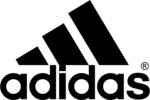
15 Januar 2025