Matias Wireless Aluminum Manual
Læs nedenfor 📖 manual på dansk for Matias Wireless Aluminum (2 sider) i kategorien Tastatur. Denne guide var nyttig for 8 personer og blev bedømt med 4.5 stjerner i gennemsnit af 2 brugere
Side 1/2
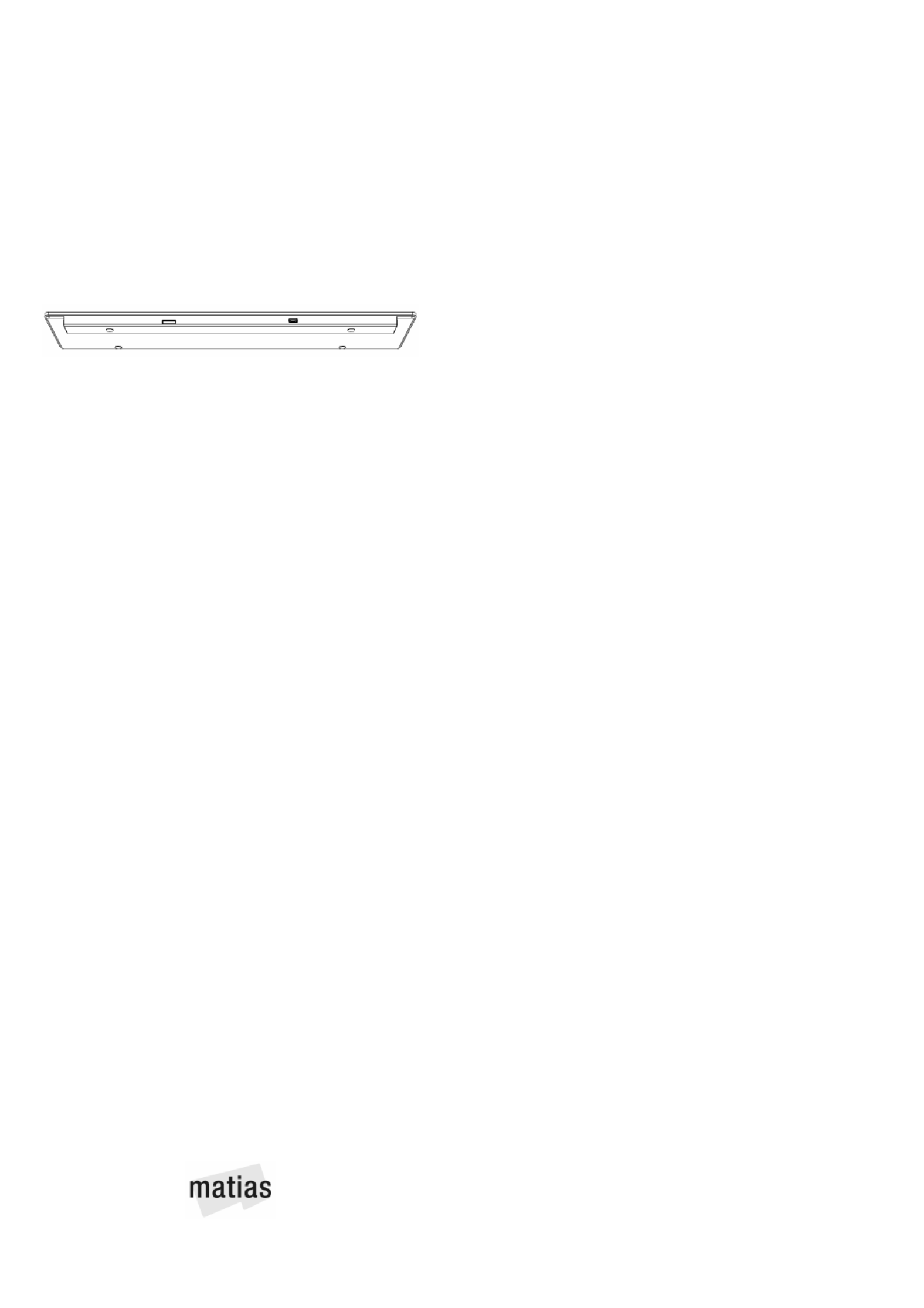
Charge it first
Fully charge the keyboard before using it.
Plug the charging cable into the keyboard, then
connect it to your computer or a USB power adapter.
An light will appear on the keyAmber Caps Lock
shortly after you start charging, and will disappear
when charging is complete.
A full charge from empty takes , and lasts 5 hours
approximately 1 year.
On / Off button
Press the On/Off button to turn the keyboard ON or OFF.
Lights on the key will flash... Caps Lock briefly
Green to indicate ON
or
Amber to indicate OFF
What the Indicator Lights mean...
Green Caps Lock
Briefly Flashing Keyboard OnGreen
Amber Battery is Charging
Briefly Flashing Keyboard OffAmber
Flashing Keyboard needs ChargingRed
Flashing Pairing modeBlue
Briefly Flashing Device connection establishedBlue
How it works
The (above the numeric keypad) 4 Pairing keys
let you pair the keyboard with up to 4 Bluetooth
devices, and easily switch between them.
To pair to a Mac, one of the Pairing hold down
keys until it starts .flashing Blue
Once paired, simply that Pairing key to press
switch connection the to that device. When
successfully connected, it will flash .briefly Blue
English FK418BT
Pairing to a Mac
1) On your Mac, select...
menu > > System Preferences... Keyboard
2) Click Setup Bluetooth Keyboard...
3) Hold down one of the 4 keys until it startsPairing
flashing Blue.
4) When the keyboard is found, click and followContinue
the onscreen instructions.
Pairing to an
iPad / iPhone / iPod touch
1) On your iOS device, select...
Settings General Bluetooth On app > > >
2) Hold down the key and one of the 4 Option Pairing
keys until it starts .flashing Blue
3) When appears in the list, Matias Wireless Keyboard
tap on .Not Paired
4) The keyboard is now and ready to be used.connected
Pairing to
Windows or Android
1) Hold down the key and one of the 4 Control Pairing
keys until it starts .flashing Blue
2) Follow the keyboard pairing process for the version of
Windows or Android on your device.
Need help?
Please contact us at: help@matias.ca
+1 (905) 265-8844 1-888-663-4263 or toll free
Ergonomics
www. .ca/matias health
www. .ca/ /matias health 1
www. .ca/ /matias health 2
www. .ca/ /matias health 3
www. .ca/matias ergonomics
Produkt Specifikationer
| Mærke: | Matias |
| Kategori: | Tastatur |
| Model: | Wireless Aluminum |
Har du brug for hjælp?
Hvis du har brug for hjælp til Matias Wireless Aluminum stil et spørgsmål nedenfor, og andre brugere vil svare dig
Tastatur Matias Manualer

18 September 2024

4 August 2024

31 Juli 2024
Tastatur Manualer
- Tastatur SilverCrest
- Tastatur Acer
- Tastatur Denver
- Tastatur Panasonic
- Tastatur Moog
- Tastatur Philips
- Tastatur Apple
- Tastatur Logitech
- Tastatur Behringer
- Tastatur Sandberg
- Tastatur HP
- Tastatur AOC
- Tastatur Roland
- Tastatur Asus
- Tastatur Gigabyte
- Tastatur Livoo
- Tastatur Pyle
- Tastatur Tracer
- Tastatur Lenovo
- Tastatur Yamaha
- Tastatur Startone
- Tastatur Nedis
- Tastatur Logik
- Tastatur Abus
- Tastatur Adj
- Tastatur Hama
- Tastatur Belkin
- Tastatur Casio
- Tastatur Black Box
- Tastatur AKAI
- Tastatur Clas Ohlson
- Tastatur RCF
- Tastatur Trevi
- Tastatur Trust
- Tastatur JVC
- Tastatur Sandstrøm
- Tastatur Buffalo
- Tastatur Razer
- Tastatur Medion
- Tastatur Sweex
- Tastatur Vivanco
- Tastatur König
- Tastatur TechniSat
- Tastatur Gembird
- Tastatur Targus
- Tastatur Deltaco
- Tastatur BlueBuilt
- Tastatur Tripp Lite
- Tastatur Cherry
- Tastatur Exibel
- Tastatur Mad Catz
- Tastatur Microsoft
- Tastatur Penclic
- Tastatur Rapoo
- Tastatur Fellowes
- Tastatur Anker
- Tastatur Enermax
- Tastatur Technics
- Tastatur Digitus
- Tastatur Sigma
- Tastatur Zebra
- Tastatur SteelSeries
- Tastatur Cougar
- Tastatur Genesis
- Tastatur Niceboy
- Tastatur Techly
- Tastatur Dell
- Tastatur Fujitsu
- Tastatur Primus
- Tastatur Marmitek
- Tastatur Maxxter
- Tastatur NGS
- Tastatur Roccat
- Tastatur Cooler Master
- Tastatur Zalman
- Tastatur MSI
- Tastatur TERRIS
- Tastatur MT Logic
- Tastatur Corsair
- Tastatur Energy Sistem
- Tastatur Zoom
- Tastatur Korg
- Tastatur Arturia
- Tastatur TrekStor
- Tastatur Sven
- Tastatur Ducky
- Tastatur NZXT
- Tastatur Dreadbox
- Tastatur Thermaltake
- Tastatur Veho
- Tastatur Hikvision
- Tastatur Samson
- Tastatur Studiologic
- Tastatur Keith MCmillen
- Tastatur 4ms
- Tastatur Elgato
- Tastatur Alesis
- Tastatur Renkforce
- Tastatur Azio
- Tastatur Brookstone
- Tastatur Manhattan
- Tastatur SPC
- Tastatur Native Instruments
- Tastatur A4Tech
- Tastatur LogiLink
- Tastatur IK Multimedia
- Tastatur Saitek
- Tastatur RGV
- Tastatur Viper
- Tastatur Eminent
- Tastatur Connect IT
- Tastatur Hanwha
- Tastatur ILive
- Tastatur ELive
- Tastatur Tiptop Audio
- Tastatur Thomann
- Tastatur Brydge
- Tastatur X9 Performance
- Tastatur Evolveo
- Tastatur BT
- Tastatur Genius
- Tastatur Watson
- Tastatur Zagg
- Tastatur BakkerElkhuizen
- Tastatur Ozone
- Tastatur M-Audio
- Tastatur Mitel
- Tastatur V7
- Tastatur DREVO
- Tastatur Fender
- Tastatur Vorago
- Tastatur Krom
- Tastatur Contour Design
- Tastatur Voxicon
- Tastatur Iogear
- Tastatur Vimar
- Tastatur Perixx
- Tastatur Aluratek
- Tastatur GPX
- Tastatur Dahua Technology
- Tastatur Speed-Link
- Tastatur Sharkoon
- Tastatur Scosche
- Tastatur Joy-It
- Tastatur Keychron
- Tastatur Boss
- Tastatur Conceptronic
- Tastatur InLine
- Tastatur KeySonic
- Tastatur Lindy
- Tastatur GoGen
- Tastatur Kogan
- Tastatur Hammond
- Tastatur Gravity
- Tastatur ADATA
- Tastatur Kurzweil
- Tastatur Natec
- Tastatur Millenium
- Tastatur AMX
- Tastatur Homematic IP
- Tastatur Satechi
- Tastatur HyperX
- Tastatur CME
- Tastatur Kingston
- Tastatur CTA Digital
- Tastatur Geovision
- Tastatur Steren
- Tastatur Accuratus
- Tastatur Savio
- Tastatur Nord
- Tastatur IQUNIX
- Tastatur Arctic Cooling
- Tastatur Gamdias
- Tastatur Ketron
- Tastatur Media-Tech
- Tastatur Intellijel
- Tastatur K&M
- Tastatur Erica Synths
- Tastatur Goodis
- Tastatur Mad Dog
- Tastatur Nektar
- Tastatur Alienware
- Tastatur The Box
- Tastatur BeeWi
- Tastatur Kensington
- Tastatur Brigmton
- Tastatur Ednet
- Tastatur Nacon
- Tastatur Evga
- Tastatur Mede8er
- Tastatur Vakoss
- Tastatur Essentiel B
- Tastatur Ewent
- Tastatur Msonic
- Tastatur XPG
- Tastatur ENDORFY
- Tastatur Adesso
- Tastatur Satel
- Tastatur Man & Machine
- Tastatur Ergoline
- Tastatur Hawking Technologies
- Tastatur Iluv
- Tastatur Avanca
- Tastatur Mediacom
- Tastatur Havis
- Tastatur Hori
- Tastatur Woxter
- Tastatur Ibm
- Tastatur General Music
- Tastatur Gamesir
- Tastatur Verbatim
- Tastatur SIIG
- Tastatur Carlsbro
- Tastatur Micro Innovations
- Tastatur NPLAY
- Tastatur STANDIVARIUS
- Tastatur UNYKAch
- Tastatur Hohner
- Tastatur Pelco
- Tastatur Approx
- Tastatur Bluestork
- Tastatur Medeli
- Tastatur Goldtouch
- Tastatur Merkloos
- Tastatur Kawai
- Tastatur Xtech
- Tastatur IOPLEE
- Tastatur Native
- Tastatur I-onik
- Tastatur Laney
- Tastatur MaxMusic
- Tastatur Inovalley
- Tastatur Bontempi
- Tastatur Logic3
- Tastatur Bakker Elkhuizen
- Tastatur Venom
- Tastatur Novation
- Tastatur IPort
- Tastatur R-Go Tools
- Tastatur ModeCom
- Tastatur SureFire
- Tastatur Schubert
- Tastatur Nord Electro
- Tastatur Icon
- Tastatur X-keys
- Tastatur Stagg
- Tastatur PIXMY
- Tastatur Promate
- Tastatur ISY
- Tastatur ThunderX3
- Tastatur FURY
- Tastatur Perfect Choice
- Tastatur ASM
- Tastatur Elektron
- Tastatur Soundsation
- Tastatur NUX
- Tastatur Canyon
- Tastatur Dexibell
- Tastatur Eclipse
- Tastatur UGo
- Tastatur Krux
- Tastatur ActiveJet
- Tastatur Alogic
- Tastatur Genovation
- Tastatur Rii
- Tastatur The T.amp
- Tastatur Sequenz
- Tastatur Redragon
- Tastatur Hamlet
- Tastatur SilentiumPC
- Tastatur Leotec
- Tastatur Nuki
- Tastatur Mars Gaming
- Tastatur Roline
- Tastatur Acme Made
- Tastatur Vultech
- Tastatur TEKLIO
- Tastatur Raspberry Pi
- Tastatur Kinesis
- Tastatur Urban Factory
- Tastatur Roadworx
- Tastatur KeepOut
- Tastatur Logickeyboard
- Tastatur Gamber-Johnson
- Tastatur Seal Shield
- Tastatur Kanex
- Tastatur GETT
- Tastatur Unitech
- Tastatur Akko
- Tastatur Mountain
- Tastatur Groove Synthesis
- Tastatur CoolerMaster
- Tastatur 3Dconnexion
- Tastatur Royal Kludge
- Tastatur Universal Remote Control
- Tastatur Montech
- Tastatur ID-Tech
- Tastatur CM Storm
- Tastatur Patriot
- Tastatur Xtrfy
- Tastatur Polyend
- Tastatur Blue Element
- Tastatur CSL
- Tastatur On-Stage
- Tastatur Xcellon
- Tastatur SMK-Link
- Tastatur Loupedeck
- Tastatur DNA
- Tastatur MK
- Tastatur Getttech
- Tastatur IBox
- Tastatur Nanoxia
Nyeste Tastatur Manualer

8 April 2025

8 April 2025

4 April 2025

4 April 2025

4 April 2025

29 Marts 2025

28 Marts 2025

28 Marts 2025

27 Marts 2025

25 Marts 2025