Monacor ECM-306BU/SW Manual
Læs nedenfor 📖 manual på dansk for Monacor ECM-306BU/SW (1 sider) i kategorien Mikrofon. Denne guide var nyttig for 12 personer og blev bedømt med 4.5 stjerner i gennemsnit af 2 brugere
Side 1/1
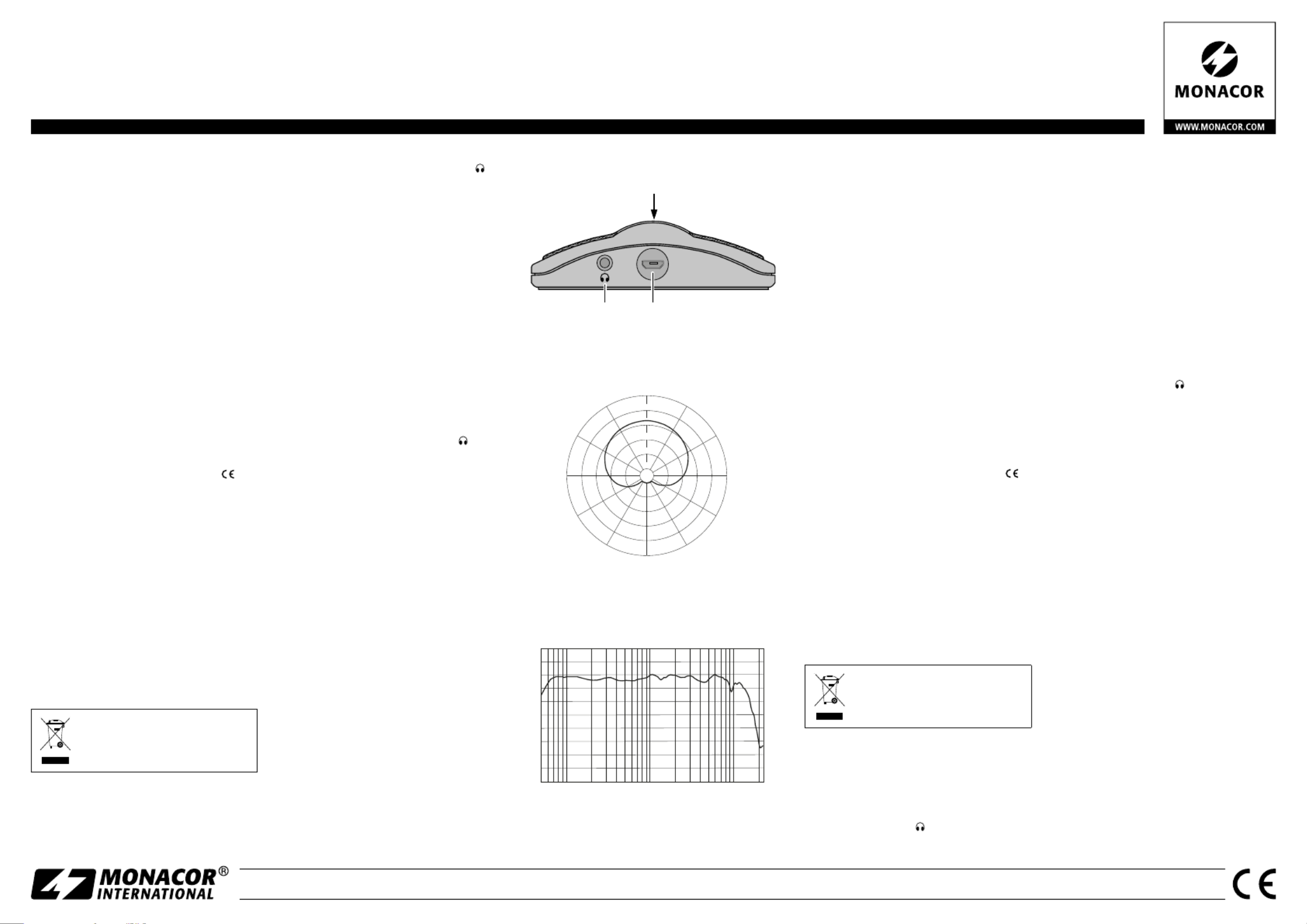
MONACOR INTERNATIONAL GmbH & Co. KG • Zum Falsch 36 • 28307 Bremen • Germany Copyright© by MONACOR INTERNATIONAL. All rights reserved. A-2034.99.01.12.2019
➀
Rückseite • Rear
ECM-306BU / SW Bestell-Nr. • Order No. 0237270
ECM-306BU / WS Bestell-Nr. • Order No. 0237280
ELECTRONICS FOR SPECIALISTS ELECTRONICS FOR SPECIALISTS ELECTRONICS FOR SPECIALISTS ELECTRONICS FOR SPECIALISTS ELECTRONICS FOR SPECIALISTS ELECTRONICS FOR SPECIALISTS ELECTRONICS FOR
1
32
➁
Polardiagramm • Polar pattern
330°
300°
230°
240°
210°
180°
150°
120°
90°
60°
30°
-24
-18
-12
dB
0
6
-6
➂ Frequenzgang • Frequency response
−
60
−
70
−
20
−
30
−
40
−
50
(dBV)
50 100 200 500 1k 2k 5k
10k
20k(Hz)
USB Boundary Microphone
These instructions are intended for users
without any specific technical knowl-
edge. Please read these instructions
carefully prior to operation and keep
them for later reference.
1 Applications
This USB boundary microphone with head-
phone output can be used as a desktop mi-
crophone or wall microphone and is directly
connected to a computer. Thus, it is ideally
suited for video / web conferences and for
audio recordings of discussions, conferences,
etc. on the computer. For recording, it is
possible to use a software provided with the
operating system or a software additionally
installed (e. g. “Audacity”, available as a free-
ware on the Internet).
2 Important Notes
The unit corresponds to all relevant directives
of the EU and is therefore marked with .
•
The unit is suitable for indoor use only. Pro-
tect it against dripping water, splash water
and high air humidity. The admissible ambi-
ent temperature range is 0 – 40 °C.
•
For cleaning only use a dry, soft cloth; never
use water or chemicals.
•
No guarantee claims for the unit and no li-
ability for any resulting personal damage or
material damage will be accepted if the unit
is used for other purposes than originally
intended, if it is not correctly connected, or
if it is not repaired in an expert way.
If the unit is to be put out of ope-
ration definitively, take it to a local
recycling plant for a disposal which
is not harmful to the environment.
3 Operation
1) -Lay the microphone flat on the table. How
ever, it may also be suspended on the wall
via the mounting holes on the rear.
2) For audio playback, connect headphones
to the 3.5 mm jack (2).
Caution: Never adjust the headphones to a very
high volume. Permanent high volumes may damage
your hearing!
3) Start the computer. Connect the cable
supplied to the micro USB port (3) of the
microphone and to a USB port at the
computer. The blue LED power indicator
(1) will light up. The computer will auto-
matically recognise the microphone as a
device for audio input and audio output
(“USB PnP Sound Device”). The drivers re-
quired (standard drivers of the operating
system) will be automatically installed.
4) In the settings of the operating system
and /or of the audio software used, the
microphone must have been selected for
audio input; for playback via headphones
connected to the jack , it must also have
been selected for audio output. With the
appropriate setting at the computer, it is
possible to monitor the input signal of
the microphone via the headphones while
talking.
5) After operation, disconnect the USB cable
of the microphone from the computer.
4 Specifications
Type/Polar pattern: � � � � electret /semi-cardioid
Frequency range: � � � � � 50 –18 000 Hz
Sensitivity: � � � � � � � � � � 3�2 mV/ Pa at 1 kHz
A /D converter: � � � � � � � 16 bit, 48 kHz max�
Max� SPL: � � � � � � � � � � 110 dB
S/N ratio: � � � � � � � � � � � 55 dB
Power supply: � � � � � � �
⎓
5 V via USB port
Dimensions, weight: � � 90 × 25 × 90 mm, 187 g
USB interface: � � � � � � � USB 2�0
1�2 m connection cable: micro USB connector, type B /
USB connector, type A
Suitable
operating systems: � � � � Windows 7 / 8 / 10 or
Mac OS 9 / OS X
Subject to technical modification.
Windows is a registered trademark of Microsoft Corporation in
the USA and other countries. Mac OS is a registered trademark
of AppleInc. in the USA and other countries.
USB-Grenzflächenmikrofon
Diese Anleitung richtet sich an Benutzer
ohne besondere Fachkenntnisse. Bitte
lesen Sie die Anleitung vor dem Betrieb
gründlich durch und heben Sie sie für
ein späteres Nachlesen auf.
1 Einsatzmöglichkeiten
Dieses USB-Grenzflächenmikrofon mit Kopf-
hörerausgang ist als Tisch- oder Wandmik-
rofon verwendbar und wird direkt an einen
Computer angeschlossen. Es lässt sich damit
optimal für Video- / Webkonferenzen einset-
zen sowie für Tonaufnahmen von Bespre-
chungen, Konferenzen etc. am Computer. Für
Aufnahmen kann eine mit dem Betriebssys-
tem mitgelieferte Software verwendet wer-
den oder eine zusätzlich installierte (z. B. „Au-
dacity“, als Freeware im Internet erhältlich).
2 Wichtige Hinweise
Das Gerät entspricht allen relevanten Richt-
linien der EU und trägt deshalb das -Zei-
chen.
•
Das Gerät ist nur zur Verwendung im In-
nenbereich geeignet. Schützen Sie es vor
Tropf- und Spritzwasser sowie vor hoher
Luftfeuchtigkeit. Der zulässige Einsatztem-
peraturbereich beträgt 0 – 40 °C.
•
Verwenden Sie zum Reinigen nur ein tro-
ckenes, weiches Tuch, auf keinen Fall Che-
mikalien oder Wasser.
•
Wird das Gerät zweckentfremdet, falsch
angeschlossen oder nicht fachgerecht repa-
riert, kann keine Haftung für daraus resul-
tierende Sach- oder Personenschäden und
keine Garantie für das Gerät übernommen
werden.
Soll das Gerät endgültig aus dem
Betrieb genommen werden, ent-
sorgen Sie es gemäß den örtlichen
Vorschriften.
3 Inbetriebnahme
1) Das Gerät flach auf den Tisch legen. Es
lässt sich aber auch über die rückseitigen
Montagelöcher an einer Wand aufhängen.
2) Für die Tonwiedergabe lässt sich ein Kopf-
hörer an die 3,5-mm-Klinkenbuchse (2)
anschließen.
Vorsicht: Stellen Sie die Lautstärke für den Kopf-
hörer nicht zu hoch ein. Hohe Lautstärken können
auf Dauer das Gehör schädigen!
3) -Den Computer hochfahren. Das beilie
gende Kabel an die Micro-USB-Buchse(3)
des Geräts anschließen und mit einem
USB-Port am Computer verbinden: Die
blaue Betriebsanzeige (1) leuchtet. Das
Gerät wird vom Computer als Toneingabe-
und Tonausgabegerät erkannt (als „USB
PnP Sound Device“). Die erforderlichen
Treiber (Standardtreiber des Betriebssys-
tems) werden automatisch installiert.
4) In den Einstellungen des Betriebssystems
und / oder der verwendeten Audio-Soft-
ware muss das Gerät für die Toneingabe
ausgewählt sein und, wenn die Wieder-
gabe über einen an der Buchse ange-
schlossenen Kopfhörer erfolgen soll, auch
für die Tonausgabe. Es ist möglich, bei ent-
sprechender Einstellung am Computer, das
Eingangssignal des Mikrofons während des
Sprechens über den Kopfhörer abzuhören.
5) -Nach dem Betrieb das USB-Kabel des Mik
rofons vom Computer abziehen.
4 Technische Daten
Typ / Richtcharakteristik: Elektret / Halbniere �
Frequenzbereich: � � � � � � 50 –18 000 Hz
Empfindlichkeit: � � � � � � � 3,2 mV/ Pa bei 1 kHz
A / D-Wandler: � � � � � � � � 16 Bit, max� 48 kHz
Max� Schalldruck:� � � � � � 110 dB
Signal -Rausch-Abstand: � 55 dB
Stromversorgung: � � � � �
⎓
5 V über USB-Port
Maße, Gewicht: � � � � � � � 90 × 25 × 90 mm, 187 g
USB-Schnittstelle: � � � � � USB 2�0
1,2-m-Anschlusskabel: � � Micro-USB-Stecker, Typ B/
USB-Stecker, Typ A
geeign� Betriebssysteme: Windows 7 / 8 / 10 oder
Mac OS 9 / OS X
Änderungen vorbehalten.
Windows ist ein registriertes Warenzeichen der Microsoft Corpo-
ration in den USA und anderen Ländern. MacOS ist ein registrier-
tes Warenzeichen von Apple Inc. in den USA und anderen Ländern.
Deutsch
English
Produkt Specifikationer
| Mærke: | Monacor |
| Kategori: | Mikrofon |
| Model: | ECM-306BU/SW |
Har du brug for hjælp?
Hvis du har brug for hjælp til Monacor ECM-306BU/SW stil et spørgsmål nedenfor, og andre brugere vil svare dig
Mikrofon Monacor Manualer

12 Januar 2025

16 August 2024

15 August 2024

14 August 2024

14 August 2024

13 August 2024

13 August 2024

13 August 2024

13 August 2024

13 August 2024
Mikrofon Manualer
- Mikrofon Sony
- Mikrofon Canon
- Mikrofon Fenton
- Mikrofon Day
- Mikrofon Panasonic
- Mikrofon Philips
- Mikrofon Lenco
- Mikrofon Audio-Technica
- Mikrofon Peavey
- Mikrofon Pioneer
- Mikrofon TOA
- Mikrofon Qtx
- Mikrofon Logitech
- Mikrofon Behringer
- Mikrofon Kenwood
- Mikrofon Neumann
- Mikrofon Sandberg
- Mikrofon Technaxx
- Mikrofon Sennheiser
- Mikrofon Easypix
- Mikrofon JLab
- Mikrofon Roland
- Mikrofon Asus
- Mikrofon Golden Age Project
- Mikrofon Livoo
- Mikrofon Pyle
- Mikrofon Nikon
- Mikrofon Tracer
- Mikrofon Yamaha
- Mikrofon Olympus
- Mikrofon Nedis
- Mikrofon American DJ
- Mikrofon LD Systems
- Mikrofon Hama
- Mikrofon Auna
- Mikrofon Creative
- Mikrofon Thomson
- Mikrofon Azden
- Mikrofon Pyle Pro
- Mikrofon JBL
- Mikrofon RCF
- Mikrofon Chandler
- Mikrofon Trevi
- Mikrofon Trust
- Mikrofon Blaupunkt
- Mikrofon Atlas
- Mikrofon Razer
- Mikrofon T'nB
- Mikrofon Skytec
- Mikrofon Cisco
- Mikrofon König
- Mikrofon Max
- Mikrofon Gembird
- Mikrofon United
- Mikrofon Jabra
- Mikrofon Telefunken
- Mikrofon Vtech
- Mikrofon Vaddio
- Mikrofon Pearl
- Mikrofon Rollei
- Mikrofon Plantronics
- Mikrofon SteelSeries
- Mikrofon Turtle Beach
- Mikrofon Genesis
- Mikrofon Niceboy
- Mikrofon Techly
- Mikrofon Peerless-AV
- Mikrofon DJI
- Mikrofon Primus
- Mikrofon NGS
- Mikrofon PreSonus
- Mikrofon Kopul
- Mikrofon Godox
- Mikrofon GoPro
- Mikrofon ESI
- Mikrofon Tascam
- Mikrofon DPA
- Mikrofon Bogen
- Mikrofon Omnitronic
- Mikrofon Zoom
- Mikrofon TC Helicon
- Mikrofon Apogee
- Mikrofon Electro-Voice
- Mikrofon HQ Power
- Mikrofon Line 6
- Mikrofon Teac
- Mikrofon Saramonic
- Mikrofon Marantz
- Mikrofon Ambient Recording
- Mikrofon Sven
- Mikrofon NZXT
- Mikrofon IDance
- Mikrofon American Audio
- Mikrofon ART
- Mikrofon Rode
- Mikrofon Midland
- Mikrofon Samson
- Mikrofon Yealink
- Mikrofon Numark
- Mikrofon AVerMedia
- Mikrofon Countryman
- Mikrofon Warm Audio
- Mikrofon Elgato
- Mikrofon TeachLogic
- Mikrofon Midas
- Mikrofon Radial Engineering
- Mikrofon Galaxy Audio
- Mikrofon Renkforce
- Mikrofon Marshall Electronics
- Mikrofon Chord
- Mikrofon Alto
- Mikrofon GVM
- Mikrofon Manhattan
- Mikrofon OneConcept
- Mikrofon APart
- Mikrofon Simplecom
- Mikrofon IK Multimedia
- Mikrofon Connect IT
- Mikrofon Gemini
- Mikrofon Solid State Logic
- Mikrofon Citronic
- Mikrofon Hähnel
- Mikrofon Senal
- Mikrofon Onyx
- Mikrofon ITek
- Mikrofon Sound Devices
- Mikrofon Wharfedale
- Mikrofon Universal Audio
- Mikrofon M-Audio
- Mikrofon Austrian Audio
- Mikrofon Majestic
- Mikrofon Relacart
- Mikrofon Axis
- Mikrofon Mackie
- Mikrofon Reloop
- Mikrofon Krom
- Mikrofon Audio Limited
- Mikrofon Brauner
- Mikrofon Thronmax
- Mikrofon Shure
- Mikrofon Vimar
- Mikrofon Power Dynamics
- Mikrofon Aluratek
- Mikrofon Speed-Link
- Mikrofon Sharkoon
- Mikrofon Vonyx
- Mikrofon Speco Technologies
- Mikrofon Joy-It
- Mikrofon Boss
- Mikrofon Ibanez
- Mikrofon Klark Teknik
- Mikrofon Crestron
- Mikrofon DAP-Audio
- Mikrofon SPL
- Mikrofon AVMATRIX
- Mikrofon Joby
- Mikrofon President
- Mikrofon Gravity
- Mikrofon Rolls
- Mikrofon Blue Microphones
- Mikrofon Kurzweil
- Mikrofon Phonak
- Mikrofon Insignia
- Mikrofon Adastra
- Mikrofon Lectrosonics
- Mikrofon Audac
- Mikrofon Konig & Meyer
- Mikrofon Atlas Sound
- Mikrofon Beyerdynamic
- Mikrofon AKG
- Mikrofon AEA
- Mikrofon Harley Benton
- Mikrofon MXL
- Mikrofon Manta
- Mikrofon HyperX
- Mikrofon Audix
- Mikrofon Steren
- Mikrofon Neewer
- Mikrofon Neat
- Mikrofon Royer Labs
- Mikrofon Easyrig
- Mikrofon Xvive
- Mikrofon Alfatron
- Mikrofon Tonsil
- Mikrofon Artsound
- Mikrofon Anywhere Cart
- Mikrofon Earthworks
- Mikrofon Lewitt
- Mikrofon Movo
- Mikrofon Sontronics
- Mikrofon Sonic Presence
- Mikrofon Sescom
- Mikrofon SmallRig
- Mikrofon Mad Dog
- Mikrofon Brigmton
- Mikrofon Nacon
- Mikrofon Valcom
- Mikrofon Bigben
- Mikrofon Pure Acoustics
- Mikrofon Blue
- Mikrofon BOYA
- Mikrofon ENDORFY
- Mikrofon Celly
- Mikrofon Comica
- Mikrofon Audient
- Mikrofon Xtreme
- Mikrofon Monoprice
- Mikrofon Aston
- Mikrofon Proel
- Mikrofon DB Technologies
- Mikrofon Auray
- Mikrofon Ultimate Support
- Mikrofon NOX
- Mikrofon PSSO
- Mikrofon Kali Audio
- Mikrofon Manley
- Mikrofon Triton
- Mikrofon PureLink
- Mikrofon Hohner
- Mikrofon Moza
- Mikrofon ClearOne
- Mikrofon Palmer
- Mikrofon Dorr
- Mikrofon Vocopro
- Mikrofon Mojave
- Mikrofon Vicoustic
- Mikrofon Singing Machine
- Mikrofon Bontempi
- Mikrofon Schertler
- Mikrofon Pixel
- Mikrofon Antelope Audio
- Mikrofon Hollyland
- Mikrofon Epcom
- Mikrofon SE Electronics
- Mikrofon Fun Generation
- Mikrofon Karma
- Mikrofon Nady
- Mikrofon Oktava
- Mikrofon Aston Microphones
- Mikrofon ANT
- Mikrofon IMG Stage Line
- Mikrofon Eikon
- Mikrofon JZ Microphones
- Mikrofon Perfect Choice
- Mikrofon Owl Labs
- Mikrofon Catchbox
- Mikrofon White Shark
- Mikrofon ViolaWave
- Mikrofon Shadow
- Mikrofon Fishman
- Mikrofon Klover
- Mikrofon Synco
- Mikrofon Soundsation
- Mikrofon Nuance
- Mikrofon TIE Audio
- Mikrofon Fluid
- Mikrofon Phonic
- Mikrofon JTS
- Mikrofon Intricon
- Mikrofon The T.bone
- Mikrofon Miktek
- Mikrofon Stageclix
- Mikrofon Townsend Labs
- Mikrofon Sabian
- Mikrofon Tula
- Mikrofon DAP
- Mikrofon CAD Audio
- Mikrofon Schoeps
- Mikrofon Polsen
- Mikrofon Sonuus
- Mikrofon Mars Gaming
- Mikrofon Lauten Audio
- Mikrofon AMT
- Mikrofon Point Source Audio
- Mikrofon AmpliVox
- Mikrofon Eurosound
- Mikrofon Williams Sound
- Mikrofon Glemm
- Mikrofon Lorgar
- Mikrofon KeepOut
- Mikrofon Hohem
- Mikrofon Audibax
- Mikrofon IMG Stageline
- Mikrofon Scope Labs
- Mikrofon Mirfak Audio
- Mikrofon CKMOVA
- Mikrofon Majority
- Mikrofon DOCKIN
- Mikrofon Nowsonic
- Mikrofon Tonor
- Mikrofon Prodipe
- Mikrofon Mount-It!
- Mikrofon Deity
- Mikrofon Antelope
- Mikrofon MILAB
- Mikrofon Sanken
- Mikrofon Technical Pro
- Mikrofon Switchcraft
- Mikrofon Isovox
- Mikrofon Røde
- Mikrofon ORCA
- Mikrofon Microtech Gefell
- Mikrofon Voice Technologies
- Mikrofon PSC
- Mikrofon Cyber Acoustics
- Mikrofon Louroe Electronics
- Mikrofon Ambient
Nyeste Mikrofon Manualer

10 April 2025

9 April 2025

8 April 2025

8 April 2025

8 April 2025

8 April 2025

8 April 2025

8 April 2025

5 April 2025

29 Marts 2025