Motorola DRC450 Manual
Motorola
Fjernbetjening
DRC450
Læs nedenfor 📖 manual på dansk for Motorola DRC450 (2 sider) i kategorien Fjernbetjening. Denne guide var nyttig for 34 personer og blev bedømt med 4.5 stjerner i gennemsnit af 2 brugere
Side 1/2
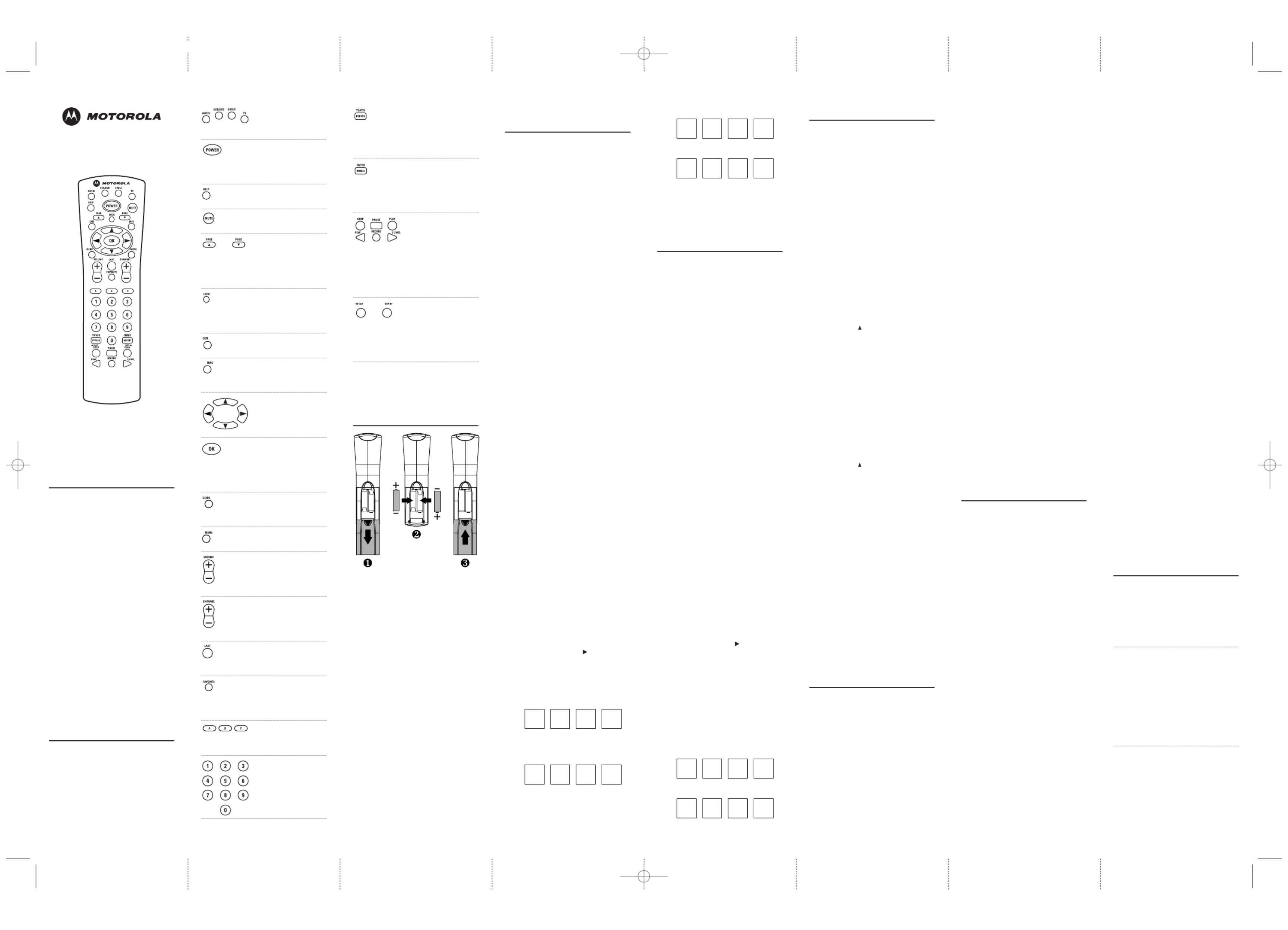
OVERVIEW
The Motorola DRC450 universal remote
will control up to four devices,including
Motorola's interactive digital terminals*,
most TVs,VCRs,Amplifiers,DVD players,
PVRs,Tuners,and CD players.
*NOTE: Digital models include the DCT1000,
DCT1200, DCT1700, DCT2000, DCT2500, and
DCT5100. The DRC450 can also control older
Motorola analog models like the CT1900,
CFT2100,CFT2200, and CFT3300.
The DRC450 requires two new AA
alkaline batteries (included) and has
easy programming to control your
Motorola interactive digital terminal,as
well as all of the basic functions of your
other original remote controls. Moreover,
the DRC450 helps eliminate the need to
use multiple remote controls.
For best results, please read and perform
all instructions listed herein.Also,keep
these instructions for future reference.
FEATURES AND FUNCTIONS
Use the DRC450 mode keys (i.e.,AUDIO,
VCR/DVD CABLE, , or TV) to control a
specific device.When pressed,the
selected mode key will light,confirming
your choice.Use the other keys to per-
form desired actions (see the following
key chart).
NOTE: The selected mode will remain active
until you press another mode key.
Press AUDIO, ,VCR/DVD
CABLE, or TV once to
control a device.
Press POWER once to
turn on or off the
selected home enter-
tainment device.
Press HELP once to
display the help screen.
Press MUTE once to
turn sound off or on.
Use PAGE ▲ ▼(or PAGE )
to page up (or down)
through menu screens
and the electronic
program guide.
Use LOCK** to restrict
viewing of selected
programs (Parental
Control).
Use EXIT to exit menu
or guide.
Use INFO to display
current channel and
program information.
Use these keys to move
the cursor in the elec-
tronic program guide
and menu screens.
Use OK**to chose menu
options,PPV events,
and to tune programs
from the electronic
program guide.
Use GUIDE to display
the electronic program
guide.
Use MENU to display
the main menu.
In TV or CABLE mode,
use VOLUME + (or
VOLUME
-
) to raise (or
lower) sound volume.
Use CHANNEL + (or
CHANNEL
-
) to select
the next higher (or
lower) channel.
Use LAST to recall last
channel or go back one
screen in the menu.
In the CABLE mode,
press FAVORITE once
to display programmed
favorite cable channels.
These functions are
set by your cable
system operator.
Use the keypad (0 ~ 9)
to directly select the
channels (e.g.,09 or
0 31) .
Press TV/VCR BYPASS
once to switch VCR to
view TV or tape (not
supported by all
applications).
Use ENTER/MUSIC to
display menu of digital
music channels,or to
enter channels on
some TV models.
In the VCR/DVD and TV
modes,use the STOP,
PAUSE,PLAY REW., ,
and F.FWD. keys to
control a VCR (or DVD
player). To record
a program on a VCR,
press RECORD once.
In the CABLE mode,
press DAY> <DAY(or )
once to move the
electronic program
guide ahead (or back)
24 hours.
**NOTE: Functionality of the LOCK and OK
keys are dependent on the software and the
model of Motorola interactive digital terminal.
INSTALLING BATTERIES
1. On the DRC450’s back,pull back
the battery cover and remove it.
2. Use the two (2) supplied fully-
charged AA alkaline batteries.
Match their + and
-
marks to the
+ and
-
marks in the battery case,
then insert the batteries.
3. Push the battery cover back
into place.
4. Test the unit by pressing POWER
and any mode key (e.g.,AUDIO,
VCR/DVD CABLE, , or TV). If the
batteries are inserted correctly, the
selected mode key will be lit.
NOTE:When a selected mode key blinks two
times with each key press,this indicates that
the batteries are getting low. Replace them
within 20 minutes; otherwise the DRC450 may
lose its settings and require reprogramming.
PROGRAMMING A SPECIFIC
DEVICE CONTROL
The DRC450 is preprogrammed at the
factory to operate a RCA TV and VCR
(or DVD player),a Motorola (General
Instrument) interactive digital terminal,
and a Pioneer audio device.To control
devices other than the default brands,
perform the following steps; otherwise
skip this section:
NOTE: For programming TV/VCR Combo
control,see the next section.
1. Turn on a device (e.g.,VCR) and,if
applicable, insert media, (e.g.,
cassette or disc).
NOTE: Please read steps 2-4 completely
before proceeding. Highlight or write
down the codes and device you wish to
program before moving on to step 2.
2. On the DRC450,press and hold a
mode key (i.e.,AUDIO VCR/DVD, ,
CABLE,or TV) for at least 6 seconds,
until you see the programming
mode start. Each mode key light
will turn off and on sequentially,
starting with AUDIO on through TV,
and the sequence will repeat twice.
At this time,release the mode key
and wait until it’s lit continuously.
3. Locate the code for your device in
Manufacturer’s Codes on the back
of this user guide. Brands are listed
in alphabetical order with the most
popular codes listed first.
4. Enter the first four-digit code for
your device.If you perform this
procedure correctly, the selected
mode key will blink three times.
NOTE: If you enter an invalid code,the
selected mode key will turn off.Repeat
steps 2 through 4 with a valid code.
5. Aim the DRC450 at your device
and press POWER once.The device
should turn off. If it does not
respond,repeat steps 2-4,trying
each code listed for your brand
until you find one that works. If it
still does not work,try Searching
For Your Code.
NOTE: If the device does not have a
POWER key, press the (Play) key.
6. For future reference,write your
device code in the appropriate
boxes below:
AUDIO Code:
Device Type:______________
VCR/DVD Code:
Device Type:______________
CABLE Code:
TV Code:
7. Repeat steps 1 through 6 for each
device you want to control.
PROGRAMMING
TV/VCR COMBO CONTROL
1. Turn on the TV/VCR Combo and
insert a video cassette.
NOTE: Please read steps 2-4 completely
before proceeding. Highlight or write
down the codes and device you wish to
program before moving on to step 2.
2. On the DRC450,press and hold a
VCR/DVD for at least 6 seconds,
until you see the programming
mode start. Each mode key light
will turn off and on sequentially,
starting with AUDIO on through TV,
and the sequence will repeat twice.
At this time, release VCR/DVD and
wait until it’s lit continuously.
3. Locate the code for your device in
Setup Codes For TV/VCR Combos
on the back.Brands are listed in
alphabetical order with the most
popular codes listed first.
4. Enter the first four-digit code for
your device.If you perform this
procedure correctly, VCR/DVD will
blink three times.
NOTE: If you enter an invalid code,
VCR/DVD will turn off. Repeat steps 2
through 4 with a valid code.
5. Aim the DRC450 at the TV/VCR
combo and press POWER once.
The device should turn off.If it
does not respond,repeat steps 2-4,
trying each code listed for your
brand until you find one that
works.If it still does not work,try
Searching For Your Code.
NOTE: If the device does not have a
POWER key, press the (Play) key.
NOTE: If you’ve located a TV/VCR code
that works,but it has a separate TV
code,you’ll also need to program it into
DRC450 to access volume control.
Perform the steps in “Programming
Device Control”and use TV for the mode
key (e.g.,press and hold TV).
6. For future reference,write your
device codes in the boxes below:
TV/VCR Combo Code:
TV Code (if used):
SEARCHING FOR YOUR CODE
If your home entertainement device does
not respond to the DRC450 after trying
all of the codes listed for your brand,or
if your brand is not listed at all,try
searching for your code.
For example,after trying all of the codes
for your TV,you still cannot get the
DRC450 to operate your TV,then:
1. Turn on your TV.
2. On the DRC450,press and hold TV
(at least 6 seconds) until you see
the programming mode start. Each
of the mode key lights will turn off
and on sequentially, starting with
AUDIO on through TV,and the
sequence will repeat twice.During
this time, release TV and wait until
it’s lit continuously.
3. Press the (Up) cursor key once
to start the search mode.
NOTE: In the search mode, the DRC450
will send IR codes from its library to the
selected component,starting with the
most popular codes first.When the
device responds to a subsequent key
command (e.g.,POWER), the correct
device code will be found.
4. Press POWER once. The TV key will
light on and off,showing that an
IR code has been sent.
5. If your television does not turn off,
press the (Up) cursor key once
again to call up the next IR code
and press POWER once again.
6. If your television still does not
turn off,repeat step 5 as many
times as needed until your TV
turns off.
7. When your television does turn off,
a working code has been found.
Press OK once to save the code and
the TV key will blink three times,
confirming the selection.
8. To search for the codes of your
other devices,repeat steps 1
through 7, but substitute the
appropriate mode key (i.e.,
VCR/DVD CABLE, AUDIO, or ) for the
device you are searching for.
CHECKING THE CODES
If you have set up the DRC450 using the
Searching For Your Code procedure, you
may need to find out which four-digit
code is operating your equipment.
Perform the following procedure after
you have set up your devices to find out
which four-digit code is operating your
equipment.For example,to find out
which code is operating your TV:
1. Turn on your TV.
2. On the DRC450,press and hold TV
(at least 6 seconds) until you see
the mode light sequence start.
Each of the mode key lights will
turn off and on sequentially,start-
ing with AUDIO on through TV, and
will repeat twice. During the
sequence,release the TV key and
wait until it stays lit continually.
3. Press 9 - - 9 0. The TV key will
blink three times.
4. To view the code for the first digit,
press and release 1. Count the
number of TV key blinks (e.g.,3
blinks = 3) and write down the
number in the leftmost TV code
box in step 6 of Programming
Device Control.
NOTE: The mode key will not blink if
the code digit is a “0”.
5. Repeat step 4 three more times for
each successive digit by pressing
and releasing 2 3, , and then 4.
Finish writing down the TV code
in the remaining TV code boxes.
6. To check for the codes of your
other devices, repeat steps 1
through 5, only substitute the
appropriate mode key (i.e.,
VCR/DVD CABLE, AUDIO, or ) for the
device you are checking.Write
down the codes in the appropriate
device code boxes (see step 6 of
Programming Device Control).
CHANGING VOLUME LOCK
Your new DRC450 is set to control the
volume of a device through its associated
mode (i.e.,through the Motorola
interactive digital terminal in the Cable
mode, through the TV in the TV mode,
through the VCR or DVD player in the
VCR/DVD mode,and through the audio
device in the Audio mode). If your TV is
not remote controllable,or if you would
like the volume to be controlled by a dif-
ferent device, you can change the Volume
Lock setting to control a volume through
a non-associated mode (e.g., through
the Motorola interactive digital terminal
in the TV mode).
Changing the Volume Lock setting to
the Cable,VCR/DVD, or TV mode will
change the volume control for all modes
except Audio, which will continue to
control its own volume.If you change
the Volume Lock setting to the Audio
mode, all modes (i.e.,Audio.,Cable,
VCR/DVD, and TV) will be controlled by
the Audio mode.
To Change The Volume Lock Setting
To Another Mode:
1. On the DRC450,press and hold a
mode key (i.e.,AUDIO VCR/DVD, ,
CABLE,or TV) for at least 6 seconds,
until you see the programming
mode start.Each mode key light
will turn off and on sequentially,
starting with AUDIO on through TV,
and the sequence will repeat twice.
At this time,release the mode key
and wait until it’s lit continuously.
2. Press and release VOLUME +.
3. The mode key’s light will blink
three times,indicating volume has
been locked to the selected mode.
4. Now, whenever you press
VOLUME + VOLUME ,
-
, or MUTE
on the DRC450,volume will be
controlled by selected mode,
independent of the current mode.
To Unlock Volume Lock:
1. On the DRC450,press and hold a
mode key (at least 6 seconds) until
you see the programming mode
start.Each mode key light will turn
off and on sequentially, starting
with AUDIO on through TV, and the
sequence will repeat twice.During
this time, release the mode key and
wait until it’s lit continuously.
2. Press and release VOLUME
-
.
3. The mode key light will blink three
times,indicating volume has been
unlocked for the selected mode.
4. Now, whenever you press
VOLUME + VOLUME ,
-
, or MUTE on
the DRC450,the volume controls
will reset to their original device.
TROUBLESHOOTING
PROBLEM: A mode key does not
blink or blinks 2 times
when you press a key.
SOLUTION: Replace the batteries with
two (2) new AA alkaline
batteries.
PROBLEM: A mode key blinks when
you press a key, but home
entertainment component
does not respond.
SOLUTION: Make sure the DRC450 is
aimed at your home
entertainment device
and is not farther than
15 feet away.
continued on back...
Fold Fold
Fold
Fold
Fold
Fold
Fold
Fold
Fold
Fold
Fold
Fold
Fold
Fold
Fold
Fold
DRC450
UNIVERSAL REMOTE CONTROL
MADE IN INDONESIA
USER GUIDE
Moto DRC450_Mnl 10/2/02 12:04 PM Page 1
Produkt Specifikationer
| Mærke: | Motorola |
| Kategori: | Fjernbetjening |
| Model: | DRC450 |
Har du brug for hjælp?
Hvis du har brug for hjælp til Motorola DRC450 stil et spørgsmål nedenfor, og andre brugere vil svare dig
Fjernbetjening Motorola Manualer

4 Juli 2024

4 Juli 2024

15 December 2022
Fjernbetjening Manualer
- Fjernbetjening Ikea
- Fjernbetjening SilverCrest
- Fjernbetjening Sony
- Fjernbetjening Canon
- Fjernbetjening GE
- Fjernbetjening Panasonic
- Fjernbetjening Pro-Ject
- Fjernbetjening Ei Electronics
- Fjernbetjening Philips
- Fjernbetjening LG
- Fjernbetjening AEG
- Fjernbetjening Audio-Technica
- Fjernbetjening Doro
- Fjernbetjening Pioneer
- Fjernbetjening TOA
- Fjernbetjening Mitsubishi
- Fjernbetjening Logitech
- Fjernbetjening Kenwood
- Fjernbetjening Neumann
- Fjernbetjening Omega
- Fjernbetjening Technaxx
- Fjernbetjening MB Quart
- Fjernbetjening Smart
- Fjernbetjening Universal Electronics
- Fjernbetjening Harman Kardon
- Fjernbetjening Waeco
- Fjernbetjening Garmin
- Fjernbetjening Grundig
- Fjernbetjening Swiss Sense
- Fjernbetjening Toshiba
- Fjernbetjening Nikon
- Fjernbetjening Denon
- Fjernbetjening One For All
- Fjernbetjening Yamaha
- Fjernbetjening Nedis
- Fjernbetjening American DJ
- Fjernbetjening Abus
- Fjernbetjening Kicker
- Fjernbetjening Adj
- Fjernbetjening Hama
- Fjernbetjening Thomson
- Fjernbetjening Milwaukee
- Fjernbetjening BENNING
- Fjernbetjening Clas Ohlson
- Fjernbetjening DataVideo
- Fjernbetjening Strong
- Fjernbetjening Optex
- Fjernbetjening Smartwares
- Fjernbetjening Hannspree
- Fjernbetjening Trust
- Fjernbetjening Parkside
- Fjernbetjening JVC
- Fjernbetjening Gaggenau
- Fjernbetjening Honeywell
- Fjernbetjening T'nB
- Fjernbetjening Medion
- Fjernbetjening Sweex
- Fjernbetjening Vivanco
- Fjernbetjening Cisco
- Fjernbetjening EZVIZ
- Fjernbetjening König
- Fjernbetjening Metronic
- Fjernbetjening FireAngel
- Fjernbetjening Ranex
- Fjernbetjening Steinel
- Fjernbetjening REV
- Fjernbetjening Targus
- Fjernbetjening Meliconi
- Fjernbetjening Titan
- Fjernbetjening Bang And Olufsen
- Fjernbetjening Bose
- Fjernbetjening Geemarc
- Fjernbetjening Unitron
- Fjernbetjening Loewe
- Fjernbetjening Alpine
- Fjernbetjening Lifetec
- Fjernbetjening Maginon
- Fjernbetjening Yale
- Fjernbetjening RADEMACHER
- Fjernbetjening Danfoss
- Fjernbetjening Tiq
- Fjernbetjening Ruwido
- Fjernbetjening Waoo!
- Fjernbetjening Telefunken
- Fjernbetjening Tripp Lite
- Fjernbetjening Exibel
- Fjernbetjening Vaddio
- Fjernbetjening BeamZ
- Fjernbetjening Malmbergs
- Fjernbetjening Technics
- Fjernbetjening Jensen
- Fjernbetjening Olympia
- Fjernbetjening Ansmann
- Fjernbetjening Xiaomi
- Fjernbetjening HQ
- Fjernbetjening DJI
- Fjernbetjening Marmitek
- Fjernbetjening Zalman
- Fjernbetjening Grohe
- Fjernbetjening NEC
- Fjernbetjening TomTom
- Fjernbetjening Kathrein
- Fjernbetjening GoPro
- Fjernbetjening Sonos
- Fjernbetjening Tascam
- Fjernbetjening Velleman
- Fjernbetjening Energy Sistem
- Fjernbetjening Perel
- Fjernbetjening Swann
- Fjernbetjening JUNG
- Fjernbetjening ORNO
- Fjernbetjening Dual
- Fjernbetjening Genaray
- Fjernbetjening Marantz
- Fjernbetjening Autel
- Fjernbetjening Vogel's
- Fjernbetjening EQ3
- Fjernbetjening Hikvision
- Fjernbetjening Ardes
- Fjernbetjening Monacor
- Fjernbetjening JL Audio
- Fjernbetjening Spektrum
- Fjernbetjening Brennenstuhl
- Fjernbetjening RCA
- Fjernbetjening Cotech
- Fjernbetjening BlueWalker
- Fjernbetjening Aeon Labs
- Fjernbetjening Chamberlain
- Fjernbetjening Projecta
- Fjernbetjening AV:link
- Fjernbetjening Devolo
- Fjernbetjening Asustor
- Fjernbetjening Electia
- Fjernbetjening Hunter
- Fjernbetjening Pentatech
- Fjernbetjening APart
- Fjernbetjening LogiLink
- Fjernbetjening Viper
- Fjernbetjening Amazon
- Fjernbetjening Antec
- Fjernbetjening Eminent
- Fjernbetjening Rotel
- Fjernbetjening Naim
- Fjernbetjening Hähnel
- Fjernbetjening Edision
- Fjernbetjening VIZIO
- Fjernbetjening Clarion
- Fjernbetjening ProMaster
- Fjernbetjening Genius
- Fjernbetjening Watson
- Fjernbetjening Technika
- Fjernbetjening Tado
- Fjernbetjening Beoplay
- Fjernbetjening Valueline
- Fjernbetjening Provision-ISR
- Fjernbetjening Vision
- Fjernbetjening Majestic
- Fjernbetjening Audiovox
- Fjernbetjening Fibaro
- Fjernbetjening Nanlite
- Fjernbetjening Morel
- Fjernbetjening Code Alarm
- Fjernbetjening Axis
- Fjernbetjening EQ-3
- Fjernbetjening Iogear
- Fjernbetjening Chauvet
- Fjernbetjening Futaba
- Fjernbetjening Vimar
- Fjernbetjening Continental Edison
- Fjernbetjening Rockford Fosgate
- Fjernbetjening Amewi
- Fjernbetjening Iiyama
- Fjernbetjening PeakTech
- Fjernbetjening Chief
- Fjernbetjening Uni-T
- Fjernbetjening Manfrotto
- Fjernbetjening Memphis Audio
- Fjernbetjening Scosche
- Fjernbetjening Reely
- Fjernbetjening Nexa
- Fjernbetjening Crestron
- Fjernbetjening Lindy
- Fjernbetjening Arcam
- Fjernbetjening Russound
- Fjernbetjening Lutron
- Fjernbetjening Delta
- Fjernbetjening Esylux
- Fjernbetjening Magnus
- Fjernbetjening Fusion
- Fjernbetjening Delta Dore
- Fjernbetjening Insignia
- Fjernbetjening Natec
- Fjernbetjening AMX
- Fjernbetjening Homematic IP
- Fjernbetjening H-Tronic
- Fjernbetjening Satechi
- Fjernbetjening AudioControl
- Fjernbetjening CME
- Fjernbetjening Silverstone
- Fjernbetjening Schwaiger
- Fjernbetjening Steren
- Fjernbetjening Multibrackets
- Fjernbetjening Neewer
- Fjernbetjening PowerBass
- Fjernbetjening Dot Line
- Fjernbetjening Match
- Fjernbetjening Savio
- Fjernbetjening Arctic Cooling
- Fjernbetjening REVO
- Fjernbetjening Artsound
- Fjernbetjening Gefen
- Fjernbetjening RGBlink
- Fjernbetjening Ferguson
- Fjernbetjening Compustar
- Fjernbetjening C2G
- Fjernbetjening UPC
- Fjernbetjening Ziggo
- Fjernbetjening Intermatic
- Fjernbetjening Absima
- Fjernbetjening Aputure
- Fjernbetjening Funai
- Fjernbetjening Tevion
- Fjernbetjening KlikaanKlikuit
- Fjernbetjening Kensington
- Fjernbetjening KPN
- Fjernbetjening Bigben Interactive
- Fjernbetjening Vello
- Fjernbetjening Vakoss
- Fjernbetjening Xit
- Fjernbetjening Xavax
- Fjernbetjening Fantini Cosmi
- Fjernbetjening Schaudt
- Fjernbetjening Niko
- Fjernbetjening Humax
- Fjernbetjening DSC
- Fjernbetjening Msonic
- Fjernbetjening Profoto
- Fjernbetjening Verizon
- Fjernbetjening Tihao
- Fjernbetjening Revox
- Fjernbetjening Zapman
- Fjernbetjening OEM
- Fjernbetjening Emtec
- Fjernbetjening Furman
- Fjernbetjening Libec
- Fjernbetjening Hegel
- Fjernbetjening Bazooka
- Fjernbetjening Wentronic
- Fjernbetjening Walkera
- Fjernbetjening Infinity
- Fjernbetjening Aplic
- Fjernbetjening Neets
- Fjernbetjening ETiger
- Fjernbetjening VDO Dayton
- Fjernbetjening SVS
- Fjernbetjening Entone
- Fjernbetjening Fortin
- Fjernbetjening Samlex
- Fjernbetjening Simplify
- Fjernbetjening Plugwise
- Fjernbetjening PDP
- Fjernbetjening Interphone
- Fjernbetjening SIIG
- Fjernbetjening Wet Sounds
- Fjernbetjening Televés
- Fjernbetjening Extron
- Fjernbetjening Ebode
- Fjernbetjening RadioShack
- Fjernbetjening Exxter
- Fjernbetjening Skymaster
- Fjernbetjening CGV
- Fjernbetjening Hartig Helling
- Fjernbetjening Multibox
- Fjernbetjening Online
- Fjernbetjening AT-T
- Fjernbetjening Logic3
- Fjernbetjening Medion MD6461
- Fjernbetjening TCM
- Fjernbetjening Pixel
- Fjernbetjening Antelope Audio
- Fjernbetjening Intertechno
- Fjernbetjening Ecler
- Fjernbetjening Nanoleaf
- Fjernbetjening Q-Sonic
- Fjernbetjening Elite Screens
- Fjernbetjening Roswell
- Fjernbetjening SpeakerCraft
- Fjernbetjening Heitech
- Fjernbetjening Sunwave
- Fjernbetjening Tevion (Medion)
- Fjernbetjening Syrp
- Fjernbetjening Bravo
- Fjernbetjening Maximex
- Fjernbetjening Glashart Media
- Fjernbetjening Bang Olufsen
- Fjernbetjening TV Vlaanderen
- Fjernbetjening Innr
- Fjernbetjening TELE System
- Fjernbetjening Voxx
- Fjernbetjening Prolectrix
- Fjernbetjening Remotec
- Fjernbetjening Audiofrog
- Fjernbetjening Ridem
- Fjernbetjening Elbe
- Fjernbetjening GBS Elettronica
- Fjernbetjening Sonoff
- Fjernbetjening Gewiss
- Fjernbetjening Insteon
- Fjernbetjening Mosconi
- Fjernbetjening Universal Remote Control
- Fjernbetjening Control4
- Fjernbetjening MIOPS
- Fjernbetjening CSL
- Fjernbetjening SMK-Link
Nyeste Fjernbetjening Manualer

27 Marts 2025

26 Marts 2025

13 Marts 2025

10 Marts 2025

10 Marts 2025

1 Marts 2025

7 Februar 2025

7 Februar 2025

7 Februar 2025

7 Februar 2025