Moxa W325A-LX Manual
Moxa
Skrivebord
W325A-LX
Læs nedenfor 📖 manual på dansk for Moxa W325A-LX (74 sider) i kategorien Skrivebord. Denne guide var nyttig for 7 personer og blev bedømt med 4.5 stjerner i gennemsnit af 2 brugere
Side 1/74

W315A/325A Linux User’s Manual
First Edition, August 2010
www.moxa.com/product
© 2010 Moxa Inc. All rights reserved.
Reproduction without permission is prohibited.

W315A/325A Linux User’s Manual
The software described in this manual is furnished under a license agreement and may be used only in accordance with
the terms of that agreement.
Copyright Notice
Copyright ©2010 Moxa Inc.
All rights reserved.
Reproduction without permission is prohibited.
Trademarks
The MOXA logo is a registered trademark of Moxa Inc.
All other trademarks or registered marks in this manual belong to their respective manufacturers.
Disclaimer
Information in this document is subject to change without notice and does not represent a commitment on the part of
Moxa.
Moxa provides this document as is, without warranty of any kind, either expressed or implied, including, but not limited
to, its particular purpose. Moxa reserves the right to make improvements and/or changes to this manual, or to the
products and/or the programs described in this manual, at any time.
Information provided in this manual is intended to be accurate and reliable. However, Moxa assumes no responsibility for
its use, or for any infringements on the rights of third parties that may result from its use.
This product might include unintentional technical or typographical errors. Changes are periodically made to the
information herein to correct such errors, and these changes are incorporated into new editions of the publication.
Technical Support Contact Information
www.moxa.com/support
Moxa Americas
Toll- 1- - - free: 888 669 2872
Tel: +1- - - 714 528 6777
Fax: +1- - -714 528 6778
Moxa China (Shanghai office)
Toll- - - free: 800 820 5036
Tel: +86- - - 21 5258 9955
Fax: +86- - -10 6872 3958
Moxa Europe
Tel: +49- - -0 89 3 70 03 99
Fax: +49- - -89 3 70 03 99 99
Moxa Asia-Pacific
Tel: -2- - +886 8919 1230
Fax: -2- -+886 8919 1231

Table of Contents
1. Introduction ...................................................................................................................................... 1-1
Overview ........................................................................................................................................... 1-2
Software Architecture .......................................................................................................................... 1-2
Journaling Flash File System (JFFS2) ............................................................................................. 1-3
Software Package ........................................................................................................................ 1-4
2. Getting Started.................................................................................................................................. 2-1
Powering on the W315A/325A .............................................................................................................. 2-2
Connecting the W315A/325A to a PC ..................................................................................................... 2-2
Serial Console ............................................................................................................................. 2-2
SSH Console ............................................................................................................................... 2-3
Configuring the Ethernet Interface ........................................................................................................ 2-3
Modifying Network Settings with the Serial Console ......................................................................... 2-3
Modifying Network Settings over the Network ................................................................................. 2-4
GPRS Networks .................................................................................................................................. 2-4
Setting Up the Wireless Module ............................................................................................................ 2-4
Configuring the SIM Card ..................................................................................................................... 2-4
Entering the PIN Code ......................................................................................................................... 2-5
Verifying the SIM Card Status .............................................................................................................. 2-5
Enabling or Disabling PIN Code Authentication........................................................................................ 2-5
Changing the PIN Code........................................................................................................................ 2-6
Unlocking the SIM Card ....................................................................................................................... 2-6
Configuring Your APN List .................................................................................................................... 2-7
Connecting to the Internet ................................................................................................................... 2-8
Reconnecting to the Internet ................................................................................................................ 2-8
Disconnecting from the Internet ........................................................................................................... 2-9
Detecting an Internet Connection Error ................................................................................................. 2-9
Sending and Reading an SMS Message .................................................................................................. 2-9
Deleting an SMS Message .................................................................................................................. 2-10
SD Socket for Storage Expansion ........................................................................................................ 2-10
Test Program— ....................................................................................................... 2-Developing Hello.c 11
Installing the Tool Chain (Linux) .................................................................................................. 2-11
Checking the Flash Memory Space ............................................................................................... 2-11
Compiling Hello.c ...................................................................................................................... 2-12
Uploading and Running the “Hello” Program ................................................................................. 2-13
Developing Your First Application ........................................................................................................ 2-13
Testing Environment .................................................................................................................. 2-13
Compiling tcps2.c ...................................................................................................................... 2-14
Uploading and Running the “tcps2- ...................................................................... 2-release” Program 15
Summary of the Testing Procedure .............................................................................................. 2-17
3. Managing Embedded Linux ................................................................................................................ 3-1
System Version Information ................................................................................................................. 3-2
System Image Backup......................................................................................................................... 3-2
Upgrading the Firmware ............................................................................................................... 3-2
Loading Factory Defaults .............................................................................................................. 3-4
Enabling and Disabling Daemons .......................................................................................................... 3-4
Starting a Program Automatically at Run- ....................................................................................... 3-6Level
Adjusting the System Time .................................................................................................................. 3-7
Setting the Time Manually ............................................................................................................ 3-7
NTP Client .................................................................................................................................. 3-8
Updating the Time Automatically ................................................................................................... 3-8
Cron—Daemon for Executing Scheduled Commands ................................................................................ 3-9
4. Managing Communications................................................................................................................ 4-1
Telnet/FTP ......................................................................................................................................... 4-2
DNS .................................................................................................................................................. 4-2
Web Service— .......................................................................................................................... 4-3Apache
Installing PHP for Apache Web Server ................................................................................................... 4-4
IPTABLES........................................................................................................................................... 4-7
Observe and Erase Chain Rules ..................................................................................................... 4-9
Define Policy for Chain Rules......................................................................................................... 4-9
Append or Delete Rules .............................................................................................................. 4-10
NAT ................................................................................................................................................ 4-10
NAT Example ............................................................................................................................ 4-11
Enabling NAT at Bootup.............................................................................................................. 4-11
Dial- — ......................................................................................................................... 4-up Service PPP 12
How to Check the Connection ..................................................................................................... 4-13
Setting up a Machine for Incoming PPP Connections ...................................................................... 4-14
PPPoE.............................................................................................................................................. 4-15

GPRS Connection .............................................................................................................................. 4-17
Configuring the options for pppd ................................................................................................. 4-17
Configuring the AT commands .................................................................................................... 4-18
Example: Selecting the radio band .............................................................................................. 4-18
NFS (Network File System) ................................................................................................................ 4-18
Setting up the W315A/325A as an NFS Client ............................................................................... 4-19
Mail................................................................................................................................................. 4-19
SNMP .............................................................................................................................................. 4-19
5. Development Tool Chains .................................................................................................................. 5-1
Linux Tool Chain ................................................................................................................................. 5-2
Steps for Installing the Linux Tool Chain......................................................................................... 5-2
Compiling an Application .............................................................................................................. 5-2
On- ........................................................................................................ 5-3Line Debugging with GDB
6. Programmer's Guide 6-1.........................................................................................................................
Before Programming Your Embedded System ......................................................................................... 6-2
Caution Required when Using File Systems ..................................................................................... 6-2
Using a RAM File System instead of a Flash File System ................................................................... 6-2
Flash Memory Map .............................................................................................................................. 6-2
Device API ......................................................................................................................................... 6-2
RTC (Real Time Clock) ......................................................................................................................... 6-3
Buzzer ............................................................................................................................................... 6-3
WDT (Watch Dog Timer) ...................................................................................................................... 6-3
UART ................................................................................................................................................ 6-6
C Library ........................................................................................................................................... 6-7
7. Software Lock ................................................................................................................................... 7-1
A. System Commands ............................................................................................................................ A-1
Common Linux Utility Commands ......................................................................................................... A-2
File Manager ............................................................................................................................... A-2
Editor ........................................................................................................................................ A-2
Network ..................................................................................................................................... A-2
Process ...................................................................................................................................... A-2
Other ......................................................................................................................................... A-3
Special Moxa Utilities .......................................................................................................................... A-3

1
1. Introduction
The W315A/325A series of wireless -RISC based embedded computers feature a GSM/GPRS module,
RS-232/422/485 serial ports, and an Ethernet port in a small, rugged chassis, and come with an SD slot for
external storage expansion.
The W315A/325A series embedded computers are ideal for diverse, - -machine to machine embedded
applications. The computers enable the wireless operation of network and serial devices that are traditionally
wired, and can handle transparent data transfers, numerical computing, protocol conversion, data processing,
and even data encryption. The W315A/325A will make it easier to build embedded systems for distributed
peer- -to peer communication, turn wired devices into wireless devices, and introduce higher mobility and more
intelligence to your system. In this chapter, we cover the various capabilities of the W315A/325A series
embedded computers.
The following topics are covered in this chapter:
Overview
Software Architecture
(JFFS2) Journaling Flash File System
Software Package
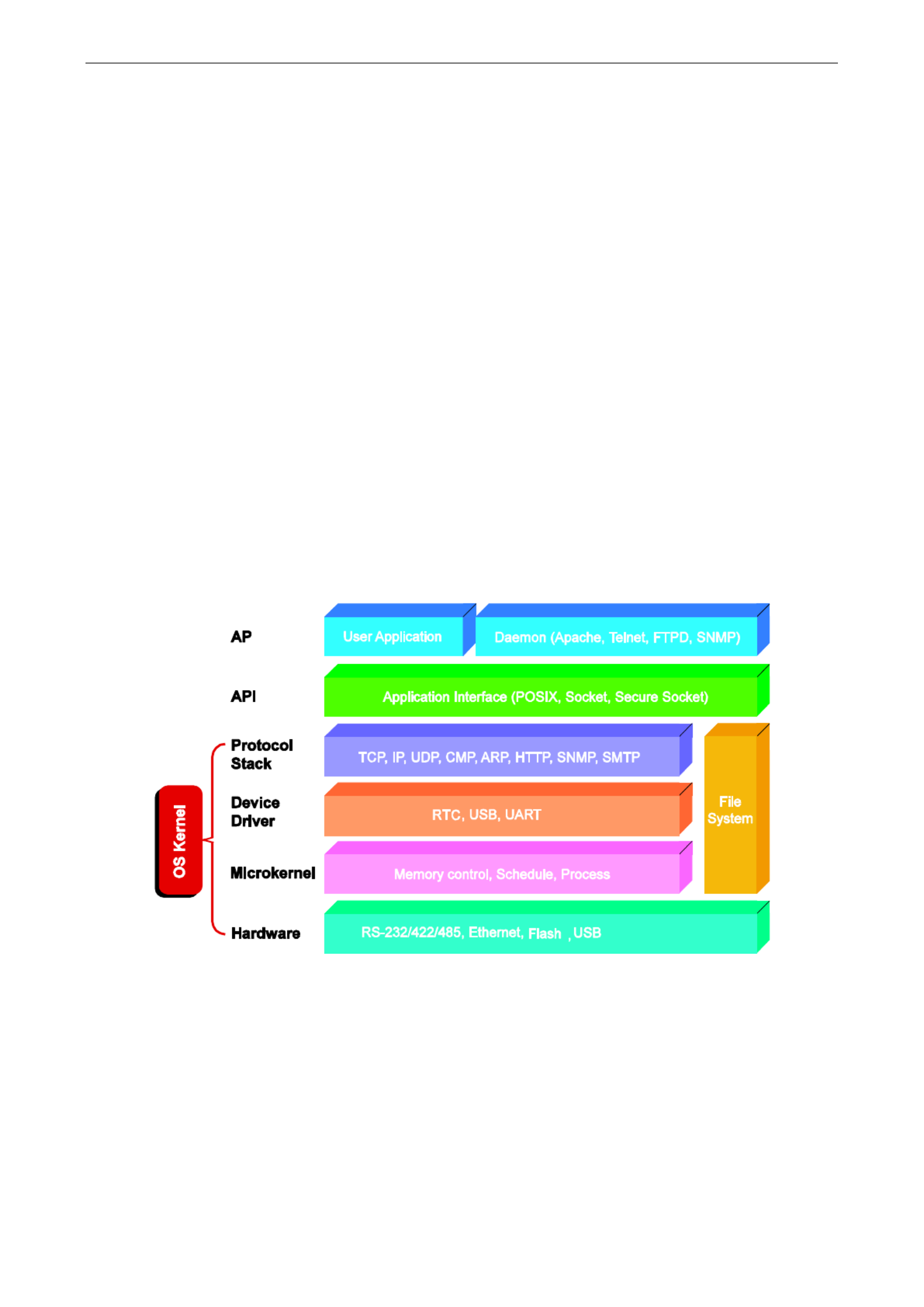
W315A/325A Linux User's Manual Introduction
1-2
Overview
The W315A/325A wireless embedded computers come with a quad band 850/900/1800/1900 MHz GSM/GPRS
module built in for - s. long range communication
The computers use a Moxa ART 192 Mhz RISC CPU. Unlike the X86 CPU, which uses a CISC design, the RISC
architecture and modern semiconductor technology provide these embedded computers with a powerful
computing engine and communication functions, but without generating a lot of heat. A 16 MB NOR Flash ROM
and -on board 32 MB SDRAM give you enough memory to install your application software directly on the
embedded computer. In addition, a LAN port is built right into the RISC CPU. This network capability, in
combination with the ability to control serial devices, makes the W300 Series ideal as communication platforms
for data acquisition and industrial control applications.
The pre-installed Linux operating system (OS) provides an open software operating system for your software
program development. Software written for desktop PCs can be easily ported to the computer with a GNU cross
compiler, without needing to modify the source code. The OS, device drivers (e.g., serial and buzzer control),
and your own applications, can all be stored in the NOR Flash.
Software Architecture
The Linux operating system that is pre- installed in the W315A/325A follows the standard Linux architecture,
making it easy to accept programs that follow the POSIX standard. Program porting is done with the GNU Tool
Chain provided by Moxa. In addition to Standard POSIX APIs, device drivers for USB storage, buzzer and
Network controls, and UART are als o included with the Linux OS.
The W315A/325A’s built-in Flash ROM is partitioned into Boot Loader,Linux Kernel, Root File System, and
User directory partitions.
In order to prevent user applications from crashing the Root File System, the W315A/325A comp ters use au
specially designed Root File System with Protected Configuration for emergency use. This Root File
System comes with serial and Ethernet communication capability for users to load the Factory Default
Image file. The user directory saves the user’ s. s settings and application
To improve system reliability, the W315A/325A -has a built in mechanism that prevents the system from
crashing. When the Linux kernel boots up, the kernel will mount the root file system for read only, and then
enable services and daemons. During this time, the kernel will start searching for system configuration
parameters with rc or inittab.

W315A/325A Linux User's Manual Introduction
1-3
Normally, the kernel uses the Root File System to boot up the system. The Root File System is protected, and
cannot be changed by “ ” the user. This type of setup creates a safe zone.
For more information about the memory map and programming, refer to Chapter 6, Programmer’ s Guide.
Journaling Flash File System (JFFS2)
The Root File System and User D irectory in the flash memory are formatted with the Journaling Flash File
System (JFFS2). The formatting process places a compressed file system in the flash memory. This operation
is transparent to the user.
The Journaling Flash File S ystem (JFFS2), which was developed by Axis Communications in Sweden s a file , put
system directly on instead of is designed for use on flash ROM chips and the flash, emulating a block device. It -
recognizes the the special write requirements implements wear leveling to extend of a flash-ROM chip. JFFS2 -
life of the flash disk, and stores the flash directory structure in the RAM. A -log structured file system is
maintained at all times. The system is always consistent, even if it encounters crashes or improper
power-downs, and does not require fsck (file system check) on boot-up.
JFFS2 is the newest version of JFFS. It provides improved wear leveling and garbage- - , collection performance
improved RAM footprint and response to system-memory pressure, improved concurrency and support for
suspending flash erases, marking of bad sectors with continued use of the remaining good sectors (enhancing
the write- ), life of the devices native data compression inside the file system design, and support for hard links.
The k ey features of JFFS2 are:
• T s F arget the lash ROM Directly
• Robustness
• s Consistency across power failure
• No integrity scan (fsck) is required at boot time after normal or abnormal shutdown
• Explicit wear leveling
• Transparent compression
Although JFFS2 is a journaling file system, it may data. ve not pre nt the loss of The file system will remain in a
consistent state across power failures and will always be mountable. However, if the board is powered down
during a write then the incomplete write will be rolled back on the next boot, but writes that have already been
completed will not be affected.
Additional information about JFFS2 is available at:
http://sources.redhat.com/jffs2/jffs2.pdf
http://developer.axis.com/software/jffs/
http://www.linux-mtd.infradead.org/

W315A/325A Linux User's Manual Introduction
1-4
Software Package
Boot Loader Moxa private 2)(V1.
Kernel Linux 2.6.9
Protocol Stack ARP, PPP, CHAP, PAP, IPv4, ICMP, TCP, UDP, DHCP, FTP, SNMP V1/V3, HTTP, NTP,
NFS, SMTP, SSH 1.0/2.0, SSL, Telnet, PPPoE, OpenVPN
File System JFFS2, NFS, Ext2, Ext3, VFAT/FAT
OS shell command Bash
Busybox Linux normal command utility collection
Utilities
tinylogin login and user manager utility
telnet telnet client program
ftp FTP client program
smtpclient email utility
scp Secure file transfer Client Program
Daemons
pppd dial in/out over serial port daemon
egprsagent S ms/sim/gprs controlling agent
snmpd snmpd agent daemon
inetd TCP server manager program
ftpd ftp server daemon
apache web server daemon
sshd secure shell server
openvpn virtual private network
openssl open SSL
Linux Tool Chain
Gcc (V3.3.2) C/C++ PC Cross Compiler
GDB (V5.3) Source Level Debug Server
Glibc (V2.2.5) POSIX standard C library

2
2. Getting Started
In this chapter, we explain how to connect the W315A/325A, turn on the power, get started programming, and
how to use the W315A/325A’s other functions.
The following topics are covered in this chapter:
Powering on the W315A/325A
Connecting the W315A/325A to a PC
Serial Console
SSH Console
Configuring the Ethernet Interface
Modifying Network Settings with the Serial Console
Modifying Network Settings over the Network
N s GPRS etwork
Setting Up the Wireless Module
Configuring the SIM Card
Entering the PIN Code
Verifying the SIM Card Status
Enabling or Disabling PIN Code Authentication
Changing the PIN Code
Unlocking the SIM Card
Configuring Your APN List
Connecting to the Internet
Reconnecting to the Internet
Disconnecting from the Internet
Detecting an Internet Connection Error
Sending and Reading an SMS Message
Deleting an SMS Message
SD Socket for Storage Expansion
Test Program
—
—
—
——
Developing Hello.c
Installing the Tool Chain (Linux)
Checking the Flash Memory Space
Compiling Hello.c
Uploading and Running the “ ” Hello Program
Developing Your First Application
Testing Environment
Compiling tcps2.c
Uploading and Running the “ - ” tcps2 release Program
S ummary of the Testing Procedure

W315A/325A Linux User's Manual Getting Started
2-2
Powering on the W315A/325A
Connect the SG wire to the shielded contact located on the left of the W315A/325A’s top panel, and then power
on the computer by connecting it to the power adaptor. It takes about 30 to 60 seconds for the system to boot
up. Once the system is ready, the Ready LED will light up.
NOTE
After connecting the W315A/325A to the power supply, it will take about 30 to 60 seconds for the operating
system to boot up. The green Ready LED will not turn on until the operating system is ready.
ATTENTION
This product is intended to be supplied by a Listed Power Unit and output marked with “LPS” and rated 12-
48
VDC, 1.2 A ( ). minimum requirements
Connecting the W315A/325A to a PC
There are two ways to connect the W315A/325A to a PC: through the serial c onsole port or by SSH Console
over the network.
Serial Console
The serial console gives users a convenient way of connecting to the W315A/325A. This method is particularly
useful when using the computer for the first time, or when you do not know either of the W315A/325A’s two IP
addresses.
Use the serial console port settings shown below.
Baudrate 115200 bps
Parity None
Data bits 8
Stop bit 1
Flow Control None
Terminal VT100
Once the connection is established, the following window will open.

W315A/325A Linux User's Manual Getting Started
2-3
SSH Console
The W315A/325A supports an SSH Console to provide users with better security options. Use this option only
if you know exactly which IP address has been assigned from your DHCP server; otherwise, you should connect
through the serial console and change it to a static IP address before using it.
Windows Users
Click on the link http://www.chiark.greenend.org.uk/~sgtatham/putty/download.html to download PuTTY
(free software) to set up an SSH console for the W315A/325A in a Windows environment. The following figure
shows a simple example of the configuration that is required.
Linux Users
From a Linux machine, use the “ ” ssh command to access the W315A/325A’ s console utility via SSH.
#ssh 192.168.27.122
Select yes to complete the connection.
[root@localhost root]# ssh 192.168.27.122
The authenticity of host ‘192.168.27.122 (192.168.27.122)’ can’t be established.
RSA key fingerprint is 8b:ee:ff:84:41:25:fc:cd:2a:f2:92:8f:cb:1f:6b:2f.
Are you sure you want to continue connection (yes/no)? yes_
NOTE SSH provides better security compared to Telnet for accessing the W315A/325A’s console utility over the
network.
Configuring the Ethernet Interface
The network settings of the W315A/325A can be iedmodif with the serial console, or online over the network.
Modifying Network Settings with the Serial Console
In this section, we use the serial console to configure the network settings of the target computer.

W315A/325A Linux User's Manual Getting Started
2-4
1. Follow the instructions given in a previous section to access the Console Utility of the target computer
through the serial console port, and then type #cd /etc/network to change directories.
2. Type #vi interfaces t eo use vi ditor to edit the network configuration file. You can configure the
Ethernet ports of the W315A/325A for dynamic (DHCP) IP addresses.
3. After the boot settings of the LAN interface have been modified, issue the following command to activate
the LAN settings immediately:
#/etc/init.d/networking restart
NOTE After changing the IP settings, use the networking restart command to activate the new IP address.
Modifying Network Settings over the Network
IP settings can be activated over the network, but the new settings will not be saved to the flash ROM without
modifying the file /etc/network/interfaces.
For example, type the command #ifconfig eth0 192.168.27.125 to change the LAN IP address to
192.168. 2527.1 .
root@Moxa:~# ifconfig eth0 192.168.27.125
root@Moxa:~# _
GPRS N s etwork
The W315A/325A embedded computers include a GSM/GPRS module for wireless communication. The module
can be used to transmit data ov er a GPRS network.
Setting Up the Wireless Module
Before using the , make sure the SIM card is properly installed and the antenna is connected W315A/325A
(r . Nefer to the W315A/325A Hardware User’s Manual for details) ote that the SIM card must be installed when
the embedded computer is powered off.
The LED indicators on the front panel can be used to check the signal strength. A process running in the
background, called “egprsagent, ” is responsible for this task.
Configuring the SIM Card
NOTE: Make sure you have the correct PIN code. After three failed attempts to enter the PIN code,
the SIM card will be locked, and you will need to use the PUK code to unlock the SIM card. After ten
failed attempts to enter the PUK code, the SIM card will be deactivated and will no longer be
operable.

W315A/325A Linux User's Manual Getting Started
2-5
Entering the PIN Code
Use the sim_input_pin –p PIN code command to enter the PIN code. For example, type sim_input_pin –p
0000 to enter the PIN code 0000.
To save the PIN code and perform automatic authentication for a GPRS connection, add –s after the PIN code.
To disable automatic authentication, remove the system file /etc/chatscripts/ . cpin
Verifying the SIM Card Status
Use the sim_get_pin_status command to check the SIM card status.
There are four possible responses:
Ready: Your W315A/325A wireless module is ready to work.
No SIM card: You need to insert the SIM card into the W315A/325A, or your SIM card may not be inserted
correctly.
Need PIN code: You need to enter the correct PIN code. See Entering the PIN Code in this section for
details.
Need PUK code: You need to enter the PUK code: See Unlocking the SIM Card in this section . for details
Enabling or Disabling PIN Code Authentication
You can enable PIN code authentication to prompt for PIN code authentication whenever the W315A/325A
boots up.
Use the sim_enable_pin – –e p PIN code command to enable PIN code authentication. For example, enter
sim_enable_ping – –e p 0000 to activate PIN code authentication.

W315A/325A Linux User's Manual Getting Started
2-6
To disable PIN code authentication, use the sim_enable_pin- –d p command.
Changing the PIN Code
Use the sim_change_pin - –o old PIN code n new PIN code command to change the PIN code. For example,
enter sim_input_pin –o 0000 –n 1111 to replace an old PIN code, 0000, with a new one, 1111.
Note that you must enable PIN code authentication to change the PIN code.
Unlocking the SIM Card
When your SIM has been locked, you will need to enter the PUK code to unlock your SIM card. Use the
sim_unlock – –p PUK code n new PIN code command to unl ote that when you enter theo Nck your card.
PUK code, you also need to provide a new PIN code. For example, type sim_unlock –p 80364944 –n 0000.

W315A/325A Linux User's Manual Getting Started
2-7
In this case, 80364944 is the PUK code, and 0000 is the new PIN code. Use this new PIN code the next time the
W315A/325A starts.
Configuring Your APN List
Before you start connecting to the Internet, to configure the APN listtake the following steps :
1. Check the operator’ s name by using the egprscmd –t at+cops? command. However, make sure you have
entered a correct PIN code or disabled PIN code authentic you can check the operator's name.ation so
2. Next, you need to add the operator’s name and APN name in the file /etc/chatscripts/apn_list. In this
case, we know that the operator is Chunghwa Teleco. Add this information in the file.
3. If the operator has provided the user and password information, you can edit them in this file.
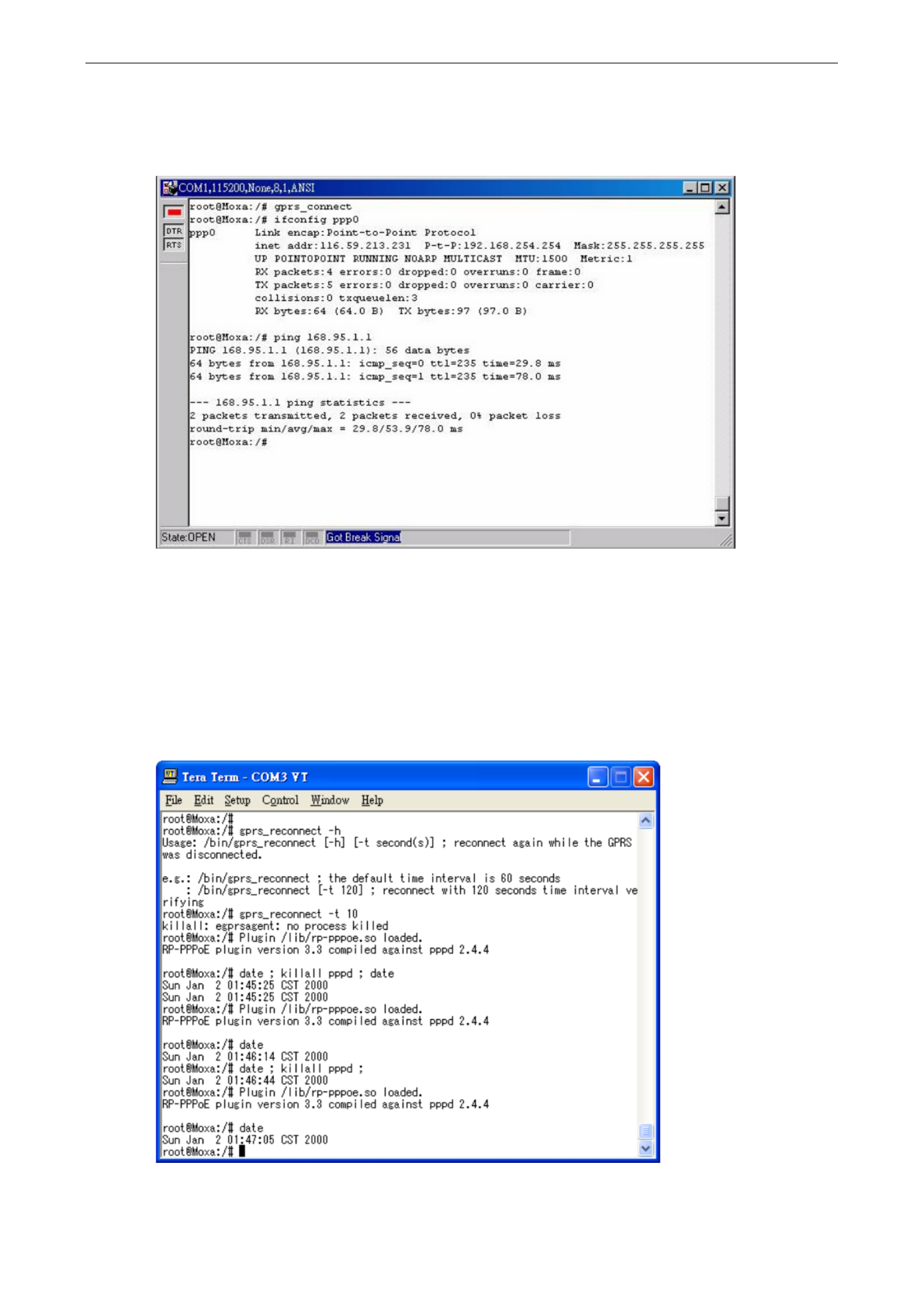
W315A/325A Linux User's Manual Getting Started
2-8
Connecting to the Internet
To create a connection, use the gprs_connect command.
For detailed command syntax, type gprs_connect –h. While connected, you can use the
gprs_connection_status command to check the connection status.
Reconnecting to the Internet
When an internet connection gets disconnected, use the gprs_reconnect –t second command to reconnect. For
example, enter gprs_reconnect –t 120 to direct the W315A/325A to attempt to reconnect to the Internet every
120 seconds. If you do not provide the time interval, the default value of 60 seconds will be used.
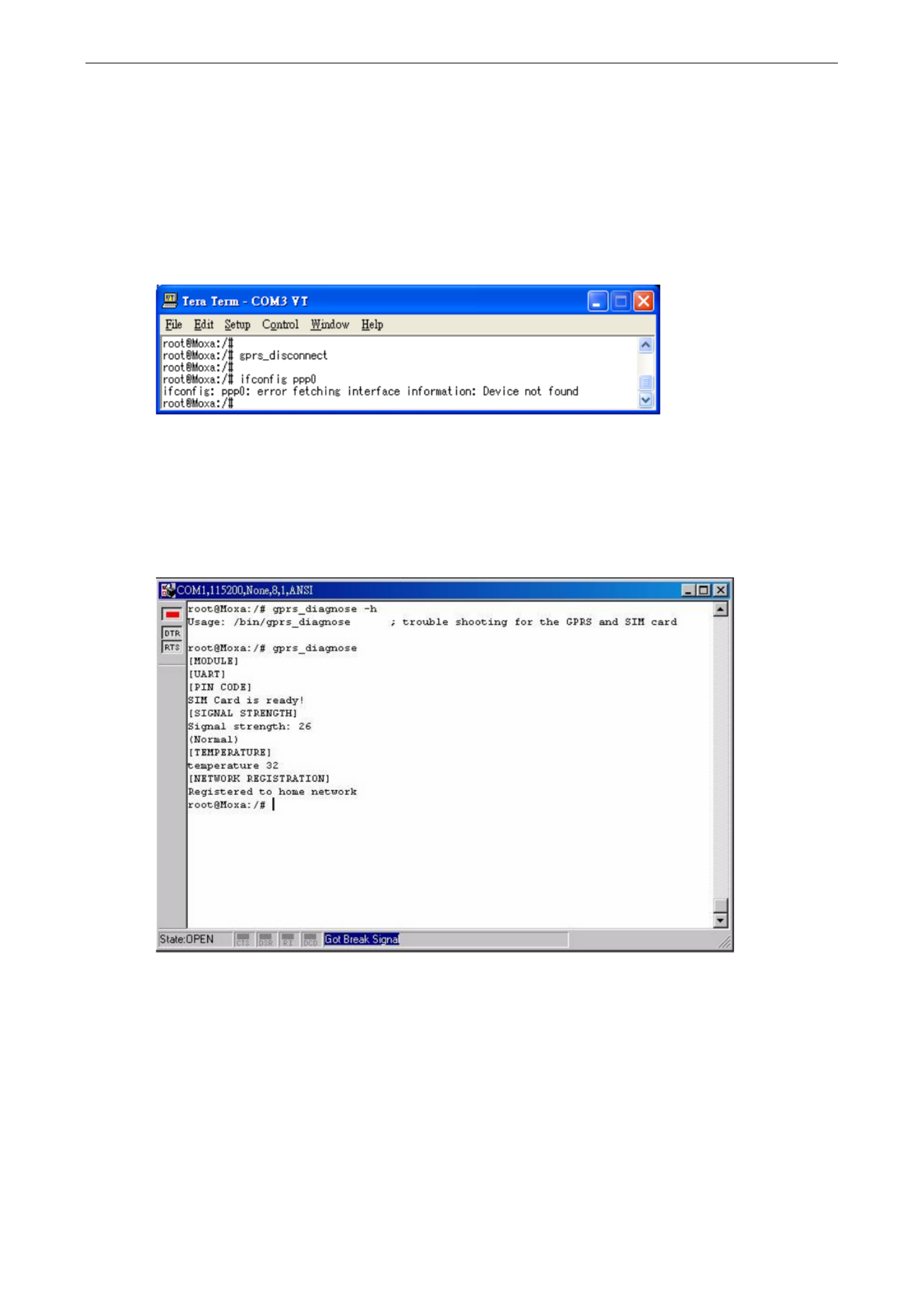
W315A/325A Linux User's Manual Getting Started
2-9
Use the gprs_reconnect –h command for more details. If you have enabled PIN checking, issue the command
sim_input_pin -p xxxx -s to save the PIN code information in the system. Issue the command
gprs_disconnect -r to disable the reconnection setting.
Disconnecting from the Internet
To disconnect from the Internet, use the r a few seconds, the embedded gprs_disconnect command. Afte
computer will disconnect from the GPRS network. A notification message will NOT be displayed.
Detecting an Internet Connection Error
To diagnose a connection problem, use the gprs_diagnose command. This utility will execute a series of steps
to check whether or not the configuration is correct. Most connection problems can be indentified with this
command.
Sending and Reading an SMS Message
To send an SMS message, use the sms_send_text_msg command. For example, enter
sms_send_text_msg –n 0988713219 –t “hello! This is an SMS test.” to send the message “hello! This
is an SMS test.” to the phone number 0988693141.

W315A/325A Linux User's Manual Getting Started
2-10
To read an SMS message, use the sms_read_text_msg –i command. For example,
sms_read_text_msg –i 1, will display the first SMS message.
Deleting an SMS Message
To delete an SMS message, use the sms_remove_msg command. For example, the sms_remove_msg –i
1 command will delete the first SMS message.
SD Socket for Storage Expansion
The W315A/325A models have an SD socket for storage expansion. The SD slot allows users to plug in a Secure
Digital (SD) memory card compliant with the SD 1.0 standard for up to 1 GB of additional memory space, or a
Secure Digital High Capacity (SDHC) memory card compliant with the SD 2.0 standard for up to 16 GB of
additional memory space. Refer to the W315A/325A ’ Hardware User s Manual to see how to install the SD card.
After installing an SD card, the SD card will be mounted at /mnt/sd.

W315A/325A Linux User's Manual Getting Started
2-11
Test Program—
—
—
——Developing Hello.c
In this “ ” section, we use the standard Hello programming example to illustrate how to develop a program for
the W315A/325A. In general, program development involves the following seven steps.
Step 1:
Connect the W315A/325A to a Linux PC.
Step 2:
c ). Install Tool Chain (GNU ross Compiler & glibc
Step 3:
Set the cross compiler and glibc environment variables.
Step 4:
Code and compile the program.
Step 5:
Download the program to the W315A/325A via FTP or NFS.
Step 6:
Debug the program
> If bugs are found, return to Step 4.
> If no bugs are found, continue with Step 7.
Step 7:
Back up the user directory (distribute the program to
additional W315A/325A units if needed).
Installing the Tool Chain (Linux)
The Linux Operating System must be pre- installed in the PC before installing the W315A/325A GNU Tool Chain.
Fedora core or compatible versions are recommended. The Tool Chain requires approximately 200 MB of hard
disk space on your PC. The W315A/325A Tool Chain software is located on the W315A/325A CD. To install the
Tool Chain, insert the CD in your PC and then issue the following commands:
#mount /dev/cdrom /mnt/cdrom
#sh /mnt/cdrom/tool-chain/linux/install.sh
The Tool Chain will be installed automatically on your Linux PC within a few minutes. Before compiling the
program, be sure to set the following path first, since the Tool Chain files, including the compiler, link, library,
and include files are located in this directory.
PATH=/usr/local/arm-linux/bin:$PATH
Setting the path allows you to run the compiler from any directory.
Checking the Flash Memory Space
If the flash memory is full, you will not be able to save data to the Flash ROM. Use the following command to
calculate the amount of “ ” Available flash memory:
/>df –h
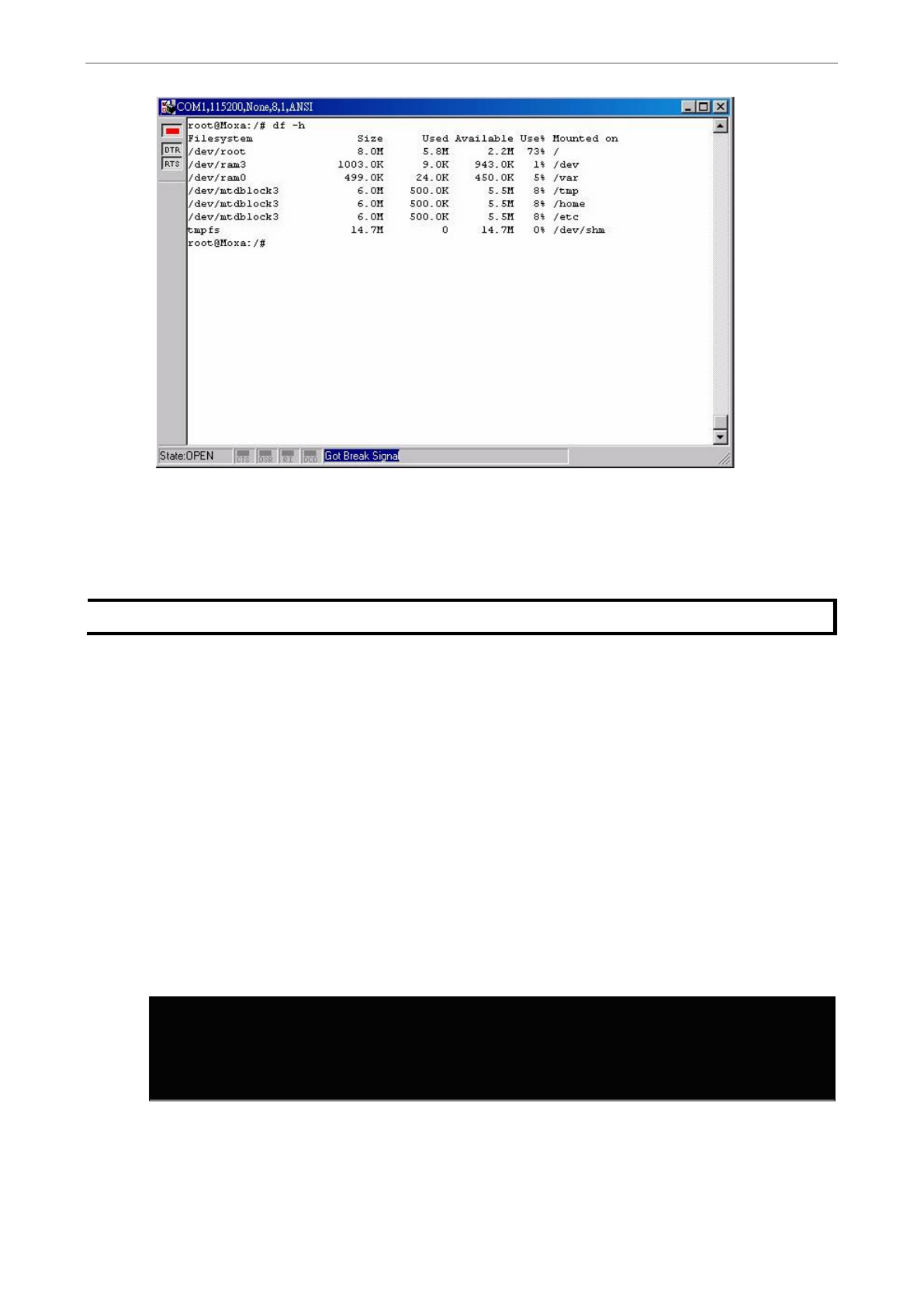
W315A/325A Linux User's Manual Getting Started
2-12
If there isn’t enough “ ” Available space for your application, you will need to delete some existing files. To do
this, connect your PC to the W315A/325A with the console cable, and then use the console utility to delete the
files from the s flash memory. W315A/325A’ To check the amount of free space available, look at the directories
in the read/write directory /dev/mtdblock3. Note that the directories / /home and etc are both mounted in
the directory /dev/mtdblock3.
NOTE If the flash memory is full, you will need to free up some memory space before
saving files to the Flash ROM.
Compiling Hello.c
The package CD contains several example programs. Here we use Hello.c as an example to show you how to
compile and run your applications. Type the following commands from your PC to copy the files used for this
example from the s hard drive: ’CD to your computer
# cd /tmp/
# mkdir example
# cp –r
/mnt/cdrom/examples/W321.341.315.325.345_IA240.241_UC-7112PLUS_W315A.W325A/*
/tmp/example
To compile the program, go to the Hello subdirectory and issue s: the following command
#cd example/hello
#make
You should receive the following response:
[root@localhost hello]# make
/usr/local/arm-linux/bin/arm-linux-gcc –o hello-release hello.c
/usr/local/arm-linux/bin/arm-linux-strip –s hello-release
/usr/local/arm-linux/bin/arm-linux-gcc –ggdb -o hello-debug hello.c
[root@localhost hello]# _
Next, execute hello.exe to generate hello-release and hello-debug, which are described below:
hello-release—an ARM platform execution file (created specifically to run on the W315A/325A)
hello-debug— s s an ARM platform GDB debug server execution file ( ee Chapter 5 for detail about the GDB
debug tool).

W315A/325A Linux User's Manual Getting Started
2-13
NOTE Since Moxa’s tool chain places a specially designed Makefile in the directory /tmp/example/hello
, be sure
to type the #make command from within that directory. This special Makefile uses the arm- -linux gcc
compiler to compile the hello.c source code for the environment. If you type the #make RISC- based
command from within any other directory, Linux will use the x86 compiler (for example, cc or gcc).
Refer to Chapter 5 to see a Makefile example.
Uploading and Running the “Hello” Program
Use the following commands to upload hello-release to the W315A/325A via FTP.
1. From the PC, type:
#ftp 192.168.3.127
2. Use the bin command to set the transfer mode to Binary mode, and then use the put command to initiate
the file transfer:
ftp> bin
ftp> put hello-release
3. From the W315A/325A, type:
# chmod +x hello-release
# ./hello-release
The word Hello will be printed on the screen.
root@Moxa:~# ./hello-release
Hello
Developing Your First Application
We use the tcps2 example to illustrate how to build an application. The procedure outlined in the following
subsections will show you how to build a TCP server program plus serial port communication that runs on the
W315A/325A.
Testing Environment
The tcps2 example demonstrates a simple application program that delivers transparent, bi directional data -
transmission between the W315A/325A’ s serial and Ethernet ports. As illustrated in the following figure, the
purpose of this application is to transfer data between PC 1 and the W315A/325A 232 -through an RS
connection. At the remote site, data can be transferred between the W315A/325A’s Ethernet port and PC 2 over
an Ethernet connection.

W315A/325A Linux User's Manual Getting Started
2-14
Compiling tcps2.c
The source code for the tcps2 example is located on the CD- ROM at
CD-ROM://examples/W321.341.315.325.345_IA240.241_UC-7112PLUS_W315A.W325A/
TCPServer2/tcps2.c .
Use the following commands to copy the file to a specific directory on your PC. We use the directory
/home/w3x5/1st_application/. Note that you need to copy 3 files—Makefile, tcps2.c, tcpsp.c—from the
CD-ROM to the target directory.
#mount –t iso9660 /dev/cdrom /mnt/cdrom
#cp /mnt/cdrom/examples/W321.341.315.325.345_IA240.241_UC-7112PLUS_W315A.W325A/
TCPServer2/tcpsp.c /home/w3x5/1st_application/tcps2.c
#cp /mnt/cdrom/ /home/w3x5/1st_application/tcpsp.c
#cp /mnt/cdrom/examples/W321.341.315.325.345_IA240.241_UC-7112PLUS_W315A.W325A/
TCPServer2/Makefile /home/w3x5/1st_application/Makefile
Type #make to compile the example code:
You will get the following response, indicating that t he example program compiled successfully.
root@server11:/home/w3x5/1st_application
[root@server11 1st_application]# pwd
/home/w3x5/1st_application
[root@server11 1st_application]# 11
total 20
-rw-r—r-- 1 root root 514 Nov 27 11:52 Makefile
-rw-r—r-- 1 root root 4554 Nov 27 11:52 tcps2.c
-rw-r—r-- 1 root root 6164 Nov 27 11:55 tcps2.c
[root@server11 1st_application]# make_
/usr/local/arm-linux/bin/arm-linux-gcc -o tcps2-release tcps2.c
/usr/local/arm-linux/bin/arm-linux-strip –s tcps2-release
/usr/local/arm-linux/bin/arm-linux-gcc -o tcpsp-release tcpsp.c
/usr/local/arm-linux/bin/arm-linux-strip –s tcpsp-release
/usr/local/arm-linux/bin/arm-linux-gcc –ggdb -o tcps2-debug tcps2.c
/usr/local/arm-linux/bin/arm-linux-gcc –ggdb -o tcpsp-debug tcpsp.c
[root@server11 1st_application]# 11
total 92
-rw-r—-r-- 1 root root 514 Nov 27 11:52 Makefile
-rwxr-xr—x 1 root root 25843 Nov 27 12:03 tcps2-debug
-rwxr—xr-x 1 root root 4996 Nov 27 12:03 tcps2-release
-rw-r—-r-- 1 root root 4554 Nov 27 11:52 tcps2.c
-rwxr—xr-x 1 root root 26823 Nov 27 12:03 tcpsp-debug
-rwxr—xr-x 1 root root 5396 Nov 27 12:03 tcpsp-release
-rw-r—-r-- 1 root root 6164 Nov 27 11:55 tcpsp.c
[root@server11 1st_application]#
Two executable files, debug, are created. - -tcps2 release and tcps2
tcps2-release—an ARM platform execution file (created specifically to run on the W315A/325A)
tcps2 debug- — s s an ARM platform GDB debug server execution file ( ee Chapter 5 for detail about the GDB
debug tool).
NOTE
If you get an error message at this point, it could be because you neglected to put tcps2.c and tcpsp.c in the
same directory. The example Makefile we provide is set up to compile both tcps2 and tcpsp into the same
project Makefile. Alternatively, you could modify the Makefile to suit your particular requirements.

W315A/325A Linux User's Manual Getting Started
2-15
Uploading and Running the “ -tcps2 release” Program
Use the following commands to use FTP to upload tcps2-release to the W315A/325A.
1. From the PC, type:
#ftp 192.168.3.127
2. Next, use the bin command to set the transfer mode to Binary, and the put command to initiate the file
transfer:
ftp> bin
ftp> cd home
ftp> put tcps2-release
root@server11:/home/w3x5/1st_application
[root@server11 1st_application]# ftp 192.168.3.127
Connected to 192.168.3.127
220 Moxa FTP server (Version wu-2.6.1(2) Mon Nov 24 12:17:04 CST 2003) ready.
530 Please login with USER and PASS.
530 Please login with USER and PASS.
KERBEROS_V4 rejected as an authentication type
Name (192.168.3.127:root): root
331 Password required for root.
Password:
230 User root logged in.
Remote system type is UNIX.
Using binary mode to transfer files.
ftp> bin
200 Type set to I.
ftp> put tcps2-release
local: tcps2-release remote: tcps2-release
277 Entering Passive Mode (192.168.3.127.82.253)
150 Opening BINARY mode data connection for tcps2-release.
226 Transfer complete
4996 bytes sent in 0.00013 seconds (3.9e+04 Kbytes/s)
ftp> ls
227 Entering Passive Mode (192.168.3.127.106.196)
150 Opening ASCII mode data connection for /bin/ls.
-rw------- 1 root root 899 Jun 10 08:11 bash_history
-rw-r--r-- -release 1 root root 4996 Jun 12 02:15 tcps2
226 Transfer complete
ftp>
3. From the W315A/325A, type:
# chmod +x tcps2-release
# ./tcps2-release &
192.168.3.127 – PuTTY
root@Moxa:~# ls –al
drwxr—xr-x 2 root root 0 Jun 12 02:14
drwxr—xr-x 15 root root 0 Jan 1 1970
-rw------- 1 root root 899 Jun 10 08:11 .bash_history
-rw-r--r-- 1 root root 4996 Jun 12 02:15 tcps2-release
root@Moxa:~# chmod +x tcps2-release
root@Moxa:~# ls -al
drwxr—xr-x 2 root root 0 Jun 12 02:14
drwxr—xr-x 15 root root 0 Jan 1 1970

W315A/325A Linux User's Manual Getting Started
2-16
-rw------- 1 root root 899 Jun 10 08:11 .bash_history
-rwxr-xr-x 1 root root 4996 Jun 12 02:15 tcps2-release
root@Moxa:~#
4. The program should start running in the background. Use the #ps –ef command to check if the tcps2
program i s actually running in the background.
#ps // use this command to check if the program is running
192.168.3.127 – PuTTY
[1]+ Running ./tcps2-release &
root@Moxa:~# ps -ef
PID Uid VmSize Stat Command
1 root 532 S init [3]
2 root SWN [ksoftirqd/0]
3 root SW< [events/0]
4 root SW< [khelper]
13 root SW< [kblockd/0]
14 root SW [khubd]
24 root SW [pdflush]
25 root SW [pdflush]
27 root SW< [aio/0]
26 root SW [kswapd0]
604 root SW [mtdblockd]
609 root SW [pccardd]
611 root SW [pccardd]
625 root SWN [jffs2_gcd_mtd3]
673 root 500 S /bin/inetd
679 root 3004 S /usr/bin/httpd -k start -d /etc/apache
682 bin 380 S /bin/portmap
685 root 1176 S /bin/sh --login
690 root 464 S /bin/snmpd
694 nobody 3012 S /usr/bin/httpd -k start -d /etc/apache
695 nobody 3012 S /usr/bin/httpd -k start -d /etc/apache
696 nobody 3012 S /usr/bin/httpd -k start -d /etc/apache
697 nobody 3012 S /usr/bin/httpd -k start -d /etc/apache
698 nobody 3012 S /usr/bin/httpd -k start -d /etc/apache
701 root 352 S /bin/reportip
714 root 1176 S -bash
726 root 436 S /bin/telnetd
727 root 1164 S -bash
728 root 1264 S ./tcps2-release
729 root 1592 S ps -ef
root@Moxa:~#
NOTE Use the kill - - 9 command for PID 728 to terminate this program: #kill 9 728

W315A/325A Linux User's Manual Getting Started
2-17
Summary of the Testing Procedure
1. Compile ). tcps2.c (#make
2. Upload and run in the backgroundtcps2-release (
#./
tcps2-release
&
).
3. Check that the process is running (
#
jobs #ps -efor ).
4. Use a serial cable to connect PC1 to the W315A/325A’ s serial port 1.
5. Use an Ethernet cable to connect PC2 to the W315A/325A.
6. On PC1: If running Windows, use HyperTerminal (38400, n, 8, 1) to open COMn.
7. On PC2: Type #telnet 192.168.3.127 4001.
8. On PC1: Type some text on the keyboard and then press Enter.
9. On PC2: The text you typed on PC1 will appear on PC2’ s screen.
The testing environment is illustrated in the following figure. However, note that there are limitations to the
example program tcps2.c.
NOTE The tcps2.c application is a simple example designed to give users a basic understanding of the concepts
involved in combining Ethernet communication and serial port communication. However, the example
p - rogram has some limitations that make it unsuitable for real life applications.
The serial port is in canonical mode and block mode, making it impossible to send data from the Ethernet side
to the serial side (i.e., from PC 2 to PC 1 in the above example).
The Ethernet side will not accept multiple connections.

3
3. Managing Embedded Linux
This chapter includes information about version control, deployment, updates, and peripherals. The
information in this chapter will be particularly useful when you need to run the same application on several
W315A/325A units.
The following topics are covered in this chapter:
System Version Information
System Image Backup
Upgrading the Firmware
Loading Factory Defaults
Enabling and Disabling Daemons
Starting a Program Automatically at Run-Level
Adjusting the System Time
Setting the Time Manually
NTP Client
Updating the Time Automatically
— for Cron Daemon Executing Scheduled Commands

W315A/325A Linux User's Manual Managing Embedded Linux
3-2
System Version Information
To determine the hardware capability of your W315A/325A, and what kind of software functions are supported,
check the version numbers of your W315A/325A’ s hardware, kernel, and user file system. Contact Moxa to
determine the hardware version. You will need the Production S/N (Serial number), which is located on the
W315A/325A’ s bottom label.
To check the kernel version, type:
#kversion
192.168.3.127 – PuTTY
root@Moxa:~# kversion
W325A Version 1.0
root@Moxa:~#
NOTE The kernel version number shown above is for the factory default configuration. If you download
and install
the latest firmware version from Moxa’s website, the new kernel version number will be displayed.
System Image Backup
Upgrading the Firmware
The W315A/325A’s obios, kernel, and root file system are combined into ne firmware file, which can be
downloaded from Moxa’s website (www.moxa.com). The name of the file has the form , w3x5a-x.x.hfm in
which “x.x” indicates the firmware version (w3x5a- x.x.x.hfm for customized version). To upgrade the firmware,
download the firmware file to a PC, and then transfer the file to the W315A/325A through a console port or
Telnet console connection.
ATTENTION
Upgrading the firmware will erase all data on the Flash ROM
If you are using the ramdisk to stor e code for your applications,
beware that updating the firmware will erase
all of the up your application files data on the Flash ROM. You should back and data before updating the
firmware.
Since different Flash disks have different sizes, it’s a good idea to check the size of your Flash disk before
upgrading the firmware, or before using the disk to store your application and data files. Use the #df –h
command to list the size of each memory block and how much free space is available in each block.
192.168.3.127 – PuTTY
root@Moxa:~# df -h
Filesystem Size Used Available Use% Mounted on
/dev/root 8.0M 6.3M 1.7M 78% /
/dev/ram3 1003.0K 9.0K 943.0K 1% /dev
/dev/ram0 499.0K 18.0K 456.0K 4% /var
/dev/mtdblock3 6.0M 504.0K 5.5M 8% /tmp
/dev/mtdblock3 6.0M 504.0K 5.5M 8% /home
/dev/mtdblock3 6.0M 504.0K 5.5M 8% /etc
tmpfs 14.7 14.7 M 0 M 0% /dev/shm
root@Moxa:~# upramdisk
root@Moxa:~# df -h
Filesystem Size Used Available Use% Mounted on
/dev/mtdblock2 8.0M 6.0M 2.0M 75% /

W315A/325A Linux User's Manual Managing Embedded Linux
3-3
/dev/ram0 499.0k 16.0k 458.0k 3% /var
/dev/mtdblock3 6.0M 488.0k 5.5M 8% /tmp
/dev/mtdblock3 6.0M 488.0k 5.5M 8% /home
/dev/mtd 8% /etc block3 6.0M 488.0k 5.5M
tmpfs 30.4M 0 30.4M 0% /dev/shm
/dev/ram1 16.0M 1.0k 15.1M 0% /var/ramdisk
root@Moxa:~# cd /mnt/ramdisk
root@Moxa:/mnt/ramdisk#
The following instructions gi ve the steps required to save the firmware file to the W315A/325A’s RAM disk and
how to . upgrade the firmware
1. Type the following commands to enable the RAM disk:
#upramdisk
#cd /mnt/ramdisk
2. Type the following commands to use the W315A/325A’s - built in FTP client to transfer the firmware file
(w3x5a-x.x.hfm -or w3x5a x.x.x.hfm) from the PC to the W315A/325A:
/mnt/ramdisk> ftp <destination PC’s IP>
Login Name: xxxx
Login Password: xxxx
ftp> bin
ftp> get w3x5a-x.x.hfm
192.168.3.127 – PuTTY
root@Moxa:/mnt/ramdisk# ftp 192.168.3.193
Connected to 192.168.3.193 (192.168.3.193).
220 TYPSoft FTP Server 1.10 ready…
Name (192.168.3.193:root): root
331 Password required for root.
Password:
230 User root logged in.
Remote system type is UNIX.
Using binary mode to transfer files.
ftp> cd newsw
250 CWD command successful. “/C:/ftproot/newsw/” is current directory.
ftp> bin
200 Type set to I.
ftp> ls
200 Port command successful.
150 Opening data connection for directory list.
drw-rw-rw- 1 ftp ftp 0 Nov 30 10:03 .
drw-rw-rw- 1 ftp ftp 0 Nov 30 10:03 .
-rw-rw-rw- 1 ftp ftp 13167772 Nov 29 10:24 w3x5a-1.0.hfm
226 Transfer complete.
ftp> get w3x5a-1.0.hfm
local: w3x5a-1.0.hfm remote: w3x5a-1.0.hfm
200 Port command successful.
150 Opening data connection for w3x5a-1.0.hfm
226 Transfer complete.
13167772 bytes received in 2.17 secs (5925.8 kB/s)
ftp>
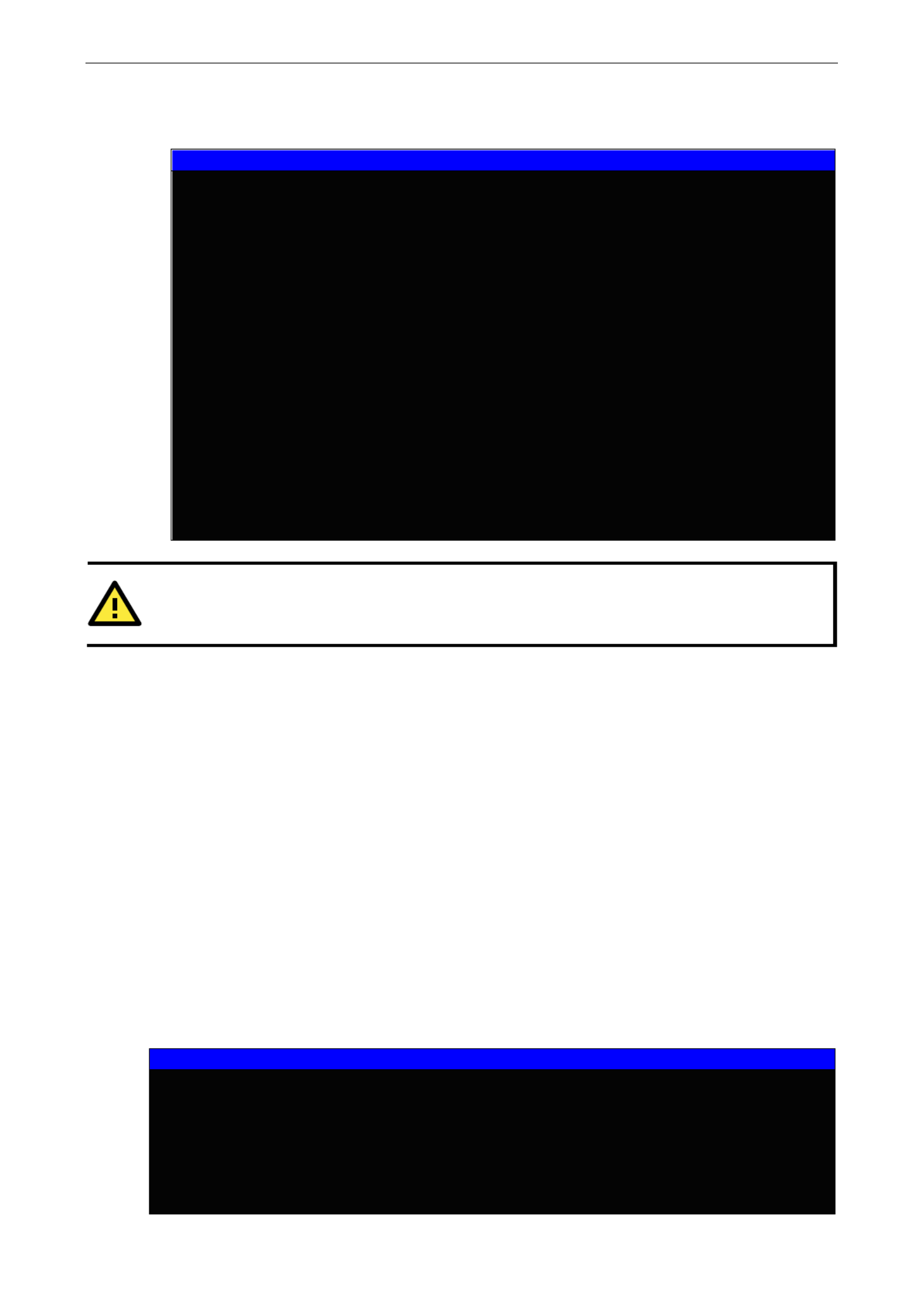
W315A/325A Linux User's Manual Managing Embedded Linux
3-4
3. Next, use the upgradehfm command to upgrade the kernel and root file system:
#upgradehfm w3x5a-x.x.x.hfm
192.168.3.127 – PuTTY
root@Moxa:/mnt/ramdisk# upgradehfm w3x5a-1.0.hfm
Moxa W3x5a upgrade firmware utility version 1.0.
To check source firmware file context.
The source firmware file conext is OK.
This step will destroy all your firmware.
Continue ? (Y/N) : Y
Now upgrade the file [kernel].
Format MTD device [/dev/mtd1] . . .
MTD device [/dev/mtd1] erase 128 Kibyte @ 1C0000 – 100% complete.
Wait to write file . . .
Compleleted 100%
Now upgrade the file [usrdisk].
Format MTD device [/dev/mtd2] . . .
MTD device [/dev/mtd2] erase 128 Kibyte @ 800000 – 100% complete.
Wait to write file . . .
Compleleted 100%
Upgrade the firmware is OK.
ATTENTION
The upgradehfm upgrade utility will reboot your target after the is OK.
Loading Factory Defaults
To load the factory default settings, you must press the button for more than 5 seconds. All files in the /home
and /etc directories will be destroyed. Note that while pressing the reset button, the Ready LED will blink once
every second for the first 5 seconds. The Ready LED will turn off after 5 seconds, and the factory defaults will
be loaded.
Enabling and Disabling Daemons
Daemons are programs that run in the background to provide services such as web access, FTP, and email. The
following daemons are enabled when the W315A/325A boots up.
inetd Internet Daemons
ftpd FTP Server / Client daemon
sshd Secure Shell Server daemon
httpd Apache WWW Server daemon
Type the command “ps” to list all processes currently running.
192.168.3.127 – PuTTY
root@Moxa:~# cd /etc
root@Moxa:/etc# ps
PID User VSZ STAT COMMAND
1 root 1248 S init [3]
2 root 0 SWN [ksoftirqd/0]
3 root 0 SW< [events/0]
4 root 0 SW< [khelper]

W315A/325A Linux User's Manual Managing Embedded Linux
3-5
5 root 0 SW< [kblockd/0]
6 root 0 SW [pdflush]
7 root 0 SW [pdflush]
9 root 0 SW< [aio/0]
8 root 0 SW [kswapd0]
11 root 0 SW< [kmmcd]
10 root 0 SW [mtdblockd]
21 root 0 SWN [jffs2_gcd_mtd3]
53 root 0 S dhcpcd eth0
61 root 1284 S /bin/inetd
70 bin 1220 S /bin/portmap
73 root 2096 S /bin/sh --login
80 root 2292 S /bin/egprsagent
142 root 1844 S pppd call chtgprs
194 root 14616 S /usr/bin/httpd -k start -d /etc/apache
197 nobody 14684 S /usr/bin/httpd -k start -d /etc/apache
198 nobody 14684 S /usr/bin/httpd -k start -d /etc/apache
199 nobody 14640 S /usr/bin/httpd -k start -d /etc/apache
200 nobody 14640 S /usr/bin/httpd -k start -d /etc/apache
201 nobody 14640 S /usr/bin/httpd -k start -d /etc/apache
202 nobody 14640 S /usr/bin/httpd -k start -d /etc/apache
204 nobody 14640 S /usr/bin/httpd -k start -d /etc/apache
205 nobody 14640 S /usr/bin/httpd -k start -d /etc/apache
209 root 1304 S /bin/telnetd
210 root 2084 S -bash
213 root 2300 R ps
Issue the following commands t run at bootup.o list the th daemons at
#cd /etc/rc.d/rc3.d
#ls
192.168.3.127 – PuTTY
root@Moxa:/ect/rc.d/rc3.d# ls
S20snmpd S99rmnologin S99showreadyled
root@Moxa:/etc/rc.d/rc3.d#
If you would like to add more daemons that run at bootup, run the following command:
#cd /etc/rc.d/init.d
Edit a shell script to execute /root/tcps2-release and save to as an example.tcps2
#cd /etc/rc.d/rc3.d
#ln –s /etc/rc.d/init.d/tcps2 S60tcps2
SxxRUNFILE stands for
S: start the run file while linux boots up.
xx: a number between 00- 99. Smaller numbers have a higher priority.
RUNFILE: the file name.
192.168.3.127 – PuTTY
root@Moxa:/ect/rc.d/rc3.d# ls
S20snmpd S99rmnologin S99showreadyled
root@Moxa:/ect/rc.d/rc3.d# ln –s /root/tcps2-release S60tcps2
root@Moxa:/ect/rc.d/rc3.d# ls
S S60tcps2 S20snmpd S99rmnologin S99showreadyled

W315A/325A Linux User's Manual Managing Embedded Linux
3-6
root@Moxa:/etc/rc.d/rc3.d#
KxxRUNFILE stands for
K: start the run file while linux shuts down or halts.
xx: a number between 00- 99. Smaller numbers have a higher priority.
RUNFILE: the file name.
To remove the daemon, remove the run file from the /etc/rc.d/rc3.d directory by using the following
command:
#rm –f /etc/rc.d/rc3.d/S60tcps2
Starting a Program Automatically at Run-Level
To set a program to run automatically at run- level, edit the file rc.local as follows:
#cd /etc/rc.d
#vi rc.local
192.168.3.127 – PuTTY
root@Moxa:~# cd /etc/rc.d
root@Moxa:/etc/rc.d# vi rc.local
Next, use vi to open your application program. We use the example program -tcps2 release, and set it to run
in the background.
192.168.3.127 – PuTTY
# !/bin/sh
# Add you want to run daemon
/home/tcps2-release &~
The enabled daemons will be available after you reboot the system.
192.168.3.127 – PuTTY
root@Moxa:~# ps
PID Uid VmSize Stat Command
1 root 532 S init [3]
2 root SWN [ksoftirqd/0]
3 root SW< [events/0]
4 root SW< [khelper]
13 root SW< [kblockd/0]
14 root SW [khubd]
24 root SW [pdflush]
25 root SW [pdflush]
27 root SW< [aio/0]
26 root SW [kswapd0]
604 root SW [mtdblockd]
609 root SW [pccardd]
611 root SW [pccardd]
625 root SWN [jffs2_gcd_mtd3]
673 root 500 S /bin/inetd
674 root 1264 S /root/tcps2-release
679 root 3004 S /usr/bin/httpd -k start -d /etc/apache
682 bin 380 S /bin/portmap
685 root 1176 S /bin/sh --login
690 root 464 S /bin/snmpd

W315A/325A Linux User's Manual Managing Embedded Linux
3-7
694 nobody 3012 S /usr/bin/httpd -k start -d /etc/apache
695 nobody 3012 S /usr/bin/httpd -k start -d /etc/apache
696 nobody 3012 S /usr/bin/httpd -k start -d /etc/apache
697 nobody 3012 S /usr/bin/httpd -k start -d /etc/apache
698 nobody 3012 S /usr/bin/httpd -k start -d /etc/apache
701 root 352 S /bin/reportip
714 root 1176 S -bash
726 root 436 S /bin/telnetd
727 root 1180 S -bash
oot 628 R ps 783 r -ef
root@Moxa:~#
Adjusting the System Time
Setting the Time Manually
The W315A/325A has two time settings. One is the system time, and the other is the RTC (Real Time Clock)
time kept by the W315A/325A’s hardware. Use the #date command to query the current system time or set
a new system time. Use #hwclock to query the current RTC time or set a new RTC time.
Use the following command to query the system time:
#date
Use the following command to query the RTC time:
#hwclock
Use the following command to set the system time:
#date MMDDhhmmYYYY
MM = Month
DD = Date
hhmm = hour and minute
YYYY = Year
Use the following command to set the RTC time:
#hwclock –w
The following figure illustrates how to update the system time and set the RTC time.
192.168.3.127 – PuTTY
root@Moxa:~# date
Fri Jun 23 23:30:31 CST 2000
root@Moxa:~# hwclock
Fri Jun 23 23:30:35 2000 -0.557748 seconds
root@Moxa:~# date 120910002004
Thu Dec 9 10:00:00 CST 2004
root@Moxa:~# hwclock –w
root@Moxa:~# date ; hwclock
Thu Dec 9 10:01:07 CST 2004
Thu Dec 9 10:01:08 2004 -0.933547 seconds
root@Moxa:~#

W315A/325A Linux User's Manual Managing Embedded Linux
3-8
NTP Client
The W315A/325A has a built-in NTP (Network Time Protocol) client that is used to initialize a time request to a
remote NTP server. Use #ntpdate <this client utility> to update the system time.
#ntpdate time.stdtime.gov.tw
#hwclock –w
Visit http://www.ntp.org for more information about NTP and NTP server addresses.
10.120.53.100 – PuTTY
root@Moxa:~# date ; hwclock
Sat Jan 1 00:00:36 CST 2000
Sat Jan 1 00:00:37 2000 -0.772941 seconds
root@Moxa:~# ntpdate time.stdtion.gov.tw
9 Dec 10:58:53 ntpdate[207]: step time server 220.130.158.52 offset 155905087.9
84256 sec
root@Moxa:~# hwclock -w
root@Moxa:~# date ; hwclock
Thu Dec 9 10:59:11 CST 2004
Thu Dec 9 10:59:12 2004 -0.844076 seconds
root@Moxa:~#
NOTE Before using the NTP client utility, check your IP and DNS settings to make sure that an Internet connection
is available. Refer to Chapter 2 for instr
uctions on how to configure the Ethernet interface, and see Chapter
4 for DNS setting information.
Updating the Time Automatically
In this subsection, we show how to use a shell script to update the time automatically.
Example shell script to update the system time periodically
#!/bin/sh
ntpdate time.nist.gov # You can use the time server’s ip address or domain
# name directly. If you use domain name, you must
# enable the domain client on the system by updating
# /etc/resolv.conf file.
hwclock –-systohc
sleep 100 # Updates every 100 seconds. The sleeping time is 100 seconds. Change
# 100 to a larger number to update RTC less often.
Save the shell script using any file name. E.g., fixtime
How to run the shell script automatically when the kernel boots up
Copy the example shell script fixtime /etc/init.dto directory , and then use
chmod 755 fixtime to change the shell script mode. Next, use vi editor to edit the file /etc/inittab. Add
the following line to the bottom of the file:
ntp : 2345 : respawn : /etc/init.d/fixtime
Use the command #init q to re- init the kernel.

W315A/325A Linux User's Manual Managing Embedded Linux
3-9
Cron— for Daemon Executing Scheduled
Commands
Cron is a scheduling service in Linux. Cron wakes up every minute, and checks the configuration file named
crontab to see if any scheduled command should be run s at the nt. current mome
Crontab is located in the /etc/cron.d directory. Modify the file /etc/cron.d/crontab to set up your
scheduled applications. Crontab has the following format:
mm mon h dom dow user command
min month hour date week user command
0- 0- 1- 1- 0- 59 23 31 12 6 (0 is Sunday)
The following example demonstrates how to use Cron.
How to use cron to update the system time and RTC time every day at 8:00.
STEP W 1: rite a shell script named fixtime.sh and save it to /home/.
#!/bin/sh
ntpdate time.nist.gov
hwclock –-systohc
exit 0
STEP 2: Change mode of fixtime.sh
#chmod 755 fixtime.sh
STEP M3: odify /etc/cron.d/crontab file to run fixtime.sh at 8:00 every day.
Add the following line to the end of crontab:
* 8 * * * root /home/fixtime.sh
STEP the E 4: nable cron daemon manually.
#/etc/init.d/cron start
STEP 5: Enable cron when the system boots up.
By default, cron service is disabled on boot. To enable cron service, refer to the section “Enabling and Disabling
Daemons” in this chapter

4
4. Managing Communications
In this chapter, we explain how to configure the W315A/325A’s s various communication functions.
The following topics are covered in this chapter:
Telnet/FTP
DNS
— Web Service Apache
Installing PHP for Apache Web Server
IPTABLES
Observe and E Crase hain R ules
P C R Define olicy for hain ules
Append or D R s elete ule
NAT
NAT Example
Enabling NAT at Bootup
- — Dial up Service PPP
C C How to heck the onnection
Setting up a Machine for Incoming PPP Connections
PPPoE
GPRS Connection
Configur optionsing the for pppd
Configuring the AT commands
Example: Selecting the radio band
NFS (Network File System)
n Setting up the W315A/325A as a NFS Client
Mail
SNMP

W315A/325A Linux User's Manual Managing Communications
4-2
Telnet/FTP
In addition to supporting Telnet lient/c client and FTP s s erver, the W315A/325A also support SSH and sftp
client/server. To enable or disable the Telnet/ftp server, you need to edit the file first /etc/inetd.conf.
Enabling the Telnet/ftp server
The following example shows the default content of the file /etc/inetd.conf. The default enableis to the
Telnet/ftp server:
discard dgram udp wait root /bin/discard
discard stream tcp nowait root /bin/discard
ftp stream tcp nowait root /bin/ftpd -l
Disabling the ftp server
Disable the daemon by typing ‘#’ in front of the first character of the row to comment out the line.
DNS
The W315A/325A supports c . DNS lient (but not DNS server) To set up DNS client, you need to edit three
configuration : files /etc/hosts /etc/resolv.conf /etc/nsswitch.conf. , , and
/etc/hosts is the first file that the Linux system reads to resolve the host name and IP address.
/etc/resolv.conf is the most important file that you need to edit when using sDNS for the other program .
For example, before you use #ntpdate time.nist.goc to update the system time, y ou will need to add the
DNS server address DNS server address . to the file Ask which your network administrator you should use. The
DNS server’s IP address is specified with the “nameserver” command. For example, add the following line to
/etc/resolv.conf if the DNS server’s IP address is 168.95.1.1:
nameserver 168.95.1.1
10.120.53.100 – PuTTY
root@Moxa:/etc# cat resolv.conf
#
# resolv.conf This file is the resolver configuration file
# See resolver(5).
#
#nameserver 192.168.1.16
nameserver 168.95.1.1
nameserver 140.115.1.31
nameserver 140.115.236.10
root@Moxa:/etc#
/etc/nsswitch.conf defines the sequence to resolve the IP address by using /etc/hosts or
/etc/resolv.conf.

W315A/325A Linux User's Manual Managing Communications
4-3
Web Service—Apache
The Apache web server’s main configuration file is /etc/apache/conf/httpd.conf, with the default
homepage located at /home/httpd/htdocs/index.html. Save your own homepage to the following
directory:
/home/httpd/htdocs/
Save your CGI page to the following directory:
/home/httpd/cgi-bin/
Before you modify the homepage, use a browser (such as Microsoft Internet Explore or Mozilla Firefox) from
your PC to test if the Apache Web Server is working. Type the LAN IP address in the browser s address box to ’
open the homepage. E.g., type http://192.168.13.23 in the address box.
To open the default CGI page, type http://192.168.13.23/cgi- -bin/test cgi in your browser’ s address box.

W315A/325A Linux User's Manual Managing Communications
4-4
NOTE The CGI function is enabled by default. If you want to disable the function, modify the file
/etc/apache/conf/httpd.conf. When you develop your own CGI application, make sure your CGI file is
executable.
192.168.3.127 – PuTTY
root@Moxa:/home/httpd/cgi-bin# ls –al
drwxr—xr-x 2 root root 0 Aug 24 1999
drwxr—xr-x 5 root root 0 Nov 5 16:16
-rwxr—xr-x 1 root root 757 Aug 24 1999 test-cgi
root@Moxa:/home/httpd/cgi- bin#
Installing PHP for Apache Web Server
The W315A/325A embedded computer supports the PHP option. However, since the PHP file is 3 MB, it is not
installed by default. To install it yourself, first make sure there is enough free space (at least 3 MB) on your
embedded flash ROM).
Step 1: Check that you have enough free space T o he following figure illustrates h w to check that the
/dev/mtdblock3 has more than . 3 MB of free space
192.168.3.127 – PuTTY
root@Moxa:/bin# df -h
Filesystem Size Used Available Use% Mounted on
/dev/mtdblock2 8.0M 6.0M 2.0M 75% /
/dev/ram0 499.0k 17.0k 457.0k 4% /var
/dev/mtdblock3 6.0M 488.0k 5.5M 8% /tmp
/dev/mtdblock3 6.0M 488.0k 5.5M 8% /home
/dev/mtdblock3 6.0M 488.0k 5.5M 8% /etc
tmpfs 30.4M 0 30.4M 0% /dev/shm
root@Moxa:/bin#
Step 2: Type upramdisk to get the free space ram disk to save the package.
192.168.3.127 – PuTTY
root@Moxa:/bin# upramdisk
root@Moxa:/bin# df -h
Filesystem Size Used Available Use% Mounted on
/dev/mtdblock2 8.0M 6.0M 2.0M 75% /
/dev/ram0 499.0k 18.0k 456.0k 4% /var
/dev/mtdblock3 6.0M 488.0k 5.5M 8% /tmp
/dev/mtdblock3 6.0M 488.0k 5.5M 8% /home
/dev/mtdblock3 6.0M 488.0k 5.5M 8% /etc
tmpfs M 0 M 0% /dev/shm14.7 14.7
/dev/ram1 16.0M 1.0k 15.1M 0% /var/ramdisk
root@Moxa:/bin#
Step 3: Download the PHP package from the CD-ROM. You can find the package in
CD- gzROM/target/php/php.t .
192.168.3.127 – PuTTY
root@Moxa:/bin# cd /mnt/ramdisk
root@Moxa:/mnt/ramdisk# ftp 192.168.27.130
Connected to 192.168.27.130.
220 (vsFTPd 2.0.1)
Name (192.168.27.130:root): root

W315A/325A Linux User's Manual Managing Communications
4-5
331 Please specify the password.
Password:
230 Login successful.
Remote system type is UNIX.
Using binary mode to transfer files.
ftp> cd /tmp
250 Directory successfully changed.
ftp> bin
200 Switching to Binary mode.
ftp> get php.tgz
local: php.tgz remote: php.tgz
200 PORT command successful. Consider using PASV.
150 Opening BINARY mode data connection for php.tgz (1789032 bytes).
226 File send OK.
1789032 bytes received in 0.66 secs (2.6e+03 Kbytes/sec)
ftp>
Step 4: tar xvzf php.t Untar the package. To do this, type the command gz.
192.168.3.127 – PuTTY
root@Moxa:/mnt/ramdisk# tar xvzf php.tgz
apache-sdlinux/
apache-sdlinux/apachectl
apache-sdlinux/libpng12.so.0
apache-sdlinux/libmysqlclient.so.16
apache-sdlinux/libgd.so.2
apache-sdlinux/apache-2/
apache-sdlinux/apache-2/logs/
apache-sdlinux/apache-2/logs/error_log
apache-sdlinux/apache-2/logs/ssl_request_log
apache-sdlinux/apache-2/logs/access_log
apache-sdlinux/apache-2/php/
apache-sdlinux/apache-2/php/php.ini
apache-sdlinux/apache-2/conf/
apache-sdlinux/apache-2/conf/magic
apache-sdlinux/apache-2/conf/extra/
apache-sdlinux/apache-2/conf/extra/httpd-userdir.conf
apache-sdlinux/apache-2/conf/extra/httpd-multilang-errordoc.conf
apache-sdlinux/apache-2/conf/extra/httpd-dav.conf
apache-sdlinux/apache-2/conf/extra/httpd-manual.conf
apache-sdlinux/apache-2/conf/extra/httpd-autoindex.conf
apache-sdlinux/apache-2/conf/extra/httpd-vhosts.conf
apache-sdlinux/apache-2/conf/extra/httpd-ssl.conf
apache-sdlinux/apache-2/conf/extra/httpd-info.conf
apache-sdlinux/apache-2/conf/extra/httpd-default.conf
apache-sdlinux/apache-2/conf/extra/httpd-mpm.conf
apache-sdlinux/apache-2/conf/extra/httpd-languages.conf
apache-sdlinux/apache-1/conf/httpd.conf
apache-sdlinux/apache-1/conf/httpd.conf.bak
apache-sdlinux/apache-1/conf/mime.types
apache-sdlinux/apache-1/conf/original/
apache-sdlinux/apache-1/conf/original/extra/
apache-sdlinux/apache-1/conf/original/extra/httpd-userdir.conf
apache-sdlinux/apache-1/conf/original/extra/httpd-multilang-errordoc.conf
apache-sdlinux/apache-1/conf/original/extra/httpd-dav.conf
apache-sdlinux/apache-1/conf/original/extra/httpd-manual.conf

W315A/325A Linux User's Manual Managing Communications
4-6
apache-sdlinux/apache-1/conf/original/extra/httpd-autoindex.conf
apache-sdlinux/apache-1/conf/original/extra/httpd-vhosts.conf
apache-sdlinux/apache-1/conf/original/extra/httpd-ssl.conf
apache-sdlinux/apache-1/conf/original/extra/httpd-info.conf
apache-sdlinux/apache-1/conf/original/extra/httpd-default.conf
apache-sdlinux/apache-1/conf/original/extra/httpd-mpm.conf
apache-sdlinux/apache-1/conf/original/extra/httpd-languages.conf
apache-sdlinux/apache-1/conf/original/httpd.conf
apache-sdlinux/apache-1/envvars
apache-sdlinux/install.sh
apache-sdlinux/libxml2.so.2
apache-sdlinux/phpinfo.php
apache-sdlinux/libjpeg.so.62
apache-sdlinux/ssl_keygen.sh
root@Moxa:/mnt/ramdisk#
Step 5: Run install.sh and select to install php.
192.168.3.127 – PuTTY
root@Moxa:/mnt/ramdisk/apache-sdlinux# ./install.sh
Press the number:
1. Install Apache.
2. Install Apache + PHP.
3. Install Apache + SSL + PHP.
4. Uninstall Apache.
5. Exit.
2
Installing, Please wait........
Install successful..
Starting web server: apache
root@Moxa:/mnt/ramdisk/apache-sdlinux#
Step 6: . Test it. Use the browser to access http://192.168.3.127/phpinfo.php
If you want to uninstall PHP, follow steps 2 to 5 but select the uninstall option.

W315A/325A Linux User's Manual Managing Communications
4-7
IPTABLES
IPTABLES is an administrative tool for setting up, maintaining, and inspecting the Linux kernel’s IP packet filter
rule tables , with each table containing built. Several different tables are defined - -in chains and user defined
chains.
Each chain is a list of rules that apply to a certain type of packet. Each rule specifies what to do with a matching
packet. A rule (such as a jump to a user-defined chain in the same table) is called a “ ” target.
The W315A/325A supports 3 types of IPTABLES table: Filter tables, NAT tables, and Mangle tables:
A. Filter Table—includes : three chains
INPUT chain
OUTPUT chain
FORWARD chain
B. NAT Table—includes three chains:
PREROUTING chain—transfers the destination IP address (DNAT)
POSTROUTING chain—works after the routing process and before the Ethernet device process to transfer
the source IP address (SNAT)
OUTPUT chain—produces local packets
U se the following optional parameters to configure the NAT table.
Source NAT (SNAT)—changes the first source packet IP address
Destination NAT (DNAT)—changes the first destination packet IP address
MASQUERADE—a special form for SNAT. If one host can connect to Internet, then other computers th at
connect to this host can connect to nternet when the I the computer does not have an actual IP address.
REDIRECT—a special form of DNAT re- s that send packets to a local host independent of the destination IP
address.
C. Mangle Table—includes two chains
PREROUTING chain routing process.—pre-process packetes s before the
OUTPUT chain—processes s packet after the routing process.
It has three extensions—TTL, MARK, TOS.
The following figure shows the IPTABLES hierarchy.

W315A/325A Linux User's Manual Managing Communications
4-8
The W315A/325A supports the following sub-modules. Be sure to use the module that matches your
application.
ip_conntrack ipt_MARK ipt_ah ipt_state
ip_conntrack_ftp ipt_MASQUERADE ipt_esp ipt_tcpmss
ipt_conntrack_irc ipt_MIRROT ipt_length ipt_tos
ip_nat_ftp ipt_REDIRECT ipt_limit ipt_ttl
ip_nat_irc ipt_unclean ipt_REJECT ipt_mac
ip_nat_snmp_basic ipt_TCPMSS ipt_mark
ip_queue ipt_TOS ipt_multiport
ipt_LOG ipt_ULOG ipt_owner
NOTE The W315A/325A does NOT support IPV6 and ipchains.
The basic syntax to enable and load an IPTABLES module is as follows:
#lsmod
#modprobe ip_tables
#modprobe iptable_filter
Incoming
Packets
Mangle Table
PREROUTING Chain
NAT Table
PREROUTING Chain
NAT Table
POSTROUTING Chain
Outgoing
Packets
Other Host
Packets
Mangle Table
FORWARD Chain
Filter Table
FORWARD Chain
Mangle Table
POSTROUTING Chain
Local Host
Packets
Mangle Table
INPUT Chain
Filter Table
INPUT Chain
Local
Process
Mangle Table
OUTPUT Chain
NAT Table
OUTPUT Chain
Filter Table
OUTPUT Chain
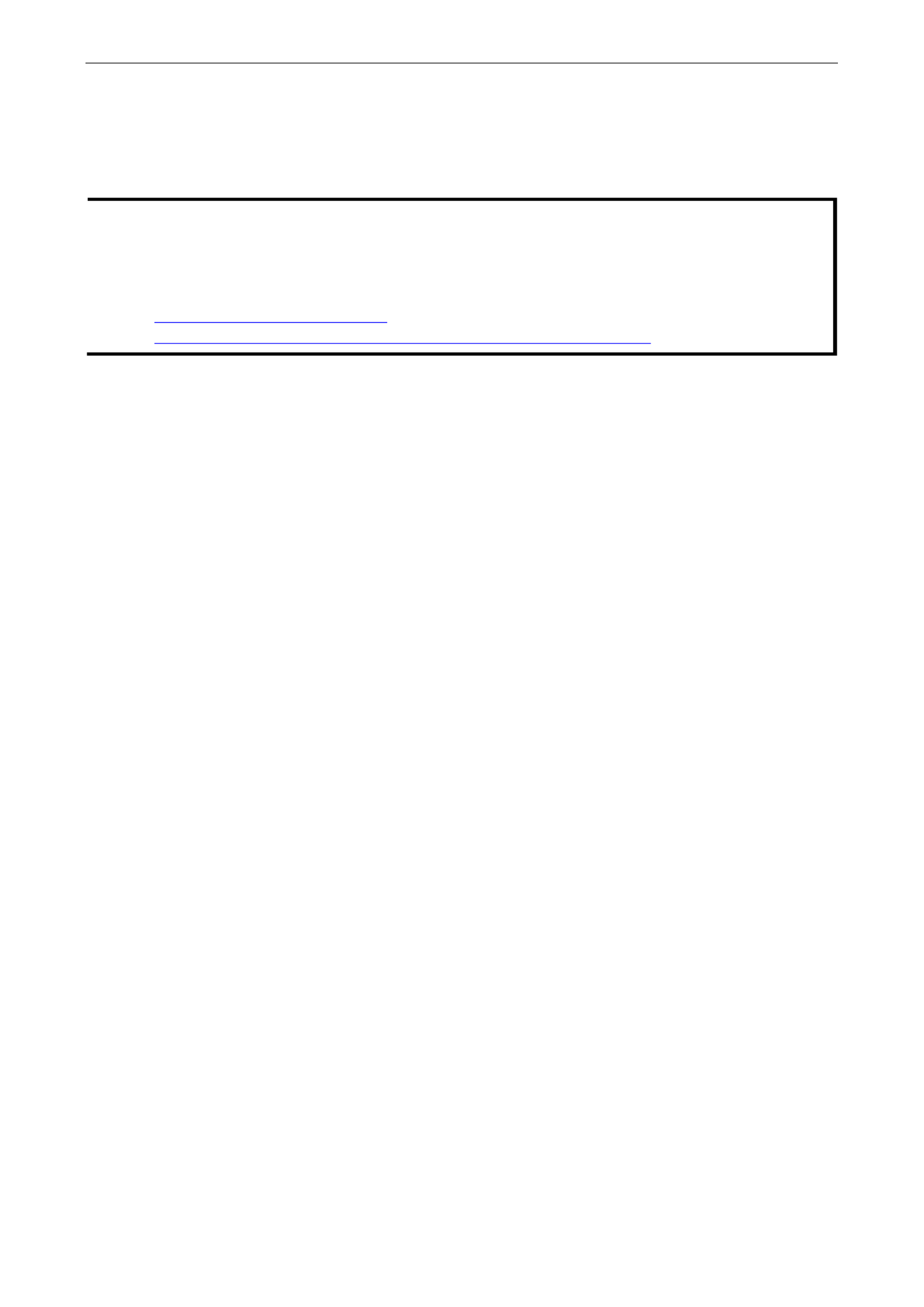
W315A/325A Linux User's Manual Managing Communications
4-9
Use
lsmod to check if the ip_tables module has already been loaded in the W315A/325A. Use
modprobe to
insert and enable the module.
Use the following command to load the modules (iptable_filter, iptable_mangle, iptable_nat):
#modprobe iptable_filter
NOTE IPTABLES plays the role of packet filtering or NAT. Take care when setting up the IPTABLES rules. If the rules
are not correct, remote hosts that connect via a LAN or PPP may be denied access. We recommend using the
Serial Console to set up the IPTABLES.
Click on the following links for more information about iptables.
http://www.linuxguruz.com/iptables/
http://www.netfilter.org/documentation/HOWTO//packet- -filtering HOWTO.html
Since the IPTABLES command is very complex, to illustrate the IPTABLES syntax we have divided our
discussion of the various rules into three categories: Observe and erase chain rules, Define policy rules,
and Append or delete rules.
Observe and E Crase hain R ules
Usage:
# iptables [-t tables] [-L] [-n]
- ‘ ’ t tables: Table to manipulate (default: filter ); example: nat or filter.
-L [chain]: List List all rules in selected chains. If no chain is selected, all chains are listed.
-n: Numeric output of addresses and ports.
# iptables [-t tables] [-FXZ]
- F: Flush the selected chain (all the chains in the table if none is listed).
- -X: Delete the specified user defined chain.
- Z: Set the packet and byte counters in all chains to zero.
Examples:
# iptables -L -n
In this s e -example, inc we do not use the t parameter, the system uses the default ‘ ’ filter table. Three chains
are include lld: INPUT, OUTPUT, and FORWARD. INPUT chains are accepted automatically, and a s connection
are accepted without being filtered.
#iptables –F
#iptables –X
#iptables -Z
Define P Colicy for hain R ules
Usage:
# iptables [ t tables] [- -P] [INPUT, OUTPUT, FORWARD, PREROUTING, OUTPUT, POSTROUTING]
[ACCEPT, DROP]
-P: Set the policy for the chain to the given target.
INPUT: For packets coming into the W315A/325A.
OUTPUT: For locally- generated packets.
FORWARD: For packets routed out through the W315A/325A.
PREROUTING: To alter packets as soon as they come in.
POSTROUTING: To alter packets as they are about to be sent out.

W315A/325A Linux User's Manual Managing Communications
4-10
Examples:
#iptables –P INPUT DROP
#iptables –P OUTPUT ACCEPT
#iptables –P FORWARD ACCEPT
#iptables –t nat –P PREROUTING ACCEPT
#iptables –t nat –P OUTPUT ACCEPT
#iptables -t nat –P POSTROUTING ACCEPT
In the above sexample , the policy accepts outgoing packets and denies incoming packets.
Append or D R elete ules
Usage:
# iptables [-t table -AI] ] [ [INPUT, OUTPUT, FORWARD] [ io interface] [ p tcp, udp, - -
icmp, all] [ s IP/network] [ sport ports] [ d IP/network] [ dport ports] j [ACCEPT. - -- - -- –
DROP]
- A: Append one or more rules to the end of the selected chain.
-I: Insert one or more rules in the selected chain as the given rule number.
- i: Name of an interface via which a packet is going to be received.
- o: Name of an interface via which a packet is going to be sent.
- p: The protocol of the rule or of the packet to check.
- s: Source address (network name, host name, network IP address, or plain IP address).
-- sport: Source port number.
- d: Destination address.
--dport: Destination port number.
-j: Jump target. Specifies the target of the rules; i.e., how to handle matched packets. For example,
ACCEPT the packet, DROP the packet, or LOG the packet.
Examples:
Example 1: Accept all packets from lo interface.
# iptables –A INPUT –i lo –j ACCEPT
Example 2: Accept TCP packets from 192.168.0.1.
# iptables –A INPUT –i eth0 –p tcp –s 192.168.0.1 –j ACCEPT
Example 3: Accept TCP packets from Class C network 192.168.1.0/24.
# iptables –A INPUT –i eth0 –p tcp –s 192.168.1.0/24 –j ACCEPT
Example 4: Drop TCP packets from 192.168.1.25.
# iptables –A INPUT –i eth0 –p tcp –s 192.168.1.25 –j DROP
Example 5: Drop TCP packets addressed for port 21.
# iptables –A INPUT –i eth0 –p tcp --dport 21 –j DROP
Example 6: Accept TCP packets from 192.168.0.24 to W315A/325A s port 137, 138, 139’
# iptables –A INPUT –i eth0 –p tcp –s 192.168.0.24 --dport 137:139 –j ACCEPT
Example 7: Drop all packets from MAC address 01:02:03:04:05:06.
# iptables A INPUT i eth0 p all m mac source 01:02:03:04:05:06 j DROP– – – – –-mac- –
NOTE In Example 7, remember to issue the command
#modprobe ipt_mac
first to load module ipt_mac.
NAT
NAT (Network Address Translation) protocol translates IP addresses used on one network to different IP
addresses used on another network. One network is designated the inside network and the other is the outside
network. Typically, the W315A/325A connects several devices o a n network and maps local inside network

W315A/325A Linux User's Manual Managing Communications
4-11
addresses to one or more global outside IP addresses, and un maps the global IP addresses on incoming -
packets back into local IP addresses.
NOTE Click on the following link for more information about iptables and NAT:
http://www.netfilter.org/documentation/HOWTO/NAT-HOWTO.html
NAT Example
The IP address of the LAN is changed to 192.168.3.127 (you will need to load the module ipt_MASQUERADE):
1. #echo 1 > /proc/sys/net/ipv4/ip_forward
2. #modprobe ip_tables
3. #modprobe iptable_filter
4. #modprobe ip_conntrack
5. #modprobe iptable_nat
6. #modprobe ipt_MASQUERADE
7. #iptables -t nat -A POSTROUTING -o eth0 -j SNAT --to-source 192.168.3.127
8. #iptables –t nat –A POSTROUTING –o eth0 –s 192.168.3.0/24 –j MASQUERADE
Enabling NAT at Bootup
In most real world situation will want to use a simple shell script to enable NATs, you when the W315A/325A
boots up. f . The ollowing script is an example
#!/bin/bash
# If you put this shell script in the /home/nat.sh
# Remember to chmod 744 /home/nat.sh
# Edit the rc.local file to make this shell startup automatically.
# vi /etc/rc.d/rc.local
# Add a line in the end of rc.local /home/nat.sh
EXIF=‘eth0’ #This is an external interface for setting up a valid IP address.
EXNET=‘192.168.4.0/24’ #This is an internal network address.
# Step 1. Insert modules.
# Here 2> /dev/null means the standard error messages will be dump to null device.
modprobe ip_tables 2> /dev/null
modprobe ip_conntrack 2> /dev/null
modprobe ip_conntrack_ftp 2> /dev/null
modprobe ip_conntrack_irc 2> /dev/null
modprobe iptable_nat 2> /dev/null
modprobe ip_nat_ftp 2> /dev/null
modprobe ip_nat_irc 2> /dev/null

W315A/325A Linux User's Manual Managing Communications
4-12
# Step 2. Define variables, enable routing and erase default rules.
PATH=/bin:/sbin:/usr/bin:/usr/sbin:/usr/local/bin:/usr/local/sbin
export PATH
echo “1” > /proc/sys/net/ipv4/ip_forward
/bin/iptables -F
/bin/iptables -X
/bin/iptables -Z
/bin/iptables -F -t nat
/bin/iptables -X -t nat
/bin/iptables -Z -t nat
/bin/iptables -P INPUT ACCEPT
/bin/iptables -P OUTPUT ACCEPT
/bin/iptables -P FORWARD ACCEPT
/bin/iptables -t nat -P PREROUTING ACCEPT
/bin/iptables -t nat -P POSTROUTING ACCEPT
/bin/iptables -t nat -P OUTPUT ACCEPT
# Step 3. Enable IP masquerade.
Dial-up Service— PPP
PPP (Point to Point Protocol) is used to run IP (Internet Protocol) and other network protocols over a serial link.
PPP can be used for direct serial connections (using a null-modem cable) over a Telnet link, and links
established using a modem over a telephone line.
Modem/PPP access is almost identical to connecting directly to a network through ’s Ethernet the W315A/325A
port. Since PPP is a peer-to- peer system, the W315A/325A can also use PPP to link two networks (or a local
network to the Internet) to create a Wide Area Network (WAN).
NOTE Click on the following links for more information about ppp:
http://tldp.org/HOWTO/PPP-HOWTO/index.html
http://axion.physics.ubc.ca/ppp-linux.html
The pppd daemon is used to connect to a PPP server from a Linux system. For detailed information about pppd
see the man page.
Example 1: Connecting to a PPP server over a simple dial up connection-
The following command is used to connect to a PPP server by modem. Use this command for old ppp servers
that prompt for a login name (replace username with the correct name) and password (replace password with
the correct password). Note that debug and defaultroute 192.1.1.17 are optional.
#pppd connect ‘chat -v “ “ ATDT5551212 CONNECT“ “ ogin: word: username password’
/dev/ttyM0 115200 debug crtscts modem defaultroute
If the PPP server does not prompt for the username and password, the command should be entered as follows.
Replace username with the correct username and replace password with the correct password.
#pppd connect ‘chat v “- “ ATDT5551212 CONNECT“ “ ‘ user username password password
/dev/ttyM0 115200 crtscts modem
The pppd options are described below:
connect ‘chat etc...’
This option gives the command to contact the PPP server. The ‘chat’ program is used to dial a remote computer.
The entire command is enclosed in single quotes because pppd expects a one-word argument for the ‘connect’
option. The options for ‘chat’ are given below:
-v
verbose mode; log what we do to syslog

W315A/325A Linux User's Manual Managing Communications
4-13
“ “
Double quotes—don’t wait for a prompt, but instead do ... (note that you must include a space after the second
quotation mark)
ATDT5551212
D ... ial the modem, and then
CONNECT
W . ait for an answer
“ “
Send a return (null text followed by the usual return)
ogin: word: username password
L . og in with username and password
Refer to the chat man page, chat.8, for more information about the chat utility.
/dev/
Specify the callout serial port.
115200
The baudrate.
debug
L . og status in syslog
crtscts
Use hardware flow control between computer and modem (at 115200 . this is a must)
modem
I s ndicate that this is a modem device; pppd will hang up the phone before and after making the call.
defaultroute
Once the PPP link is established, make it the default route; if you have a PPP link to the Internet, this is probably
what you want.
192.1.1.17
This is a degenerate case of a general option of the form x.x.x.x:y.y.y.y. Here x.x.x.x is the local IP address and
y.y.y.y is the IP address of the remote end of the PPP connection. If this option is not specified, or if just one
side is specified, then x.x.x.x defaults to the IP address associated with the local machine’s hostname (located
in /etc/hosts), and y.y.y.y is determined by the remote machine.
Example 2: Connecting to a PPP server over a hard wired link-
If a username and password are not required, use the following command (note that noipdefault is optional):
#pppd connect ‘chat –v“ “ “ “ ‘ /dev/ttyM0 19200 crtscts noipdefault
If a username and password is required, use the following command (note that noipdefault is optional, and root
is both the username and password):
#pppd connect ‘chat –v“ “ “ “ ‘ user password root root noipdefault
/dev/ttyM0 19200 crtscts
How to Check the Connection
Once you’ ve set up a PPP connection, there are some steps you can take to test the connection. First, type:
#ifconfig
You should be able to see all the network interfaces that are UP. ppp0 should be one of them, and you should
recognize the first IP address as your own, and the “P-t-P address point address) the address of ” - -(or point to
your server. Here’ s what it looks like on one machine:
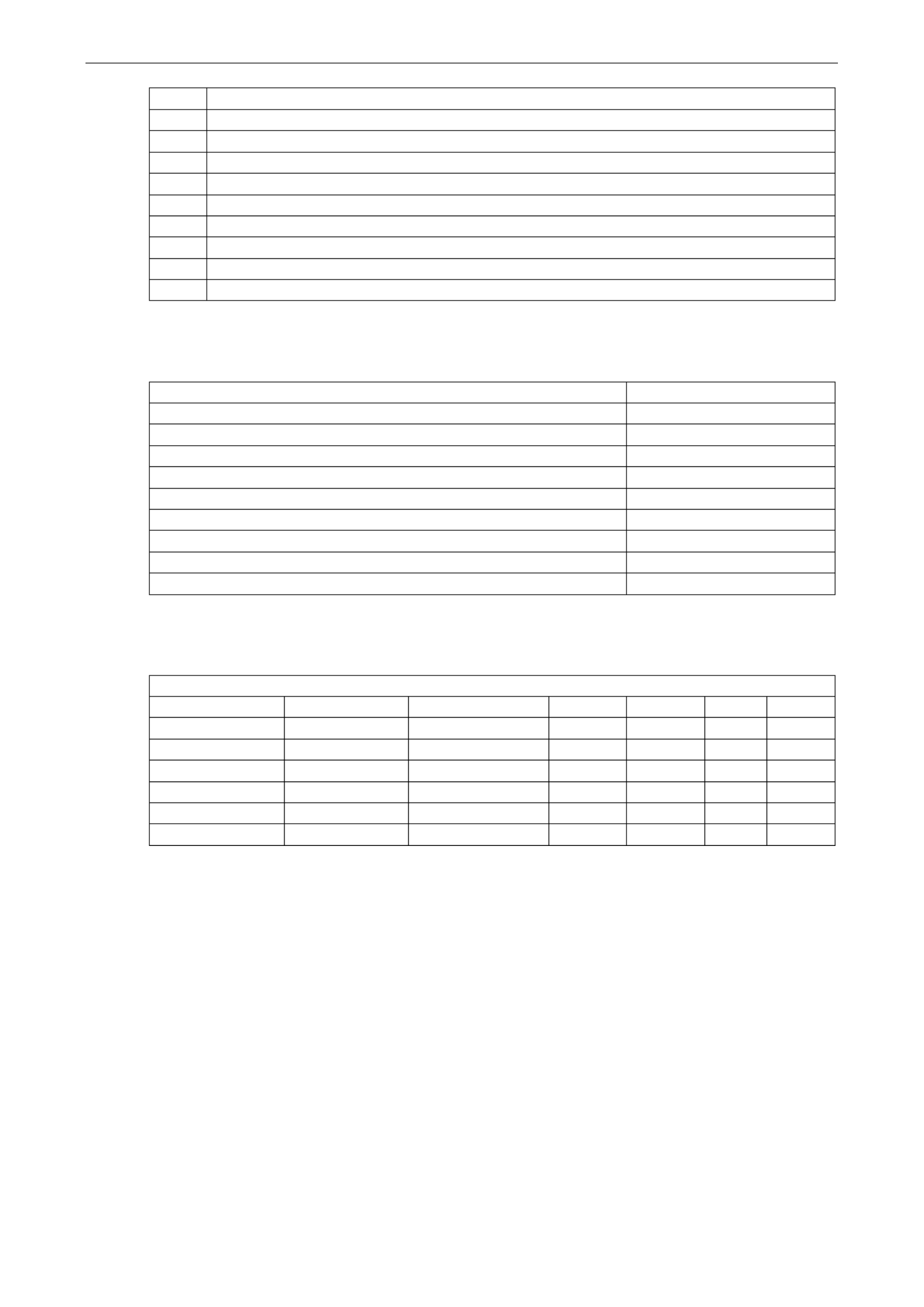
W315A/325A Linux User's Manual Managing Communications
4-14
lo Link encap Local Loopback
inet addr 127.0.0.1 Bcast 127.255.255.255 Mask 255.0.0.0
UP LOOPBACK RUNNING MTU 2000 Metric 1
RX packets 0 errors 0 dropped 0 overrun 0
ppp0 Link encap Point- - to Point Protocol
inet addr 192.76.32.3 P P 129.67.1.165 Mask 255.255.255.0-t-
UP POINTOPOINT RUNNING MTU 1500 Metric 1
RX packets 33 errors 0 dropped 0 overrun 0
TX packets 42 errors 0 dropped 0 overrun 0
Now, type:
ping z.z.z.z
where z.z.z.z is the address of your name server. he response could look like:T
# ping 129.67.1.165
PING 129.67.1.165 (129.67.1.165): 56 data bytes
64 bytes from 129.67.1.165: icmp_seq=0 ttl=225 time=268 ms
64 bytes from 129.67.1.165: icmp_seq=1 ttl=225 time=247 ms
64 bytes from 129.67.1.165: icmp_seq=2 ttl=225 time=266 ms
^C
--- --- 129.67.1.165 ping statistics
3 packets transmitted, 3 packets received, 0% packet loss
round-trip min/avg/max = 247/260/268 ms
waddington:~$
Try typing:
netstat -nr
This should show three routes, such as the following:
Kernel routing table
Destination Gateway Genmask Flags Metric Ref Use
iface
129.67.1.165 255.255.255.255 0.0.0.0 0 0 6 UH
ppp0
127.0.0.0 255.0.0.0 0.0.0.0 U 0 0 0 lo
0.0.0.0 0.0.0.0 0 0 129.67.1.165 UG 6298
ppp0
If your output looks similar but doesn’t have the destination 0.0.0.0 line (which refers to the default route used
for connections), you may have run pppd without the ‘defaultroute’ option. At this point you can try using
Telnet, ftp, or finger, bearing in mind that you ll have to use numeric IP addresses unless you t up ’ ’ve se
/etc/resolv.conf correctly.
Setting up a Machine for Incoming PPP Connections
This first example applies to using a modem requiring authorization with a username and password.
pppd/dev/ttyM0 115200 crtscts modem 192.168.16.1:192.168.16.2 login auth
You should also add the following line to the file /etc/ppp/pap-secrets:
* * ““ *
The first star (*) lets everyone login. The second star (*) lets every host connect. The pair of double quotation
marks ( check the password. The last star (*) let““) indicates to use the file /etc/passwd to s any IP connect.
The following example does not check the username and password:
pppd/dev/ttyM0 115200 crtscts modem 192.168.16.1:192.168.16.2

W315A/325A Linux User's Manual Managing Communications
4-15
PPPoE
1. W315A/325A Connect the ’s LAN port to an ADSL modem with a cross- over cable, HUB, or switch.
2. Log on to the W315A/325A as the root user.
3. Edit the file and add the following/etc/ppp/chap-secrets : text
“username@hinet.net” * “password” *
“username@hinet.net” is the username obtained from the ISP to log in to the ISP account. “ ” password
is the corresponding password for the account.
4. Edit the file following text:/etc/ppp/pap-secrets and add the
“username@hinet.net” * “password” *
“username@hinet.net” is the username obtained from the ISP to log in to the ISP account. “ ” password
is the corresponding password for the account.
5. Edit the file d the following line: /etc/ppp/options and ad
plugin pppoe

W315A/325A Linux User's Manual Managing Communications
4-16
6. Edit the file /etc/ppp/options.eth0.
Type your username (the one you set in the /etc/ppp/pap-secrets and /etc/ppp/chap-secrets files)
after the “ ” name option. You may add other options as desired.
7. Set up DNS
If you are using DNS servers supplied by your ISP, edit the file
/etc/resolv.conf by adding : the following lines of code
nameserver ip_addr_of_first_dns_server
nameserver ip_addr_of_second_dns_server
For example:
nameserver 168.95.1.1
nameserver 139.175.10.20
8. Use the following command to create a pppoe connection:
pppd eth0
The eth0 is what is connected to the ADSL modem LAN port.
9. Type ifconfig ppp0 to check if the connection is OK or has failed. If the connection is OK, you will see
information about the ppp0 setting for the IP address. Use ping to test the IP.
10. If you want to disconnect it, use the kill command to kill the pppd process.

W315A/325A Linux User's Manual Managing Communications
4-17
GPRS Connection
GPRS is a packet-switched technology, which means that multiple users share the same transmission channel.
In addition, GPRS transmits only when there is outgoing data. The available bandwidth can be dedicated solely
to data communication when needed. In general, a GPRS network can be viewed as a special IP network that
offers IP connectivity to IP terminals.
The concepts of making GPRS connection are the same as the dial up service using PPP (refer to the section
“ ” Dial- -up Service PPP in chapter 4 for details). As the pppd daemon starts, it prepares the serial port settings
for communication. Then it runs an external program called chat, which sends AT commands to GSM/GPRS
module to establish connection. AT commands are just like the language between chat program and
GSM/GPRS module. The chat program waits for the string CONNECT to establish connection. After the
connection is established, pppd takes over the process to encapsulate TCP/IP packets.
The W315A/325A embedded computers provide a ready- -to use sccript gprscmd for fast connections (refer to
“Connecting to GPRS network” in chapter 2). We recommend that users use the gprscmd command
instead of rewriting their own connection command. who need their own connection for Users to customize
specific needs can edit the following files to meet their own connection standard.
Configuring the options for pppd
The option settings for pppd is located at /etc/ppp/peers/chtgprs. You can enable or disable an option by
removing or deleting the “ ” #
# File: /etc/ppp/peers/chtgprs
#
/dev/ttyS1 # modem port used
115200 # speed
defaultroute # use the cellular network for the default route
noipdefault
usepeerdns # use the DNS servers from the remote network
#nodetach # keep pppd in the foreground
#nocrtscts # hardware flow control
#lock # lock the serial port
noauth # don't expect the modem to authenticate itself
#local # don't use Carrier Detect or Data Terminal Ready
#persist
#demand
modem
#debug
# Use the next two lines if you receive the dreaded messages:
#
# No response to n echo-requests
# Serial link appears to be disconnected.
# Connection terminated.
#
lcp-echo-failure 4
lcp-echo-interval 65535
connect "/bin/chat -v -f /etc/chatscripts/chtgprs-connect"

W315A/325A Linux User's Manual Managing Communications
4-18
Configuring the AT commands
The AT command set for connecting a GPRS module is located at /etc/chatscripts/chtgprs connect- . You
can add your own AT commands in the following the format.
# File: /etc/chatscripts/chtgprs connect-
#
TIMEOUT 10
ABORT 'BUSY'
ABORT 'NO ANSWER'
ABORT 'ERROR'
SAY 'Starting GPRS connect script\n'
# Get the modem's attention and reset it.
"" 'ATZ'
# E0=No echo, V1=English result codes
OK 'ATE0V1'
# Set Access Point Name (APN)
SAY 'Setting APN\n'
OK 'AT+CGDCONT=1,"IP","internet"'
# Dial the number
ABORT 'NO CARRIER'
SAY 'Dialing...\n'
OK 'ATD*99***1#'
CONNECT ''
Example: Selecting the radio band
The GSM/GPRS module is configured to 900/1800 MHz by default. Althought GSM 900 and GSM 1800 are used - -
in most parts of the world, operators in the United States, Canada, and many other countries in the Americas
use GSM- -850 or GSM 1900. For users in these areas, the radio band can be reconfigured by adding an AT
command in /etc/chatscripts/chtgprs connect- .
OK ' AT+WMBS=x'
The ‘x’ represents one of the band selections shown in the following table.
x Radio Band Selection
0 - Mono band, 850 MHz
1 - Mono band, 900 MHz
2 - Mono band, 1800 MHz
3 - Mono band, 1900 MHz
4 - Dual band, 850/1900 MHz
5 - Dual band, 900/1800 MHz
6 - Dual band, 900/1900 MHz
NOTE After setting customized connection, we recommend running the command gprscmd to initiate a GPRS
connection.
NFS (Network File System)
The Network File System (NFS) is used to mount a disk partition on a remote machine, as if it were on a local
hard drive, allowing fast, seamless sharing of files across a network. NFS allows users to develop applications
for the W315A/325A, without worrying about the amount of disk space that will be available. The W315A/325A
supports NFS protocol for client.

W315A/325A Linux User's Manual Managing Communications
4-19
NOTE Click on the following links for more information about NFS:
http://www.tldp.org/HOWTO/NFS-HOWTO/index.html
http://nfs.sourceforge.net/nfs-howto/client.html
http://nfs.sourceforge.net/nfs-howto/server.html
Setting up the W315A/325A as an NFS Client
The following procedure is used to mount a remote NFS Server.
1. To know the NFS Server’ d s share directory.
2. Establish a mount point on the NFS Client site.
3. M ount the remote directory to a local directory.
# –mkdir p /home/nfs/public
#mount – t nfs NFS_Server(IP):/directory /mount/point
Example:
#mount –t nfs 192.168.3.100:/home/public /home/nfs/public
Mail
smtpclient is a minimal SMTP client that takes an email message body and passes it on to an SMTP server. It
is sui to a specific user.t s e s s able for application that use mail to send alert message or important log
NOTE Click on the following link for more information about smtpclient:
http://www.engelschall.com/sw/smtpclient/
To send , usean email message the ‘smtpclient’ utility, which uses SMTP protocol. Type
#smtpclient –help
to see the help message.
Example:
s – – – receiver@company.com mtpclient s test f sender@company.com S IP_address
< mail-body-message
-s: T . he mail subject
-f: S s ender’ mail address
-S: SMTP server IP address
The last mail address receiver@company.com is the receiver’ mail address.s e-
mail- -body message is the mail content. The last line of the body of the message should contain ONLY the
period ‘.’ character.
You will need to add your hostname to the file /etc/hosts.
SNMP
This embedded computer supports the Net-Snmp daemon. It has not been included in the default package, but
can install by yourself when you need it. It will use about 3 MB of your embedded flash ROM. The W315A/325A
embedded computers come with SNMP V1 (Simple Network Management Protocol) agent software built in. The
software supports RFC1317 RS-232 like groups and RFC 1213 MIB-II. To install SNMP, follow these steps.
Step 1: Make sure you have enough free space
192.168.3.127 – PuTTY
root@Moxa:/bin# df -h
Filesystem Size Used Available Use% Mounted on
/dev/mtdblock2 8.0M 6.0M 2.0M 75% /

W315A/325A Linux User's Manual Managing Communications
4-20
/dev/ram0 499.0k 17.0k 457.0k 4% /var
/dev/mtdblock3 6.0M 488.0k 5.5M 8% /tmp
/dev/mtdblock3 6.0M 488.0k 5.5M 8% /home
/dev/mtdblock3 6.0M 488.0k 5.5M 8% /etc
tmpfs 30.4M 0 30.4M 0% /dev/shm
root@Moxa:/bin#
The /dev/mtdblock3 directory should have more than 3.5 MB . of available memory
Step 2: Type ‘upramdisk’ to get free space ram disk to save the package.
192.168.3.127 – PuTTY
root@Moxa:/bin# upramdisk
root@Moxa:/bin# df -h
Filesystem Size Used Available Use% Mounted on
/dev/mtdblock2 8.0M 6.0M 2.0M 75% /
/dev/ram0 499.0k 18.0k 456.0k 4% /var
/dev/mtdblock3 6.0M 488.0k 5.5M 8% /tmp
/dev/mtdblock3 6.0M 488.0k 5.5M 8% /home
/dev/mtdblock3 6.0M 488.0k 5.5M 8% /etc
tmpfs 30.4M 0 30.4M 0% /dev/shm
/dev/ram1 16.0M 1.0k 15.1M 0% /var/ramdisk
root@Moxa:/bin#
Step 3: Download the Net- -SNMP package from the CD ROM. You can find the package on the
CD-ROM/target/ - -net snmp/Net SNMP.tgz
192.168.3.127 – PuTTY
root@Moxa:/bin# cd /mnt/ramdisk
root@Moxa:/mnt/ramdisk# ftp 192.168.27.130
Connected to 192.168.27.130.
220 (vsFTPd 2.0.1)
Name (192.168.27.130:root): root
331 Please specify the password.
Password:
230 Login successful.
Remote system type is UNIX.
Using binary mode to transfer files.
ftp> cd /tmp
250 Directory successfully changed.
ftp> bin
200 Switching to Binary mode.
ftp> get Net-SNMP.tgz
local: Net-SNMP.tgz remote: Net-SNMP.tgz
200 PORT command successful. Consider using PASV.
150 Opening BINARY mode data connection for Net-SNMP.tgz (3019282 bytes).
226 File send OK.
3019282 bytes received in 2.35 secs (1.3e+03 Kbytes/sec)
Step 4: Untar the package ‘ - ’ by typing the command tar xvzf Net Snmp.tgz
192.168.3.127 – PuTTY
root@Moxa:/mnt/ramdisk# tar xvzf Net-SNMP.tgz
Net-SNMP/
Net-SNMP/bin/
Net-SNMP/bin/net-snmp-config
Net-SNMP/bin/snmpgetnext

W315A/325A Linux User's Manual Managing Communications
4-21
Net-SNMP/bin/snmpvacm
Net-SNMP/bin/snmpbulkwalk
Net-SNMP/bin/snmpcheck
Net-SNMP/bin/snmpusm
Net-SNMP/bin/snmpget
Net-SNMP/bin/snmpbulkget
Net-SNMP/bin/snmpset
Net-SNMP/bin/mib2c
Net-SNMP/bin/snmptranslate
Net-SNMP/bin/traptoemail
Net-SNMP/bin/ipf-mod.pl
Net-SNMP/bin/snmptable
Net-SNMP/bin/snmpstatus
Net-SNMP/bin/snmpnetstat
Net-SNMP/bin/snmpinform
Net-SNMP/bin/snmpdf
Net-SNMP/bin/snmpwalk
Net-SNMP/bin/tkmib
Net-SNMP/bin/snmpconf
Net-SNMP/bin/snmpdelta
Net-SNMP/bin/snmptrap
Net-SNMP/bin/snmptest
Net-SNMP/bin/fixproc
Net-SNMP/bin/encode_keychange
Net-SNMP/install.sh
Net-SNMP/EXAMPLE.conf
Net-SNMP/sbin/
Net-SNMP/sbin/snmptrapd
Net-SNMP/sbin/snmpd
Step 5: Go to directory /mnt/ramdisk/Net- ‘SNMP. Run install.sh’ “and shoose the install snmp
daemon” option.
192.168.3.127 – PuTTY
root@Moxa:/mnt/ramdisk/Net-SNMP# ./install.sh
Press the number:
1. Install Net-Snmp package
2. Uninstall Net-Snmp package
3. Exit
1
root@Moxa:/mnt/ramdisk#
Step 6: Run the command “snmpd - c /etc/snmpd/snmpd.conf” to wake up snmp daemon.the
Step 7: Test client to query from target.it. Use snmp-
The following simple example shows how to n use a SNMP browser on the host site to query the W315A/325A,
which is the SNMP agent. d. The W315A/325A will respon
***** SNMP QUERY STARTED *****
1: sysDescr.0 (octet string) Version 1.0
2: sysObjectID.0 (object identifier) enterprises.8691.12.240
3: sysUpTime.0 (timeticks) 0 days 03h:50m:11s.00th (1381100)
4: sysContact.0 (octet string) Moxa Systems Co., LDT.
5: sysName.0 (octet string) Moxa
6: sysLocation.0 (octet string) Unknown
7: sysServices.0 (integer) 6

W315A/325A Linux User's Manual Managing Communications
4-22
8: ifNumber.0 (integer) 6
9: ifIndex.1 (integer) 1
10: ifIndex.2 (integer) 2
11: ifIndex.3 (integer) 3
12: ifIndex.4 (integer) 4
13: ifIndex.5 (integer) 5
14: ifIndex.6 (integer) 6
15: ifDescr.1 (octet string) eth0
16: ifDescr.2 (octet string) eth1
17: ifDescr.3 (octet string) Serial port 0
18: ifDescr.4 (octet string) Serial port 1
19: ifDescr.5 (octet string) Serial port 2
20: ifDescr.6 (octet string) Serial port 3
…
…
…
…
…
…
…
…
…
502: snmpInGenErrs.0 (counter) 0
503: snmpInTotalReqVars.0 (counter) 503
504: snmpInTotalSetVars.0 (counter) 0
505: snmpInGetRequests.0 (counter) 0
506: snmpInGetNexts.0 (counter) 506
507: snmpInSetRequests.0 (counter) 0
508: snmpInGetResponses.0 (counter) 0
509: snmpInTraps.0 (counter) 0
510: snmpOutTooBigs.0 (counter) 0
511: snmpOutNoSuchNames.0 (counter) 0
512: snmpOutBadValues.0 (counter) 0
513: snmpOutGenErrs.0 (counter) 0
514: snmpOutGetRequests.0 (counter) 0
515: snmpOutGetNexts.0 (counter) 0
516: snmpOutSetRequests.0 (counter) 0
517: snmpOutGetResponses.0 (counter) 517
518: snmpOutTraps.0 (counter) 0
519: snmpEnableAuthenTraps.0 (integer) disabled(2)
***** SNMP QUERY FINISHED *****
NOTE Click on the following links for more information about MIB II and RS- 232 like groups:
http://www.faqs.org/rfcs/rfc1213.html
http://www.faqs.org/rfcs/rfc1317.html

5
5. Development Tool Chains
This chapter describes how to install a tool chain in the host computer that you use to develop your applications.
In addition, the process of performing cross-platform development and debugging are also introduced. For
clarity, the W315A/325A embedded computer is called a target computer.
The following topics are covered in this chapter:
Linux Tool Chain
for Steps Installing the Linux Tool Chain
g Compilin an Application
- On Line Debugging with GDB

W315A/325A Linux User's Manual Development Tool Chains
5-2
Linux Tool Chain
The Linux tool chain contains a suite of cross compilers and other tools, as well as the libraries and header files
that are necessary to compile your applications. These tool chain components must be installed in a host PC
that is running Linux. We have confirmed that the following Linux distributions can be used to install the tool
chain.
Fefora core 1 & 2.
Steps for Installing the Linux Tool Chain
The tool chain needs about 485 MB of hard disk space. To install it, follow these steps :
1. Insert the package CD into your PC and then issue the following commands:
#mount /dev/cdrom /mnt/cdrom
#sh
/mnt/cdrom/tool-chain/linux/W321.341.315.325.345_IA240.241_UC-7112PLUS_W315A.W
325A/Linux/install-1.2.sh
2. Wait a few minutes for the installation process to finish.
3. Add the directory /usr/local/arm-linux/bin to your path. You can do this for the current login by issuing
the following commands:
#export PATH=“/usr/local/arm-linux/bin:$PATH”
Alternatively, adding the same commands to $HOME/.bash_profile will make the path effective for all login
sessions.
Compilin Applicationg an
To compile a simple C application, use the cross compiler instead of the regular compiler:
#arm-linux- –o example –Wall –g –O2 example.c gcc
#arm-linux- –s example strip
#arm-linux- -ggdb –o example-debug example.c gcc
Most of the cross compiler tools are the same as their native compiler counterparts, but with an additional
prefix that specifies the target system. For x86 environments, the prefix is
i386-linux-, and for ARM boards,
the prefix is arm-linux
-
. For example, the native C compiler is gcc and the cross C compiler for ARM in the
W315A/325A is arm-linux-gcc.
The following cross compiler tools are provided:
ar Manages archives (static libraries)
as Assembler
c++, g++ C++ compiler
cpp C preprocessor
gcc C compiler
gdb Debugger
ld Linker
nm Lists symbols from object files
objcopy Copies and translates object files
objdump Displays information about object files
ranlib Generates indexes to archives (static libraries)
readelf Displays information about ELF files
size Lists object file section sizes
strings Prints strings of printable characters from files (usually object files)
strip Removes symbols and sections from object files (usually debugging information)

W315A/325A Linux User's Manual Development Tool Chains
5-3
On- Line Debugging with GDB
The tool chain also provides an on-line debugging mechanism to help you develop your program. Before
performing a debugging session, add the option to compile the program. A debugging session runs on -ggdb
a client-server architecture on which the server gdbserver is installed in the target computer and the client
ddd is installed in the host computer. To illustrate, w ll ase’ sume that you have uploaded a program named
hello-debug to the target computer and have start d ed ebugging the program.
1. Log on to the target computer and run the debugging server program.
#gdbserver 192.168.4.142:2000 hello-debug
Process hello-debug created; pid=38
The debugging server listens for connections at network port 2000 from the network interface
192.168.4.142. The name of the program to be debugged follows these parameters. For a program
requiring arguments, add the arguments behind the program name.
2. On the host computer, change the directory to where the program source code resides.
cd /my_work_directory/myfilesystem/testprograms
3. Execute the client program.
#ddd --debugger arm-linux-gdb hello-debug &
4. Enter the following command at the GDB, DDD command prompt.
Target remote 192.168.4.99:2000
The command produces a line of output on the target console, similar to the following.
Remote debugging using 192.168.4.99:2000
192.168.4.99 is the machine’s IP address, and 2000 is the port number. You can now begin debugging in
the host environment using the interface provided by DDD.
5. Set a break point on main by double clicking, or by entering b main on the command line.
When finished, click the cont button.
Produkt Specifikationer
| Mærke: | Moxa |
| Kategori: | Skrivebord |
| Model: | W325A-LX |
| Bredde: | 77 mm |
| Dybde: | 26 mm |
| Højde: | 111 mm |
| Vægt: | 195 g |
| Produktfarve: | Black, Green |
| Produkttype: | Embedded PC |
| Kompatible hukommelseskort: | SD |
| Opbevaringstemperatur (T-T): | -20 - 80 °C |
| Relativ luftfugtighed ved drift (H-H): | 5 - 95 % |
| DVI-port: | Ingen |
| Ethernet LAN-porte (RJ-45): | 1 |
| Ethernet LAN: | Ja |
| Strømforbrug (typisk): | 12 W |
| Driftstemperatur (T-T): | -10 - 60 °C |
| Ethernet LAN-datahastigheder: | 10, 100 Mbit/s |
| Intern hukommelse: | 0.032 GB |
| Husmateriale: | Aluminium |
| Operativsystem installeret: | Linux |
| Certificering: | Safety \tUL 60950-1, EN 60950-1, CSA C22.2 No. 60950-1-03\nEMC \tEN 55022 Class A, EN 61000-3-2, EN 61000-3-3, EN 55024, FCC Part 15 Subpart B Class A\nRadio \tEN 301 489-1, EN 301 489-7, EN 301 511\nGreen Product \tRoHS, CRoHS, WEEE |
| Kabelteknologi: | 10/100Base-T(X) |
| Indbygget kortlæser: | Ja |
| Bæredygtighedscertifikater: | RoHS |
| Processorfrekvens: | 0.192 GHz |
| Processorserie: | ARM9 |
| Maksimal intern hukommelse: | - GB |
| Samlet lagringskapacitet: | 0.016 GB |
| Lagermedie: | Flash |
| Diskret grafikadaptermodel: | Ikke tilgængelig |
| Mikrofonindgang: | Ingen |
| Optisk drevtype: | Ingen |
| Skærm inkluderet: | Ingen |
| Strømforsyning indgangsspænding: | 12 - 48 V |
| Understøttede protokoller: | TCP, UDP, IPv4, SNMPv1, ICMP, ARP, HTTP, CHAP, PAP, SSH 1.0/2.0, SSL, DHCP, NTP, NFS, Telnet, FTP, TFTP, PPP, PPPoE |
| Antal serielle porte: | 2 |
Har du brug for hjælp?
Hvis du har brug for hjælp til Moxa W325A-LX stil et spørgsmål nedenfor, og andre brugere vil svare dig
Skrivebord Moxa Manualer

24 Juni 2024

24 Juni 2024

23 Juni 2024

23 Juni 2024

23 Juni 2024

23 Juni 2024

23 Juni 2024
Skrivebord Manualer
- Skrivebord Ikea
- Skrivebord Acer
- Skrivebord Sony
- Skrivebord Samsung
- Skrivebord Panasonic
- Skrivebord Apple
- Skrivebord Sharp
- Skrivebord HP
- Skrivebord Asus
- Skrivebord Gigabyte
- Skrivebord Toshiba
- Skrivebord InFocus
- Skrivebord Lenovo
- Skrivebord Asrock
- Skrivebord Butler
- Skrivebord Optoma
- Skrivebord Zaor
- Skrivebord JYSK
- Skrivebord Parisot
- Skrivebord United Office
- Skrivebord Razer
- Skrivebord Medion
- Skrivebord Haier
- Skrivebord Seagate
- Skrivebord Vtech
- Skrivebord Tripp Lite
- Skrivebord Packard Bell
- Skrivebord Microsoft
- Skrivebord Fellowes
- Skrivebord Digitus
- Skrivebord Genesis
- Skrivebord Techly
- Skrivebord Viewsonic
- Skrivebord Dell
- Skrivebord ELO
- Skrivebord Fujitsu
- Skrivebord Cooler Master
- Skrivebord MSI
- Skrivebord NEC
- Skrivebord Bush
- Skrivebord TrekStor
- Skrivebord ECS
- Skrivebord SPC
- Skrivebord ZTE
- Skrivebord Kobo
- Skrivebord Kramer
- Skrivebord Onyx
- Skrivebord Vorago
- Skrivebord EMachines
- Skrivebord Axis
- Skrivebord Faytech
- Skrivebord Intel
- Skrivebord Sharkoon
- Skrivebord Supermicro
- Skrivebord BDI
- Skrivebord Kogan
- Skrivebord LC-Power
- Skrivebord Planar
- Skrivebord Overdrive
- Skrivebord Zotac
- Skrivebord Alienware
- Skrivebord Aeris
- Skrivebord Maxdata
- Skrivebord Targa
- Skrivebord Peaq
- Skrivebord Shuttle
- Skrivebord Promethean
- Skrivebord Foxconn
- Skrivebord Ibm
- Skrivebord Advantech
- Skrivebord Pelco
- Skrivebord Xtech
- Skrivebord MP
- Skrivebord Elitegroup
- Skrivebord X Rocker
- Skrivebord Smart Things
- Skrivebord System76
- Skrivebord Zoostorm
- Skrivebord Bestar
- Skrivebord Cybernet
- Skrivebord Altra
- Skrivebord Dell Wyse
- Skrivebord AOpen
- Skrivebord ProDVX
- Skrivebord NComputing
- Skrivebord MvixUSA
- Skrivebord Seville Classics
- Skrivebord AIS
- Skrivebord Wyse
- Skrivebord Mount-It!
Nyeste Skrivebord Manualer

1 April 2025

4 Marts 2025

18 Februar 2025

15 Februar 2025

14 Februar 2025

14 Februar 2025

14 Februar 2025

14 Februar 2025

10 Januar 2025

6 Januar 2025