Netgear CMD31T Manual
Læs nedenfor 📖 manual på dansk for Netgear CMD31T (2 sider) i kategorien Router. Denne guide var nyttig for 13 personer og blev bedømt med 4.5 stjerner i gennemsnit af 2 brugere
Side 1/2
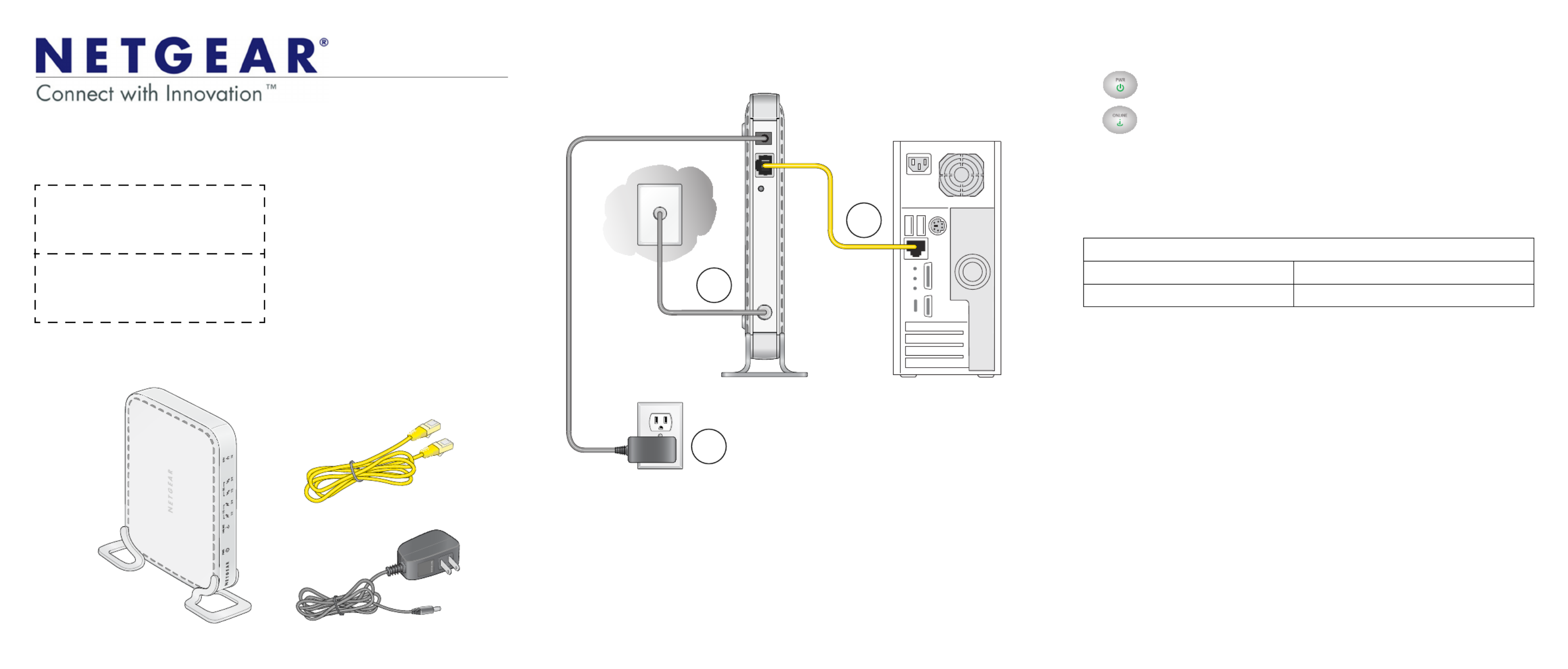
Installation Guide
Note: The MAC address and serial
number can also be found in the product
label on the bottom of the unit.
Part 1: Unpack the Shipping Carton
Verify that all items are present.
MAC address:
Serial number:
Ethernet cable
Power adapter
CMD31T Cable Modem
Part 2: Install the Cable Modem
1. Complete the connections as shown in the connections diagram.
a. Connect the coaxial cable to the NETGEAR CMD31T Cable Modem.
b. Use the Ethernet cable to connect your laptop or computer to the
NETGEAR CMD31T Cable Modem.
c. Connect the power adapter.
2. Power on your computer.
Note: It takes at least 15 minutes for your NETGEAR CMD31T Cable Modem to
come online on the network.
c.
a.
b.
3. Wait until the cable modem status shows online. After the modem registers
with your cable Internet service provider, the following LEDs should be lit:
• Power LED: Solid green
• Online LED: Solid green
If the Power LED is not solid green, check your power adaptor connections.
Part 3: Contact Your Cable Operator
1. Call your cable operator and tell the customer service person that you are
installing a new cable modem that you have bought from a retail store.
Note: The contact information listed may change. The contact number can also
be found in your monthly broadband billing statement.
2. When asked, provide the cable modem’s serial number and MAC address
listed on the front page of this installation guide.
3. Wait for the customer service operator to confirm that your device is active.
• If you do not have Internet connection with the new NETGEAR cable
modem, then you should ask the customer service agent to verify whether
he or she can see your cable modem online.
• If not, the customer service agent should help you with instructions to verify
why the cable modem does not connect with your high-speed Internet
service.
• If the customer service agent can confir
m that your cable modem is visible as
online to the agent, then you should reboot your computer or laptop or home
gateway that is connected to your cable modem. Try checking your online
status again.
You are now able to enjoy your Internet service with the NETGEAR CMD31T
Cable Modem.
Cable Service Provider Contact Information
Cablevision: www.cablevision.com Comcast: 1-800-COMCAST (1-800-266-2278)
Charter: 1-888-438-2427 Time Warner Cable: 1-800-892-2253
CMD31T Cable Modem
Visit http://www.netgear.com/CMD31T for information about connecting your device
with your cable operator.
Produkt Specifikationer
| Mærke: | Netgear |
| Kategori: | Router |
| Model: | CMD31T |
| Vægt: | 310 g |
| Ethernet LAN-porte (RJ-45): | 1 |
| Dimensioner (BxDxH): | 175 x 114 x 30 mm |
| Kabler inkluderet: | LAN (RJ-45) |
| Certificering: | CEC\nRoHS\nWEEE |
| DC-in-stik: | Ja |
| LED-indikatorer: | Ja |
| Mac kompabilitet: | Ja |
| Kompatible operativsystemer: | Microsoft Windows 7, Vista, XP, 2000, Mac OS |
| Intern: | Ingen |
| Plug and play: | Ja |
| USB-drevet: | Ingen |
| Overholdelse af branchestandarder: | IPv6 |
| Netværksfunktioner: | Gigabit Ethernet, TCP/IP |
| Minimum systemkrav: | Cable Broadband Internet |
| Upstream datahastighed: | 150 Mbit/s |
| Downstream datahastighed: | 150 Mbit/s |
Har du brug for hjælp?
Hvis du har brug for hjælp til Netgear CMD31T stil et spørgsmål nedenfor, og andre brugere vil svare dig
Router Netgear Manualer

12 Januar 2025

15 Oktober 2024

10 Oktober 2024

10 Oktober 2024

7 Oktober 2024

2 Oktober 2024

18 September 2024

18 September 2024

17 September 2024

11 September 2024
Router Manualer
- Router QNAP
- Router Nilox
- Router Bosch
- Router Acer
- Router TCL
- Router Aruba
- Router Siemens
- Router Netis
- Router Samsung
- Router Metabo
- Router DeWalt
- Router TP-Link
- Router Silverline
- Router IFM
- Router AT&T
- Router Apple
- Router Google
- Router Technaxx
- Router HP
- Router Makita
- Router D-Link
- Router Motorola
- Router Roland
- Router Asus
- Router Gigabyte
- Router Güde
- Router AVM
- Router Planet
- Router Hama
- Router Thomson
- Router Milwaukee
- Router Nokia
- Router Belkin
- Router Edimax
- Router Black Box
- Router Clas Ohlson
- Router Strong
- Router TRENDnet
- Router Trust
- Router Topcom
- Router Black And Decker
- Router Einhell
- Router Hikoki
- Router Hitachi
- Router Buffalo
- Router Medion
- Router Sweex
- Router Vivanco
- Router Linksys
- Router Festool
- Router Cisco
- Router EZVIZ
- Router Huawei
- Router König
- Router Technicolor
- Router Gembird
- Router EnVivo
- Router Totolink
- Router Nest
- Router Vtech
- Router BenQ
- Router Powerplus
- Router Alcatel
- Router Western Digital
- Router Anker
- Router Digitus
- Router Zebra
- Router Thrustmaster
- Router Xiaomi
- Router Techly
- Router Dell
- Router Schneider
- Router Kopul
- Router MSI
- Router NEC
- Router Nexxt
- Router APC
- Router Foscam
- Router Kathrein
- Router Kyocera
- Router Sonos
- Router AJA
- Router LevelOne
- Router Mercusys
- Router Zoom
- Router Porter-Cable
- Router JUNG
- Router ZyXEL
- Router Sagem
- Router Tenda
- Router Vodafone
- Router Synology
- Router Hikvision
- Router Ubiquiti Networks
- Router Cotech
- Router EnGenius
- Router Devolo
- Router Patton
- Router Renkforce
- Router Kraun
- Router Manhattan
- Router ZTE
- Router Mikrotik
- Router Aztech
- Router LogiLink
- Router Alfa
- Router Eminent
- Router Kramer
- Router BT
- Router Hercules
- Router Evolution
- Router MuxLab
- Router Phicomm
- Router Telstra
- Router Upvel
- Router Arris
- Router Milan
- Router Xantech
- Router Mercku
- Router Kasda
- Router Iogear
- Router Digi
- Router ATen
- Router Vimar
- Router Smart-AVI
- Router Dahua Technology
- Router StarTech.com
- Router Draytek
- Router Conceptronic
- Router Rocstor
- Router Teltonika
- Router Toolcraft
- Router SPL
- Router Lindy
- Router Kogan
- Router AVMATRIX
- Router Barco
- Router Peak
- Router Lumantek
- Router Lancom
- Router FSR
- Router RAVPower
- Router Sitecom
- Router Intellinet
- Router Holzmann
- Router Ocean Matrix
- Router Comprehensive
- Router Intelix
- Router Digitalinx
- Router Alfatron
- Router Media-Tech
- Router BZBGear
- Router Key Digital
- Router KanexPro
- Router Gefen
- Router RGBlink
- Router Moxa
- Router Bea-fon
- Router Blustream
- Router WyreStorm
- Router Allnet
- Router Allied Telesis
- Router Airlive
- Router Actiontec
- Router Proximus
- Router KPN
- Router ICIDU
- Router Verizon
- Router Billion
- Router T-Mobile
- Router Hawking Technologies
- Router Beafon
- Router Zolid
- Router Sagemcom
- Router SIIG
- Router Eero
- Router Advantech
- Router Approx
- Router Arcadyan
- Router Digiconnect
- Router Ubee
- Router SMC
- Router Tele 2
- Router Cambium Networks
- Router CradlePoint
- Router ModeCom
- Router Extreme Networks
- Router Davolink
- Router Sixnet
- Router 7inova
- Router AVPro Edge
- Router Cudy
- Router Kiloview
- Router F-Secure
- Router Mach Power
- Router Rosewill
- Router Digicom
- Router Sabrent
- Router On Networks
- Router Atlona
- Router PENTAGRAM
- Router Leoxsys
- Router Readynet
- Router OneAccess
- Router Accelerated
- Router Nexaira
- Router Hamlet
- Router T-com
- Router A-NeuVideo
- Router Amped Wireless
- Router 3Com
- Router I-Tec
- Router Avenview
- Router Ruckus Wireless
- Router Dovado
- Router StarIink
- Router EXSYS
- Router NetComm
- Router Juniper
- Router Comtrend
- Router Premiertek
- Router GL.iNet
- Router Shinybow
- Router Edgewater
- Router Atlantis Land
- Router Lantronix
- Router Keenetic
- Router Starlink
- Router Keewifi
- Router Milesight
- Router PulseAudio
- Router Predator
- Router Luxul
- Router DVDO
- Router Silentwind
- Router Keezel
- Router United Telecom
- Router Wisetiger
- Router Zurn
- Router Digital Forecast
Nyeste Router Manualer

8 April 2025

22 Marts 2025

9 Marts 2025

6 Marts 2025

23 Februar 2025

23 Februar 2025

22 Februar 2025

20 Februar 2025

20 Februar 2025

12 Februar 2025