Netgear DG834Gv5 Manual
Læs nedenfor 📖 manual på dansk for Netgear DG834Gv5 (157 sider) i kategorien Router. Denne guide var nyttig for 61 personer og blev bedømt med 4.5 stjerner i gennemsnit af 2 brugere
Side 1/157
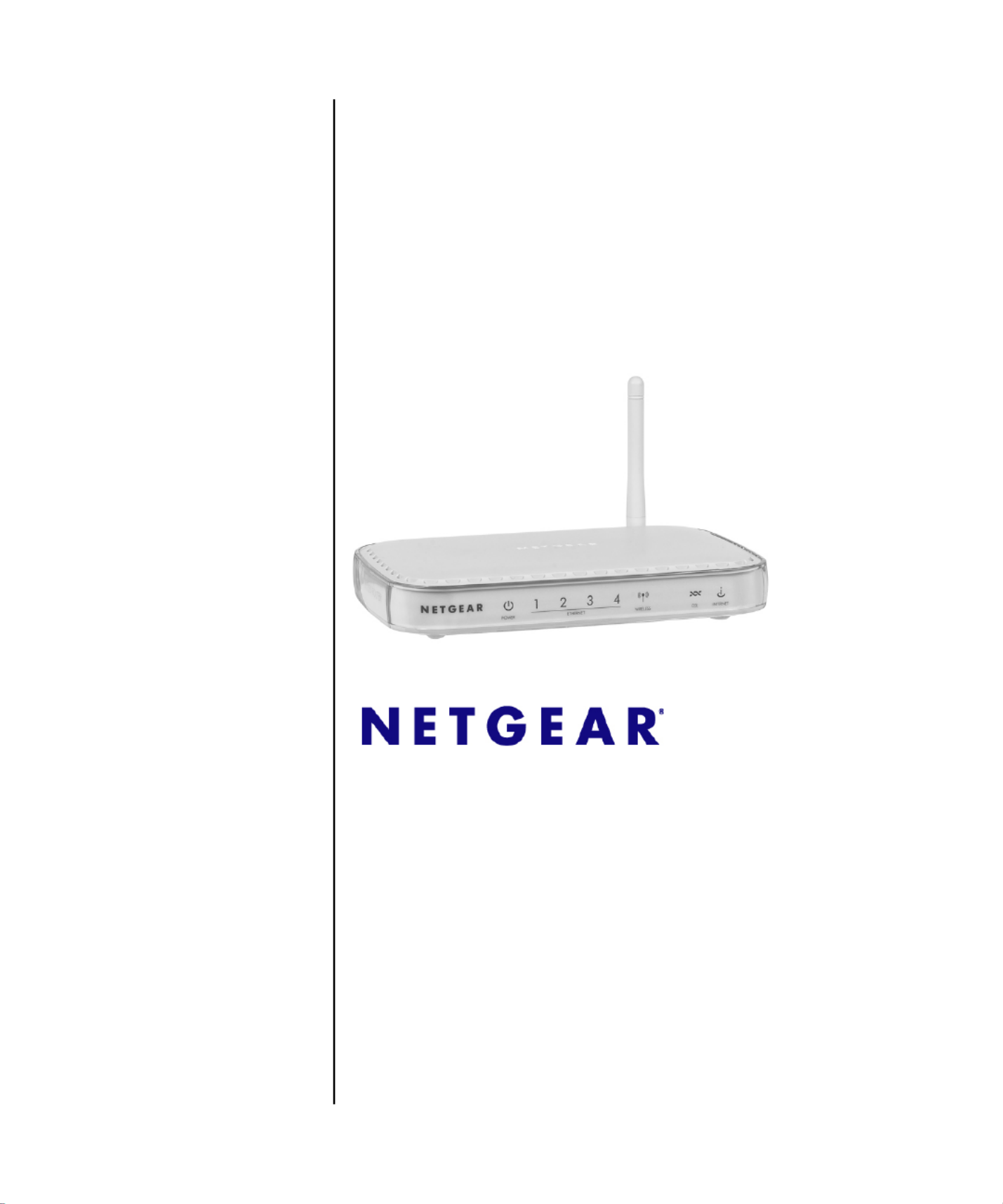
202-10363-02
March 2010
v1.0
NETGEAR, Inc.
350 East Plumeria Drive
San Jose, CA 95134 USA
Wireless ADSL2+ Modem
Router DG834Gv5 User
Manual

ii
v1.0, March 2010
© 2010 by NETGEAR, Inc. All rights reserved.
Trademarks
NETGEAR and the NETGEAR logo are trademarks of Netgear, Inc. Microsoft, Windows, and Windows NT are
registered trademarks of Microsoft Corporation. Other brand and product names are registered trademarks or trademarks
of their respective holders.
Statement of Conditions
In the interest of improving internal design, operational function, and/or reliability, NETGEAR reserves the right to
make changes to the products described in this document without notice.
NETGEAR does not assume any liability that may occur due to the use or application of the product(s) or circuit
layout(s) described herein.
FCC Statement
This equipment has been tested and found to comply with the limits for a Class B digital device, pursuant to Part 15 of
the FCC Rules. These limits are designed to provide reasonable protection against harmful interference in a residential
installation. This equipment generates, uses and can radiate radio frequency energy and, if not installed and used in
accordance with the instructions, may cause harmful interference to radio communications. However, there is no
guarantee that interference will not occur in a particular installation. If this equipment does cause harmful interference to
radio or television reception, which can be determined by turning the equipment o and on, the user is encouraged to try
to correct the interference by one of the following measures:
• Reorient or relocate the receiving antenna.
• Increase the separation between the equipment and receiver.
• Connect the equipment into an outlet on a circuit dierent from that to which the receiver is connected.
• Consult the dealer or an experienced radio/TV technician for help.
This device complies with Part 15 of the FCC Rules. Operation is subject to the following two conditions:
(1) This device may not cause harmful interference, and (2) this device must accept any interference received, including
interference that may cause undesired operation.
FCC Caution: Any changes or modications not expressly approved by the party responsible for compliance could
void the user’s authority to operate this equipment.
The radio module has been evaluated under FCC Bulletin OET 65C (01-01) and found to be compliant to the
requirements as set forth in CFR 47 Sections, 2.1093, and 15.247 (b) (4) addressing RF Exposure from radio frequency
devices. This model meets the applicable government requirements for exposure to radio frequency waves.
This equipment should be installed and operated with minimum distance 20cm between the radiator & your body. For
product available in the USA market, only channels 1~11 can be operated. Selection of other channels is not possible
Federal Communications Commission (FCC) Radiation Exposure Statement
This equipment complies with FCC radiation exposure limits set forth for an uncontrolled environment. In order to avoid
the possibility of exceeding the FCC radio frequency exposure limits, human proximity to the antenna shall not be less
than 20 cm (8 inches) during normal operation.

v1.0, March 2010
iii
European Union Statement of Compliance
Hereby, NETGEAR, Inc. declares that this modem router is in compliance with the essential requirements and other
relevant provisions of Directive 1999/5/EC.
Èesky [Czech] NETGEAR, Inc. tímto prohlašuje, že tento 54 Mbps Wireless ADSL2+ Modem Router
DG834Gv5 je ve shodì se základními požadavky a dalšími pøíslušnými ustanoveními
smìrnice 1999/5/ES.
Dansk
[Danish]
Undertegnede NETGEAR, Inc. erklærer herved, at følgende udstyr 54 Mbps Wireless
ADSL2+ Modem Router DG834Gv5 overholder de væsentlige krav og øvrige relevante
krav i direktiv 1999/5/EF.
Deutsch
[German]
Hiermit erklärt NETGEAR, Inc., dass sich das Gerät 54 Mbps Wireless ADSL2+ Modem
Router DG834Gv5 in Übereinstimmung mit den grundlegenden Anforderungen und den
übrigen einschlägigen Bestimmungen der Richtlinie 1999/5/EG befindet.
Eesti
[Estonian]
Käesolevaga kinnitab NETGEAR, Inc. seadme 54 Mbps Wireless ADSL2+ Modem Router
DG834Gv5 vastavust direktiivi 1999/5/EÜ põhinõuetele ja nimetatud direktiivist tulenevatele
teistele asjakohastele sätetele.
English Hereby, NETGEAR, Inc., declares that this 54 Mbps Wireless ADSL2+ Modem Router
DG834Gv5 is in compliance with the essential requirements and other relevant provisions
of Directive 1999/5/EC.
Español
[Spanish]
Por medio de la presente NETGEAR, Inc. declara que el 54 Mbps Wireless ADSL2+
Modem Router DG834Gv5 cumple con los requisitos esenciales y cualesquiera otras
disposiciones aplicables o exigibles de la Directiva 1999/5/CE.
Ελληνική
[Greek]
ΜΕ ΤΗΝ ΠΑΡΟΥΣΑ ΔΗΛΩΝΕΙ ΟΤΙ NETGEAR, Inc. 54 Mbps Wireless ADSL2+ Modem
Router DG834Gv5 ΣΥΜΜΟΡΦΩΝΕΤΑΙ ΠΡΟΣ ΤΙΣ ΟΥΣΙΩΔΕΙΣ ΑΠΑΙΤΗΣΕΙΣ ΚΑΙ ΤΙΣ
ΛΟΙΠΕΣ ΣΧΕΤΙΚΕΣ ΤΗΣ ΟΔΗΓΙΑΣ ΕΚ ΔΙΑΤΑΞΕΙΣ 1999/5/ .
Français
[French]
Par la présente NETGEAR, Inc. déclare que l'appareil 54 Mbps Wireless ADSL2+ Modem
Router DG834Gv5 est conforme aux exigences essentielles et aux autres dispositions
pertinentes de la directive 1999/5/CE.
Italiano
[Italian]
Con la presente NETGEAR, Inc. dichiara che questo 54 Mbps Wireless ADSL2+ Modem
Router DG834Gv5 è conforme ai requisiti essenziali ed alle altre disposizioni pertinenti
stabilite dalla direttiva 1999/5/CE.
Latviski
[Latvian]
Ar šo NETGEAR, Inc. deklarç, ka 54 Mbps Wireless ADSL2+ Modem Router DG834Gv5
atbilst Direktîvas 1999/5/EK bûtiskajâm prasîbâm un citiem ar to saistîtajiem noteikumiem.
Lietuviø
[Lithuanian]
Šiuo NETGEAR, Inc. deklaruoja, kad šis 54 Mbps Wireless ADSL2+ Modem Router
DG834Gv5 atitinka esminius reikalavimus ir kitas 1999/5/EB Direktyvos nuostatas.
Nederlands
[Dutch]
Hierbij verklaart NETGEAR, Inc. dat het toestel 54 Mbps Wireless ADSL2+ Modem Router
DG834Gv5 in overeenstemming is met de essentiële eisen en de andere relevante
bepalingen van richtlijn 1999/5/EG.
Malti [Maltese] Hawnhekk, NETGEAR, Inc., jiddikjara li dan 54 Mbps Wireless ADSL2+ Modem Router
DG834Gv5 jikkonforma mal-tiijiet essenzjali u ma provvedimenti orajn relevanti li hemm fid-
Dirrettiva 1999/5/EC.
Magyar
[Hungarian]
Alulírott, NETGEAR, Inc. nyilatkozom, hogy a 54 Mbps Wireless ADSL2+ Modem Router
DG834Gv5 megfelel a vonatkozó alapvetõ követelményeknek és az 1999/5/EC irányelv
egyéb elõírásainak.

v1.0, March 2010
iv
A printed copy of the EU Declaration of Conformity certicate for this product is provided in the DG834G
v5 product package.
Bestätigung des Herstellers/Importeurs
Es wird hiermit bestätigt, daß das 54 Mbps Wireless ADSL2+ Modem Router DG834Gv5 gemäß der im BMPT-
AmtsblVfg 243/1991 und Vfg 46/1992 aufgeführten Bestimmungen entstört ist. Das vorschriftsmäßige Betreiben
einiger Geräte (z.B. Testsender) kann jedoch gewissen Beschränkungen unterliegen. Lesen Sie dazu bitte die
Anmerkungen in der Betriebsanleitung.
Das Bundesamt für Zulassungen in der Telekommunikation wurde davon unterrichtet, daß dieses Gerät auf den Markt
gebracht wurde und es ist berechtigt, die Serie auf die Erfüllung der Vorschriften hin zu überprüfen.
Certicate of the Manufacturer/Importer
It is hereby certied that the 54 Mbps Wireless ADSL2+ Modem Router DG834Gv5 has been suppressed in accordance
with the conditions set out in the BMPT-AmtsblVfg 243/1991 and Vfg 46/1992. The operation of some equipment (for
example, test transmitters) in accordance with the regulations may, however, be subject to certain restrictions. Please
refer to the notes in the operating instructions.
Federal Oce for Telecommunications Approvals has been notied of the placing of this equipment on the market
and has been granted the right to test the series for compliance with the regulations.
Voluntary Control Council for Interference (VCCI) Statement
This equipment is in the second category (information equipment to be used in a residential area or an adjacent area
thereto) and conforms to the standards set by the Voluntary Control Council for Interference by Data Processing
Equipment and Electronic Oce Machines aimed at preventing radio interference in such residential areas.
When used near a radio or TV receiver, it may become the cause of radio interference.
Read instructions for correct handling.
Customer Support
Refer to the Support Information Card that shipped with your 54 Mbps Wireless ADSL2+ Modem Router DG834Gv5.
Polski [Polish] Niniejszym NETGEAR, Inc. oœwiadcza, ¿e 54 Mbps Wireless ADSL2+ Modem Router
DG834Gv5 jest zgodny z zasadniczymi wymogami oraz pozosta³ymi stosownymi
postanowieniami Dyrektywy 1999/5/EC.
Português
[Portuguese]
NETGEAR, Inc. declara que este 54 Mbps Wireless ADSL2+ Modem Router DG834Gv5
está conforme com os requisitos essenciais e outras disposições da Directiva 1999/5/CE.
Slovensko
[Slovenian]
NETGEAR, Inc. izjavlja, da je ta 54 Mbps Wireless ADSL2+ Modem Router DG834Gv5 v
skladu z bistvenimi zahtevami in ostalimi relevantnimi doloèili direktive 1999/5/ES.
Slovensky
[Slovak]
NETGEAR, Inc. týmto vyhlasuje, že 54 Mbps Wireless ADSL2+ Modem Router DG834Gv5
spåòa základné požiadavky a všetky príslušné ustanovenia Smernice 1999/5/ES.
Suomi
[Finnish]
NETGEAR, Inc. vakuuttaa täten että 54 Mbps Wireless ADSL2+ Modem Router DG834Gv5
tyyppinen laite on direktiivin 1999/5/EY oleellisten vaatimusten ja sitä koskevien direktiivin
muiden ehtojen mukainen.
Svenska
[Swedish]
Härmed intygar NETGEAR, Inc. att denna [utrustningstyp] står I överensstämmelse med de
väsentliga egenskapskrav och övriga relevanta bestämmelser som framgår av direktiv
1999/5/EG.
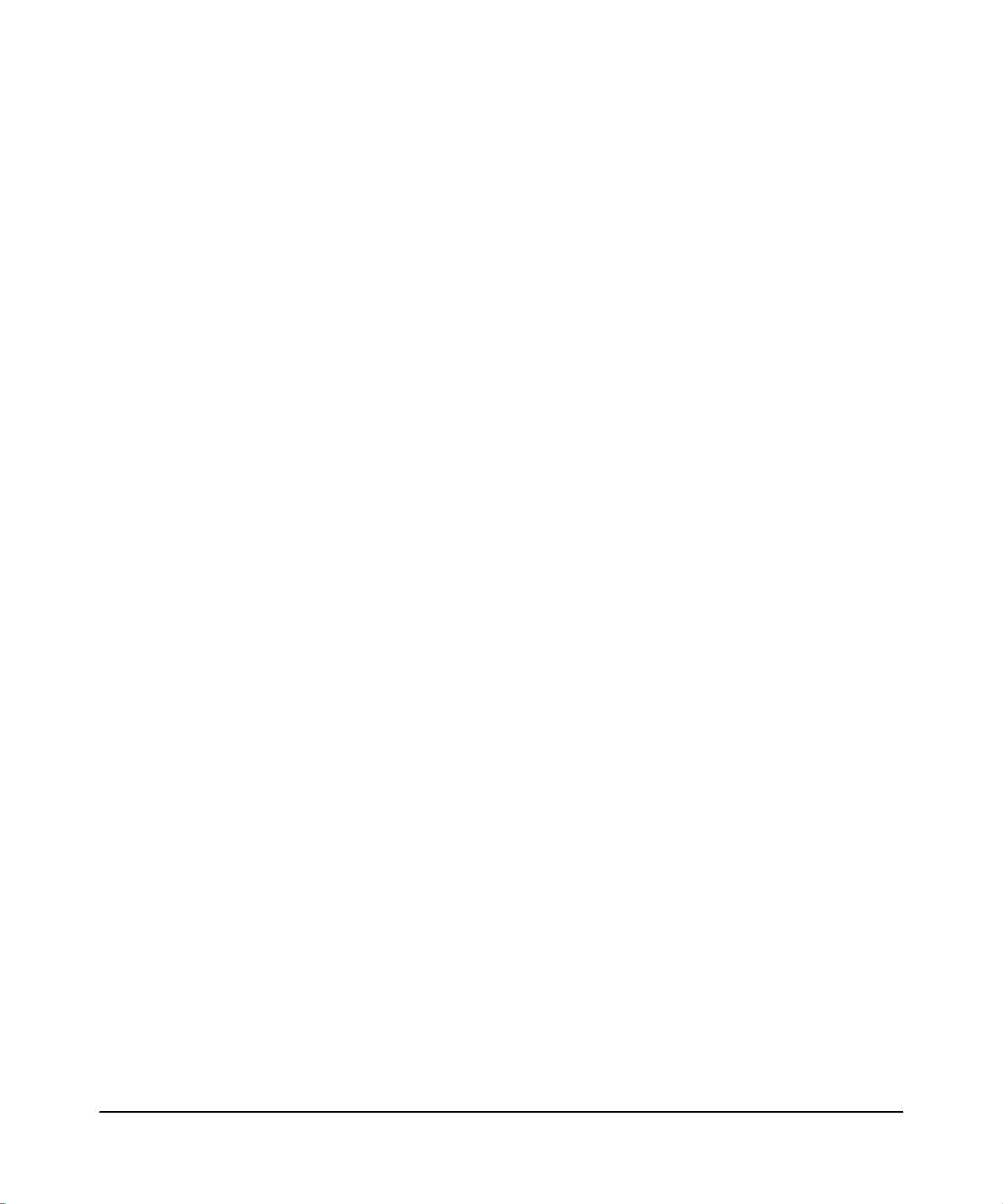
v1.0, March 2010
v
World Wide Web
NETGEAR maintains a World Wide Web home page that you can access at the universal resource locator (URL)
http://www.netgear.com. A direct connection to the Internet and a Web browser such as Internet Explorer or
Mozilla Firefox are required.
Product and Publication Details
Model Number: DG834G v5
Publication Date: March 2010
Product Family: Modem Router
Product Name: 54 Mbps Wireless ADSL2+ Modem Router DG834Gv5
Home or Business Product: Home
Language: English
Publication Part Number: 202-10363-02
Publication Version Number: 1.0

1
v1.0, March 2010
Contents
Wireless ADSL2+ Modem Router DG834Gv5 User Manual
About This Manual
Conventions, Formats, and Scope ..................................................................................... i
How to Print This Manual .................................................................................................. ii
Revision History ................................................................................................................. ii
Chapter 1
Conguring Your Internet Connection
What You Need Before You Begin .................................................................................1-1
Using the Smart Wizard to Set Up Your Router .............................................................1-2
Logging In to the Modem Router ....................................................................................1-3
Using the Setup Wizard to Auto-Detect Your Internet Connection .................................1-4
Viewing or Manually Configuring Your ISP Settings .......................................................1-6
Changing Your ADSL Settings .....................................................................................1-10
How the Internet Connection Works .............................................................................1-11
Chapter 2
Conguring Your Wireless Network
and Security Settings
Planning Your Wireless Network ....................................................................................2-1
Wireless Placement and Range Guidelines .............................................................2-2
Wireless Security Options ........................................................................................2-3
Manually Configuring Your Wireless Network ................................................................2-4
Configuring Your Wireless Security .........................................................................2-7
Using Push 'N' Connect (WPS) to Configure Your Wireless Network ..........................2-10
Using a WPS Button to Add a WPS Client .............................................................2-11
Using PIN Entry to Add a WPS Client ....................................................................2-13
Connecting Additional Wireless Client Devices After WPS Setup .........................2-14
Advanced Wireless Settings for WPS ..........................................................................2-15
Controlling Wireless Station Access .............................................................................2-16

2
v1.0, March 2010
Restricting Access by MAC Address ............................................................................2-17
Chapter 3
Protecting Your Network
Protecting Access to Your ADSL2+ Modem Wireless Router ........................................3-1
Changing the Built-In Password ...............................................................................3-1
Changing the Administrator Login Time-out .............................................................3-2
Configuring Basic Firewall Services ...............................................................................3-2
Blocking Keywords, Sites, and Services ..................................................................3-3
Blocking Keywords and Sites ...................................................................................3-3
Firewall Rules .................................................................................................................3-5
Inbound Rules (Port Forwarding) .............................................................................3-6
Outbound Rules (Service Blocking) .........................................................................3-8
Order of Precedence for Rules ..............................................................................3-10
Services ........................................................................................................................3-10
Setting Times and Scheduling Firewall Services ..........................................................3-12
Scheduling Firewall Services .................................................................................3-13
Chapter 4
Managing Your Network
Backing Up, Restoring, or Erasing Your Settings ...........................................................4-1
Backing Up the Configuration to a File .....................................................................4-1
Restoring the Configuration from a File ...................................................................4-2
Erasing the Configuration .........................................................................................4-2
Upgrading the Modem Router Firmware ........................................................................4-2
Network Management Information .................................................................................4-4
Viewing Modem Router Status and Usage Statistics ...............................................4-4
Viewing Attached Devices ........................................................................................4-8
Viewing, Selecting, and Saving Logged Information ................................................4-8
Log Message Examples .........................................................................................4-10
Running Diagnostic Utilities and Rebooting the Modem Router ...................................4-11
Enabling Remote Management ....................................................................................4-12
Configuring Remote Management .........................................................................4-12
Chapter 5
Advanced Conguration
Modifying Your WAN Setup ............................................................................................5-1
Setting Up a Default DMZ Server ...................................................................................5-3

3
v1.0, March 2010
Configuring Your LAN IP Settings ..................................................................................5-4
Using the Modem Router as a DHCP Server ...........................................................5-6
Defining Reserved IP Addresses .............................................................................5-7
Configuring Dynamic DNS ..............................................................................................5-8
Using Static Routes ........................................................................................................5-9
Static Route Example ...............................................................................................5-9
Configuring Static Routes ......................................................................................5-10
Configuring Universal Plug and Play (UPnP) ...............................................................5-11
Chapter 6
Virtual Private Networking
Overview of VPN Configuration ......................................................................................6-1
Client-to-Gateway VPN Tunnels ..............................................................................6-2
Gateway-to-Gateway VPN Tunnels .........................................................................6-2
Planning a VPN ..............................................................................................................6-3
VPN Tunnel Configuration ..............................................................................................6-4
Setting Up a Client-to-Gateway VPN Configuration .......................................................6-5
Step 1: Configuring the Client-to-Gateway VPN Tunnel on the DG834G v5 ...........6-6
Step 2: Configuring the NETGEAR ProSafe VPN Client on the Remote PC .........6-10
Setting Up a Gateway-to-Gateway VPN Configuration ................................................6-18
VPN Tunnel Control ......................................................................................................6-25
Activating a VPN Tunnel ........................................................................................6-25
Verifying the Status of a VPN Tunnel .....................................................................6-28
Deactivating a VPN Tunnel ....................................................................................6-30
Deleting a VPN Tunnel ...........................................................................................6-31
Setting Up VPN Tunnels in Special Circumstances .....................................................6-32
Using Auto Policy to Configure VPN Tunnels ........................................................6-32
Using Manual Policy to Configure VPN Tunnels ....................................................6-42
Chapter 7
Troubleshooting
Basic Functioning ...........................................................................................................7-1
Power LED Is Not On ...............................................................................................7-2
Power LED Is Red ....................................................................................................7-2
LAN or DSL or Internet Port LEDs Are Not On ........................................................7-2
Troubleshooting Access to the Modem Router Main Menu ............................................7-2
Troubleshooting the ISP Connection ..............................................................................7-3
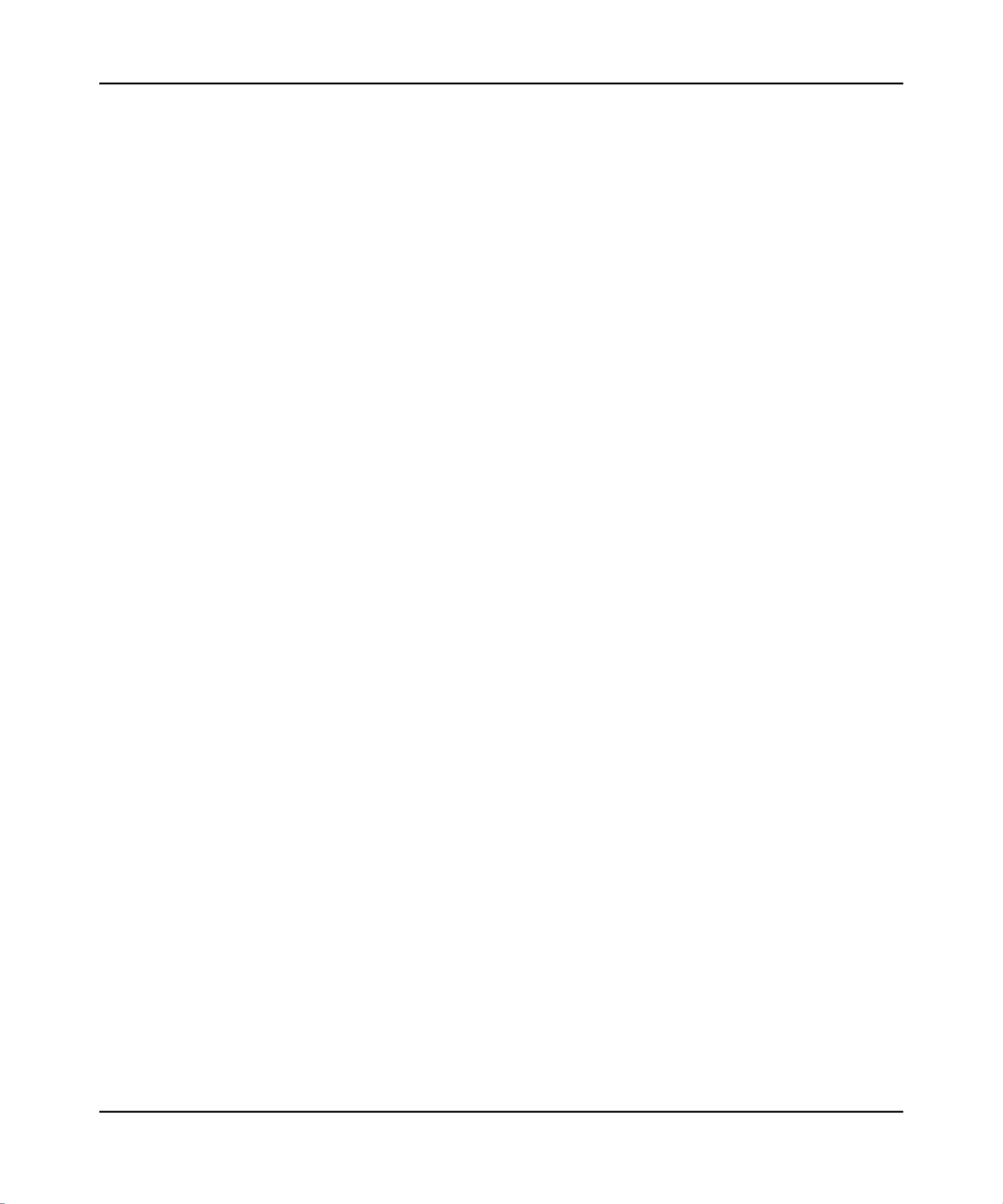
4
v1.0, March 2010
ADSL Link ................................................................................................................7-3
ADSL Link ................................................................................................................7-4
Obtaining a WAN IP Address ...................................................................................7-5
Troubleshooting PPPoE or PPPoA ..........................................................................7-6
Troubleshooting Internet Browsing ..........................................................................7-6
Troubleshooting a TCP/IP Network Using the Ping Utility ..............................................7-7
Testing the LAN Path to Your Router .......................................................................7-7
Testing the Path from Your Computer to a Remote Device .....................................7-8
Restoring the Default Configuration and Password ........................................................7-8
Problems with Date and Time ........................................................................................7-9
Appendix A
Technical Specications
Appendix B
NETGEAR VPN Conguration
DG834G v5 to FVL328 .................................................................................................. B-1
Configuration Profile ................................................................................................ B-1
Step-By-Step Configuration .................................................................................... B-2
DG834G v5 with FQDN to FVL328 ............................................................................... B-6
Configuration Profile ................................................................................................ B-6
Step-By-Step Configuration .................................................................................... B-7
Configuration Summary (Telecommuter Example) ..................................................... B-11
Setting Up the Client-to-Gateway VPN Configuration (Telecommuter Example) ........ B-12
Step 1: Configuring the Client-to-Gateway VPN Tunnel on the VPN Router at the
Employer’s Main Office ......................................................................................... B-12
Step 2: Configuring the NETGEAR ProSafe VPN Client on the Remote PC at the
Telecommuter’s Home Office ................................................................................ B-14
Monitoring the VPN Tunnel (Telecommuter Example) ................................................ B-22
Viewing the PC Client’s Connection Monitor and Log Viewer ............................... B-22
Viewing the VPN Router’s VPN Status and Log Information ................................ B-23
Appendix C
Related Documents

Wireless ADSL2+ Modem Router DG834Gv5 User Manual
Configuring Your Internet Connection 1-2
v1.0, March 2010
• Depending on how your ISP set up your Internet account, you need to know one or more of
these settings:
– Virtual path identier (VPI) and Virtual channel identier (VCI) parameters
– Multiplexing method
– Host and domain names
• ASDL microlters as explained in the .NETGEAR Router Setup Manual
• Your computer must be set up to use DHCP to get its TCP/IP conguration from the modem
router. This is usually the case. For help with DHCP, see the documentation that came with
your computer, or see the link to the online document in “Preparing a Computer for Network
Access” in Appendix C.
Your ISP should have provided you with all the information needed to connect to the Internet. If
you cannot locate this information, you can ask your ISP to provide it.
Using the Smart Wizard to Set Up Your Router
For rst-time installation of your modem router, refer to the NETGEAR Router Setup Manual. The
Setup Manual explains how to launch the NETGEAR Smart Wizard on the Resource CD to step
you through the procedure to connect your router, modem, and computers. The Smart Wizard will
assist you in conguring your wireless settings and enabling wireless security for your network.
After initial conguration using the Setup Manual, you can use the information in this Reference
Manual to congure additional features of your wireless router.
For installation instructions in a language other than English, see the language options on the
Resource CD.
Note: The Smart Wizard cannot detect a PPTP connection with your ISP. If your ISP uses
this protocol, then you must congure your connection manually (see “Viewing or
Manually Conguring Your ISP Settings” on page 1-6).

Wireless ADSL2+ Modem Router DG834Gv5 User Manual
Configuring Your Internet Connection 1-6
v1.0, March 2010
Use the conguration settings that your ISP provided to assure that the conguration for your
Internet connection is correct.
4. ApplyTo save your settings, click .
5. Click Test to verify your Internet connection. If you have trouble connecting to the Internet or
if the NETGEAR website does not appear within 1 minute, see Chapter 7, “Troubleshooting”.
Test.
Viewing or Manually Conguring Your ISP Settings
NETGEAR recommends that you specify your country and language before you congure the
settings on the Basic Settings screen. See “Logging In to the Modem Router” on page 1-3. You
IP over ATM Classical IP
assignment (RFC1577)
• Enter the assigned IP address, subnet mask, and the IP address
of your ISP’s primary DNS server. If a secondary DNS server
address is available, enter it also.
• DNS servers are required to perform the function of translating
an Internet name such as www.netgear.com to a numeric IP
address. For a fixed IP address configuration, you must obtain
DNS server addresses from your ISP and enter them here.
Fixed IP (Static) Account
Setup 1. If required, enter the account name and domain name from
your ISP.
2. Select or (IPoA — Use Static IP Address Use IP Over ATM
RFC1483 Routed) according to the information from your ISP.
If you select IPoA, the router will detect the gateway IP
address, but you still need to provide the router IP address.
3. Enter your assigned IP address, subnet mask, and the IP
address of your ISP’s gateway modem router. This information
should have been provided to you by your ISP.
4. Enter the IP address of your ISP’s primary DNS server. If a
secondary DNS server address is available, enter it also.
DNS servers translate each Internet name such as
www.netgear.com to a numeric IP address. For a fixed IP
address, get the DNS server addresses from your ISP and
enter them here.
Table 1-1. Auto-Detected Internet Connection Types (continued)
Connection Type ISP Information
Produkt Specifikationer
| Mærke: | Netgear |
| Kategori: | Router |
| Model: | DG834Gv5 |
Har du brug for hjælp?
Hvis du har brug for hjælp til Netgear DG834Gv5 stil et spørgsmål nedenfor, og andre brugere vil svare dig
Router Netgear Manualer

12 Januar 2025

15 Oktober 2024

10 Oktober 2024

10 Oktober 2024

7 Oktober 2024

2 Oktober 2024

18 September 2024

18 September 2024

17 September 2024

11 September 2024
Router Manualer
- Router QNAP
- Router Nilox
- Router Bosch
- Router Acer
- Router TCL
- Router Aruba
- Router Siemens
- Router Netis
- Router Samsung
- Router Metabo
- Router DeWalt
- Router TP-Link
- Router Silverline
- Router IFM
- Router AT&T
- Router Apple
- Router Google
- Router Technaxx
- Router HP
- Router Makita
- Router D-Link
- Router Motorola
- Router Roland
- Router Asus
- Router Gigabyte
- Router Güde
- Router AVM
- Router Planet
- Router Hama
- Router Thomson
- Router Milwaukee
- Router Nokia
- Router Belkin
- Router Edimax
- Router Black Box
- Router Clas Ohlson
- Router Strong
- Router TRENDnet
- Router Trust
- Router Topcom
- Router Black And Decker
- Router Einhell
- Router Hikoki
- Router Hitachi
- Router Buffalo
- Router Medion
- Router Sweex
- Router Vivanco
- Router Linksys
- Router Festool
- Router Cisco
- Router EZVIZ
- Router Huawei
- Router König
- Router Technicolor
- Router Gembird
- Router EnVivo
- Router Totolink
- Router Nest
- Router Vtech
- Router BenQ
- Router Powerplus
- Router Alcatel
- Router Western Digital
- Router Anker
- Router Digitus
- Router Zebra
- Router Thrustmaster
- Router Xiaomi
- Router Techly
- Router Dell
- Router Schneider
- Router Kopul
- Router MSI
- Router NEC
- Router Nexxt
- Router APC
- Router Foscam
- Router Kathrein
- Router Kyocera
- Router Sonos
- Router AJA
- Router LevelOne
- Router Mercusys
- Router Zoom
- Router Porter-Cable
- Router JUNG
- Router ZyXEL
- Router Sagem
- Router Tenda
- Router Vodafone
- Router Synology
- Router Hikvision
- Router Ubiquiti Networks
- Router Cotech
- Router EnGenius
- Router Devolo
- Router Patton
- Router Renkforce
- Router Kraun
- Router Manhattan
- Router ZTE
- Router Mikrotik
- Router Aztech
- Router LogiLink
- Router Alfa
- Router Eminent
- Router Kramer
- Router BT
- Router Hercules
- Router Evolution
- Router MuxLab
- Router Phicomm
- Router Telstra
- Router Upvel
- Router Arris
- Router Milan
- Router Xantech
- Router Mercku
- Router Kasda
- Router Iogear
- Router Digi
- Router ATen
- Router Vimar
- Router Smart-AVI
- Router Dahua Technology
- Router StarTech.com
- Router Draytek
- Router Conceptronic
- Router Rocstor
- Router Teltonika
- Router Toolcraft
- Router SPL
- Router Lindy
- Router Kogan
- Router AVMATRIX
- Router Barco
- Router Peak
- Router Lumantek
- Router Lancom
- Router FSR
- Router RAVPower
- Router Sitecom
- Router Intellinet
- Router Holzmann
- Router Ocean Matrix
- Router Comprehensive
- Router Intelix
- Router Digitalinx
- Router Alfatron
- Router Media-Tech
- Router BZBGear
- Router Key Digital
- Router KanexPro
- Router Gefen
- Router RGBlink
- Router Moxa
- Router Bea-fon
- Router Blustream
- Router WyreStorm
- Router Allnet
- Router Allied Telesis
- Router Airlive
- Router Actiontec
- Router Proximus
- Router KPN
- Router ICIDU
- Router Verizon
- Router Billion
- Router T-Mobile
- Router Hawking Technologies
- Router Beafon
- Router Zolid
- Router Sagemcom
- Router SIIG
- Router Eero
- Router Advantech
- Router Approx
- Router Arcadyan
- Router Digiconnect
- Router Ubee
- Router SMC
- Router Tele 2
- Router Cambium Networks
- Router CradlePoint
- Router ModeCom
- Router Extreme Networks
- Router Davolink
- Router Sixnet
- Router 7inova
- Router AVPro Edge
- Router Cudy
- Router Kiloview
- Router F-Secure
- Router Mach Power
- Router Rosewill
- Router Digicom
- Router Sabrent
- Router On Networks
- Router Atlona
- Router PENTAGRAM
- Router Leoxsys
- Router Readynet
- Router OneAccess
- Router Accelerated
- Router Nexaira
- Router Hamlet
- Router T-com
- Router A-NeuVideo
- Router Amped Wireless
- Router 3Com
- Router I-Tec
- Router Avenview
- Router Ruckus Wireless
- Router Dovado
- Router StarIink
- Router EXSYS
- Router NetComm
- Router Juniper
- Router Comtrend
- Router Premiertek
- Router GL.iNet
- Router Shinybow
- Router Edgewater
- Router Atlantis Land
- Router Lantronix
- Router Keenetic
- Router Starlink
- Router Keewifi
- Router Milesight
- Router PulseAudio
- Router Predator
- Router Luxul
- Router DVDO
- Router Silentwind
- Router Keezel
- Router United Telecom
- Router Wisetiger
- Router Zurn
- Router Digital Forecast
Nyeste Router Manualer

8 April 2025

22 Marts 2025

9 Marts 2025

6 Marts 2025

23 Februar 2025

23 Februar 2025

22 Februar 2025

20 Februar 2025

20 Februar 2025

12 Februar 2025