Netgear FA511 Manual
Netgear
Netværkskort/adapter
FA511
Læs nedenfor 📖 manual på dansk for Netgear FA511 (2 sider) i kategorien Netværkskort/adapter. Denne guide var nyttig for 32 personer og blev bedømt med 4.5 stjerner i gennemsnit af 2 brugere
Side 1/2
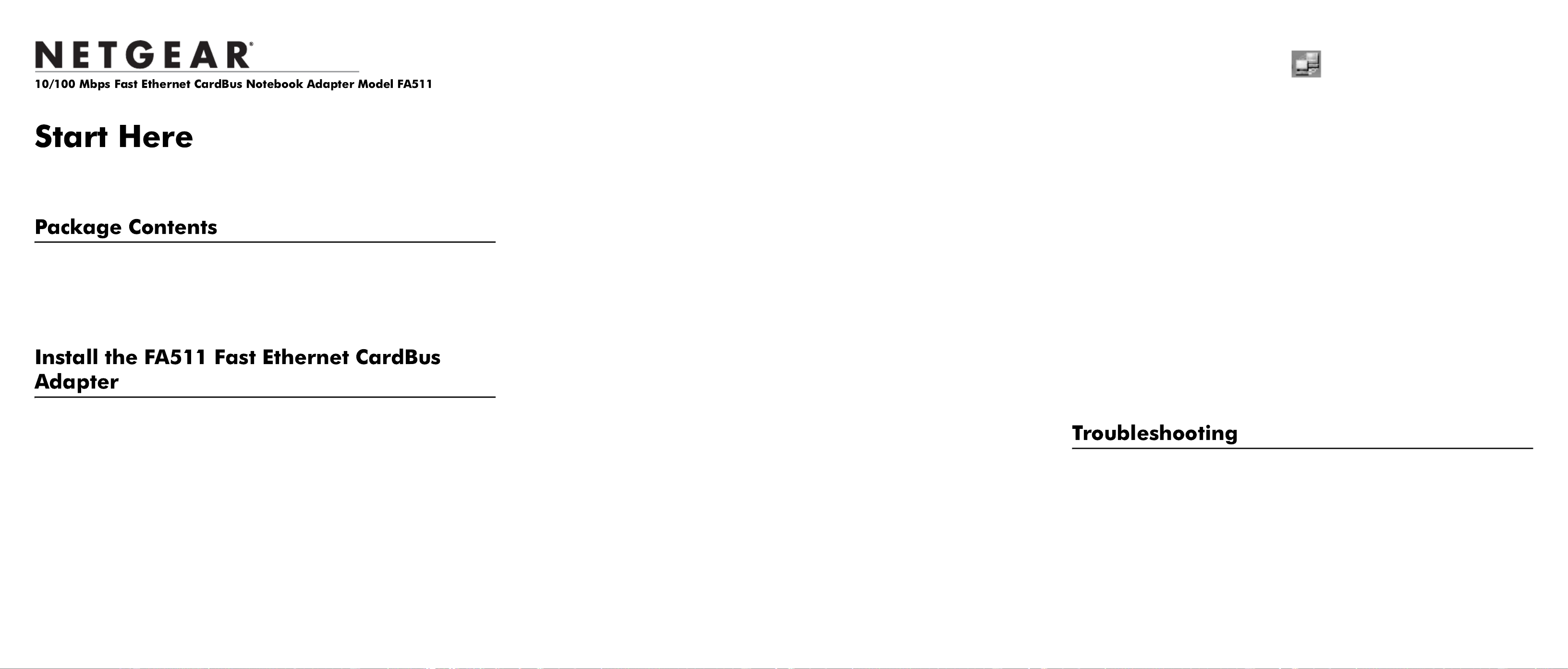
)NSTALLATION'UIDE
Estimated Completion: 10 minutes.
Follow these instructions to install the FA511 Fast Ethernet CardBus Adapter in a
notebook computer with the Windows Vista, Windows XP or Windows 2000 operating
system with the latest service pack.
Verify that your package contains the following items:
• Model FA511 Fast Ethernet CardBus Notebook Adapter
• GearBox® for Adapters CD
• Installation Guide and Warranty Card
1. First, install the FA511 CardBus Adapter.
The FA511 CardBus is hot swappable which means that you can insert it into a PC
that is either powered on or shut down.
a. Insert the FA511 CardBus Adapter into the CardBus slot on your notebook
computer. Some PCs have more than one PCMCIA or CardBus slot; the FA511
can only be inserted into the CardBus Notebook adapter slot.
Hold the PC Card with the NETGEAR logo facing up and insert it into the Card-
Bus slot. Do not use excessive force, but make sure the card is fully inserted into
the slot.
b. Insert the RJ-45 adapter cable into the connector on the outer edge of the network
card.
a. Use a UTP cable to connect any port on a switch or hub to the FA511 Fast
Ethernet CardBus Adapter.
Note: One of the ports on NETGEAR hums is switchable between Normal (MDI-X)
and Uplink (MDI) with a Normal/Uplink push button. If you are using this switchable
port on a NETGEAR hub to connect to a PC or the network card, make sure the
Normal/Uplink push button is set to Normal.
Warning: Windows detects the Ethernet adapter, and automatically installs a driver
based on its chipset. You must update that driver to work with the NETGEAR FA511
Fast Ethernet CardBus Adapter.
2. Then, install the FA511 network driver for your OS.
To install the FA511 drive for Windows XP, 2000, Me or 98:
Note: If the “Insert Disk” window opens and a message prompts you to insert your
Windows CD-ROM, insert the CD and click “OK”. Then follow the next step in the
instructions.
a. Insert the GearBox™ for Adapters CD into your CD-ROM drive. Windows will
automatically detect the new FA511 CardBus Adapter hardware.
b. Follow the Found New Hardware Wizard steps.
c. Accept the Install the software automatically setting, and click Next to
proceed.
Note: If Windows XP or 2000 displays a Windows XP Logo Testing or a Digital
Signature Not Found warning, click Continue Anyway or Yes to proceed.
d. Click Finish to complete the installation. If prompted to restart your computer,
power down and restart the notebook.
To install the FA511 driver for Windows Vista OS:
a. Insert the GearBox™ for Adapters CD into your CD-ROM drive.
b. From the Found New Hardware screen, select “Ask me again later”.
c. On the Found New Hardware—Ethernet Controller screen, select “I don’t
have the disc. Show me other options.”
d. When the Windows couldn’t find driver software for your device message
displays, select “Check for a solution.”
e. Then browse to the path where the fa511_vista\VISTA32 file is located and click
Next. The Vista driver software will then be installed.
3. Now, configure the FA511.
a. Double-click the connection icon in the Windows system tray to open the
Windows network connection page.
If the connection icon is not visible, you can change the connection properties by
going to Start > Control Panel > Network Connections.
b. Double-click on the FA511 Fast Ethernet CardBus Adapter connection.
c. Click Configure.
d. Click Properties and configure the FA511 according to your network
requirements.
For assistance with configuring the network settings, please see the networking
tutorials on the NETGEAR Resource CD.
4. Finally, verify network connectivity.
a. From the Start menu, select Control Panel > System. The System Properties
screen will display.
b. Select the Hardware tab, click Device Manager and select Network adapters. A
list of the available Network Adapters will display.
c. Double-click the “NETGEAR FA511 CardBus Notebook Adapter.” A message
screen will display describing the status of the device.
Note: If there is a problem with the installation of the driver, an exclamation
point will appear next to the “NETGEAR FA511 CardBus Notebook Adapter.”
Try rebooting your computer or see the Troubleshooting section below.
If you have trouble setting up your FA511, check the tips below. You can also consult
more extensive troubleshooting procedures on the NETGEAR, Inc. support website at
http://kbserver.netgear.com/products/FA511.asp
Produkt Specifikationer
| Mærke: | Netgear |
| Kategori: | Netværkskort/adapter |
| Model: | FA511 |
| Vægt: | 55 g |
| Relativ luftfugtighed ved drift (H-H): | 10 - 90 % |
| Strømforbrug (typisk): | 0.5 W |
| Driftstemperatur (T-T): | 0 - 55 °C |
| Dimensioner (BxDxH): | 111.3 x 54 x 14.2 mm |
| Forbindelsesteknologi: | Ledningsført |
| Værtsgrænseflade: | Cardbus |
| Maksimal dataoverførselshastighed: | 100 Mbit/s |
Har du brug for hjælp?
Hvis du har brug for hjælp til Netgear FA511 stil et spørgsmål nedenfor, og andre brugere vil svare dig
Netværkskort/adapter Netgear Manualer

2 August 2024

26 Juli 2024

25 Juli 2024

24 Juli 2024

23 Juli 2024

18 Juli 2024

12 Juli 2024

25 Maj 2024

30 April 2024

22 April 2024
Netværkskort/adapter Manualer
- Netværkskort/adapter QNAP
- Netværkskort/adapter Sony
- Netværkskort/adapter Canon
- Netværkskort/adapter Suunto
- Netværkskort/adapter Netis
- Netværkskort/adapter TP-Link
- Netværkskort/adapter Philips
- Netværkskort/adapter Aukey
- Netværkskort/adapter Gigaset
- Netværkskort/adapter Pioneer
- Netværkskort/adapter Kenwood
- Netværkskort/adapter UTEPO
- Netværkskort/adapter Sennheiser
- Netværkskort/adapter OpenVox
- Netværkskort/adapter D-Link
- Netværkskort/adapter Asus
- Netværkskort/adapter Gigabyte
- Netværkskort/adapter Toshiba
- Netværkskort/adapter Lenovo
- Netværkskort/adapter Yamaha
- Netværkskort/adapter AVM
- Netværkskort/adapter Nedis
- Netværkskort/adapter Abus
- Netværkskort/adapter Planet
- Netværkskort/adapter Optoma
- Netværkskort/adapter Hama
- Netværkskort/adapter Belkin
- Netværkskort/adapter Edimax
- Netværkskort/adapter Black Box
- Netværkskort/adapter Teufel
- Netværkskort/adapter Clas Ohlson
- Netværkskort/adapter Strong
- Netværkskort/adapter TRENDnet
- Netværkskort/adapter Trust
- Netværkskort/adapter Topcom
- Netværkskort/adapter Buffalo
- Netværkskort/adapter Sweex
- Netværkskort/adapter Vivanco
- Netværkskort/adapter Linksys
- Netværkskort/adapter Cisco
- Netværkskort/adapter König
- Netværkskort/adapter Gembird
- Netværkskort/adapter Targus
- Netværkskort/adapter Klipsch
- Netværkskort/adapter Totolink
- Netværkskort/adapter Tripp Lite
- Netværkskort/adapter Microsoft
- Netværkskort/adapter Alcatel
- Netværkskort/adapter Goobay
- Netværkskort/adapter Anker
- Netværkskort/adapter Digitus
- Netværkskort/adapter Sigma
- Netværkskort/adapter Alecto
- Netværkskort/adapter Thrustmaster
- Netværkskort/adapter Techly
- Netværkskort/adapter Viewsonic
- Netværkskort/adapter ELO
- Netværkskort/adapter Intermec
- Netværkskort/adapter Fujitsu
- Netværkskort/adapter Marmitek
- Netværkskort/adapter NGS
- Netværkskort/adapter MSI
- Netværkskort/adapter NEC
- Netværkskort/adapter Nexxt
- Netværkskort/adapter TERRIS
- Netværkskort/adapter APC
- Netværkskort/adapter Kathrein
- Netværkskort/adapter ESI
- Netværkskort/adapter LevelOne
- Netværkskort/adapter Vivotek
- Netværkskort/adapter Mercusys
- Netværkskort/adapter ZyXEL
- Netværkskort/adapter Fortinet
- Netværkskort/adapter Onkyo
- Netværkskort/adapter Lava
- Netværkskort/adapter Tenda
- Netværkskort/adapter Eaton
- Netværkskort/adapter ELAC
- Netværkskort/adapter EQ3
- Netværkskort/adapter Yealink
- Netværkskort/adapter Ubiquiti Networks
- Netværkskort/adapter BlueWalker
- Netværkskort/adapter Aeon Labs
- Netværkskort/adapter EnGenius
- Netværkskort/adapter Devolo
- Netværkskort/adapter Renkforce
- Netværkskort/adapter Manhattan
- Netværkskort/adapter Mikrotik
- Netværkskort/adapter LogiLink
- Netværkskort/adapter Simplecom
- Netværkskort/adapter Antec
- Netværkskort/adapter Eminent
- Netværkskort/adapter Kramer
- Netværkskort/adapter Paradigm
- Netværkskort/adapter Motu
- Netværkskort/adapter Evolveo
- Netværkskort/adapter Hercules
- Netværkskort/adapter Vantec
- Netværkskort/adapter Star Micronics
- Netværkskort/adapter Atomos
- Netværkskort/adapter Akasa
- Netværkskort/adapter Axis
- Netværkskort/adapter EQ-3
- Netværkskort/adapter Iogear
- Netværkskort/adapter ATen
- Netværkskort/adapter Iiyama
- Netværkskort/adapter Aluratek
- Netværkskort/adapter Martin Logan
- Netværkskort/adapter Microchip
- Netværkskort/adapter Vivolink
- Netværkskort/adapter Intel
- Netværkskort/adapter Sharkoon
- Netværkskort/adapter Speco Technologies
- Netværkskort/adapter Joy-It
- Netværkskort/adapter Supermicro
- Netværkskort/adapter StarTech.com
- Netværkskort/adapter Draytek
- Netværkskort/adapter Conceptronic
- Netværkskort/adapter Rocstor
- Netværkskort/adapter InLine
- Netværkskort/adapter Crestron
- Netværkskort/adapter Lindy
- Netværkskort/adapter Russound
- Netværkskort/adapter Emerson
- Netværkskort/adapter Lancom
- Netværkskort/adapter Audac
- Netværkskort/adapter Sitecom
- Netværkskort/adapter AMX
- Netværkskort/adapter Intellinet
- Netværkskort/adapter Satechi
- Netværkskort/adapter IDIS
- Netværkskort/adapter Legrand
- Netværkskort/adapter Geovision
- Netværkskort/adapter Steren
- Netværkskort/adapter AViPAS
- Netværkskort/adapter Savio
- Netværkskort/adapter Arctic Cooling
- Netværkskort/adapter Ugreen
- Netværkskort/adapter Ernitec
- Netværkskort/adapter Media-Tech
- Netværkskort/adapter Panamax
- Netværkskort/adapter Ferguson
- Netværkskort/adapter Moxa
- Netværkskort/adapter Grixx
- Netværkskort/adapter Allnet
- Netværkskort/adapter Allied Telesis
- Netværkskort/adapter Twelve South
- Netværkskort/adapter Airlive
- Netværkskort/adapter Icy Box
- Netværkskort/adapter Kensington
- Netværkskort/adapter ICIDU
- Netværkskort/adapter Valcom
- Netværkskort/adapter Mede8er
- Netværkskort/adapter Pinnacle
- Netværkskort/adapter Ewent
- Netværkskort/adapter Ipevo
- Netværkskort/adapter IC Intracom
- Netværkskort/adapter Emtec
- Netværkskort/adapter EverFocus
- Netværkskort/adapter Hawking Technologies
- Netværkskort/adapter SEH
- Netværkskort/adapter OSD Audio
- Netværkskort/adapter Sonnet
- Netværkskort/adapter SVS
- Netværkskort/adapter SIIG
- Netværkskort/adapter Advantech
- Netværkskort/adapter Heckler Design
- Netværkskort/adapter Televés
- Netværkskort/adapter Hughes & Kettner
- Netværkskort/adapter Micro Connect
- Netværkskort/adapter Extron
- Netværkskort/adapter Minute Man
- Netværkskort/adapter Approx
- Netværkskort/adapter SMC
- Netværkskort/adapter Cambium Networks
- Netværkskort/adapter CradlePoint
- Netværkskort/adapter Digium
- Netværkskort/adapter Riello
- Netværkskort/adapter Iconbit
- Netværkskort/adapter 7inova
- Netværkskort/adapter Oehlbach
- Netværkskort/adapter Perfect Choice
- Netværkskort/adapter NUVO
- Netværkskort/adapter Cudy
- Netværkskort/adapter Mach Power
- Netværkskort/adapter Canyon
- Netværkskort/adapter Rosewill
- Netværkskort/adapter Digicom
- Netværkskort/adapter Tycon Systems
- Netværkskort/adapter Code Corporation
- Netværkskort/adapter Hamlet
- Netværkskort/adapter Atto
- Netværkskort/adapter Raidsonic
- Netværkskort/adapter Barox
- Netværkskort/adapter I-Tec
- Netværkskort/adapter Raspberry Pi
- Netværkskort/adapter EtherWAN
- Netværkskort/adapter EXSYS
- Netværkskort/adapter Altronix
- Netværkskort/adapter J5 Create
- Netværkskort/adapter Ditek
- Netværkskort/adapter Microsemi
- Netværkskort/adapter Atlantis Land
- Netværkskort/adapter CLUB3D
- Netværkskort/adapter Xcellon
- Netværkskort/adapter Luxul
- Netværkskort/adapter Vigitron
- Netværkskort/adapter SMK-Link
Nyeste Netværkskort/adapter Manualer

8 April 2025

29 Marts 2025

17 Marts 2025

14 Marts 2025

14 Marts 2025

27 Februar 2025

20 Februar 2025

20 Februar 2025

4 Februar 2025

1 Februar 2025