Netgear GS724Tv6 Manual
Læs nedenfor 📖 manual på dansk for Netgear GS724Tv6 (2 sider) i kategorien Skifte. Denne guide var nyttig for 28 personer og blev bedømt med 4.5 stjerner i gennemsnit af 2 brugere
Side 1/2
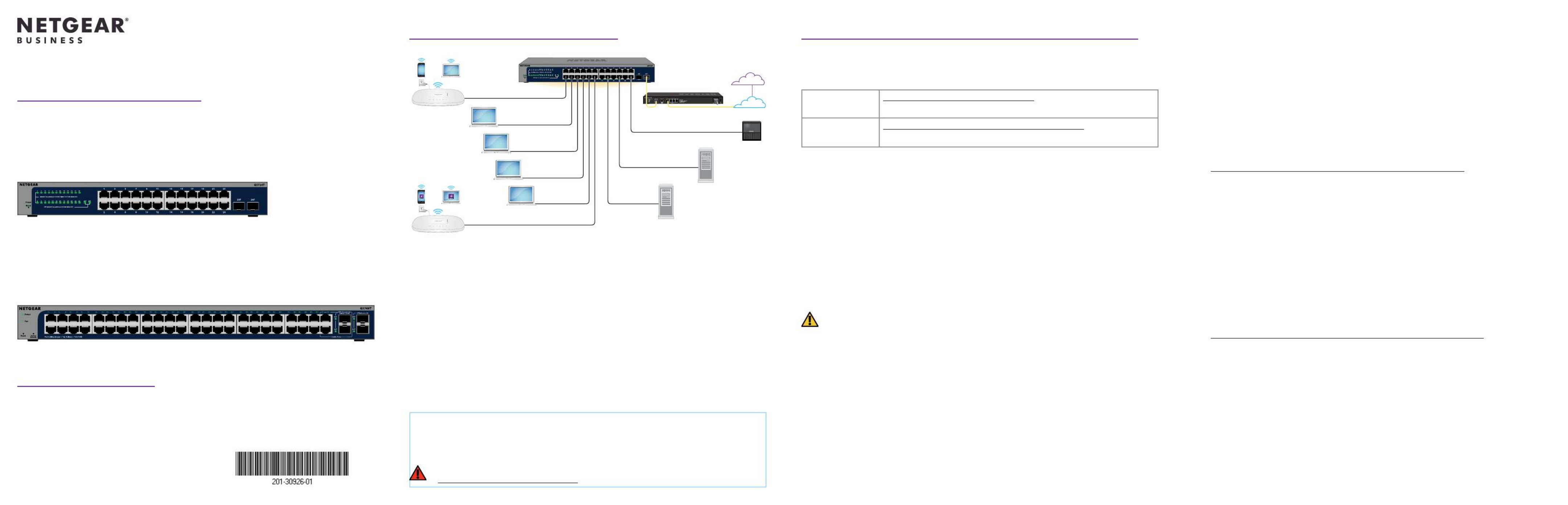
Installation Guide
24-Port Gigabit Ethernet Smart Switch with 2
Dedicated SFP Ports
GS724Tv6
Step 1. Connect the switch
A1: Use the NETGEAR Insight app to discover and register the switch
1. If you did not yet install the Insight app, visit the app store on your mobile device,
search for NETGEAR Insight, and download the Insight app.
2. Open the Insight app, enter the email address and password for your NETGEAR
account, and tap .LOG IN
3. Use one of the following methods to add and discover the switch:
• Method 1: Your switch and mobile device are connected to the same network
Your switch and its IP address display in the Devices list. Do the following:
a. Select the switch or tap .Unclaimed
b. On the next screen, tap .ADD DEVICE
1. Connect devices to the RJ-45 Gigabit ports on the switch front panel.
Use Category 5e (Cat 5e) or higher rated Ethernet cables terminated with RJ-45
connectors to make connections.
2. Connect one port on the switch to a network that includes a DHCP server such as a
router.
NOTE: Inasmallofceorhomeofcenetwork,connecttheswitchtotheLANport
of a router that is connected to a modem, or to a gateway.
To use an SFP port, you must insert an SFP transceiver module, which you can
purchase from NETGEAR
3. Power on the switch and wait three minutes.
If you connected the switch to a network with a DHCP server, the switch is
automatically assigned a new IP address. (The default switch IP address is
192.168.0.239.)
Package contents
• Switch model GS724Tv6 or GS748Tv6
• Power cord (varies by region)
• Rack-mount kit and rubber feet
• Installation Guide
This switch is designed for indoor use only. If you want to connect it to a device located
outdoors, the outdoor device must be properly grounded and surge protected, and
you must install an Ethernet surge protector inline between the switch and the outdoor
device. Failure to do so can damage the switch.
December 2023 WARNING: Before connecting this switch to outdoor cables or devices, see
https://kb.netgear.com/000057103 for safety and warranty information.
Sample connections
48-Port Gigabit Ethernet Smart Switch With 2
Copper/SFP Combo Ports and 2 Dedicated SFP Ports
GS748Tv6
Step 2: Discover the switch in your network
Use one of two options to discover and manage the switch: Add the switch to a NETGEAR
Insight managed network, or set it up as a locally managed standalone switch. Follow the
procedure for your preferred network setup.
Insight setup Option A: Use the NETGEAR Insight app
Insight subscribers can use the Insight app for onsite discovery.
Standalone setup Option B: Use the NETGEAR Switch Discovery Tool
Use the NETGEAR Switch Discovery Tool.
Option A: Use the NETGEAR Insight app
This procedure assumes that you are already a NETGEAR Insight subscriber and want to
add the switch to an Insight managed network behind a router.
You can use the Insight app on a mobile device and scan the QR code or bar code to add
the switch to Insight, or use the Insight Cloud Portal to manually enter the switch’s serial
number and MAC address. This procedure describes how to use the Insight app.
After you discover and add the switch to the Netgear Insight app, we recommend that
you connect a computer directly to the switch or to the network on which you installed the
switch to complete set up. If you connect an access point to the switch, you can also use a
tablet to connect to the switch.
A2: Change the switch management mode to NETGEAR Insight
By default, the management mode of the switch is set to Directly Connect to Web Browser
Interface, which lets you manage the switch from its device user interface (UI). To manage
the switch remotely from the cloud with the NETGEAR Insight Cloud Portal or Insight app,
you must change the management mode in the device UI.
1. Open a web browser from a computer or tablet connected to the same network as
your switch.
You can use a wired or WiFi connection.
2. Intheaddresseldofyourwebbrowser,typetheIPaddressoftheswitch.
The switch IP address displays in the Devices list of the Insight app (see
A1: Use the NETGEAR Insight app to discover and register the switch).
Because you already registered the switch with NETGEAR, the device UI login page
displays.
3. Enter the default device admin password, which is , and click the password Login
button.
If you already added the switch to an Insight network location, enter the Insight
network password for the network location.
4. IftheChangeDefaultPasswordpagedisplays,setandconrmanewdeviceadmin
password, click the button, and log in again using your new password Apply
The System Information page displays.
Continue on the next page
CAUTION: If you add the switch to Insight before connecting it to power for the
rsttime,wait10minutestoallowthedefaultlogincredentialstobereplacedby
the Insight network location credentials.
If the switch does not display in the devices list, tap in the upper-right corner, +
and tap . If the switch still does not display, use Method 2.Scan Network
• Method 2: Your switch and mobile device are not connected to the same
network
Your switch and its IP address do not display in the devices list. Do the following:
a. Tap in the upper-right corner.+
b. Either use the camera on your mobile device to scan the bar code or QR
code, or type in the serial number and MAC address.
4. Followtheonscreenpromptstonishregisteringtheswitch.
5. If you want to manage the switch with NETGEAR Insight, do the following:
At the NETGEAR Insight Cloud Portal or Insightapp prompt, tap Manage with
Insight. Then, continue with
A2: Change the switch management mode to NETGEAR Insight.
Servers
Storage
Desktops
Router
Insight cloud
Internet
Access point
WiFi clients
GS724Tv6 switch
Access point
WiFi clients with
Insight access
Produkt Specifikationer
| Mærke: | Netgear |
| Kategori: | Skifte |
| Model: | GS724Tv6 |
Har du brug for hjælp?
Hvis du har brug for hjælp til Netgear GS724Tv6 stil et spørgsmål nedenfor, og andre brugere vil svare dig
Skifte Netgear Manualer

3 Januar 2025

15 Oktober 2024

24 August 2024

19 August 2024

13 August 2024

10 August 2024

7 August 2024

5 August 2024

3 August 2024

2 August 2024
Skifte Manualer
- Skifte QNAP
- Skifte Bosch
- Skifte SilverCrest
- Skifte CyberPower
- Skifte Panasonic
- Skifte Hager
- Skifte Extech
- Skifte TP-Link
- Skifte Ei Electronics
- Skifte Philips
- Skifte IFM
- Skifte Victron Energy
- Skifte Finder
- Skifte Behringer
- Skifte Emos
- Skifte HP
- Skifte Sennheiser
- Skifte Worx
- Skifte D-Link
- Skifte Asus
- Skifte Pyle
- Skifte One For All
- Skifte Yamaha
- Skifte Nedis
- Skifte Abus
- Skifte Planet
- Skifte Hama
- Skifte Belkin
- Skifte Edimax
- Skifte Theben
- Skifte Black Box
- Skifte Wago
- Skifte Clas Ohlson
- Skifte DataVideo
- Skifte TRENDnet
- Skifte Smartwares
- Skifte Trotec
- Skifte Honeywell
- Skifte Quigg
- Skifte Buffalo
- Skifte Linksys
- Skifte Cisco
- Skifte Huawei
- Skifte König
- Skifte Elro
- Skifte Steinel
- Skifte B-Tech
- Skifte Powerfix
- Skifte Alpine
- Skifte Totolink
- Skifte Eberle
- Skifte Grässlin
- Skifte Triax
- Skifte Tripp Lite
- Skifte Mercury
- Skifte Alcatel
- Skifte Goobay
- Skifte Digitus
- Skifte Alecto
- Skifte Flamingo
- Skifte Plantronics
- Skifte Ansmann
- Skifte Techly
- Skifte Tork
- Skifte Schneider
- Skifte Marmitek
- Skifte Basetech
- Skifte PreSonus
- Skifte Tesla
- Skifte GEV
- Skifte APC
- Skifte Kathrein
- Skifte GlobalTronics
- Skifte Elation
- Skifte Omnitronic
- Skifte Velleman
- Skifte LevelOne
- Skifte Perel
- Skifte Sonance
- Skifte Mercusys
- Skifte JUNG
- Skifte Vemer
- Skifte ORNO
- Skifte ZyXEL
- Skifte Tiptel
- Skifte Tenda
- Skifte Eaton
- Skifte Shimano
- Skifte Hikvision
- Skifte Monacor
- Skifte Paladin
- Skifte Brennenstuhl
- Skifte Ubiquiti Networks
- Skifte Cotech
- Skifte Aeon Labs
- Skifte Chamberlain
- Skifte GAO
- Skifte EnGenius
- Skifte AV:link
- Skifte Grandstream
- Skifte EVE
- Skifte Renkforce
- Skifte Manhattan
- Skifte SPC
- Skifte Dormakaba
- Skifte Mikrotik
- Skifte Electro Harmonix
- Skifte Aztech
- Skifte LogiLink
- Skifte DoorBird
- Skifte Eminent
- Skifte Kramer
- Skifte Vacmaster
- Skifte Brilliant
- Skifte Generac
- Skifte Kopp
- Skifte Provision-ISR
- Skifte Audiovox
- Skifte Fibaro
- Skifte Merlin Gerin
- Skifte Iogear
- Skifte ATen
- Skifte Vimar
- Skifte Smart-AVI
- Skifte Dahua Technology
- Skifte Chacon
- Skifte Vivolink
- Skifte Boss
- Skifte Nexa
- Skifte StarTech.com
- Skifte Doepke
- Skifte Rex
- Skifte Adder
- Skifte Toolcraft
- Skifte Crestron
- Skifte Lindy
- Skifte Russound
- Skifte Emerson
- Skifte Elektrobock
- Skifte Lancom
- Skifte Kemo
- Skifte Delta Dore
- Skifte Audac
- Skifte CYP
- Skifte AMX
- Skifte Homematic IP
- Skifte H-Tronic
- Skifte Intellinet
- Skifte Whale
- Skifte Legrand
- Skifte Shelly
- Skifte SunBriteTV
- Skifte Steren
- Skifte Heitronic
- Skifte Intelix
- Skifte Kaiser
- Skifte Equip
- Skifte Alfatron
- Skifte PCE
- Skifte Ernitec
- Skifte Speaka
- Skifte Setti+
- Skifte BZBGear
- Skifte KanexPro
- Skifte Gefen
- Skifte RGBlink
- Skifte Profile
- Skifte Blustream
- Skifte Intermatic
- Skifte KlikaanKlikuit
- Skifte Sylvania
- Skifte Matrox
- Skifte Merten
- Skifte Sygonix
- Skifte UPM
- Skifte Gira
- Skifte PAC
- Skifte Wentronic
- Skifte Monoprice
- Skifte IPGARD
- Skifte OSD Audio
- Skifte Unify
- Skifte Berker
- Skifte Suevia
- Skifte SIIG
- Skifte Advantech
- Skifte Micro Connect
- Skifte Extron
- Skifte Avocent
- Skifte PureLink
- Skifte Comet
- Skifte Ebode
- Skifte Robbe
- Skifte ICasa
- Skifte INOGENI
- Skifte Cambium Networks
- Skifte Kraus & Naimer
- Skifte Noble
- Skifte Intertechno
- Skifte Extreme Networks
- Skifte Ecler
- Skifte Inverto
- Skifte Rule
- Skifte Phoenix Contact
- Skifte Seuthe
- Skifte Maclean Energy
- Skifte SmartAVI
- Skifte Cudy
- Skifte Mach Power
- Skifte SEC24
- Skifte Cooking Performance Group
- Skifte STI
- Skifte Atlona
- Skifte Adviti
- Skifte Flic
- Skifte HELGI
- Skifte IB Connect
- Skifte Liberty
- Skifte Hamlet
- Skifte Noark
- Skifte 2USB
- Skifte Roline
- Skifte KVM-TEC
- Skifte Epiphan
- Skifte Ebara
- Skifte Axing
- Skifte Juniper
- Skifte Raritan
- Skifte ConnectPro
- Skifte Atlantis Land
- Skifte Pizzato Elettrica
- Skifte Baco
- Skifte SEADA
- Skifte CSL
- Skifte Luxul
Nyeste Skifte Manualer

29 Marts 2025

27 Februar 2025

21 Februar 2025

30 Januar 2025

30 Januar 2025

30 Januar 2025

30 Januar 2025

29 Januar 2025

14 Januar 2025

14 Januar 2025