Netgear MR814 Manual
Læs nedenfor 📖 manual på dansk for Netgear MR814 (162 sider) i kategorien Router. Denne guide var nyttig for 17 personer og blev bedømt med 4.5 stjerner i gennemsnit af 2 brugere
Side 1/162

202-10039-01
202-10039-01
Version 1.0
June 2004
NETGEAR, Inc.
4500 Great America Parkway
Santa Clara, CA 95054 USA
Reference Manual for the
MR814 v3 Cable/DSL
Wireless Router

ii
202-10039-01
© 2004 by NETGEAR, Inc. All rights reserved. June 2004.
Trademarks
NETGEAR is a trademark of Netgear, Inc.
Microsoft, Windows, and Windows NT are registered trademarks of Microsoft Corporation.
Other brand and product names are registered trademarks or trademarks of their respective holders.
Statement of Conditions
In the interest of improving internal design, operational function, and/or reliability, NETGEAR reserves the right to
make changes to the products described in this document without notice.
NETGEAR does not assume any liability that may occur due to the use or application of the product(s) or circuit
layout(s) described herein.
Federal Communications Commission (FCC) Compliance Notice: Radio Frequency Notice
This equipment has been tested and found to comply with the limits for a Class B digital device, pursuant to
part 15 of the FCC Rules. These limits are designed to provide reasonable protection against harmful interference in a
residential installation. This equipment generates, uses, and can radiate radio frequency energy and, if not installed and
used in accordance with the instructions, may cause harmful interference to radio communications. However, there is no
guarantee that interference will not occur in a particular installation. If this equipment does cause harmful interference to
radio or television reception, which can be determined by turning the equipment off and on, the user is encouraged to try
to correct the interference by one or more of the following measures:
• Reorient or relocate the receiving antenna.
• Increase the separation between the equipment and receiver.
• Connect the equipment into an outlet on a circuit different from that to which the receiver is connected.
• Consult the dealer or an experienced radio/TV technician for help.
EN 55 022 Declaration of Conformance
This is to certify that the MR814 v3 Cable/DSL Wireless Router is shielded against the generation of radio interference
in accordance with the application of Council Directive 89/336/EEC, Article 4a. Conformity is declared by the
application of EN 55 022 Class B (CISPR 22).

202-10039-01
iii
Bestätigung des Herstellers/Importeurs
Es wird hiermit bestätigt, daß das MR814 v3 Cable/DSL Wireless Router gemäß der im BMPT-AmtsblVfg 243/1991
und Vfg 46/1992 aufgeführten Bestimmungen entstört ist. Das vorschriftsmäßige Betreiben einiger Geräte (z.B.
Testsender) kann jedoch gewissen Beschränkungen unterliegen. Lesen Sie dazu bitte die Anmerkungen in der
Betriebsanleitung.
Das Bundesamt für Zulassungen in der Telekommunikation wurde davon unterrichtet, daß dieses Gerät auf den Markt
gebracht wurde und es ist berechtigt, die Serie auf die Erfüllung der Vorschriften hin zu überprüfen.
Certificate of the Manufacturer/Importer
It is hereby certified that the MR814 v3 Cable/DSL Wireless Router has been suppressed in accordance with the
conditions set out in the BMPT-AmtsblVfg 243/1991 and Vfg 46/1992. The operation of some equipment (for example,
test transmitters) in accordance with the regulations may, however, be subject to certain restrictions. Please refer to the
notes in the operating instructions.
Federal Office for Telecommunications Approvals has been notified of the placing of this equipment on the market
and has been granted the right to test the series for compliance with the regulations.
Voluntary Control Council for Interference (VCCI) Statement
This equipment is in the second category (information equipment to be used in a residential area or an adjacent area
thereto) and conforms to the standards set by the Voluntary Control Council for Interference by Data Processing
Equipment and Electronic Office Machines aimed at preventing radio interference in such residential areas.
When used near a radio or TV receiver, it may become the cause of radio interference.
Read instructions for correct handling.
Customer Support
Refer to the Support Information Card that shipped with your MR814 v3 Cable/DSL Wireless Router.
World Wide Web
NETGEAR maintains a World Wide Web home page that you can access at the universal resource locator (URL)
http://www.netgear.com. A direct connection to the Internet and a Web browser such as Internet Explorer
or Netscape are required.

202-10039-01
iv

Contents vii
202-10039-01
Chapter 7
Advanced Configuration of the Router
Configuring for Port Forwarding to Local Servers ..........................................................7-1
Adding a Custom Service .........................................................................................7-2
Editing or Deleting a Port Forwarding Entry .............................................................7-3
Local Web and FTP Server Example .......................................................................7-3
Multiple Computers for Half Life, KALI or Quake III Example ..................................7-3
Configuring the WAN Setup Options ..............................................................................7-4
Setting Up a Default DMZ Server .............................................................................7-4
Respond to Ping on Internet WAN Port ...................................................................7-5
Setting the MTU Size ...............................................................................................7-5
Using the LAN IP Setup Options ....................................................................................7-6
Configuring LAN TCP/IP Setup Parameters ............................................................7-6
Using the Router as a DHCP server ........................................................................7-8
Using Address Reservation ......................................................................................7-8
Using a Dynamic DNS Service .......................................................................................7-9
Configuring Static Routes .............................................................................................7-10
Enabling Remote Management Access .......................................................................7-12
Using Universal Plug and Play (UPnP) ........................................................................7-13
Chapter 8
Troubleshooting
Basic Functioning ...........................................................................................................8-1
Power Light Not On ..................................................................................................8-1
Lights Never Turn Off ...............................................................................................8-2
LAN or WAN Port Lights Not On ..............................................................................8-2
Troubleshooting the Web Configuration Interface ..........................................................8-3
Troubleshooting the ISP Connection ..............................................................................8-4
Troubleshooting a TCP/IP Network Using a Ping Utility .................................................8-5
Testing the LAN Path to Your Router .......................................................................8-5
Testing the Path from Your Computer to a Remote Device .....................................8-6
Restoring the Default Configuration and Password ........................................................8-7
Problems with Date and Time .........................................................................................8-8

202-10039-01
viii Contents
Appendix A
Technical Specifications
Appendix B
Network, Routing, Firewall, and Basics
Related Publications ...................................................................................................... B-1
Basic Router Concepts .................................................................................................. B-1
What is a Router? ................................................................................................... B-1
Routing Information Protocol ................................................................................... B-2
IP Addresses and the Internet ....................................................................................... B-2
Netmask .................................................................................................................. B-4
Subnet Addressing .................................................................................................. B-4
Private IP Addresses ............................................................................................... B-7
Single IP Address Operation Using NAT ....................................................................... B-7
MAC Addresses and Address Resolution Protocol ................................................. B-8
Related Documents ................................................................................................. B-9
Domain Name Server .............................................................................................. B-9
IP Configuration by DHCP ........................................................................................... B-10
Internet Security and Firewalls .................................................................................... B-10
What is a Firewall? ................................................................................................ B-10
Stateful Packet Inspection ...............................................................................B-11
Denial of Service Attack ..................................................................................B-11
Ethernet Cabling ...........................................................................................................B-11
Category 5 Cable Quality ...................................................................................... B-12
Inside Twisted Pair Cables .................................................................................... B-13
Uplink Switches, Crossover Cables, and MDI/MDIX Switching ............................ B-14
Appendix C
Preparing Your Network
What You Need To Use a Router with a Broadband Modem ......................................... C-1
Cabling and Computer Hardware ............................................................................ C-1
Computer Network Configuration Requirements .................................................... C-1
Internet Configuration Requirements ...................................................................... C-2
Where Do I Get the Internet Configuration Parameters? ........................................ C-2
Record Your Internet Connection Information ......................................................... C-3
Preparing Your Computers for TCP/IP Networking ....................................................... C-3
Configuring Windows 95, 98, and Me for TCP/IP Networking ....................................... C-4

Contents ix
202-10039-01
Install or Verify Windows Networking Components ................................................. C-4
Enabling DHCP to Automatically Configure TCP/IP Settings in Windows 95B, 98, and Me
C-6
Selecting Windows’ Internet Access Method .......................................................... C-8
Verifying TCP/IP Properties .................................................................................... C-8
Configuring Windows NT4, 2000 or XP for IP Networking ............................................ C-9
Install or Verify Windows Networking Components ................................................. C-9
DHCP Configuration of TCP/IP in Windows XP, 2000, or NT4 ............................. C-10
DHCP Configuration of TCP/IP in Windows XP ................................................... C-10
DHCP Configuration of TCP/IP in Windows 2000 ................................................ C-12
DHCP Configuration of TCP/IP in Windows NT4 .................................................. C-15
Verifying TCP/IP Properties for Windows XP, 2000, and NT4 .............................. C-17
Configuring the Macintosh for TCP/IP Networking ...................................................... C-18
MacOS 8.6 or 9.x .................................................................................................. C-18
MacOS X ............................................................................................................... C-18
Verifying TCP/IP Properties for Macintosh Computers ......................................... C-19
Verifying the Readiness of Your Internet Account ....................................................... C-20
Are Login Protocols Used? ................................................................................... C-20
What Is Your Configuration Information? .............................................................. C-20
Obtaining ISP Configuration Information for Windows Computers ....................... C-21
Obtaining ISP Configuration Information for Macintosh Computers ..................... C-22
Restarting the Network ................................................................................................ C-23
Appendix D
Wireless Networking Basics
Wireless Networking Overview ...................................................................................... D-1
Infrastructure Mode ................................................................................................. D-1
Ad Hoc Mode (Peer-to-Peer Workgroup) ................................................................ D-2
Network Name: Extended Service Set Identification (ESSID) ................................ D-2
Wireless Channels ......................................................................................................... D-2
Authentication and WEP ................................................................................................ D-4
802.11b Authentication ............................................................................................ D-4
Open System Authentication ................................................................................... D-5
Shared Key Authentication ...................................................................................... D-5
Overview of WEP Parameters ................................................................................ D-6
Key Size .................................................................................................................. D-7
WEP Configuration Options .................................................................................... D-8

Reference Manual for the MR814 v3 Cable/DSL Wireless Router
2 About This Manual
202-10039-01
How to Use This Manual
The HTML version of this manual includes a variety of navigation features as well as links to PDF
versions of the full manual and individual chapters.
Figure 1 -1: HTML version of this manual
1. Left pane. Use the left pane to view the Contents, Index, Search, and Favorites tabs.
To view the HTML version of the manual, you must have a version 4 or later browser with
JavaScript enabled.
2. Toolbar buttons. Use the toolbar buttons across the top to navigate, print pages, and more.
The Show in Contents button locates the current topic in the Contents tab.
Previous/Next buttons display the previous or next topic.
The PDF button links to a PDF version of the full manual.
The Print button prints the current topic. Click this button when a step-by-step
procedure is displayed to send the entire procedure to your printer. You do not
have to worry about specifying the correct range of pages.
3. Right pane. Use the right pane to view the contents of the manual. Also, each page of the
manual includes a link at the top right which links to a PDF file
containing just the currently selected chapter of the manual.
12
3

Reference Manual for the MR814 v3 Cable/DSL Wireless Router
About This Manual 3
202-10039-01
How to Print this Manual
To print this manual you can choose one of the following several options, according to your needs.
•Printing a “How To” Sequence of Steps in the HTML View.
Use the Print button on the upper right of the toolbar to print the currently displayed
topic. Use this button when a step-by-step procedure is displayed to send the entire procedure
to your printer. You do not have to worry about specifying the correct range of pages.
•Printing a Chapter.
Use the link at the top right of any page.
– Click “PDF of This Chapter” link at the top right of any page in the chapter you want to
print. The PDF version of the chapter you were viewing opens in a browser window.
Note: Your computer must have the free Adobe Acrobat reader installed in order to view
and print PDF files. The Acrobat reader is available on the Adobe web site at
http://www.adobe.com.
– Click the print icon in the upper left of the window.
Tip: If your printer supports printing two pages on a single sheet of paper, you can save
paper and printer ink by selecting this feature.
•Printing the Full Manual.
Use the PDF button in the toolbar at the top right of the browser window.
– Click the PDF button on the upper right of the toolbar. The PDF version of the
chapter you were viewing opens in a browser window.
– Click the print icon in the upper left of the window.
Tip: If your printer supports printing two pages on a single sheet of paper, you can save
paper and printer ink by selecting this feature.

Introduction 2-1
202-10039-01
Chapter 2
Introduction
This chapter describes the features of the NETGEAR MR814 v3 Cable/DSL Wireless Router.
Key Features of the Router
The MR814 v3 Cable/DSL Wireless Router with 4-port switch connects your local area network
(LAN) to the Internet through an external access device such as a cable modem or DSL modem.
The MR814 v3 router provides you with multiple Web content filtering options, plus browsing
activity reporting and instant alerts -- both via e-mail. Parents and network administrators can
establish restricted access policies based on time-of-day, Web site addresses and address
keywords, and share high-speed cable/DSL Internet access for up to 253 personal computers. In
addition to the Network Address Translation (NAT) feature, the built-in firewall protects you from
hackers.
With minimum setup, you can install and use the router within minutes.
The MR814 v3 router provides the following features:
• 802.11b Standards-based wireless networking
• WPA-PSK wireless security.
• Easy, web-based Smart Wizard configuration assistant
• Content Filtering and Site Blocking Security
• Built in 4-port 10/100 Mbps Switch
• Ethernet connection to a wide area network (WAN) device, such as a cable modem or DSL
modem
• Extensive Protocol Support
• Login capability
• Front panel LEDs for easy monitoring of status and activity
• Flash memory for firmware upgrade

Reference Manual for the MR814 v3 Cable/DSL Wireless Router
Introduction 2-3
202-10039-01
Security
The MR814 v3 router is equipped with several features designed to maintain security, as described
in this section.
• PCs Hidden by NAT
NAT opens a temporary path to the Internet for requests originating from the local network.
Requests originating from outside the LAN are discarded, preventing users outside the LAN
from finding and directly accessing the PCs on the LAN.
• Port Forwarding with NAT
Although NAT prevents Internet locations from directly accessing the PCs on the LAN, the
router allows you to direct incoming traffic to specific PCs based on the service port number
of the incoming request, or to one designated “DMZ” host computer. You can specify
forwarding of single ports or ranges of ports.
Autosensing Ethernet Connections with Auto Uplink™
With its internal 8-port 10/100 switch, the MR814 v3 can connect to either a 10 Mbps standard
Ethernet network or a 100 Mbps Fast Ethernet network. Both the LAN and WAN interfaces are
autosensing and capable of full-duplex or half-duplex operation.
The router incorporates Auto UplinkTM technology. Each Ethernet port will automatically sense
whether the Ethernet cable plugged into the port should have a ‘normal’ connection such as to a
PC or an ‘uplink’ connection such as to a switch or hub. That port will then configure itself to the
correct configuration. This feature also eliminates the need to worry about crossover cables, as
Auto Uplink will accommodate either type of cable to make the right connection.
Extensive Protocol Support
The MR814 v3 router supports the Transmission Control Protocol/Internet Protocol (TCP/IP) and
Routing Information Protocol (RIP). For further information about TCP/IP, refer to Appendix B,
“Network, Routing, Firewall, and Basics.”
• IP Address Sharing by NAT
The MR814 v3 router allows several networked PCs to share an Internet account using only a
single IP address, which may be statically or dynamically assigned by your Internet service
provider (ISP). This technique, known as NAT, allows the use of an inexpensive single-user
ISP account.
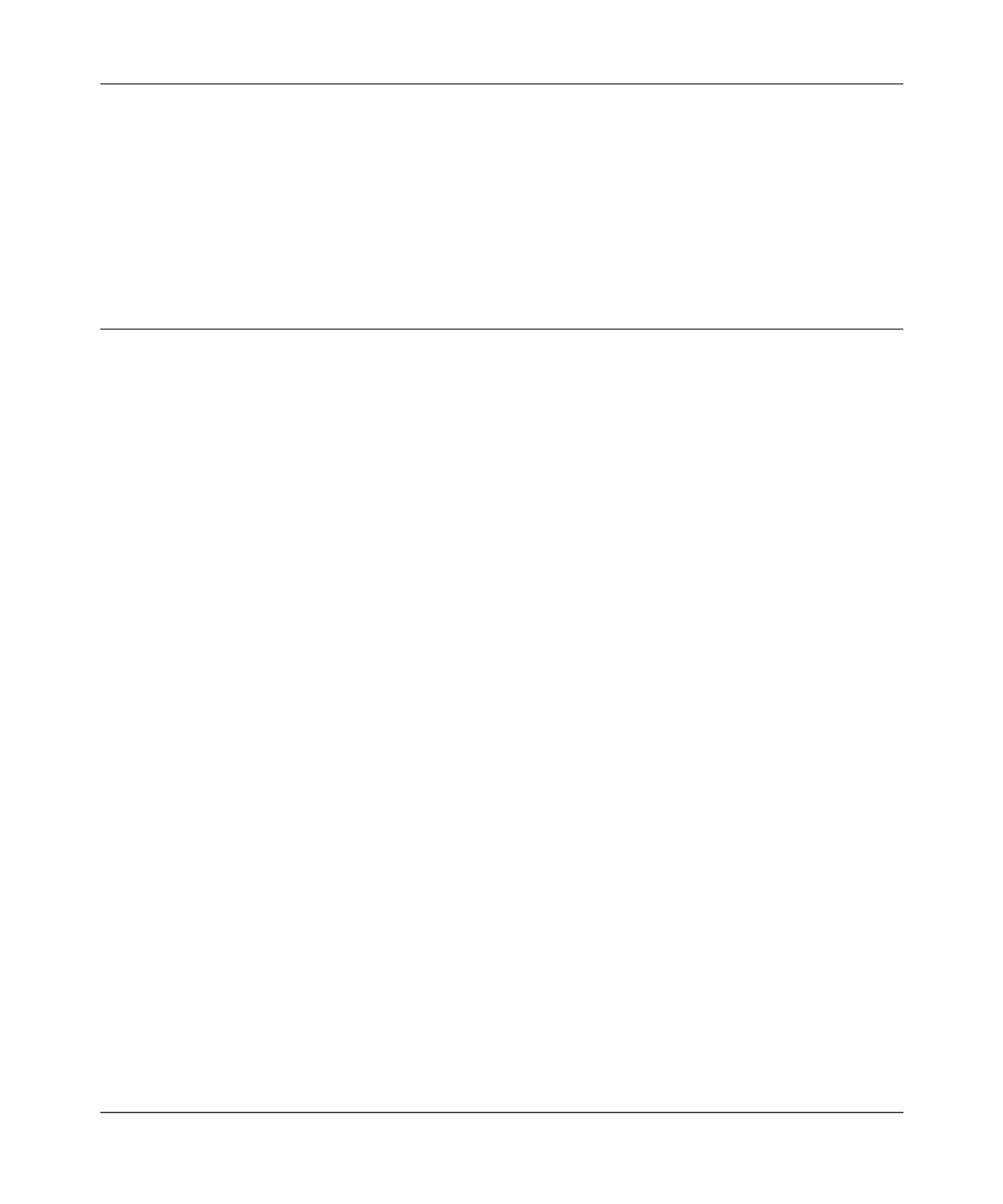
Reference Manual for the MR814 v3 Cable/DSL Wireless Router
Introduction 2-5
202-10039-01
Maintenance and Support
NETGEAR offers the following features to help you maximize your use of the MR814 v3 router:
• Flash memory for firmware upgrade
• Free technical support seven days a week, twenty-four hours a day
Package Contents
The product package should contain the following items:
• MR814 v3 Cable/DSL Wireless Router.
• AC power adapter.
• Category 5 (CAT5) Ethernet cable.
•MR814 v3 Resource CD (2230-10095-01 ), including:
— This guide.
— Application Notes and other helpful information.
• Registration and Warranty Card.
• Support Information Card.
If any of the parts are incorrect, missing, or damaged, contact your NETGEAR dealer. Keep the
carton, including the original packing materials, in case you need to return the router for repair.

Reference Manual for the MR814 v3 Cable/DSL Wireless Router
2-6 Introduction
202-10039-01
The Router’s Front Panel
The front panel of the MR814 v3 router contains the status lights described below.
Figure 2-1: MR814 v3 Front Panel
You can use the status lights to verify connections. Viewed from left to right, the table below
describes the lights on the front panel of the router.
Table 2-1. Status Light Descriptions
Label Activity Description
Power On Green Solid
Off Power is supplied to the router.
Power is not supplied to the router.
Test Blinking
Off The router is performing its diagnostic test.
The router successfully completed its diagnostic test.
Wireless On
Off The Wireless port is initialized and the wireless feature is enabled.
The wireless feature is turned off or there is a problem.
Internet On
Blink The Internet port has detected a link with an attached device.
Data is being transmitted or received by the Internet port.
LAN On (Green)
Blink (Green)
On (Yellow)
Blink (Yellow)
Off
The LAN (local area network) port has detected link with a 100 Mbps
device.
Data is being transmitted or received at 100 Mbps.
The Local port has detected link with a 10 Mbps device.
Data is being transmitted or received at 10 Mbps.
No link is detected on this port.
0OWER )NTERNET0ORT7IRELESS ,!.0ORT4EST

Reference Manual for the MR814 v3 Cable/DSL Wireless Router
Introduction 2-7
202-10039-01
The Router’s Rear Panel
The rear panel of the MR814 v3 Cable/DSL Wireless Router contains these port connections.
Figure 1-2: MR814 v3 Rear Panel
Viewed from left to right, the rear panel contains the following features:
• AC power adapter outlet for 12 V DC @ 1 A output, 20W maximum
• Four Local (LAN) 10/100 Mbps Ethernet ports for connecting the router to the local
computers
• Internet (WAN) Ethernet port for connecting the router to a cable or DSL modem
• Factory Default Reset push button for Restoring the Default Configuration and Password
• Wireless antenna
A Road Map for ‘How to Get There From Here’
The introduction and adoption of any new technology can be a difficult process. Broadband
Internet service is considered so useful that more and more people want to set up networks in their
home to share a broadband connection. Wireless technology has removed one of the barriers to
networking—running wires. It allows more people to try networking while at the same time
exposes them to the inherent complexity of networking. General networking concepts, setup, and
maintenance can be difficult to understand. In addition, wireless technology adds issues, such as
Power 4 LAN Ports Internet Port
Reset
Wireless
43 2 1
Antenna
Button
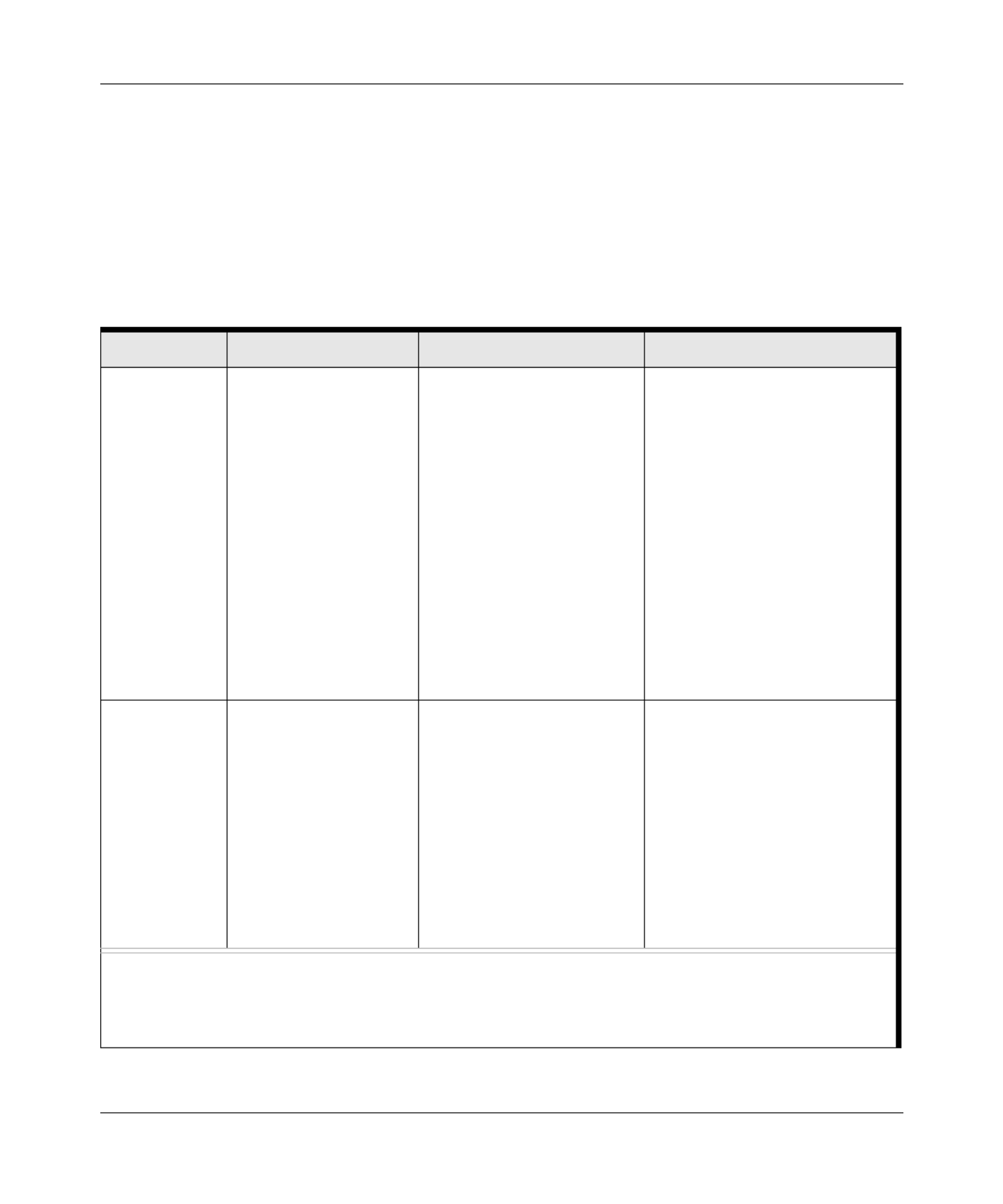
Reference Manual for the MR814 v3 Cable/DSL Wireless Router
2-8 Introduction
202-10039-01
range, interference, signal quality, and security to the picture.
To help overcome potential barriers to successfully using home networks, the table below
identifies how to accomplish such things as connecting to a wireless network, assuring appropriate
security measures are taken, browsing the Internet through your wireless connection, exchanging
files with other computers and using printers in the combined wireless and wired network.
Table 2-1. A Road Map for How to Get There From Here
If I Want To? What Do I Do? What’s Needed? How Do I?
Set up a
wireless
network
1. Choose a wireless
network name
(SSID) and, decide if
you need to use
wireless security,
and if so, what
settings to use.
2. Set up the MR814
v3 Cable/DSL
Wireless Router with
settings based on
step 1.
3. Set up the wireless
computers with the
settings from step 2.
• Wireless network
equipment such as the
MR814 v3 Cable/DSL
Wireless Router.
• A computer within the
operating range of the
wireless network. For
guidelines about the range
of wireless networks, see
“Observe Performance,
Placement, and Range
Guidelines”.
To set up the MR814 v3, see
Chapter 3, “Connecting the
Router to the Internet and follow
the instructions provided.
To learn about wireless
networking technology, see
Appendix D, “Wireless
Networking Basics for a general
introduction.
Protect my
wireless
connection
from snooping,
hacking, or
information
theft.
1. Assure that the
wireless network
has security
features enabled.
2. Configure my
MR814 v3 with the
security settings of
the wireless
network.
3. Use Windows
security features.
• A wireless network WEP
security enabled.
• Wireless networking
equipment that supports
WEP, such as the MR814
v3 and all NETGEAR
wireless networking
products.
To learn about wireless
networking security, see
“Authentication and WEP“ on
page -4.
To use WEP security features,
see “Implement Appropriate
Wireless Security” and configure
your MR814 v3 accordingly.
Note: Secure Internet sites such as banks and online merchants use encryption security built into browsers
like Internet Explorer and Netscape. Any wireless networking security features you might implement are in
addition to those already in place on secure Internet sites.

Reference Manual for the MR814 v3 Cable/DSL Wireless Router
Introduction 2-9
202-10039-01
Share
Windows PC
files and
printers at
home in a
combined
wireless and
wired network.
Note: For
sharing files
and printers on
other types of
computers like
Macintosh or
Linux, refer to
the product
documentation
that came with
those
computers.
1. Use the Windows
Printers and Fax
features to locate
available printers in
the combined
wireless and wired
network in your
home.
2. Use the Windows
Add a Printer wizard
to add access to a
network printer from
the notebook PC
you are using to
wirelessly connect
to the network.
3. From the File menu
of an application
such as Microsoft
Word, use the Print
Setup feature to
direct your print
output to the printer
in the network.
• Windows computers (wired
and wireless) I am using to
connect to the network
need to be configured with
the Windows Client and
File and Print Sharing.
• Windows computers (wired
and wireless) I am using to
connect to the network
need to be configured with
the same Windows
Workgroup or Domain
settings as the other
Windows computers in the
combined wireless and
wired network.
• Any Windows networking
security access rights such
as login user name/
password that have been
assigned in the Windows
network must be provided
when Windows prompts for
such information.
• If so-called Windows ‘peer’
networking is being used,
the printer needs to be
enabled for sharing.
•
Windows Domain settings are
usually managed by corporate
computer support groups.
Windows Workgroup settings
are commonly managed by
individuals who want to set up
small networks in their homes, or
small offices.
For assistance with setting up
Windows networking, refer to the
PC Networking Tutorial on the
MR814 v3 Resource CD
(2230-10095-01 ) and the Help
information provided in the
Windows system you are using.
For assistance with setting up
printers in Windows, refer to the
Help and Support information
that comes with the version of
the Windows operating systems
you are using.
Table 2-1. A Road Map for How to Get There From Here
If I Want To? What Do I Do? What’s Needed? How Do I?

Connecting the Router to the Internet 3-1
202-10039-01
Chapter 3
Connecting the Router to the Internet
This chapter describes how to set up the router on your local area network (LAN) and connect to
the Internet. You will find out how to configure your MR814 v3 Cable/DSL Wireless Router for
Internet access using the Setup Wizard, or how to manually configure your Internet connection.
Follow these instructions to set up your router.
Prepare to Install Your Router
• Observe the wireless placement and range guidelines in the Reference Manual.
•For Cable Modem Service: When you perform the router setup steps be sure to use the
computer you first registered with your cable ISP.
•For DSL Service: You may need information such as the DSL login name/e-mail address and
password in order to complete the router setup.
Before proceeding with the router installation, familiarize yourself with the contents of the MR814
v3 Resource CD (2230-10095-01 ), especially this manual and the animated tutorials for
configuring networking on PCs.
First, Connect the Router to the Internet
1. CONNECT THE ROUTER, THE COMPUTER, AND THE MODEM
a. Turn off your computer.
b. Turn off the cable or DSL broadband modem.

Reference Manual for the MR814 v3 Cable/DSL Wireless Router
3-2 Connecting the Router to the Internet
202-10039-01
c. Locate the Ethernet cable (cable 1 in the diagram) that connects your PC to the modem.
Figure 3-1: Disconnect the Ethernet cable from the computer
d. Disconnect the cable at the computer end only, point A in the diagram.
e. Look at the label on the bottom of the router. Locate the Internet port. Securely insert the
Ethernet cable from your modem (cable 1 in the diagram below) into the Internet port of
the router as shown in point B of the diagram.
Figure 3-2: Connect the router to the modem
PRGHP
&DEOH
,QWHUQHW
FRPSXWHU
A
PRGHP
&DEOH
,QWHUQHW
,QWHUQHW
SRUW
URXWHU
B
Produkt Specifikationer
| Mærke: | Netgear |
| Kategori: | Router |
| Model: | MR814 |
Har du brug for hjælp?
Hvis du har brug for hjælp til Netgear MR814 stil et spørgsmål nedenfor, og andre brugere vil svare dig
Router Netgear Manualer

12 Januar 2025

15 Oktober 2024

10 Oktober 2024

10 Oktober 2024

7 Oktober 2024

2 Oktober 2024

18 September 2024

18 September 2024

17 September 2024

11 September 2024
Router Manualer
- Router QNAP
- Router Nilox
- Router Bosch
- Router Acer
- Router TCL
- Router Aruba
- Router Siemens
- Router Netis
- Router Samsung
- Router Metabo
- Router DeWalt
- Router TP-Link
- Router Silverline
- Router IFM
- Router AT&T
- Router Apple
- Router Google
- Router Technaxx
- Router HP
- Router Makita
- Router D-Link
- Router Motorola
- Router Roland
- Router Asus
- Router Gigabyte
- Router Güde
- Router AVM
- Router Planet
- Router Hama
- Router Thomson
- Router Milwaukee
- Router Nokia
- Router Belkin
- Router Edimax
- Router Black Box
- Router Clas Ohlson
- Router Strong
- Router TRENDnet
- Router Trust
- Router Topcom
- Router Black And Decker
- Router Einhell
- Router Hikoki
- Router Hitachi
- Router Buffalo
- Router Medion
- Router Sweex
- Router Vivanco
- Router Linksys
- Router Festool
- Router Cisco
- Router EZVIZ
- Router Huawei
- Router König
- Router Technicolor
- Router Gembird
- Router EnVivo
- Router Totolink
- Router Nest
- Router Vtech
- Router BenQ
- Router Powerplus
- Router Alcatel
- Router Western Digital
- Router Anker
- Router Digitus
- Router Zebra
- Router Thrustmaster
- Router Xiaomi
- Router Techly
- Router Dell
- Router Schneider
- Router Kopul
- Router MSI
- Router NEC
- Router Nexxt
- Router APC
- Router Foscam
- Router Kathrein
- Router Kyocera
- Router Sonos
- Router AJA
- Router LevelOne
- Router Mercusys
- Router Zoom
- Router Porter-Cable
- Router JUNG
- Router ZyXEL
- Router Sagem
- Router Tenda
- Router Vodafone
- Router Synology
- Router Hikvision
- Router Ubiquiti Networks
- Router Cotech
- Router EnGenius
- Router Devolo
- Router Patton
- Router Renkforce
- Router Kraun
- Router Manhattan
- Router ZTE
- Router Mikrotik
- Router Aztech
- Router LogiLink
- Router Alfa
- Router Eminent
- Router Kramer
- Router BT
- Router Hercules
- Router Evolution
- Router MuxLab
- Router Phicomm
- Router Telstra
- Router Upvel
- Router Arris
- Router Milan
- Router Xantech
- Router Mercku
- Router Kasda
- Router Iogear
- Router Digi
- Router ATen
- Router Vimar
- Router Smart-AVI
- Router Dahua Technology
- Router StarTech.com
- Router Draytek
- Router Conceptronic
- Router Rocstor
- Router Teltonika
- Router Toolcraft
- Router SPL
- Router Lindy
- Router Kogan
- Router AVMATRIX
- Router Barco
- Router Peak
- Router Lumantek
- Router Lancom
- Router FSR
- Router RAVPower
- Router Sitecom
- Router Intellinet
- Router Holzmann
- Router Ocean Matrix
- Router Comprehensive
- Router Intelix
- Router Digitalinx
- Router Alfatron
- Router Media-Tech
- Router BZBGear
- Router Key Digital
- Router KanexPro
- Router Gefen
- Router RGBlink
- Router Moxa
- Router Bea-fon
- Router Blustream
- Router WyreStorm
- Router Allnet
- Router Allied Telesis
- Router Airlive
- Router Actiontec
- Router Proximus
- Router KPN
- Router ICIDU
- Router Verizon
- Router Billion
- Router T-Mobile
- Router Hawking Technologies
- Router Beafon
- Router Zolid
- Router Sagemcom
- Router SIIG
- Router Eero
- Router Advantech
- Router Approx
- Router Arcadyan
- Router Digiconnect
- Router Ubee
- Router SMC
- Router Tele 2
- Router Cambium Networks
- Router CradlePoint
- Router ModeCom
- Router Extreme Networks
- Router Davolink
- Router Sixnet
- Router 7inova
- Router AVPro Edge
- Router Cudy
- Router Kiloview
- Router F-Secure
- Router Mach Power
- Router Rosewill
- Router Digicom
- Router Sabrent
- Router On Networks
- Router Atlona
- Router PENTAGRAM
- Router Leoxsys
- Router Readynet
- Router OneAccess
- Router Accelerated
- Router Nexaira
- Router Hamlet
- Router T-com
- Router A-NeuVideo
- Router Amped Wireless
- Router 3Com
- Router I-Tec
- Router Avenview
- Router Ruckus Wireless
- Router Dovado
- Router StarIink
- Router EXSYS
- Router NetComm
- Router Juniper
- Router Comtrend
- Router Premiertek
- Router GL.iNet
- Router Shinybow
- Router Edgewater
- Router Atlantis Land
- Router Lantronix
- Router Keenetic
- Router Starlink
- Router Keewifi
- Router Milesight
- Router PulseAudio
- Router Predator
- Router Luxul
- Router DVDO
- Router Silentwind
- Router Keezel
- Router United Telecom
- Router Wisetiger
- Router Zurn
- Router Digital Forecast
Nyeste Router Manualer

8 April 2025

22 Marts 2025

9 Marts 2025

6 Marts 2025

23 Februar 2025

23 Februar 2025

22 Februar 2025

20 Februar 2025

20 Februar 2025

12 Februar 2025