Nokia 6021 Manual
Nokia
Smartphones
6021
Læs nedenfor 📖 manual på dansk for Nokia 6021 (280 sider) i kategorien Smartphones. Denne guide var nyttig for 67 personer og blev bedømt med 4.5 stjerner i gennemsnit af 2 brugere
Side 1/280

Nokia 6021 User Guide
9237275
Issue 3

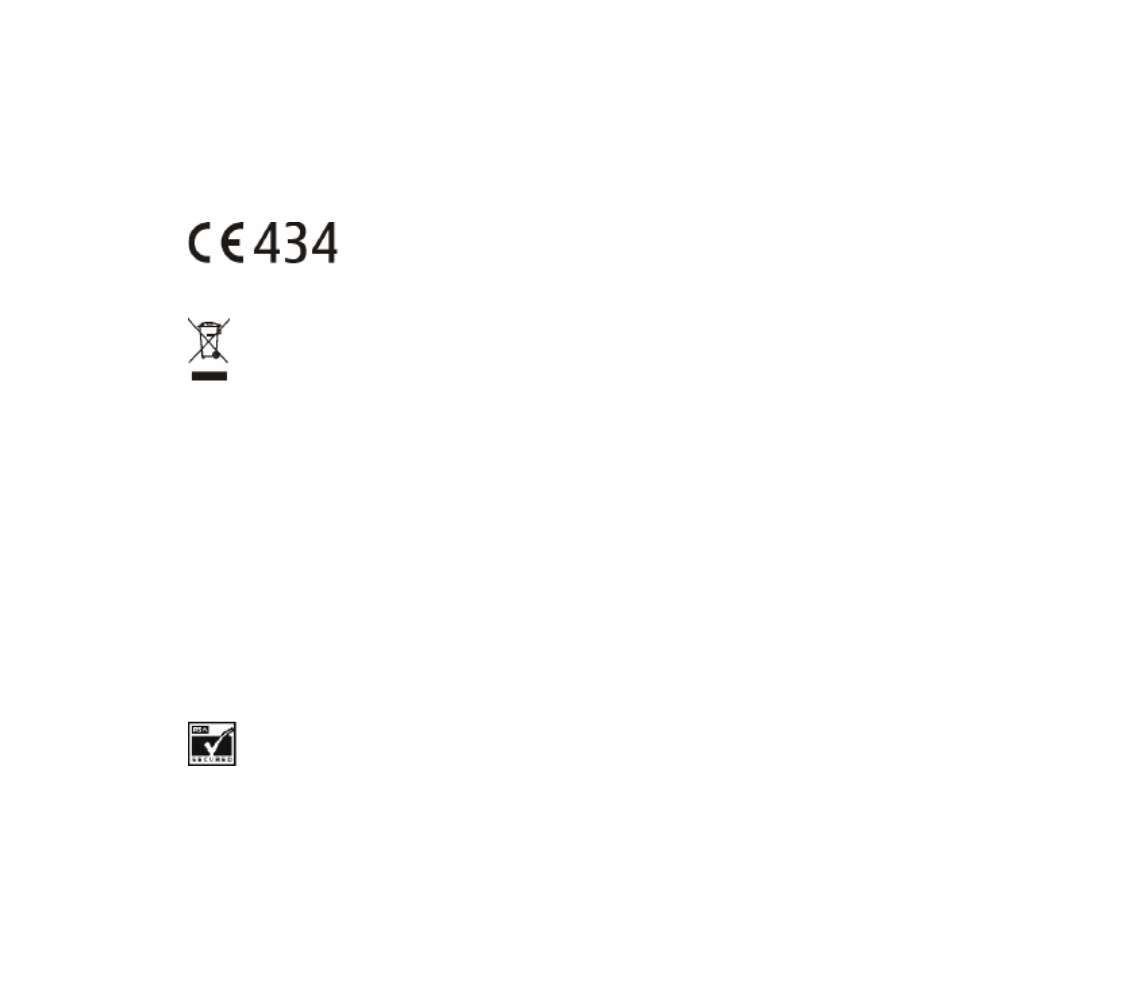
DECLARATION OF CONFORMITY
We, NOKIA CORPORATION declare under our sole responsibility that the product RM-94 is in conformity
with the provisions of the following Council Directive: 1999/5/EC.
A copy of the Declaration of Conformity can be found from
http://www.nokia.com/phones/declaration_of_conformity/.
Copyright © 2005 Nokia. All rights reserved.
The crossed-out wheeled bin means that within the European Union the product must be taken
to separate collection at the product end-of life. This applies to your device but also to any
enhancements marked with this symbol. Do not dispose of these products as unsorted
municipal waste.
Reproduction, transfer, distribution or storage of part or all of the contents in this document in any form
without the prior written permission of Nokia is prohibited.
Nokia, Nokia Connecting People, Xpress-on and Pop-Port are trademarks or registered trademarks of
Nokia Corporation. Other product and company names mentioned herein may be trademarks or
tradenames of their respective owners.
Nokia tune is a sound mark of Nokia Corporation.
Bluetooth is a registered trademark of Bluetooth SIG, Inc.
US Patent No 5818437 and other pending patents. T9 text input software Copyright (C) 1997-2005. Tegic
Communications, Inc. All rights reserved.
Includes RSA BSAFE cryptographic or security protocol software from RSA Security.


Java is a trademark of Sun Microsystems, Inc.
This product is licensed under the MPEG-4 Visual Patent Portfolio License (i) for personal and
noncommercial use in connection with information which has been encoded in compliance with the
MPEG-4 Visual Standard by a consumer engaged in a personal and noncommercial activity and (ii) for use
in connection with MPEG-4 video provided by a licensed video provider. No license is granted or shall be
implied for any other use. Additional information including that relating to promotional, internal and
commercial uses may be obtained from MPEG LA, LLC. See <http://www.mpegla.com>.
Nokia operates a policy of continuous development. Nokia reserves the right to make changes and
improvements to any of the products described in this document without prior notice.
Under no circumstances shall Nokia be responsible for any loss of data or income or any special,
incidental, consequential or indirect damages howsoever caused.
The contents of this document are provided "as is". Except as required by applicable law, no warranties of
any kind, either express or implied, including, but not limited to, the implied warranties of
merchantability and fitness for a particular purpose, are made in relation to the accuracy, reliability or
contents of this document. Nokia reserves the right to revise this document or withdraw it at any time
without prior notice.
The availability of particular products may vary by region. Please check with the Nokia dealer nearest to
you.
This device may contain commodities, technology or software subject to export laws and regulations from
the US and other countries. Diversion contrary to law is prohibited.
9237275/Issue 3

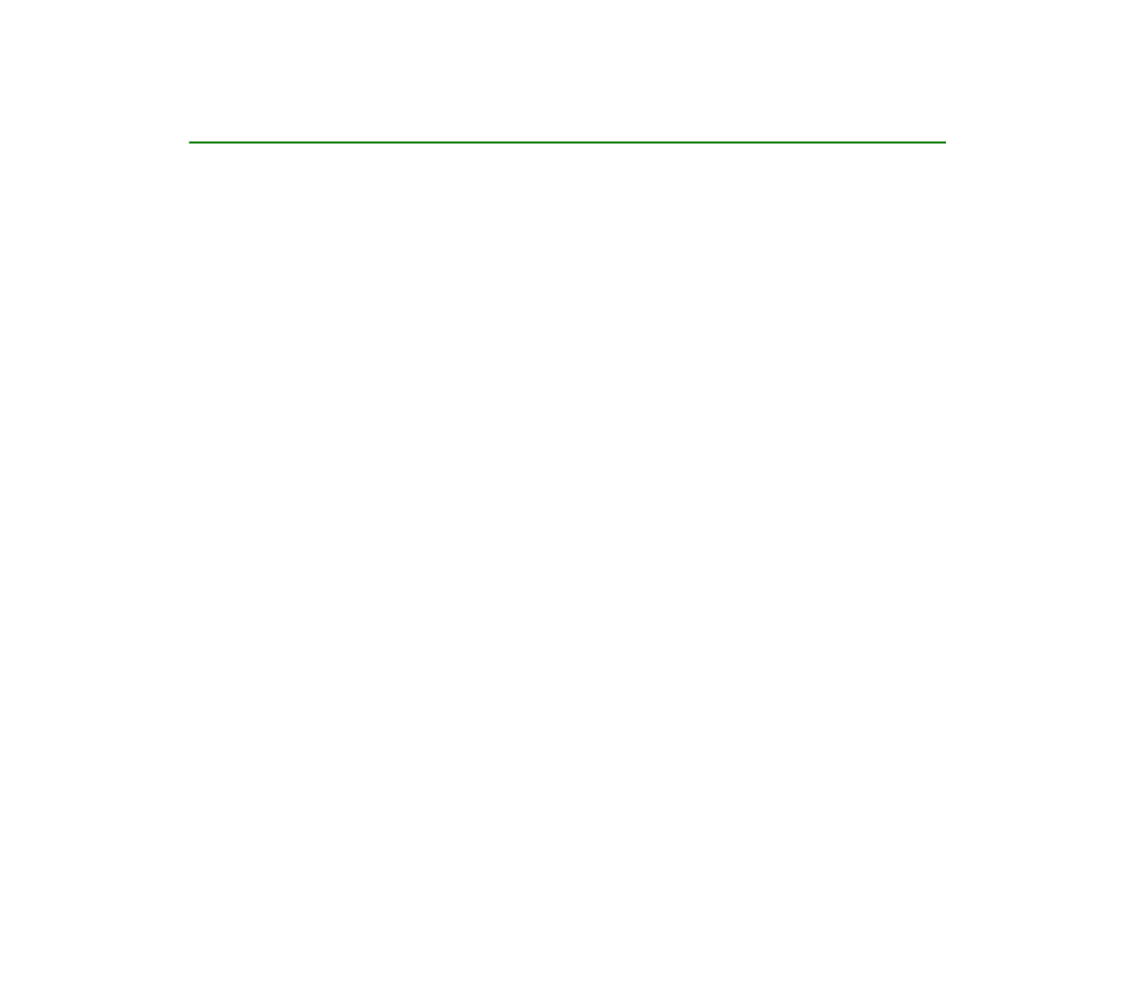
4Copyright © 2005 Nokia. All rights reserved.
Contents
For your safety .................................................................................................. 12
General information.......................................................................................... 16
Overview of functions ............................................................................................................................. 16
Access codes .............................................................................................................................................. 17
Security code.......................................................................................................................................... 17
PIN codes................................................................................................................................................. 17
PUK codes................................................................................................................................................ 17
Barring password .................................................................................................................................. 18
Wallet code ............................................................................................................................................. 18
Configuration settings service .............................................................................................................. 18
Download content and applications ................................................................................................... 19
Nokia support and contact information............................................................................................ 19
1. Get started ..................................................................................................... 20
Install the SIM card and the battery................................................................................................... 20
Charge the battery ................................................................................................................................... 22
Switch the phone on and off ................................................................................................................ 22
Antenna....................................................................................................................................................... 23
Wrist strap.................................................................................................................................................. 23
2. Your phone..................................................................................................... 24
Keys and parts........................................................................................................................................... 24
Standby mode............................................................................................................................................ 26
Personal shortcut list ........................................................................................................................... 26
Shortcuts in the standby mode......................................................................................................... 27
Power saving .......................................................................................................................................... 27


5Copyright © 2005 Nokia. All rights reserved.
Indicators................................................................................................................................................. 27
Keypad lock (keyguard)........................................................................................................................... 29
3. Call functions ................................................................................................ 30
Make a call................................................................................................................................................. 30
Speed dialing.......................................................................................................................................... 30
Answer or reject a call ............................................................................................................................ 31
Call waiting............................................................................................................................................. 31
Options during a call............................................................................................................................... 31
4. Write text....................................................................................................... 33
Settings ....................................................................................................................................................... 33
Predictive text input................................................................................................................................ 34
Write compound words ....................................................................................................................... 34
Traditional text input .............................................................................................................................. 35
5. Navigate the menus ...................................................................................... 36
6. Messages ........................................................................................................ 37
Text messages (SMS)............................................................................................................................... 37
Write and send a SMS message........................................................................................................ 38
Options for sending a message...................................................................................................... 39
Read and reply to a SMS message ................................................................................................... 39
Templates ................................................................................................................................................ 40
Saved items folder and My folders .................................................................................................. 40
Multimedia messages (MMS)................................................................................................................ 40
Write and send a multimedia message........................................................................................... 41
Read and reply to a multimedia message ...................................................................................... 43
Message folders..................................................................................................................................... 44
Memory full................................................................................................................................................ 44
Flash messages.......................................................................................................................................... 45


6Copyright © 2005 Nokia. All rights reserved.
Write a message.................................................................................................................................... 45
Receive a message................................................................................................................................ 45
Instant messaging (IM) ........................................................................................................................... 45
Access the menu ................................................................................................................................... 46
Connect to the instant messaging service..................................................................................... 46
Start an instant messaging session ................................................................................................. 47
Accept or reject an invitation............................................................................................................ 48
Read a message ..................................................................................................................................... 48
Participate in a conversation ............................................................................................................. 49
Edit your availability status ............................................................................................................... 49
Contacts for instant messaging ........................................................................................................ 49
Block and unblock messages ............................................................................................................. 50
Groups ...................................................................................................................................................... 50
Public groups ...................................................................................................................................... 50
Private groups..................................................................................................................................... 51
E-mail application.................................................................................................................................... 51
Write and send an e-mail................................................................................................................... 52
Download e-mail................................................................................................................................... 52
Read and reply to e-mail .................................................................................................................... 52
Inbox and other folders....................................................................................................................... 53
Delete e-mail messages ...................................................................................................................... 53
Voice messages ......................................................................................................................................... 53
Info messages............................................................................................................................................ 54
Service commands.................................................................................................................................... 54
Delete messages........................................................................................................................................ 54
Message settings ...................................................................................................................................... 54
Text and SMS e-mail............................................................................................................................ 54
Multimedia.............................................................................................................................................. 55
E-mail ....................................................................................................................................................... 56


7Copyright © 2005 Nokia. All rights reserved.
Font size................................................................................................................................................... 57
Message counter....................................................................................................................................... 57
7. Call register.................................................................................................... 58
Recent calls lists ....................................................................................................................................... 58
Counters and timers ................................................................................................................................ 58
Positioning information.......................................................................................................................... 59
8. Contacts ......................................................................................................... 60
Search for a contact................................................................................................................................ 60
Save names and phone numbers ......................................................................................................... 60
Save numbers, items, or an image....................................................................................................... 60
Copy contacts............................................................................................................................................ 61
Edit contact details.................................................................................................................................. 62
Delete contacts or contact details ...................................................................................................... 62
Business cards ........................................................................................................................................... 62
My presence............................................................................................................................................... 63
Subscribed names..................................................................................................................................... 64
Add contacts to the subscribed names........................................................................................... 64
View the subscribed names................................................................................................................ 65
Unsubscribe a contact ......................................................................................................................... 65
Settings ....................................................................................................................................................... 65
Speed dialing ............................................................................................................................................. 66
Voice dialing .............................................................................................................................................. 66
Add and manage voice tags............................................................................................................... 67
Make a call with a voice tag ............................................................................................................. 67
Service numbers........................................................................................................................................ 68
My numbers ............................................................................................................................................... 68
Caller groups.............................................................................................................................................. 68

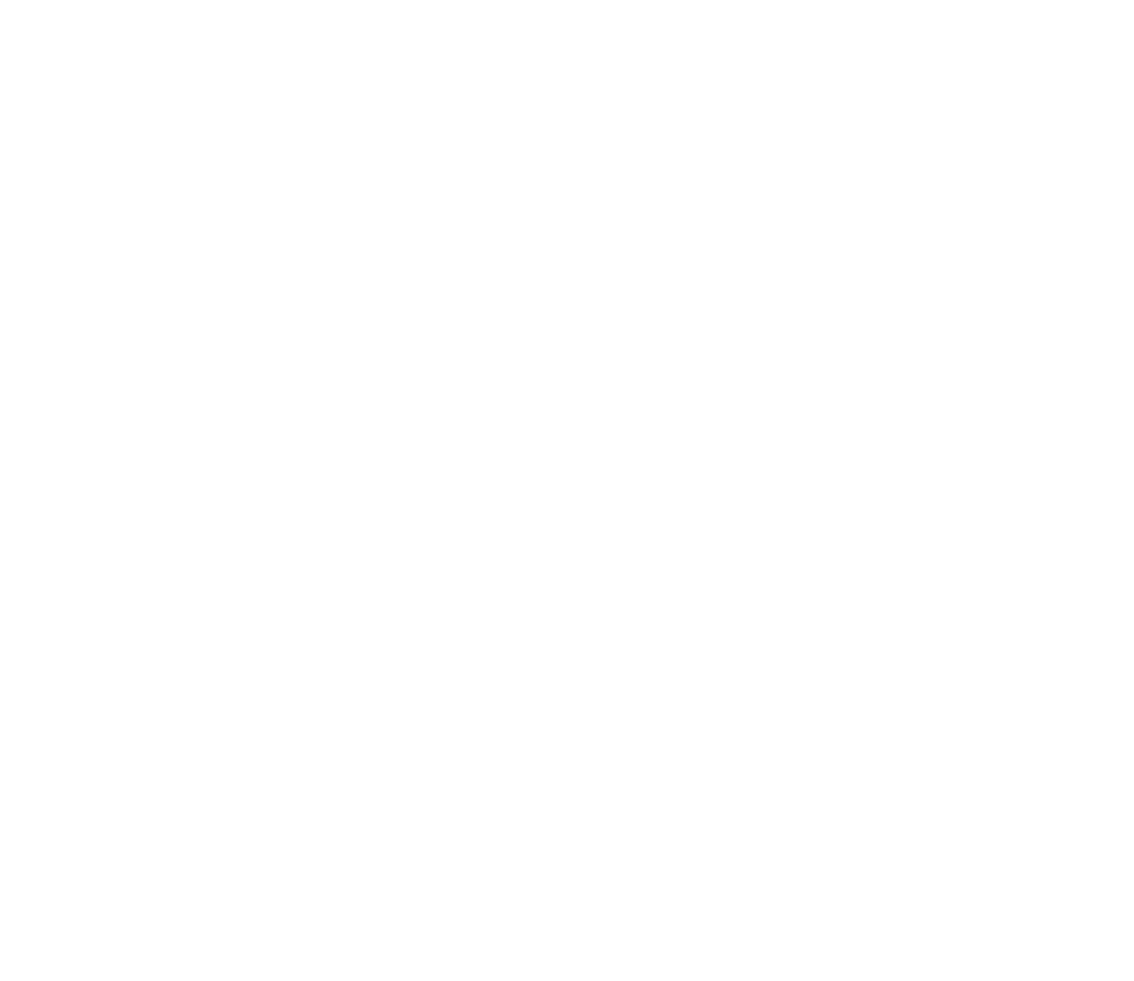
8Copyright © 2005 Nokia. All rights reserved.
9. Settings ......................................................................................................... 69
Profiles......................................................................................................................................................... 69
Themes......................................................................................................................................................... 69
Tones ............................................................................................................................................................ 70
Personal shortcuts.................................................................................................................................... 70
Display ......................................................................................................................................................... 71
Time and date............................................................................................................................................ 72
Call................................................................................................................................................................ 72
Phone ........................................................................................................................................................... 73
Connectivity ............................................................................................................................................... 74
Bluetooth wireless technology.......................................................................................................... 74
Set up a Bluetooth connection ......................................................................................................... 75
Bluetooth connection.......................................................................................................................... 76
Bluetooth settings ................................................................................................................................ 76
Infrared .................................................................................................................................................... 77
IR connection indicator ................................................................................................................... 77
Packet data (EGPRS) ........................................................................................................................... 78
Modem settings ................................................................................................................................. 78
Enhancements........................................................................................................................................... 79
Configuration............................................................................................................................................. 80
Security........................................................................................................................................................ 81
Restore factory settings.......................................................................................................................... 82
10.Operator menu ............................................................................................. 83
11.Gallery........................................................................................................... 84
12.Media............................................................................................................ 85
Recorder ...................................................................................................................................................... 85
Record sound.......................................................................................................................................... 85


9Copyright © 2005 Nokia. All rights reserved.
Options after recording ....................................................................................................................... 86
13.Push to talk .................................................................................................. 87
Push to talk menu .................................................................................................................................... 88
Connect to and disconnect PTT ............................................................................................................ 88
Make and receive a PTT call .................................................................................................................. 89
Make a dial-out PTT call ..................................................................................................................... 89
Make a group call ................................................................................................................................. 90
Make a one-to-one call ...................................................................................................................... 90
Receive a PTT call .................................................................................................................................. 91
Callback requests...................................................................................................................................... 91
Send a callback request ...................................................................................................................... 91
Respond to a callback request .......................................................................................................... 92
Save the callback request sender ..................................................................................................... 92
Add a one-to-one contact ..................................................................................................................... 93
Create and set up groups....................................................................................................................... 93
Add a group ............................................................................................................................................ 94
Receive an invitation ........................................................................................................................... 95
PTT settings ................................................................................................................................................ 95
14.Organizer ...................................................................................................... 97
Alarm clock................................................................................................................................................. 97
Stop the alarm ....................................................................................................................................... 97
Calendar...................................................................................................................................................... 98
Make a calendar note .......................................................................................................................... 98
A note alarm........................................................................................................................................... 98
To-do list ..................................................................................................................................................... 99
Notes............................................................................................................................................................ 99
Wallet........................................................................................................................................................ 100
Access the wallet menu ................................................................................................................... 100


10Copyright © 2005 Nokia. All rights reserved.
Create a wallet profile ...................................................................................................................... 101
Wallet settings.................................................................................................................................... 101
Making purchases .............................................................................................................................. 102
Synchronization ..................................................................................................................................... 103
Server synchronization..................................................................................................................... 103
Server synchronization settings ................................................................................................. 104
PC synchronization............................................................................................................................ 104
PC synchronization settings ........................................................................................................ 104
15.Applications................................................................................................ 105
Games and applications ...................................................................................................................... 105
Game and application downloads................................................................................................. 106
Game settings ..................................................................................................................................... 106
Memory status.................................................................................................................................... 106
Calculator ................................................................................................................................................ 107
Countdown timer................................................................................................................................... 108
Stopwatch................................................................................................................................................ 108
16.Web............................................................................................................. 110
Set up browsing..................................................................................................................................... 110
Connect to a service ............................................................................................................................. 110
Browse pages.......................................................................................................................................... 111
Browse with phone keys .................................................................................................................. 112
Options while browsing.................................................................................................................... 112
Direct calling ....................................................................................................................................... 112
Appearance settings ............................................................................................................................. 112
Cookies ..................................................................................................................................................... 113
Scripts over secure connection.......................................................................................................... 114
Bookmarks ............................................................................................................................................... 114
Receive a bookmark........................................................................................................................... 114

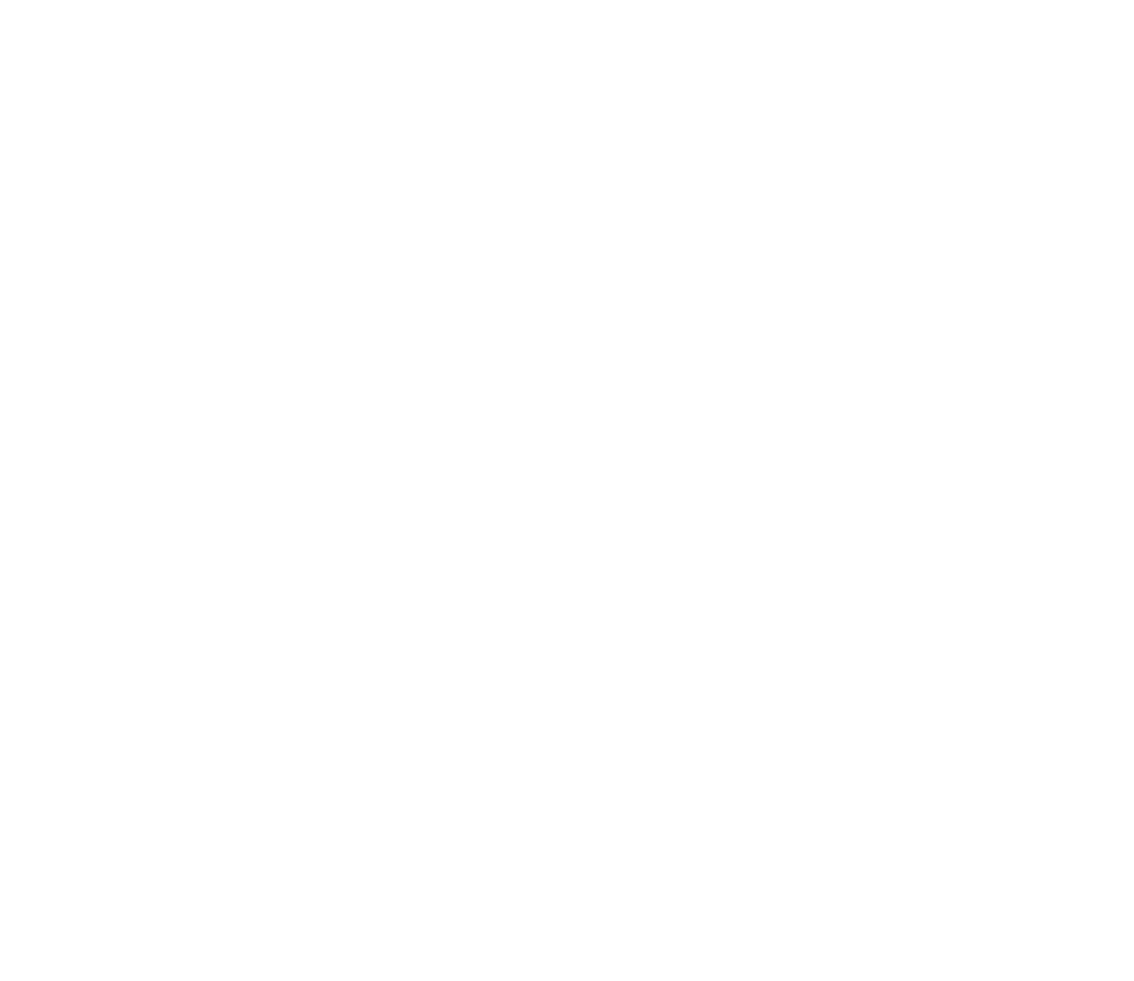
11Copyright © 2005 Nokia. All rights reserved.
Download files........................................................................................................................................ 115
Service inbox........................................................................................................................................... 115
Service inbox settings ....................................................................................................................... 116
Cache memory........................................................................................................................................ 116
Browser security .................................................................................................................................... 116
Security module.................................................................................................................................. 117
Certificates........................................................................................................................................... 118
Digital signature................................................................................................................................. 119
17.SIM services................................................................................................ 120
18.PC connectivity .......................................................................................... 121
PC Suite.................................................................................................................................................... 121
Packet data, HSCSD, and CSD............................................................................................................ 121
Data communication applications.................................................................................................... 122
19.Battery information................................................................................... 123
Charging and discharging ................................................................................................................... 123
Nokia battery authentication guidelines........................................................................................ 124
CARE AND MAINTENANCE............................................................................. 127
Additional safety information........................................................................ 129


12Copyright © 2005 Nokia. All rights reserved.
For your safety
Read these simple guidelines. Not following them may be dangerous or illegal. Read the
complete user guide for further information.
SWITCH ON SAFELY
Do not switch the phone on when wireless phone use is prohibited or when it
may cause interference or danger.
ROAD SAFETY COMES FIRST
Obey all local laws. Always keep your hands free to operate the vehicle while
driving. Your first consideration while driving should be road safety.
INTERFERENCE
All wireless phones may be susceptible to interference, which could affect
performance.
SWITCH OFF IN HOSPITALS
Follow any restrictions. Switch the phone off near medical equipment.
SWITCH OFF IN AIRCRAFT
Follow any restrictions. Wireless devices can cause interference in aircraft.
SWITCH OFF WHEN REFUELLING
Do not use the phone at a refuelling point. Do not use near fuel or chemicals.
SWITCH OFF NEAR BLASTING
Follow any restrictions. Do not use the phone where blasting is in progress.


13Copyright © 2005 Nokia. All rights reserved.
USE SENSIBLY
Use only in the normal position as explained in the product documentation. Do
not touch the antenna unnecessarily.
QUALIFIED SERVICE
Only qualified personnel may install or repair this product.
ENHANCEMENTS AND BATTERIES
Use only approved enhancements and batteries. Do not connect incompatible
products.
WATER-RESISTANCE
Your phone is not water-resistant. Keep it dry.
BACK-UP COPIES
Remember to make back-up copies or keep a written record of all important
information stored in your phone.
CONNECTING TO OTHER DEVICES
When connecting to any other device, read its user guide for detailed safety
instructions. Do not connect incompatible products.
EMERGENCY CALLS
Ensure the phone is switched on and in service. Press the end key as many times
as needed to clear the display and return to the start screen. Enter the
emergency number, then press the call key. Give your location. Do not end the
call until given permission to do so.


14Copyright © 2005 Nokia. All rights reserved.
■About your device
The wireless device described in this guide is approved for use on the EGSM 900 and GSM
1800 and 1900 networks. Contact your service provider for more information about
networks.
When using the features in this device, obey all laws and respect the privacy and legitimate
rights of others.
Warning: To use any features in this device, other than the alarm clock, the device
must be switched on. Do not switch the device on when wireless device use may
cause interference or danger.
■Network services
To use the phone you must have service from a wireless service provider. Many of the
features in this device depend on features in the wireless network to function. These
network services may not be available on all networks or you may have to make specific
arrangements with your service provider before you can utilize network services. Your
service provider may need to give you additional instructions for their use and explain what
charges will apply. Some networks may have limitations that affect how you can use
network services. For instance, some networks may not support all language-dependent
characters and services.
Your service provider may have requested that certain features be disabled or not activated
in your device. If so, they will not appear on your device menu. Your device may also have
been specially configured for your network provider. This configuration may include changes
in menu names, menu order and icons. Contact your service provider for more information.
This device supports WAP 2.0 protocols (HTTP and SSL) that run on TCP/IP protocols. Some
features of this device, such as text messages, multimedia messages, instant messaging
service, e-mail application, presence enhanced contacts, mobile Internet services, content


15Copyright © 2005 Nokia. All rights reserved.
and application download, and synchronization with a remote Internet server, require
network support for these technologies.
■Shared memory
The following features in this device may share memory: contacts, text messages, instant
messages, SMS e-mail, voice tags, calendar, and notes. Use of one or more of these features
may reduce the memory available for the remaining features sharing memory. For example,
saving many SMS e-mail may use all of the available memory. Your device may display a
message that the memory is full when you try to use a shared memory feature. In this case,
delete some of the information or entries stored in the shared memory features before
continuing. Some of the features, such as contacts, text messages, instant messages and
SMS e-mail may have a certain amount of memory specially allotted to them in addition to
the memory shared with other features.
■Enhancements
A few practical rules about accessories and enhancements are as follows:
• Keep all accessories and enhancements out of the reach of small children.
• When you disconnect the power cord of any accessory or enhancement, grasp and pull
the plug, not the cord.
• Check regularly that enhancements installed in a vehicle are mounted and are operating
properly.
• Installation of any complex car enhancements must be made by qualified personnel only.


16Copyright © 2005 Nokia. All rights reserved.
General information
■Overview of functions
Your phone provides many functions that are practical for daily use, such as a
calendar, a clock, and an alarm clock. Your phone also supports the following
functions:
• Multimedia messaging. See Multimedia messages (MMS) p. 40.
• Instant messages. See Instant messaging (IM) p. 45.
• Bluetooth technology. See Bluetooth wireless technology p. 74.
• E-mail. See E-mail application p. 51.
•Audible alerts to check the battery status and the network status using
acoustic signals. See Personal shortcuts p. 70.
• Presence-enhanced contacts. See My presence p. 63.
• EDGE (Enhanced Data rates for GSM Evolution). See Packet data (EGPRS) p. 78.
• Push to talk. See Push to talk p. 87.
• Java 2 Platform, Micro Edition, J2ME®. See Applications p. 105.
• XHTML browser. See Web p. 110.

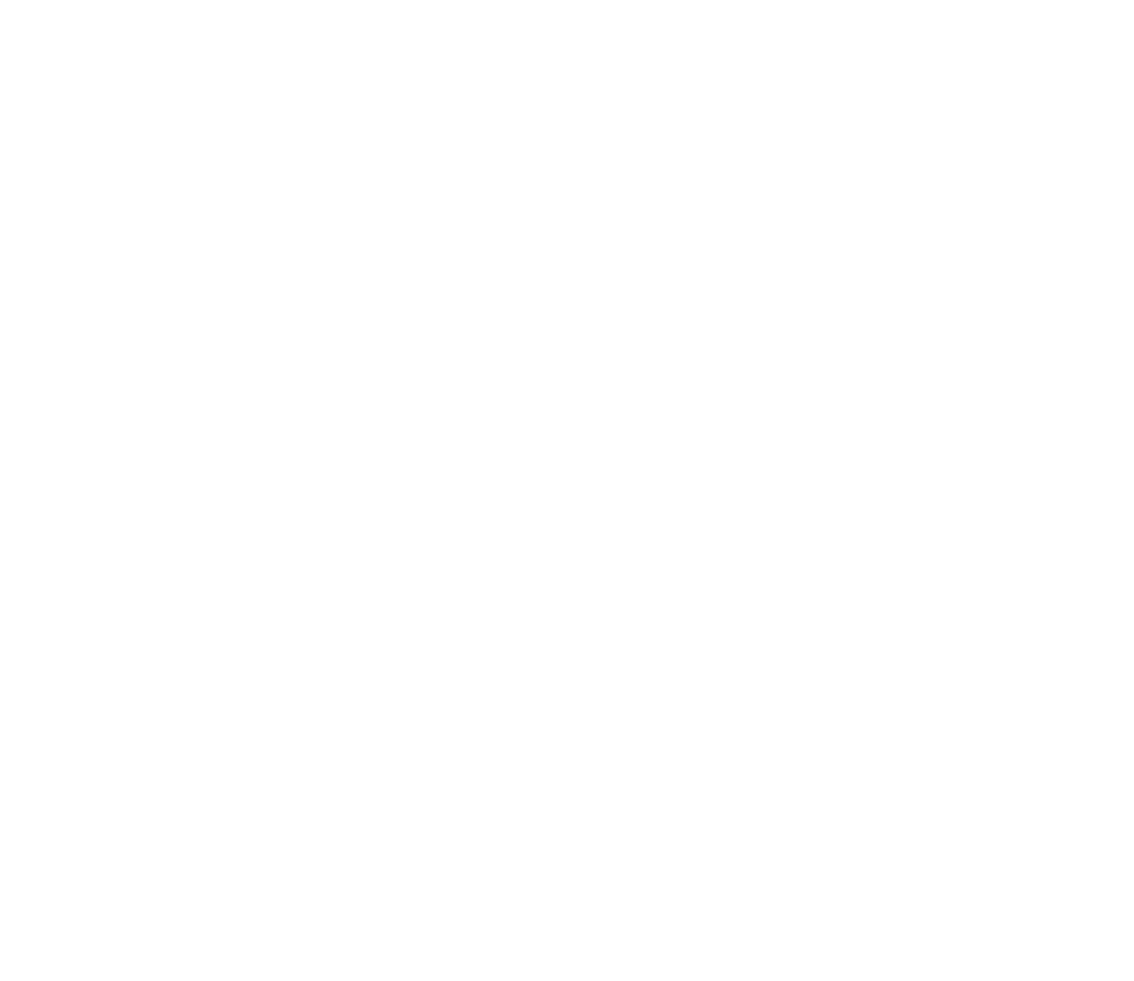
17Copyright © 2005 Nokia. All rights reserved.
■Access codes
Security code
The security code (5 to 10 digits) helps to protect your phone against
unauthorized use. The preset code is 12345. To change the code and set the phone
to request the code, see Security p. 81.
PIN codes
The personal identification number (PIN) code and the universal personal
identification number (UPIN) code (4 to 8 digits) help to protect your SIM card
against unauthorized use. See Security p. 81.
The PIN2 code (4 to 8 digits) may be supplied with the SIM card and is required for
some functions.
The module PIN is required to access the information in the security module. See
Security module p. 117.
The signing PIN is required for the digital signature. See Digital signature p. 119.
PUK codes
The personal unblocking key (PUK) code and the universal personal unblocking key
(UPUK) code (8 digits) is required to change a blocked PIN code and UPIN code,
respectively. The PUK2 code (8 digits) is required to change a blocked PIN2 code. If
the codes are not supplied with the SIM card, contact your local service provider
for the codes.


18Copyright © 2005 Nokia. All rights reserved.
Barring password
The barring password (4 digits) is required when using the Call barring service. See
Security p. 81.
Wallet code
The wallet code (4 to 8 digits) is required to access the wallet services. For further
information, see Wallet p. 100.
■Configuration settings service
To use some of the network services, such as mobile Internet services, MMS, or
remote Internet server synchronization, your phone must have the correct
configuration settings. You may be able to receive the settings directly as a
configuration message. After receiving the settings you must save them on your
phone. The service provider may provide a PIN that is needed to save the settings.
For more information on availability, contact your network operator, service
provider, nearest authorized Nokia dealer, or visit the support area on the Nokia
Web site, <www.nokia.com/support>.
When you have received a configuration message, Configuration sett. received is
displayed.
To save the settings, select Show > Save. If the phone requests Enter settings'
PIN:, enter the PIN code for the settings, and select OK. To receive the PIN code,
contact the service provider that supplies the settings. If no settings are saved yet,
these settings are saved and set as default configuration settings. Otherwise, the
phone asks Activate saved configuration settings?.

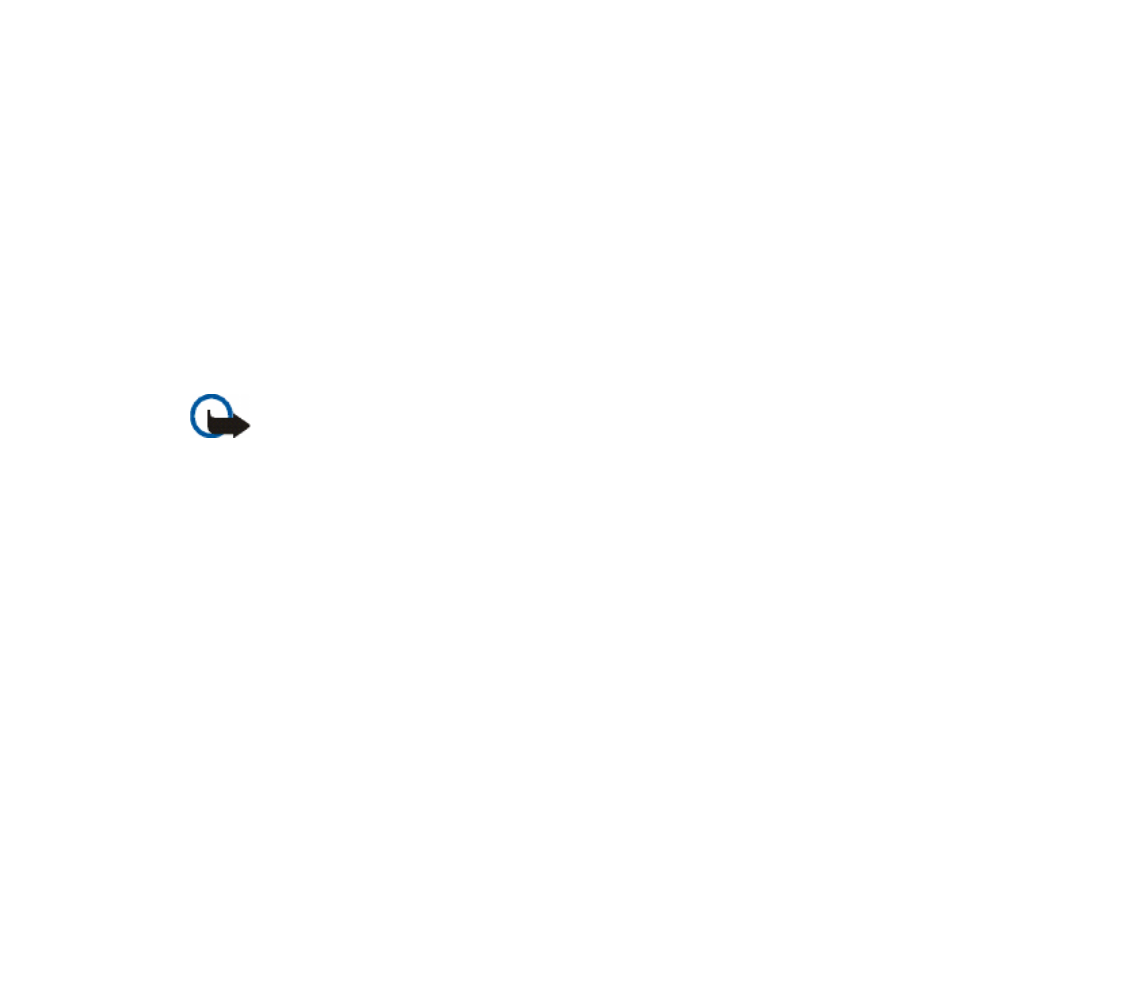
19Copyright © 2005 Nokia. All rights reserved.
To discard the received settings, select Exit or Show > Discard.
To edit the settings, see Configuration p. 80.
■Download content and applications
You may be able to download new content (for example, themes) to the phone
(network service). Select the download function (for example, in the Gallery
menu). To access the download function, see the respective menu descriptions. For
the availability of different services, pricing, and tariffs, contact your service
provider.
Important: Use only services that you trust and that offer adequate security and
protection against harmful software.
■Nokia support and contact information
Check www.nokia.com/support or your local Nokia Web site for the latest version
of this guide, additional information, downloads, and services related to your
Nokia product.
On the Web site, you can get information on the use of Nokia products and
services. If you need to contact customer service, check the list of local Nokia Care
contact centers at www.nokia.com/customerservice.
For maintenance services, check your nearest Nokia Care services location at
www.nokia.com/repair.


20Copyright © 2005 Nokia. All rights reserved.
1. Get started
■Install the SIM card and the battery
Keep all SIM cards out of the reach of small children.
For availability and information on using SIM card services, contact your SIM card vendor.
This may be the service provider, network operator, or other vendor.
Always switch the device off, and disconnect the charger before removing the battery.
1. To remove the back cover of the phone, push the
back cover release button (1), and slide the back
cover towards the bottom of the phone (2). When
the back cover is released, take it off the phone.
2. Remove the battery by
lifting it as shown. Insert
the SIM card into the SIM
card holder until it snaps
into position. Make sure
that the SIM card is properly
inserted and that the golden
contact area on the card is
facing downwards.


21Copyright © 2005 Nokia. All rights reserved.
3. To remove the SIM card, press the SIM card release
(1), and slide the SIM card towards the top of the
phone (2).
4. Position the battery with the contacts aligned to
the golden contacts of the phone. Insert the
battery into the battery slot.
5. Align the back cover on the back of the phone (1)
with a gap above the top of the back cover of
approximately 3 mm. Push the back cover up to
the top of the phone to lock it (2).


22Copyright © 2005 Nokia. All rights reserved.
■Charge the battery
Warning: Use only batteries, chargers, and enhancements approved by Nokia for
use with this particular model. The use of any other types may invalidate any
approval or warranty, and may be dangerous.
Check the model number of any charger before use with this device. This device is intended
for use when supplied with power from ACP-7and ACP-12 chargers.
For availability of approved enhancements, please check with your dealer. When you
disconnect the power cord of any enhancement, grasp and pull the plug, not the cord.
1. Connect the charger to a wall socket.
2. Connect the lead from the charger to the socket on the
bottom of your phone.
If the battery is completely discharged, it may take a few
minutes before the charging indicator appears on the
display or before any calls can be made.
The charging time depends on the charger and the battery used. For example,
charging a battery with the ACP-12 charger takes approximately 1 hour and 20
minutes while the phone is in the standby mode.
■Switch the phone on and off
Warning: Do not switch the phone on when wireless phone use is prohibited or
when it may cause interference or danger.
Press the power key.
If the phone asks for a PIN or a UPIN code, enter the code (displayed as ****), and
select OK.


23Copyright © 2005 Nokia. All rights reserved.
■Antenna
Your device has an internal antenna.
Note: As with any other radio transmitting
device, do not touch the antenna unnecessarily
when the device is switched on. Contact with the
antenna affects call quality and may cause the
device to operate at a higher power level than
otherwise needed. Avoiding contact with the
antenna area when operating the device
optimizes the antenna performance and the
battery life.
■Wrist strap
Thread the wrist strap as shown in the picture and
tighten it.


24Copyright © 2005 Nokia. All rights reserved.
2. Your phone
■Keys and parts
• Power key(1)
• Earpiece (2)
• Loudspeaker (3)
• Volume keys (4)
• Push to talk (PTT) and voice recorder
activation key (5)
• Left selection, middle selection, and right
selection key (6)
• 5-way joystick (7)
• Call key (8)
• End key (9)
• Keypad (10)
(depending on your region)
• Charger connector (11)
• Pop-PortTM connector (12)


25Copyright © 2005 Nokia. All rights reserved.
• Push to talk (PTT) or voice recorder
activation key (13)
• Infrared (IR) port (14)

26Copyright © 2005 Nokia. All rights reserved.
■Standby mode
When the phone is ready for use, and you have not entered any characters, the
phone is in the standby mode.
• Name of the network or the operator logo (1)
• Signal strength of the cellular network at your current
location (2)
• Battery charge level (3)
• Left selection key is Go to (4).
• Middle selection key is Menu (5)
• Right selection key is Names (6) or another shortcut to a function that you
select. See Personal shortcuts p. 70. Operator variants may have an operator-
specific name to access an operator-specific Web site.
Personal shortcut list
The left selection key is Go to.
To view the functions in the personal shortcut list, select Go to. To activate a
function select it.
To view a list with available functions, select Go to > Options > Select options. To
add a function to the shortcut list, select Mark. To remove a function from the list,
select Unmark.


27Copyright © 2005 Nokia. All rights reserved.
To rearrange the functions on your personal shortcut list, select Go to >
Options > Organise. Select the desired function, Move, and the place where you
want to move the function.
Shortcuts in the standby mode
To access the list of dialed numbers, press the call key once. Scroll to the number
or name that you want; and to call the number, press the call key.
To open the web browser, press and hold 0.
To call your voice mailbox, press and hold 1.
Use the joystick as a shortcut. Move the joystick right to access push to talk (if
available) or the calendar, left to start writing an SMS message, up, or down to
access the list of contacts.
Power saving
For power saving, a digital clock view overwrites the display when
no phone function has been used for a certain period of time. Press
any key to deactivate the screen saver.
Indicators
You have received one or several text, picture or multimedia messages.
See Read and reply to a SMS message p. 39 or Read and reply to a
multimedia message p. 43.
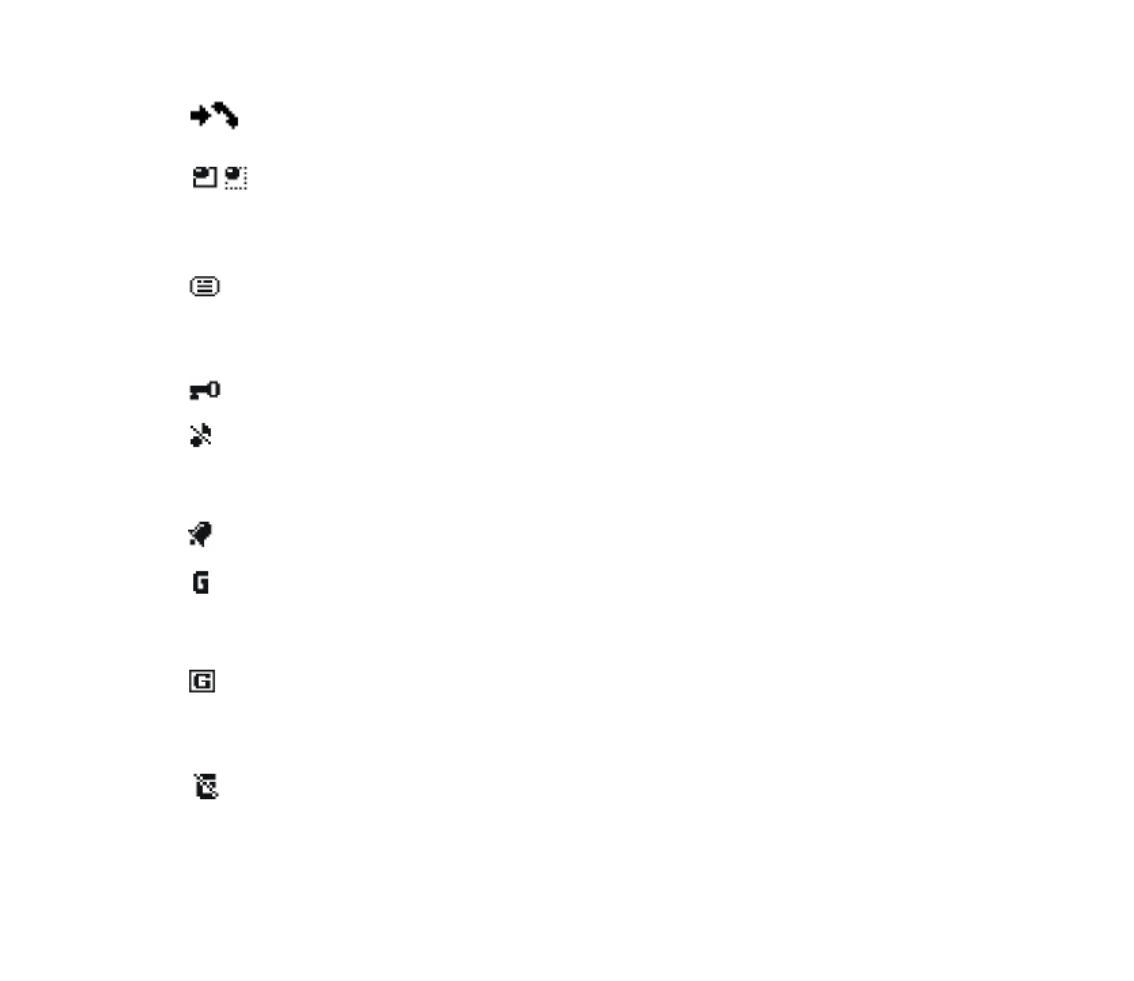
28Copyright © 2005 Nokia. All rights reserved.
The phone has registered a missed call. See Call register p. 58.
Your phone is connected to the instant messaging service and the
availability status is online or offline, respectively. See Connect to the
instant messaging service p. 46.
You have received one or several instant messages and you are connected
to the instant messaging service. See Connect to the instant messaging
service p. 46.
The phone keypad is locked. See Keypad lock (keyguard) p. 29.
The phone does not ring for an incoming call or text message when
Incoming call alert is set to Off and Message alert tone is set to Off. See
Tones p. 70.
The alarm clock is set to On. See Alarm clock p. 97.
When the EGPRS connection mode Always online is selected and the
EGPRS service is available, the indicator is shown on the top left of the
display. See Packet data (EGPRS) p. 78.
When the EGPRS connection is established, the indicator is shown on the
top left of the display. See Packet data (EGPRS) p. 78 and Browse pages
p. 111.
The EGPRS connection is suspended (on hold), for example if there is an
incoming or outgoing call during the EGPRS dial-up connection.

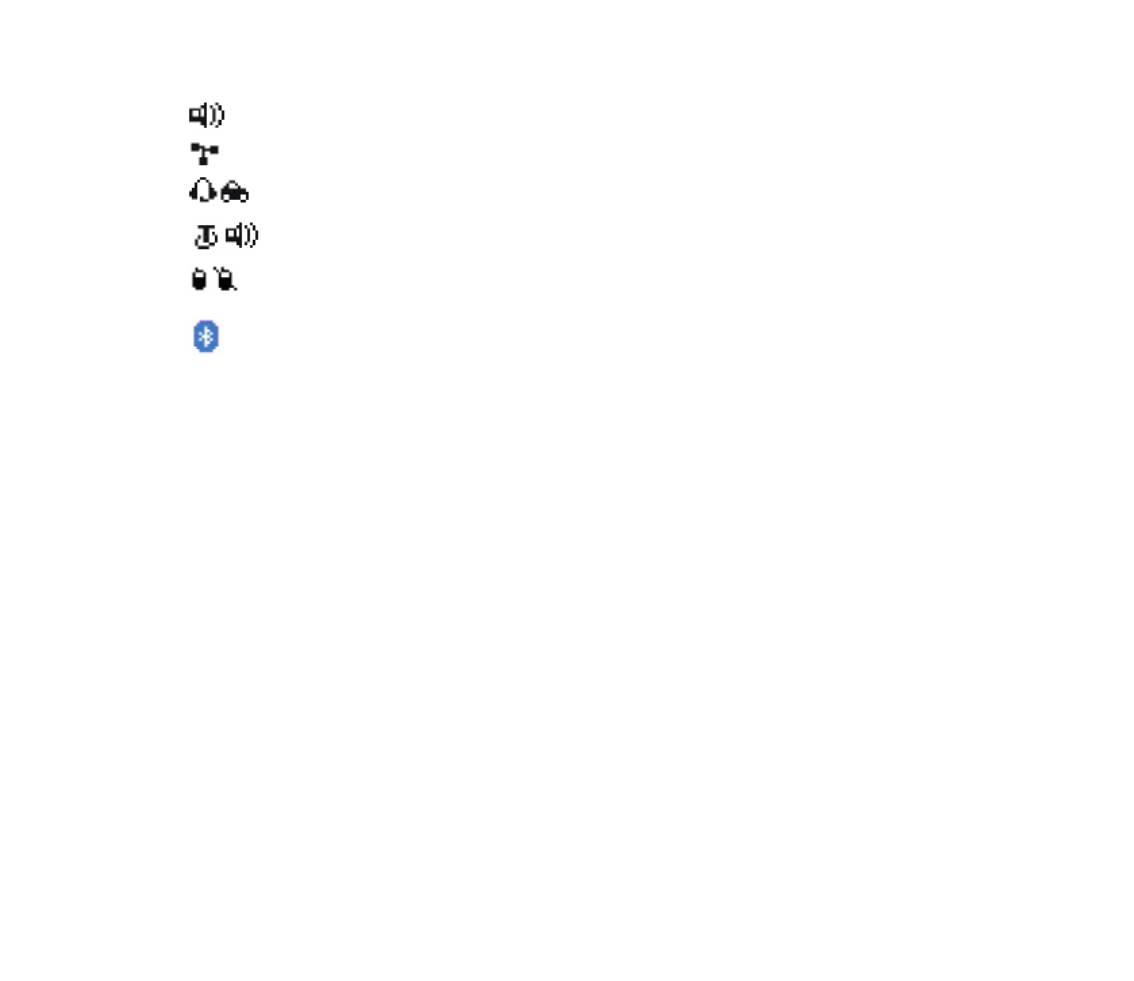
29Copyright © 2005 Nokia. All rights reserved.
The loudspeaker has been activated, see Options during a call p. 31.
Calls are limited to a closed user group. See Security p. 81.
A headset or handsfree is connected.
A loopset or music stand is connected.
Push to talk connection is active or suspended.
Bluetooth connection indicator. See Bluetooth wireless technology p. 74.
■Keypad lock (keyguard)
To prevent the keys from being accidentally pressed, select Menu, and press *
within 3.5 seconds to lock the keypad.
To unlock the keypad, select Unlock, and press *.
To answer a call when the keyguard is on, press the call key. When you end or
reject the call, the keypad automatically locks.
For Automatic keyguard, see Phone p. 73.
When the keyguard is on, calls still may be possible to the official emergency number
programmed into your device.


30Copyright © 2005 Nokia. All rights reserved.
3. Call functions
■Make a call
1. Enter the phone number, including the area code.
For international calls, press * twice for the international prefix (the +
character replaces the international access code) and then enter the country
code, the area code without the leading 0, if necessary, and the phone number.
2. To call the number, press the call key.
3. To end the call or to cancel the call attempt, press the end key.
To make a call using names, search for a name or phone number in Contacts, see
Search for a contact p. 60. Press the call key to call the number.
To access the list of up to 20 numbers you last called or attempted to call, press
the call key once in the standby mode. To call the number, select a number or
name, and press the call key.
Speed dialing
Assign a phone number to one of the speed-dialing keys, 2 to 9. See Speed dialing
p. 66. Call the number in either of the following ways:
• Press a speed-dialing key, then the call key.
• If Speed dialling is set to On, press and hold a speed-dialing key until the call
begins. See Speed dialling in Call p. 72.


31Copyright © 2005 Nokia. All rights reserved.
■Answer or reject a call
To answer an incoming call, press the call key. To end the call, press the end key.
To reject an incoming call, press the end key.
To mute the ringing tone, select Silence.
If a compatible headset supplied with the headset key is connected to the phone,
to answer and end a call, press the headset key.
Call waiting
To answer the waiting call during an active call, press the call key. The first call is
put on hold. To end the active call, press the end key.
To activate the Call waiting function, see Call p. 72.
■Options during a call
Many of the options that you can use during a call are network services. For
availability, contact your network operator or service provider.
During a call, select Options and from the following options:
Call options are Mute or Unmute, Contacts, Menu, Record, Lock keypad, Auto
volume on or Auto volume off, Loudspeaker Handset or .
Network services options are Answer and Reject, Hold or Unhold, New call, Add to
conference, End call, End all calls, and the following:
Send DTMF — to send tone strings
Swap — to switch between the active call and the call on hold

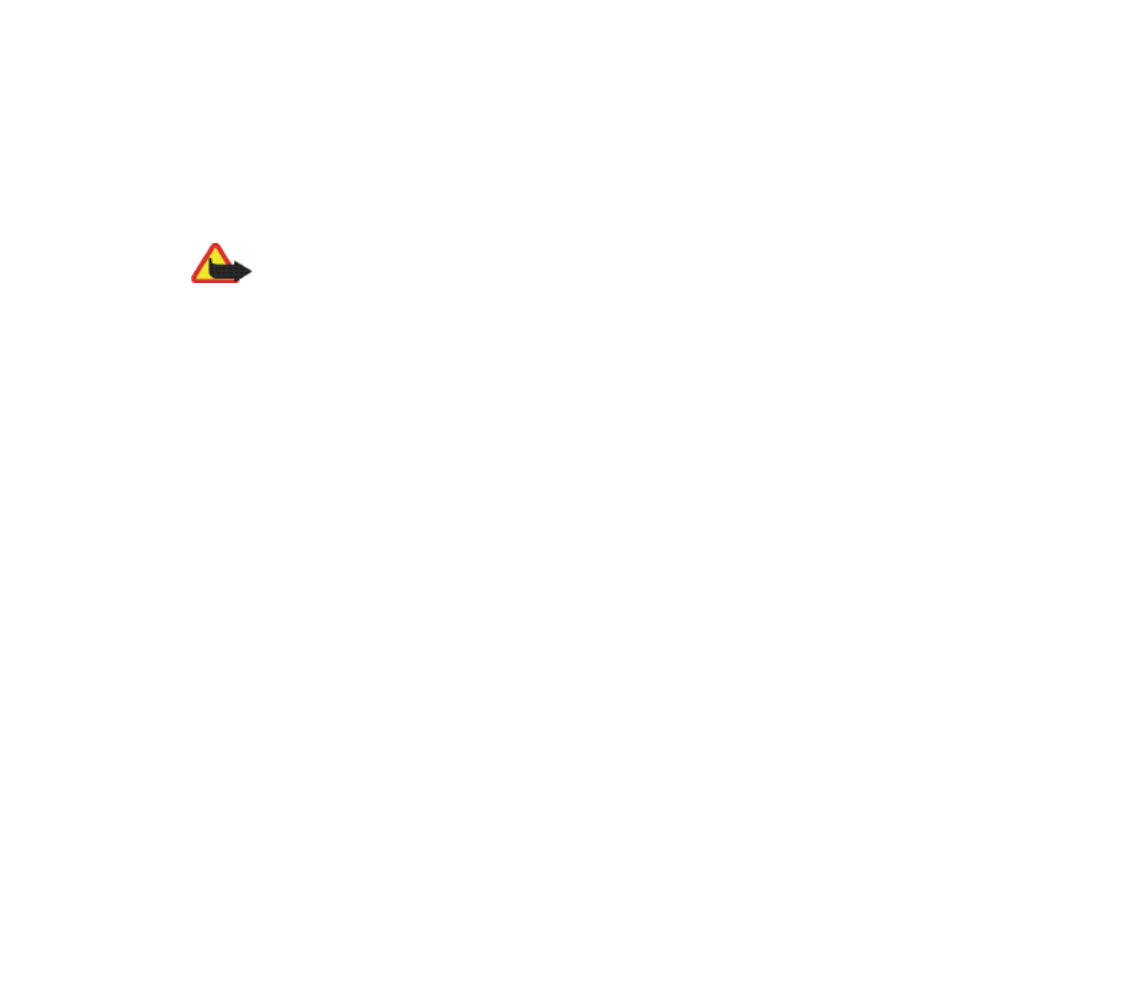
32Copyright © 2005 Nokia. All rights reserved.
Transfer — to connect a call on hold to an active call and disconnect yourself
Conference — to make a conference call that allows up to five persons to take part
in a conference call
Private call —to discuss privately in a conference call
Warning: Do not hold the device near your ear when the loudspeaker is in use,
because the volume may be extremely loud.


33Copyright © 2005 Nokia. All rights reserved.
4. Write text
You can enter text (for example, when writing messages) using traditional or
predictive text input. When using traditional text input, press a number key, 1 to
9, repeatedly until the desired character appears. In predictive text input you can
enter a letter with a single keypress.
When you are writing text, predictive text input is indicated by and
traditional text input by at the top left of the display. , , or
appear next to the text input indicator, indicating the character case.
To change the character case and the text input mode, press #. indicates
number mode. To change from the letter to number mode, press and hold #, and
select Number mode.
■Settings
To set the writing language, select Options > Writing language. Predictive text
input is only available for the languages listed.
Select Options > Dictionary on to set the predictive text input or Dictionary off to
set traditional text input.


34Copyright © 2005 Nokia. All rights reserved.
■Predictive text input
Predictive text input is based on a built-in dictionary to which you can also add
new words.
1. Start writing a word using the 2 to 9 keys. Press each key only once for a single
letter. The word changes after each keypress.
2. When you have finished writing the word and it is correct, to confirm it, press 0
to add a space, or move the joystick. Move the joystick to the right or to the left
to move the cursor.
If the word is not correct, press * repeatedly, or select Options > Matches.
When the word that you want appears, confirm it.
If ? is displayed after the word, the word you intended to write is not in the
dictionary. To add the word to the dictionary, select Spell. Enter the word
(traditional text input is used), and select Save.
3. Start writing the next word.
Write compound words
Enter the first part of the word, and move the joystick to the right to confirm it.
Write the last part of the word, and confirm the word.


35Copyright © 2005 Nokia. All rights reserved.
■Traditional text input
Press a number key, 1 to 9, repeatedly until the desired character appears. Not all
characters available under a number key are printed on the key. The characters
available depend on the language selected in the menu, see Phone language
Phone p. 73.
If the next letter you want is located on the same key as the present one, wait
until the cursor appears, or move the joystick and enter the letter.
The most common punctuation marks and special characters are available under
the 1 key.


36Copyright © 2005 Nokia. All rights reserved.
5. Navigate the menus
The phone offers you an extensive range of functions that are grouped into
menus.
1. To access the menu, select Menu.
2. Use the joystick to scroll through the menu and select a submenu (for example,
Settings). To change the menu view, see Menu view in Display p. 71.
3. If the menu contains submenus, select the one that you want (for example Call
settings).
4. If the selected menu contains further submenus, select the one that you want
(for example, Anykey answer).
5. Select the setting of your choice.
6. To return to the previous menu level, select Back. To exit the menu, select Exit.


37Copyright © 2005 Nokia. All rights reserved.
6. Messages
The message services can only be used if they are supported by your network or
your service provider.
Note: When sending messages, your phone may display the words Message sent.
This is an indication that the message has been sent by your device to the message
centre number programmed into your device. This is not an indication that the
message has been received at the intended destination. For more details about
messaging services, check with your service provider.
Important: Exercise caution when opening messages. Messages may contain
malicious software or otherwise be harmful to your device or PC.
Note: Only devices that have compatible features can receive and display
messages. The appearance of a message may vary depending on the receiving
device.
■ Text messages (SMS)
Using the short message service (SMS) you can send and receive multipart
messages made of several ordinary text messages (network service) that can
contain pictures.
Before you can send any text, picture, or e-mail message, you must save your
message center number. See Message settings p. 54.
To check SMS e-mail service availability and to subscribe to the service, contact
your service provider.

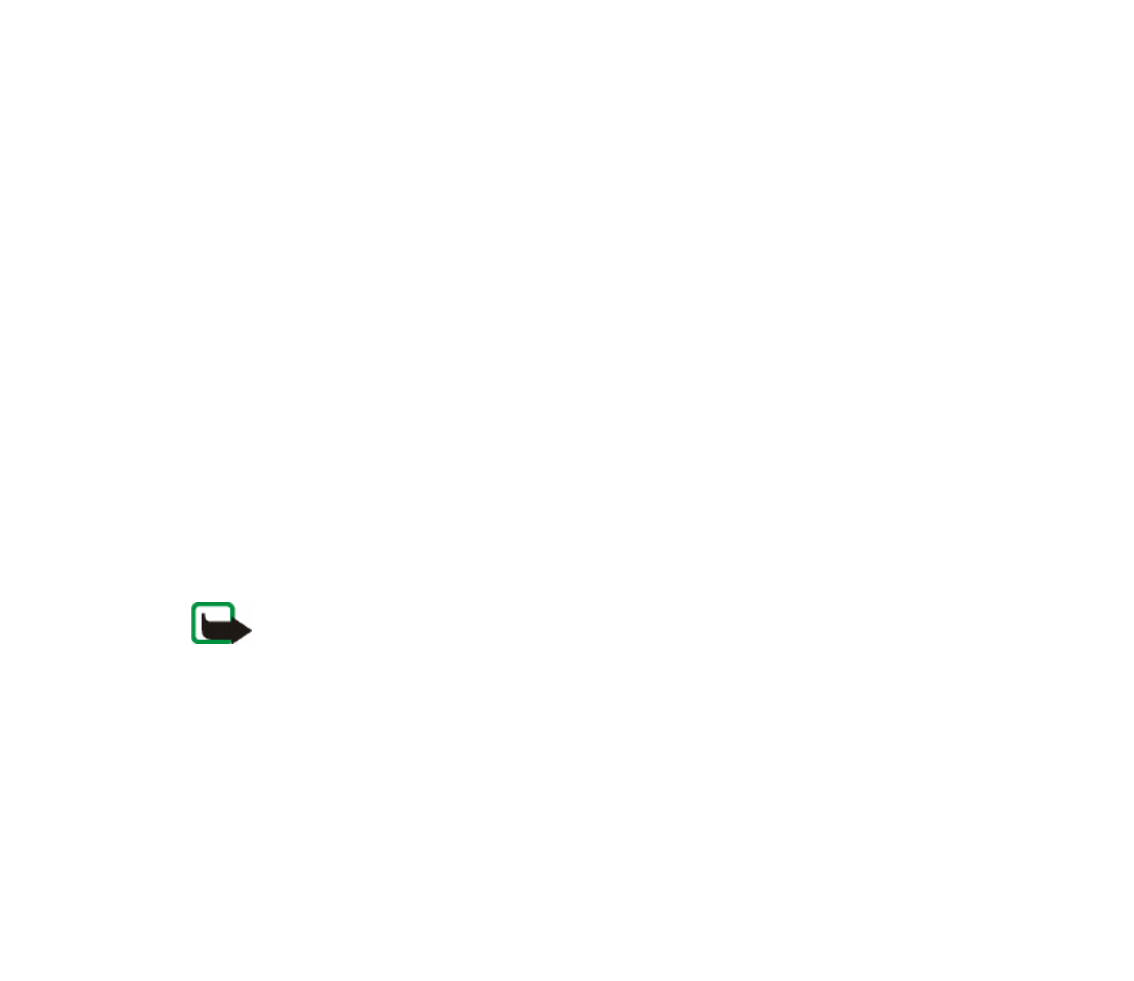
38Copyright © 2005 Nokia. All rights reserved.
Your device supports the sending of text messages beyond the character limit for a single
message. Longer messages will be sent as a series of two or more messages. Your service
provider may charge accordingly. Characters that use accents or other marks, and characters
from some language options like Chinese, take up more space limiting the number of
characters that can be sent in a single message.
At the top of the display, you can see the message length indicator that tracks the
number of characters available. For example, 10/2 means that you can still add 10
characters for the text to be sent as two messages.
Write and send a SMS message
1. Select Menu > Messages > Create message > Text message.
2. Enter a message. See Write text p. 33. To insert text templates or a picture into
the message, see Templates p. 40. Each picture message comprises several text
messages. Sending one picture or multipart message may cost more than
sending one text message.
3. To send the message, select Send, or press the call key.
Note: The picture message function can be used only if it is supported by your
network operator or service provider. Only compatible devices that offer picture
message features can receive and display picture messages. The appearance of a
message may vary depending on the receiving device.


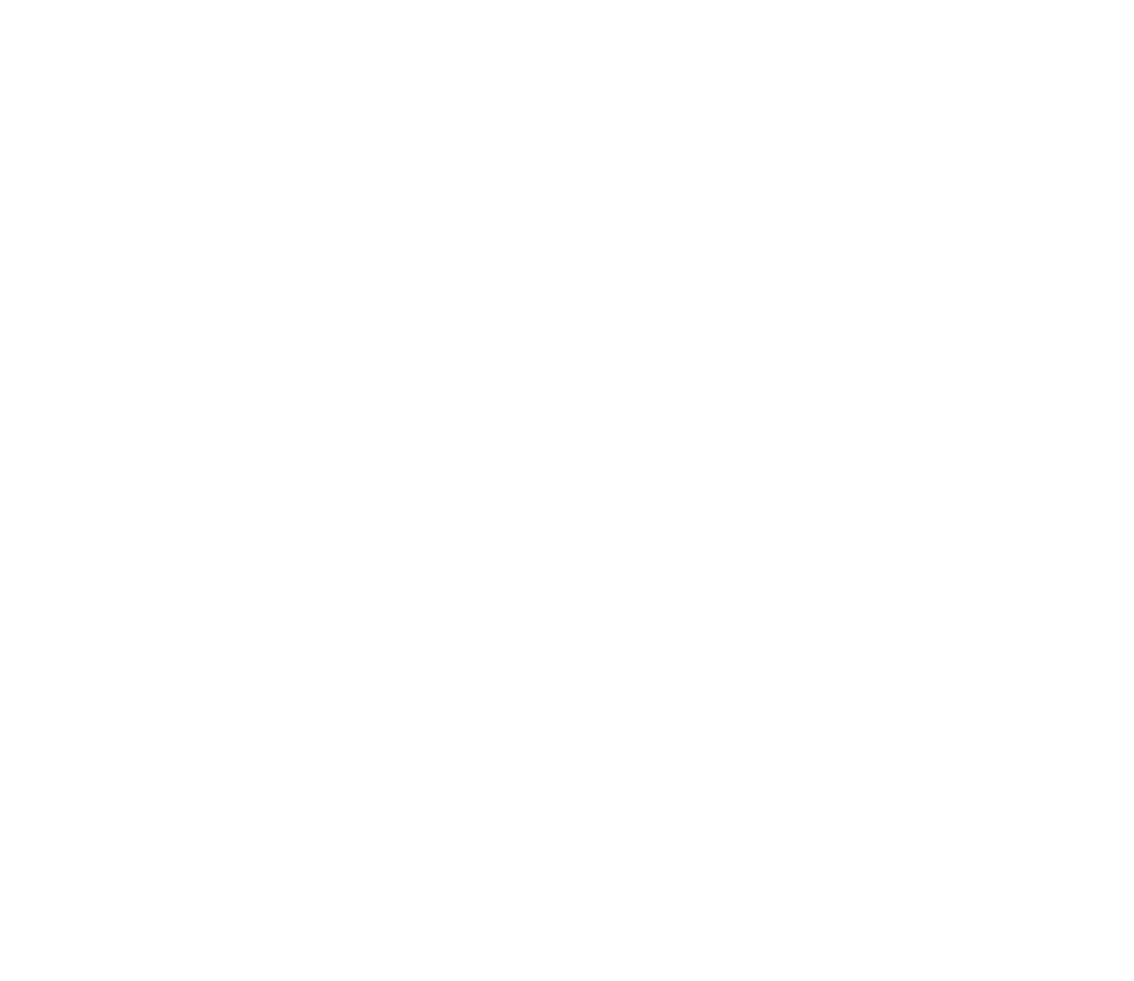
41Copyright © 2005 Nokia. All rights reserved.
Write and send a multimedia message
To set the settings for multimedia messaging, see Multimedia p. 55. To check
availability and to subscribe to the multimedia messaging service, contact your
service provider.
1. Select Menu > Messages > Create message > Multimedia msg..
2. Enter a message. See Write text p. 33.
To insert a file, select Options > Insert and from the following options:
Image, Sound clip, or Video clip — to insert a file from Gallery
New sound clip opens the Voice recorder — to make a new record to be added
to the message
Slide — to insert a slide to the message. Your phone supports multimedia
messages that contain several pages (slides). Each slide can contain text, one
image, a calendar note, a business card, and one sound clip. To open a desired
slide if the message contains several slides, select Options > Previous slide,
Next slide, or Slide list. To set the interval between the slides, select Options >
Slide timing. To move the text component to the top or bottom of the message,
select Options > Place text first or Place text last.
Business card or Calendar note — to insert a business card or a calendar note in
the message
The following options may also be available: Delete to delete an image, slide, or
sound clip from the message, Clear text, Preview, or Save message. In More
options the following options may be available: Insert contact, Insert number,
Message details, and Edit subject.


42Copyright © 2005 Nokia. All rights reserved.
3. To send the message, select Send > Phone number, E-mail address, or Many.
4. Select the contact from the list, or enter the recipient’s phone number or e-
mail address, or search for it in Contacts. Select OK. The message is moved to
the Outbox folder for sending.
While the multimedia message is being sent, the animated indicator is
displayed and you can use other functions on the phone. If the sending fails,
the phone tries to resend it a few times. If this fails, the message remains in the
Outbox folder, and you can try to resend it later.
If you select Save sent messages > Yes, the sent message is saved in the Sent
items folder. See Multimedia p. 55.
Copyright protections may prevent some images, music (including ringing tones), and other
content from being copied, modified, transferred, or forwarded.


43Copyright © 2005 Nokia. All rights reserved.
Read and reply to a multimedia message
Important: Exercise caution when opening messages. Multimedia message
objects may contain malicious software or otherwise be harmful to your device or
PC.
When your phone receives a multimedia message, the animated is displayed.
When the message has been received, and the text Multimedia message
received are shown.
1. To read the message, select Show. To view it later, select Exit.
To read the message later, select Menu > Messages > Inbox. In the list of
messages, indicates an unread message. Select the message that you want
to view.
2. The function of the middle selection key changes according to the currently
displayed attachment in the message.
To view the whole message if the received message contains a presentation, a
sound clip, or view a video clip, select Play.
To zoom in on an image, select Options > Objects > select the image > Zoom.
To view a business card or calendar note or to open a theme object, select
Attachments > Open.
3. To reply to the message, select Options > Reply > Text message, Multimedia
msg., or Flash message. Enter the reply message, and select Send. You can send
the reply message only to the person who sent you the original message.
Select Options to access available options.



45Copyright © 2005 Nokia. All rights reserved.
■ Flash messages
Flash messages are text messages that are instantly displayed upon reception.
Write a message
Select Menu > Messages > Create message > Flash message. Write your message.
The maximum length of a flash message is 70 characters. To insert a blinking text
into the message, select Options > Insert blink char. from the options list to set a
marker. The text after the marker blinks until a second marker is inserted.
Receive a message
A received flash message is not automatically saved. To read the message, select
Read. To extract phone numbers, e-mail addresses, and Web site addresses from
the current message, select Options > Use detail. To save the message, select Save
and the folder in which you want to save the message.
■ Instant messaging (IM)
Instant messaging (network service) is a way to send short, simple text messages
to online users.
Before you can use instant messaging, you must subscribe to the service. To check
the availability and costs, and to subscribe to the service, contact your service
provider, from whom you also receive your unique ID, password, and settings.


46Copyright © 2005 Nokia. All rights reserved.
To set the required settings for the instant messaging service, see Connect.
settings in Access the menu p. 46. The icons and texts on the display may vary,
depending on the instant messaging service.
Depending on the network, the active instant messaging conversation may
consume the phone battery faster, and you may need to connect the phone to a
charger.
Access the menu
To access the menu while still offline, select Menu > Messages > Instant
messages. If more than one set of connection settings for the instant messaging
service is available, select the desired one. If there is only one set defined, it is
selected automatically.
The following options are shown:
Login — to connect to the instant messaging service
Saved convers. — to view, erase or rename the instant messaging conversations
that you have saved during the instant messaging session
Connect. settings — to edit the settings needed for messaging and presence
connection
Connect to the instant messaging service
To connect to the instant messaging service, enter the Instant messages menu,
activate an instant messaging service, and select Login. When the phone has
successfully connected, Logged in is displayed.
To disconnect from the instant messaging service, select Logout.

47Copyright © 2005 Nokia. All rights reserved.
Start an instant messaging session
Open the Instant messages menu, and connect to the service. Start the service in
different ways.
Conversations — to view the list of new and read instant messages or invitations
for instant messaging during the active instant messaging session. Scroll to the
message or invitation that you want, and select Open to read the message.
indicates the new and read group messages. indicates the new and
the read instant messages.
indicates the invitations.
The icons and texts on the display may vary, depending on the instant messaging
service.
IM contacts — to view the contacts that you have added. Scroll to the contact
with whom you would like to chat and select Chat or Open if a new contact is
shown in the list. To add contacts see Contacts for instant messaging p. 49.
indicates the online and the offline contacts in the phone contacts
memory. indicates a blocked contact. indicates a contact that has been
sent a new message.
Groups > Public groups — to display the list of bookmarks to public groups
provided by the network operator or service provider. To start a instant messaging
session with a group, scroll to a group, and select Join. Enter your screen name
that you want to use in the conversation. When you have successfully joined the
group conversation, you can start a group conversation. To create a private group,
see Groups p. 50.


48Copyright © 2005 Nokia. All rights reserved.
Search > Users or Groups — to search for other instant messaging users or public
groups on the network by phone number, screen name, e-mail address, or name. If
you select Groups, you can search for a group by a member in the group or by
group name, topic, or ID.
To start the conversation when you have found the user or the group that you
want, select Options > Chat or Join group.
Start a conversation from Contacts, see View the subscribed names p. 65.
Accept or reject an invitation
In the standby mode, when you are connected to the instant messaging service
and you receive a new invitation, New invitation received is displayed. To read it,
select Read. If more than one invitation is received, scroll to the invitation you
want, and select Open. To join the private group conversation, select Accept, and
enter the screen name; or to reject or delete the invitation, select Options >
Reject or Delete.
Read a message
In the standby mode, when you are connected to the instant messaging service,
and you receive a new message that is not a message associated with an active
conversation, New instant message is displayed. To read it, select Read. If you
receive more than one message, scroll to the message, and select Open.
New messages received during an active conversation are held in Instant
messages > Conversations. If you receive a message from someone who is not in
IM contacts, the sender ID is displayed. To save a new contact that is not in the
phone memory, select Options > Save contact.


49Copyright © 2005 Nokia. All rights reserved.
Participate in a conversation
To join or start an instant messaging session, select Write. Write your message,
and select Send or press the call key to send it. Select Options to access available
options.
Edit your availability status
1. Open the Instant messages menu, and connect to the instant messaging
service.
2. To view and edit your own availability information, or screen name, select My
settings.
3. To allow all the other instant messaging users to see you when you are online,
select Availability > Available for all.
To allow only the contacts on your instant messaging contact list to see you
when you are online, select Availability > Avail. for contacts.
To appear as being offline, select Availability > Appear offline.
When you are connected to the instant messaging service, indicates that you
are online, and indicates that you are not visible to others.
Contacts for instant messaging
To add contacts to the instant messaging contacts list, connect to the instant
messaging service, and select IM contacts. To add a contact to the list, select
Options > Add contact, or if you have no contacts added, select Add. Select Enter
ID manually, Search from serv. Copy from server, , or By mobile number.


50Copyright © 2005 Nokia. All rights reserved.
Scroll to a contact, and to start a conversation, select Chat or Options > Contact
info, Block contact or Unblock contact, Add contact, Remove contact, Change list,
Copy to server, or Availability alerts.
Block and unblock messages
To block messages, connect to the instant messaging service, and select
Conversations > IM contacts; or join or start a conversation. Scroll to the contact
from whom you want to block incoming messages, and select Options > Block
contact > OK.
To unblock the messages, connect to the instant messaging service, and select
Blocked list. Scroll to the contact from whom you want to unblock the messages,
and select Unblock.
Groups
You can create your own private groups for an instant messaging conversation, or
use the public groups provided by the service provider. The private groups exist
only during an instant messaging conversation. The groups are saved on the server
of the service provider. If the server you are logged on to does not support group
services, all group-related menus are dimmed.
Public groups
You can bookmark public Groups that your service provider may maintain.
Connect to the instant messaging service, and select Public groups. Scroll to a
group with which you want to chat, and select Join. If you are not in the group,

51Copyright © 2005 Nokia. All rights reserved.
enter your screen name as your nickname for the group. To delete a group from
your group list, select Options > Delete group.
To search for a group, select Groups > Public groups > Search groups. You can
search for a group by a member in the group, by group name, topic, or ID.
Private groups
Connect to the instant messaging service, and select Groups > Create group. Enter
the name for the group and the screen name that you want to use. Mark the
private group members in the contacts list, and write an invitation.
■E-mail application
The e-mail application allows you to access your compatible e-mail account from
your phone when you are not in the office or at home. This e-mail application is
different from the SMS and MMS e-mail function.
Your phone supports POP3 and IMAP4 e-mail servers. Before you can send and
retrieve any e-mail, you may need to do the following:
• Obtain a new e-mail account or use the current one. For availability of your
e-mail account contact your e-mail service provider.
• For the settings required for e-mail, contact your e-mail service provider. You
may receive the e-mail configuration settings as a configuration message. See
Configuration settings service p. 18. You can also enter the settings manually.
See Configuration p. 80.
To activate the e-mail settings, select Menu > Messages > Message settings >
E-mail messages. See E-mail p. 56.
This application does not support keypad tones.


52Copyright © 2005 Nokia. All rights reserved.
Write and send an e-mail
1. Select Menu > Messages > E-mail > Create e-mail.
2. Select Edit to enter the recipient’s e-mail address and a subject.
3. Select Options > Message editor to enter the text message.
4. Select Send > Send now.
Download e-mail
1. To access the e-mail application, select Menu > Messages > E-mail.
2. To download e-mail messages that have been sent to your e-mail account,
select Retrieve.
To download new e-mail messages and send e-mail that has been saved in the
Outbox folder, select Options > Retrieve and send.
3. Select the new message in Inbox. To view it later, select Back.
indicates an unread message.
Read and reply to e-mail
Important: Exercise caution when opening messages. E-mail messages may
contain malicious software or otherwise be harmful to your device or PC.
Select Menu > Messages > E-mail > Inbox and select the desired message. While
reading the message, select Options to view the available options.
To reply to an e-mail, select Reply > Original text or Empty screen. To reply to
many, select Options > Reply to all. Confirm or edit the e-mail address and
subject; then write your reply. To send the message, select Send > Send now.


53Copyright © 2005 Nokia. All rights reserved.
Inbox and other folders
Your phone saves e-mail that you download from your e-mail account in the
Inbox folder. Other folders contains the folders: Drafts for saving unfinished e-
mail, Archive for organizing and saving your e-mail, Outbox for saving e-mail that
have not been sent, and Sent items for saving e-mail that have been sent.
Delete e-mail messages
To delete e-mails, select Menu >Messages > E-mail > Options > Delete
messages. To delete all messages from a folder, select the folder from which you
want to delete the messages and press Yes. To delete all messages from all folders,
select All messages and press Yes. Note that deleting an e-mail from your phone
does not delete it from the e-mail server.
■Voice messages
The voice mailbox is a network service and you may need to subscribe to it. For
details, contact your service provider.
To call your voice mailbox, select Menu > Messages > Voice messages > Listen to
voice messages. To enter, search for, or edit your voice mailbox number, select
Voice mailbox number.
If supported by the network, indicates that there are new voice messages.
Select Listen to call your voice mailbox number.


54Copyright © 2005 Nokia. All rights reserved.
■Info messages
Select Menu > Messages > Info messages. With this network service, you can
receive messages on various topics from your service provider. To check
availability, topics, and the relevant topic numbers, contact your service provider.
■Service commands
Select Menu > Messages > Service commands. Write and send service requests
(also known as USSD commands) to your service provider, such as activation
commands for network services.
■Delete messages
To delete all messages from a folder, select Menu > Messages > Delete messages
and the folder from which you want to delete the messages. Select Yes, and if the
folder contains unread messages, the phone asks whether you want to delete
them also. Select Yes again.
■Message settings
Text and SMS e-mail
The message settings affect the sending, receiving, and viewing of text and SMS
e-mail messages.
Select Menu > Messages > Message settings > Text messages and from the
following options:

55Copyright © 2005 Nokia. All rights reserved.
Sending profile — If more than one message profile set is supported by your SIM
card, select the set you want to change.
The following options may be available: (delivered from Message centre number
your service provider), Messages sent via, Message validity, Default recipient
number (text messages) or E-mail server (e-mail), Delivery reports, Use packet
data, Reply via same centre (network service), and Rename sending profile.
Save sent messages > Yes — Set the phone to save the sent text messages in the
Sent items folder.
Multimedia
The message settings affect sending, receiving, and viewing multimedia messages.
Select Menu > Messages > Message settings > Multimedia msgs. and from the
following options:
Save sent messages > Yes — to set the phone to save sent multimedia messages in
the Sent items folder
Delivery reports — to ask the network to send delivery reports about your
messages (network service)
Scale image down — to define the image size when you insert an image to a
multimedia message
Default slide timing — to define the default time between slides in multimedia
messages


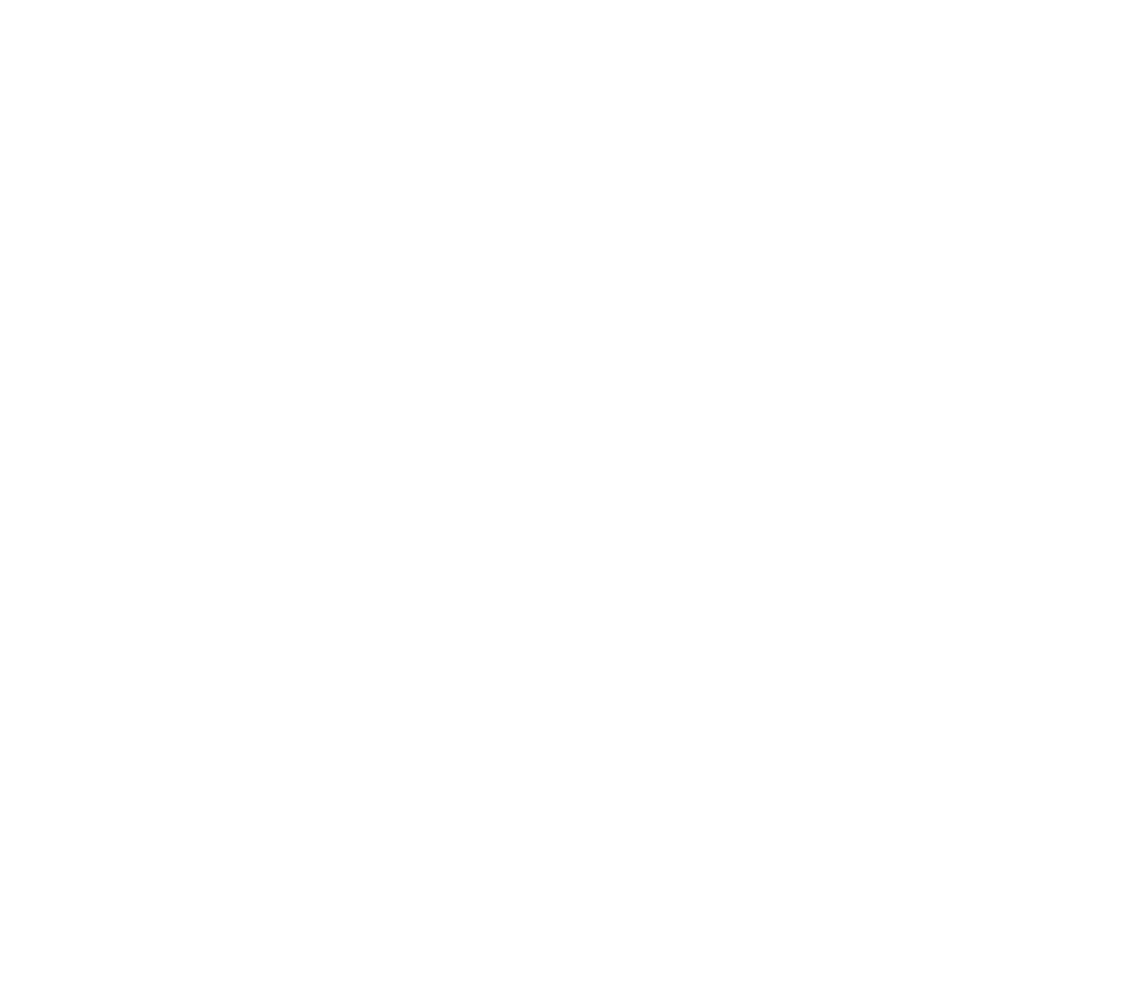
57Copyright © 2005 Nokia. All rights reserved.
E-mail address — Enter e-mail address.
Include signature — You can define a signature that is automatically added to the
end of your e-mail when you write your message.
Reply-to address — Enter the e-mail address to which you want the replies to be
sent.
SMTP user name — Enter the name that you want to use for outgoing mail.
SMTP password — Enter the password that you want to use for outgoing mail.
Display terminal window — Select Yes to perform manual user authentication for
intranet connections.
Incoming server type — Select either POP3 or IMAP4, depending on the type of e-
mail system that you are using. If both types are supported, select IMAP4.
Incoming mail settings — Select available options for POP3 or IMAP4.
Font size
To change the font size for reading and writing messages, select Menu >
Messages > Message settings > Other settings > Font size.
■Message counter
Select Menu > Messages > Message counter for approximate information on your
recent communications.

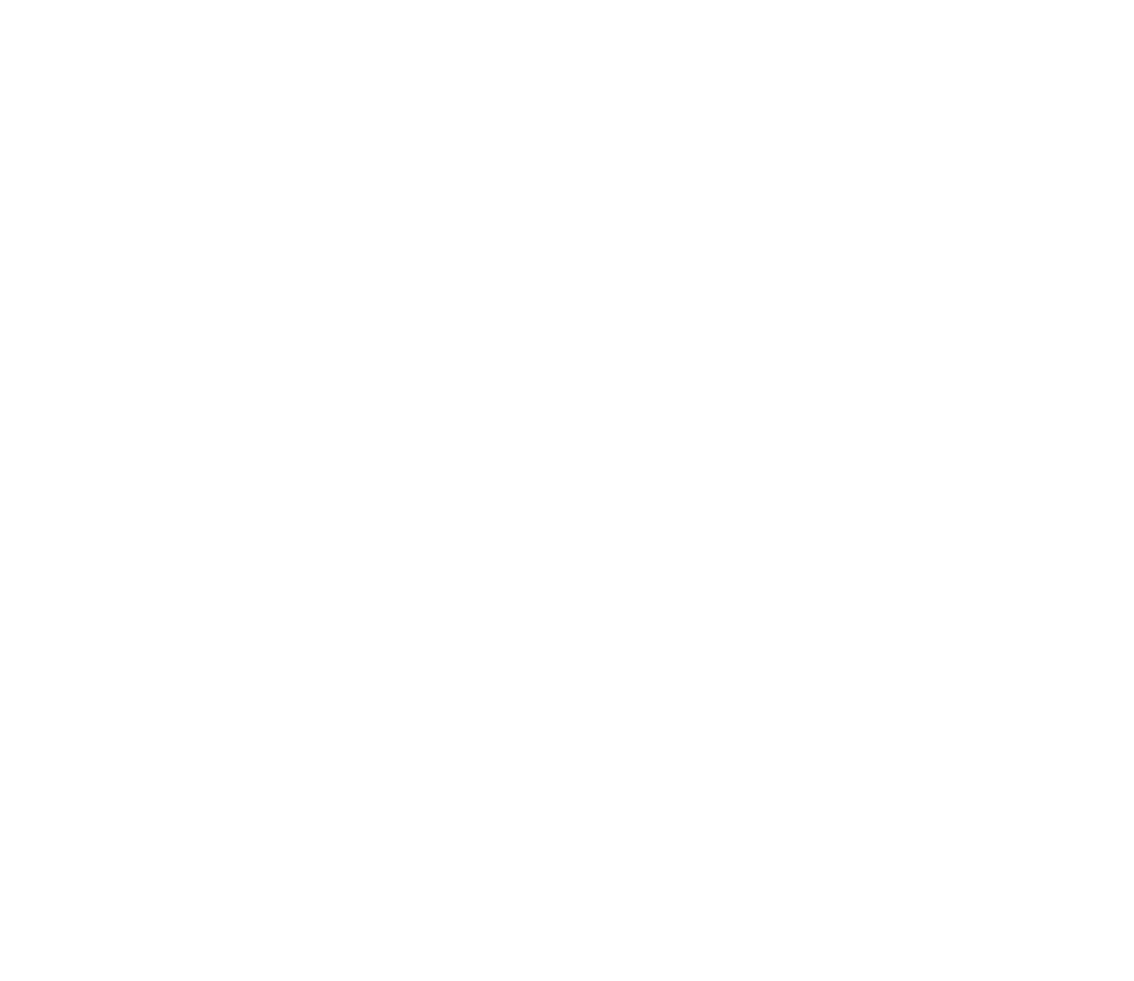
59Copyright © 2005 Nokia. All rights reserved.
■Positioning information
Some networks allow position requests (network service). Positioning allows you
to view the received position requests from the network operator. Contact your
network operator or service provider to subscribe to and agree upon the delivery
of location information.
Select Menu > Call register > Positioning > Position log to see a list of received
position requests.


60Copyright © 2005 Nokia. All rights reserved.
8. Contacts
You can save names and phone numbers (Contacts) in the phone
memory and in the SIM card memory.
The phone memory may save contacts with numbers and text items. You can also
save an image for a certain number of names.
Names and numbers saved in the SIM card memory are indicated
by .
■Search for a contact
Select Menu > Contacts > Search. Scroll through the list of contacts, or enter the
first letter of the name for which you are searching.
■Save names and phone numbers
Names and numbers are saved in the used memory. Select Menu > Contacts >
Add new contact. Enter the name and the phone number.
■Save numbers, items, or an image
In the phone memory for contacts, you can save different types of phone numbers
and short text items per name.
The first number you save is automatically set as the default number. It is
indicated with a frame around the number type indicator (for example, ).


61Copyright © 2005 Nokia. All rights reserved.
When you select a name (for example, to make a call), the default number is used
unless you select another number.
1. Make sure that the memory in use is either Phone or Phone and SIM.
2. Scroll to the name to which you want to add a new number or text item, and
select Details > Options.
3. To add a number, select Add number and one of the number types.
To set the selected number as the default number, select Set as default.
To change the number type, scroll to the desired number, and select Options >
Change type.
To add a detail, select Add detail and a detail type.
To add a image, select Add image and an image from Gallery.
To search for an ID from the server of your service provider if you have connected
to the presence service, select User ID > Search. See My presence p. 63. If only one
ID is found, it is automatically saved. Otherwise, to save the ID, select Options >
Save. To enter the ID, select Enter ID manually.
■Copy contacts
Search for the contact you want to copy, and select Contacts > Copy. You can
copy names and phone numbers from the phone contact memory to the SIM card
memory or vice versa. The SIM card memory can save names with one phone
number attached to them.



63Copyright © 2005 Nokia. All rights reserved.
When you have received a business card, select Show > Save to save the business
card in the phone memory. To discard the business card, select Exit > Yes.
■ My presence
With the presence service (network service) you can share your presence status
with other users with compatible devices and access to the service. Presence
status includes your availability, status message, and personal logo. Other users
who have access to the service and who request your information are able to see
your status. The requested information is shown in Subscribed names in the
viewers’ Contacts menu. You can personalize the information that you want to
share with others and control who can see your status.
Before you can use presence, you must subscribe to the service. To check the
availability and costs, and to subscribe to the service, contact your network
operator or service provider, from whom you also receive your unique ID,
password, and the settings for the service. See Configuration p. 80.
While you are connected to the presence service, you can use the other functions
of the phone; the presence service is active in the background. If you disconnect
from the service, your presence status is shown for a certain amount of time to
viewers, depending on the service provider.
Select Menu > Contacts > My presence and from the following options:
Connect to 'My presence' service or Disconnect from service — to connect to or
disconnect from the service.
View my presence — to view the status in Private pres. and Public presence.

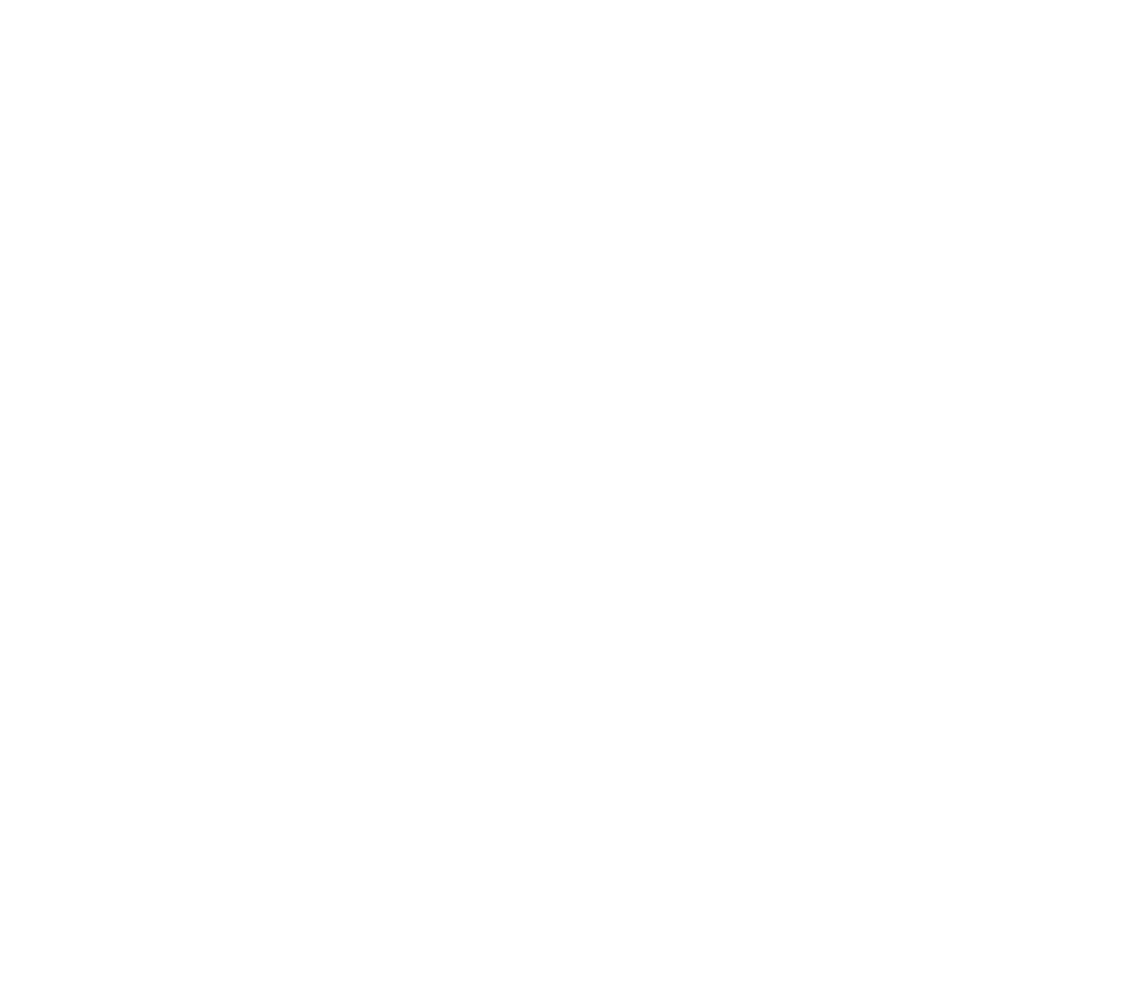
64Copyright © 2005 Nokia. All rights reserved.
Edit my presence — to change your presence status. Select My availability, My
presence message, My presence logo, or Show to.
My viewers > Current viewers, Private list, or Blocked list
Settings > Show current presence in idle, Synchronise with profiles, Connection
type, or Presence settings
■Subscribed names
You can create a list of contacts whose presence status information you want to
be aware of. You can view the information if it is allowed by the contacts and the
network. To view these subscribed names, scroll through the contacts, or use the
Subscribed names menu.
Make sure that the memory in use is either Phone or Phone and SIM.
To connect to the presence service, select Menu > Contacts > My presence >
Connect to 'My presence' service.
Add contacts to the subscribed names
1. Select Menu > Contacts > Subscribed names.
2. If you have no contacts on your list, select Add. Otherwise, select Options >
Subscribe new. The list of your contacts is shown.
3. Select a contact from the list and if the contact has an user ID saved, the
contact is added to the subscribed names list.


65Copyright © 2005 Nokia. All rights reserved.
View the subscribed names
To view the presence information, see Search for a contact p. 60.
1. Select Menu > Contacts > Subscribed names.
The status information of the first contact on the subscribed names list is
displayed. The information that the person wants to give to the others may
include text and some of the following icons:
, or indicate that the person is available, discreet or not available.
indicates that the person’s presence information is not available.
2. Select Details to view the details of the selected contact; or select Options >
Subscribe new, Chat, Send message, Send bus. card, or Unsubscribe.
Unsubscribe a contact
To unsubscribe a contact from the Contacts list, select the contact, and Details >
the user ID > Options > Unsubscribe > OK.
To unsubscribe, use the Subscribed names menu. See View the subscribed names
p. 65.
■Settings
Select Menu > Contacts > Settings and from the following options:
Memory in use — to select SIM card or phone memory for your contacts
Contacts view — to select how the names and numbers in contacts are displayed
Memory status — to view the free and used memory capacity

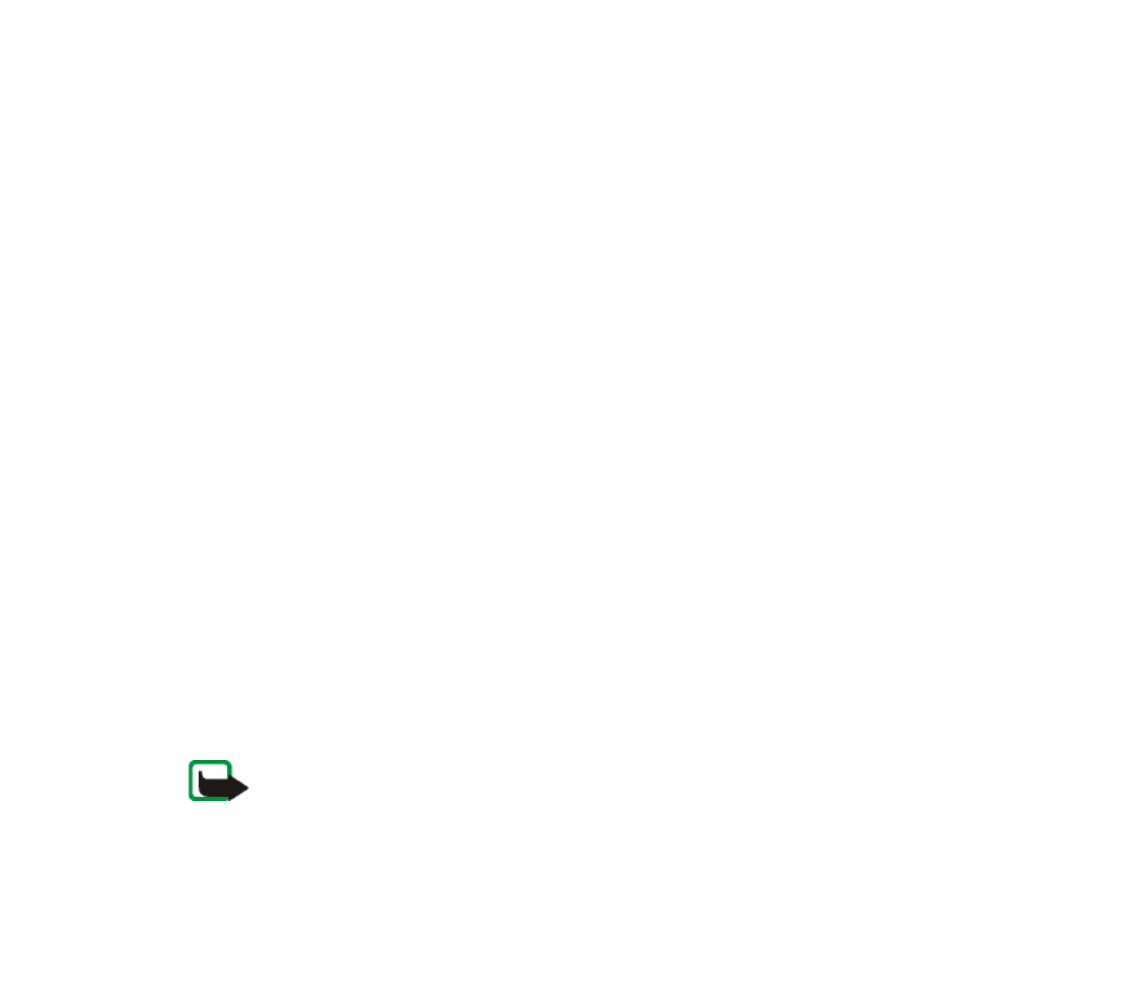
66Copyright © 2005 Nokia. All rights reserved.
■Speed dialing
To assign a number to a speed-dialing key, select Menu > Contacts > Speed dials,
and scroll to the speed-dialing number that you want.
Select Assign, or if a number has already been assigned to the key, select
Options > Change. Select Search, the name, then the number you want to assign.
If the Speed dialling function is off, the phone asks whether you want to activate
it. See also Speed dialling in Call p. 72.
To make a call using the speed-dialing keys, see Speed dialing p. 30.
■Voice dialing
You can make a phone call by saying a voice tag that has been added to a phone
number. Any spoken words, such as a name, can be a voice tag. The number of
voice tags you can create is limited.
Before using voice tags, note the following:
• Voice tags are not language-dependent. They are dependent on the speaker's voice.
• You must say the name exactly as you said it when you recorded it.
• Voice tags are sensitive to background noise. Record voice tags, and use them in a quiet
environment.
• Very short names are not accepted. Use long names, and avoid similar names for
different numbers.
Note: Using voice tags may be difficult in a noisy environment or during an
emergency, so you should not rely solely upon voice dialing in all circumstances.

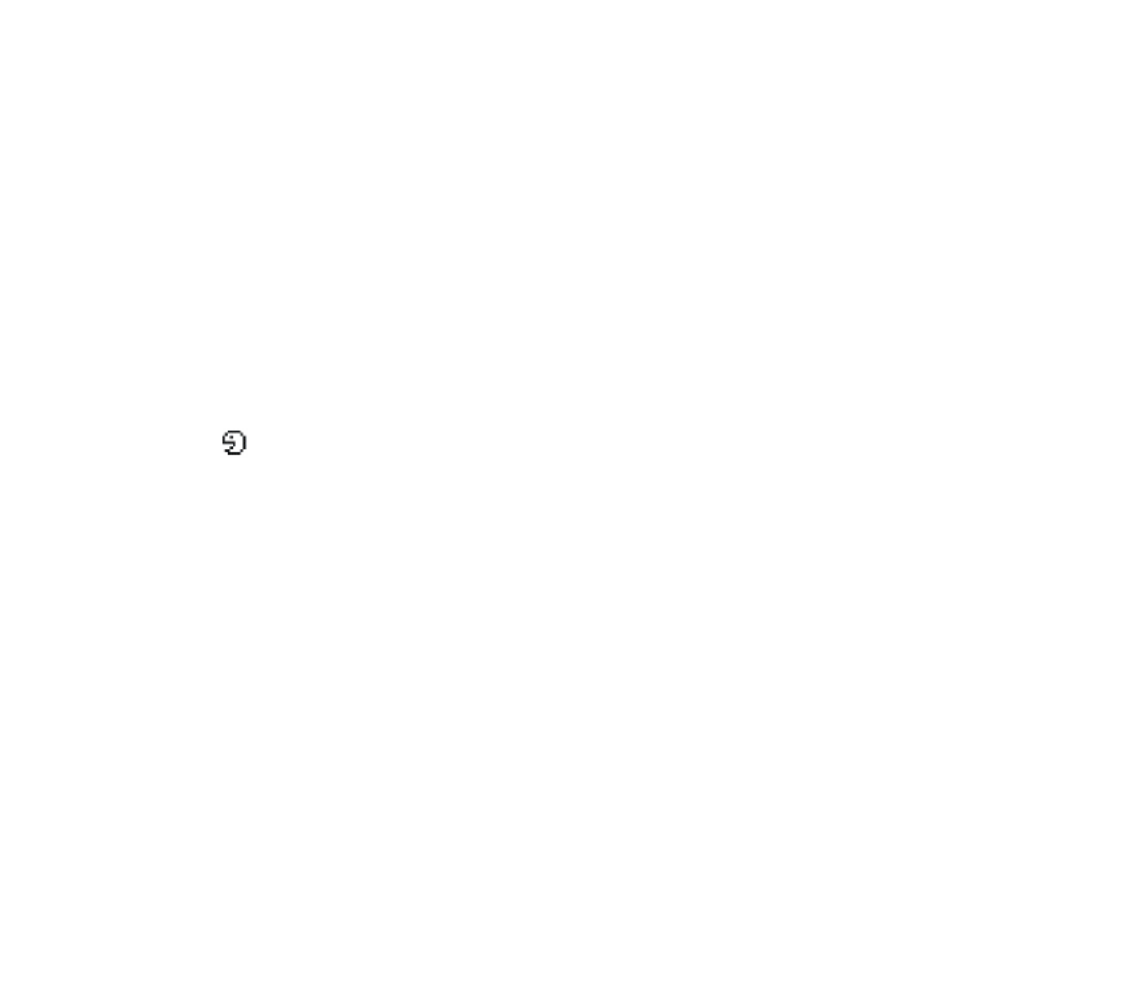
67Copyright © 2005 Nokia. All rights reserved.
Add and manage voice tags
Save or copy the contacts to the phone memory for which you want to add a voice
tag. You can also add voice tags to the names in the SIM card, but if you replace
your SIM card with a new one, you must first delete the old voice tags before you
can add new ones.
1. Search for the contact to which you want to add a voice tag.
2. Select Details, scroll to the desired phone number, and select Options > Add
voice tag.
3. Select Start, and say clearly the words you want to record as a voice tag. After
recording, the phone plays the recorded tag.
appears behind the phone number with a voice tag in Contacts.
To check the voice tags, select Menu > Contacts > Voice tags. Scroll to the
contact with the voice tag that you want, and select an option to listen to, delete,
or change the recorded voice tag.
Make a call with a voice tag
If the phone has an application running that is sending or receiving data using a
GPRS connection, you must end the application before voice dialing.
1. In the standby mode, press and hold the volume down key. A short tone is
heard, and Speak now is displayed.
2. Say the voice tag clearly. The phone plays the recognized voice tag and dials
the phone number of the voice tag after 1.5 seconds.
If you are using a compatible headset with the headset key, press and hold the
headset key to start the voice dialing.


68Copyright © 2005 Nokia. All rights reserved.
■ Service numbers
Your service provider may have included service numbers in your SIM card. These
menus are only shown if supported by your SIM card.
■ My numbers
To view the phone numbers assigned to your SIM card, if the numbers are included
on your SIM card, elect Menu > Contacts > My numbers.
■ Caller groups
Select Menu > Contacts > Caller groups to arrange the names and phone
numbers saved in the memory into caller groups with different ringing tones and
group images.


69Copyright © 2005 Nokia. All rights reserved.
9. Settings
■ Profiles
Your phone has various setting groups, called profiles, for which you can
customize the phone tones for different events and environments.
Select Menu > Settings > Profiles and a profile.
To activate the selected profile, select Activate.
To personalize the profile, select Personalise. Select the setting you want to
change, and make the changes. To change your presence status information,
select My presence > My availability or My presence message. The My presence
menu is available if you set Synchronise with profiles to On. See My presence
p. 63.
To set the profile to be active until a certain time up to 24 hours, select Timed, and
set the time the profile setting shall end. When the time set for the profile expires,
the previous profile that was not timed becomes active.
■ Themes
A theme contains many elements for personalizing your phone, such as wallpaper,
screen saver, color scheme, and a ringing tone.
Select Menu > Settings > Themes and from the following options:
Select theme — to set a theme in your phone. A list of folders in Gallery opens.
Open the Themes folder, and select a theme.
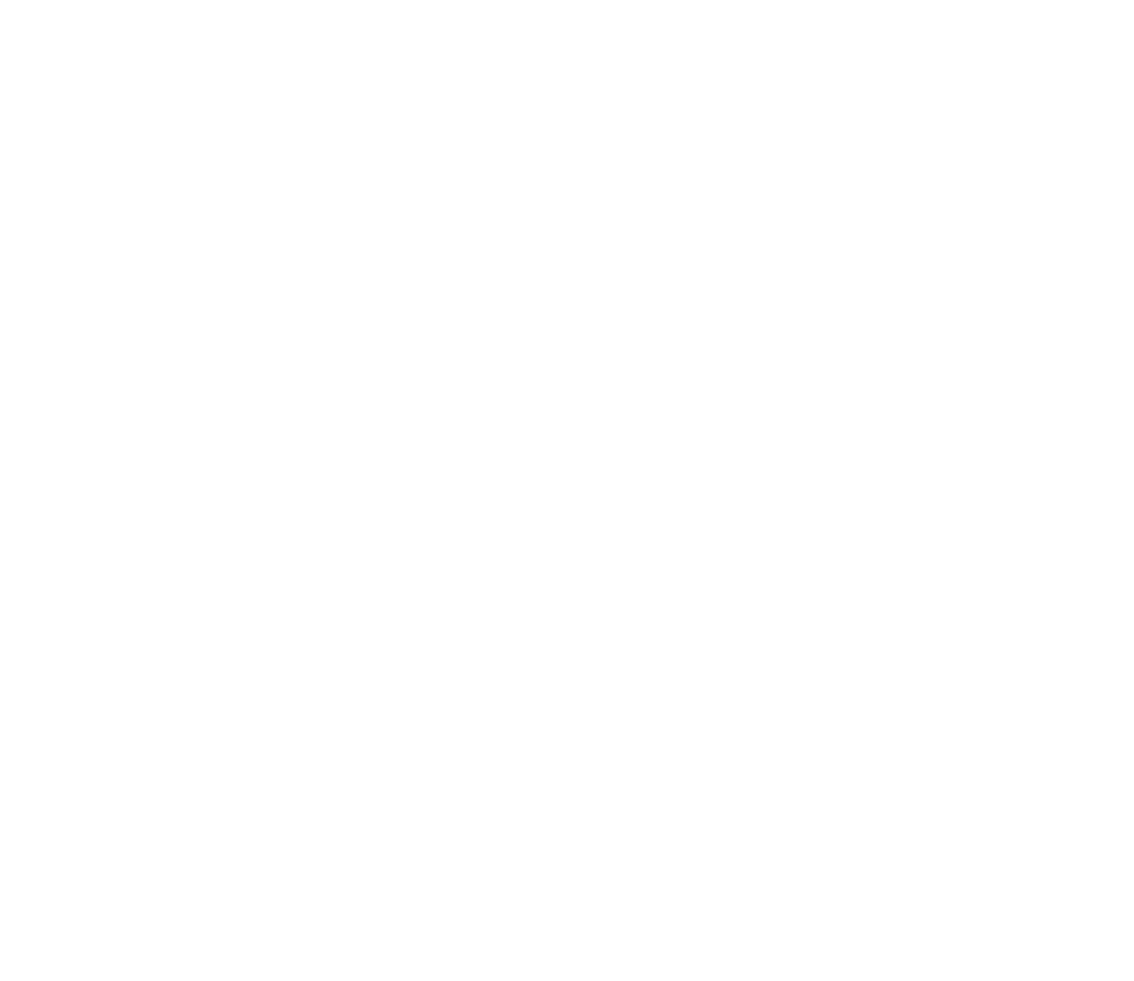
70Copyright © 2005 Nokia. All rights reserved.
Theme downloads — to open a list of links to download more themes. See
Download files p. 115.
■ Tones
You can change the settings of the selected active profile.
Select Menu > Settings > Tone settings. > Incoming call alert, Ringing tone,
Ringing volume, Vibrating alert, Push to talk settings, Message alert tone, Instant
message alert tone, Keypad tones, and Warning tones. You can find the same
settings in the Profiles menu. See Profiles p. 69.
To set the phone to ring only for calls from phone numbers that belong to a
selected caller group, select Alert for. Scroll to the caller group you want or All
calls, and select Mark.
■ Personal shortcuts
With personal shortcuts, you get quick access to often used functions of the
phone. To manage the shortcuts, select Menu > Settings > Personal shortcuts and
from the following options:
Right selection key — to select a function from the list for the right selection key.
See also Standby mode p. 26. This menu may not be shown, depending on your
service provider.
Voice commands — to activate phone functions by saying a voice tag. Select a
folder, scroll to a function to which you want to add a voice tag, and select Add.

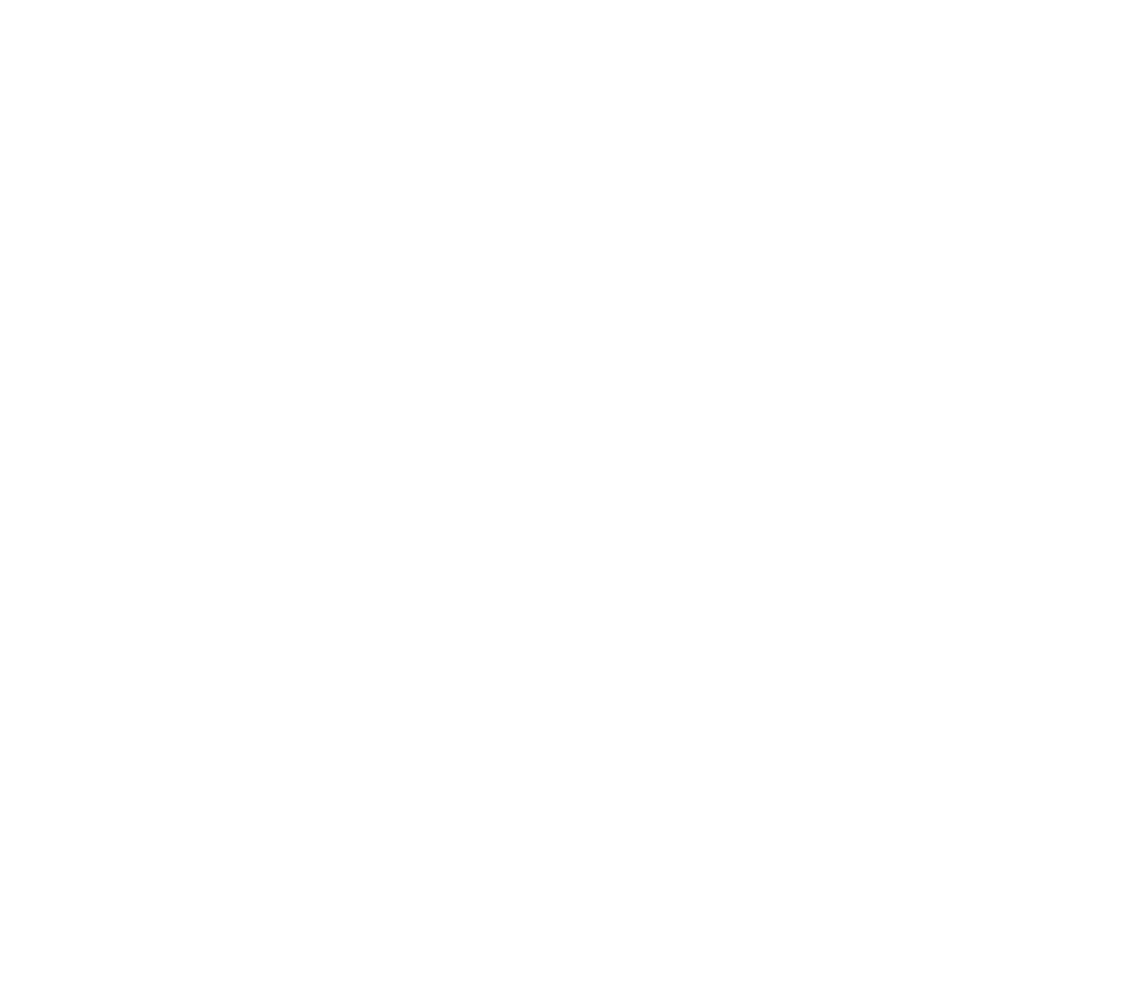
72Copyright © 2005 Nokia. All rights reserved.
Operator logo — to set your phone to display or hide the operator logo. The menu
is dimmed if you have not saved the operator logo. For more information on
availability of an operator logo, contact your network operator or service provider.
■ Time and date
Select Menu > Settings > Time and date settings and from the following options:
Clock — to set the phone to show the clock in the standby mode, adjust the clock,
and select the time zone and the time format
Date — to set the phone to show the date in the standby mode, set the date, and
select the date format and date separator
Auto-update of date & time (network service) — to set the phone to automatically
update the time and date according to the current time zone
■ Call
Select Menu > Settings > Call settings and from the following options:
Automatic volume control — to set the phone to automatically adjust the speaker
volume according to the background noise
Call divert (network service) — to divert your incoming calls. You may not be able
to divert your call if some call barring functions are active. See Call barring service
in Security p. 81.
Anykey answer > On — to answer an incoming call, briefly press any key except
the end key and the left and right selection keys.


73Copyright © 2005 Nokia. All rights reserved.
Automatic redial > On — to set your phone to make a maximum of 10 attempts to
connect the call after an unsuccessful call attempt
Speed dialling > On — to activate speed dialing. To set up speed dialing, see Speed
dialing p. 66. To dial, press and hold the corresponding number key.
Call waiting > Activate — to set the network to notify you of an incoming call
while you have a call in progress (network service). See Call waiting p. 31.
Summary after call > On — to briefly display the approximate duration and cost
(network service) of the call after each call
Send my caller ID (network service) > Yes, No, or Set by network
Line for outgoing calls (network service) — to select the phone line 1 or 2 to make
calls if supported by your SIM card
■ Phone
Select Menu > Settings > Phone settings and from the following options:
Phone language — to set the display language of your phone. If you select
Automatic the phone selects the language according to the information on the
SIM card.
Memory status — to view the free memory and the used memory in Gallery and
Messages
Automatic keyguard — to set the keypad of your phone to lock automatically after
a preset time delay when the phone is in the standby mode and no function of the
phone has been used. Select On, and you can set the time from 5 seconds to 60
minutes.


74Copyright © 2005 Nokia. All rights reserved.
When the keyguard is on, calls still may be possible to the official emergency number
programmed into your device.
Cell info display > On — to receive information from the network operator
depending on the network cell used (network service)
Welcome note — to enter a welcome note to be shown briefly when the phone is
switched on
Operator selection > Automatic — to set the phone automatically to select one of
the cellular networks available in your area. With Manual, you can select a
network that has a roaming agreement with your home network operator.
Confirm SIM service actions — See SIM services p. 120.
Help text activation — to select whether the phone shows help texts
Start-up tone — to select whether the phone plays a start-up tone when the
phone is switched on
■ Connectivity
You can connect your phone to compatible devices using an infrared or Bluetooth
wireless technology connection. You can also define the settings for packet data
dial-up connections.
Bluetooth wireless technology
This device is compliant with Bluetooth Specification 1.2 supporting the following profiles:
Hands-free, headset profile, object push profile, file transfer profile, dial-up networking
profile, SIM access profile, service discovery profile, Generic Access Profile, serial port


75Copyright © 2005 Nokia. All rights reserved.
profile, and Generic Object Exchange Profile. To ensure interoperability between other
devices supporting Bluetooth technology, use Nokia approved enhancements for this model.
Check with the manufacturers of other devices to determine their compatibility with this
device.
There may be restrictions on using Bluetooth technology in some locations. Check with your
local authorities or service provider.
Features using Bluetooth technology, or allowing such features to run in the background
while using other features, increase the demand on battery power and reduces the battery
life.
Bluetooth technology allows you to connect the phone to a compatible Bluetooth
device up to 10 meters. Since devices using Bluetooth technology communicate
using radio waves, your phone and the other devices do not need to be in direct
line-of sight, although the connection can be subject to interference from
obstructions such as walls or from other electronic devices.
Set up a Bluetooth connection
Select Menu > Settings > Connectivity > Bluetooth. Select from the following
options:
Bluetooth > On Off or — to activate or deactivate the Bluetooth function.
indicates an active Bluetooth connection.
Search for audio enhancements — to search for compatible Bluetooth audio
devices. Select the device that you want to connect to the phone.
Paired devices — to search for any Bluetooth device in range. Select New to list
any Bluetooth device in range. Scroll to a device, and select Pair. Enter the

Produkt Specifikationer
| Mærke: | Nokia |
| Kategori: | Smartphones |
| Model: | 6021 |
| Bredde: | 106 mm |
| Dybde: | 44 mm |
| Højde: | 20 mm |
| Vægt: | 88 g |
| Produktfarve: | Sort |
| Batterikapacitet: | 900 mAh |
| Skærmtype: | TFT |
| Skærm diagonal: | - " |
| Skærmopløsning: | 128 x 128 pixel |
| Berøringsskærm: | Ingen |
| Bagerste kamera: | Ingen |
| Datanetværk: | EDGE, GPRS |
| Bluetooth: | Ja |
| USB-port: | Ja |
| MMS (Multimedia Message Service): | Ja |
| FM radio: | Ingen |
| Batteriteknologi: | Lithium-Ion (Li-Ion) |
| Standbytid (2G): | 320 t |
| Taletid (2G): | 3 t |
| Placering af position: | Ingen |
| Formfaktor: | Skifer |
| Personlig informationsstyring (PIM): | Alarm clock, Calculator, To-do list |
| Intern hukommelse: | 3.3 MB |
| Batteritype: | BL-5B |
| Typer af ringetoner: | Polyfonisk |
| GPS (satellit): | Ingen |
| Medfølgende software: | PC Suite |
| Grænseflade: | USB, Pop-Port |
| Vis antal farver: | 65.536 farver |
| Abonnementstype: | Ingen abonnement |
| Taletid (3G): | - t |
| Netværkstype: | EGSM, GSM |
| Driftsfrekvens: | 900/1800/1900 Mhz |
| Infrarød dataport: | Ja |
| WAP: | 2.0 |
| Java teknologi: | Ja |
Har du brug for hjælp?
Hvis du har brug for hjælp til Nokia 6021 stil et spørgsmål nedenfor, og andre brugere vil svare dig
Smartphones Nokia Manualer

4 Oktober 2024

10 Maj 2024

5 Maj 2024

4 Maj 2024

1 Maj 2024

27 April 2024

27 April 2024

24 April 2024

24 April 2024

22 April 2024
Smartphones Manualer
- Smartphones Acer
- Smartphones Amplicomms
- Smartphones Denver
- Smartphones Sencor
- Smartphones TCL
- Smartphones Sony
- Smartphones Samsung
- Smartphones Panasonic
- Smartphones Sony Ericsson
- Smartphones TP-Link
- Smartphones Philips
- Smartphones OK
- Smartphones LG
- Smartphones AEG
- Smartphones Doro
- Smartphones Gigaset
- Smartphones AT&T
- Smartphones Mitsubishi
- Smartphones Apple
- Smartphones Sharp
- Smartphones Konrow
- Smartphones Google
- Smartphones HP
- Smartphones Emporia
- Smartphones Garmin
- Smartphones Sanyo
- Smartphones Easypix
- Smartphones Motorola
- Smartphones Asus
- Smartphones Gigabyte
- Smartphones Toshiba
- Smartphones Kodak
- Smartphones InFocus
- Smartphones Lenovo
- Smartphones Infiniton
- Smartphones OnePlus
- Smartphones Nedis
- Smartphones Thomson
- Smartphones Aiwa
- Smartphones Palm
- Smartphones Hisense
- Smartphones Hannspree
- Smartphones Trevi
- Smartphones Fysic
- Smartphones Mio
- Smartphones Blaupunkt
- Smartphones Honeywell
- Smartphones Razer
- Smartphones Medion
- Smartphones Intex
- Smartphones Haier
- Smartphones Huawei
- Smartphones Echo
- Smartphones Vivax
- Smartphones TAG Heuer
- Smartphones BenQ
- Smartphones Microsoft
- Smartphones Alcatel
- Smartphones Plum
- Smartphones Olympia
- Smartphones Xiaomi
- Smartphones Krüger&Matz
- Smartphones Dell
- Smartphones RugGear
- Smartphones Intermec
- Smartphones CAT
- Smartphones Oppo
- Smartphones Tesla
- Smartphones Polaroid
- Smartphones Crosscall
- Smartphones NGM
- Smartphones NEC
- Smartphones Alcatel-Lucent
- Smartphones Aspera
- Smartphones Kyocera
- Smartphones Energy Sistem
- Smartphones Bush
- Smartphones Binatone
- Smartphones Honor
- Smartphones Tiptel
- Smartphones Sagem
- Smartphones Nevir
- Smartphones TrekStor
- Smartphones Lava
- Smartphones Vivo
- Smartphones Vodafone
- Smartphones Overmax
- Smartphones Infinix
- Smartphones Archos
- Smartphones Alba
- Smartphones RCA
- Smartphones MaxCom
- Smartphones Pantech
- Smartphones ZTE
- Smartphones Verykool
- Smartphones Lark
- Smartphones Switel
- Smartphones Brondi
- Smartphones Garmin-Asus
- Smartphones Amazon
- Smartphones HTC
- Smartphones YEZZ
- Smartphones ITTM
- Smartphones ITT
- Smartphones BlackBerry
- Smartphones Evolveo
- Smartphones Coolpad
- Smartphones Wiko
- Smartphones ESTAR
- Smartphones Umidigi
- Smartphones ToughGear
- Smartphones BLU
- Smartphones Lexibook
- Smartphones Prestigio
- Smartphones MyPhone
- Smartphones Micromax
- Smartphones Cyrus
- Smartphones Energizer
- Smartphones Tecdesk
- Smartphones Bea-fon
- Smartphones Sonim
- Smartphones Hammer
- Smartphones Fairphone
- Smartphones GSmart
- Smartphones NGM-Mobile
- Smartphones HMD
- Smartphones Unitech
- Smartphones POCO
- Smartphones Noabe
- Smartphones Volla
- Smartphones Logic Instrument
- Smartphones Maxwest
- Smartphones Kiano
Nyeste Smartphones Manualer

19 Marts 2025

27 Februar 2025

25 Februar 2025

25 Februar 2025

25 Februar 2025

25 Februar 2025

23 Februar 2025

22 Februar 2025

22 Februar 2025

22 Februar 2025