Nortel i2004 Manual
Nortel
Fast telefoni
i2004
Læs nedenfor 📖 manual på dansk for Nortel i2004 (88 sider) i kategorien Fast telefoni. Denne guide var nyttig for 19 personer og blev bedømt med 4.5 stjerner i gennemsnit af 2 brugere
Side 1/88

Meridian 1 and Succession Communication Server for Enterprise 1000
i2004 Internet Telephone User Guide

2
Revision History
November 2002 Standard 2.00. This document is up-issued to support Meridian 1
Release 25.40 and Succession Communication Server for
Enterprise 1000, Release 2.0.
June 2001 Standard 1.00.
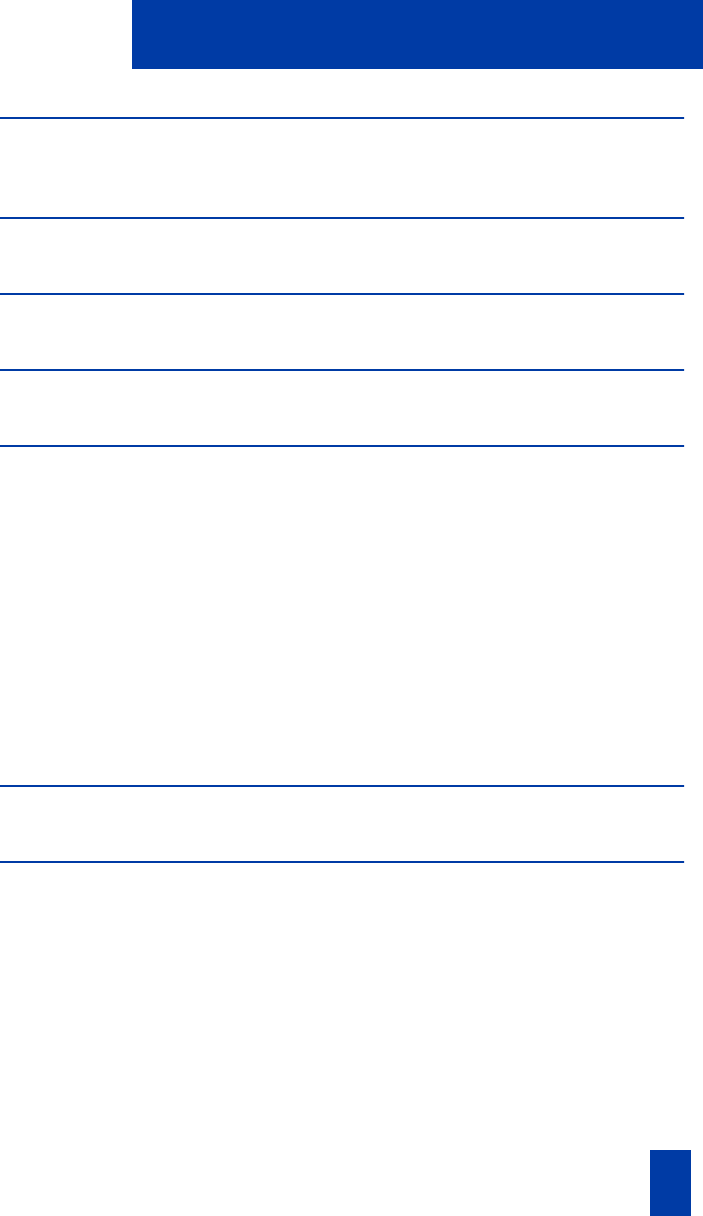
3
Contents
i2004 Internet Telephone 6
i2004 Internet Telephone features........................................................... 6
Telephone Controls 7
i2004 Internet Telephone display 11
Install your i2004 Internet Telephone 12
Your i2004 Telephone Option Menu 14
Adjust volume ..................................................................................... 15
Adjust Screen contrast.......................................................................... 17
Select a language................................................................................ 18
Select Date/Time format....................................................................... 18
Display diagnostics.............................................................................. 19
Local Dialpad Tone.............................................................................. 19
Choose Ring type ................................................................................ 20
Enable Call timer................................................................................. 20
Enable OnHook Default Path ................................................................ 21
Change Feature Key Label.................................................................... 21
Set Information.................................................................................... 23
Call features 24
Make a call 25
Make a call while on-hook ................................................................... 25
Make a call while off-hook ................................................................... 25
Use Handsfree calling .......................................................................... 26
Use the Corporate Directory ................................................................. 27
Use Predial ......................................................................................... 29
Use Auto Dial...................................................................................... 30
Activate Ring Again............................................................................. 31
Redial last number called ..................................................................... 32
Use Speed Call.................................................................................... 32
Make a System Speed Call................................................................... 33
Use Hot Line........................................................................................ 33

4 Draft 0.01
Contents
Make an Intercom call.......................................................................... 34
Answer a call 35
While on an active call 36
Place a call on hold ............................................................................. 36
Transfer a call ..................................................................................... 36
Use Timed Reminder Recall................................................................... 37
Use Attendant Recall............................................................................ 38
Use Call Park....................................................................................... 38
Record a Calling Party Number ............................................................ 40
Display incoming calls.......................................................................... 40
Trace a Malicious call .......................................................................... 41
Incoming calls 42
Activate Automatic Answerback............................................................ 42
Activate Call Pickup ............................................................................. 42
Use Call Waiting ................................................................................. 43
While you are away from your desk 45
Use Call Forward................................................................................. 45
Use Internal Call Forward..................................................................... 46
Use Remote Call Forward ..................................................................... 47
Secure your telephone.......................................................................... 48
Talk with more than one person 50
Use the Call Join feature....................................................................... 50
Set up a Conference call....................................................................... 50
Use the Conferee selectable display and disconnect feature..................... 51
Use Group Call ................................................................................... 52
Work without interruption 54
Activate Make Set Busy ........................................................................ 54

5
Contents
Additional Call Features 55
Auto Dial Transfer Feature.................................................................... 55
Use the Buzz signal ............................................................................. 55
Use Call Page Connect to make an announcement ................................. 56
Use Centrex/Exchange Switchhook Flash .............................................. 56
Charge a call or Charge a Forced call .................................................. 57
Use Enhanced Override Feature ........................................................... 59
Use Forced Camp-on feature................................................................ 59
Override a busy signal......................................................................... 60
Use Privacy Release ............................................................................. 61
Use Radio Page................................................................................... 61
Use Voice Call..................................................................................... 63
Additional Features 64
Virtual Office ...................................................................................... 64
Succession Branch Office ..................................................................... 69
Hospitality features 71
Set Automatic Wake-Up....................................................................... 71
Activate Message Registration .............................................................. 73
Use Maid Identification ........................................................................ 74
Display Room Status ............................................................................ 75
Flexible Feature Codes (FFCs) 77
Terms you should know 78

6
i2004 Internet Telephone
i2004 Internet Telephone
This document describes i2004 features and how to use the i2004 Internet Telephone.
The i2004 Internet Telephone brings voice and data to the desktop by connecting
directly to a LAN through an Ethernet connection.
Note 1: Not all features are available on all telephones. Consult your network
administrator to verify which features are available for your use.
Note 2: In this guide, Programmable Line (DN)/Feature Keys (self-labeled) display
beside the label. Soft Feature (self-labeled) keys display directly below the label.
i2004 Internet Telephone features
The i2004 Internet Telephone supports the following features:
• Twelve programmable feature keys: six (physical) Programmable Line
(DN)/ Feature Keys (self-labeled) and six lines/features accessed by pressing the
shift key
• Four Soft Keys (self-labeled) providing access to ten features
• Large multi-field LCD display
• Shared LAN access with a PC through an 3-Port integrated switch.
• Wideband-compatible speakerphone
• Headset jack with On/Off key
• Volume control bar for adjusting ringer, speaker, handset, and headset
• Six specialized fixed keys:
—Quit
—Directory
— Inbox (Message)
—Shift
— Services
— Expand to PC
• Call processing fixed keys:
—Hold
— Goodbye
— Handsfree
—Mute
• Automatic IP address
• Hearing-aid compatibility
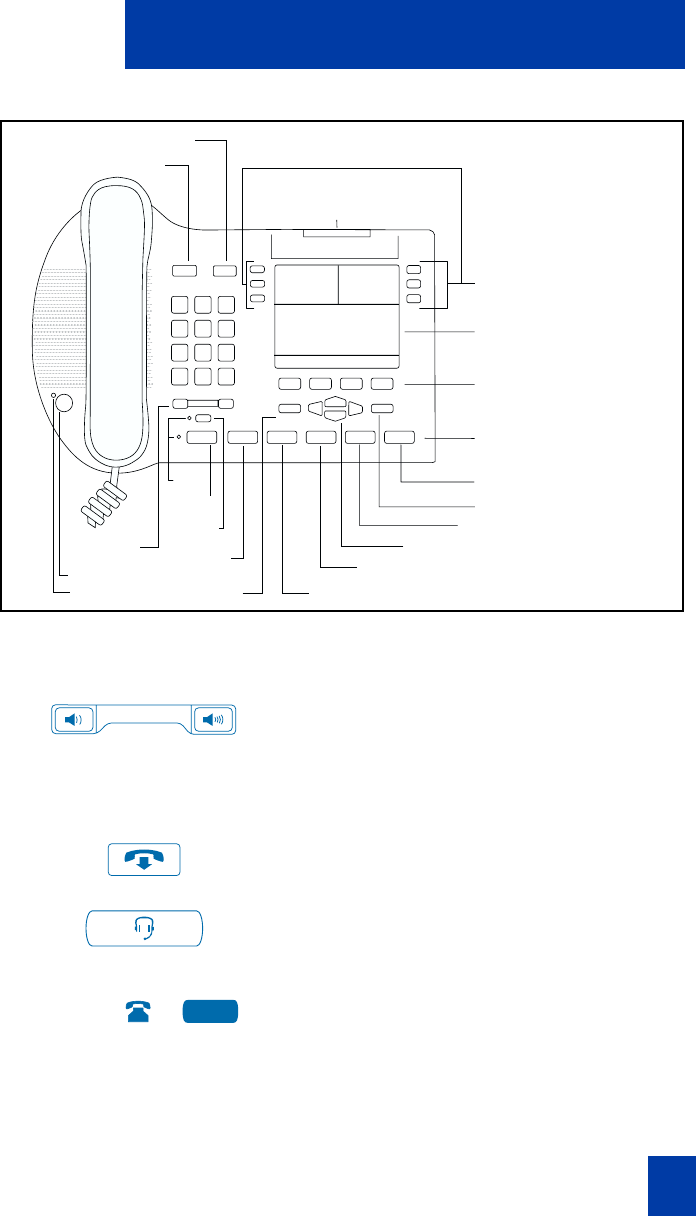
7
Telephone Controls
Telephone Controls
Use the Volume Control to adjust the
volume of the Handset, Headset, Speaker,
Ringer, and Handsfree features. Press the
right side of the rocker bar to increase
volume, the left side to decrease volume.
Use the Goodbye key to terminate an active
call.
Press the Headset key to answer a call using
the headset or to switch a call from the
handset or Handsfree to the headset.
A steady LCD light beside a Line (DN) key
indicates the feature or line is active. A
flashing LCD indicates the line is on hold or
the feature is being programmed.
Mute
LCD Indicator
Goodbye
Hold
LED
Headset
Directory
Quit Inbox (Message)
Message Waiting Light/
Incoming Call Indicator
Soft Keys
(Self Labeled)
Fixed Feature Keys
Expand to PC
Copy
Services
Navigation Keys
Shift
Programmable Line (DN)/
Feature Keys (self-labeled)
LED
Handsfree Key
Volume
Control Bar
553-i2004
2498

8
Telephone Controls
Press the Hold key to put an active call on
hold. Press the Line (DN) key beside the
flashing to return to the caller on hold.
Press the Speaker key to activate handsfree.
The speaker LED lights to indicate when
handsfree is active.
The Expand to PC key is a fixed key that is
reserved for future development.
Press the Inbox (Message) key to access
your voice mailbox.
Note: On the 3900 telephone series, the
Messages key corresponds to the Inbox
(Message) key.
Press the Shift key to toggle between two
feature key pages and access an additional
six lines/features.
Press the Directory key to access Directory
services.
Press the Mute key to listen to the receiving
party without transmitting. Press the Mute
key again to return to a two way
conversation. The Mute key applies to
Handsfree, Handset, and Headset
microphones. The Mute LED flashes when
the Mute option is in use.
Use the Navigation keys to scroll through
menus and lists in the display area.
Press the Quit key to end an active
application. Pressing the Quit key does not
affect the status of the calls currently on your
telephone.
Produkt Specifikationer
| Mærke: | Nortel |
| Kategori: | Fast telefoni |
| Model: | i2004 |
Har du brug for hjælp?
Hvis du har brug for hjælp til Nortel i2004 stil et spørgsmål nedenfor, og andre brugere vil svare dig
Fast telefoni Nortel Manualer

21 August 2024

20 August 2024

7 August 2024

6 August 2024

3 August 2024
Fast telefoni Manualer
- Fast telefoni Amplicomms
- Fast telefoni Siemens
- Fast telefoni Panasonic
- Fast telefoni Philips
- Fast telefoni AEG
- Fast telefoni Doro
- Fast telefoni Gigaset
- Fast telefoni Grundig
- Fast telefoni Motorola
- Fast telefoni Fysic
- Fast telefoni Topcom
- Fast telefoni Uniden
- Fast telefoni Speedlink
- Fast telefoni Sweex
- Fast telefoni Linksys
- Fast telefoni Ranex
- Fast telefoni Geemarc
- Fast telefoni Oticon
- Fast telefoni Loewe
- Fast telefoni Avaya
- Fast telefoni Alcatel
- Fast telefoni Olympia
- Fast telefoni Ericsson
- Fast telefoni Tiptel
- Fast telefoni Sagem
- Fast telefoni Vodafone
- Fast telefoni Yealink
- Fast telefoni EnGenius
- Fast telefoni Grandstream
- Fast telefoni MaxCom
- Fast telefoni Switel
- Fast telefoni Brondi
- Fast telefoni ITT
- Fast telefoni Audioline
- Fast telefoni Telstra
- Fast telefoni Aastra
- Fast telefoni Snom
- Fast telefoni Emerson
- Fast telefoni Airlive
- Fast telefoni Amplicom
- Fast telefoni Swatch
- Fast telefoni Swissvoice
- Fast telefoni KPN
- Fast telefoni Belgacom
- Fast telefoni Auerswald
- Fast telefoni Profoon
- Fast telefoni ATT
- Fast telefoni Hagenuk
- Fast telefoni Logicom
- Fast telefoni Euqom
- Fast telefoni Spectralink
- Fast telefoni Teleline
- Fast telefoni Sagemcom
- Fast telefoni DeTeWe
- Fast telefoni Tenovis
- Fast telefoni Multi Care Systems
- Fast telefoni PTT Telecom
- Fast telefoni US Robotics
- Fast telefoni HUMANTECHNIK
- Fast telefoni Polycom
- Fast telefoni Mbo
- Fast telefoni Senao
- Fast telefoni Startel
- Fast telefoni Online
- Fast telefoni Gesko
- Fast telefoni Topic
- Fast telefoni Jablocom
- Fast telefoni DePaepe
- Fast telefoni D-Sign
- Fast telefoni Kingtel
- Fast telefoni Ubiquio
- Fast telefoni Bang Olufsen
- Fast telefoni Bellman
- Fast telefoni GN Netcom
- Fast telefoni Bench
- Fast telefoni Audility
- Fast telefoni Ogatech
Nyeste Fast telefoni Manualer

15 Januar 2025

15 Januar 2025

15 Januar 2025

14 Januar 2025

18 December 2024

17 December 2024

5 Oktober 2024

4 Oktober 2024

25 September 2024

23 September 2024