Origin Storage OSDOCK-MMUSBCA Manual
Origin Storage
Andet computertilbehør
OSDOCK-MMUSBCA
Læs nedenfor 📖 manual på dansk for Origin Storage OSDOCK-MMUSBCA (32 sider) i kategorien Andet computertilbehør. Denne guide var nyttig for 11 personer og blev bedømt med 4.5 stjerner i gennemsnit af 2 brugere
Side 1/32

OSDOCK-MMUSBCA
USB-C Multi Mount
Docking Station


i
Ta ble of Contents
SAFETY NSTRUCTIONSI ...................................... 1
C OPYRIGHT .................................................... 1
T RADEMARKS ................................................. 1
RE A RY COMPLIANCE GUL TO ............................. 2
FCC CONDITIONS 2............................................
CE ............................................................... 2
WEEE NFORMATIONI ....................................... 2
INTRODUCTION ............................................... 3
FEATURES ...................................................... 4
P C 5ACKAGE ONTENTS ........................................
S RYSTEM EQUIREMENTS .................................... 5
PRODUCT OVER VIEW ...................................... 6
CONNECTION ................................................ 10
VERIFYING THE INSTALLATION ....................... 15
DISPLAY CONFIGURATION ............................. 18
AUDIO CONFIGURATION ................................ 27
SPECIFICATION .............................................. 28

1
Before attempting to connect, operate or adjust this product,
please save and read the User's Manual completely. The style
of the product shown in this User's Manual may be different
from the actual unit due to various models.
Safety Instructions
Always read the safety instructions carefully:
Keep this User’s Manual for future reference
Keep this equipment away from humidity
If any of the following situation arises, get the
equipment checked by a service technician:
-The equipment has been exposed to moisture.
-The equipment has been dropped and damaged.
-The equipment has obvious sign of breakage.
-The equipment has not been working well or
cannot get it to work according to the User’s
Manual.
Copyright
This document contains proprietary information
protected by copyright. All right are reserved. No part of
this manual may be reproduced by any mechanical,
electronic or other means, in any form, without prior
written permission of r.the manufacture
Trademarks
All trademarks and registered trademarks are the
property of their respective owners or companies.

2
Re a ry Compliancegul to
FCC Conditions
This equipment has been tested and found to comply
with Part 15 Class B of the FCC Rules. Operation is
subject to the following two conditions: (1) This device
may not cause harmful interference. (2) This device
must accept any interference received and include
interference undesired operation. that may cause
CE
This equipment is in compliance with the requirements
of the following regulations: EN 55 022: CLASS B
W EEE Information
For EU (European Union) member users: According to the
WEEE (Waste electrical and electronic equipment)
Directive, do not dispose of this product as household
waste or commercial waste. Waste electrical and electronic
equipment should be appropriately collected and recycled
as required by practices established for your country. For
information on recycling of this product, please conta ct
your local authorities, your household waste disposal
service or the shop where you purchased the product.

3
Introduction
The OSDOCK-MMUSBCA USB-C Multi Mount Docking
Station offers the ultimate clutter-free work environment
with its flexible mounting design, with the ability to be
mounted to the back of a VESA mount display or desk.
It provides 85W power charging to the host through USB-C
and offers cross-platform support with Windows®,
macOS® and Chrome®.
A flexible mounting design to create a clutter-free work
environment. Extend your productivity capabilities via
three USB 3.1 ports, with one port supporting BC1.2 &
Apple charging 2.4A and dual video out (resolution up to
dual 1080p@60Hz) to external monitors.
Incorporates
technology.

4
Features
Upstream Port
–USB- 1 p7-x1 C 3. with PD3.0
–Upstream PD powered, supports up to 85W
Downstream Port
–USB-A 3.1 Gen 1 x2 (5V/0.9A)
–USB- A 3.1 Gen 1 x1 with BC 1.2 and Apple
Charge 2.4A
Video output
–HDMI 1.4 p7-x2 output supports resolution up to
d ual 1080p@60Hz
Supports audio 2.1 channel
Supports Gigabit Ethernet
Multi mounting design

5
Package Contents
USB- - C Multi Mount Dock
USB-C Cable
Power Adapter
User’s Manual
System Requirements
Windows 10
Mac OS

7
Rear
Item
Description
5. Power Button Switch to power on/off
6. Power Jack Connect to the power adapter
7. RJ45 Port
Connect to an Ethernet
8
. USB 3.1 Type-A x2 Connect to USB devices
9. HDMI connector x2 Connect to monitor
5
6
9
8
7

8
Side-1
Side-2
Item
Description
10.Screw Holes
S - crew holes for multi mount
11.K
-Lock Secure your device
12. Screw Holes
S - crew holes for multi mount
11
10
12

9
Bottom
Item
Description
13.Screw Holes
S - crew holes for multi mount
13

10
Connection
To connect the USB peripherals, Ethernet, speaker and
microphone, follow the illustrations below to connect
the corresponding connectors.

11
Windows® 10
1. Click Install to execute the installation procedure.
Note:
1. Please note the DisplayLink driver is
required for this device under Windows
®.
2. The following strings and screenshots
may vary slightly form each operation
system, and the driver version is subject
to change without notice

15
Verifying the installation
When the installation is completed, follow the steps
below to verify if the device is properly installed.
Windows® OS
1. Access Device Manager
Windows® 10
Settings > Devices > Connected Devices
2. In the Device Manager window, a device named
DUD2260 should be listed.

16
Mac OS®
1. :Access the Hardware list
Click on the Apple sign at the top left corner of the
screen.
2. Click About This Mac> > More Info… System
Report…

17
3. In the System Report window, a device named
DUD2260 should be listed.

19
Description of the settings
Options
Description
Displaylink
manager
Enable the Windows screen
resolution page
Check for updates
Check the latest driver and download
if available
Display Setting Submenu
Screen Resolution
Click to select an available resolution.
Note that this function is invalid in
mirror mode, as the resolution is
defined as the resolution of the
primary monitor
Screen Rotation Rotate the screen according to the
desired orientation
Extend Extend the screen according to the
desired orientation
Extend to The cursor can extend to desired
screen via left/right/above/below way
moving
Set as Main
Monitor
Set this screen to the main screen
Notebook Monitor
Off
Switch the add-on monitor to the main
display and turn off the screen of the
laptop.
N : OTE This function works only when
one add -on monitor is connected.
This option will also only appear on

23
3. Check the > Multiple Displays Extend these
displays.
4. to confirm and close the settings screen.Click Apply
5. Once the setting is completed, simply drag and drop
the application icons or the opened windows to the
add-on monitor. However, some applications may not
support to display on the extended desktop.

25
Set the Primary Monitor
1. Refer to the section toMulti- Monitor Configuration
bring up the configuration window.
2. Select the preferred monitor at the top of the page.
3. Check the box of Make this my main display.
4. to confirm and Click Apply exit.
Note: For some computers, you may need to
disable the main display by unchecking
the box of Extend the desktop onto this
monitor or Extend my Windows
desktop onto this monitor.

26
Mac OS®
1. Click on the Apple sign at the top left corner of the
screen and select …System Preferences /
Displays.
2. the displays, drag them to the desiredTo rearrange
position.
To relocate the menu bar, drag it to a different
display.
To switch to , tick the box in front ofMirror Mode
Mirror Displays.

27
Audio configuration
By default, when the docking station is connected to a
computer, the audio configuration may be changed to
USB (Multimedia) Audio Device automatically (this
setting depends on models). If it does not work, follow
the steps below to setup.
1. Open and then select the hardware Control Panel
and sound . icon
2. Click Sound > Manage audio devices and then select
USB Audio Device.
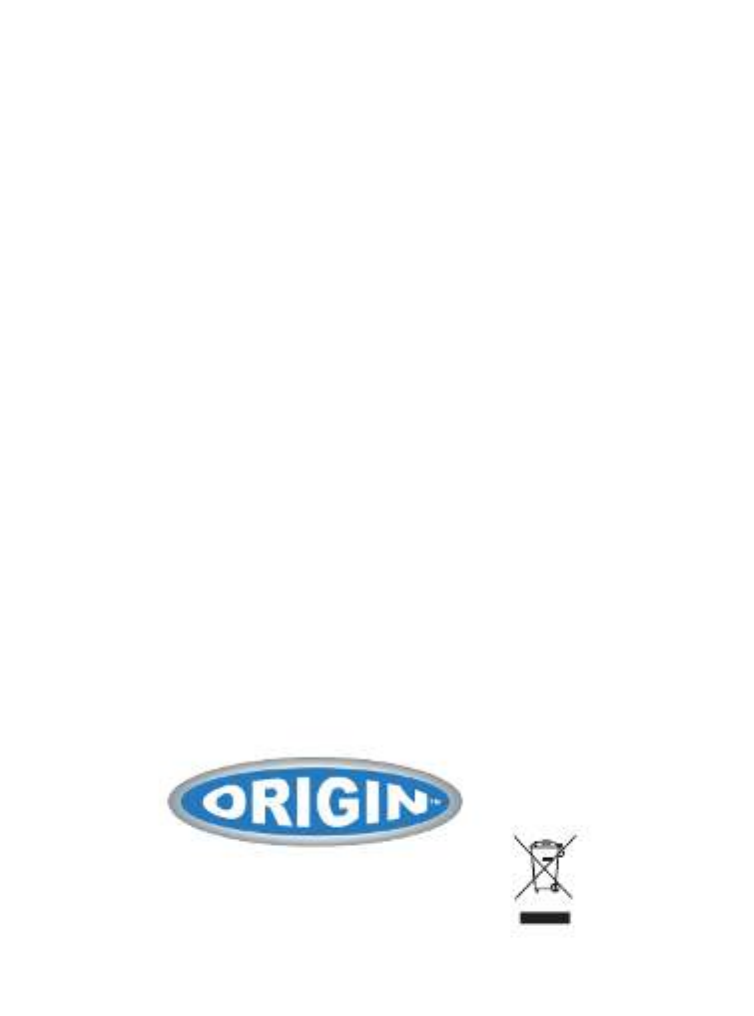
OSDOCK-MMUSBCA
USB-C Multi Mount Docking Station
User's Manual
V1.0
Produkt Specifikationer
| Mærke: | Origin Storage |
| Kategori: | Andet computertilbehør |
| Model: | OSDOCK-MMUSBCA |
| Vekselstrømsindgangsspænding: | 240 V |
| Vekselstrømsindgangsfrekvens: | 50 - 60 Hz |
| Bredde: | 95 mm |
| Dybde: | 95 mm |
| Højde: | 33.8 mm |
| Vægt: | 300 g |
| Brugervejledning: | Ja |
| Produktfarve: | Sort, sølv |
| HD-type: | Fuld HD |
| Indbyggede højttaler(e): | Ingen |
| Opbevaringstemperatur (T-T): | -20 - 70 °C |
| Antal HDMI-porte: | 2 |
| Ethernet LAN-porte (RJ-45): | 1 |
| Antal USB 3.2 Gen 1 (3.1 Gen 1) type-A-porte: | 3 |
| Udgange til hovedtelefoner: | 1 |
| Ethernet LAN: | Ja |
| VESA montering: | Ja |
| Driftstemperatur (T-T): | 0 - 40 °C |
| Ethernet LAN-datahastigheder: | 10,100,1000 Mbit/s |
| Husmateriale: | Plast |
| Kabler inkluderet: | USB Type-A, USB Type-C |
| Forbindelsesteknologi: | Docking |
| LED-indikatorer: | Strøm |
| Strømkilde type: | USB |
| Udgangsspænding: | 20 V |
| Udgangsstrøm: | 5 A |
| AC-adapter inkluderet: | Ja |
| Indbygget kortlæser: | Ingen |
| Mikrofonindgang: | Ja |
| Slot til kabellås: | Ja |
| Værtsgrænseflade: | USB 3.2 Gen 2 (3.1 Gen 2) Type-C |
| Oprindelsesland: | Taiwan |
| Drivere inkluderet: | Ingen |
| HDMI-version: | 1.4 |
| Stativ inkluderet: | Ingen |
| Trådløs opladning: | Ingen |
| Garantibevis: | Ja |
| Mærke kompatibilitet: | Universel |
| Antal USB 3.2 Gen 1 (3.1 Gen 1) type-C-porte: | 1 |
| Kombineret hovedtelefon/mikrofon-port: | Ingen |
| Linie ud: | Ingen |
| Line-in: | Ingen |
| Monteringsbeslag inkluderet: | Ingen |
| Strømstik: | USB Type-C |
| Strømforsyning: | 85 W |
| Rejseetui: | Ingen |
| USB strømforsyning: | Ja |
| Indbygget ventilator: | Ingen |
| Kompatible strømplug typer: | EU, UK |
| Gummifødder: | Ja |
| Funktion for opladning: | Ja |
| Nøglelås: | Ja |
| PowerShare: | Ja |
| Antal USB-porte med understøttelse af PowerShare: | 1 |
| Indbygget SSD: | Ingen |
Har du brug for hjælp?
Hvis du har brug for hjælp til Origin Storage OSDOCK-MMUSBCA stil et spørgsmål nedenfor, og andre brugere vil svare dig
Andet computertilbehør Origin Storage Manualer

2 Oktober 2024

2 Oktober 2024

2 Oktober 2024
Andet computertilbehør Manualer
- Andet computertilbehør Acer
- Andet computertilbehør Sony
- Andet computertilbehør Panasonic
- Andet computertilbehør Pro-Ject
- Andet computertilbehør Lenco
- Andet computertilbehør IFM
- Andet computertilbehør HP
- Andet computertilbehør D-Link
- Andet computertilbehør Asus
- Andet computertilbehør Lenovo
- Andet computertilbehør Biltema
- Andet computertilbehør Sonoro
- Andet computertilbehør Trust
- Andet computertilbehør Haier
- Andet computertilbehør Gembird
- Andet computertilbehør Targus
- Andet computertilbehør NewStar
- Andet computertilbehør Goobay
- Andet computertilbehør Digitus
- Andet computertilbehør Techly
- Andet computertilbehør Dell
- Andet computertilbehør Zalman
- Andet computertilbehør Manhattan
- Andet computertilbehør Eminent
- Andet computertilbehør Kramer
- Andet computertilbehør LaCie
- Andet computertilbehør Fantec
- Andet computertilbehør V7
- Andet computertilbehør Audiovox
- Andet computertilbehør Akasa
- Andet computertilbehør Iogear
- Andet computertilbehør ATen
- Andet computertilbehør Iiyama
- Andet computertilbehør Aluratek
- Andet computertilbehør Speed-Link
- Andet computertilbehør Intel
- Andet computertilbehør Sharkoon
- Andet computertilbehør StarTech.com
- Andet computertilbehør Rocstor
- Andet computertilbehør InLine
- Andet computertilbehør Lindy
- Andet computertilbehør AMX
- Andet computertilbehør Satechi
- Andet computertilbehør DreamGEAR
- Andet computertilbehør Iomega
- Andet computertilbehør Equip
- Andet computertilbehør Media-Tech
- Andet computertilbehør C2G
- Andet computertilbehør Alienware
- Andet computertilbehør Icy Box
- Andet computertilbehør Kensington
- Andet computertilbehør Freecom
- Andet computertilbehør IC Intracom
- Andet computertilbehør Kindermann
- Andet computertilbehør Monoprice
- Andet computertilbehør Havis
- Andet computertilbehør Gabor
- Andet computertilbehør Ibm
- Andet computertilbehør Sonnet
- Andet computertilbehør SIIG
- Andet computertilbehør Micro Connect
- Andet computertilbehør Avocent
- Andet computertilbehør PureLink
- Andet computertilbehør OCZ
- Andet computertilbehør Accell
- Andet computertilbehør Apricorn
- Andet computertilbehør IRIS
- Andet computertilbehør Canyon
- Andet computertilbehør Sabrent
- Andet computertilbehør Alogic
- Andet computertilbehør Hamlet
- Andet computertilbehør Microlab
- Andet computertilbehør Raidsonic
- Andet computertilbehør I-Tec
- Andet computertilbehør Kingwin
- Andet computertilbehør VisionTek
- Andet computertilbehør EXSYS
- Andet computertilbehør Gamber-Johnson
- Andet computertilbehør J5 Create
- Andet computertilbehør Kingston Technology
- Andet computertilbehør Club 3D
- Andet computertilbehør CLUB3D
- Andet computertilbehør Enhance
- Andet computertilbehør Xcellon
- Andet computertilbehør Uncaged Ergonomics
- Andet computertilbehør SMK-Link
Nyeste Andet computertilbehør Manualer

12 Marts 2025

12 Februar 2025

11 Januar 2025

7 Januar 2025

2 Januar 2025

29 December 2024

29 December 2024

29 December 2024

29 December 2024

28 December 2024