OttLite Command Manual
Læs nedenfor 📖 manual på dansk for OttLite Command (2 sider) i kategorien Lys. Denne guide var nyttig for 57 personer og blev bedømt med 4.5 stjerner i gennemsnit af 2 brugere
Side 1/2
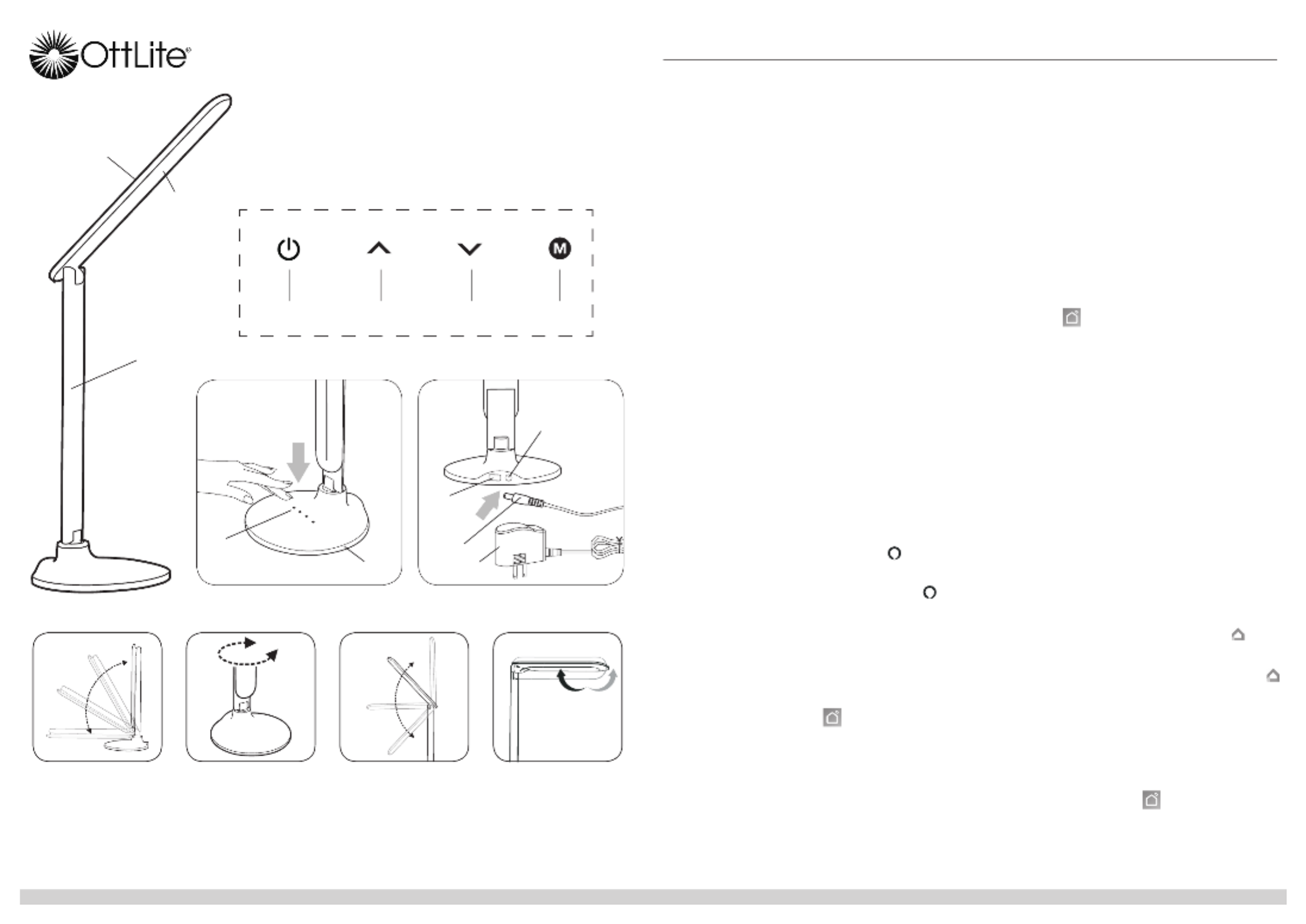
CONGRATUL ATIONS!
You’ve purchased the finest in natural lighting technology with your new OttLite
®
product.
WARNING: To prevent electric shock, make sure the lamp is not plugged in until all
steps are complete.
PRODUCT REGISTRATION FORM
Please complete the enclosed Product Registration Form and return it today by mail, or
register online by going to: OttLite.com/warranty
NOTE: THIS UNIT IS FULLY ASSEMBLED
1. Remove lamp from packing, placing lamp body base (A) flat on a steady surface.
2. Connect power adapter input (F) into connector (G) in the rear-bottom of the lamp.
3. Plug the power adapter (H) into a standard household 120V AC outlet. Note: Only
use with the supplied power adapter to avoid damage or fire.
4. Turn the lamp ON/OFF by using power switch (B) located on top of base (A).
5. Touch panel (B) includes multiple “touch” keys that control the lamp’s light color
mode and brightness within each color mode. This lamp provides five levels of
brightness. See Touch Key Instructions section for operating instructions.
6. To reposition the light, hold the lamp base (A) steady and grasp either lamp body (C)
or shade (D) depending on needed adjustment.
7. Refer to diagrams 1,2,3,4 for lamp maximum adjustment range. NOTE: DO NOT
FORCE the shade or lamp body outside indicated adjustable range as excessive
adjustment may cause damage.
TOUCH KEY PANEL INSTRUCTIONS:
To power lamp and operate LED settings, slightly touch required “key” to achieve the
following:
• Turn lamp “ON/OFF”: touch “POWER” key (B) as needed.
• To adjust brightness: touch “UP” key (K) or “DOWN” key (L) as needed.
• To adjust lighting color mode: touch “M” key (M) to switch light color mode;
2700K°, 4000K°, 5000K°.
VOICE ASSISTANT COMPATABILITY:
This lamp is compatible with both Amazon Alexa and Google Home devices.
Instructions for both are provided. Follow the instructions below for pairing the lamp to
the appropriate branded device that you have – either Amazon Alexa or Google Home.
AMAZON ALEXA LAMP VOICE ACTIVATION INSTRUCTIONS:
1. Plug both the lamp and the Amazon Alexa device into an electrical outlet.
2.
Amazon Alexa Device already setup?
If you already have your Amazon Alexa device linked to the Alexa app, proceed to
step 4.
3.
Amazon Alexa Device not setup?
To operate your Amazon Alexa device, you need to download the free Alexa app
from your app store on your mobile phone or tablet. Once the app has downloaded
‘open’ the app and follow the prompts for ‘getting started’, for setting up
your account, linking to Wi-Fi, etc. Once completed your Amazon Alexa device should
be setup and ready to use.
4.
After the Amazon Alexa device is setup, you need to add a device (lamp), but before
you can do this you must first download and register the Smart Life App.
NOTE: The Lamp Voice Activation feature will only operate on a 2.4GHz wireless
network (speed of network). If the network speed is unknown, contact your wireless
network provider.
Download the free Smart Life – Smart Living app from your app store
on your mobile phone or tablet. Once the app has downloaded ‘open’ the app.
• Follow the prompts for “registering”.
• You will need to enter in your mobile phone number; a verification code will be
texted to you; also you will need to create a password to use this app. Follow the
app’s prompts to complete.
• Select the ‘Devices’ button at the bottom left of the screen.
• To add a device, select the ‘+’ symbol in the upper right hand corner of your
mobile phone or tablet screen.
• Select ‘Smart Lighting’.
• Select ‘Lighting devices’, a flashing light bulb icon will appear on your mobile
phone or tablet screen.
• Turn on the lamp.
• With the lamp on, touch and hold the “on/off” button on the actual lamp for 5
seconds to pair. The should now be blinking fast, if not follow the LAMP RAPIDLY
directions on how to make the actual lamp blink fast– see directions on your
mobile phone or tablet screen.
• If the is blinking, select “confirm light blinks rapidly’ button on LAMP RAPIDLY
your mobile phone or tablet.
• You will now need to link it to Wi-Fi -- follow the directions, enter in the Wi-Fi
password for your wireless network, select the ‘confirm’ button on your mobile
phone or tablet.
• You should now see “Device Successfully Added” on the screen. The lamp will
be listed.
• Select the edit icon and name your device/lamp.
• Select ‘done’.
5. Open the Amazon Alexa app to add the lamp you just setup in the Smart Life app.
• Go to the home page.
• Select the menu icon in the upper left handle corner.
• Select ‘ Skills & Games’.
• Select the search icon in the upper right hand corner of your mobile phone or
tablet screen.
• Type in the search bar: ‘Smart Life’.
• Select Smart Life.
• Choose ‘enable’.
• Choose ‘authorize’.
• The Smart Life app should be successfully linked.
• Select ‘done’.
• Select ‘discover devices’.
• The new device (lamp) should be listed and linked to the Alexa app.
• You can now use the voice activation feature to control the lamp.
NOTE: if at any point the lamp seems to stop following commands or malfunctions,
simply turn the lamp off, wait 5 seconds or unplug the lamp from the electrical
connection for 1 minute; plug back in and turn lamp back on. The lamp will be reset.
Verbal Command Suggestions:
“Alexa, turn on the ‘name you gave the lamp’ light.”
“Alexa, turn off the ‘name you gave the lamp’ light.”
“Alexa, dim the lights.”
“Alexa, turn the ‘name you gave the lamp’ brightness to 80%.”
“Alexa, turn the ‘name you gave the lamp’ brightness to 100%.”
If the lamp has multiple color temperatures:
“Alexa, turn the ‘name you gave the lamp’ to ‘cool’.”
“Alexa, turn the ‘name you gave the lamp’ to ‘warm’.”
GOOGLE HOME LAMP VOICE ACTIVATION INSTRUCTIONS:
1. Plug both the lamp and the Google Home device into an electrical outlet.
2.
Google Home Device already setup?
If you already have your Google Home device linked to the Google Home app,
proceed to step 4.
3.
Google Home Device not setup?
To operate your Google Home device, you need to download the free Google Home
app from your app store on your mobile phone or tablet. Once the app has
downloaded ‘open’ the app and follow the prompts for ‘get ting started’, for setting up
your account, linking to Wi-Fi, etc. Once completed your Google Home device should
be setup and ready to use.
4.
After the Google Home device is setup, you need to add devices (lamp), but before
you can do this you must first download and register the Smart Life App.
NOTE: The Lamp Voice Activation feature will only operate on a 2.4GHz wireless
network (speed of network). If the network speed is unknown, contact your wireless
network provider.
Download the free Smart Life – Smart Living app from your app store
on your mobile phone or tablet. Once the app has downloaded ‘open’ the app.
• Follow the prompts for “registering”.
• You will need to enter in your mobile phone number; a verification code will be
texted to you; also you will need to create a password to use this app. Follow the
app’s prompts to complete.
ENGLISH Command LED Desk Lamp with Voice Assistant
E
Command LED Desk Lamp with Voice Assistant
CS59029 CS59029-SHPR T11FS
J
INS190501 REV050719
D
B
A
G
F
H
B K L M
Diagram 2Diagram 1
150°
90°
180°
45° 45°
Diagram 3 Diagram 4
C
Produkt Specifikationer
| Mærke: | OttLite |
| Kategori: | Lys |
| Model: | Command |
Har du brug for hjælp?
Hvis du har brug for hjælp til OttLite Command stil et spørgsmål nedenfor, og andre brugere vil svare dig
Lys OttLite Manualer

10 Februar 2025

22 Januar 2025

22 Januar 2025

22 Januar 2025

12 Januar 2025

11 November 2024

10 November 2024

11 September 2024

11 September 2024

11 September 2024
Lys Manualer
- Lys Ikea
- Lys Bosch
- Lys SilverCrest
- Lys Ozito
- Lys Denver
- Lys EasyMaxx
- Lys Siemens
- Lys Beurer
- Lys Metabo
- Lys TP-Link
- Lys RYOBI
- Lys Silverline
- Lys Philips
- Lys Aukey
- Lys Medisana
- Lys IFM
- Lys OK
- Lys LG
- Lys Qtx
- Lys Behringer
- Lys Emos
- Lys Technaxx
- Lys Makita
- Lys Thule
- Lys Livoo
- Lys Toshiba
- Lys Klarstein
- Lys Nikon
- Lys Kodak
- Lys Tracer
- Lys Eheim
- Lys Furrion
- Lys Biltema
- Lys AVM
- Lys Nedis
- Lys American DJ
- Lys Friedland
- Lys Abus
- Lys Adj
- Lys Westinghouse
- Lys Hama
- Lys Milwaukee
- Lys Dyson
- Lys JBL
- Lys TriStar
- Lys Clas Ohlson
- Lys Sanitas
- Lys Smartwares
- Lys Trust
- Lys Fysic
- Lys Laserliner
- Lys Adler
- Lys Black And Decker
- Lys Crivit
- Lys Livarno
- Lys Mio
- Lys Blaupunkt
- Lys Silva
- Lys Einhell
- Lys Stanley
- Lys Honeywell
- Lys Hikoki
- Lys Hilti
- Lys Festool
- Lys König
- Lys Eglo
- Lys Elro
- Lys Innoliving
- Lys Konstsmide
- Lys Lucide
- Lys Maxim
- Lys Näve
- Lys Nordlux
- Lys Osram
- Lys Sartano
- Lys Steinel
- Lys Gembird
- Lys Deltaco
- Lys Auriol
- Lys Powerfix
- Lys Maginon
- Lys BenQ
- Lys Genie
- Lys Reer
- Lys Craftsman
- Lys Powerplus
- Lys Bresser
- Lys BeamZ
- Lys Goobay
- Lys Digitus
- Lys Sigma
- Lys Alecto
- Lys Cateye
- Lys Rollei
- Lys Astro
- Lys Ansmann
- Lys Xiaomi
- Lys HQ
- Lys AFX
- Lys Schneider
- Lys CAT
- Lys Marmitek
- Lys NGS
- Lys Godox
- Lys Stairville
- Lys Nexxt
- Lys Kathrein
- Lys GoPro
- Lys Fluval
- Lys Ikan
- Lys GlobalTronics
- Lys Reflecta
- Lys Elation
- Lys Omnitronic
- Lys Velleman
- Lys Perel
- Lys Vemer
- Lys GLP
- Lys HQ Power
- Lys Genaray
- Lys Harvia
- Lys Blumfeldt
- Lys Inventum
- Lys Eufy
- Lys Gre
- Lys IDance
- Lys Monacor
- Lys Sun Joe
- Lys Petzl
- Lys Black Diamond
- Lys Brennenstuhl
- Lys DJ Power
- Lys Litecraft
- Lys Cotech
- Lys Chamberlain
- Lys GAO
- Lys Elgato
- Lys ColorKey
- Lys Hazet
- Lys GVM
- Lys Steinhauer
- Lys Viessmann
- Lys Trio Lighting
- Lys Brandson
- Lys Martin
- Lys Brilliant
- Lys ARRI
- Lys Hähnel
- Lys Hive
- Lys Anslut
- Lys Runtastic
- Lys Nanlite
- Lys Lumie
- Lys Eurolite
- Lys Vivitar
- Lys Zero 88
- Lys Megaman
- Lys Ledlenser
- Lys Chauvet
- Lys Manfrotto
- Lys Livarno Lux
- Lys Novy
- Lys Cameo
- Lys Nitecore
- Lys Showtec
- Lys GoGen
- Lys Kogan
- Lys Gravity
- Lys Esylux
- Lys NEO Tools
- Lys Smith-Victor
- Lys Olight
- Lys V-TAC
- Lys Märklin
- Lys Schwaiger
- Lys Steren
- Lys Neewer
- Lys Heitronic
- Lys Savio
- Lys XQ-lite
- Lys Ecolight
- Lys Lupine
- Lys Aqara
- Lys Blackburn
- Lys Media-Tech
- Lys Perfect Christmans
- Lys Digipower
- Lys Lume Cube
- Lys SmallRig
- Lys Rosco
- Lys Light4Me
- Lys Eufab
- Lys Royal Sovereign
- Lys Aputure
- Lys Workzone
- Lys Kichler
- Lys Sygonix
- Lys Yongnuo
- Lys Profoto
- Lys Chrome-Q
- Lys Bazooka
- Lys Infinity
- Lys WiZ
- Lys Rayzr 7
- Lys MTX Audio
- Lys Mission
- Lys SLV
- Lys Botex
- Lys Claypaky
- Lys Integral LED
- Lys DeSisti
- Lys Paulmann
- Lys Fuzzix
- Lys Beghelli
- Lys Berger & Schröter
- Lys Lutec
- Lys Karma
- Lys Wireless Solution
- Lys NUVO
- Lys Neno
- Lys WAC Lighting
- Lys Quoizel
- Lys Rotolight
- Lys COLBOR
- Lys Luctra
- Lys Lowel
- Lys Enttec
- Lys Audibax
- Lys Dainolite
- Lys Busch + Müller
- Lys Kino Flo
- Lys Louis Poulsen
- Lys DMT
- Lys Fredrick Ramond
- Lys Magmatic
- Lys Excello
- Lys Fotodiox
- Lys Crystorama
- Lys ET2
- Lys ProLights
- Lys Golden Lighting
- Lys Sonneman
- Lys Elan
- Lys Kalco
- Lys Livex Lighting
- Lys Hudson Valley
- Lys Hinkley Lighting
- Lys Forte Lighting
- Lys Triton Blue
- Lys Schonbek
- Lys Nicols
- Lys Wiesenfield
- Lys Luxli
- Lys Chimera
- Lys Norwell
- Lys Fluotec
- Lys Craftmade
- Lys Quasar Science
- Lys Kuzco
- Lys Yeelight
- Lys Falcon Eyes
Nyeste Lys Manualer

2 April 2025

2 April 2025

2 April 2025

2 April 2025

2 April 2025

2 April 2025

2 April 2025

2 April 2025

2 April 2025

2 April 2025