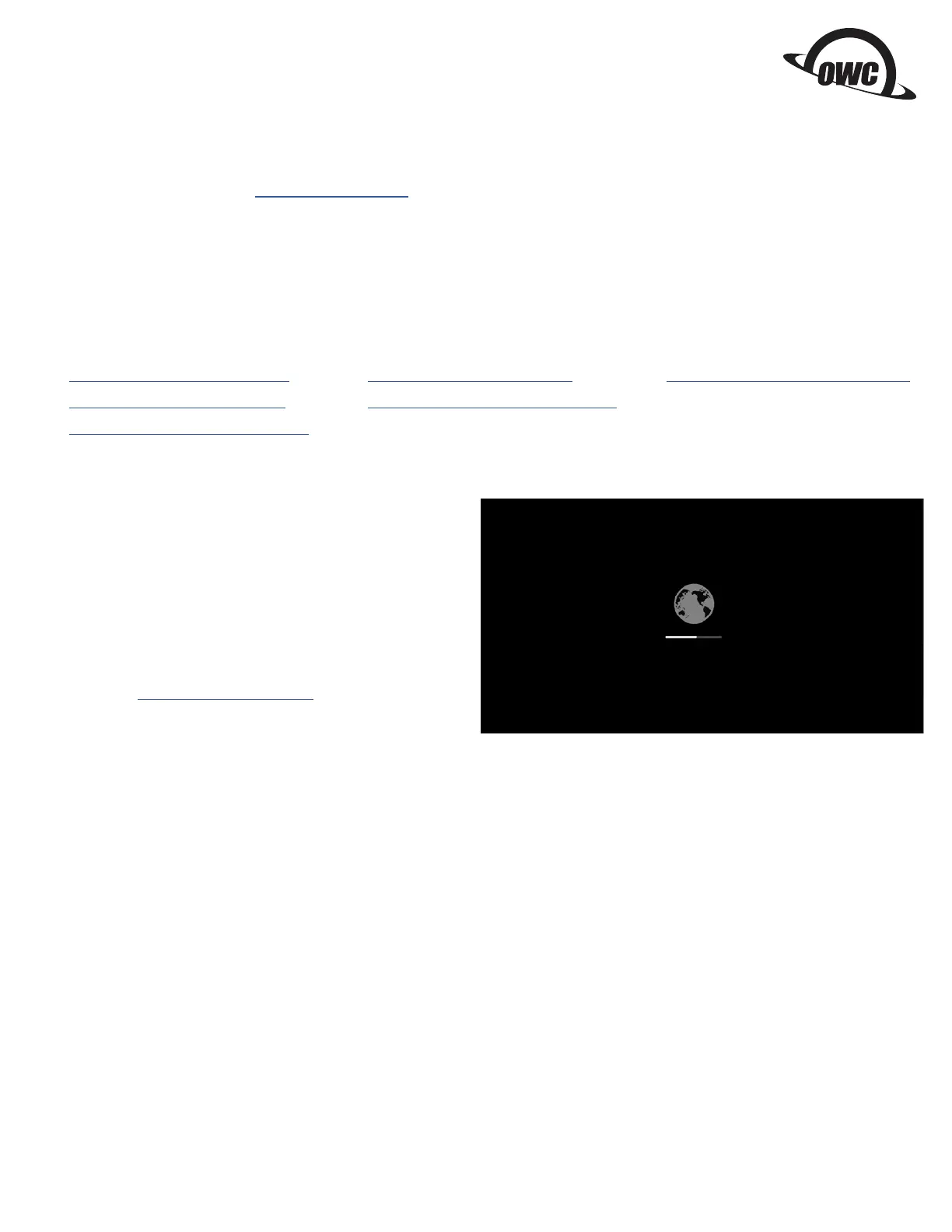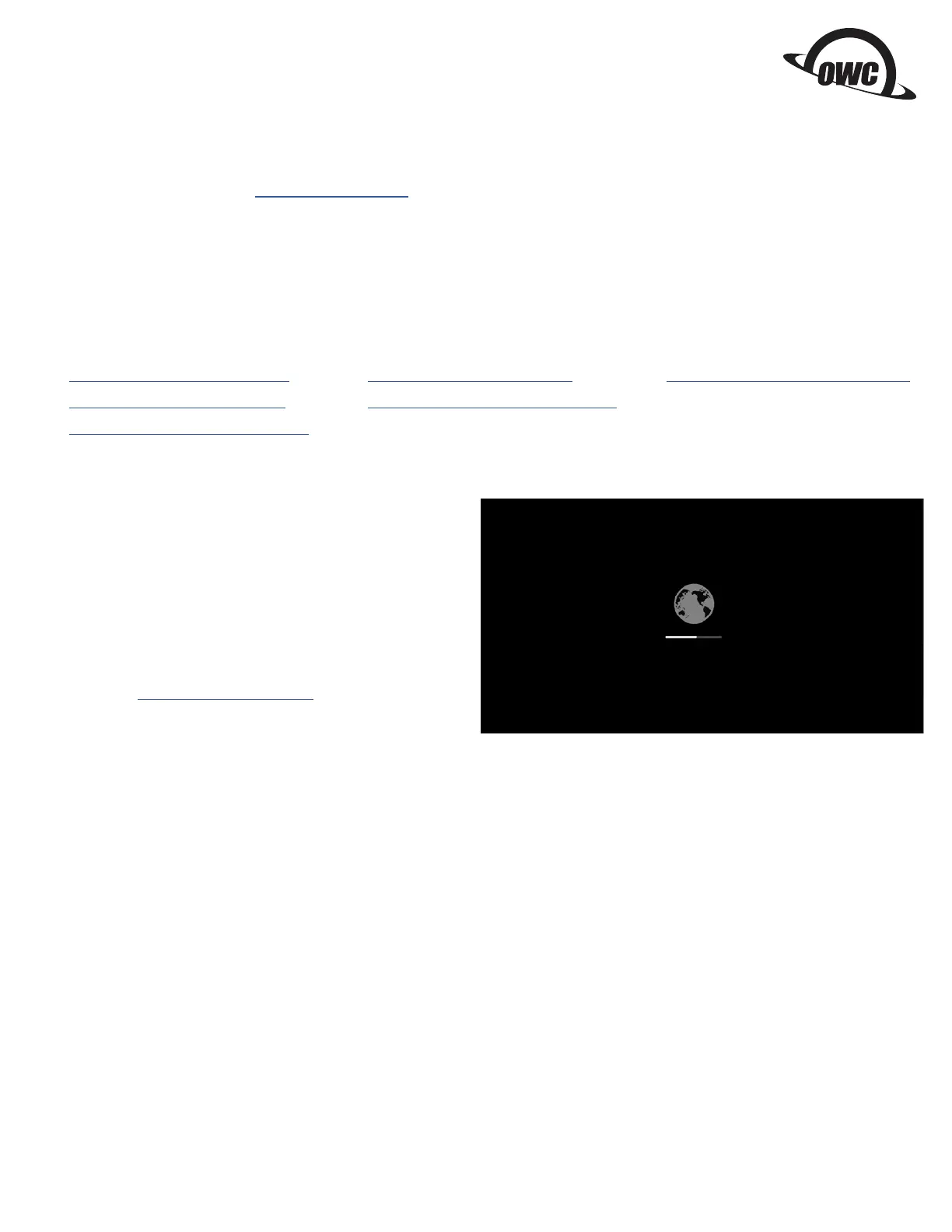
1
Start with Internet Recovery
This guide provides the information required to format your OWC SSD, as well as options for installing the Mac operating system and
migrating your data. The process starts by booting into Internet Recovery, using one of the keyboard shortcuts listed below. Because the
shortcut used and the specific Mac determine the OS used by Recovery it is worthwhile to determine the latest compatible OS for your
Mac before choosing a method. We have included Apple’s official compatibility lists for the last several OS versions (see below).
Recovery Option 1: Cmd-Opt-R (Recommended)
Power on the Mac then immediately press and hold Cmd-
Opt-R until you see a screen similar to the one at right (in
some cases it may be grey). If you see a Wi-Fi menu, choose
your preferred network to continue; you may need to provide
network credentials.
This Recovery option ensures that later in the process, if you use
the ‘Reinstall macOS / OS X’ function (i.e. a clean OS install) the
latest compatible version will be used.
Exception: If macOS Sierra 10.12.4 or later has never been
installed on this Mac, Cmd-Opt-R installs the macOS that
originally shipped with your Mac, or the closest version still
available. To avoid this, update to 10.12.4+ before running Recovery.
Recovery Option 2: Cmd-R
Power on the Mac and immediately press and hold Cmd-R until you see a screen similar to the one shown earlier (in some cases it will
be a grey background with a globe). If you see a Wi-Fi menu, choose your preferred network to continue; you may need to provide
network credentials.
This option ensures that if you use the ‘Reinstall macOS / OS X’ function (i.e. a “clean install”) later in the process, the most recently installed
OS version will be used.
Exception: If you recently had your Mac logic board replaced during a repair, Recovery may install the latest compatible macOS.
Additional Notes:
• OS 10.11 and 10.13 included changes to Disk Utility that will determine which formatting instructions to use (see next page).
• If you want to verify the OS version that you booted into before choosing the formatting instructions, you can use the Terminal.
From the main menu at the top of the Recovery screen, choose Utilities > Terminal, then type the command sw_vers and press
Return. The OS version that you have booted into will be displayed. If it’s the version you expected based on the information
provided earlier, you can continue to the Formatting section below. If not, you can try again by choosing Apple Menu > Restart,
waiting till the screen turns black and then pressing and holding a different Recovery shortcut, to see if you get the result you want.
If you do not it is possible the version of the OS you are looking for is no longer available for your specific Mac.
Formatting, OS Installation, and Migration Guide
OWC Aura Pro 6G SSD (2012 MacBook Air)
• macOS 10.15 Catalina-compatible
• macOS 10.14 Mojave-compatible
• macOS 10.13 High Sierra-compatible
• macOS 10.12 Sierra-compatible
• Mac OS X 10.11 El Capitan-compatible
• Mac OS X 10.10 Yosemite-compatible
Important Notes
• This process requires a working internet connection on the host computer.
• This guide assumes that the SSD installation process was already followed and completed.
• If the SSD is installed on a laptop, make sure the power adapter is connected before you begin the steps below.