Pioneer AVH-1400NEX Manual
Pioneer
DVD afspiller
AVH-1400NEX
Læs nedenfor 📖 manual på dansk for Pioneer AVH-1400NEX (140 sider) i kategorien DVD afspiller. Denne guide var nyttig for 39 personer og blev bedømt med 4.5 stjerner i gennemsnit af 2 brugere
Side 1/140

English
AVH-2440NEX
AVH-2400NEX
AVH-1440NEX
AVH-1400NEX
DVD RDS AV RECEIVER
Important (Serial number)
The serial number is located on the bottom of this unit. For your own security and convenience, be
sure to record this number on the enclosed warranty card.
Operation Manual
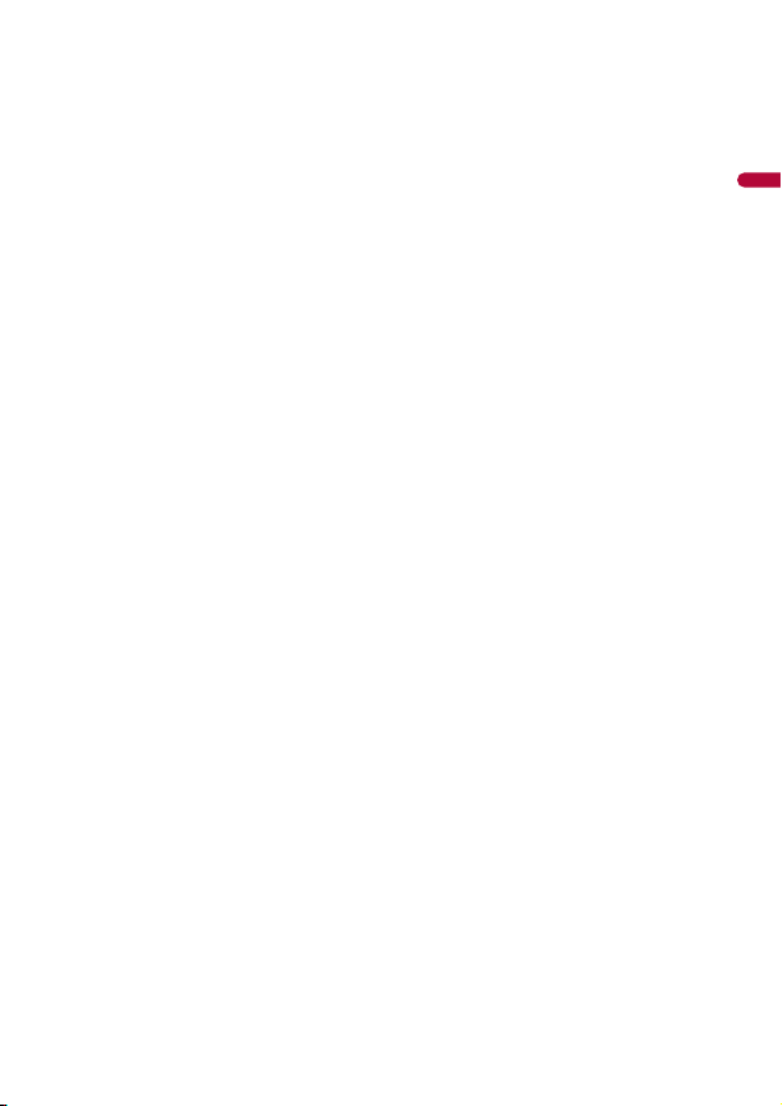
English
- 3 -
■
■
■
■■Compressed files............. 52
Inserting and ejecting media................................. 52
Starting procedure .................................................... 53
Basic operation ........................................................... 54
■
■
■
■■iPod .................................. 60
Connecting your iPod............................................... 60
Basic operation ........................................................... 60
■
■
■
■■Pandora®.......................... 64
Listening to Pandora................................................. 64
Basic operation ........................................................... 65
■
■
■
■■Spotify®............................ 67
Listening to Spotify ................................................... 67
Basic operation ........................................................... 68
■
■
■
■■SiriusXM® Satellite
Radio................................ 72
Subscribing to the SiriusXM Satellite Radio
service ..................................................................... 72
Listening to SiriusXM................................................ 73
Basic operation ........................................................... 73
TuneScan™.................................................................... 75
SportsFlash™................................................................ 76
SmartFavorites ............................................................ 76
Using Featured Favorites Band.............................. 76
Parental lock................................................................. 77
SiriusXM settings ........................................................ 77
■
■
■
■■AUX .................................. 79
Starting procedure .................................................... 79
Basic operation ........................................................... 79
■
■
■
■■AV input ........................... 81
Starting procedure .................................................... 81
■
■
■
■■MIXTRAX.......................... 82
MIXTRAX EZ operation ............................................. 82
Starting procedure .................................................... 82
MIXTRAX settings....................................................... 83
■
■
■
■■iDatalink .......................... 84
Using iDatalink............................................................ 84
Activating iDatalink Maestro.................................. 84
Starting procedure .................................................... 85
Displaying obstacle detection information ...... 87
iDatalink settings....................................................... 87
■
■
■
■■Settings ............................ 88
Displaying the setting screen................................ 88
System settings .......................................................... 88
Theme settings ........................................................... 95
Audio settings............................................................. 96
Video settings ........................................................... 102
■
■
■
■■Favorite menu................ 106
Creating a shortcut ................................................. 106
Selecting a shortcut................................................ 106
Removing a shortcut.............................................. 106
■
■
■
■■Other functions ............. 107
Setting the time and date..................................... 107
Changing the wide screen mode....................... 107
Restoring this product to the default
settings................................................................. 108
■
■
■
■■Apple CarPlay™.............. 109
Using Apple CarPlay ............................................... 109
Setting the driving position................................. 109
Starting procedure.................................................. 110
Adjusting the volume ............................................ 110
■
■
■
■■Android Auto™............... 112
Using Android Auto................................................ 112
Setting the driving position................................. 112
Starting procedure.................................................. 113
Adjusting the volume ............................................ 113
Setting the auto-launch function...................... 114
■
■
■
■■Appendix for Apple CarPlay
and Android Auto.......... 115
Error messages.......................................................... 115
Detailed information regarding connected iPod
devices.................................................................. 116
Using app-based connected content............... 116
■
■
■
■■Appendix ....................... 118
Troubleshooting....................................................... 118
Error messages.......................................................... 121
Handling and care of discs................................... 125
Playable discs ............................................................ 126
Detailed information for playable media........ 127
Bluetooth.................................................................... 131
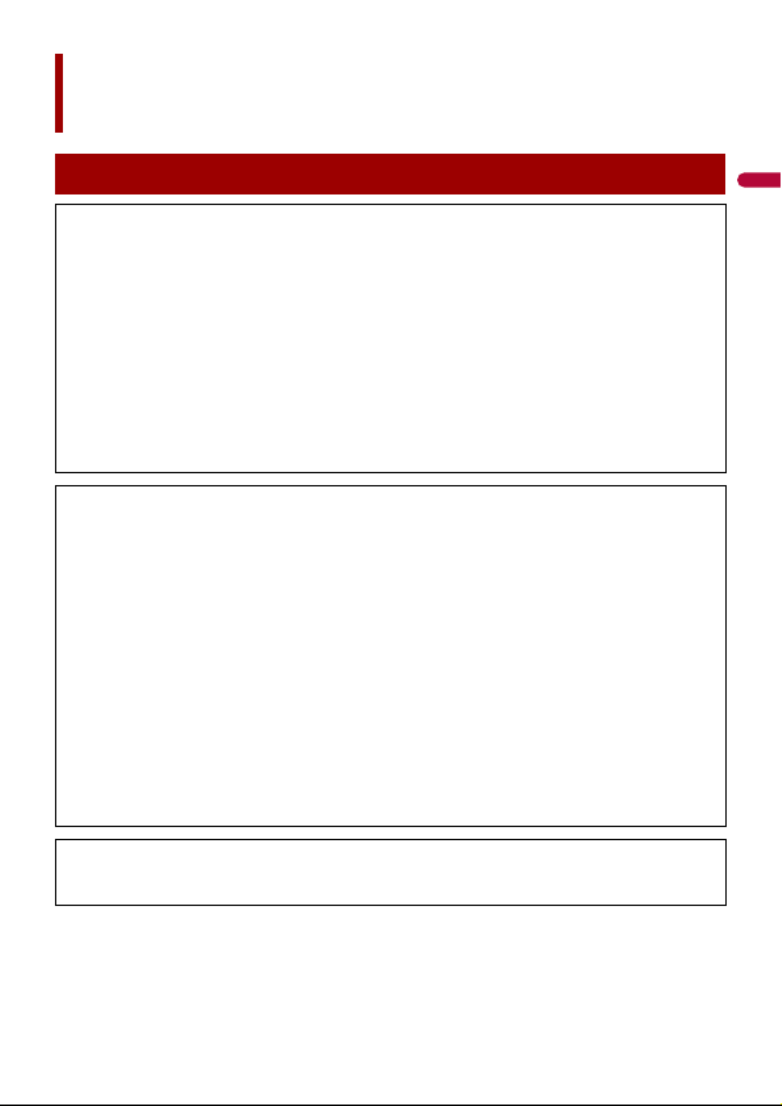
English
- 5 -
Precaution
Information to user
–MODEL NO.: AVH-2440NEX, AVH-2400NEX, AVH-1440NEX, AVH-1400NEX
FCC ID: EW4C95
IC: 4250A-C95
–This device complies with Part 15 of FCC Rules and Innovation, Science, and Economic
Development Canada licence-exempt RSSs. Operation is subject to the following two conditions:
(1) this device may not cause interference, and (2) this device must accept any interference,
including interference that may cause undesired operation of this device.
–The Bluetooth antenna cannot be removed (or replaced) by user.
–This equipment complies with FCC/ISED radiation exposure limits set forth for an uncontrolled
environment and meets the FCC radio frequency (RF) Exposure Guidelines and RSS-102 of the ISED
radio frequency (RF) Exposure rules. This equipment has very low levels of RF energy that it deemed
to comply without maximum permissive exposure evaluation (MPE). But it is desirable that it should
be installed and operated keeping the radiator at least 20 cm or more away from person’s body
(excluding extremities: hands, wrists, feet and ankles).
–This transmitter must not be co-located or operated in conjunction with any other antenna or
transmitter.
–Alteration or modifications carried out without appropriate authorization may invalidate the user’s
right to operate the equipment.
–NOTE: This equipment has been tested and found to comply with the limits for a Class B digital
device, pursuant to Part 15 of the FCC Rules. These limits are designed to provide reasonable
protection against harmful interference in a residential installation. This equipment generates, uses
and can radiate radio frequency energy and, if not installed and used in accordance with the
instructions, may cause harmful interference to radio communications. However, there is no
guarantee that interference will not occur in a particular installation. If this equipment does cause
harmful interference to radio or television reception, which can be determined by turning the
equipment off and on, the user is encouraged to try to correct the interference by one or more of
the following measures:
– Reorient or relocate the receiving antenna.
– Increase the separation between the equipment and receiver.
– Connect the equipment into an outlet on a circuit different from that to which the receiver is
connected.
– Consult the dealer or an experienced radio/TV technician for help.
CAUTION:
USE OF CONTROL OR ADJUSTMENT OR PERFORMANCE OF PROCEDURES OTHER THAN THOSE
SPECIFIED HEREIN MAY RESULT IN HAZARDOUS RADIATION EXPOSURE.
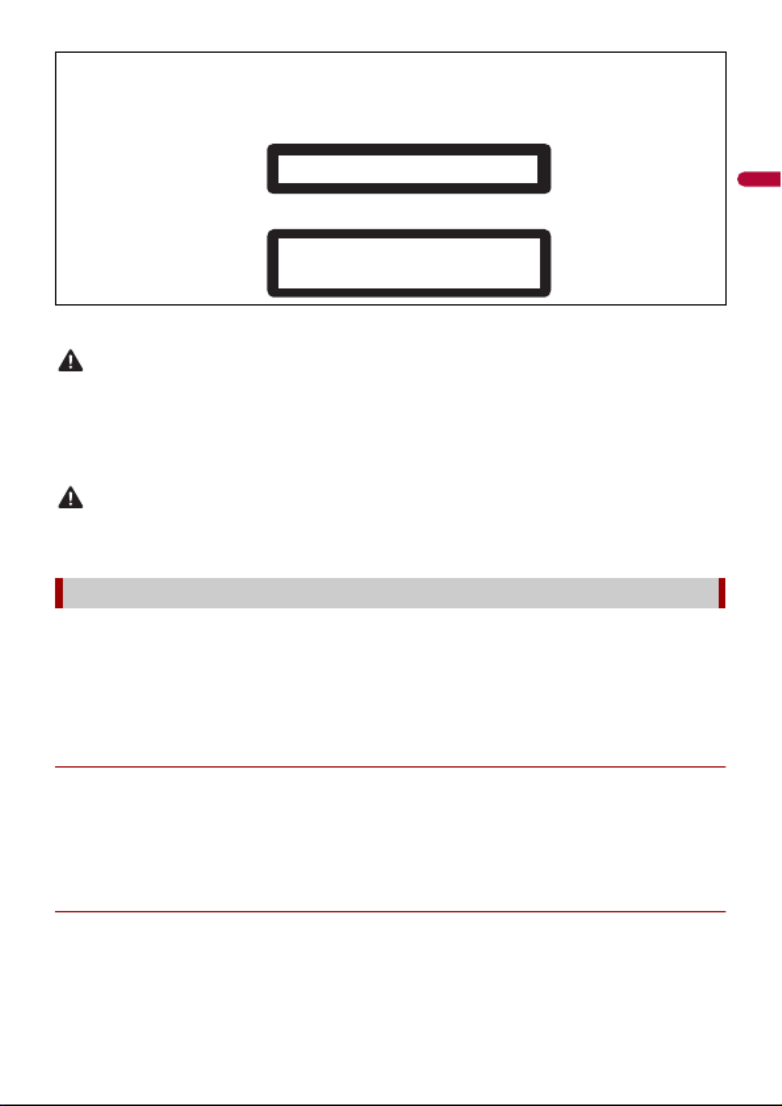
- 6 -
English
CAN ICES-3 B/NMB-3 B
WARNING
•This product contains chemicals known to the State of California and other governmental entities to
cause cancer and birth defects or other reproductive harm. Wash hands after handling.
•Slots and openings in the cabinet are provided for ventilation to ensure reliable operation of the
product, and to protect it from overheating. To prevent fire hazard, the openings should never be
blocked or covered with items (such as papers, floor mat, cloths).
CAUTION
This product is evaluated in moderate and tropical climate condition under the Audio, video and
similar electronic apparatus - Safety requirements, IEC 60065.
Get the most out of your equipment by playing it at a safe level—a level that lets the sound come
through clearly without annoying blaring or distortion and, most importantly, without affecting your
sensitive hearing. Sound can be deceiving.
Over time, your hearing “comfort level” adapts to higher volumes of sound, so what sounds “normal”
can actually be loud and harmful to your hearing. Guard against this by setting your equipment at a
safe level BEFORE your hearing adapts.
▶ESTABLISH A SAFE LEVEL:
– Set your volume control at a low setting.
– Slowly increase the sound until you can hear it comfortably and clearly, without
distortion.
– Once you have established a comfortable sound level, set the dial and leave it
there.
▶BE SURE TO OBSERVE THE FOLLOWING GUIDELINES:
– Do not turn up the volume so high that you can’t hear what’s around you.
– Use caution or temporarily discontinue use in potentially hazardous situations.
CAUTION
This product is a Class 1 laser product classified under the safety standard, IEC 60825-1:2007, and
contains a class 1M laser module. To ensure continued safety, do not remove any covers or attempt
to gain access to the inside of the product. Refer all servicing to qualified personnel.
The Safety of Your Ears is in Your Hands
CLASS 1 LASER PRODUCT
CAUTION—CLASS 1M VISIBLE AND INVISIBLE
LASER RADIATION WHEN OPEN, DO NOT VIEW
DIRECTLY WITH OPTICAL INSTRUMENTS.
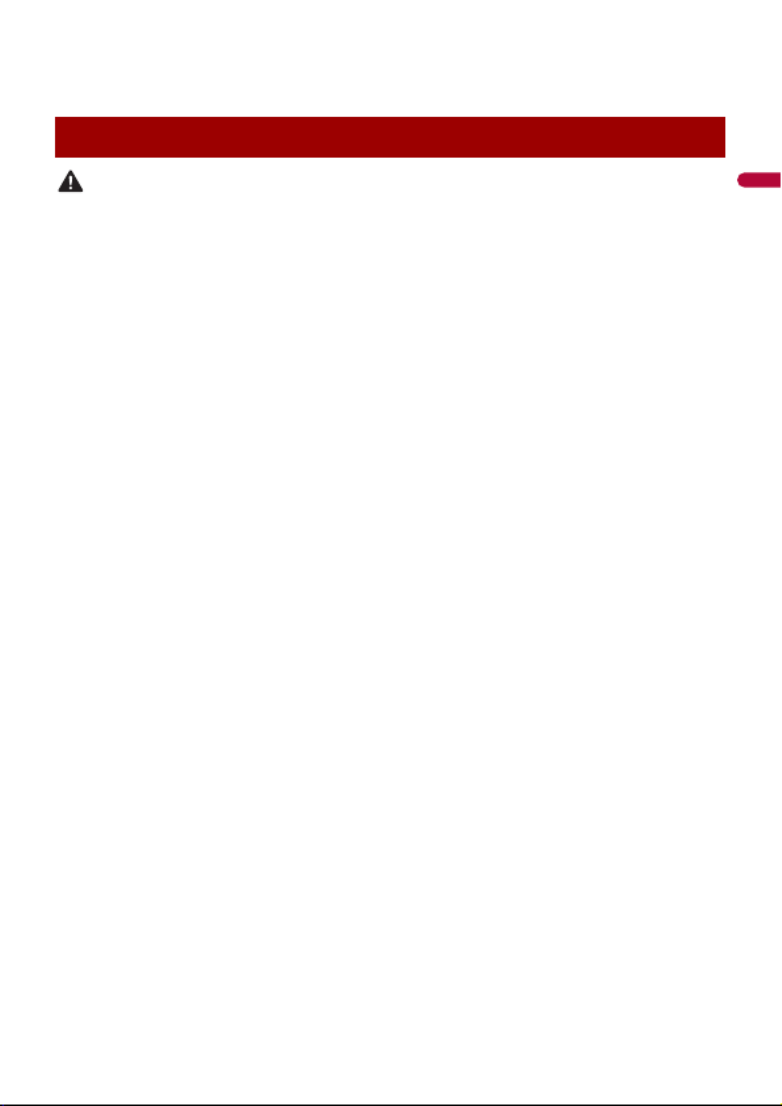
English
- 7 -
– Do not use headphones while operating a motorized vehicle; the use of
headphones may create a traffic hazard and is illegal in many areas.
WARNING
•Do not attempt to install or service this product by yourself. Installation or servicing of this product by
persons without training and experience in electronic equipment and automotive accessories may
be dangerous and could expose you to the risk of electric shock, injury or other hazards.
•Do not allow this product to come into contact with liquids. Electrical shock could result. Also,
damage to the product, smoke, and overheating could result from contact with liquids.
•If liquid or foreign matter should get inside this product, park your vehicle in a safe place, turn the
ignition switch off (ACC OFF) immediately and consult your dealer or the nearest authorized Pioneer
Service Station. Do not use this product in this condition because doing so may result in a fire, electric
shock, or other failure.
•If you notice smoke, a strange noise or odor from this product, or any other abnormal signs on the
LCD screen, turn off the power immediately and consult your dealer or the nearest authorized
Pioneer Service Station. Using this product in this condition may result in permanent damage to the
system.
•Do not disassemble or modify this product, as there are high-voltage components inside which may
cause an electric shock. Be sure to consult your dealer or the nearest authorized Pioneer Service
Station for internal inspection, adjustments or repairs.
Before using this product, be sure to read and fully understand the following safety
information:
•Do not operate this product, any applications, or the rear view camera option (if
purchased) if doing so will divert your attention in any way from the safe operation of
your vehicle. Always observe safe driving rules and follow all existing traffic
regulations. If you experience difficulty in operating this product, pull over, park your
vehicle in a safe location and apply the parking brake before making the necessary
adjustments.
•Never set the volume of this product so high that you cannot hear outside traffic and
emergency vehicles.
•To promote safety, certain functions are disabled unless the vehicle is stopped and the
parking brake is applied.
•Keep this manual handy as a reference for operating procedures and safety
information.
•Do not install this product where it may (i) obstruct the driver’s vision, (ii) impair the
performance of any of the vehicle’s operating systems or safety features, including air
bags or hazard lamp buttons or (iii) impair the driver’s ability to safely operate the
vehicle.
•Please remember to fasten your seat belt at all times while operating your vehicle. If
you are ever in an accident, your injuries can be considerably more severe if your seat
belt is not properly buckled.
•Never use headphones while driving.
Important safety information
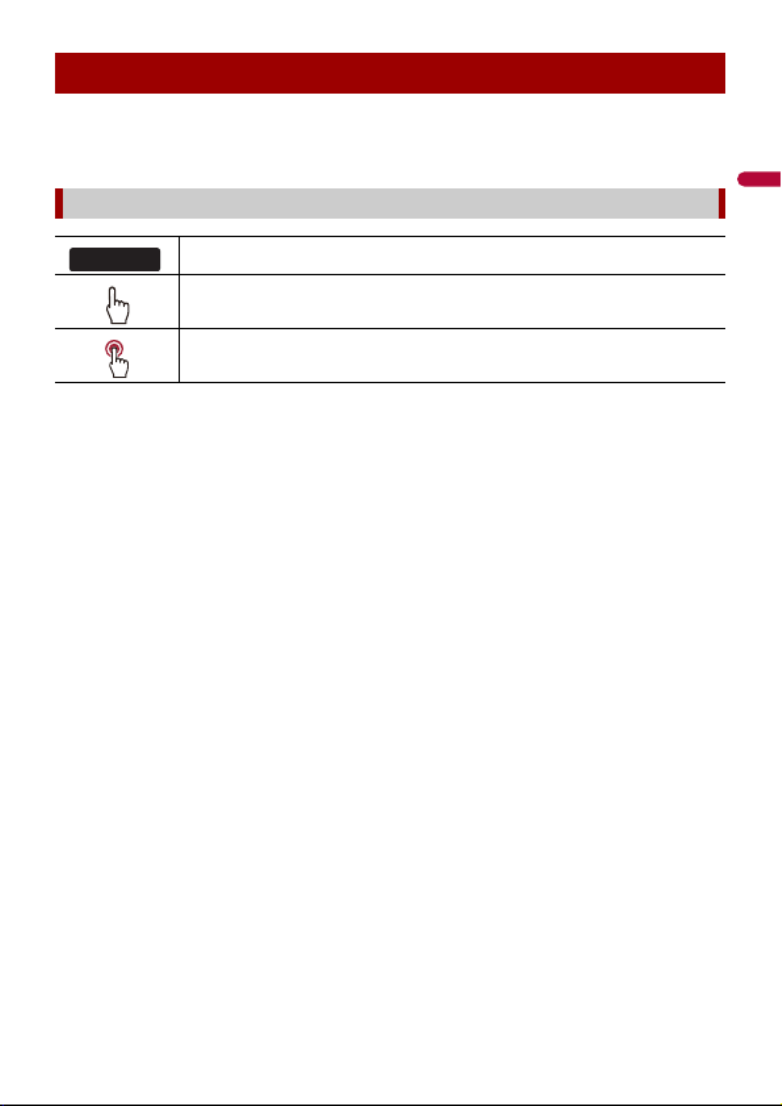
English
- 11 -
This manual uses diagrams of actual screens to describe operations. However, the
screens on some units may not match those shown in this manual depending on the
model used.
About this manual
Meanings of symbols used in this manual
This indicates model names that are supported by the described operations.
This indicates to touch the appropriate soft key on the touch screen.
This indicates to touch and hold the appropriate soft key on the touch screen.
0000NEX
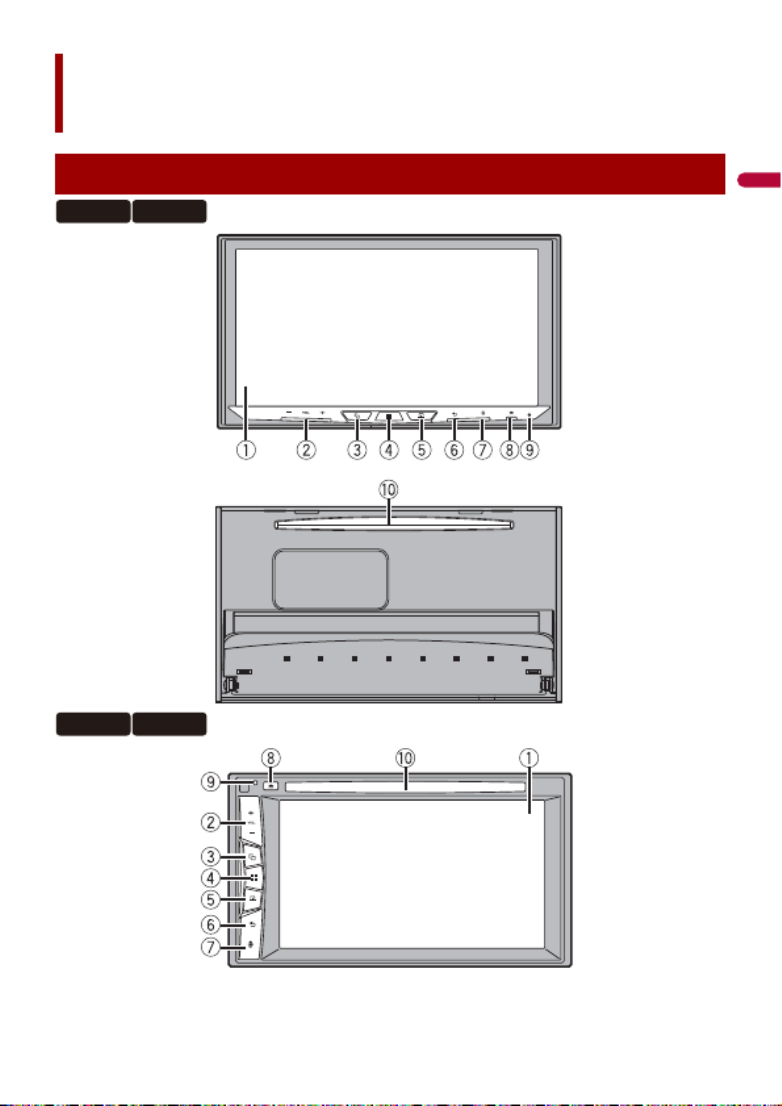
- 12 -
English
Parts and controls
Main unit
2440NEX 2400NEX
1440NEX 1400NEX

English
- 15 -
WARNING
•Keep hands and fingers clear of this product when opening, closing, or adjusting the LCD panel. Be
especially cautious of children’s hands and fingers.
•Do not use with the LCD panel left open. It may result in injury in the event of an accident.
•Close the LCD panel before putting the vehicle in motion. Driving with the LCD panel open may
damage the unit, and any backup camera image shown through the LCD panel will not be visible.
CAUTION
•Do not open or close the LCD panel forcefully. It may cause a malfunction.
•Do not operate this product until the LCD panel has completely opened or closed. If this product is
operated while the LCD panel is opening or closing, the LCD panel may stop at that angle for safety.
•Do not place glass or can on the open LCD panel.
1Press .
2Touch or to adjust the angle of the LCD panel.
3Touch .
Returns to the previous screen.
CAUTION
•Pressing the RESET button resets settings and recorded contents to the factory settings.
– Do not perform this operation when a device is connected to this product.
– Some of the settings and recorded contents will not be reset.
•The microprocessor must be reset under the following conditions:
– Prior to using this product for the first time after installation.
– If this product fails to operate properly.
– If there appears to be problems with the operation of the system.
1Turn the ignition switch OFF.
Basic operation
Notes on using the LCD panel
Adjusting the LCD panel angle
Resetting the microprocessor
2440NEX 2400NEX
2440NEX 2400NEX
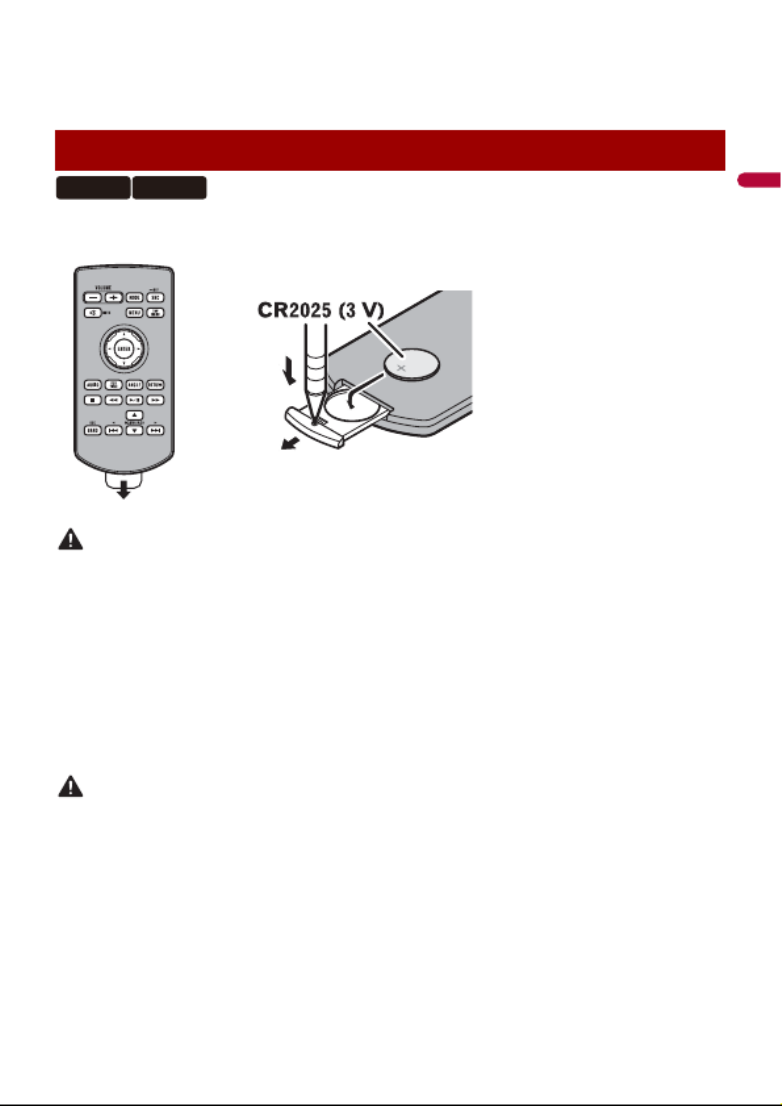
- 16 -
English
2Press RESET with a pen tip or other pointed tools.
Settings and recorded contents are reset to the factory settings.
Remove the insulation sheet before use.
WARNING
•Do not ingest the battery, Chemical Burn Hazard.
(The remote control supplied with) This product contains a coin/button cell battery. If the coin/
button cell battery is swallowed, it can cause severe internal burns in just 2 hours and can lead to
death.
Keep new and used batteries away from children.
If the battery compartment does not close securely, stop using the product and keep it away from
children.
If you think batteries might have been swallowed or placed inside any part of the body, seek
immediate medical attention.
•Batteries (battery pack or batteries installed) must not be exposed to excessive heat such as sunshine,
fire or the like.
CAUTION
•Remove the battery if the remote control is not used for a month or longer.
•There is a danger of explosion if the battery is incorrectly replaced. Replace only with the same or
equivalent type.
•Do not handle the battery with metallic tools.
•Do not store the battery with metallic objects.
•If the battery leaks, wipe the remote control completely clean and install a new battery.
•When disposing of used batteries, please comply with governmental regulations or environmental
public institutions’ rules that apply in your country/area.
•“Perchlorate Material – special handling may apply. See www.dtsc.ca.gov/hazardouswaste/
perchlorate. (Applicable to California, U.S.A.)”
Preparing the remote control
2440NEX 1440NEX
How to replace the battery
Insert the CR2025 (3 V) battery with the plus (+) and
minus (-) poles orientated properly.

English
- 17 -
Point the remote control in the direction of the front panel to operate.
NOTE
The remote control may not function properly in direct sunlight.
Important
•Do not store the remote control in high temperatures or direct sunlight.
•Do not let the remote control fall onto the floor, where it may become jammed under the brake or gas
pedal.
1Start the engine to boot up the system.
The [Select Program Language] screen appears.
NOTE
From the second time on, the screen shown will differ depending on the previous conditions.
2Touch the language.
3Touch .
The [Speaker Mode Settings] screen appears.
4Touch the speaker modes.
[Standard Mode]
4-speaker system with front and rear speakers, or a 6-speaker system with front and
rear speakers and subwoofers.
[ ]Network Mode
3-way system with a high range speaker, middle range speaker and subwoofer (low
range speaker) for reproduction of high, middle and low frequencies (bands).
WARNING
Do not use the unit in standard mode when a speaker system for 3-way network mode is
connected to the unit. This may cause damage to the speakers.
5Touch [OK].
Initial Legal Disclaimer screen appears.
6Touch [OK].
The top menu screen appears.
NOTE
Once the speaker mode is set, the setting cannot be changed unless this product is restored to the
default settings. Restore the default settings to change the speaker mode setting (page 108).
Using the remote control
Starting up the unit

English
- 19 -
1Press .
The menu bar pops up on the screen.
NOTE
The menu bar availability may vary depending on the activating source.
Operating the time bar
You can change the playback point by dragging the key.
The playback time corresponding to the position of the key is displayed while
dragging the key.
Operating the menu bar
Switches the dimmer duration by day or night.
NOTE
When AppRadio Mode + is on, AppRadio Mode + SideControlBar is displayed.
Switches between playback and pause.
Skips files forward or backward.
Performs fast reverse or fast forward.
Displays setting menu screen (page 88).
Closes the menu bar.

- 20 -
English
Top menu screen
Favorite source icons
TIPS
•When you connect the external navigation system to this unit, the navigation
mode key is displayed at the middle of the right side of the display.
•If you select [Power OFF], you can turn off almost all functions.
– An incoming call is received (only for hands-free phoning via Bluetooth).
– A rear view camera image is input when the vehicle is in reverse.
– A button on this unit is pressed.
– The ignition switch is turned off (ACC OFF), then turned on (ACC ON).
AV operation key
Displays the current source.
TIP
When the last source is displayed behind the key, you can switch the source by
touching the key.
Setting the time and date (page 107)
Settings (page 88) and Favorite menu (page 106)

- 22 -
English
1Turn on the Bluetooth function on the device.
2Press .
3Touch then .
The Bluetooth screen appears.
4Touch [Connection].
5Touch .
The unit starts to search for available devices, then displays them in the device list.
6Touch the Bluetooth device name.
After the device is successfully registered, a Bluetooth connection is established by
the system. Once the connection is established, the device name is displayed on the
list.
NOTES
•If five devices are already paired, [Memory Full] is displayed. Delete a paired device first (page 23).
•If your device supports SSP (Secure Simple Pairing), a six-digit number appears on the display of this
product. Touch [Yes] to pair the device.
•If you try to connect an unconnected cellular phone while two cellular phones are already connected,
the first one of the two connected cellular phones will be disconnected and the unconnected cellular
phone will be connected instead.
TIPS
•The Bluetooth connection can also be made by detecting this product from the Bluetooth device.
Before registration, make sure that [Visibility] in the [Bluetooth] menu is set to [On] (page 23). For
details on Bluetooth device operations, refer to the operating instructions supplied with the
Bluetooth device.
•Two cellular phones can be connected to this product at the same time (page 23).
1Press .
2Touch then .
Bluetooth
Bluetooth connection
Bluetooth settings
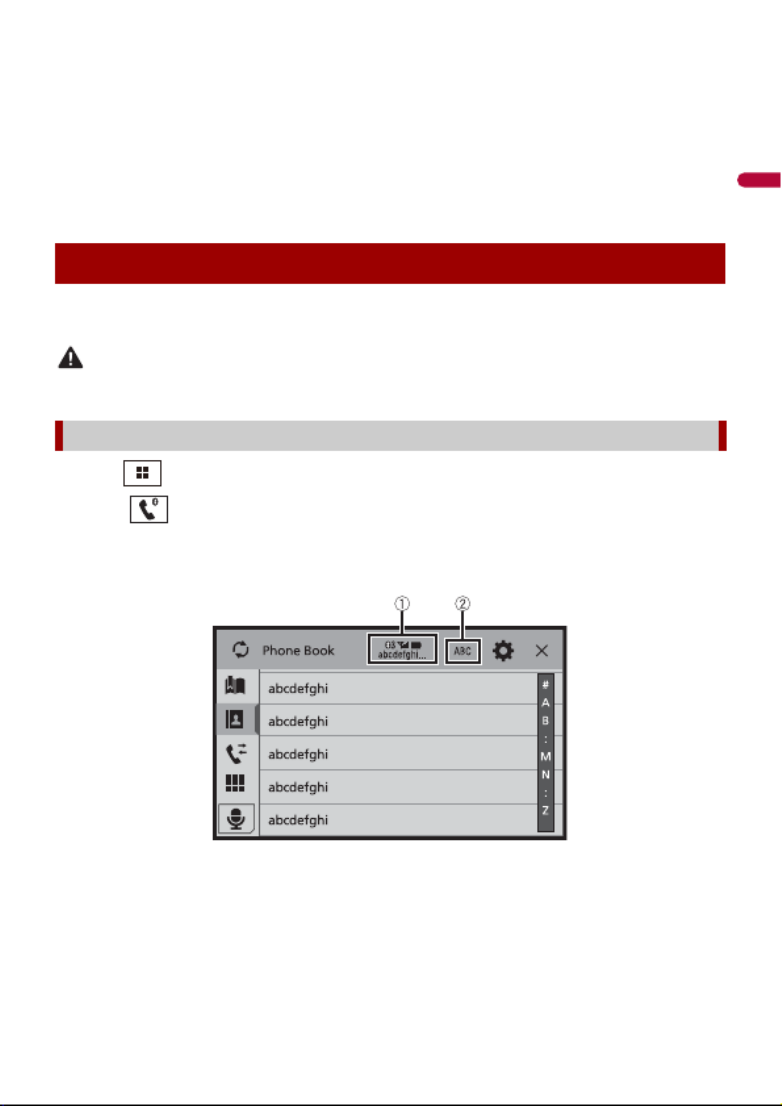
- 24 -
English
registered devices are already connected, you can connect the remaining third device
to use the audio function only from the switch devices key on the audio source screen.
•The icon for the cellular phone currently being used is displayed on the Phone menu
screen. If you connect two cellular phones to this product at the same time, you can
switch between the cellular phones using the switch devices key. The contents of the
phone menu are memorized for each connected cellular phone (page 24).
•The switch devices key will appear for some audio sources. The audio source may
automatically switch to another source depending on the selected device.
To use this function you need to connect your cellular phone to this product via
Bluetooth in advance (page 22).
CAUTION
For your safety, avoid talking on the phone as much as possible while driving.
1Press .
2Touch .
The phone menu screen appears.
3Touch one of the call icons on the phone menu screen.
Hands-free phoning
Making a phone call

English
- 25 -
▶To end the call
1Touch .
▶Registering a phone number
You can easily store up to six phone numbers per device as presets.
1Press .
The following items are displayed.
•Name of the current cellular phone
•List number of the current cellular phone
•Reception status of the current cellular phone
•Battery status of the current cellular phone
TIP
If you connect two cellular phones to this product at the same time, you can
switch between the cellular phones using the switch devices key.
Switches the search language to English or system language.
NOTE
It may not appear depending on the system language setting.
Synchronizes the contacts on this product's phone book with the contacts on
your phone manually.
Using preset dial list (page 25)
Using phone book
Select a contact from the phone book. Touch the desired name on the list then
select the phone number.
TIPS
•The contacts on your phone will be automatically transferred to this product.
•Update the phone book manually.
NOTES
•[Visibility] of the [Bluetooth] screen should be on (page 23).
•If two cellular phones are automatically connected to this product with the
Bluetooth device auto connect function, the phone book of the second phone is
displayed.
Using call history
Make a phone call from the received call , dialed call , or missed call .
Direct phone number input
Enter the number keys to enter the phone number then touch to make a call.
Using the preset dial lists

- 28 -
English
1Touch or to turn private mode on or off.
NOTES
•If two cellular phones are connected to this product and the first phone is set to private mode, you
can receive incoming calls on the second phone while maintaining the call in progress on the first
phone.
•When two cellular phones are connected to this product and private mode of the first phone is
turned off, if an incoming call on the second phone is answered while a call is in progress on the first
phone or while dialing or receiving a call on the first phone, the call, dialing, or receiving on the first
phone is ended.
This product can be adjusted to the other party’s listening volume.
1Touch to switch between the three volume levels.
▶General notes
•Connection to all cellular phones featuring Bluetooth wireless technology is not
guaranteed.
•The line-of-sight distance between this product and your cellular phone must be 10
meters or less when sending and receiving voice and data via Bluetooth technology.
•With some cellular phones, the ring sound may not be output from the speakers.
•If private mode is selected on the cellular phone, hands-free phoning may be disabled.
▶Registration and connection
•Cellular phone operations vary depending on the type of cellular phone. Refer to the
instruction manual that came with your cellular phone for detailed instructions.
•When phone book transfer does not work, disconnect your phone and then perform
pairing again from your phone to this product.
▶Making and receiving calls
•You may hear a noise in the following situations:
– When you answer the phone using the button on the phone.
– When the person on the other end of the line hangs up the phone.
•If the person on the other end of the line cannot hear the conversation due to an echo,
decrease the volume level for hands-free phoning.
•With some cellular phones, even after you press the accept button on the cellular
phone when a call comes in, hands-free phoning may not be performed.
•The registered name will appear if the phone number is already registered in the
phone book. When the same phone number is registered under different names, only
the phone number will be displayed.
Adjusting the other party’s listening volume
Notes for hands-free phoning

English
- 31 -
You can operate iPhone or smartphone applications with finger gestures such as
tapping, dragging, scrolling, or flicking on the screen of this product.
NOTES
•The compatible finger gestures vary depending on the application for an iPhone or a smartphone.
•Even though an application is not compatible with AppRadio Mode +, depending on the application
an image may be displayed. But you can not operate the application. To use AppRadio Mode +, install
the AppRadio app on the iPhone or smartphone in advance. For details about the AppRadio app, visit
the following site:
http://www.pioneerelectronics.com/PUSA/Car
•Be sure to read Using app-based connected content (page 134) before you perform this operation.
•Copyright protected files such as DRM cannot be played.
•AppRadio Mode + may be referred to as AppRadio Mode.
WARNING
Certain uses of the iPhone or smartphone may not be legal while driving in your jurisdiction, so you
must be aware of and obey any such restrictions. If in doubt as to a particular function, only perform it
while the car is parked. No feature should be used unless it is safe to do so under the driving conditions
you are experiencing.
Important
•Pioneer is not liable for any issues that may arise from incorrect or flawed app-based content.
•The content and functionality of the supported applications are the responsibility of the App
providers.
•In AppRadio Mode +, functionality through the product is limited while driving, with available
functions determined by the App providers.
•Availability of AppRadio Mode + functionality is determined by the App provider, and not
determined by Pioneer.
•AppRadio Mode + allows access to applications other than those listed (subject to limitations while
driving), but the extent to which content can be used is determined by the App providers.
When connecting an iPhone or a smartphone to this product, the settings are
automatically configured according to the device to be connected. For details of the
available connection, refer to iPod®/iPhone® or smartphone connection for AV source
(page 38).
TIPS
•Touch the desired application icon after the AppRadio app is launched.
AppRadio Mode +
Using AppRadio Mode +
Starting procedure
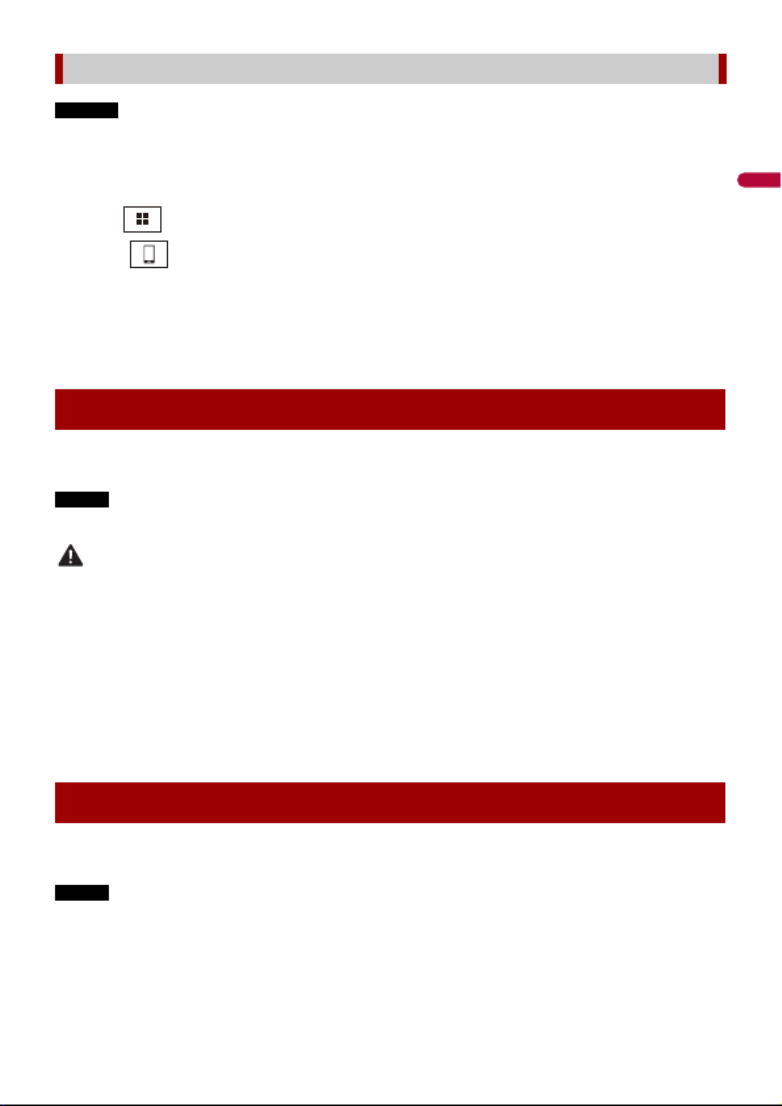
English
- 33 -
NOTES
•[USB MTP] is set to [Off] to use AppRadio Mode + (page 89).
•The video playback capability depends on the connected Android device.
1Unlock your smartphone and connect it to this product via USB.
Refer to the Installation Manual.
2Press .
3Touch .
4Touch [AppRadio Mode].
5Touch desired icon in the tab.
The AppRadio app is launched.
When you tap the text input area of an application for iPhone, a keyboard will be
displayed on the screen. You can input desired text directly from this product.
NOTE
This function is only available in AppRadio Mode + on the iPhone.
CAUTION
For your safety, the keyboard functionality is only available when the vehicle is stopped and the
parking brake is engaged.
1Start up the AppRadio Mode +.
2Touch the text input area on the application operation screen.
A keyboard for entering text appears.
TIP
You can select the keyboard language (page 91).
You can output the audio mixing AV source and an application for iPhone or
smartphone when AppRadio Mode + is used.
NOTE
Depending on the application or AV source, this function may not be available.
1Start up the AppRadio Mode +.
2Press VOL (+/-).
For smartphone (Android) users
Using the keyboard
Using the audio mix function

- 36 -
English
1Press then touch .
2Touch the source icon.
When you select [Source OFF], the AV source is turned off.
1Press then touch AV operation key.
2Touch .
3Touch the source key.
When you select [Source OFF], the AV source is turned off.
NOTE
This function is available only when you stop your vehicle in a safe place and apply the parking brake.
1Press then touch .
2Touch and hold the source icon and drag the icon to the desired position.
1Press then touch AV operation key.
2Touch .
3Touch .
4Drag the source key to the desired position.
Displays the source list.
Selecting a source
Source on the AV source selection screen
Source on the source list
Changing the display order of source
Changing the display order of source icons
Changing the display order of source keys
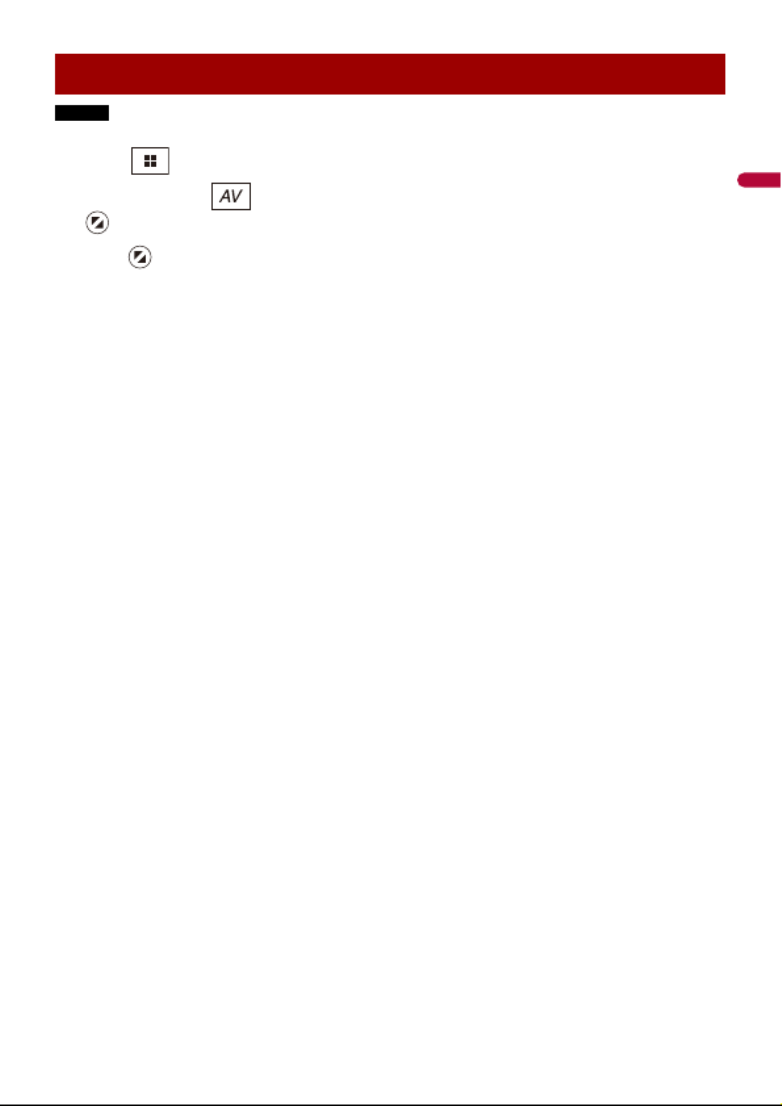
English
- 37 -
NOTE
This function is available only when you stop your vehicle in a safe place and apply the parking brake.
1Press .
2Touch and hold .
appears at the top left of the favorite source icons.
3Drag to the desired position.
To finish the adjusting, touch any place of the display except for the favorite source
icons area.
Adjusting the range of favorite source icons area

- 38 -
English
When using an iPod/iPhone or a smartphone with this product, the settings are
automatically configured according to the device to be connected. This section
describes source compatibility for each device with the connection.
NOTES
•Operation methods may vary depending on the iPod/iPhone model or smartphone and its software
version.
•Depending on the software version of iPod/iPhone or the version of smartphone OS, it may not be
compatible with this unit.
These are the methods to connect an iPod/iPhone with a Lightning connector to this
product. The available sources vary depending on the connection method.
•Connecting via Bluetooth (page 39)
•Connecting via CD-IU52* (page 39)
* Sold separately
Compatible iPod/iPhone models
•iPhone 7
•iPhone 7 Plus
•iPhone SE
•iPhone 6s
•iPhone 6s Plus
•iPhone 6
•iPhone 6 Plus
•iPhone 5s
•iPhone 5c
•iPhone 5
•iPod touch® (6th generation)
•iPod touch (5th generation)
•iPod nano® (7th generation)
Depending on the iPod models, it may not be compatible with some AV sources. For
details about iPod/iPhone compatibility with this product, refer to the information on
our website.
iPod®/iPhone® or
smartphone connection
for AV source
iPod/iPhone with a Lightning connector

English
- 41 -
* Sold separately
Compatible smartphones
Compatibility with all smartphones is not guaranteed. For details about smartphone
compatibility with this product, refer to the information on our website.
The following sources are available when a smartphone is connected to the unit via
Bluetooth.
•Pandora
•Spotify
•Bluetooth audio
1Connect a smartphone with this product via Bluetooth (page 22).
2Press then touch .
3Touch compatible desired source.
The following sources are available when a smartphone is connected to the unit via CD-
MU200.
•AppRadio Mode +
1Connect a smartphone to USB port of this product by CD-MU200.
2Press then touch .
3Touch [AppRadio Mode].
4Touch desired icon in the tab.
Connecting via Bluetooth
Connecting via CD-MU200

- 42 -
English
HD Radio Technology
Radio
HD Radio stations offer high quality audio and data services. HD Radio stations are
brought to you by your local FM or AM stations.
HD Radio stations feature the following:
•High quality audio
•FM multicasting
•Data service
HD Radio™ Technology/
Radio
About HD Radio stations
2440NEX 1440NEX
2400NEX 1400NEX
: Sub channel
AM band
Analog AM
Analog AM Digital AM
FM band
Analog FM
Analog FM Digital FM
Analog FM Digital FM-1ch
Digital FM-2ch
Digital FM-3ch
: Main channel

English
- 43 -
Digital, CD-quality sound. HD Radio Technology enables local radio stations to broadcast
a clean digital signal. AM sounds like today’s FM and FM sounds like a CD.
Program Service Data: Contributes to the superior user experience of HD Radio
Technology. Presents song name, artist, station IDs, HD2/HD3 Channel Guide, and other
relevant data streams.
Adjacent to traditional main stations are extra local FM channels. These HD2/HD3
Channels provide new, original music as well as deep cuts into traditional genre.
Visual information related to content being played on your HD Radio receiver, such as
Album Art, historical photographs, still art from live broadcasts, among other related
content.
1Press then touch .
2Touch [HD Radio] or [Radio].
The HD Radio or Radio screen appears.
Starting procedure

- 44 -
English
* AVH-2440NEX/AVH-1440NEX
Basic operation
*HD Radio indicator and Signal type indicator
Recalls the preset channel stored to a key from memory.
Stores the current broadcast frequency to a key.
Displays the preset channel list.
Select an item on the list ([1] to [6]) to switch to the preset channel.
Selects the FM1, FM2, FM3 or AM band.
Performs BSM (best stations memory) function (page 45).
Manual tuning
Seek tuning or non stop seek tuning
Releasing the key in a few seconds skips to the nearest station from the
current frequency. Keep holding the key for long seconds to perform,
performs non stop seek tuning.
*Switches the text display between the main channel and sub channels.
HD Radio, Radio screen

- 52 -
English
You can play compressed audio, compressed video, or still image files stored in a disc or
an external storage device.
WARNING
Keep hands and fingers clear of this product when opening, closing, or adjusting the LCD panel. Be
especially cautious of children’s hands and fingers.
CAUTION
Do not insert anything other than a disc into the disc-loading slot.
1Press .
2Touch to open the LCD panel.
3Insert a disc into the disc-loading slot.
The source changes and then playback will start.
1Insert a disc into the disc-loading slot.
The source changes and then playback will start.
NOTE
If the disc is already set, select [Disc] as the playing source.
1Press .
2Touch to open the LCD panel.
3Remove the disc and press .
Compressed files
Inserting and ejecting media
Insert a disc
Ejecting a disc
2440NEX 2400NEX
2440NEX 2400NEX
1440NEX 1400NEX
2440NEX 2400NEX
1440NEX 1400NEX

- 60 -
English
When connecting an iPod to this product, the settings are automatically configured
according to the device to be connected. For details of the available connection, refer to
iPod®/iPhone® or smartphone connection for AV source (page 38).
NOTES
•Depending on the generation or version of the iPod, some functions may not be available.
•Do not delete the Apple Music® app from your iPod, since some functions may not be available.
1Connect your iPod.
2Press then touch .
3Touch [iPod].
TIPS
•By pressing then touch or , you can also skip files forward or backward.
•By pressing then touch and hold or , you can also perform fast reverse or fast forward.
iPod
Connecting your iPod
Basic operation
Audio source
Audio source screen 1

English
- 73 -
1Press then touch .
2Touch [SiriusXM].
TIPS
•By pressing then touch or , you can move the preset channels up or down on the current
channel screen, and skip files forward or backward on the play time indicator screen.
•By pressing then touch and hold or , you can move channels up or down on the current
channel screen, and perform fast reverse or fast forward on the play time indicator screen.
•On the Featured Favorites Band, the current broadcast frequency cannot be stored to a key (page 76).
•If fewer than two music channels are stored as presets, you cannot use the TuneMix function.
•[RADIO ID] is displayed when Channel 0 is selected.
Listening to SiriusXM
Basic operation
Selects a channel directly.
Recalls the preset channel stored to a key from the memory.
Stores the current channel to a key.
Displays the preset channels.
Select an item on the list ([1] to [6]) to switch to the preset channel.
Selects a band.
There are 3 bands. You can store 6 channels per band for a total of 18 presets.
Current channel display (Live broadcast mode)
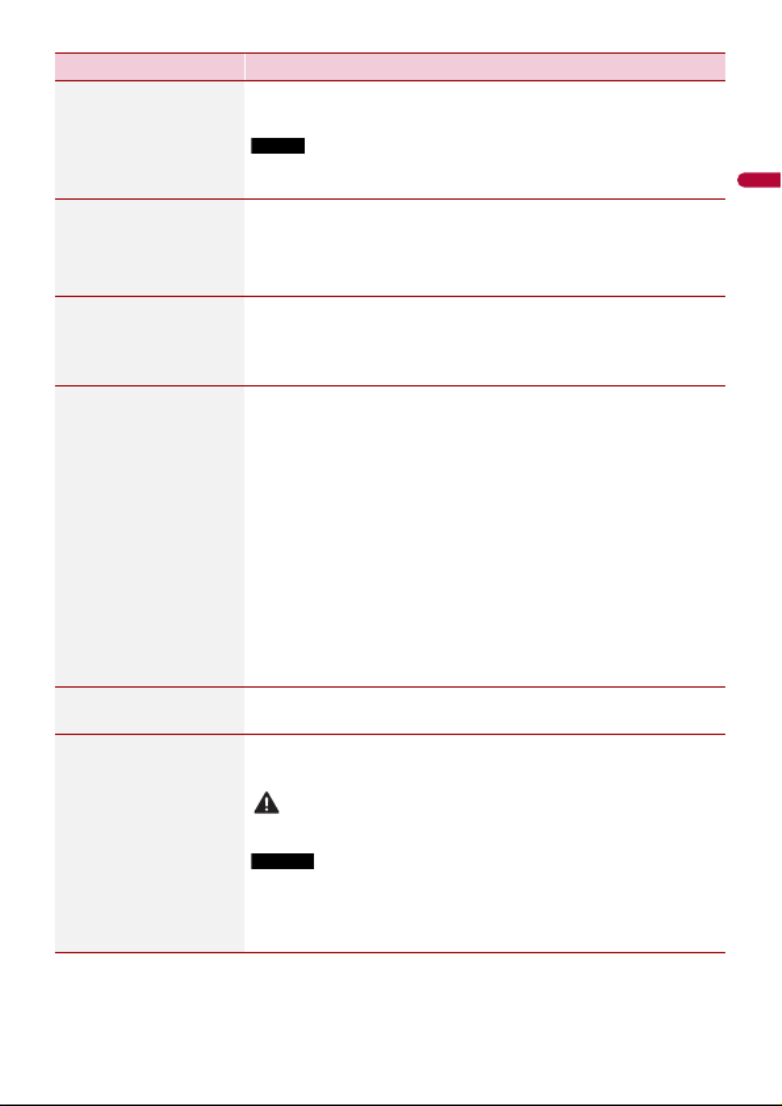
- 78 -
English
[Featured Favorites]
[On] [Off]
Set to [On] to allow you to discover new channels created by
the SiriusXM Programming department.
NOTE
If the Featured Favorite Band needs to update, the Featured Band
Update message will appear.
[Featured Band
Update Message]
[On] [Off]
To be notified when the featured seasonal theme is updated.
TIP
To display [Featured Band Update Message] at all times, [Featured
Favorites] needs to be set to [On].
[SportsFlash]
[On] [Off]
Activates the SportsFlash™ function.
•Touch [Play] to listen to the notified channel.
•Touch [Ignore] to stay tuned to the current channel.
•Touch [Cancel] to cancel notifications regarding the game.
[SportsFlash List] Select favorite teams for SportsFlash™.
•Touch [Edit List] then select a league and team to set the
favorite.
TIPS
•You can touch an item again to deselect it.
•If you want to remove all the teams you have set, touch [Clear All].
Setting of priorities
If you set many Favorite Teams, up to 5 Favorite Teams can be
received at once. Set the priorities if more than six teams are set
as Favorite Teams.
1Touch [Prioritize] on the team selection screen.
2Select the five high priority teams from the selected
favorite teams.
[City List] Select the city for the latest traffic and weather report in Traffic
& Weather Now™.
[SiriusXM Reset] Set to restore to the default Sirius XM settings by touching
[Restore].
CAUTION
Do not turn off the engine while restoring the settings.
NOTES
•This setting is available only when you stop your vehicle in a safe place
and apply the parking brake.
•The source is turned off and the Bluetooth connection is disconnected
before the process starts.
Menu Item Description
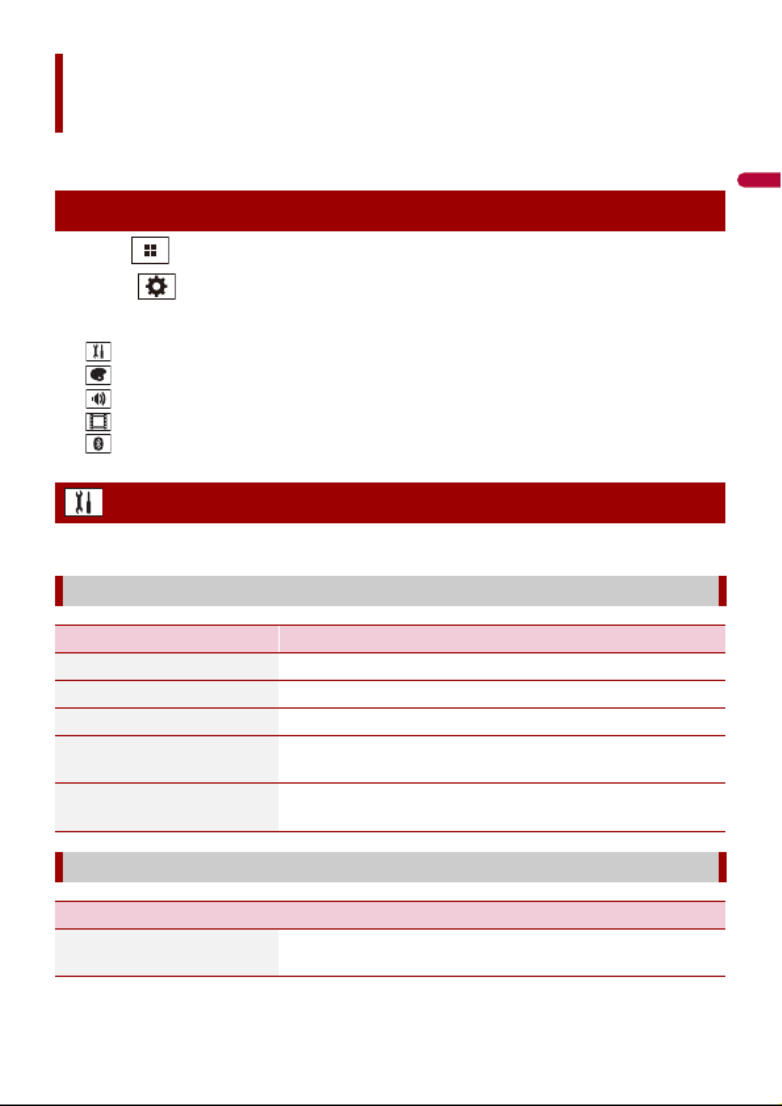
- 88 -
English
You can adjust various settings in the main menu.
1Press .
2Touch .
3Touch one of the following categories, then select the options.
System settings (page 88)
Theme settings (page 95)
Audio settings (page 96)
Video settings (page 102)
Bluetooth settings (page 22)
The menu items vary according to the source.
Settings
Displaying the setting screen
System settings
[AV Source Settings]
Menu Item Description
[MIXTRAX Settings] (page 83)
[Radio settings] (page 45)
[SiriusXM settings] (page 77)
[Bluetooth Audio]
[On] [Off]
Setting Bluetooth audio source activation.
[Spotify]
[On] [Off]
Setting Spotify source activation.
[Beep Tone]
Menu Item Description
[Beep Tone]
[On] [Off]
Select [Off] to disable the beep sound when the button is
pressed or the screen is touched.
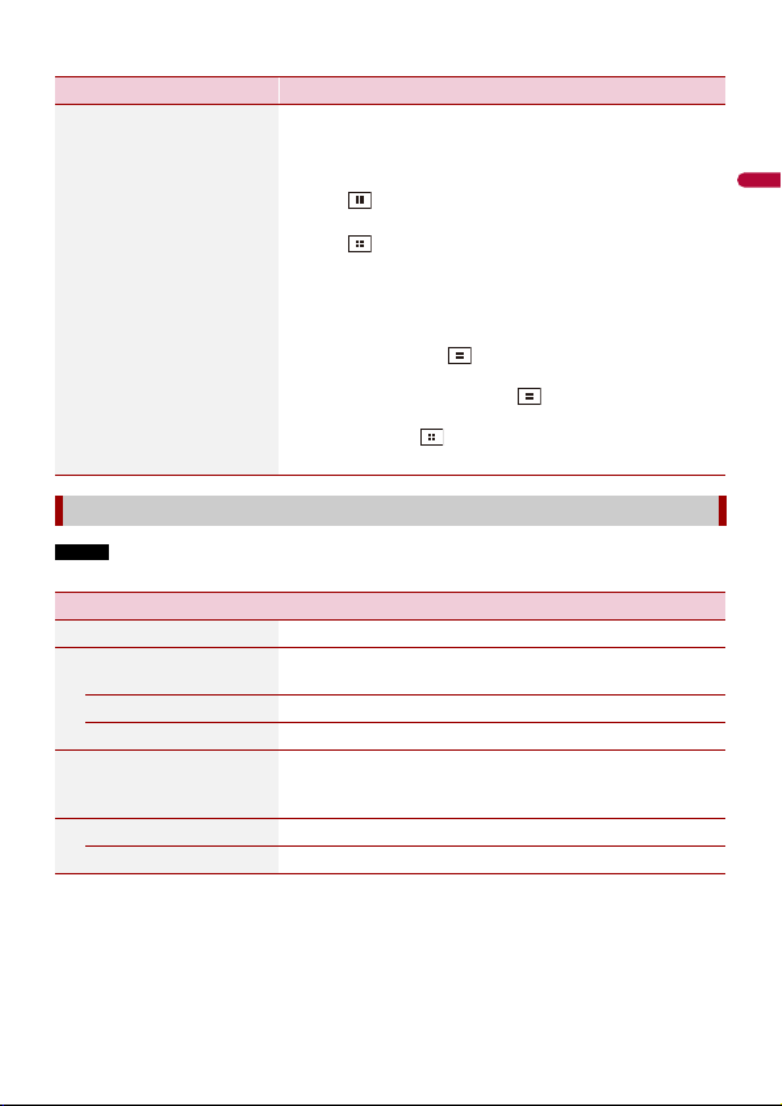
- 92 -
English
• This setting is available only when you stop your vehicle in a safe place and apply the parking brake.
NOTE
This setting is available only when you stop your vehicle in a safe place and apply the parking brake.
Menu Item Description
[Touch panel calibration] 1Touch [Yes].
2Touch two corners of the screen along the arrows then
touch the centers of the two [+] marks at the same
time twice.
3Press .
The adjustment results are saved.
4Press once again.
Proceed to 16-point adjustment.
5Gently touch the center of the [+] mark displayed on
the screen.
The target indicates the order.
• When you press , the previous adjustment
position returns.
• When you press and hold , the adjustment is
canceled.
6Press and hold .
The adjustment results are saved.
[Dimmer Settings]
Menu Item Description
[Dimmer Trigger] Setting the dimmer brightness.
[Auto] Switches the dimmer to on or off automatically according
to your vehicle’s headlight turning on or off.
[Manual] Switches the dimmer to on or off manually.
[Time] Switches the dimmer to on or off at the time you adjusted.
[Day/Night] Setting the dimmer duration by day or night.
You can use this function when [Dimmer Trigger] is set to
[Manual].
[Day] Turns the dimmer function to off.
[Night] Turns the dimmer function to on.

- 98 -
English
[Time Alignment]
[On] [Off]
Listening position*1*2
[Off] [Front-L] [Front-R]
[Front] [All]
Standard Mode*3*5
[Front Left] [Front Right]
[Rear Left] [Rear Right]
[Subwoofer]
Network Mode*3*5
[High Left] [High Right]
[Mid Left] [Mid Right]
[Subwoofer]
Distance
[0] to [140]
Select or customize the time alignment settings to reflect
the distance between the listener’s position and each
speaker. You need to measure the distance between the
head of the listener and each speaker unit.
1Touch or to select the listening position then
select the alignment speaker.
2Touch or to input the distance between the
selected speaker and listening position.
TIP
If you touch [TA On], the time alignment is turned off mandatorily.
NOTE
This function is available only when the listening position setting
is set to [Front-L] or [Front-R].
[Auto EQ]
[On] [Off]
Set the auto-adjusted equalizer to suit the vehicle’s
acoustics. To use this function, the Auto EQ measurement
must be done in advance (page 100).
[A-EQ&TA Measurement] Measures and adjusts the vehicles acoustics, equalizer, and
time alignment automatically to suit the vehicle interior
(page 100).
[Save Settings] Save to recall the following current sound settings by
touching [OK]: bass boost, slope, subwoofer phase, speaker
level, Graphic EQ, HPF/LPF, listening position, crossover,
time alignment.
TIP
When you touch [Cancel], return to the [Audio] setting screen.
[Load Settings]
[Initial Settings] [Sound
Setting] [Auto EQ&TA
Setting]
Load the sound settings.
NOTES
• [Sound Setting] is available only when you have already saved
the sound settings (page 98).
• [Auto EQ&TA Setting] is available only when you have already
performed Auto EQ measurement (page 99).
[BASS Boost]
[0] to [6]
Adjust the bass boost level.
[Rear Speaker Output]
[Rear] [Subwoofer]
Select the rear speaker output.
NOTE
This function is available when [Standard Mode] is selected as the
speaker mode.
[Loudness]
[Off] [Low] [Mid] [High]
Compensates for deficiencies in the low-frequency and
high-frequency ranges at low volume.
Menu Item Description
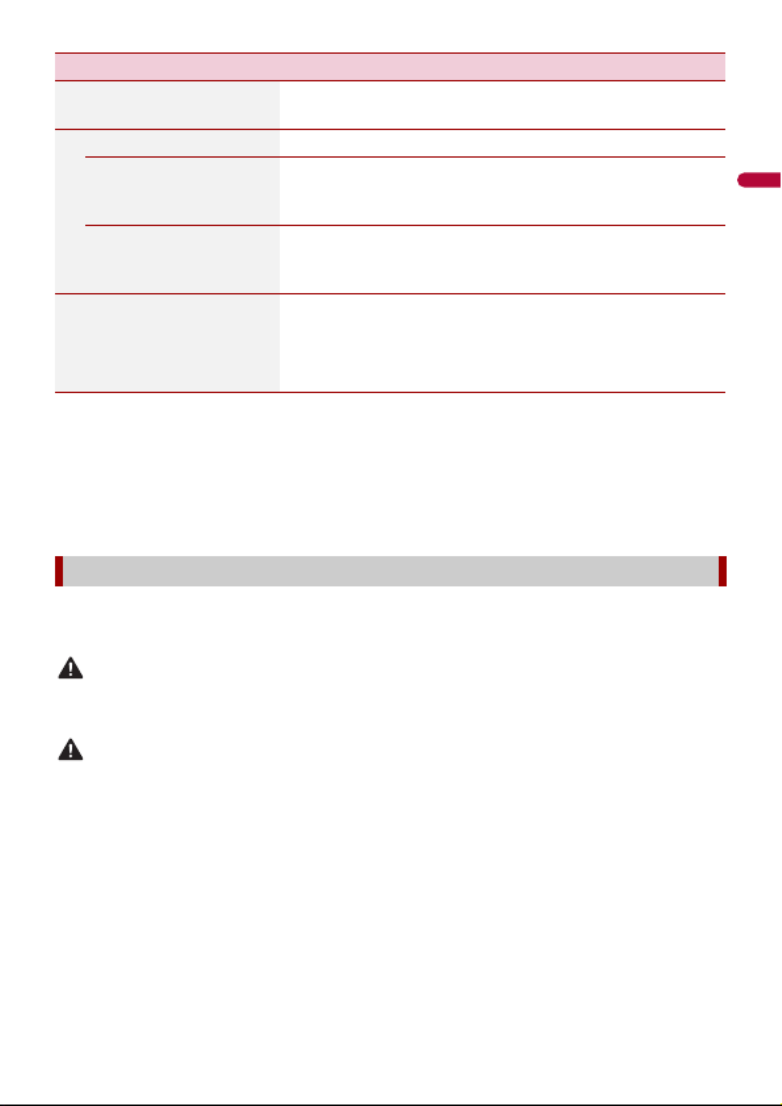
English
- 99 -
*1 [All] is not available when [Network Mode] is selected as the speaker mode.
*2 If you change the listening position setting, the output levels of all the speakers will change in
conjunction with the setting.
*3 To use this function, the vehicle’s acoustics must be measured in advance.
*4 This function is not available when adjusting the High speaker.
*5 This function is available only when the listening position setting is set to [Front Left] or [Front
Right].
By measuring the vehicle’s acoustics, the equalizer curve can be adjusted automatically
to suit the vehicle interior.
WARNING
A loud tone (noise) may be emitted from the speakers when measuring the vehicle’s acoustics. Never
perform Auto EQ measurement while driving.
CAUTION
•Thoroughly check the conditions before performing Auto EQ as the speakers may be damaged if this
is performed under the following conditions:
– When the speakers are incorrectly connected. (For example, when a rear speaker is connected as a
subwoofer output.)
– When a speaker is connected to a power amp delivering output higher than the speaker’s
maximum input power capability.
•If a microphone for acoustical measurement (sold separately) is not placed in the appropriate
location, the measurement tone may become loud and measurement may take a long time, resulting
in battery drainage. Be sure to place the microphone in the specified location.
[Automatic Level Control] Corrects automatically the audio level difference between
the music files or the sources.
[Off] Turns the auto level control setting off.
[Mode1] Corrects a little the audio level difference between the
music files or the sources (for the narrow dynamic range
audio signal).
[Mode2] Corrects widely the audio level difference between the
music files or the sources (for the wide dynamic range
audio signal).
[Sound Retriever]
[Off] [Mode1] [Mode2]
Enhances compressed audio and restores rich sound
automatically.
TIP
[Mode2] has a stronger effect than [Mode1].
Adjusting the equalizer curve automatically (Auto EQ)
Menu Item Description

English
- 105 -
[Video Signal Setting]
Menu Item Description
[AV]
[Auto] [PAL] [NTSC] [PAL-
M] [PAL-N] [SECAM]
Select the suitable video signal setting when you connect
this product to an AV equipment.
[AUX]
[Auto] [PAL] [NTSC] [PAL-
M] [PAL-N] [SECAM]
Select the suitable video signal setting when you connect
this product to an AUX equipment.
[Camera]
[Auto] [PAL] [NTSC] [PAL-
M] [PAL-N] [SECAM]
Select the suitable video signal setting when you connect
this product to a rear view camera.
Produkt Specifikationer
| Mærke: | Pioneer |
| Kategori: | DVD afspiller |
| Model: | AVH-1400NEX |
Har du brug for hjælp?
Hvis du har brug for hjælp til Pioneer AVH-1400NEX stil et spørgsmål nedenfor, og andre brugere vil svare dig
DVD afspiller Pioneer Manualer

24 August 2024

20 August 2024

4 August 2024

1 August 2024

29 Juli 2024

29 Juli 2024

28 Juli 2024

25 Juli 2024

24 Juli 2024

18 Juli 2024
DVD afspiller Manualer
- DVD afspiller SilverCrest
- DVD afspiller BMW
- DVD afspiller Denver
- DVD afspiller Sencor
- DVD afspiller Sony
- DVD afspiller Samsung
- DVD afspiller Panasonic
- DVD afspiller Philips
- DVD afspiller Lenco
- DVD afspiller OK
- DVD afspiller LG
- DVD afspiller AEG
- DVD afspiller Mitsubishi
- DVD afspiller Braun
- DVD afspiller Apple
- DVD afspiller Sharp
- DVD afspiller Kenwood
- DVD afspiller Daewoo
- DVD afspiller Harman Kardon
- DVD afspiller Sanyo
- DVD afspiller Grundig
- DVD afspiller Asus
- DVD afspiller Toshiba
- DVD afspiller Denon
- DVD afspiller Yamaha
- DVD afspiller Matsui
- DVD afspiller Logik
- DVD afspiller Muse
- DVD afspiller Thomson
- DVD afspiller Hyundai
- DVD afspiller Aiwa
- DVD afspiller JBL
- DVD afspiller AKAI
- DVD afspiller TriStar
- DVD afspiller DataVideo
- DVD afspiller Trevi
- DVD afspiller Blaupunkt
- DVD afspiller JVC
- DVD afspiller Clatronic
- DVD afspiller Hitachi
- DVD afspiller Medion
- DVD afspiller Linksys
- DVD afspiller Cambridge
- DVD afspiller Gembird
- DVD afspiller Loewe
- DVD afspiller Alpine
- DVD afspiller Yarvik
- DVD afspiller Micromaxx
- DVD afspiller Jensen
- DVD afspiller Zenec
- DVD afspiller Oppo
- DVD afspiller Soundmaster
- DVD afspiller TERRIS
- DVD afspiller NAD
- DVD afspiller Tascam
- DVD afspiller Energy Sistem
- DVD afspiller Bush
- DVD afspiller Dual
- DVD afspiller Salora
- DVD afspiller Onkyo
- DVD afspiller Nevir
- DVD afspiller Nextbase
- DVD afspiller Marantz
- DVD afspiller Scott
- DVD afspiller Sogo
- DVD afspiller Alba
- DVD afspiller RCA
- DVD afspiller Currys Essentials
- DVD afspiller Transcend
- DVD afspiller Proline
- DVD afspiller JGC
- DVD afspiller Audica
- DVD afspiller Eltax
- DVD afspiller Eminent
- DVD afspiller Rotel
- DVD afspiller Airis
- DVD afspiller Majestic
- DVD afspiller Audiovox
- DVD afspiller Vestel
- DVD afspiller GPX
- DVD afspiller Lenoxx
- DVD afspiller Lexibook
- DVD afspiller Boss
- DVD afspiller Supermicro
- DVD afspiller Arcam
- DVD afspiller Xoro
- DVD afspiller Manta
- DVD afspiller Reflexion
- DVD afspiller Schaub Lorenz
- DVD afspiller Ferguson
- DVD afspiller Aconatic
- DVD afspiller Xiron
- DVD afspiller Aristona
- DVD afspiller Apex
- DVD afspiller Funai
- DVD afspiller Sunstech
- DVD afspiller Sylvania
- DVD afspiller Marquant
- DVD afspiller Magnum
- DVD afspiller Coby
- DVD afspiller Vieta
- DVD afspiller Laser
- DVD afspiller Naxa
- DVD afspiller Sherwood
- DVD afspiller Mpman
- DVD afspiller Targa
- DVD afspiller Mx Onda
- DVD afspiller Provision
- DVD afspiller Autovision
- DVD afspiller Qmedia
- DVD afspiller Difrnce
- DVD afspiller Emtec
- DVD afspiller Elta
- DVD afspiller Odys
- DVD afspiller Soundstream
- DVD afspiller Durabase
- DVD afspiller Woxter
- DVD afspiller Opera
- DVD afspiller Tesco-Technika
- DVD afspiller Hiteker
- DVD afspiller Mustek
- DVD afspiller Bluetech
- DVD afspiller Sevic
- DVD afspiller EKO
- DVD afspiller Magnavox
- DVD afspiller AC Ryan
- DVD afspiller Planet Audio
- DVD afspiller Koda
- DVD afspiller Belson
- DVD afspiller Yakumo
- DVD afspiller Voxx
- DVD afspiller Best Buy
Nyeste DVD afspiller Manualer

17 Marts 2025

5 Marts 2025

26 Januar 2025

16 Januar 2025

14 Januar 2025

14 Januar 2025

13 Januar 2025

10 Januar 2025

10 Januar 2025

9 Januar 2025