Roland JU-06A Manual
Roland
Syntese maskine
JU-06A
Læs nedenfor 📖 manual på dansk for Roland JU-06A (2 sider) i kategorien Syntese maskine. Denne guide var nyttig for 23 personer og blev bedømt med 4.5 stjerner i gennemsnit af 2 brugere
Side 1/2

Introduction
The JU-06A is a sound module that can be used in conjunction with the K-25m keyboard unit (sold
separately). The sound can be heard through the built-in speakers.
* The JU-06A can operate on batteries or on USB bus power. If you are using batteries, insert four AA
batteries, making sure that the batteries are oriented correctly.
* When turning the unit over, be careful so as to protect the buttons and knobs from damage. Also,
handle the unit carefully; do not drop it.
* When the batteries run low, the display indicates “bLo.” Please install fresh batteries.
Using the JU-06A in conjunction with the DK-01 Boutique Dock
(sold separately)
& For installation / removal / angle adjustment, refer to the DK-01’s Owner’s Manual.
Using the JU-06A with the K-25m keyboard unit
(sold separately)
& For installation / removal / angle adjustment,, refer to the K-25m’s Owner’s
Manual.
Playing the JU-06A via MIDI or USB
You can also play the JU-06A via MIDI or USB. For details, refer to “Rear Panel (Connecting Your
Equipment).”
Panel Descriptions
Top Panel
1 2 3 4 5 6 7 8
9 10
1 KEYBOARD
Controller Explanation
[HOLD] button
If you press this button to make it light, the sound of the key you played most
recently continues to be heard even after you release your hand. If you play a
dierent key while hold is applied, the sound also changes.
[CHORD] button Turns chord memory on.
[NOTE] button If you press this button to make it light, the 10 step buttons can be used as a
keyboard. For details, refer to “Using the Buttons as a Keyboard (NOTE)”.
2 ARPEGGIO
Controller Explanation
[ON/OFF] button Turns the arpeggio on/o.
[MODE] switch Selects the arpeggio mode.
UP (upward), U&D (upward and downward), DOWN (downward)
[RANGE] switch Selects the range in which the arpeggio plays.
1–3 octaves
[RATE] knob
Species the note length for each step of the arpeggio.
4 4t 8 8t (quarter note), (quarter note triplet), (8th note), (8th note triplet),
16 16t 32 32t (16th note), (16th note triplet), (32nd note), (32nd note
triplet), 64 64t (64th note), (64th note triplet)
3 LFO
Here you can create cyclic change (modulation) in the sound.
Controller Explanation
[RATE] slider Species the LFO’s modulation speed.
[DELAY TIME] slider Species the time from when the tone sounds until the LFO reaches its
maximum amplitude.
4 DCO
Here you can select the waveform that determines the character of the sound, and specify its pitch.
Controller Explanation
RANGE [16] [8] [4]
‘buttons Species the octave of the oscillator.
[LFO] slider Allows the 3 to modulate the pitch, producing a vibrato eect.LFO
Controller Explanation
[PWM] slider
When the [LFO/MAN/ENV] switch is “MAN” (MANUAL)
Adjusts the value of the pulse width.
When the [LFO/MAN/ENV] switch is “LFO”
Adjusts the depth of modulation produced by the LFO.
When the [LFO/MAN/ENV] switch is “ENV”
Adjusts the depth of modulation produced by the ENV.
What is “Pulse Width”?
Pulse width is the amount of the upper portion of the pulse wave, expressed as
a percentage of the overall wavelength. If the upper and lower widths are not
the same, the waveform is called an asymmetric pulse wave.
[LFO/MAN/ENV]
switch
Selects whether the pulse width value is the xed value specied by the [PWM]
slider (MAN), is modulated by the 3 (LFO), or is modulated by the LFO 8 ENV
(envelope).
[ ] button
[ ] button
Selects the waveform that is the basis of the sound.
(Square wave/Asymmetrical pulse wave), (Sawtooth wave)
[SUB] button Turns the sub-oscillator on/o.
[SUB] slider Adjusts the volume of the sub oscillator.
[NOISE] slider Adjusts the volume of the noise.
5 HPF
This is a high-pass lter that passes the high frequencies and cuts the low frequencies.
Controller Explanation
[FREQ] slider Species the cuto frequency of the high-pass lter. Frequency components
below the cuto frequency are cut.
6 VCF
This is a low-pass lter that passes the low frequencies and cuts the high frequencies.
Controller Explanation
[FREQ] slider Species the cuto frequency of the low-pass lter. Frequency components
above the cuto frequency are cut, making the sound mellower.
[RES] slider
Resonance boosts the sound in the region of the lter's cuto frequency.
Higher settings produce stronger emphasis, creating a distinctively “synthesizer-
like” sound.
[ ] switch Selects the polarity (direction) of the envelope.
[ENV] slider Adjusts the depth by which the 8 (envelope) controls the cuto ENV
frequency.
[LFO] slider Uses the 3 to vary the cuto frequency.LFO
[KYBD] slider
Adjusts the way in which the pitch of the note aects the cuto frequency (key
follow) when using the keyboard to control cuto frequency. If this slider is
moved upward, the cuto frequency rises as you play higher notes.
7 VCA
Here you can adjust the amount of time-varying change (envelope) for the volume.
Controller Explanation
[ ] switch Selects whether the volume is controlled by 8 (envelope) ( ) or by the ENV
gate signal ( ).
[LEVEL] slider Adjusts the volume of the patch.
8 ENV
Here you can create time-varying change (envelope).
Controller Explanation
[A] slider Attack time
[D] slider Decay time
[S] slider Sustain level
[R] slider Release time
9 SEQUENCER
Controller Explanation
[START] button Makes the sequencer play (lit) or stop (unlit).
[EDIT] button Lets you edit the step sequencer.
[NOTE/GATE] switch Switches the target of editing (note number or gate time).
[VALUE] knob Use this to edit values.
10 Common section
Here you can switch the sound (patch/bank).
Controller Explanation
Display
Shows the bank number and patch number.
During patch editing, a decimal point “ . ” is shown at the right of the patch
number.
If the SEQUENCER [EDIT] button is lit, this shows the tempo or the sequencer
value that you’re editing.
Controller Explanation
BANK [1 (5)]–[4 (8)]
buttons
PATCH [1]–[8]
buttons
What is “Patch/Bank”?
Here you can save or recall 64 sounds taken from the JUNO-60 (8 patches × 8
banks) and another 64 sounds taken from the JUNO-106.
To switch the bank/patch
1. Press the BANK [1 (5)]–[4 (8)] buttons to switch the bank.
Each time you press the same bank button, you alternate between banks
1–4 and 5–8.
To select banks 5–8, you can also hold down the bank (5–8) that you want
to select and then press another bank button to select it.
2. Press the PATCH [1]–[8] buttons to switch the patch.
To store the patch
* When you edit a patch, a dot appears in the display.
1-1.1-1.
1. Press the save-destination BANK [1 (5)]–[4 (8)] button.
Each time you press the same bank button, you alternate between banks
1–4 and 5–8.
To select banks 5–8, you can also hold down the bank (5–8) that you want
to select and then press another bank button to select it.
2. Long-press the save-destination PATCH [1]–[8] button.
[CHORUS ] button
[CHORUS ] button Turns the chorus eect- / On/O.
[DELAY] button Turns the delay eect On/O.
[MANUAL] button Causes sound to be produced according to the current settings of the sliders.
[60/106] switch Switches between JUNO-60 sounds and JUNO-106 sounds.
EXT CLK IN jack
Inputs a clock signal from an external device.
You can make the sequencer’s steps advance in synchronization with the clock
(pulse) that is input.
Rear Panel
(Connecting Your Equipment)
* To prevent malfunction and equipment failure, always turn down the volume, and turn o all the
units before making any connections.
A B C D E F
G
A Micro USB (O) port
Use a commercially available USB 2.0 cable (A-micro B) to connect
this port to your computer. It can be used to transfer USB MIDI and
USB audio data.
You must install the USB driver when connecting the JU-06A to your computer. Download the USB
driver from the Roland website. For details, refer to Readme.htm which is included in the download.
& https://www.roland.com/support/
B [VOLUME] knob
Adjusts the tone.
C PHONES jack
Connect headphones (sold separately) here.
D OUTPUT jack
Connect this jack to your amp or monitor speakers.
E MIX IN jack
This is the audio input jack. Sound from the connected device is
output from the OUTPUT jack and PHONES jack.
F MIDI port
You can play the JU-06A by connecting a MIDI device via a
commercially available MIDI cable.
G [POWER] switch
This turns the power on/o.
Turning the JU-06A On
* Before turning the unit on/o, always be sure to turn the volume down. Even with the volume
turned down, you might hear some sound when switching the unit on/o. However, this is normal
and does not indicate a malfunction.
* When handling the sound module while adjusting its angle or during installation, please be careful
not to get your ngers pinched between the movable part and the unit. In places where small
children are present, make sure that an adult provides supervision and guidance.
* Do not use a micro USB cable that is designed only for charging a device. Charge-only cables cannot
transmit data.
Using the Buttons as a Keyboard (NOTE)
You can perform by using step buttons [1]–[16] as a one-octave keyboard.
1. Press the KEYBOARD [NOTE] button to make it light.
Step buttons [1]–[12] are lit.
2. Perform by pressing step buttons [1]–[12].
You can use step buttons [13] and [14] to shift the keyboard’s pitch range in one-octave units.
You can use step buttons [15] and [16] to switch between solo/unison/poly modes.
Mode Explanation
SOLO Plays monophonically.
UNISON Plays all sounds in unison.
POLY Plays polyphonically.
Using the Arpeggiator
1. Press the ARPEGGIO [ON/OFF] button to make it light.
2. Use the [MODE] switch to select the arpeggio mode.
UP (upward), U&D (upward & downward), DOWN (downward)
3. Use the [RANGE] switch to specify the range (1–3 octaves) in which the arpeggio plays
4. Use the [RATE] knob to specify the length of the notes.
5. Hold down multiple keys simultaneously.
You can perform while using this function together with chord memory and the [HOLD] button.
You can also use the step buttons to play the keyboard. For details, refer to “Using the Buttons as a
Keyboard (NOTE)”.
Chord Memory
Here’s how to play chords that are assigned to step buttons [1]–[16].
1. Press the [CHORD] button to make it light.
2. Play a key.
You can use the [HOLD] button to make the sound continue.
You can also use the step buttons as a keyboard. For details, refer to “Using the Buttons as a
Keyboard (NOTE)”.
Selecting a Chord Memory
1. Press the [NOTE] button to make it go dark.
2. Hold down the [CHORD] button and press a step button [1]( )–[16]( ).c1 c16
* You can also make a selection by holding down the [CHORD] button and turning the [VALUE] knob.
Editing a Chord Memory
1. Select the chord memory (c1 c16– ) that you want to edit.
2. Press the [NOTE] button to make it light.
3. Hold down the [CHORD] button and press the [1]–[14] buttons as desired.
Use these buttons to edit the settings of the selected chord memory.
Button Explanation
[1]–[12] Specify the notes of the chord (C–B)
[13], [14] Change the octave
You can also edit the chord memory by holding down the [CHORD] button and pressing keys on the
K-25m.
Using Step Sequencer Mode
What is a step sequencer?
The step sequencer lets you input a note at each of up to 16 steps, and play back the notes as a loop.
change the number of steps between 1 and 16. Up to 16 patterns can be stored.
Step button [1]–[16]
In step sequencer mode, the [1]–[16] buttons are called “step buttons.”
1 2 3 4 5 6 7 8 9 10 11 12 13 14 15 16
Selecting/Playing Patterns
1. Hold down the [START] button and press a [1]–[16] button to select a pattern.
The display shows the pattern number.
* You can also select a pattern by holding down the [START] button and turning the [VALUE] knob.
2. Press the [ START] button to play the pattern.
Each time you press the button, the pattern plays or stops. You can also select the next pattern while
a pattern is playing. When the current pattern nishes playing, the next pattern starts playing.
Changing the Tempo
1. Press the SEQUENCER [EDIT] button to make it light.
The display indicates the tempo.
2. Use the [VALUE] knob to change the tempo.
JU-06A
MIDI keyboard
MIDI IN
MIDI OUT
English
Owner’s ManualSOUND MODULE
JU-06A © 2019 Roland Corporation
Before using this unit, carefully read “USING THE UNIT SAFELY” and “IMPORTANT NOTES” (the leaet “USING THE UNIT SAFELY”). After reading, keep the document(s) where it will be available for
immediate reference.
Produkt Specifikationer
| Mærke: | Roland |
| Kategori: | Syntese maskine |
| Model: | JU-06A |
| Bredde: | 300 mm |
| Dybde: | 128 mm |
| Højde: | 49 mm |
| Vægt: | 995 g |
| Produktfarve: | Sort |
| Indbygget skærm: | Ja |
| Skærmtype: | LED |
| Strøm: | 0.5 A |
| USB-port: | Ja |
| Strømforsyningstype: | DC / batteri |
| Hurtig start guide: | Ja |
| USB-stik type: | Micro-USB B |
| MIDI udgang: | Ja |
| Apple docking: | Ingen |
| MIDI indgang: | Ja |
Har du brug for hjælp?
Hvis du har brug for hjælp til Roland JU-06A stil et spørgsmål nedenfor, og andre brugere vil svare dig
Syntese maskine Roland Manualer

3 Maj 2024

16 April 2024

15 April 2024

26 Marts 2024

9 December 2023

28 Oktober 2023

22 September 2023

17 Juli 2023

14 Juni 2023

2 Januar 2023
Syntese maskine Manualer
- Syntese maskine Moog
- Syntese maskine Pioneer
- Syntese maskine Behringer
- Syntese maskine Yamaha
- Syntese maskine Casio
- Syntese maskine Suzuki
- Syntese maskine Korg
- Syntese maskine Arturia
- Syntese maskine Dreadbox
- Syntese maskine Studiologic
- Syntese maskine AAS
- Syntese maskine Waldorf
- Syntese maskine Modal Electronics
- Syntese maskine Nord
- Syntese maskine 2hp
- Syntese maskine Sonicware
- Syntese maskine Dnipro
- Syntese maskine Qu-Bit
- Syntese maskine ELTA Music
- Syntese maskine Analogue Solutions
- Syntese maskine Ferrofish
- Syntese maskine Twisted Electrons
Nyeste Syntese maskine Manualer

4 Marts 2025

2 Februar 2025
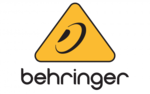
30 Januar 2025

30 Januar 2025

30 Januar 2025

30 Januar 2025

30 Januar 2025

30 Januar 2025

30 Januar 2025

30 Januar 2025