Sagemcom D142 Manual
Læs nedenfor 📖 manual på dansk for Sagemcom D142 (2 sider) i kategorien Telefon. Denne guide var nyttig for 48 personer og blev bedømt med 4.5 stjerner i gennemsnit af 2 brugere
Side 1/2
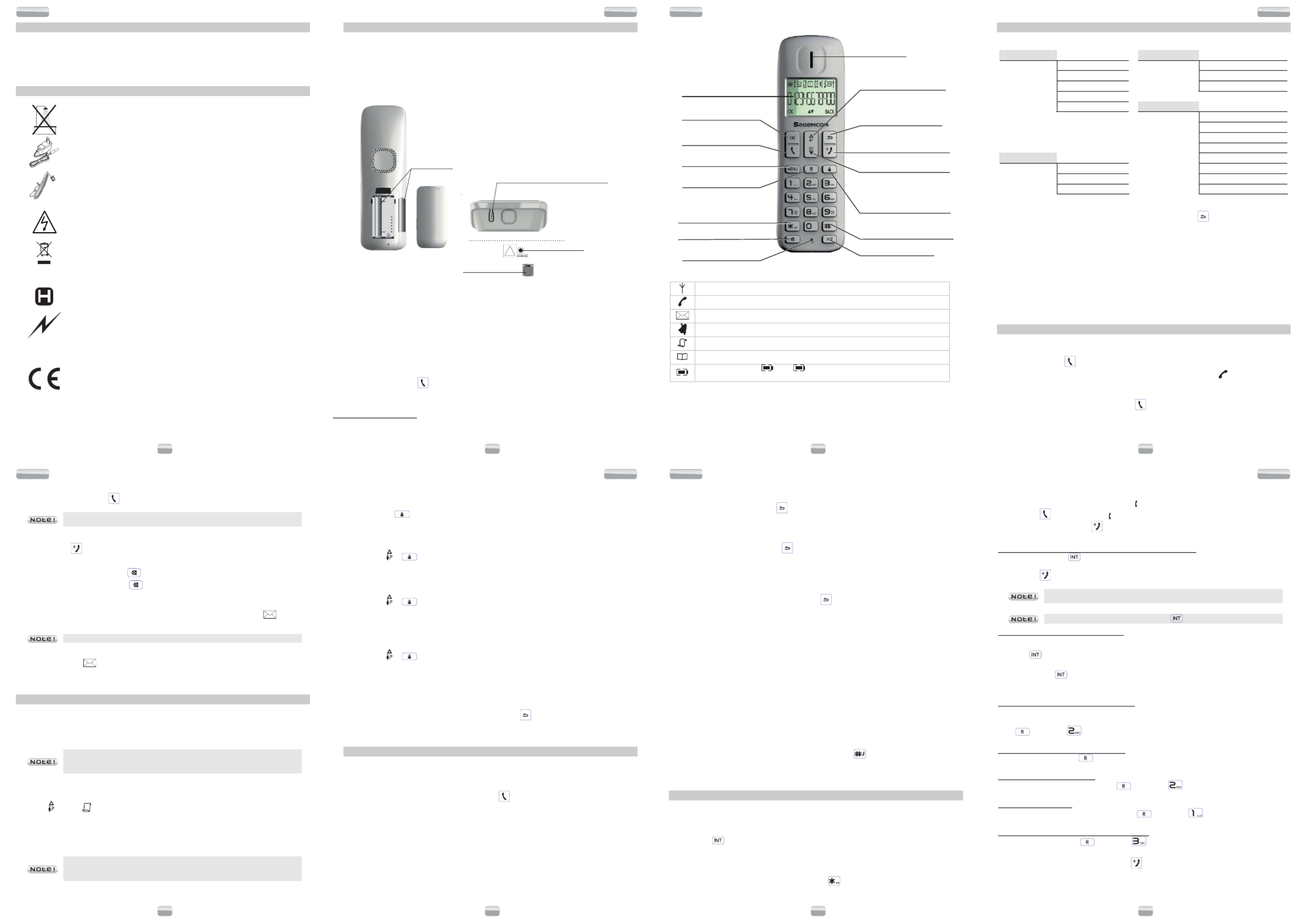
1
D142
D142
D142
I
NTRODUCTION
Dear customer,
Thank you for purchasing a Sagemcom DECT telephone we appreciate your trust in us.
This product was manufactured with the utmost care, should you encounter difficulties during its use we
recommend that you refer to this user guide. You can also find information on the following site:
http://www.sagemcom.com
For your comfort and safety, we ask that you read the following section carefully :
R
ECOMMANDATIONS ET CONSIGNES DE SECURITE
Your DECT telephone must not be installed in a humid room (wash-up room, bathroom,
laundry room, kitchen, etc.) unless it is 1.50 m away from a water point or outside. Your
telephone must be operated at temperatures ranging from 5°C and 45°C.
Only use the supplied power adapter, connect it to the base socket according to the
installation instructions provided in this booklet and the indications on the identification
label affixed to it (voltage, current, electric network frequency). As a precaution, in case
of danger, the mains adapters act as a disconnecting mechanism for the 230V power
supply. They should be placed near the device and should be easily accessible.
This telephone was designed for use on the public switched telephone network (PSTN).
In case of a problem you must first contact your reseller. Only use the supplied
telephone cord.
For your personal safety, never place your handset on the base without the batteries,
or without the battery cover, you could get an electric shock.
To avoid damaging your handset, only use certified rechargeable AAA batteries NiMH
1.2 V 400 mAH, never use non rechargeable batteries. Insert the batteries in the handset
battery compartment respecting polarity.
At the end of their useful life, batteries must be disposed of according to the recycling
instructions presented in this booklet.
Your DECT telephone has an inside radio range of about 50 metres and up to
300 metres in open space. The immediate presence of metal parts, (of a television for
example), of any electric appliance may result in range reduction.
Some sensitive medical equipment and safety equipment may be affected by the radio-
frequency transmissions of your telephone. In all cases, we ask that you respect the
safety recommendations.
In areas where storms are frequent, we recommend that you protect your telephone line
using a surge protection device .
This equipment does not function in the case of an electric network shutdown: for
emergency calls, it is recommended to use another unit during power cuts.
The CE marking certifies that the product meets the essential requirements of Directive
1999/5/CE of the European Parliament and of the Council pertaining to microwave radio
equipment and telecommunication terminal equipment, for the safety and health of
users, for electromagnetic interference. Furthermore, it efficiently uses the frequency
spectrum attributed to ground and spatial communication to prevent damaging
interference.
The declaration of compliance may be looked up on the www.sagemcom.com site
"support" section or can be obtained from the following address :
Sagemcom Broadband SAS
250, route de l'Empereur - 92848 Rueil-Malmaison Cedex - France
2
D142
D142
D142
B
EFORE YOU BEGIN
Make sure your package includes the following: Base unit, handset, one battery compartment cover,
telephone line cord, AC power supply, two rechargeable batteries, and this user guide.
In the case of purchasing a pack duo or trio, you will find in addition for each additional handset: a
handset charger, one battery compartment cover, two rechargeable batteries.
Installing the phone
!
-
+
-
+
Paging button
- Pressed briefly : telephone set paging.
- Hold down pressed (4 seconds minimum) :
telephone set registration.
Rechargeable
batteries
Power socket
Telephone socket
1. Insert the batteries, taking care to respect the polarity as indicated in the compartment.
2. Put the compartment door back on. «SEARCHING...» appears on the screen.
3. Connect the end of the mains power unit lead to the bottom of the base and the mains power unit to
the mains socket.
4. Plug the power supply cord into AC outlet and the other end into the power jack on the base bottom.
5. A welcome message in all the languages supported by the telephone is displayed on the screen,
press OK *.
You will hear a confirmation tone.
Place the handset in the base station to charge for 15 hours prior to first use.
6. After charging, press key. You can hear dial tone.
* :
depending on country
3
D142
D142
D142
Handset keys
Intercom key
Earpiece
Red key:
Talk off /
Switch handset on/off
Access to phonebook /
Navigation key down
Navigation key up /
Access the caller list
Deactivate / Activate handset
ringer (Press and hold)
Microphone
Screen
Access to outgoing call list
Menu key
OK key:
Selection / Validation
Green key:
Talk on
A
ctivate, deactivate keypad lock
(Press and hold)
R key:
Second call / conference
Back key / Cancel /
Correction /
Change standby screen
(Press and hold)
Mute:
A
ctivate / Deactivate the microphone
Quick guide to handset display icons
Signal strength icon (blinking when no signal or the signal strength is weak).
Call (blinks when you receive a call)
Voicemail icon: indicates that new messages are present in your voicemail box.
Handset ringer muted.
Received call list (appears when a new call is in the caller list).
Memory.
Charging status icon ( : Full ; + flashing (charger not connected) : Flat; blinking
during charging).
Changing the batteries
Make sure the telephone is OFF before you replace batteries.
1. Remove the batteries compartment door.
2. Remove old batteries.
3. Insert the batteries in the handset battery compartment respecting polarity.
4. Put the batteries compartment door back on.
5. Place handset in the base to charge.
4
D142
D142
D142
M
ENU STRUCTURE
Quick reference
phonebook New entry Clock&alarm date / time
List Set format
Edit entry Alarm
delete Alarm tone
delete all
Directe mem. Advanced set Change pin
registration
Unregister
contry
reset
Personal set Handset name AUTO PREFIX
Handset tone Recall time
LANguage Dial mode
Auto hang-up First ring
Navigation
To navigate among the menus, use the keys: MENU, , or OK and .
Example: To change the ring tone, go to the menu Personal set / Handset tone / ring tones.
To do this:
1. Press MENU. Select " Personal set " using the or key.
2. Press OK. Select " Handset tone " using the or key.
3. Press OK. Select "ring tones " using the or key.
4. Press OK. 10 melodies are available: " melody 1 "… " melody 10 ".
Select the desired melody using the or key.
5. Press OK key to confirm your selection.
C
ALLS
Make a call
Ensure that the handset is switched on.
1. Press the Talk key .
You will hear the dialling tone and the display will show you the phone icon .
2. Enter the phone number.
- OR-
1. Enter the phone number first and then press key.
5
D142
D142
D142
Answering a call
When the phone rings, press the key to answer the call.
You can adjust the volume of what you hear through the handset at any time by
pressing or ҏkey.
Ending a call
To end a call press .
Microphone mute function
-Enable MUTE function: press the key. The display shows "mute on".
-Disable MUTE function: press the key. Your correspondent can hear you again.
Voice Mail (According to operator)
With this function you can receive calls in your absence on a voice message recorder in the switched
telephone network. To indicate that a new message has been received the envelope icon and the
new event message "
voicmail
" are displayed on the Handset screen.
Your voicemail number is not set in the factory.
- Dial the number of your operator’s voice message recorder.
- The envelope icon disappears when there are no more new messages.
C
ALL LOG
Calling line identification presentation (CLIP)
This CLIP phone stores and displays CLIP information provided by your local telephone company.
You must subscribe to CLIP service in order to use this unit.
If you have not subscribed to CLIP service or if the caller number is suppressed, the display shows
“unknown”.
Display of numbers not available:
-
Un
Un
Un
UnUnav
av
av
avava
a
a
aail
il
il
ililab
ab
ab
abable
le
le
lele
: you are not in same area as your contact.
-
Hi
Hi
Hi
HiHide
de
de
dede
id
id
id
idid
: your contact does not want their number to be displayed.
Received call log
The received call log presents the calls you received. (max.10 last calls).
6. Press , the icon is displayed.
7. The most recent name or call number is displayed according to whether your contact's number is
included in your phonebook or not.
8. Press OK to display the date and the time of the call.
9. Press the or key to go through the list.
If the number is too long (more than 12 digits), the screen will not show the number
in full.
Press OK key to go to last number page for CID length.
6
D142
D142
D142
Diallled call log
The dialled call log presents the calls you made (max. 5 last calls).
To consult the list:
1. Press briefly .
2. The last dialled number is displayed.
Press the
or
key to consult the list of the last 5 numbers dialled.
Calling back a caller
1. Press the or key.
2. Press the or key to select a call record.
3. Press the key to dial the number.
Making an entry in the directory from the list of calls received.
1. Press the or key.
2. Use or to select the desired caller number.
3. Press MENU key, then select "save number ".
4. Enter the name of the entry. Press OK.
Deleting caller list record
1. Press the or key.
2. Press or key to select a call record.
3. Press MENU.
- Select " delete " to delete the current record.
- Select " delete all " to delete the entire Caller list.
4. A confirmation screen appears.
5. Using the telephone touch keys:
- If you do not wish to delete the current record, press .
- .To confirm the deletion of the entry, press OK
P
HONEBOOK
You can store 50 phonebook entries (24 digits and 12 characters) in your phonebook.
Dialling a memory number
1. Press key to consult the list of contacts.
2. Press theor key to consult directory entries.
3. When you have selected the desire number, press .
Creating / Storing a memory
1. Go to the menu " phonebook " / " new entry "
2. Enter the name of the entry. Press OK.
3. Enter the number of your entry using the keypad keys. Press OK.
Editing a memory
1. Go to the menu " phonebook " / " edit entry ".
2. Select the entry you want to edit using or . Press OK.
7
D142
D142
D142
3. You will then enter the name input screen and the cursor will be at the end of the name:
- The information is accurate. Press OK key.
- To correct the name, press key to delete characters.
- Enter the new name and press OK key.
4. You will then enter the number screen and the cursor will be at the end of the number :
- The information is accurate. Press OK.
- To correct the number, press to delete the numbers.
- Enter the new number and press OK.
Deleting a memory / the whole phonebook
1. Go to the menu " phonebook " / "delete " (or " delete all " to delete the entire phonebook list).
2. Select the entry you want to delete using or . Press OK :
- If you do not wish to delete the entry, press .
- To delete the entry, press OK.
Assign a shortcut
This menu allows you to record two quick dial numbers assigned to the keys 1 and 2 on the keyboard.
1. Go to the menu " phonebook " / " directe mem. ".
2. Select the key you want to assign a number (1 or 2).
3. Press OK, " no number " is displayed on the screen.
4. Press MENU.
5. " edit number " appears on the screen.
6. Press OK.
7. Enter the name of the entry and press OK to confirm.
8. Enter the number of the entry. Press OK to confirm. You will hear a confirmation tone.
To call the number you have assigned to one of the shortcut keys, 1. Hold down the key on which the
number was programmed (1 or 2).
Inserting a pause (in dialling)
You can insert a pause in dialling a phone number if you want to wait before actually ringing.
While dialling the number you want to call, press and hold the key to insert the pause:
The display shows a ’’P’’.
U
SING THE MULTI
-
HANDSET CAPABILITIES
These functions are used for handset management when two or more handsets are registered on the
same base.
Intercom Call/Intercom
1. Make sure your handset is on standby mode.
2. Press the key on the handset.
- If your installation has two handsets, the second handset is directly called, and, "handset "
followed by the handset number are displayed on the screen.
- If your telephone installation has more than two handsets, the icon INT blinks on the screen and
the number of all registered handsets.
- Enter the desired handset number or press the key if you want to call all handsets.
8
D142
D142
D142
Answering an internal call
1. The ring melody from an internal call is different from an external call. " handset " and the calling
handset number appear on the screen. The "" is blinking.
2. Press the key to answer. The " " stop blinking.
3. Ending an internal call press .
Managing an external and an internal call
Transfering an external call to another handset registered on same base
1. During a call, press . The external user is put on hold.
2. Enter the internal call number. When the user answers, you can announce the call.
3. Press the key to transfer the call.
To switch from one call to another, press and hold down the key until an aural
signal is heard.
If the called handset does not answer, press to take back the call.
Making conference calls (3-way conversation)
You can connect one external call to two handsets registered at the base station. To set up a telephone
conference from an external call:
1. Press . key. The external user is put on hold.
2. Enter the internal call number. Wait until the internal user answers.
3. Press and hold key, until an aural signal is heard to start a three-way conference. "conference"
is displayed on the handset screen.
Two outside calls
Taking a second call while you are already on line
During a call, a beep is emitted by your operator to inform you that a second call is on hold. A screen
displays the number of this second caller on hold.
Press then the key to take back this new call.
Your first contact is put on hold and you can talk with the second caller.
Making a second call while you already on line
During a conversation, press then dial the number to be called.
The call in process is then put on hold and you can take the second call back.
Switching from one call to the other
To switch from one call to the other, press then the key .
The call in process is then put on hold.
Ending one of the two calls
To end one call and continue with the other, press then the key .
The call in process is then ended finally and you take the second call back.
To set up a 3-way conference (the 2 calls and yourself)
During a conversation, press then the key .
You can then talk with the 2 contacts at the same time.
To end the 3-way conference, press the red key .
Produkt Specifikationer
| Mærke: | Sagemcom |
| Kategori: | Telefon |
| Model: | D142 |
Har du brug for hjælp?
Hvis du har brug for hjælp til Sagemcom D142 stil et spørgsmål nedenfor, og andre brugere vil svare dig
Telefon Sagemcom Manualer

22 August 2024

22 August 2024

22 August 2024

22 August 2024

22 August 2024

22 August 2024

22 August 2024

22 August 2024

22 August 2024

22 August 2024
Telefon Manualer
- Telefon SilverCrest
- Telefon Acer
- Telefon Amplicomms
- Telefon Denver
- Telefon Sencor
- Telefon Sony
- Telefon Siemens
- Telefon Samsung
- Telefon GE
- Telefon Panasonic
- Telefon Philips
- Telefon LG
- Telefon AEG
- Telefon Audio-Technica
- Telefon Doro
- Telefon Gigaset
- Telefon AT&T
- Telefon Pioneer
- Telefon Apple
- Telefon Logitech
- Telefon Daewoo
- Telefon Sennheiser
- Telefon Emporia
- Telefon OpenVox
- Telefon Grundig
- Telefon Akuvox
- Telefon D-Link
- Telefon Motorola
- Telefon Roland
- Telefon Asus
- Telefon Toshiba
- Telefon Pyle
- Telefon Brother
- Telefon Lenovo
- Telefon Yamaha
- Telefon Infiniton
- Telefon OnePlus
- Telefon AVM
- Telefon Logik
- Telefon Planet
- Telefon Hama
- Telefon Thomson
- Telefon Nokia
- Telefon JBL
- Telefon TriStar
- Telefon TRENDnet
- Telefon Trevi
- Telefon Trust
- Telefon Fysic
- Telefon Topcom
- Telefon Flex
- Telefon Blaupunkt
- Telefon Sandstrøm
- Telefon Uniden
- Telefon Hitachi
- Telefon Medion
- Telefon Sweex
- Telefon Linksys
- Telefon Cisco
- Telefon Huawei
- Telefon Ranex
- Telefon Bang And Olufsen
- Telefon Geemarc
- Telefon Jabra
- Telefon Loewe
- Telefon Crosley
- Telefon Netgear
- Telefon EnVivo
- Telefon Lifetec
- Telefon Avaya
- Telefon Parrot
- Telefon Telefunken
- Telefon Vtech
- Telefon Microsoft
- Telefon Jacob Jensen
- Telefon Alcatel
- Telefon Anker
- Telefon Zebra
- Telefon Olympia
- Telefon Plantronics
- Telefon Xiaomi
- Telefon Krüger&Matz
- Telefon RugGear
- Telefon CAT
- Telefon Marmitek
- Telefon Oppo
- Telefon Crosscall
- Telefon NEC
- Telefon Alcatel-Lucent
- Telefon MT Logic
- Telefon Kyocera
- Telefon Xblitz
- Telefon Bogen
- Telefon LevelOne
- Telefon Marshall
- Telefon ArtDio
- Telefon Binatone
- Telefon Honor
- Telefon ZyXEL
- Telefon Tiptel
- Telefon Sagem
- Telefon Fortinet
- Telefon Overmax
- Telefon Archos
- Telefon Yealink
- Telefon RCA
- Telefon Ubiquiti Networks
- Telefon AVerMedia
- Telefon Currys Essentials
- Telefon EnGenius
- Telefon Grandstream
- Telefon MaxCom
- Telefon Patton
- Telefon Renkforce
- Telefon SPC
- Telefon ZTE
- Telefon Mikrotik
- Telefon Switel
- Telefon Brondi
- Telefon HTC
- Telefon Escene
- Telefon BlackBerry
- Telefon Evolveo
- Telefon Audioline
- Telefon BT
- Telefon XD Enjoy
- Telefon Mitel
- Telefon GPO
- Telefon Wiko
- Telefon Telstra
- Telefon Aastra
- Telefon Snom
- Telefon Mackie
- Telefon Vimar
- Telefon Oricom
- Telefon Oregon Scientific
- Telefon Lexibook
- Telefon Scosche
- Telefon Prestigio
- Telefon MyPhone
- Telefon Draytek
- Telefon Realme
- Telefon Crestron
- Telefon Lindy
- Telefon MXL
- Telefon Cortelco
- Telefon Legrand
- Telefon CTA Digital
- Telefon Steren
- Telefon Neat
- Telefon Tecdesk
- Telefon Dnake
- Telefon Gamdias
- Telefon Lewitt
- Telefon Allview
- Telefon Alcon
- Telefon Airlive
- Telefon AGFEO
- Telefon Amplicom
- Telefon Ascom
- Telefon Proximus
- Telefon BeeWi
- Telefon Sonim
- Telefon Sunstech
- Telefon Sylvania
- Telefon Swissvoice
- Telefon Marquant
- Telefon Nordmende
- Telefon KPN
- Telefon Belgacom
- Telefon Auerswald
- Telefon Profoon
- Telefon Teledex
- Telefon Valcom
- Telefon Innovaphone
- Telefon Hagenuk
- Telefon Essentiel B
- Telefon Logicom
- Telefon Peaq
- Telefon Vogtec
- Telefon T-Mobile
- Telefon Fanvil
- Telefon Spectralink
- Telefon VXi
- Telefon Unify
- Telefon Edenwood
- Telefon Premier
- Telefon HUMANTECHNIK
- Telefon Polycom
- Telefon Primare
- Telefon Mobotix
- Telefon Edge-Core
- Telefon ClearOne
- Telefon Clarity
- Telefon Syco
- Telefon SMC
- Telefon Pixel
- Telefon Digium
- Telefon FlyingVoice
- Telefon Davolink
- Telefon KONFTEL
- Telefon Mitsai
- Telefon Clear Sounds
- Telefon ALLO
- Telefon Oukitel
- Telefon On-Q
- Telefon Canyon
- Telefon HMD
- Telefon Tecno
- Telefon Olitech
- Telefon Dopod
- Telefon Hamlet
- Telefon Sedna
- Telefon Cubot
- Telefon AudioCodes
- Telefon 3Com
- Telefon British Telecom
- Telefon CyberData Systems
- Telefon Bintec-elmeg
- Telefon Wantec
- Telefon Algo
- Telefon Future Call
- Telefon 4family
- Telefon Tador
- Telefon CSL
- Telefon POCO
- Telefon Liam&Daan
- Telefon Lively
- Telefon EMeet
- Telefon Cyber Acoustics
Nyeste Telefon Manualer

9 April 2025

1 Marts 2025

1 Marts 2025

25 Februar 2025

22 Februar 2025

22 Februar 2025

11 Februar 2025

7 Februar 2025

30 Januar 2025

24 Januar 2025