Samsung P300 Manual
Samsung
Smartphone
P300
Læs nedenfor 📖 manual på dansk for Samsung P300 (96 sider) i kategorien Smartphone. Denne guide var nyttig for 18 personer og blev bedømt med 4.5 stjerner i gennemsnit af 2 brugere
Side 1/96

World Wide Web
http://www.samsungmobile.com
Printed in Korea
Code No.: GH68-08601A
English. 02/2006. Rev. 1.0
*
Depending on the software installed or your service provider or country,
some of the descriptions in this guide may not match your phone exactly.
* Depending on your country, your phone and accessories may appear
different from the illustrations in this guide.

SGH-P300
User’s Guide

Important safety precautions
1
Interference
All wireless phones may be subject to interference,
which could affect their performance.
Be aware of special regulations
Meet any special regulations in force in any area and
always switch off your phone whenever it is forbidden
to use it, or when it may cause interference or danger.
Water resistance
Your phone is not water-resistant. Keep it dry.
Sensible use
Use only in the normal position (held to the ear). Avoid
unnecessary contact with the antenna when the phone
is switched on.
Emergency calls
Key in the emergency number for your present
location, then press .
Keep your phone away from small children
Keep the phone and all its parts, including accessories,
out of the reach of small children.
Accessories and batteries
Use only Samsung-approved accessories and
batteries. Use of any unauthorised accessories could
damage your phone and may be dangerous.
Qualified service
Only qualified service personnel may repair your
phone.
For more detailed safety information, see "Health and
safety information" on page 83.
• The phone could explode if the battery is replaced
with an incorrect type.
• Dispose of used batteries according to the
manufacturer’s instructions.

2
About this Guide
This User’s Guide provides you with condensed
information about how to use your phone. To quickly
learn the basics for your phone, please refer to “Get
started” and “Step outside the phone.”
In this guide, the following instruction icons appear:
Indicates that you need to pay careful attention
to the subsequent information regarding safety
or phone features.
Indicates that you can get more information on
the referenced page.
→
Indicates that you need to press the Navigation
keys to scroll to the specified option and then
select it.
[ ]
Indicates a key on the phone. For example,
[ ].
< >
Indicates a soft key, whose function is displayed
on the phone screen. For example, <
Menu
>
• Camera and camcorder
Use the camera module on your
phone to take a photo or record a
video.
Special
features of your phone
• MP3 player
Play MP3 music files using your
phone as an MP3 player.
• Bluetooth
Transfer media files and personal
data and connect to other devices
using free, wireless Bluetooth
technology.
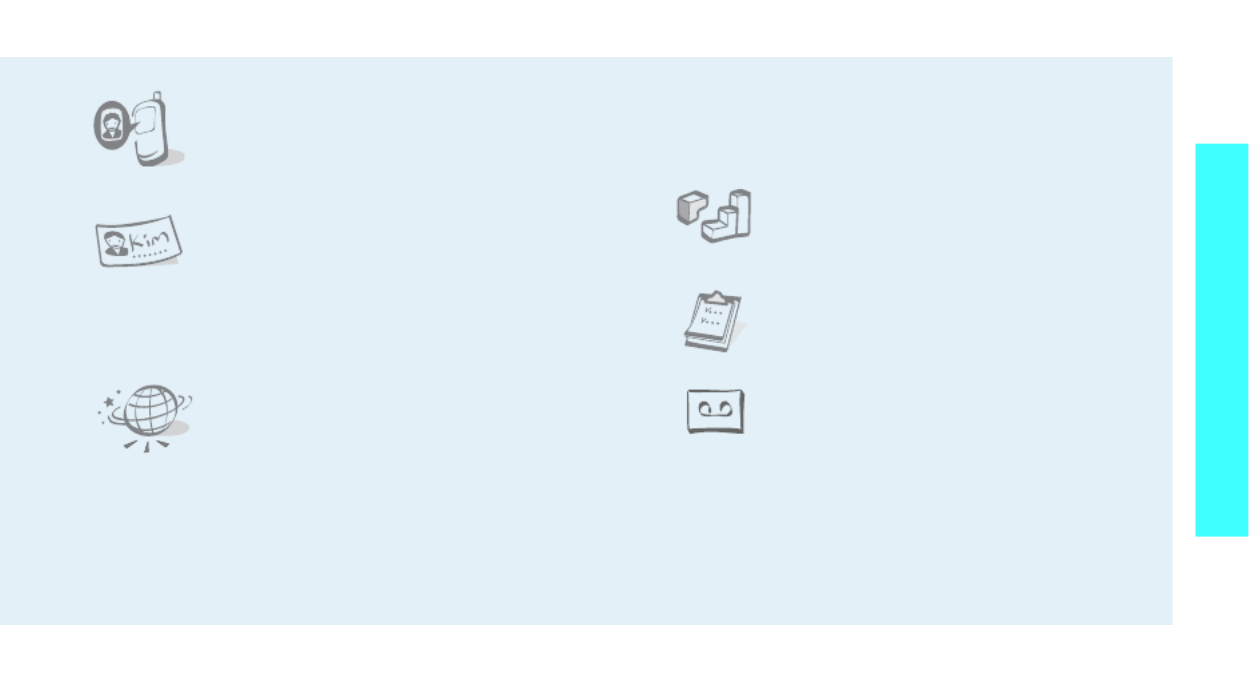
3
Special features of your phone
• Get personal with photo caller
ID
See who’s calling you when their
very own photo displays.
• Name card
Create name cards with your
number and profile. Whenever
introducing yourself to others, use
this convenient electronic name
card.
• Web browser
Access the wireless web to get
current information and up-to-the-
minute a wide variety of media
content.
• Multimedia Message Service (MMS)
Send and receive MMS messages with a
combination of text, image, video, and audio.
• E-mail
Send and receive e-mails with image, video,
and audio attachments.
• Java
Enjoy Java
™
-based embedded
games and download new games.
• Calendar
Keep track of your daily, weekly,
and monthly schedule.
• Voice recorder
Record memos or sounds.
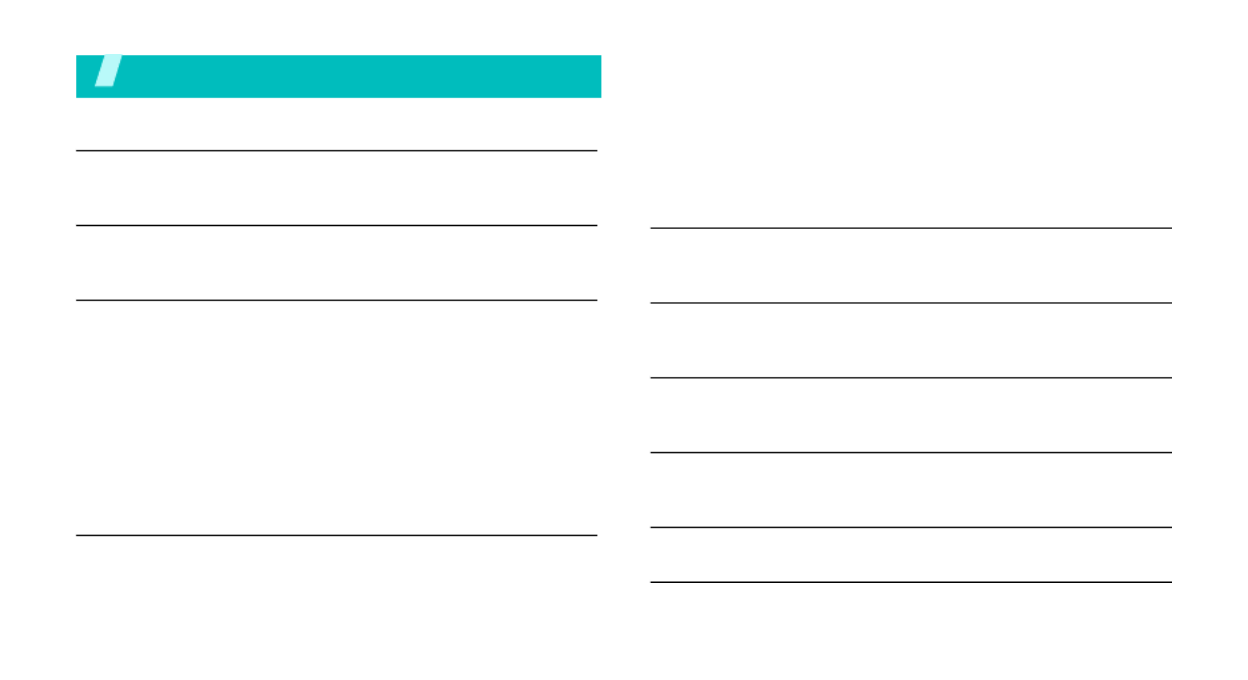
4
Contents
Unpack 6
Make sure you have each item
Your phone 6
Buttons, features, and locations
Get started 7
First steps to operating your phone
Install and charge the phone ..................................... 7
Power on or off........................................................ 8
Keys and display ..................................................... 9
Access menu functions ............................................ 11
Customise your phone............................................. 12
Make/Answer calls .................................................. 14
Use the leather case................................................ 14
Step outside the phone 15
Begin with your camera, MP3 player, web, and other special
features
Use camera............................................................ 15
Play MP3s.............................................................. 16
Browse the web...................................................... 17
Use Phonebook ...................................................... 18
Send messages ...................................................... 19
View messages....................................................... 21
Use Bluetooth ........................................................ 22
Enter text 23
AB, T9, Number, and Symbol mode
Call functions 25
Advanced calling features
Menu functions 29
All menu options listed
Solve problems 81
Help and personal needs
Health and safety information 83
Index 90

5
Overview of menu functions
To access Menu mode, press <
Menu
> in Idle mode.
1 Call records
p.29
1 Current contacts
2 Missed calls
3 Dialled calls
4 Received calls
5 Delete all
6 Call time
7 Call cost
*
p.29
p.30
p.30
p.30
p.30
p.30
p.31
2 Phonebook
p.31
1 Contact list
2 Add new contact
3 Group
4 Speed dial
5 My namecard
6 Own number
7 Management
8 Service number
*
p.31
p.32
p.33
p.33
p.34
p.34
p.35
p.35
3 Applications
p.35
1 Java world
2 MP3 player
3 Voice recorder
4 World time
5 Alarm
6 PIM sync
7 Calculator
8 Converter
9 Timer
0 Stopwatch
SIM AT
*
p.35
p.36
p.38
p.39
p.39
p.40
p.41
p.41
p.42
p.42
p.42
4 Browser
p.43
1 Home
2 Bookmarks
3 http://
4 WAP profile
5 Clear cache
p.43
p.44
p.44
p.44
p.44
5 Messages
p.45
1 Create message
2 My messages
3 Templates
4 Delete all
5 Settings
6 Memory status
p.45
p.47
p.52
p.52
p.52
p.57
6 File manager
p.57
1 Images
2 Videos
3 Music
4 Sounds
5 Other files
6 Memory status
p.57
p.58
p.59
p.59
p.60
p.60
7 Calendar
p.60
8 Camera
p.64
9 Settings
p.69
1 Time & Date
2 Phone settings
3 Display settings
4 Sound settings
5 Network services
6 Bluetooth
7 Security
8 Connection settings
9 Reset settings
p.69
p.70
p.71
p.72
p.73
p.76
p.78
p.79
p.81
* Shows only if supported by your
SIM card.
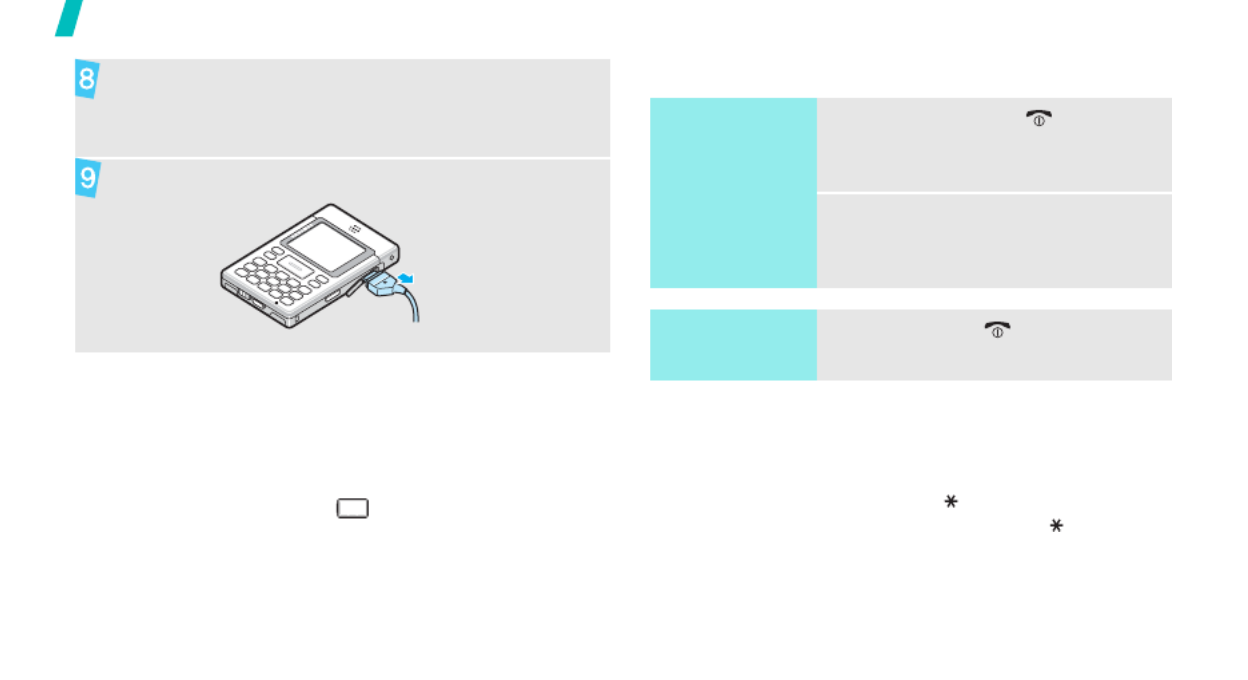
8
Get started
Low battery indicator
When the battery is low:
• a warning tone sounds,
• the low battery message displays, and
• the empty battery icon blinks.
If the battery level becomes too low, the phone
automatically turns off. Recharge your battery.
Power on or off
Keypad lock
You can lock the keypad to prevent accidental key
presses from affecting phone operations.
In Idle mode, press and hold [ ]. To unlock the
keypad, press the left soft key and then [ ].
You can also set the length of time that elapses before
the keypad locks automatically.
p. 70
When the phone is completely charged (the battery
icon becomes still), unplug the adapter from the
power outlet.
Remove the adapter from the phone.
Switch on
Do not turn on
the phone when
mobile phone
use is prohibited.
1. Press and hold [ ] to turn on
the phone.
2. If necessary, enter the PIN and
press <
OK
>.
Switch off
Press and hold [ ].

9
Get started
Keys and display
Keys
Perform the function indicated on the bottom
line of the display.
In Idle mode, access your favourite menus
directly.
p. 70
In Menu mode, scroll through menu options.
In Idle mode, launch the web browser.
In Menu mode, select the highlighted menu
option or confirm input.
Delete characters from the display.
Make or answer a call.
In Idle mode, retrieve the recent numbers
dialled, missed, or received.
End a call.
Press and hold to switch the phone on or off.
In Menu mode, cancel input and return the
phone to Idle mode.
In Idle mode, press and hold to access the
MP3 player
menu.
Enter numbers, letters, and some special
characters.
In Idle mode, press and hold
[ ]1
to access
your voicemail server. Press and hold [
0
] to
enter an international call prefix.
Enter special characters.
In Idle mode, press and hold [ ] to activate
or deactivate Quiet mode. Press and hold
[ ] to enter a pause between numbers.
Adjust the phone volume.
In Idle mode, adjust the keypad tone
volume.
In Idle mode, press and hold to turn on the
camera.
In Camera mode, take a photo or record a
video.

11
Get started
Access menu functions
Use the soft
keys
The roles of the soft keys vary
depending on the function you are
using. The bottom line of the
display indicates their current role.
Press the left soft
key to select the
highlighted option.
Press the right soft
key to return to the
previous menu level.
Select Back
Select an
option
1. Press the appropriate soft key.
2. Press the Navigation keys to
move to the next or previous
option.
3. Press <
Select
>, <
OK
>, or
[ ] to confirm the function
displayed or option highlighted.
4. To exit, choose either of the
following methods.
• Press <
Back
> to move up
one level.
• Press [ ] to return to Idle
mode.
Use shortcuts
Press the number key
corresponding to the option you
want.
Produkt Specifikationer
| Mærke: | Samsung |
| Kategori: | Smartphone |
| Model: | P300 |
Har du brug for hjælp?
Hvis du har brug for hjælp til Samsung P300 stil et spørgsmål nedenfor, og andre brugere vil svare dig
Smartphone Samsung Manualer

11 Januar 2025

19 December 2024

2 Oktober 2024

1 Oktober 2024

22 September 2024

13 September 2024

11 September 2024

8 September 2024

2 September 2024

30 August 2024
Smartphone Manualer
- Smartphone SilverCrest
- Smartphone Acer
- Smartphone Amplicomms
- Smartphone Denver
- Smartphone Sencor
- Smartphone TCL
- Smartphone Sony
- Smartphone Panasonic
- Smartphone Sony Ericsson
- Smartphone TP-Link
- Smartphone Philips
- Smartphone OK
- Smartphone LG
- Smartphone AEG
- Smartphone Doro
- Smartphone Gigaset
- Smartphone AT&T
- Smartphone Mitsubishi
- Smartphone Apple
- Smartphone Sharp
- Smartphone Konrow
- Smartphone Google
- Smartphone HP
- Smartphone Emporia
- Smartphone Sanyo
- Smartphone Easypix
- Smartphone Motorola
- Smartphone Asus
- Smartphone Gigabyte
- Smartphone Toshiba
- Smartphone Kodak
- Smartphone InFocus
- Smartphone Lenovo
- Smartphone OnePlus
- Smartphone Nedis
- Smartphone Thomson
- Smartphone Hyundai
- Smartphone Nokia
- Smartphone Hisense
- Smartphone Hannspree
- Smartphone Trevi
- Smartphone Fysic
- Smartphone Mio
- Smartphone Blaupunkt
- Smartphone Facom
- Smartphone Medion
- Smartphone Intex
- Smartphone Haier
- Smartphone Huawei
- Smartphone Echo
- Smartphone Geemarc
- Smartphone BURY
- Smartphone Yarvik
- Smartphone Sunny
- Smartphone Telefunken
- Smartphone BenQ
- Smartphone Microsoft
- Smartphone Alcatel
- Smartphone Alecto
- Smartphone Plum
- Smartphone Olympia
- Smartphone Xiaomi
- Smartphone Krüger&Matz
- Smartphone Dell
- Smartphone RugGear
- Smartphone Intermec
- Smartphone Mustang
- Smartphone CAT
- Smartphone Oppo
- Smartphone NGS
- Smartphone Tesla
- Smartphone Polaroid
- Smartphone NGM
- Smartphone Wileyfox
- Smartphone Kyocera
- Smartphone Energy Sistem
- Smartphone Bush
- Smartphone Honor
- Smartphone Tiptel
- Smartphone Sagem
- Smartphone Nevir
- Smartphone TrekStor
- Smartphone Lava
- Smartphone Vivo
- Smartphone Vodafone
- Smartphone Overmax
- Smartphone Albrecht
- Smartphone Infinix
- Smartphone Archos
- Smartphone Alba
- Smartphone RCA
- Smartphone MaxCom
- Smartphone Pantech
- Smartphone SPC
- Smartphone ZTE
- Smartphone Verykool
- Smartphone Lark
- Smartphone Switel
- Smartphone Garmin-Asus
- Smartphone Amazon
- Smartphone HTC
- Smartphone GoClever
- Smartphone ITTM
- Smartphone ITT
- Smartphone Keneksi
- Smartphone BlackBerry
- Smartphone Evolveo
- Smartphone Audioline
- Smartphone Coolpad
- Smartphone Wiko
- Smartphone Xtreamer
- Smartphone Majestic
- Smartphone ESTAR
- Smartphone Phicomm
- Smartphone Umidigi
- Smartphone Telstra
- Smartphone ToughGear
- Smartphone BLU
- Smartphone CRUX
- Smartphone Bq
- Smartphone Lexibook
- Smartphone Prestigio
- Smartphone MyPhone
- Smartphone Realme
- Smartphone Kogan
- Smartphone Micromax
- Smartphone Cyrus
- Smartphone Energizer
- Smartphone CUSTOM
- Smartphone Manta
- Smartphone Tecdesk
- Smartphone Media-Tech
- Smartphone I.safe Mobile
- Smartphone Bea-fon
- Smartphone Aligator
- Smartphone Allview
- Smartphone AQISTON
- Smartphone Amplicom
- Smartphone Androidtech
- Smartphone Ecom
- Smartphone Sonim
- Smartphone Brigmton
- Smartphone Sunstech
- Smartphone Swissvoice
- Smartphone Nordmende
- Smartphone KPN
- Smartphone Wolder
- Smartphone Profoon
- Smartphone Hammer
- Smartphone GreatCall
- Smartphone Mpman
- Smartphone Logicom
- Smartphone Karbonn
- Smartphone Klipad
- Smartphone Iget
- Smartphone T-Mobile
- Smartphone JCB
- Smartphone Unnecto
- Smartphone Avus
- Smartphone Wolfgang
- Smartphone Aplic
- Smartphone Primux
- Smartphone UTStarcom
- Smartphone Zipy
- Smartphone Mediacom
- Smartphone Beafon
- Smartphone BGH
- Smartphone Billow
- Smartphone Ulefone
- Smartphone Benefon
- Smartphone Komu
- Smartphone Doogee
- Smartphone Tremay
- Smartphone Kurio
- Smartphone Piranha
- Smartphone Mobistel
- Smartphone Itel
- Smartphone Handheld
- Smartphone Fero
- Smartphone AT Telecom
- Smartphone O2
- Smartphone General Mobile
- Smartphone Syco
- Smartphone Pharos
- Smartphone Storex
- Smartphone Freeman
- Smartphone HomTom
- Smartphone Auro
- Smartphone Maxx
- Smartphone Posh Mobile
- Smartphone THL
- Smartphone NGM-Mobile
- Smartphone Nothing
- Smartphone Oukitel
- Smartphone NUU Mobile
- Smartphone HMD
- Smartphone Senifone
- Smartphone Tecno
- Smartphone Telme
- Smartphone UMi
- Smartphone Olitech
- Smartphone Mobiola
- Smartphone Meizu
- Smartphone Neffos
- Smartphone Gionee
- Smartphone TIM
- Smartphone Cubot
- Smartphone Leotec
- Smartphone Leagoo
- Smartphone NTech
- Smartphone Nubia
- Smartphone LeEco
- Smartphone Best Buy
- Smartphone Saiet
- Smartphone Bluebird
- Smartphone Jitterbug
- Smartphone CSL
- Smartphone POCO
- Smartphone Opis
Nyeste Smartphone Manualer

20 Februar 2025

30 Januar 2025

15 Januar 2025

15 Januar 2025

13 Januar 2025

13 Januar 2025

12 Januar 2025

12 Januar 2025

12 Januar 2025

12 Januar 2025