Samsung SCC-B1031BP Manual
Læs nedenfor 📖 manual på dansk for Samsung SCC-B1031BP (145 sider) i kategorien Soundbar. Denne guide var nyttig for 24 personer og blev bedømt med 4.5 stjerner i gennemsnit af 2 brugere
Side 1/145

DIGITAL COLOR CAMERA
user manual
SCC-B1331(P)
SCC-B1031P
imagine the possibilities
Thank you for purchasing this Samsung product.
To receive more complete service,
please register your product at
www.samsungsecurity.com
ENG FRE
GER SPA
ITA

2 – DIGITAL COLOR CAMERA
Safety information
CAUTION
RISK OF ELECTRIC SHOCK.
DO NOT OPEN
CAUTION: TO REDUCE THE RISK OF ELECTRIC SHOCK, DO NOT REMOVE REAR COVER. NO USER SERVICEABLE PARTS
INSIDE. REFER TO QUALIFIED SERVICE PERSONNEL..
This symbol indicates high voltage is present inside. It is dangerous to make any kind of
contact with any inside part of this product.
This symbol alerts you that important literature concerning operation and maintenance
has been included with this product.
WARNING
To prevent damage which may result in fi re or electric shock hazard, do not expose this appliance
to rain or moisture.
WARNING
Be sure to use only the standard adapter that is specifi ed in the specifi cation sheet. Using any
other adapter could cause fi re, electrical shock, or damage to the product
Incorrectly connecting the power supply or replacing battery may cause explosion, fi re, electric
shock, or damage to the product.
Do not connect multiple cameras to a single adapter. Exceeding the capacity may cause
abnormal heat generation or fi re.
Securely plug the power cord into the power receptacle. Insecure connection may cause fi re.
When installing the camera, fasten it securely and fi rmly. A falling camera may cause personal
injury.
Do not place conductive objects (e.g. screwdrivers, coins, metal things, etc.) or containers fi lled
with water on top of the camera. Doing so may cause personal injury due to fi re, electric shock,
or falling objects.
Do not install the unit in humid, dusty, or sooty locations. Doing so may cause fi re or electric
shock.
If any unusual smells or smoke come from the unit, stop using the product. In such case,
immediately disconnect the power source and contact the service center. Continued use in such
a condition may cause fi re or electric shock.
If this product fails to operate normally, contact the nearest service center. Never disassemble
or modify this product in any way. (SAMSUNG is not liable for problems caused by unauthorized
modifi cations or attempted repair.)
•
1.
2.
3.
4.
5.
6.
7.
8.
9.

English – 3
ENG
Safety information
When cleaning, do not spray water directly onto parts of the product. Doing so may cause fi re or
electric shock.
CAUTION
Do not drop objects on the product or apply strong shock to it. Keep away from a location
subject to excessive vibrationor magnetic interference.
Do not install in a location subject to high temperature (over 50°C), low temperature (below -
10°C), or high humidity. Doing so may cause fi re or electric shock.
If you want to relocate the already installed product, be sure to turn off the power and then move
or reinstall it.
Remove the power plug from the outlet when then there is a lightning. Neglecting to do so may
cause fi re or damage to the product.
Keep out of direct sunlight and heat radiation sources. It may cause fi re.
Install it in a place with good ventilation.
Avoid aiming the camera directly towards extremely bright objects such as sun, as this may
damage the CCD image sensor.
Apparatus shall not be exposed to dripping or splashing and no objects fi lled with liquids, such as
vases, shall be placed on the apparatus.
The Mains plug is used as a disconnect device and shall stay readily operable at any time.
10.
1.
2.
3.
4.
5.
6.
7.
8.
9.

4 – DIGITAL COLOR CAMERA
Important Safety Instructions
Read these instructions.
Keep these instructions.
Heed all warnings.
Follow all instructions.
Do not use this apparatus near water.
Clean only with dry cloth.
Do not block any ventilation openings. Install in accordance with the manufacturer’s instructions.
Do not install near any heat sources such as radiators, heat registers, or other apparatus (including
amplifi ers) that produce heat.
Do not defeat the safety purpose of the polarized or grounding-type plug. A polarized plug has two blades
with one wider than the other. A grounding type plug has two blades and a third grounding prong. The wide
blade or the third prong is provided for your safety. If the provided plug does not fi t into your outlet, consult
an electrician for replacement of the obsolete outlet.
Protect the power cord from being walked on or pinched particularly at plugs,
convenience receptacles, and the point where they exit from the apparatus.
Only use attachments/accessories specifi ed by the manufacturer.
Use only with cart, stand, tripod, bracket, or table specifi ed by the manufacturer, or
sold with the apparatus.
Unplug this apparatus when a card is used. Use caution when moving the cart/
apparatus combination to avoid injury from tip-over.
Refer all servicing to qualifi ed service personnel. Servicing is required when the apparatus has been
damaged in any way, such as powersupply cord or plug is damaged, liquid has been spilled or objects have
fallen into the apparatus, the apparatus has been exposed to rain or moisture, does not operate normally, or
has been dropped.
1.
2.
3.
4.
5.
6.
7.
8.
9.
10.
11.
12.
13.
14.

6 – DIGITAL COLOR CAMERA
Introduction
FEATURES
High Resolution
This camera has realized high resolution of 600 lines using the top-notch full digital image processing and
special algorithm technologies.
Intelligent Motion Detection & Tracking
This is an intelligent function that automatically detects a motion of an object. You can set a virtual fence so it
sounds an alert if an object passes / enters /exits the virtual fence or virtual area.
XDR (eXtended Dynamic Range)
Actively controls the gamma compensation in the way it operates the ambient luminance contrast in a
certain pixel unit to determine the optimal visibility.
DAY/NIGHT
This function can make the IR Cut fi ltering function inactive under the illumination below the normal value.
High Sensitivity
It implements images of high sensitivity using the up-to-date SONY Super-HAD Progressive CCD.
Low Illumination
It uses the digital signal technologies such as low illumination and Day/Night functions that make your camera
identify objects even in the worst environment.
Superior Backlight Adjustment
When an object has a bright illumination or sunlight behind it, this camera automatically improves the
shaded object picture quality.
Digital Power Synchronization
The full digital Line Lock function directly adjusts the vertical camera synchronization to enhance the
operationability and reliability of this camera.
Output Signal Setting
You can set the following Video output signals: Image reversion (Horizontal, Vertical, or both), Privacy,
Horizontal/Vertical profi ling, and digital zooming.
OSD(On Screen Display) Menu
OSD menu is provided to display the status of camera and to confi gure the functions interactively.
❖
•
❖
•
❖
•
❖
•
❖
•
❖
•
❖
•
❖
•
❖
•
❖
•

8 – DIGITAL COLOR CAMERA
Introduction
PART NAMES AND FUNCTIONS
Side View❖
Auto Iris Lens Connector
This groove is used for screwing the mount adapter, a part of the bracket where the camera will be installed.
Auto Iris Lens Control Cable
This cable transmits the power and signals from the camera for controlling the Auto Iris Lens.
Mount Adapter Fixing Grooves
These grooves are used when fi xing screws of the mount adapter connected to the bracket when installing
the camera on it.
•
•
•
Note :
When the camera lens becomes dirty, softly clean it with a lens tissue or a cloth soaked in pure ethanol.
–
Mount Adapter
Fixing Grooves
Camera Lens
Auto Iris Lens
Connector
Auto Iris Lens
Control Cable
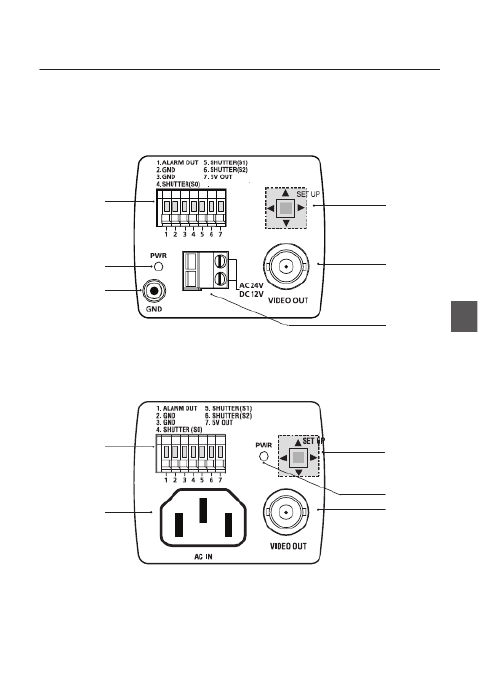
English – 9
ENG
Introduction
Rear Panel❖
no
r
q
p
s
<AC24/DC12V (SCC-B1331(P))>
no
q
s
<AC220V~240V(SCC-B1031P)>
p
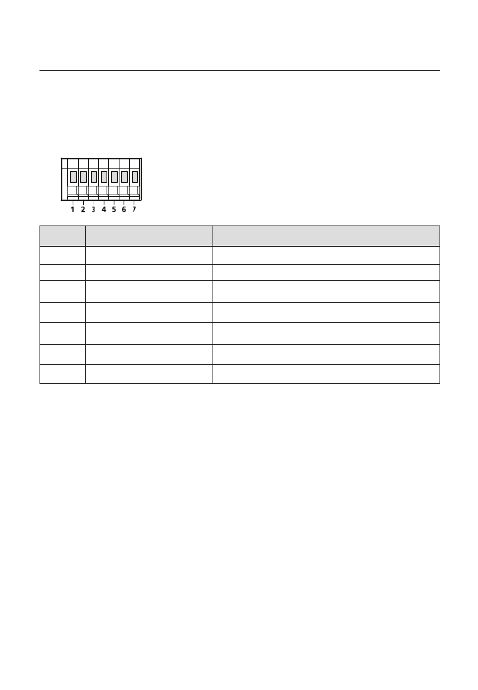
10 – DIGITAL COLOR CAMERA
Introduction
n Input/Output Connector
This connector has input and output ports for
and alarm output signals.
No. Function Description
1 ALARM OUT
Alarm out port for motion detection. (Open collector type)
2 GND Grounding Port.
3 TRIGGER IN
Displays the current still image when it receives the Trigger signal.
(Normal Open Type)
4 SHUTTER (S0) This is a port for selecting an external high speed shutter mode.
If connected in LOW (0V), it will become ON inside.
5 SHUTTER (S1)
This is a port for selecting an external high speed shutter mode.
If connected in LOW (0V), it will become ON inside.
6 SHUTTER (S2)
This is a port for selecting an external high speed shutter mode.
If connected in LOW (0V), it will become ON inside.
7 5V OUT
Power supply port for RS-485 JIG. Use within typical DC +5V 100mA
o SETUP Switch
This switch is used to set the function or property. When this switch is pressed for at least 2 seconds, the
MAIN MENU appears.
ef
(Left/Right)
: By pressing this switch left or right, you can move left or right on the menu or change the
displayed value.
cd
(Up/Down) :
By pressing this switch up or down, you can move up or down on the menu.
: When you press this switch in the menu, the selected function is con rmed. To enter a submenu, press
this button.
p Power Display LED
When the power is normally connected, the red LED lights.
q Video OUT Port
This is connected to the Video Input Port of the monitor and it outputs the Video signals.
r GND
This is a grounding port.
s Power Connection Port
This is connected to the Power cable.
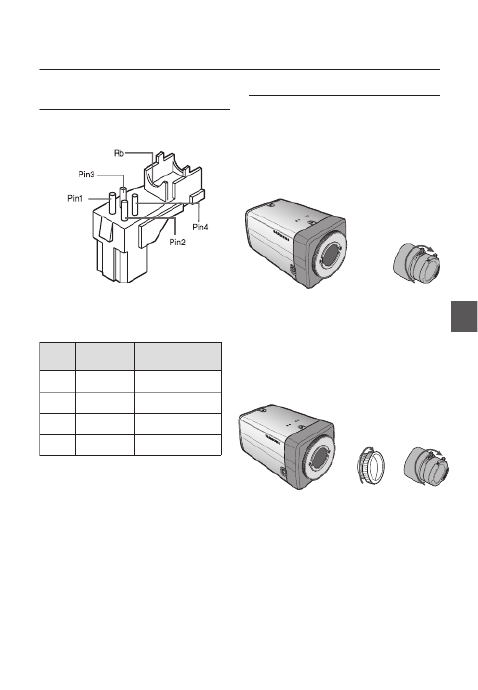
English – 11
ENG
Installation
CONNECTING THE AUTO IRIS LENS
CONNECTOR
Connect each uncovered shutter control cables to
the Auto Iris Lens Connector as the following
Pin
No.
DC Control
Type Video Control Type
1 Damp(-) Power (+12V)
2 Damp(+) Not applicable
3 Drive(+) Video Signal
4 Drive(-) Ground
Note :
You can switch a control type of the lens in the menu.
–
MOUNTING THE LENS
When using the CS lens
Mount the CS lens by rotating it clockwise as shown
in the picture:
When using the C lens
After mounting the C-mount adapter by rotating it
clockwise, turn the C lens clockwise until it is xed as
shown in the picture.
CS lens
C lens
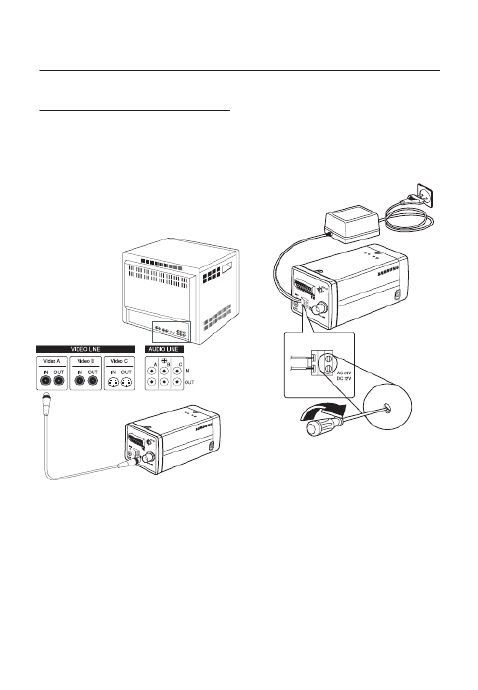
12 – DIGITAL COLOR CAMERA
Installation
CONNECTING CABLES AND
CHECKING OPERATION
①
Connect one end of the BNC cable to the
VIDEO OUT Port on the rear of the camera.
② Connect another end of the BNC cable to the
VIDEO IN Port on the monitor.
③
Finally connect the power adapter to the
camera. You can connect 2 lines of the power
adapter to the camera using the Slot Head
screwdriver as shown in the picture.
(GND: cable with the white stripe line)
1 2
3 4 5 6
7 8
1. AL
ARA
M O
UT
2.
GN D
3. TR IGG
ER I
N
4.
SHU TTE R
(SO
)
5.
SH UTT ER( S
1)
6.
SH U
TT ER
(S2
)
7. 5V OU T
8.
DA Y
/N IG
HT I
N
Note :
Connect any power source of AC 24V and DC 12V
irrespective of polarity.
–
1 2
3 4 5 6 7
8
1.
ALA R
AM
O
UT
2
. GN
D3. TR
IG GE
R
IN
4.
S
HU TT
ER
(S
O)
5
.
SHU TTER (S1)
6.
SH
UTTE
R
(S2
)
7. 5
V OU
T
8.
DAY /
NIG
H
T IN
Video In Terminal of Monitor Rear
Surface
BNC cable
Video Out Terminal

English – 13
ENG
USING ICONS IN THE MENU
(EXIT)
Exits the menu setting.
Before you exits the menu setting, select SAVE to
save your settings, or select QUIT to cancel.
(RET)
Returns to the previous menu.
(HOME)
Returns to the main menu.
(SAVE)
Used to save your settings of MASK AREA,
PRIVACY ZONE and more.
Once you save your settings, they will remain
even if you select QUIT in the menu.
(DEL)
Used to deletes your settings of MASK AREA,
PRIVACY ZONE and more.
Once you delete your settings, they will not be
restored even if you select QUIT in the menu.
•
•
•
•
•
MAIN MENU
ÃÃ ÃÃMAIN MENU
PROFILE
CAMERA SET
INTELLIGENCE
PRIVACY ZONE
OTHER SET
SYSTEM INFO
LANGUAGE
PROFILE
You can set a mode according to the camera
installation conditions.
CAMERA SET
Confi gure Camera related functions and data.
INTELLIGENCE
You can confi gure the settings of motion
detection,tracking and more.
PRIVACY ZONE
You can confi gure the privacy related settings.
OTHER SET
You can confi gure for Factory Defaults, and more.
SYSTEM INFO.
Displays the system information including the
camera version and communication settings.
LANGUAGE
Select a preferred one from the supported
languages.
•
•
•
•
•
•
•
How to use OSD Menu
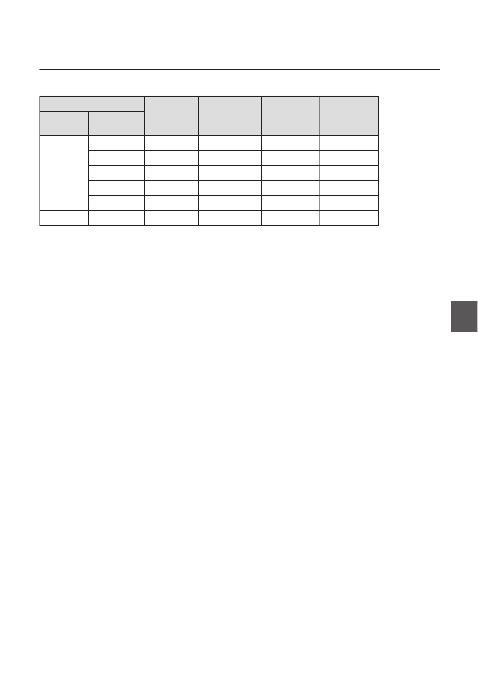
English – 15
ENG
How to use OSD Menu
CAMERA SET Menu
STANDARD ITS BACKLIGHT GAMING
Previous
Menu Sub-menus
WHITE BAL DAY DAY/NIGHT DAY DAY
DAY - - - -
MODE ATW2 ATW1 ATW1 ATW1
RED 0 0 0 0
BLUE 0 0 0 0
DETAIL 2 2 2 2
ITS
It will be set automatically so you can easily check the traf c conditions.
BACKLIGHT
It will be set automatically so you can distinguish the object from the background in a severe backlighting scene.
GAMING
It will be set automatically to help you take a picture in a regular indoor lighting condition.
❖
❖
❖

16 – DIGITAL COLOR CAMERA
How to use OSD Menu
CAMERA SETUP
e fCAMERA SET
CAMERA ID OFF
IRIS ALC
MOTION (F.FAST)---
DNR MID
SHUTTER OFF
SENS-UP AUTO X4
FLICKERLESS (OFF)---
XDR MID
DIS OFF
d
c
DAY/NIGHT AUTO
WHITE BAL
DIGITAL ZOOM
OFF
DETAIL [2]
V-SYNC INT
AGC COLOR SUP
LOW
REVERSE OFF
POSI/NEGA +
PIP OFF
Setup the general functions of zoom camera module.
Use the
cdef
switch to select a menu item.
CAMERA ID [OFF, ON]
CAMERA ID
ABCDEFGHIJKLMNOPQRSTUVWXYZ0
123456789 :?-+*()/
SP
ffee
SP LOCATION
CAMERA-1..................
...........................
The CAMERA ID menu is used for you to assign
a unique name to a camera. If you press the
SETUP switch with the menu CAMERA ID
selected, you will see the appropriate screen.
You can enter up to 54 alphanumeric or
special characters for the . Select CAMERA ID
LOCATION SETUP and press the switch to
move the display position of the CAMERA ID.
IRIS [ALC, ELC]
The IRIS menu is used if you want to adjust the
intensity of radiation incoming to the camera.
ALC (Automatic Light Control)
① If you press the SETUP switch with an ALC-
based sub menu selected, you will see the
appropriate screen.
ALC
LENS DC
LEVEL [00]----I----
BACKLIGHT OFF
The menu is used if you select a type of LENS
the AI lens.
For normal operation, you must select for a DC
DC-type lens, and select for a VIDEO-VIDEO
type lens.
❖
❖
•
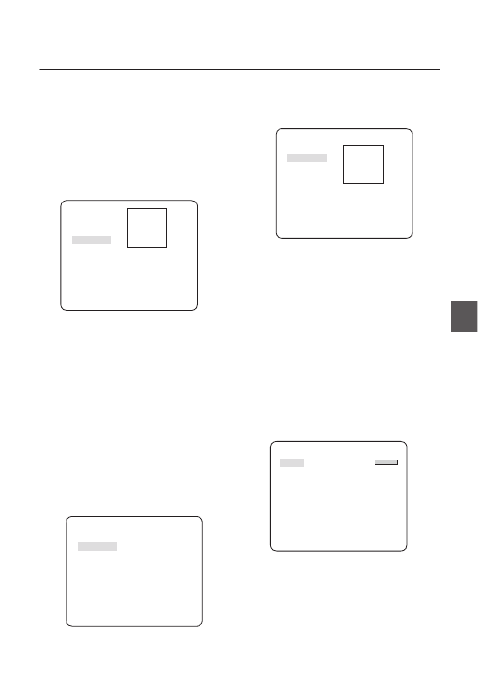
English – 17
ENG
How to use OSD Menu
The menu is used to adjust the LEVEL
overall brightness, where “+” will increase the
brightness and “–” will decrease it.
② If you set the BACKLIGHT option to BLC,
you will see a menu where you can set the
BLC area.
you can set the desired zone by de ning BLC
the size and location.
ALC
LENS DC
LEVEL [00]----I----
BACKLIGHT BLC
AREA USER
<SIZE>
<LOCATION>
If you use an ordinary camera in a scene
with an intensive backlight, the object will be
displayed dark on the monitor affected by the
backlight. To solve this problem, you can use
the BLC(Back Light Compensation) function
to improve the sharpness of the image in
such a high contrast scene.
Namely, it improves the sharpness of the
picture in outdoor scenery as well as indoor.
ELC (Electronic Light Control)
①
If you press the switch when the SETUP ELC
submenu is selected, the corresponding screen
appears. You can make the (Electronic Light ELC
Control) function active or not.
ELC
LEVEL [00]----I----
BACKLIGHT OFF
•
② In similar to setting, you can specify the ALC
BLC area.
ELC
LEVEL [00]----I----
BACKLIGHT BLC
AREA USER
<SIZE>
<LOCATION>
AGC
[OFF, VERY LOW, LOW, MID, HIGH, VERY
HIGH, USER, FIX]
The AGC (Auto Gain Control) menu is used to
set the AGC level of the camera. When the AGC
is active, the camera automatically increases the
sensitivity by amplifying the Video signal when
the strength of the signal falls below the normal
value.
If or mode is selected in the OFF FIX SENS-UP
menu, you can specify the level.AGC
If you press the switch with a SETUP USER
sub menu selected, you will see the appropriate
screen.
AGC USER
LEVEL [16]
In USER mode, you can break down the level in
16 steps from to to your VERY LOW VERY HIGH
preference.
❖

18 – DIGITAL COLOR CAMERA
How to use OSD Menu
AGC FIX
LEVEL [01]
If you press the switch with a sub SETUP FIX
menu selected, you will see the appropriate screen.
As a xed value of the gain is used in AGC FIX
mode, you can select one of the 16 detailed levels
from to before xing it.VERY LOW VERY HIGH
DNR
[OFF,LOW,MID,HIGH, USER(1~16)]
You can con gure the DNR (Digital Noise
Reduction) related settings.
Reduces the noise on the screen.
This is especially useful for a severely distorted
screen.
You can set the level if you set DNR USER to .
SHUTTER
[OFF, AUTO 1/100(PAL:1/120), AUTO 1/250,
AUTO 1/500, AUTO 1/1000, AUTO 1/2000, AUTO
1/4000, AUTO 1/10K , 1/100(PAL:1/120), 1/250,
1/500, 1/1000, 1/2000, 1/4000, 1/10K , EXT]
The SHUTTER menu is used to set the xed
high-speed electronic shutter, auto high speed
electronic shutter and external high speed
electronic shutter(EXT).
You can select one of 7 options from 1/100(PAL:1/120)
to 1/10K for the xed high speed electronic shutter,
which is mostly used for imaging a fast moving object.
The auto high speed electronic shutter operates
as the xed high speed shutter in a high contrast
scene but automatically focuses the target if the
iris opens fully in a low contrast scene like in ELC
mode. When it gets brighter back, the mode will
switch to the xed high speed electronic shutter
mode.
However, the auto high speed shutter operates
properly only in a camera featuring a DC or VIDEO
❖
❖
lens.
In external high speed electronic shutter (EXT)
mode, you can select one of 8 modes from OFF
through 1/100(PAL:1/120) to 1/10K for the high
speed electronic shutter. It works as the high
speed electronic shutter. You can select an
option using SHUTTER(S0), SHUTTER(S1) and
SHUTTER(S2) on the rear.
Connect each of the terminals to GND.
See the below table for the operation.
SHUTTER(S0) SHUTTER(S1) SHUTTER(S2)
OFF
(NTSC: 1/60,
PAL:1/50)
OFF OFF OFF
1/100
(PAL:1/120)
ON OFF OFF
1/250 OFF ON OFF
1/500 ON ON OFF
1/1000 OFF OFF ON
1/2000 ON OFF ON
1/4000 OFF ON ON
1/10K ON ON ON
Note :
If the option is set to xed electronic shutter or SHUTTER
EXT SENS-UP mode, the menu will be deactivated.
FLICKERLESS [OFF, ON]
If set to , the shutter speed will be xed to ON
1/100(PAL:1/120) second. This will prevent possible screen
distortion due to a mismatch between the vertical sync
frequency and the blinking frequency of the lighting.
XDR (eXtended Dynamic Range)
[OFF, LOW, MID, HIGH]
Actively controls the gamma compensation in the
way it operates the ambient luminance contrast
in a certain pixel unit to determine the optimal
visibility.
–
❖
❖

English – 19
ENG
How to use OSD Menu
WHITE BAL [DAY/NIGHT]
If you want to adjust the color scheme, use the
WHITE BALANCE function.
DAY
In DAY mode, you can set the color values of
RED BLUE and . The screen will be displayed in
colors according to your settings.
WHITE BAL
DAY/NIGHT DAY
MODE AWC
RED [00]----I----
BLUE [00]----I----
R-GAIN [0248]
B-GAIN [0247]
Note :
You can set the values of and only in R-GAIN B-GAIN
AWC mode.
NIGHT
Use the mode if you want to set the white NIGHT
balance differently according to the ambient
luminance.
If the mode is set to , the white NIGHT OFF
balance will always operate as set in mode; DAY
if not to , the camera will switch to as set in OFF
DAY/NIGHT mode according to the brightness.
In mode, you can set the values of NIGHT RED,
BLUE BRIGHTNESS and . The screen will be
displayed in colors according to your settings.
❖
•
–
•
WHITE BAL
DAY/NIGHT NIGHT
BRIGHTNESS MID
MODE AWC
RED [00]----I----
BLUE [00]----I----
R-GAIN [0248]
B-GAIN [0247]
Note :
You can set the values of and only in R-GAIN B-GAIN
AWC mode.
If is set to or , you can not access the AGC OFF FIX
NIGHT menu.
For adjusting the white balance, the following
5 modes are provided:
ATW1(Auto Tracing White Balance mode
1): The camera can automatically adjust the
color temperature in real time, according to
the ambient conditions. The color temperature
ranges from approx. 2500K to 9300K.
ATW2: The color temperature ranges from
approx. 2,000K to 10,000K.
AWC ( Auto White Balance Control): If you
press the SETUP switch in the appropriate item
position, Auto White Balance will perform once.
3200K : Set color temperature to 3200K
5600K : Set color temperature to 5600K
RED : Adjusts the strength of the red color.
BLUE : Adjusts the strength of the blue color.
R-GAIN/B-GAIN : Enables you to set the current
color temperature manually.
BRIGHTNESS : Select a brightness level in
switching from setting in mode to setting in DAY
NIGHT mode.
–
–
–
•
•
•
•
•
–
–
–
–
–

English – 21
ENG
How to use OSD Menu
INTELLIGENCE
e fINTELLIGENCE
MOTION OFF
MASK AREA
1 2 3 4
DISPLAY ON
SENSITIVITY [4]
RESOLUTION [5]
ALARM OUT
You can set the motion detection and tracking in the
INTELLIGENCE menu.
MOTION
[OFF,TRACKING,DETECTION]
TRACKING
Detects and tracks a moving object.
DETECTION
Detects a moving object.
MASK AREA [1~4]
Specify a detection exception area to mask.
Select a mask number and specify the size and
position.
-
MASK AREA
<SIZE>
<LOCATION>
DISPLAY [ON, OFF]
With the , a motion or DISPLAY ON option set to
a set ADVANCED function will be displayed on
the screen, if detected.
❖
•
•
❖
❖
SENSITIVITY [1~7]
Set the sensitivity of the motion detection.
RESOLUTION [1~5]
If setting it to high, the camera can detect even a
trivial movement of the target.
ALARM OUT
If you set a desired menu item to , the camera ON
will sound an alert if it detect the appropriate
motion.
ALARM OUT
MOTION ON
s
❖
❖
❖

22 – DIGITAL COLOR CAMERA
How to use OSD Menu
PRIVACY ZONE SETUP
e fPRIVACY ZONE
1 2 3 4 5 6
7 8 9
10
11
12
PRIVACY SET ON
STYLE
MOSAIC1
The function will protect your privacy by PRIVACY
screening the privacy area that you have speci ed
during monitoring. You can specify up to 12 privacy
zones.
If you set the to , your PRIVACY SET ON PRIVACY
ZONE settings will be applied.
You can change the style to adjust the mosaic size
and color of the PRIVACY ZONE.
e fPRIVACY ZONE
1 2 3 4 5 6
7 8 9
10
11
12
PRIVACY SET ON
STYLE COLOR
Y-LEVEL [128]
RED [128]
BLUE [128]
Use the
cdef
switch to select one from
PRIVACY 1 through 12.
Select one from 1~12 and press the PRIVACY
SETUP switch to con rm your setting. You can
specify a pixel that moves as you change the PIXEL
LEVEL to set the position.
PRIVACY ZONE SET1
PIXEL LEVEL [4]
<POINT>
<POSITION>
- How to set the point
You can set each position of the 4 points.
① If you press the switch in SETUP <POINT>,
you will see the points available in the
PRIVACY ZONE. Each time you press the
SETUP switch, the points available will move.
② Use the
cdef
switch to set the position
of each point. Set each position of the four
points and press the SETUP switch to
complete the positioning.
- How to set the position
You can move the position of the overall area.
① By pressing the switch in SETUP
<POSITION>, you can move the overall
position of the privacy zone.
② Use the
cdef
switch to move the
position and press the SETUP switch to
con rm it.
Note :
If more than one is speci ed and the PRIVACY ZONE
PRIVACY SET is set to ON, the PIP function will be
deactivated.
If the 12th PRIVACY ZONE is speci ed, the LINE function
of FENCE will be deactivated.
–
–
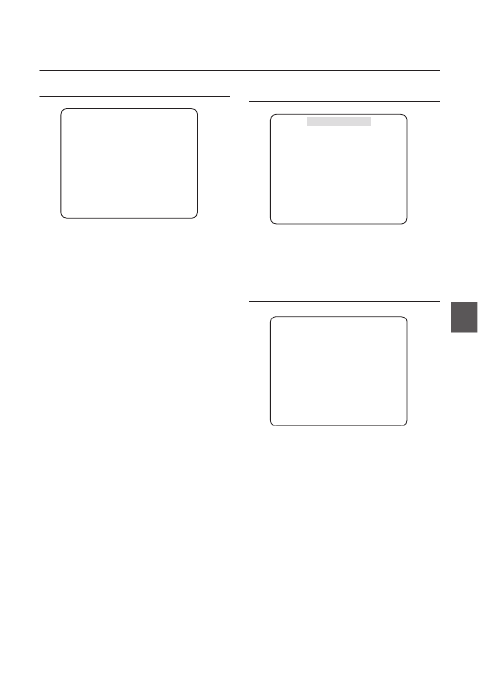
English – 23
ENG
How to use OSD Menu
OTHER SET
e fOTHER SET
FACTORY DEFAULTS
OSD COLOR BW
FACTORY DEFAULTS
All the settings will be restored to the factory
default.
However, the settings of will not be LANGUAGE
restored to the default.
OSD COLOR [BW, R/G/B]
You can set the OSD(On-screen Display) color to
COLOR or B/W.
❖
❖
SYSTEM INFORMATION
e fSYSTEM INFO
TYPE 3_BOX_NOR_P
SERIAL NO.
000000000000000
CAMERA VER. 0.50_090101
You can view the system information including the
serial number, camera version..
LANGUAGE
e fLANGUAGE
ÃENGLISH
FRANÇAIS
DEUTSCH
ESPAÑOL
ITALIANO
The camera supports 5 different languages.
Select a preferred language.
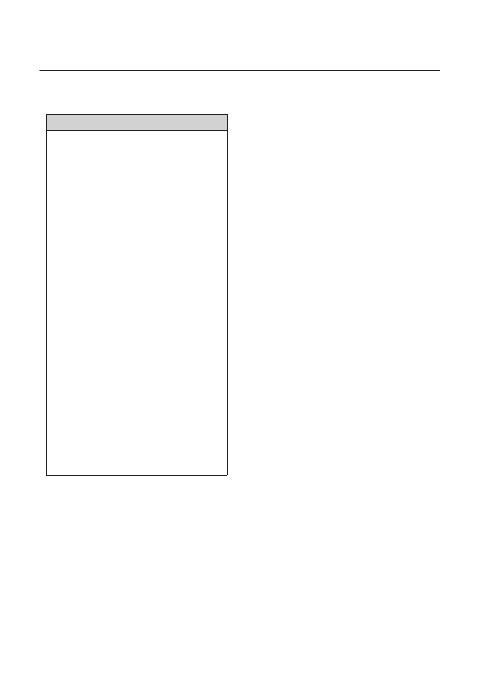
24 – DIGITAL COLOR CAMERA
How to use OSD Menu
Initial Confi guration Table
Camera Confi guration
•
CAMERA ID OFF
IRIS ALC
AGC VERY HIGH
DNR MID
SHUTTER OFF
FLICKERLESS (OFF)
XDR MID
DAY/NIGHT AUTO
DETAIL [2]
AGC COLOR SUP MID
REVERSE OFF
POSI/NEGA +
PIP OFF
DIS OFF
V-SYNC INT
❖
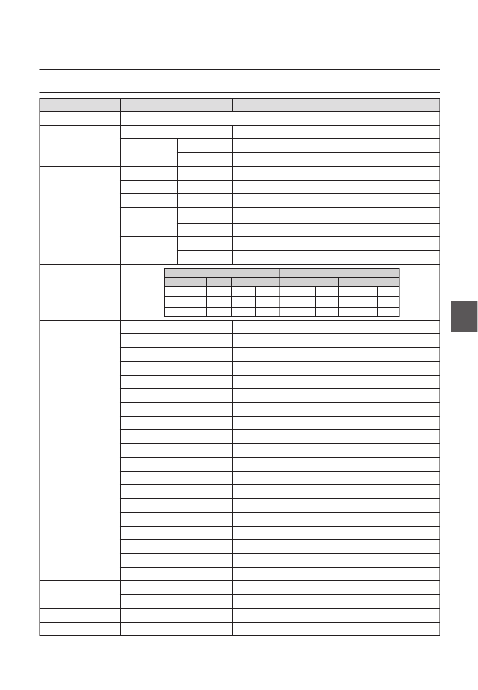
English – 25
ENG
Specifi cations
SPECIFICATIONS
Items Sub-items SCC-B1331N
Camera Type CCTV Camera
Image
Device 1/3” Super-HAD PS CCD
Pixels Total 811 x 508
Effective 768 x 494
Scanning
System Interlace/Progressive
Scanning Line 525 lines
Frame 30frame/1sec
Horizontal
Frequency
Internal Mode 15,734 Hz
Line-lock Mode 15,750 Hz
Vertical
Frequency
Internal Mode 59.94 Hz
Line-lock Mode 60 Hz
Min. Scene
Illumination
Condition Min. Scene illumination
Sens-up F No. Level DAY NIGHT
OFF 1.2 50 IRE 0.4 Lux 0.4 Lux
OFF 1.2 30 IRE 0.24 Lux 0.24 Lux
OFF 1.2 15 IRE 0.12 Lux 0.12 Lux
Functions
Number of Privacy Zone 12 (Polygonal Method)
Day/Night DAY/NIGHT/AUTO/EXT
Motion Detection OFF/Tracking/Detection
eXtended Dynamic Range(XDR) Off/On (Level Setting)
D-Zoom x1 ~ p25-x16 (x0.1 STEP)
PIP Off/On
High Speed Shutter 1/60 ~ 1/10Ksec (OSD/External Control)
Flickerless Off/On
Sens-Up x2 ~ x512
BLC Off/On (Area Setting)
AGC Off/On (Max.Level Setting)
ELC Off/On ( ~ 1/200K sec)
Line Lock Off/On (Phase Control)
Camera ID Off/On (Max.54ea/2Line)
White Balance ATW1/ATW2/AWC/3200K/5600K
Digital Noise Reduction(DNR) Off/On (Adaptive 3D+2D)
Digital Image Stabilization(DIS)
Off/On
Intelligent Video Fixed/Moved
Etc. Function Detail, Reverse(H/V), Posi/Nega
Resolution Horizontal 600 TV Lines
Vertical 350 TV Lines
Video Output - VBS 1.0Vp-p, 75 Ω
S/N Ratio S/N Ratio Approx. 52dB

28 – DIGITAL COLOR CAMERA
Specifi cations
Items Sub-items SCC-B1331P / SCC-B1031P
Lens Lens Drive Type MANUAL/AI(VIDEO/DC)
Mount Type CS/C
Alarm Input N/A
Output 1 Output
Remote
Control
Coaxitron (Data On Coax cable) Yes (with SCX-RD100)
RS-485 Yes (Multi Protocol, 8ea)
Environmental
Conditions
Operating Temperature -10˚C ~ +50˚C
Humidity Less than 90%
Power
Power Requirement
SCC-B1331P : AC24V ± 10%(50Hz±0.3Hz)
DC12V ± 10%
SCC-B1031P : AC220V ± 10%(50Hz±0.3Hz)
Power Consumption
(With DC Lens)
In Normal operation :
SCC-B1331P : 2.2W
SCC-B1031P : 3.3W
LED Indicator Yes
Physical
Specifi cation
Dimensions
(WxHxD)
Net SCC-B1331P : 64(W) x 58(H) x 109.2(D) mm
SCC-B1031P : 64(W) x 58(H) x 129.2(D) mm
Package 173(W) x 99(H) x 115(D) mm
Weight
Net SCC-B1331P : Approx. 305g
SCC-B1031P : Approx. 395g
Package SCC-B1331P : Approx. 530g
SCC-B1031P : Approx. 620g
Color Body Silver

Correct Disposal of This Product (Waste Electrical & Electronic Equipment)
(Applicable in the European Union and other European countries with separate collection systems)
This marking on the product, accessories or literature indicates that the product and its electronic accessories
(e.g. charger, headset, USB cable) should not be disposed of with other household waste at the end of their
working life. To prevent possible harm to the environment or human health from uncontrolled waste disposal,
please separate these items from other types of waste and recycle them responsibly to promote the sustainable
reuse of material resources.
Household users should contact either the retailer where they purchased this product, or their local government
office, for details of where and how they can take these items for environmentally safe recycling.
Business users should contact their supplier and check the terms and conditions of the purchase contract.
This product and its electronic accessories should not be mixed with other commercial wastes for disposal.
Produkt Specifikationer
| Mærke: | Samsung |
| Kategori: | Soundbar |
| Model: | SCC-B1031BP |
Har du brug for hjælp?
Hvis du har brug for hjælp til Samsung SCC-B1031BP stil et spørgsmål nedenfor, og andre brugere vil svare dig
Soundbar Samsung Manualer

14 Januar 2025

25 December 2024

2 November 2024

19 Oktober 2024

4 Oktober 2024

25 September 2024

21 September 2024

12 September 2024

7 September 2024

5 September 2024
Soundbar Manualer
- Soundbar Denver
- Soundbar TCL
- Soundbar Sony
- Soundbar Panasonic
- Soundbar Philips
- Soundbar Lenco
- Soundbar OK
- Soundbar LG
- Soundbar Pioneer
- Soundbar Sharp
- Soundbar Technaxx
- Soundbar MB Quart
- Soundbar HP
- Soundbar Sennheiser
- Soundbar Harman Kardon
- Soundbar Grundig
- Soundbar Livoo
- Soundbar Pyle
- Soundbar Furrion
- Soundbar Denon
- Soundbar Yamaha
- Soundbar Infiniton
- Soundbar Bowers & Wilkins
- Soundbar Nedis
- Soundbar Kicker
- Soundbar Adj
- Soundbar Hama
- Soundbar Auna
- Soundbar Muse
- Soundbar Element
- Soundbar Creative
- Soundbar Thomson
- Soundbar Aiwa
- Soundbar JBL
- Soundbar AKAI
- Soundbar Hisense
- Soundbar Teufel
- Soundbar Maxell
- Soundbar Trevi
- Soundbar Trust
- Soundbar Blaupunkt
- Soundbar JVC
- Soundbar Razer
- Soundbar Medion
- Soundbar Megasat
- Soundbar Haier
- Soundbar Cambridge
- Soundbar König
- Soundbar Bang And Olufsen
- Soundbar Bose
- Soundbar Klipsch
- Soundbar Kärcher
- Soundbar Libratone
- Soundbar Vaddio
- Soundbar Dali
- Soundbar Peerless-AV
- Soundbar Krüger&Matz
- Soundbar Dell
- Soundbar Schneider
- Soundbar NGS
- Soundbar NEC
- Soundbar Sonos
- Soundbar Reflecta
- Soundbar Energy Sistem
- Soundbar Sonance
- Soundbar Bush
- Soundbar Salora
- Soundbar Onkyo
- Soundbar Focal
- Soundbar Nevir
- Soundbar Magnat
- Soundbar ELAC
- Soundbar Sven
- Soundbar Bluesound
- Soundbar Polk
- Soundbar Yealink
- Soundbar Audizio
- Soundbar Jamo
- Soundbar AV:link
- Soundbar Renkforce
- Soundbar Altec Lansing
- Soundbar BlueAnt
- Soundbar ILive
- Soundbar Paradigm
- Soundbar Fantec
- Soundbar VIZIO
- Soundbar Wharfedale
- Soundbar Bauhn
- Soundbar Vision
- Soundbar Voxicon
- Soundbar Continental Edison
- Soundbar GPX
- Soundbar Martin Logan
- Soundbar Fosi Audio
- Soundbar Canton
- Soundbar Memphis Audio
- Soundbar Boss
- Soundbar Crestron
- Soundbar GoGen
- Soundbar Kogan
- Soundbar Russound
- Soundbar Definitive Technology
- Soundbar Insignia
- Soundbar Audac
- Soundbar Boston Acoustics
- Soundbar AMX
- Soundbar Xoro
- Soundbar SunBriteTV
- Soundbar Steren
- Soundbar PowerBass
- Soundbar Aconatic
- Soundbar Orbitsound
- Soundbar Klip Xtreme
- Soundbar Proscan
- Soundbar Sylvania
- Soundbar Kubo
- Soundbar Mac Audio
- Soundbar Bigben
- Soundbar Laser
- Soundbar Naxa
- Soundbar Sherwood
- Soundbar Ices
- Soundbar Pure Acoustics
- Soundbar Ematic
- Soundbar Integra
- Soundbar Bazooka
- Soundbar Avtex
- Soundbar Monitor Audio
- Soundbar Monoprice
- Soundbar Neets
- Soundbar PSB
- Soundbar Wet Sounds
- Soundbar MTX Audio
- Soundbar Astell&Kern
- Soundbar Q Acoustics
- Soundbar Legamaster
- Soundbar Devialet
- Soundbar Logic3
- Soundbar GOgroove
- Soundbar GoldenEar
- Soundbar EKO
- Soundbar Roku
- Soundbar GoldenEar Technology
- Soundbar MusicMan
- Soundbar Selfsat
- Soundbar FALLER
- Soundbar Magnavox
- Soundbar Vifa
- Soundbar Thonet & Vander
- Soundbar Planet Audio
- Soundbar Energy
- Soundbar SoundTube
- Soundbar Edis
- Soundbar Séura
- Soundbar Majority
- Soundbar Phase Technology
Nyeste Soundbar Manualer

9 April 2025

26 Marts 2025

11 Marts 2025

5 Marts 2025

26 Februar 2025

14 Januar 2025

13 Januar 2025

11 Januar 2025

11 Januar 2025

10 Januar 2025