Savio KW-04 Manual
Læs nedenfor 📖 manual på dansk for Savio KW-04 (2 sider) i kategorien Tastatur. Denne guide var nyttig for 25 personer og blev bedømt med 4.5 stjerner i gennemsnit af 2 brugere
Side 1/2
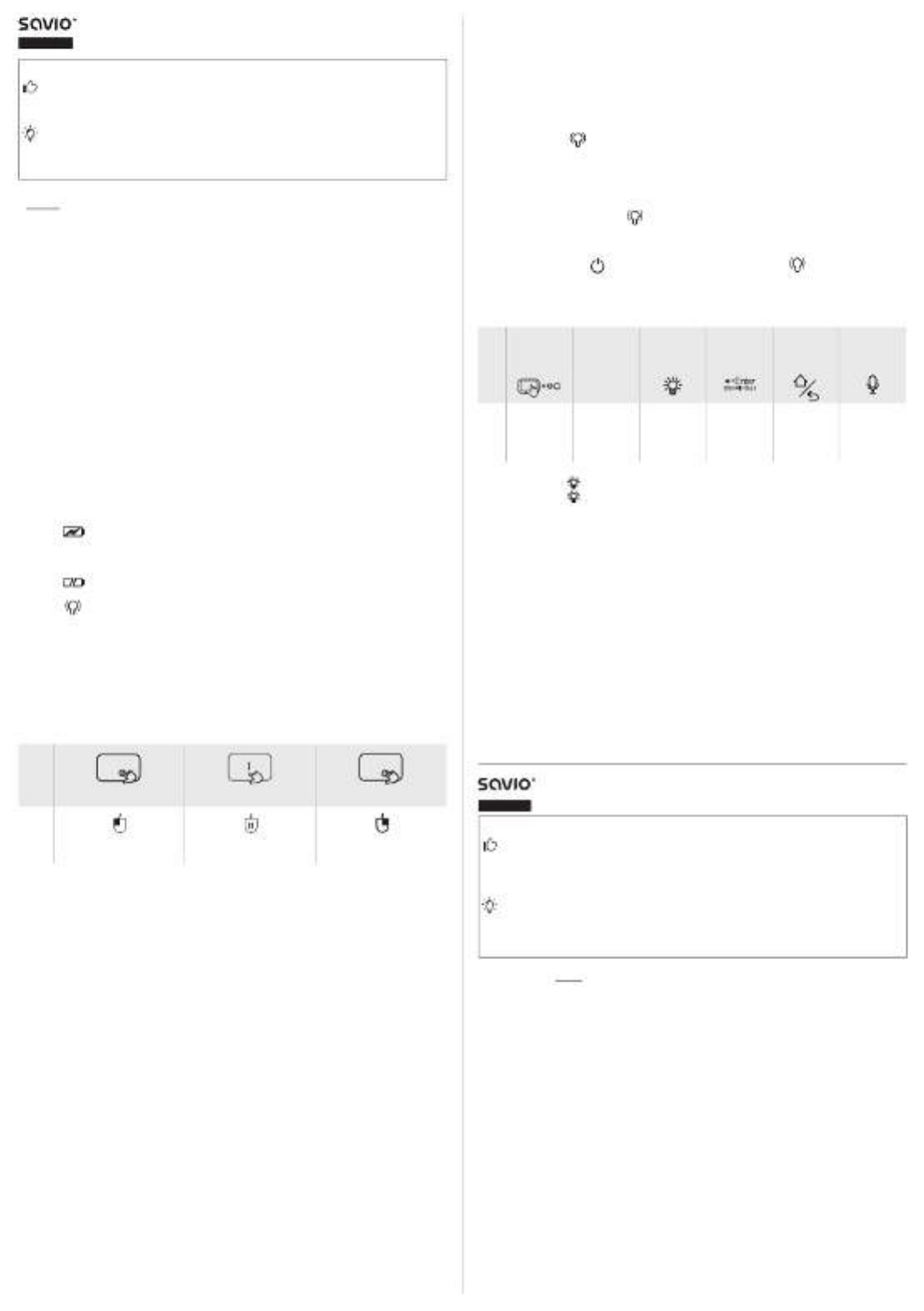
1
1. Package content:
• Mini wireless keyboard
• 2.4 GHz receiver
• USB-A - USB-C cable
• Li-ion battery
• User manual
2. Basic information:
SAVIO KW-04 BT + 2.4 GHz wireless keyboard is a multifunctional, compact de-
vice that combines the features of a full-size QWERTY keyboard and a touch
panel (touchpad). Thanks to the KW-04 keyboard, you can browse the Internet
websites or use installed applications in a quick and easy way.
3. Device compatible with:
• PC computer / Laptop
• Windows / Linux
• Smart TV / Android TV
• TV BOX
• Xbox / PlayStation*
• Projector with Android
• Smartphone / Tablet (OTG)**
* When using the keyboard with a console, certain features such as the touch-
pad or connection type may be limited.
** Smartphones and tablets need to have an OTG function (connection by USB
OTG cable).
4. Indicator diodes description:
• LED (Blue light): indicates the operating or battery status. If it lights up
continuously, it means that the device is in working mode. If the blue light is
off, it means that the keyboard has gone into auto sleep mode, if it ashes
slowly, it means that the keypad needs to be recharged.
• LED (Red light): indicates the charging status. After connecting the
charging cable, the red light will turn on.
• LED (Orange light): indicates the connection status of the device. It
ashes rapidly when connecting to a 2.4 GHz receiver or Bluetooth. When
correctly connected, it ashes with every command sent from the key-
board (key press or touchpad).
5. Touchpad use:
The integrated touchpad enables to browse the Internet websites and use of
the installed application same way, as with a traditional computer mouse.
• Single touch of touchpad replaces the click of the left mouse button.
• Double click of the touchpad replaces the right mouse click.
• To use the scroll function, you need to use two ngers, one should be held
still on the touchpad and the other will move up and down.
Operation
mode
Single nger click One nger drag Two ngers click
Function
Left mouse button Scroll up and down
(the mouse wheel) Right mouse button
6. Connecting the device:
6.1 Connection with 2.4 GHz receiver:
6.1.1 Connect the 2.4 GHz receiver to the USB port on your computer. The
2.4 GHz receiver is located under the battery cover on the back of the
keyboard.
6.1.2 Turn the keyboard on by moving the switch located on the back cov-
er of the keyboard to the ON position.
6.1.3 The device pairs automatically.
6.1.4 When device is in the Bluetooth mode use combination to Fn + 2.4G
switch to 2.4 GHz mode.
6.2 Connection with Bluetooth:
6.2.1 Turn the keyboard on by moving the switch to the ON position. The
switch is located on the back cover of the keyboard.
6.2.2 To pair your device to the keyboard via Bluetooth for the rst time,
press and hold Fn + BT for 3 seconds. The orange LED will start ashing
indicating that the device is ready for pairing.
6.2.3 Turn on the Bluetooth on your device (e.g. computer), choose SAVIO
KW-04 keyboard from Bluetooth devices on the list and click to pair.
6.2.4 When device is working in 2.4 GHz mode, use combination to Fn + BT
switch to Bluetooth.
Note: Nowadays most wireless devices operate at 2.4 GHz. Therefore, it is
sometimes necessary to bring the keyboard close to the USB receiver for a
correct connection.
7. Auto sleep mode and wake up:
• Keyboard has the functions of automatic sleep mode and wake up.
• Keyboard automatically switches into the sleep mode within 3 minutes
when idle. Pressing any button will cause the keyboard to wake up instantly.
8. Technical specication of the keyboard:
• Bluetooth version: 5.2
• Range: up to 10 meters
• Battery capacity: 300 mAh, 3.7 V
• Power consumption: 8-15 mA, <15 mA in sleep mode
• Frequency bands in which the radio equipment operates: 2400 – 2483.5 MHz
• Maximum radio-frequency power transmitted in the frequency band in
ENGLISH
Wireless keyboard
model: KW-04
User manual
Thank you for choosing Savio product!
If our product meets your expectations, share your opinion with other people
on the portal ceneo.pl, social media or on the website of the store where you
made the purchase. If you want to show our device on SAVIO Facebook Page,
we will be very pleased.
If there is something that we could improve on our products, please write to us
at support@savio.pl
Thanks to your feedback, we will be able to better adapt the product to your expec-
tations.
Before starting the use of purchased device it is recommended to read the
whole manual.
which the radio equipment operates: 5 dBm
• Dimensions: 146 × 96 × 15 mm
• Weight: 115 g
• Number of keys: 82
9. Button programming:
The KW-04 keyboard supports up to six programmable keys that can be pro-
grammed to reproduce to the TV remote control buttons, including: power, TV
and four colored buttons on the keyboard (red, green, yellow and blue).
9.1 Press and hold the appropriate button to be programmed until the indi-
cator light is constantly on.
9.2 Release the programmable button, the indicator light will ash. The next
step will be to program the appropriate button on the TV remote control.
9.3 Bring the TV remote control close to the KW-04 infrared transmitter,
making sure that the distance between them is less than 5 centimeters.
Then press the corresponding button on the TV remote control, indicator
light ashes quickly: means the button has been successfully pro-
grammed. If necessary, repeat the steps from the beginning.
9.4 Repeat the above steps to program the remaining buttons.
10. Reseting programmed buttons:
Press and hold + for a few seconds until the light: Fn ashes ve times
to restore factory settings.
Note: Please remember that the programmed buttons must correspond ex-
actly to the buttons on the TV remote control.
11. Diagram of key combinations:
Key
combination
Fn
+
Fn
+
Prtsc
Win
Fn
+
Fn
+
Fn
+
FN
+
Function
Sensor
sensitivity
settings
Print
screen Backlight
options
settings
Keyboard
combi-
nation:
CTRL + ALT
+ DELETE
Main
browser Google
Assistant
12. The backlight colour setting of the keyboard:
12.1 Press + , to activate the keyboard backlight.Fn
12.2 Press + , to get to the backlight colour setting.Fn
12.3 Conrm the backlight color by selecting the appropriate option. The
highlight color has now been saved. If you turn off the device, the key-
board will return to the basic backlight version.
13. Charging the keyboard:
13.1 Connect the power cable to the USB-C socket in the keyboard (LED diode
will light up in red colour).
13.2 If the LED diode will go off, it means that the keyboard is fully charged.
13.3. Plug off the power cable, the keyboard is ready to use.
14. Safety conditions:
• Use this device as intended.
• Incorrect use of the device may damage the device.
• Independent repairs and modication results in automatic loss of the warranty.
• Hitting or dropping the device could cause damage of the device.
• The device should be used in dry area, the device should be protected
from water and high humidity.
• Before the rst use of the keyboard, it should be fully charged
• After the battery is fully charged, plug off the power cable.
• If the power cable is plugged when the keyboard is fully charged, it may
cause damage to the battery or shorten its lifespan.
• When the device is not being used for a long period of time, the battery may discharge.
1. Zawartość opakowania:
• Mini klawiatura bezprzewodowa
• Odbiornik 2.4 GHz
• Kabel USB-A – USB-C
• Akumulator li-ion
• Instrukcja obsługi
2. Informacje podstawowe:
Bezprzewodowa klawiatura SAVIO KW-04 BT + 2.4 GHz to wielofunkcyjne,
kompaktowe urządzenie, łączące w sobie cechy pełnowymiarowej klawiatury
QWERTY oraz panelu dotykowego (touchpad). Dzięki klawiaturze KW-04 można
w szybki i wygodny sposób przeglądać strony internetowe oraz korzystać z
za-
instalowanych na urządzeniu aplikacji.
3. Urządzenie kompatybilne z:
• Komputer PC / Laptop
• Windows / Linux
• Smart TV / Android TV
• TV BOX
• Xbox / PlayStation*
• Projektor z Androidem
• Smartfon / Tablet z funkcją (OTG)**
* W przypadku użytkowania klawiatury z konsolą pewne funkcje takie jak to-
uchpad lub rodzaj połączenia mogą być ograniczone.
** Smartfony i tablety muszą posiadać funkcję OTG (połączenie za pomocą
kabla USB OTG).
POLSKI
Klawiatura bezprzewodowa
model: KW-04
Instrukcja obsługi
Przed przystąpieniem do korzystania z zakupionego urządzenia zaleca się
przeczytanie całej instrukcji obsługi.
Dziękujemy za zakup produktu marki Savio!
Jeśli nasz produkt spełnił Twoje oczekiwania, podziel się swoją opinią z inny-
mi osobami na portalu ceneo.pl,w mediach społecznościowych lub na stronie
sklepu, w którym dokonałeś zakupu. Będzie nam niezmiernie miło, jeśli zechcesz
również pochwalić się naszym urządzeniem na prolu SAVIO na Facebooku.
Jeśli jest coś, co moglibyśmy poprawić w naszych produktach, napisz nam
o tym na adres: support@savio.pl
Dzięki Twojej opinii będziemy mogli jeszcze lepiej dopasować produkt do Twoich
oczekiwań.
Produkt Specifikationer
| Mærke: | Savio |
| Kategori: | Tastatur |
| Model: | KW-04 |
Har du brug for hjælp?
Hvis du har brug for hjælp til Savio KW-04 stil et spørgsmål nedenfor, og andre brugere vil svare dig
Tastatur Savio Manualer

10 Februar 2025

10 Februar 2025

10 Februar 2025

7 Februar 2025

7 Februar 2025

7 Februar 2025

7 Februar 2025

6 Februar 2025

6 Februar 2025

6 Februar 2025
Tastatur Manualer
- Tastatur SilverCrest
- Tastatur Acer
- Tastatur Denver
- Tastatur Panasonic
- Tastatur Moog
- Tastatur Philips
- Tastatur Apple
- Tastatur Logitech
- Tastatur Behringer
- Tastatur Sandberg
- Tastatur HP
- Tastatur AOC
- Tastatur Roland
- Tastatur Asus
- Tastatur Gigabyte
- Tastatur Livoo
- Tastatur Pyle
- Tastatur Tracer
- Tastatur Lenovo
- Tastatur Yamaha
- Tastatur Startone
- Tastatur Nedis
- Tastatur Logik
- Tastatur Abus
- Tastatur Adj
- Tastatur Hama
- Tastatur Belkin
- Tastatur Casio
- Tastatur Black Box
- Tastatur AKAI
- Tastatur Clas Ohlson
- Tastatur RCF
- Tastatur Trevi
- Tastatur Trust
- Tastatur JVC
- Tastatur Sandstrøm
- Tastatur Buffalo
- Tastatur Razer
- Tastatur Medion
- Tastatur Sweex
- Tastatur Vivanco
- Tastatur König
- Tastatur TechniSat
- Tastatur Gembird
- Tastatur Targus
- Tastatur Deltaco
- Tastatur BlueBuilt
- Tastatur Tripp Lite
- Tastatur Cherry
- Tastatur Exibel
- Tastatur Mad Catz
- Tastatur Microsoft
- Tastatur Penclic
- Tastatur Rapoo
- Tastatur Fellowes
- Tastatur Anker
- Tastatur Enermax
- Tastatur Technics
- Tastatur Digitus
- Tastatur Sigma
- Tastatur Zebra
- Tastatur SteelSeries
- Tastatur Cougar
- Tastatur Genesis
- Tastatur Niceboy
- Tastatur Techly
- Tastatur Dell
- Tastatur Fujitsu
- Tastatur Primus
- Tastatur Marmitek
- Tastatur Maxxter
- Tastatur NGS
- Tastatur Roccat
- Tastatur Cooler Master
- Tastatur Zalman
- Tastatur MSI
- Tastatur TERRIS
- Tastatur MT Logic
- Tastatur Corsair
- Tastatur Energy Sistem
- Tastatur Zoom
- Tastatur Korg
- Tastatur Arturia
- Tastatur TrekStor
- Tastatur Sven
- Tastatur Ducky
- Tastatur NZXT
- Tastatur Dreadbox
- Tastatur Thermaltake
- Tastatur Veho
- Tastatur Hikvision
- Tastatur Samson
- Tastatur Studiologic
- Tastatur Keith MCmillen
- Tastatur 4ms
- Tastatur Elgato
- Tastatur Alesis
- Tastatur Renkforce
- Tastatur Azio
- Tastatur Brookstone
- Tastatur Manhattan
- Tastatur SPC
- Tastatur Native Instruments
- Tastatur A4Tech
- Tastatur LogiLink
- Tastatur IK Multimedia
- Tastatur Saitek
- Tastatur RGV
- Tastatur Viper
- Tastatur Eminent
- Tastatur Connect IT
- Tastatur Hanwha
- Tastatur ILive
- Tastatur ELive
- Tastatur Tiptop Audio
- Tastatur Thomann
- Tastatur Brydge
- Tastatur X9 Performance
- Tastatur Evolveo
- Tastatur BT
- Tastatur Genius
- Tastatur Watson
- Tastatur Zagg
- Tastatur BakkerElkhuizen
- Tastatur Ozone
- Tastatur M-Audio
- Tastatur Mitel
- Tastatur V7
- Tastatur DREVO
- Tastatur Fender
- Tastatur Vorago
- Tastatur Krom
- Tastatur Contour Design
- Tastatur Voxicon
- Tastatur Iogear
- Tastatur Vimar
- Tastatur Perixx
- Tastatur Aluratek
- Tastatur GPX
- Tastatur Dahua Technology
- Tastatur Speed-Link
- Tastatur Sharkoon
- Tastatur Scosche
- Tastatur Joy-It
- Tastatur Keychron
- Tastatur Boss
- Tastatur Conceptronic
- Tastatur InLine
- Tastatur KeySonic
- Tastatur Lindy
- Tastatur GoGen
- Tastatur Kogan
- Tastatur Hammond
- Tastatur Gravity
- Tastatur ADATA
- Tastatur Kurzweil
- Tastatur Natec
- Tastatur Millenium
- Tastatur AMX
- Tastatur Homematic IP
- Tastatur Satechi
- Tastatur HyperX
- Tastatur CME
- Tastatur Kingston
- Tastatur CTA Digital
- Tastatur Geovision
- Tastatur Steren
- Tastatur Accuratus
- Tastatur Nord
- Tastatur IQUNIX
- Tastatur Arctic Cooling
- Tastatur Gamdias
- Tastatur Ketron
- Tastatur Media-Tech
- Tastatur Intellijel
- Tastatur K&M
- Tastatur Erica Synths
- Tastatur Goodis
- Tastatur Mad Dog
- Tastatur Nektar
- Tastatur Alienware
- Tastatur The Box
- Tastatur BeeWi
- Tastatur Kensington
- Tastatur Brigmton
- Tastatur Ednet
- Tastatur Nacon
- Tastatur Evga
- Tastatur Mede8er
- Tastatur Vakoss
- Tastatur Essentiel B
- Tastatur Ewent
- Tastatur Msonic
- Tastatur XPG
- Tastatur ENDORFY
- Tastatur Adesso
- Tastatur Satel
- Tastatur Man & Machine
- Tastatur Ergoline
- Tastatur Hawking Technologies
- Tastatur Iluv
- Tastatur Avanca
- Tastatur Mediacom
- Tastatur Havis
- Tastatur Hori
- Tastatur Woxter
- Tastatur Ibm
- Tastatur General Music
- Tastatur Gamesir
- Tastatur Matias
- Tastatur Verbatim
- Tastatur SIIG
- Tastatur Carlsbro
- Tastatur Micro Innovations
- Tastatur NPLAY
- Tastatur STANDIVARIUS
- Tastatur UNYKAch
- Tastatur Hohner
- Tastatur Pelco
- Tastatur Approx
- Tastatur Bluestork
- Tastatur Medeli
- Tastatur Goldtouch
- Tastatur Merkloos
- Tastatur Kawai
- Tastatur Xtech
- Tastatur IOPLEE
- Tastatur Native
- Tastatur I-onik
- Tastatur Laney
- Tastatur MaxMusic
- Tastatur Inovalley
- Tastatur Bontempi
- Tastatur Logic3
- Tastatur Bakker Elkhuizen
- Tastatur Venom
- Tastatur Novation
- Tastatur IPort
- Tastatur R-Go Tools
- Tastatur ModeCom
- Tastatur SureFire
- Tastatur Schubert
- Tastatur Nord Electro
- Tastatur Icon
- Tastatur X-keys
- Tastatur Stagg
- Tastatur PIXMY
- Tastatur Promate
- Tastatur ISY
- Tastatur ThunderX3
- Tastatur FURY
- Tastatur Perfect Choice
- Tastatur ASM
- Tastatur Elektron
- Tastatur Soundsation
- Tastatur NUX
- Tastatur Canyon
- Tastatur Dexibell
- Tastatur Eclipse
- Tastatur UGo
- Tastatur Krux
- Tastatur ActiveJet
- Tastatur Alogic
- Tastatur Genovation
- Tastatur Rii
- Tastatur The T.amp
- Tastatur Sequenz
- Tastatur Redragon
- Tastatur Hamlet
- Tastatur SilentiumPC
- Tastatur Leotec
- Tastatur Nuki
- Tastatur Mars Gaming
- Tastatur Roline
- Tastatur Acme Made
- Tastatur Vultech
- Tastatur TEKLIO
- Tastatur Raspberry Pi
- Tastatur Kinesis
- Tastatur Urban Factory
- Tastatur Roadworx
- Tastatur KeepOut
- Tastatur Logickeyboard
- Tastatur Gamber-Johnson
- Tastatur Seal Shield
- Tastatur Kanex
- Tastatur GETT
- Tastatur Unitech
- Tastatur Akko
- Tastatur Mountain
- Tastatur Groove Synthesis
- Tastatur CoolerMaster
- Tastatur 3Dconnexion
- Tastatur Royal Kludge
- Tastatur Universal Remote Control
- Tastatur Montech
- Tastatur ID-Tech
- Tastatur CM Storm
- Tastatur Patriot
- Tastatur Xtrfy
- Tastatur Polyend
- Tastatur Blue Element
- Tastatur CSL
- Tastatur On-Stage
- Tastatur Xcellon
- Tastatur SMK-Link
- Tastatur Loupedeck
- Tastatur DNA
- Tastatur MK
- Tastatur Getttech
- Tastatur IBox
- Tastatur Nanoxia
Nyeste Tastatur Manualer

8 April 2025

8 April 2025

4 April 2025

4 April 2025

4 April 2025

29 Marts 2025

28 Marts 2025

28 Marts 2025

27 Marts 2025

25 Marts 2025