Sharper Image SBT559 Manual
Sharper Image
Headset
SBT559
Læs nedenfor 📖 manual på dansk for Sharper Image SBT559 (1 sider) i kategorien Headset. Denne guide var nyttig for 32 personer og blev bedømt med 4.5 stjerner i gennemsnit af 2 brugere
Side 1/1

Charging the Bluetooth HeadphonesCharging the Bluetooth Headphones
Pairing the headphones with a Bluetooth
enabled device
Pairing the headphones with a Bluetooth
enabled device
User Guide
Limited Warranty
The screenshots above are typical of many Bluetooth
enabled devices in the market today, and are used
to assist in the explanation of the pairing process.
Your Bluetooth enabled device’s interface and
interaction with the headphones may dier slightly
from the illustrations above.
Should you have any questions or problems concerning this
product, please contact our customer service department at:
TO OBTAIN WARRANTY SERVICE:
● Call the Customer Support number located below, or go
to our website portal to receive an SRO number.
● Provide proof of the date of purchase within the package
(Dated bill of sale).
● Prepay all shipping costs to the authorized service center,
and remember to insure your return.
● Include a return shipping address (no P.O. Boxes), a
telephone contact number, and the defective unit within
the package.
● Describe the defect or reason you are returning the
product.
Your product will be repaired or replaced, at our option, for
the same or similar model of equal value if examination by
the service center determines this product is defective.
Products received damaged as a result of shipping will
require you to le a claim with the carrier.
The shipping address of the authorized service center is:
Southern Telecom, Inc.
Attention: Customer Service (2nd Floor)
14-C 53rd Street
Brooklyn, NY 11232
90 Days Limited Warranty
In the unlikely event that this product is defective, or does
not perform properly, you may within ninety (90) days from
your original date of purchase return it to the authorized
service center for repair or exchange.
Caution: Any changes or modications not expressly
approved could void the user's authority to operate the
equipment.
Note: This equipment has been tested and found to comply
with the limits for a Class B digital device, pursuant to part
15 of the FCC Rules. These limits are designed to provide
reasonable protection against harmful interference in a
residential installation. This equipment generates, uses and
can radiate radio frequency energy and, if not installed and
used in accordance with the instructions, may cause harmful
interference to radio communications. However, there is no
guarantee that interference will not occur in a particular
installation. If this equipment does cause harmful interfer-
ence to radio or television reception, which can be
determined by turning the equipment o and on, the user is
encouraged to try to correct the interference by one or more
of the following measures:
• Reorient or relocate the receiving antenna.
• Increase the separation between the equipment and
receiver.
• Connect the equipment into an outlet on a circuit dierent
from that to which the receiver is connected.
• Consult the dealer or an experienced radio/TV technician
for help.
Warranty service not provided
This warranty does not cover damage resulting from
accident, misuse, abuse, improper installation or operation,
lack of reasonable care, and unauthorized modication. This
warranty is voided in the event any unauthorized person
opens, alters or repairs this product. All products being
returned to the authorized service center for repair must be
suitably packaged.
Limitation of Warranty:
• THE WARRANTY STATED ABOVE IS THE ONLY WARRANTY
APPLICABLE TO THIS PRODUCT. ALL OTHER WARRANTIES,
EXPRESS OR IMPLIED (INCLUDING ALL IMPLIED WARRANTIES
OF MERCHANTABILITY OR FITNESS FOR A PARTICULAR
PURPOSE) ARE HEREBY DISCLAIMED. NO VERBAL OR
WRITTEN INFORMATION GIVEN BY AIT, INC. ITS AGENTS, OR
EMPLOYEES SHALL CREATE A GUARANTY OR IN ANY WAY
INCREASE THE SCOPE OF THIS WARRANTY.
•REPAIR OR REPLACEMENT AS PROVIDED UNDER THIS
WARRANTY IS THE EXCLUSIVE REMEDY OF THE CONSUMER.
AIT, INC. SHALL NOT BE LIABLE FOR INCIDENTAL OR CONSE-
QUENTIAL DAMAGES RESULTING FROM THE USE OF THIS
PRODUCT OR ARISING OUT OF ANY BREACH OF ANY
EXPRESS OR IMPLIED WARRANTY ON THIS PRODUCT. THIS
DISCLAIMER OF WARRANTIES AND LIMITED WARRANTY ARE
GOVERNED BY THE LAWS OF THE STATE OF NEW YORK.
EXCEPT TO THE EXTENT PROHIBITED BY APPLICABLE LAW,
ANY IMPLIED WARRANTY OF MERCHANTIBILITY OR FITNESS
FOR A PARTICULAR PURPOSE ON THIS PRODUCT IS LIMITED
TO THE APPLICABLE WARRANTY PERIOD SET FORTH ABOVE.
Some states do not allow the exclusion nor limitation of
incidental or consequential damages, or limations on how
long an implied warranty lasts so the above limitations on
exclusions may not apply to you. This warranty gives you
specic legal rights, and you also may have other rights that
vary from state to state.
Sharper Image® name and logo are registered trademarks. Manufactured and
marketed by Southern Telecom under license. © Sharper Image. All Rights Reserved.
SBT559
User Guide
Location of ControlsLocation of Controls
SBT559
User Guide
Bluetooth Headphones
Bluetooth Headphones
1. Connect the small end of the Micro USB charging cable
to the charging port on the headphones.
2. Connect the large end of the Micro USB charging cable
to your computer's USB port or an AC adapter (not
included).
3. The LED indicator light turns RED when charging.
4. When fully charged, the LED indicator light turns o.
1. Press and HOLD the button for 6 seconds until [ ]
the voice prompt “Bluetooth enter pairing mode” is
heard and the LED indicator light ashes RED
and BLUE alternately.
2. Keep your Bluetooth headphones and Bluetooth
enabled device within feet of each other during 3
the pairing process.
3. Set your mobile phone or other Bluetooth enabled
device to search for Bluetooth devices.
You can also adjust the volume from your connected
device’s volume control.
Most media enabled smart phones will display
“Connected to phone audio and media” when
connected to the Bluetooth headphones. This
means you can make phone calls and enjoy your
music.
To enjoy wireless music on your Bluetooth
Headphones, make sure you are connected to a
Bluetooth enabled device. Once connected, you can
control the music with the controls on the head-
phones or on your connected device.
1. Make sure your Bluetooth device supports A2DP
prole.
2. Turn up the volume on your Bluetooth device.
3. You may have to unpair the headphones, then re-pair
to your device.
1. Make sure the Bluetooth headphones are turned
OFF before beginning the pairing process.
2. Keep your headphones and Bluetooth enabled
device within 3 feet of each other during the pairing
process.
3. Check that YOUR device’s Bluetooth feature is
turned ON.
4. Try repeating the pairing process. See “Pairing the
headphones with a Bluetooth enabled device”.
My Bluetooth Device is not able to pair with the
Bluetooth headphones.
I can pair the Bluetooth headphones with my
Bluetooth device, but I cannot hear any music.
1. Make sure the Bluetooth headphones are turned OFF
before beginning the pairing process.
2. Press and HOLD the button for 6 seconds until [ ]
the voice prompt “Bluetooth enter pairing mode” is
heard and the LED indicator light ashes RED
and BLUE alternately.
4. Check that the headphones are charged.
I cannot get the Bluetooth headphones into Pairing
mode.
1. [ ] button:
• Long press = power OFF/ON; enter pairing mode
• Quick press = play/pause music; answer/end call
• Double press = redial last number
2. [ + ] button:
increase volume• Long press =
• Quick press = skip to previous song
3. LED indicator light
4. [ - ] button:
• Long press = decrease volume
• Quick press = skip to next song
5. AUX-IN jack
6. Micro USB charging port
Micro USB
Charging Cable
Customer Support:
Phone: 1-877-768-8481
Monday-Friday 8AM-10PM(EST)
www.southerntelecom.com
Click on “Product Support”
Make sure you charge your headphones for at least 4
hours before using them for the rst time.
Using your Bluetooth HeadphonesUsing your Bluetooth Headphones
Playing MusicPlaying Music
In the boxIn the box
Micro USB
Charging Cable
Micro USB
Charging Port
Computer
Play/pause
• Quick press the button to play music.[ ]
• Quick press the button to pause music.[ ]
Skipping songs
• Quick press the button to skip to the previous[ + ]
song.
• Quick press the button to skip to the next song. [ - ]
Adjusting the volume
• To increase the volume, long press the button.[ + ]
• To decrease the volume, long press [ - ] button.
Troubleshooting TipsTroubleshooting Tips
If a paired device is in range when the
headphones are turned on, the headphones
will connect to it automatically.
You can also adjust the volume from your connected
device’s volume control.
Legal informationLegal information
Right earpiece
3.5mm
Auxiliary Cord
1
2
3
4
Headphones
Using as wired headphonesUsing as wired headphones
1. Connect the one end of the included 3.5mm
Auxiliary Cable to the AUX-IN jack on the
headphones, and the other end of the cable to the
other end to an external device’s headphone jack
(smartphone, tablet, computer, or MP3 player).
2. Open a media player on your device and click on
PLAY to start playing your music.
3. Use the controls on your connected device to
control music playback and volume.
5
6
The SBT559 supports a multi-connect function that
allows the headphones to pair with two mobile devices
at the same time. To connect to a second device:
1. Make sure the headphones are connected to the first
device.
2. Now power the headphones OFF.
3. Press and HOLD the button for 6 seconds until [ ]
the voice prompt “Bluetooth enter pairing mode” is
heard. The LED indicator light will ash RED and BLUE
alternately.
4. Set your second mobile device to search for
Bluetooth devices.
5. When the second mobile device finds the headset,
select SBT559 from the list of found devices.
6. If required, enter the password 0000. Select OK or Yes
to pair.
7. After a successful pairing, turn the headphones OFF,
then turn them ON again. The headphones will
automatically connect to both phones and the voice
prompt “Bluetooth is connected” will be heard.
Pairing the headphones with a second
Bluetooth enabled device
Pairing the headphones with a second
Bluetooth enabled device
Connecting the audio cable will override
Bluetooth mode. When the cable is
disconnected, the headphones will automati-
cally reconnect to the last paired device.
Answering/ending a call
• To answer a call, quick press the button. [ ]
• To end a call, quick press the button again.[ ]
Rejecting a call
To reject a call, press the button for 2 seconds.[ ]
Redial a number
Double press the button. The last number called [ ]
will be redialed.
On an iPhone
• Go to SETTINGS > BLUETOOTH
(Make sure Bluetooth is turned ON)
On a Blackberry
• Go to SETTINGS/OPTIONS > BLUETOOTH
• Enable BLUETOOTH
Bluetooth:
Discoverable:
Paired Devices
SBT559
Bluetooth 3G
On
Yes
Add New Device
Paired
Bluetooth
Bluetooth
ON
SBT559
Devices
Now discoverable
12:12 PM
On an Android Phone
• Go to SETTINGS > BLUETOOTH
Search for devices (Make sure Bluetooth is
turned ON)
Bluetooth settings
Bluetooth devices Scanning
Bluetooth
Device name
SBT559
Visible
Search for devices
Make device visible
12:12 PM
On other Cell Phones/Devices
• Review the instruction manual that came
with your phone/device.
Searching for devices
Paired Devices:
1 found
Stop
*Empty *
Bluetooth: Enabled
4. When the Bluetooth enabled device nds the
headphones, select “SBT559” from the list of
found devices.
5. If required, enter the password 0000. Select OK
or Yes to pair with your device.
6. After a successful registration, the voice prompt
“Bluetooth is connected” will be heard and the
LED indicator light will slowly ash BLUE.
Powering ON/OFF
• To turn ON, press and HOLD the button until the[ ]
voice prompt “Bluetooth is turned on” is heard.
• To turn OFF, press and HOLD the [ ] button until the
voice prompt “Bluetooth is turned off” is heard.
Adjusting the volume
• To increase the volume, long press the button.[ + ]
• To decrease the volume, long press the [ - ] button.
Produkt Specifikationer
| Mærke: | Sharper Image |
| Kategori: | Headset |
| Model: | SBT559 |
Har du brug for hjælp?
Hvis du har brug for hjælp til Sharper Image SBT559 stil et spørgsmål nedenfor, og andre brugere vil svare dig
Headset Sharper Image Manualer

28 August 2024
Headset Manualer
- Headset SilverCrest
- Headset Acer
- Headset Amplicomms
- Headset Denver
- Headset TCL
- Headset Sony
- Headset Samsung
- Headset Panasonic
- Headset Sony Ericsson
- Headset Philips
- Headset Lenco
- Headset Aukey
- Headset LG
- Headset Happy Plugs
- Headset Audio-Technica
- Headset AT&T
- Headset Pioneer
- Headset Dynacord
- Headset Logitech
- Headset Behringer
- Headset Kenwood
- Headset HP
- Headset Sennheiser
- Headset Harman Kardon
- Headset AOC
- Headset Garmin
- Headset JLab
- Headset Motorola
- Headset Asus
- Headset Livoo
- Headset Pyle
- Headset Tracer
- Headset Denon
- Headset Lenovo
- Headset Yamaha
- Headset Bowers & Wilkins
- Headset Nedis
- Headset Logik
- Headset Kicker
- Headset Adj
- Headset Optoma
- Headset Hama
- Headset Muse
- Headset Creative
- Headset Thomson
- Headset Aiwa
- Headset Nokia
- Headset Sena
- Headset JBL
- Headset Clas Ohlson
- Headset Maxell
- Headset Skullcandy
- Headset Trevi
- Headset Trust
- Headset JVC
- Headset Champion
- Headset Razer
- Headset T'nB
- Headset Medion
- Headset Speedlink
- Headset Sweex
- Headset Vivanco
- Headset Cisco
- Headset ProXtend
- Headset Gembird
- Headset Meliconi
- Headset Bang And Olufsen
- Headset Bose
- Headset Geemarc
- Headset Jabra
- Headset Klipsch
- Headset Soundcore
- Headset Avaya
- Headset Withings
- Headset Vtech
- Headset Exibel
- Headset Microsoft
- Headset Alcatel
- Headset Anker
- Headset KEF
- Headset Technics
- Headset Digitus
- Headset Zebra
- Headset OTL Technologies
- Headset Astro
- Headset Cabstone
- Headset Plantronics
- Headset SteelSeries
- Headset Thrustmaster
- Headset Tritton
- Headset Turtle Beach
- Headset Xiaomi
- Headset Cougar
- Headset Genesis
- Headset Techly
- Headset Krüger&Matz
- Headset Dell
- Headset Marmitek
- Headset NGS
- Headset Roccat
- Headset Cooler Master
- Headset MSI
- Headset MyKronoz
- Headset JPL
- Headset Xblitz
- Headset Ultimate Ears
- Headset Corsair
- Headset Energy Sistem
- Headset JAZ Audio
- Headset Telex
- Headset Onkyo
- Headset Focal
- Headset Nevir
- Headset GetTech
- Headset Vivo
- Headset JAYS
- Headset Sven
- Headset NZXT
- Headset Lamax
- Headset American Audio
- Headset Thermaltake
- Headset SBS
- Headset Rode
- Headset Polk
- Headset Midland
- Headset Monacor
- Headset ION
- Headset Yealink
- Headset Cellular Line
- Headset EnGenius
- Headset Grandstream
- Headset Trebs
- Headset Renkforce
- Headset Edifier
- Headset Navitel
- Headset Cardo
- Headset Shokz
- Headset Ifrogz
- Headset Manhattan
- Headset SPC
- Headset Music Hall
- Headset Altec Lansing
- Headset BlueAnt
- Headset Audeze
- Headset Amazon
- Headset HTC
- Headset Antec
- Headset ElectriQ
- Headset Connect IT
- Headset ILive
- Headset Paradigm
- Headset Etymotic
- Headset Senal
- Headset BlackBerry
- Headset Genius
- Headset IHome
- Headset Hercules
- Headset Ozone
- Headset Boompods
- Headset Monster
- Headset V7
- Headset Aftershokz
- Headset Vorago
- Headset AQL
- Headset LucidSound
- Headset Snom
- Headset SACK It
- Headset Krom
- Headset Schuberth
- Headset Iogear
- Headset Shure
- Headset Aluratek
- Headset Speed-Link
- Headset Sharkoon
- Headset Fresh 'n Rebel
- Headset Conceptronic
- Headset Lindy
- Headset Kogan
- Headset Natec
- Headset Beyerdynamic
- Headset AKG
- Headset DreamGEAR
- Headset HyperX
- Headset Kingston
- Headset Steren
- Headset Equip
- Headset Arctic Cooling
- Headset Gamdias
- Headset WyreStorm
- Headset Alienware
- Headset Aiaiai
- Headset ACME
- Headset GMB Gaming
- Headset Klip Xtreme
- Headset Kensington
- Headset Brigmton
- Headset Sylvania
- Headset Jam
- Headset Nacon
- Headset Bigben
- Headset Naxa
- Headset Mr Handsfree
- Headset Ewent
- Headset Celly
- Headset Adesso
- Headset Fanvil
- Headset Jawbone
- Headset 4smarts
- Headset Iluv
- Headset Monoprice
- Headset ASTRO Gaming
- Headset VXi
- Headset PSB
- Headset Empire
- Headset SoundBot
- Headset PDP
- Headset Interphone
- Headset Nocs
- Headset Polycom
- Headset MTX Audio
- Headset MEE Audio
- Headset Koss
- Headset Konix
- Headset Ooma
- Headset CGV
- Headset Clarity
- Headset Soul
- Headset FreeVoice
- Headset GMB Audio
- Headset GOgroove
- Headset Avantree
- Headset Venom
- Headset Addasound
- Headset Urbanista
- Headset ModeCom
- Headset GamesterGear
- Headset SureFire
- Headset Gioteck
- Headset VT
- Headset V-Moda
- Headset Strex
- Headset Promate
- Headset Velodyne
- Headset Hollyland
- Headset PowerA
- Headset IMG Stage Line
- Headset BlueParrott
- Headset White Shark
- Headset Canyon
- Headset 1More
- Headset Munitio
- Headset EKids
- Headset FoneStar
- Headset Bang Olufsen
- Headset LEDWOOD
- Headset TooQ
- Headset Kinyo
- Headset Tellur
- Headset 2GO
- Headset Steelplay
- Headset Hamlet
- Headset Polsen
- Headset Vultech
- Headset Williams Sound
- Headset 3MK
- Headset Acezone
- Headset Deltaco Gaming
- Headset Nutz
- Headset KeepOut
- Headset Elbe
- Headset Homido
- Headset Kanex
- Headset Moki
- Headset CoolerMaster
- Headset DOCKIN
- Headset Trainer
- Headset Ailihen
- Headset ESTUFF
- Headset Xtrfy
- Headset Phonix
- Headset Twiins
- Headset Blue Element
- Headset Ausdom
- Headset Enhance
- Headset Wearhaus
- Headset Greenmouse
- Headset Moman
- Headset Califone
- Headset Ejeas
- Headset Haylou
- Headset Getttech
- Headset Cyber Acoustics
Nyeste Headset Manualer
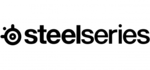
9 April 2025

5 April 2025

25 Marts 2025

23 Februar 2025

20 Februar 2025

20 Februar 2025

20 Februar 2025

20 Februar 2025

20 Februar 2025

8 Februar 2025