Sigma fp L FW Ver.3.0 Manual
Sigma
fotokamera
fp L FW Ver.3.0
Læs nedenfor 📖 manual på dansk for Sigma fp L FW Ver.3.0 (174 sider) i kategorien fotokamera. Denne guide var nyttig for 31 personer og blev bedømt med 4.5 stjerner i gennemsnit af 2 brugere
Side 1/174

C44 2326 EN
E
ENGLISH
FW Ver.3.0
INSTRUCTION MANUAL

2
Thank you for purchasing the SIGMA fp L.
Please read this manual carefully so that you will learn how to use the
product correctly. Be sure to read the SAFETY PRECAUTIONS on page
7 before using your camera.
Please keep this instruction booklet handy for future reference. Doing so
will allow you to understand and take advantage of the camera’s unique
features at any time.
The warranty of this product is one year from the date of purchase.
Warranty terms and warranty card are on a separate sheet, attached.
Please refer to these materials for details.
NOTES ON COPYRIGHT
This camera is intended only for personal use and should never be used in
a way that infringes upon or contravenes international or domestic copyright
laws and regulations. In addition, although it is intended purely for personal
use, some restrictions may be applied to the photographing of
demonstrations, performances, shows, exhibitions, or commercial
properties, etc. Copyright or other legal rights should not be contravened.
The SD SD- . , SDHC, and SDXC logos are trademarks of the 3C, LLC
DNG and CinemaDNG are either trademarks or registered trademarks of
Adobe Systems Incorporated in the United States and/or other countries.
HDMI, High-Definition Multimedia Interface, and HDMI Logo are
trademarks or registered trademarks of HDMI Licensing Administrator,
Inc. in the United States and other countries.
QR Code is a registered trademark of DENSO WAVE INCORPORATED.
All other company or product names used in documents are trademarks
or registered trademarks of their respective holders.
Element font designed by Ricoh CO., Ltd. is used for the display of the
menu window of this camera.
EL ZONE™ and EL ZONE SYSTEM™ are trademarks of Cinecam, Inc.

3
Disposal of Electric and Electronic Equipment in Private Households
Disposal of used Electrical & Electronic Equipment (Applicable in the European
Union and other European countries with separate collection systems)
This symbol indicates that this product shall not be treated as household waste.
Instead it shall be collected separately for the recycling of electrical and electronic
equipment. If the new products are purchased, this product might be handed over to
the distributor or the collection system of waste electrical and electronic equipment
eventually. By ensuring this product is disposed of correctly, you will help prevent
potential negative consequences for the environment and human health, which could
otherwise be caused by inappropriate waste handling of this product or components of
this product. If this product is disposed illegally, it might cause a possibility of penalties.
For more detailed information about recycling of this product, please contact your local
city office, your household waste disposal service or the shop where you have
purchased the product.
PACKAGE CONTENTS / ACCESSORIES
Please make sure that following standard accessories are included with
your camera. If any of them is missing, contact the retailer from which you
purchased your camera immediately.
1. Camera Body
2. Body Cap (on the camera)
3. - Hot Shoe Unit HU 11
4. Strap Holder (two)
5. Strap
6. Li - - ion Battery BP 51
7. AC Adapter UAC-21 ( ) AJ or EW
8. C- -41 USB Cable ( C) SUC
9. Instruction Manual (this book)
10. Limited Warranty
11. Warranty Sticker
Depending on the country you purchased your SIGMA fp L from, it may
come with a plug adapter for AC adapter UAC- 21.
No memory card is included with this camera. Please purchase this
separately.

4
TABLE OF CONTENTS
PACKAGE CONTENTS / ACCESSORIES ............................................. 3
TABLE OF CONTENTS ......................................................................... 4
SAFETY PRECAUTIONS ...................................................................... 7
HANDLING PRECAUTIONS ............................................................... 10
SD MEMORY CARDS (OPTIONAL) ................................................. 11
ABOUT THE LENSES ..................................................................... 12
ELECTRONIC SHUTTER ................................................................ 13
DESCRIPTION OF THE PARTS .......................................................... 14
MONITOR DISPLAY DURING SHOOTING ......................................... 16
PREPARATION ..................................................................... 18
ATTACHING THE CARRY STRAP ................................................... 18
ABOUT HOT SHOE UNIT HU- 11 ..................................................... 19
TO CHARGE THE BATTERY ........................................................... 20
MOUNTING AND REMOVING THE LENS ....................................... 23
SETTING THE LANGUAGE ............................................................. 24
DATE, TIME AND AREA SETTING ..................................................25
CHECKING THE BATTERY STATUS ............................................... 27
ABOUT TOUCH OPERATIONS ....................................................... 27
ABOUT CINE/STILL SWITCH.......................................................... 28
CAMERA SET- UP MENU ................................................................28
LIST OF MENU FUNCTIONS ..........................................................31
QUICK SET MENU ............................................................................. 36
CHANGING THE DISPLAY MODE ...................................................... 39
TO INSERT THE CARD ................................................................... 41
FORMATTING THE CARD ..............................................................42
HOW TO PRESS THE SHUTTER BUTTON ....................................42
QUICK PREVIEW ............................................................................ 42
DOING THE SHOOTING ...................................................... 43
TAKING A PICTURE ........................................................................ 43
SHOOTING A MOVIE ...................................................................... 43
SELECTING THE EXPOSURE MODE ................................................ 45
FOCUSING ......................................................................................... 52
HOW TO USE AUTOFOCUS ........................................................... 52

5
FOCUS MODE SETTING................................................................ 52
FOCUS FRAME SETTING .............................................................. 54
FOCUSING USING MANUAL FOCUS ............................................ 56
OTHER FOCUS SETTINGS ........................................................... 56
DRIVE MODE..................................................................................... 64
STABILIZATION ................................................................................. 67
ISO SENSITIVITY SETTING .............................................................. 68
ISO SENSITIVITY EXPANSION ...................................................... 69
ISO AUTO SETTINGS .................................................................... 70
IMAGE FILE SETTING ....................................................................... 71
MOVIE RECORD SETTING ............................................................... 76
CROP ZOOM ..................................................................................... 80
DIRECTOR'S VIEWFINDER ............................................................... 83
AUDIO RECORD SETTING................................................................ 86
EXPOSURE COMPENSATION .......................................................... 87
METERING MODE ............................................................................. 87
AEL BUTTON ..................................................................................... 88
WHITE BALANCE SETTING (WB) ..................................................... 89
COLOR MODE ................................................................................... 93
TONE CONTROL ............................................................................... 96
FILL LIGHT......................................................................................... 97
LENS OPTICS COMPENSATION ....................................................... 98
BRACKETING ...................................................................................100
HDR (HIGH DYNAMIC RANGE) ........................................................105
CUSTOM MODE ...............................................................................106
SAVE / LOAD SETTINGS .........................................................108
LOCK FUNCTION ............................................................................. 111
USING THE EXTERNAL FLASH ....................................................... 111
FLASH MODE SETTING ............................................................... 112
FLASH EXPOSURE COMPENSATION .......................................... 113
CHANGING OTHER SETTINGS ....................................................... 114
COLOR SPACE ............................................................................. 114
LENS FUNCTION SETTINGS ........................................................ 114
FRAME GUIDE .............................................................................. 115
DIAL SETTINGS ............................................................................ 117

7
SAFETY PRECAUTIONS
To avoid causing damage or injury, please read this instruction manual
carefully, before using the camera.
Please take special note of the
following two cautionary symbols.
Warning !!
Using the product and disregarding this warning sign
may cause serious injury or other dangerous results.
Caution !!
Using the product disregarding this caution sign may
cause injury or damage.
This symbol denotes a warning or point, where caution is required.
This Symbol contains information regarding the actions that must be
avoided.
WARNING
(BATTERY)
Keep batteries in a safe place out of children’s reach. If a battery is
swallowed, call for emergency medical aid immediately.
Do not use any battery other than the designated battery types. Doing
so may cause battery explosion, battery leakage, camera damage,
injury or fire.
Do not use any battery other than that specified in this booklet.
Otherwise, it might cause battery explosion, battery leakage, camera
damage, injury or fire.
Avoid any shock, shake and drop. Ignoring this warning may cause
battery explosion, or battery leakage, resulting in injury or fire.
Never disassemble, short circuit, heat, or put batteries into fire.
Ignoring this warning may cause battery explosion, battery leakage,
injury or fire.
Please only use charger with the dedicated battery. Charging other
battery types causes battery explosion, battery leakage, camera
damage, injury or fire.
If for some reason, the camera or batteries emit smoke, or if
overheating or the smell of burning is detected, remove the batteries,
taking care to avoid being burned. Take the camera to the retailer
where you bought it, or to an authorized Sigma service station.
Please follow all guidelines, rules and regulations of your community
regarding the disposal of batteries. If you do not use the camera for a
long period of time, remove the battery.
Do not use any AC adapter other than the one provided with your
camera. Using other brands may cause electrical shock and fire.

8
Keep batteries in a safe place out of children’s reach. If a battery is
swallowed, call for emergency medical aid immediately.
WARNING (BATTERY CHARGER AND AC ADAPTER)
The battery charger is for indoor use only. Do not store the charger in
humid or dusty locations.
Use it within the 0°C
- 40°C temperature range only.
The AC Adapter is designed for use with this product only. Do not use
it with any other appliance. Doing so may cause overheating, fire,
electric shock or injury.
If the adapter is emitting smoke, generating a strange odor or making
an abnormal noise, while in use, disconnect the power plug from the
outlet immediately. Otherwise, fire or electric shock may result.
If water or a foreign object gets into the adapter, unplug from the AC
outlet immediately. It could cause fire or electric shock.
Do not attempt to modify or disassemble this product. Doing so can
cause fire or electric shock.
Do not place any heavy objects on the power cord, or pull it, bend it
unduly, or heat
it. It could damage the cord, and could cause fire or
electric shock.
Do not use this product with AC voltage other than the specified
power supply voltage AC110V
-
240V (120V in U.S.A. and CANADA).
Doing so could cause fire or electric shock.
Use a safety approved AC power cord as is specified by each
country.
WARNING (CAMERA)
Never use your camera in an environment where flammable or
burnable, gas, liquids or chemicals, such as Propane, Gasoline, etc.,
are present.
Keep the camera in a safe place that children cannot reach. Playing
with the camera strap around one’s neck can cause strangulation.
Do not disassemble the camera; Doing so can cause electric shocks
and burns.
Do not touch internal parts of the camera that become exposed as a
result of damage, it could cause fire or electric shock. Remove the
batteries and contact an authorized Sigma service station.
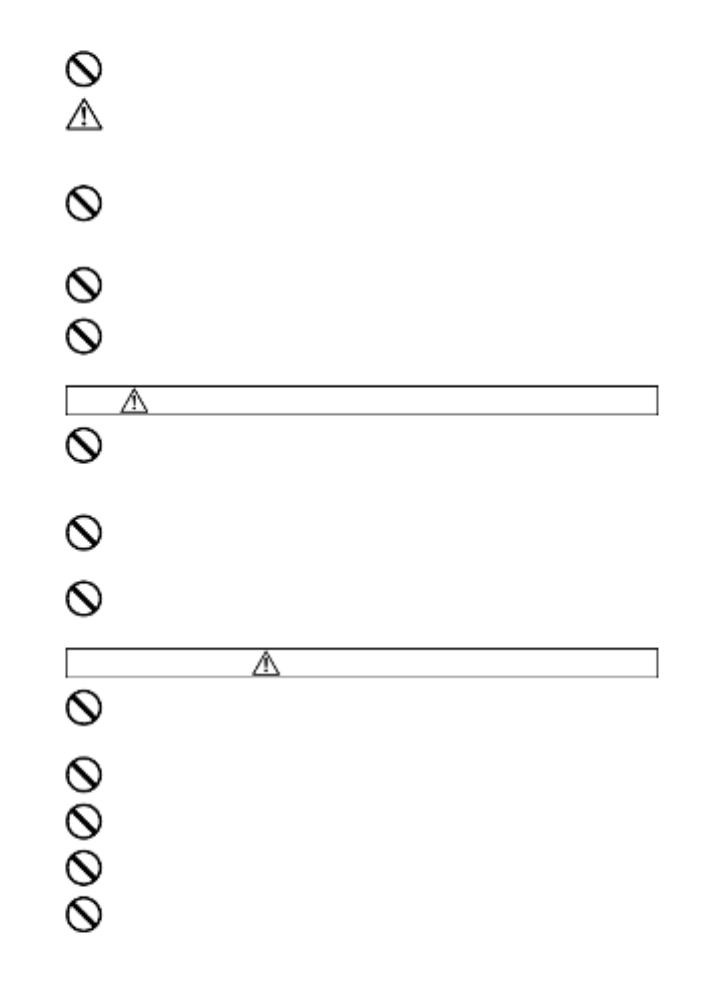
9
Do not look at the sun with the lens of your camera; otherwise you
could lose your eyesight.
Keep the camera away from moisture or water. If you drop your
camera/lens in water, please contact the retailer where you
purchased the camera, or a service station immediately. If you use
the camera with this condition it can cause electric shock or fire.
Prevent water, or metallic and other conductive objects from coming
into contact with the terminals of the camera body. This can result in
electric shock, overheating and fire.
Do not fire the flash close to eyes, otherwise the bright light could
damage the eye. Keep at least 1m/3feet distance between the face
and the camera when taking a picture with flash.
Do not cover the flash with your finger or hand, it can cause skin burn.
CAUTION (BATTERY CHARGER AND AC ADAPTER)
Do not pull the Battery Charger or the AC power cord, when
disconnecting the AC adapter from the AC outlet. It could cause fire
or electric shock due to damaged cord. Always take hold of the
molded AC plug, when unplugging it from the outlet.
Do not cover the Battery Charger or the AC adapter with cloth,
cushions, etc. It could cause excessive heat, deform the case, and
cause fire.
When Battery Charger is not used unplug it from the outlet.
CAUTION (CAMERA)
Do not leave the camera without the lens cap in place. Light entering
through the lens for long periods of time could cause damage to the
camera.
Do not expose the finder to direct sunlight. Otherwise, the internal
display may get damaged.
Please do not carry your camera while a tripod is attached, as this
could result in injury or a fall.
Please do not grasp the camera with wet hand, as it might cause
electric shock
Do not leave the camera in a hot place or in a car parked in the sun. If
the camera becomes hot, it might cause burns to the skin.

10
If the liquid crystal display (LCD) monitor becomes damaged, be
careful of the fragments of glass, which can cause injury. If the liquid
inside the LCD monitor leaks out, and you are faced with the following
situations, please do as follows.
If the liquid adheres to clothes or th
e skin, wash it away with soap
immediately.
If the liquid enters the eye, flush the affected eye with clean water
immediately for 15 minutes, and seek medical assistance.
If the liquid is swallowed, drink a large quantity of water, induce
vomiting and seek medical assistance.
HANDLING PRECAUTIONS
Please read this section before using the camera.
Study and familiarize yourself with the functions of your camera before
using it. No compensation or guarantee is provided for unsatisfactory
pictures or loss of profit, etc.
Carry spare batteries when you use the camera in a cold environment,
on a field trip, or when taking many pictures at one time.
ENVIRONMENT
Your camera is a precision instrument. Do not drop it or subject it to
physical shock.
This camera benefits from a dust and splash proof construction. Although
this construction enables the lens to be used under light rain, it is not the
same as being water proof. Please pay attention to prevent a large
amount of water from splashing on the camera, especially when using it
by a waterside. It is often impractical to repair the internal mechanism
and electric components if damaged by water.
Do not leave the camera in a dusty, hot, or highly humid environment for
a long period of time.
If the camera is moved from a cold place to a warm room, water droplets
may appear on the camera. Please keep the camera in a bag until it is
acclimatized to the ambient room temperature.
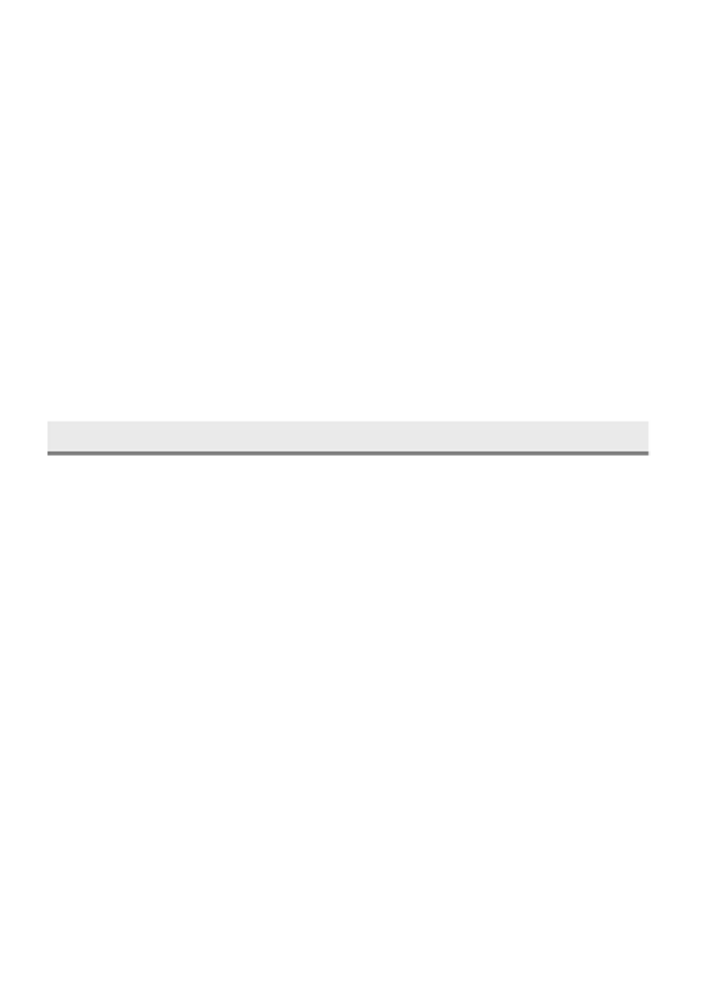
12
For movie shooting, an SD card may not be available depending on the
bit rate. For details on compatible media, refer to "BIT RATE AND
COMPATIBLE MEDIA" (P.78 ).
SD cards have a write protection switch, which prevents the card from
being accidentally written to or formatted. Moving the switch to the
‘LOCK’ position prevents accidental erasure of files.
Do not leave the card in direct sunlight or near a heating device.
Avoid storing cards in environments of high temperature and humidity or
where static electricity or electromagnetic fields may be generated.
For proper usage of the card, please refer to their instruction manuals.
The “Delete” feature of the Camera and PC may not delete the data in the
memory card completely. Some data might still remain. If you wish to
remove all data from card securely, please use third party software.
ABOUT THE LENSES
This camera -uses the L Mount. Your camera can use interchangeable
lenses for L-Mount.
This camera - has a 35mm full frame image sensor. In order to take full
advantage of the capability of the image sensor, it is recommended that
L-Mount lenses are used for full size format. You can use the lenses for
the APS-C format, however the image sensor recording area will be
restricted.
Sigma MC-21 Mount Converter (optional) allows you to use Sigma SA
mount interchangeable lenses or Sigma interchangeable lenses for
Canon EF mount.
Depending on the release date of the lens, updating the lens firmware
may be required. It may also be necessary to update the camera
firmware. Please check our website for the latest information about the
corresponding lens.
sigma-global.com/en/cameras/fpl/

13
ELECTRONIC SHUTTER
This product is not equipped with a mechanical shutter mechanism. It
provides an electronic shutter that electronically controls the image sensor
to adjust the exposure time.
The electronic shutter enables the high-speed shutter speed and
high-speed continuous shooting with no noise or vibration. However, the
electronic shutter has disadvantages, so be sure to note the following
points.
Uneven exposure can easily occur under a flickering light source such as
a fluorescent light, so use the slower shutter speed.
The flash sync. speed 0 is set to 1/15 sec. or less (1/1 sec. or less when
the image quality is set to DNG and DNG + JPEG and the memory bit
count is 14 bits). When shooting with the flash using manual exposure,
set the shutter speed to 1/15 sec. or less (1/10 sec. or less).
When shooting a fast-moving subject, distortion may occur.

14
DESCRIPTION OF THE PARTS
1
2
3
4
5
6
7
8
9
10
14
15
16
17
18
7
19
20
21
22
23
24
4
11
12
4
13
7
25
26
27
28
29
30
31
32
33
34
35
36
37

15
1
Lens Signal Contacts
20
LCD Monitor / Touch Panel
2
Microphone (Right)
21
Microphone / Cable Release
Terminal
3
Front Dial
22
(View) Button
4
Position Index for Tripod Socket
23
Busy Lamp
5
Lens Mount Index /
Lens Lock Pin
24
(Display) Button
6
Lens Lock Button
25
REC Button
7
Tripod / Strap Holder Sockets
26
REC Lamp
8
Battery / SD Card Cover
27
Shutter Button
9
DC Connector Cover
28
AEL Button
10
Battery / SD Card Cover Latch
29
(Quick Set) Button
11
Microphone (Left)
30
Tone Control Button
12
Lens Mount
31
Rear Dial
13
Image Sensor / Dust Protector
32
(OK) Button
14
Heatsink
33
Color Mode Button
15
Power Switch
34
(Menu) Button
16
CINE / STILL Switch
35
(Shooting Mode) /
(Delete) Button
17
USB Terminal (Type C USB 3.0)
/ Charge lamp
36
Strap Holders
18
Focal Plane Mark
37
Hot Shoe Unit HU- 11
19
HDMI Terminal (Type D (Version
1.4)) / - HU 11 Contacts
CAUTION
Be careful not to touch the dust protector (image sensor protective
glass)(13).

16
ABOUT REAR DIAL (31)
The Rear Dial also serves as a direction button. In this instruction manual,
each position is shown as , , , or .
(Up button)
(FOCUS button)
(Left button)
(Right button)
button
(Down button)
(
button)
The up and down operations are indicated by , the left and right
operations by , and the up, down, left, and right operations by .
MONITOR DISPLAY URING SHOOTINGD
In STILL mode
In CINE mode (CINE style)
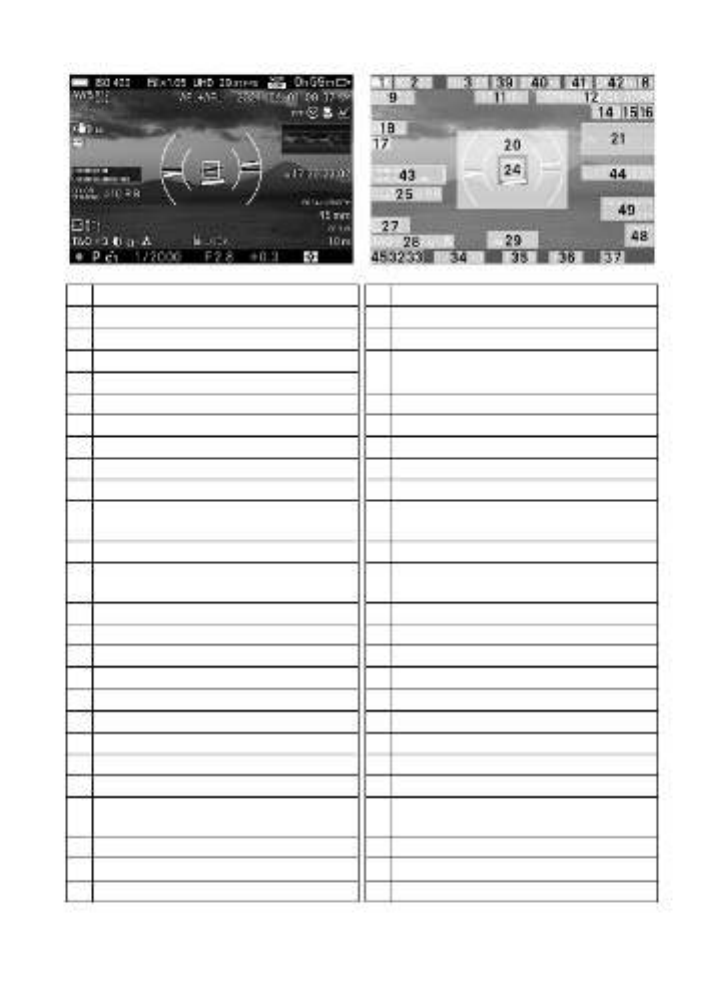
17
In CINE mode (STILL- like style)
1
Battery Level Indicator
27
Tone Control *
2
ISO Sensitivity
28
Color Mode / (Toning Effect)
3
Crop Zoom *
29
Locked State Indicator *
4
Image Size
30
Interval timer * /
Focal Length , Focus Distance * *
5
Aspect Ratio
6
Image Quality
31
Focus Indicator
7
Number of shots remaining
32
Exposure Mode
8
Memory Media
33
Custom Mode *
9
White Balance
34
Shutter Speed
10
Camera Shake Warning
35
F Number / T Number
11
AE Lock / AF Lock *
36
Exposure Compensation Value /
Exposure Meter
12
Date / Time *
37
Metering Mode
13
Drive Mode
38
Number of shots remaining before
memory buffer full
14
Face / Eye Detection AF *
39
Resolution
15
Focus Limiter *
40
Frame Rate
16
Focus Mode
41
Format, Bit Depth, Compression
17
Exposure BKT * / HDR *
42
Max Record Time
18
Electronic Stabilization *
43
Audiometer
19
Auto Bracketing / HDR *
44
Time Code
20
Electronic Level *
45
Focus / REC Indicator
21
Histogram Waveform / *
46
Recording
22
Flash Mode *
47
Camera
ID,
Reel
Number-Take
Number
23
Flash Exposure Compensation
value *
48
Focus Distance *
24
Focusing Frame *
49
Focal Length *
25
Color Shading Correction *
50
Center Mark *
26
Fill Light *
51
Shutter Angle / Shutter Speed
* Displayed only during setting.

18
This icon is displayed while image processing is being performed in the
camera just after shooting. While this icon is displayed, it may not be
possible to operate the camera.
This icon indicates that the camera is still shooting with a slow shutter
speed.
PREPARATION
ATTACHING THE CARRY STRAP
Using a coin, attach the supplied strap
holders securely to the tripod/strap holder
sockets on both sides of the camera.
Undo both ends of the supplied strap
and attach it to the right and left strap
holders as shown.
WARNING
Before taking a picture, make sure
the strap holders are firmly
screwed into the sockets. If either
or both of the strap holders come
loose, the camera may fall during
use. If either of them do come
loose, firmly tighten it using a coin
or similar object.

19
ABOUT HOT SHOE UNIT HU- 11
When using the flash, attach the hot shoe
unit HU-11, which is supplied with this
product, to the camera.
1
If the strap holder is attached to the left
side of the camera, remove it using a coin
or similar object.
2
Remove the contact cover and place it in
the contact cover holder on HU- 11.
3
Remove the contact protection cap on
HU-11 and attach HU-11 securely to the
camera by turning the locking ring.
Use the EF-630 SIGMA Electronic Flash
(FOR SIGMA) 62) - - (P.1 or EF 140S SA
STTL (P.163) with your camera.
The strap holders removed from the camera can be
attached to the strap holder sockets on HU- 11.
WARNING
Before taking a picture, make sure the strap holders are firmly screwed
into the sockets. If either or both of the strap holders come loose, the
camera may fall during use. If either of them do come loose, firmly tighten
it using a coin or similar object.

21
1
Make sure that the power switch is set to
OFF. Rotate the battery/SD card cover
latch to open the cover.
2
Insert the battery until it locks into place.
3
Close the battery compartment cover and
lock the cover by turning the battery/SD
card cover latch.
4
Open the terminal cover and connect the
camera to the AC adapter using the USB
cable provided with the camera.
5
Insert the AC adapter into the power outlet.
When charging is in progress, the charge lamp will light
up yellow- green.
It takes about 120 minutes to recharge the battery.
The time required to recharge the battery depends on
the ambient temperature and the status of the recharge
level.
6
When the charge lamp goes out, charging is completed.

22
If the charge lamp flashes
The battery temperature is too high or too low. We recommend charging
in a location where the ambient temperature is between 10°C and 30°C.
Wipe the battery contacts with a clean, dry cloth.
CAUTION
If the number of images that can be taken on a single charge is significantly
reduced,
the
battery
is
reaching
the
end
of
its
lifespan.
Replace
it
with
a
new
one.
The
battery
can
be
charged
with
BC-71
battery
charger
(optional).
(P.1 ) 63
TIP
When AC adapter UAC- 21 is connected, power is supplied to the camera
at the same time as the battery is charged, so your SIGMA fp L can now
be operated. (Leave the battery in the camera.)
If you want to give priority to charging speed, turn the power switch OFF.
CHARGING THE BATTERY THROUGH THE COMPUTER
If the USB port of your PC is type C, connect your SIGMA fp L to your PC
using the USB cable provided with the camera. If the port is type A, connect
your SIGMA fp L using a commercially available USB cable (A to C).
If you want to give priority to charging speed, turn the power switch OFF.
If you want to charge the battery or perform general camera operations,
select [Charging Only] in [ ]. (P.USB Mode 156)
Be sure to connect the USB cable to the USB socket on your computer.
Do not connect it to the USB socket of a monitor, keyboard, or USB hub.
If
the
computer
enters
Sleep
mode
during
charging,
charging
may
be
stopped.
The time required to charge varies depending on the performance of the
computer.
TO REMOVE THE BATTERY
Slide the battery compartment cover latch
and remove the battery.
WARNING
Do not remove the battery or memory card
while the Busy Lamp is on or flashing.
Otherwise, the written data will be lost.
This could also damage the camera and/
or memory card.

23
MOUNTING AND REMOVING THE LENS
1
Turn the power switch to OFF.
2
Remove the lens’s rear cap and the
camera’s body cap.
3
Align the lens mount index on the camera
with the index on the lens. Insert the lens
into the mount of the camera and rotate
the lens clockwise until it clicks into the
locked position.
CAUTION
To ensure the lens fits correctly, do not press the lens lock button while
attaching the lens. Make sure that the lens is locked in place.
To remove the lens, press the lens lock
button and turn the lens counter-clockwise
until it stops. Gently remove the lens from
the camera body.
CAUTION
On the mount surface of the lens, there are a number of electrical contacts.
Scratches or dirt may cause the camera to malfunction.

25
Selectable languages
English
English (Default)
Русский
Russian
日本語
Japanese
Nederlands
Dutch
Deutsch
German
Polski
Polish
Franç ais
French
Português
Portuguese
Español
Spanish
Dansk
Danish
Italiano
Italian
Svenska
Swedish
简体中文
简体中文
简体中文
简体中文简体中文
Simplified Chinese
Norsk
Norwegian
繁體中文
繁體中文
繁體中文
繁體中文繁體中文
Traditional Chinese
Suomi
Finnish
한국어
한국어
한국어
한국어한국어
Korean
DATE, TIME AND AREA SETTING
When the camera is being used for the
first time or if it has not been used for a
long time, set the correct date, time, and
area.
1
Press the button on the back of the
camera to display the Camera Set-up
Menu. (See P.29)
2
Select
[ ]SYSTEM
→
[Date
/
Time
/
Area].
3
Press the button or button in
[Time Zone], use the button to select
your area, and press the button or
button to confirm.
If your area is not listed, check the time difference between your zone
and the UTC time zone, and select an area in the list with the same time
difference.
4
Set the daylight saving time (summer time) as needed. Select [Off] or [On
( )] from [Summer Time].

26
5
In the Date/Time area, press the button
or button to set the Date/Time.
6
Press the button to select an item and
change it by pressing the button.
7
Press the
button to apply the setting or
the button to return to the date/ time
set-up page without making any changes.
CAUTION
The camera’s internal clock is powered by a capacitor that receives its
charge from camera’s battery. If the camera is without battery for an
extended period of time, such as after prolonged storage, the internal
clock will need to be reset.
If you change [Summer Time] after you have set the time, the time you
set is shifted by one hour.
TO CHANGE THE ORDER OF THE DATE
The date can be displayed in one of three formats: M/D/Y (month/day/ year),
D/M/Y (day/month/year), or Y/M/D (year/month/day).
Select your desired display order in [Date Format].
TO SWITCH 24 HOUR AND 12 HOUR (AM/PM) DISPLAY
Select your desired time format in [Time Format].

28
ABOUT CINE/STILL SWITCH
This camera can shoot still images and movies. Depending on the position
of the CINE/STILL switch, the camera can be used as a camera dedicated
for shooting both still images and movies.
To shoot still images, select STILL (STILL mode). To
shoot movies, select CINE (CINE mode).
CAMERA SET- UP MENU
This section describes the various settings in the Camera Set-up menu.
You can set detailed functions and basic camera settings from the Camera
Set-up menu screen.
Available menu items in the Set-up menu vary depending on the position
of the CINE/STILL switch.
The "STILL" icon is displayed for still-
image dedicated items, still image dedicated-
options, and items containing still-image
dedicated options.
The "CINE" icon is displayed for movie-
dedicated items, movie-dedicated options,
and items containing movie-dedicated
options.
In this manual, "(STILL)" is provided for still-dedicated items or options,
and "(CINE)" for the movie- dedicated items or options.
There are items that can be set separately for " " and "STILL CINE" even
though they are the same. (In this manual, items that are able to be
independently set are indicated by "(CINE/STILL)".) Select your desired
mode by using the CINE/STILL switch before setting detailed functions
and basic camera settings.

29
TO DISPLAY THE SET- UP MENU
Press the
button on the back of the camera.
Press the
button again to close the Set up menu.-
Move to another page
Each time the Front Dial is rotated, the
screen moves to the next tab.
(When the tab area is selected, it is
possible to change the setting menu by
pressing the
buttons as well.)
While in the Set-up Menu:
Use the buttons or the Rear Dial to
select the desired item.
Press the
or
button to open a
sub menu.-
Depending on the item, a menu screen, a
confirmation dialog or second-level items
may be displayed.
While in the sub- menus:
Use the buttons or the Rear Dial to
select the desired option.
Press the
or
button to apply the
setting.
(
Press
the
or
button
to
close
sub-
menus without changes being applied.)
The second-level items may be further
divided into pages. Use the buttons
or the Front Dial to move to other tabs. To
exit the tab, press the
button.
Tab area

30
THE CAMERA SET- UP MENU IS DIVIDED INTO THREE GROUPS.
/ SHOOT
(CAPTURE SETTINGS)
(Blue Tab)
Set the shooting function. If the
button is pressed during the shooting
mode, the [ SHOOT] menu opens
when the CINE/STILL switch is set to the
[STILL] position, and the [ SHOOT]
menu opens when the CINE/STILL switch
is set to the [CINE] position.
PLAY (PLAYBACK) (Red Tab)
Set the playback function. If the
button is pressed during playback mode,
the [ PLAY] menu opens.
SYSTEM (CAMERA SETTINGS)
(Yellow Tab)
Set the basic status of the camera. Press
the button to open the Camera
Set-up menu, and turn the Front Dial or the
Rear Dial to move to the [ SYSTEM]
menu.
TIP
Depending on the camera settings, some menu items and setting options
cannot be selected. They will be grayed out.
If you press the
or
button on the item or option that is grayed out in
[ / SHOOT], a list of causes that cannot be set will be displayed.
Review the camera settings by referring to the displayed contents.

31
LIST OF MENU FUNCTIONS
For more information about each menu item, refer to the appropriate pages.
* C = CINE mode, S = STILL mode
/ SHOOT(1)
Menu Item
Second- level Menu Item
C
S
Page
Exposure Settings
Shooting Mode
○
45
Shutter Speed
○
4 7,48
Shutter Angle
○
-
47,48
Shutter Mode
○
-
45
Aperture
○
46,48
Exposure Compensation
○
87
ISO Sensitivity Settings
I SO Sensitivity
○
68
ISO Sensitivity Step
○
69
ISO Sensitivity Expansion
○
69
ISO Auto Settings
○
○
70
AE Metering Mode
-
○
87
Drive Mode
-
- ○
64
Bracketing
Exposure
- ○
100 101,
Focus
- ○
100 102,
White Balance
- ○
100,103
Color Mode
- ○
100,104
Fill Light
- ○
100,105
HDR
-
○
105
/ SHOOT(2)
Menu Item
Second- level Menu Item
C
S
Page
Crop Zoom Settings
Crop Zoom
○
80
Zoom Step
○
81
Zoom Lower Limit
○
81
Zoom Upper Limit
○
81
Image Settings
Image Quality
- ○
71
DNG Quality
- ○
72
Image Size
- ○
72
Aspect Ratio
-
- ○
73

34
Menu Item
Second- level Menu Item
C
S
P age
Custom Buttons Functions
-
○
118
Shutter Button Settings
Shutter Button Functions
○
-
119
Half- pressed AEL
- ○
119
Half- -ON pressed AF
○
119
REC Button Settings
-
- ○
119
PLAY(1)
Menu Item
Second- level Menu Item
C
S
Page
Filtering Options for
Display
- 9 ○12
Lock
-
○
129
Mark
-
○
1 31
Rotate
-
- ○
133
Delete
-
○
1 26
Slideshow
-
○
1 34
PLAY(2)
Menu Item
Second- level Menu Item
C
S
Page
DNG Development
-
○
1 35
Cinemagraph
-
○
1 36
Exposure Warning
-
○
1 40
Image Rotation
-
○
1 41
AEL Button Settings
-
○
1 41
SYSTEM(1)
Menu Item
Second- level Menu Item
C
S
Page
Memory Media Format
-
○
42,142
Memory Media
-
○
142
File Name / Number
-
○
○
142
Copyright Information
-
○
144
Time Code
-
○
-
146

37
For example, to change the image quality to DNG
1
Press the QS button to display the Quick
Set Menu.
2
Press the
buttons to select the item
related to image quality ( ).
3
Rotate the Front Dial or the Rear Dial to display [DNG].
4
Press the
button or half-press the shutter button to return to the
shooting mode.
TIP
It may be possible to make more detailed settings depending on items or
options. In such a case, " Further Options" is displayed. Press the
AEL button to configure the desired settings as needed.
CAUTION
Items that you cannot set are grayed out, and the options cannot be
changed by rotating the dials.
You can change the items to be allocated to the QS menu.
(CINE/STILL)
[SYSTEM ] [ →Custom QS]
1
Press the
buttons on the [Custom
QS] screen to select the position you want
to reallocate, and press the
button to
apply the setting.
2
From the list at the bottom of the screen, select the items you want to
allocate by pressing the
buttons, and press the
button to confirm
your selection.
3
When you have finished setting the allocation, press the
button to
close the [Custom QS] screen.

38
The items that can be allocated to the QS menu are:
* C = CINE mode, S = STILL mode
Menu Item
C
S
Menu Item
C
S
Shooting Mode
○
○
Color Mode
○
○
Shutter Speed /
Shutter Angle 1 *
○ ○
Color Effect Amount ○ ○
Aperture
○
○
Tone Control
○
○
Exposure
Compensation
○ ○
Fill Light - ○
ISO Sensitivity ○ ○
Color Shading
Correction
○ ○
AE Metering Mode
○
○
Focus Mode
○
○
Drive Mode
○
*3
○
Focus Area
○
○
Exposure BKT
Amount
○
*3 ○
Pre-AF /
Constant AF 2 *
○ ○
Focus BKT Amount ○
*3 ○
Face
/
Eye
Detection
AF
○ ○
Focus Limiter
○
○
White Balance BKT
Amount
○
*3 ○
Focus Peaking ○ ○
Color Mode BKT
○
*3
○
Optical Stabilization
○
○
Fill Light BKT Amount
○
*3
○
Electronic Stabilization
○
-
HDR
○
○
Flash Exposure
Compensation
○
*3 ○
Crop Zoom
○
○
Image Quality /
Format 2 *
○ ○
Red eye-
○
*3
○
Rear Curtain Sync.
○
*3
○
Image Size /
Resolution
*
2
○ ○
Slow Sync. ○
*3 ○
Aspect Ratio /
Frame Rate
*
2
○ ○
Director's
Viewfinder
○ -
Audio Record
○
-
Time Code
○
-
Audio Gain Adjustment
○
-
LOCK
○
○
White Balance
○
○
LCD Brightness
○
○
WB
Color
Temperature
○
○
Headphone Volume
○
-
*1
Changes depending on the setting of the shutter mode (see page 45).
*2
Changes depending on the setting of the CINE/STILL mode (see page
28).
*3
This is a function for still images. When the Shooting Style is set to
[STILL-like], it can only be allocated, even in CINE mode.

39
CHANGING THE DISPLAY MODE
LCD Monitor Display can be changed by pressing the button.
In STILL mode
→
→
Custom 1
Custom 2
Custom 3
In CINE mode (CINE style)
→
→
Custom 1
Custom 2
Custom 3
In CINE mode (STILL- like style)
→
→
Custom 1
Custom 2
Custom 3
Refer to MONITOR DISPLAY DURING SHOOTING on page 16 for the
meaning of each icon.
You can customize the information you want to view (refer to page 148 ).
The size of icons and text can be changed (refer to page 148 ).
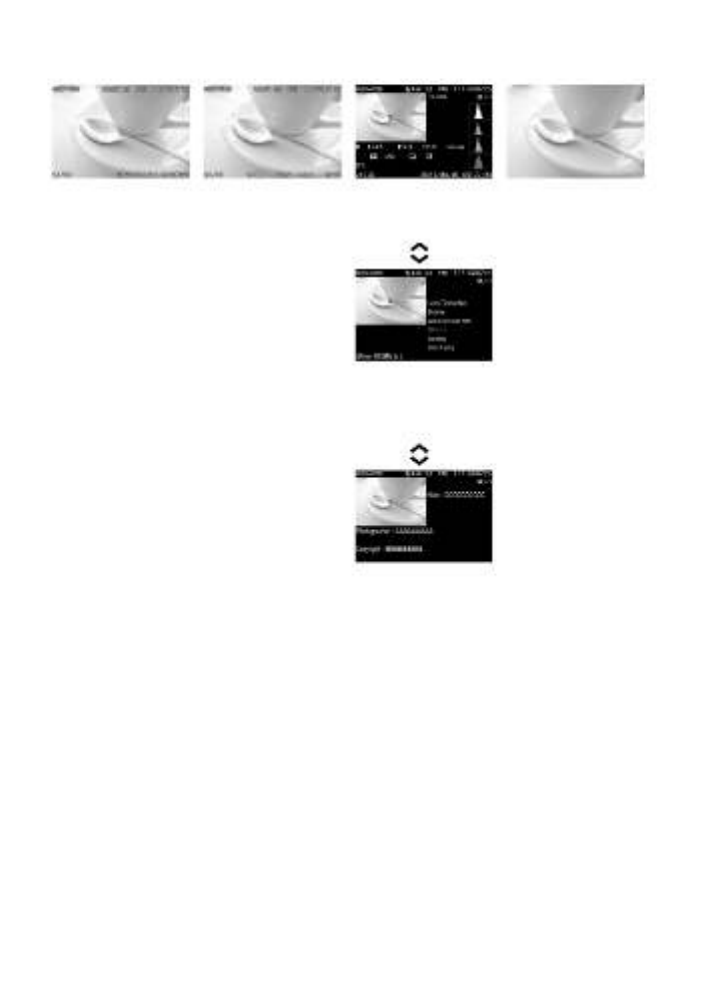
40
(PLAYBACK MODE)
→
→
→
Display Icons
(Display date and
time) (P.
1 ) 20
Display Icons
(Display Image
Info
*1)
(P.1 ) 20
1/3 Display Image
Info Screen
(Display
Image
)Info*1
( 122P.
)
Hide Icons
2/3 Display Image
Info Screen
(Lens
Optics Compensation
)
(P.
122 )
3/3 Display Image
Info Screen
(
Copyright Information
screen
) (P.122)
*1
When playing back cinemagraphs, the exposure compensation value
and playback speed during editing are displayed.
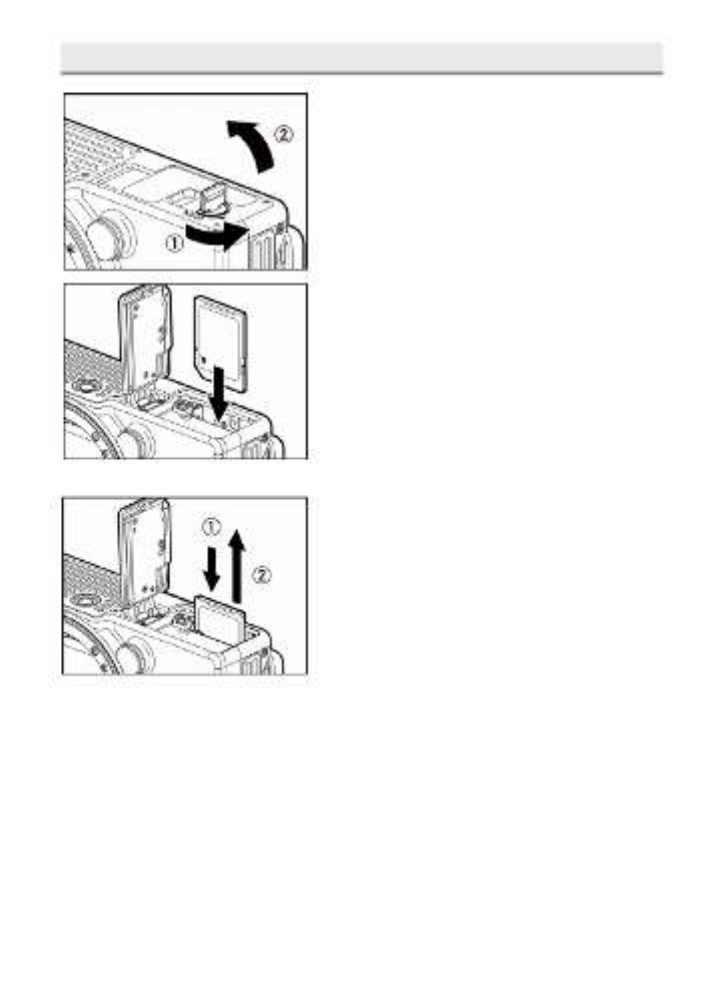
41
TO INSERT THE CARD
1
Make sure that the power switch is set to
OFF. Rotate the battery/SD card cover
latch to open the cover.
2
Insert the card as per the instructions.
Insert the card until it clicks.
3
Close the battery compartment cover and
lock the cover by turning the battery/SD
card cover latch.
TO REMOVE THE CARD
Push the card in until it clicks and then pull
it out straight.
WARNING!!
While the Busy Lamp is on or flashing, do not take out the battery or the
card. By doing so, it may result in data loss. This could also cause
damage to the camera and/or memory card.
TIP
If the camera is turned off while the Busy Lamp is on or flashing, the
camera will remain on until it has finished accessing the card.

42
FORMATTING THE CARD
Be sure to format the cards in the camera before use. If your camera is
unable to take pictures because of a card error, format the card.
[SYSTEM ] [ ] [ ] →Memory Media Format →SD Card
In [ ] screen, press theSD Card Format
buttons, select [Yes], and then
press the
button.
To cancel, select [No] and press the
button.
WARNING
Formatting erases all files, including locked files.
HOW TO PRESS THE SHUTTER BUTTON
When you lightly press the shutter button down until it stops, the camera is
placed in the shooting mode, and the focusing mechanism is activated
(half-press). When you press the shutter button further, the shutter is
released (hold- . down)
QUICK PREVIEW
You can change the duration of the Quick Preview images that are
displayed after they are captured.
[SHOOT] →[ ] Quick Preview
Off
No preview is displayed.
2 sec. (default)
5 sec.
10 sec.
CAUTION
It will not be possible to zoom in to the preview image, or change to
another image while the Quick Preview is up.

43
DOING THE SHOOTING
TAKING A PICTURE
The general procedure to follow to take a picture is as follows.
Set the CINE/STILL switch to [STILL].
Configure image settings such as the image quality and image size.
(P.71)
Set the ISO sensitivity. (P.68)
Determine the exposure. (P.45)
Focus the camera. (P.52)
Hold-down the shutter button to take a picture.
For information about other settings, refer to the appropriate pages.
SHOOTING A MOVIE
The general procedure to shoot a movie is as follows.
Set the CINE/STILL switch to "CINE".
Determine the shooting style.
You can select the setting method and the monitor display for shooting to
suit the style of camera you are used to.
[SYSTEM ] [ ] [ ] →STILL / CINE Link Settings →Shooting Style
CINE
Provides the setting method and the monitor display
based on the cinema camera style.
STILL like-
Provides the setting method and the monitor display
based on the still camera style.
Configure movie record settings such as the record format, resolution,
and frame rate. (P.76)

49
BRIGHTNESS LEVEL MONITOR
(CINE/STILL)
The brightness level can be selected from two types of brightness level
views as a means to judge the exposure when shooting.
[/ ]SHOOT →[ ] Brightness Level Monitor
Histogram
For details on the histogram, refer to page 125.
Waveform
The horizontal axis indicates the horizontal position
of the screen, and the vertical axis indicates the
brightness level (bottom: 0, top: 255). Unlike the
histogram, you can easily grasp the status of the
brightness value at a given location.
Whether to display the brightness level monitor can be selected from
[ 148 Brightness Level Monitor] in Display Mode Settings (P. ). You can
also assign this function 8 to a custom button (P.11 ).
In CINE mode (CINE style), both the histogram and waveform can be
selected from two sizes (Standard and Wide).
ZEBRA PATTERN
Parts that may be overexposed are shown
in zebra patterns.
[/ ] [ ]SHOOT →Zebra Pattern →
[ ] Zebra Display
Highlight
Displays the higher brightness value range in zebra patterns
using the arbitrary brightness value as a standard.
Exposure
Level
Displays the arbitrary percentage range in zebra patterns
using the arbitrary brightness value as a standard.

60
TIP
The shutter is released with the image magnified, so determine the
composition and focus frame position before shooting.
You can use the button to move the focus frame during image
magnification.
Press the button to return the focus frame to the center.
PRIORITIZE FOCUS / RELEASE
(STILL)
You can change the operation that starts when the shutter button is held
down in each AF mode.
To set this option, select [ SHOOT] →[ ] [ Focus →Prioritize Focus /
Release] →[ Priority] or [ Priority].
Release
Releases the shutter even if the subject is out of focus.
Focus
(Default)
Does not release the shutter until the subject is
focused.
In, when Drive mode is set to [Continuous], continuous shooting
is carried out at the first frame's focus position even if either setting is
selected.
MF MAGNIFICATION
Specify the magnification method in MF mode.
[ / ]SHOOT
→
[ ] [ ] Focus →MF Magnification
Image Magnification
Select the image magnification range.
Auto Magnification
Sets whether or not to automatically magnify
an image when the focus ring is turned.
Duration of Auto
Magnification
Specify the magnification period.
Image Magnification
Full Screen
Magnifies an image on the full screen.
PIP
Magnifies an image in the range of 25% in the
center of the screen.
Produkt Specifikationer
| Mærke: | Sigma |
| Kategori: | fotokamera |
| Model: | fp L FW Ver.3.0 |
Har du brug for hjælp?
Hvis du har brug for hjælp til Sigma fp L FW Ver.3.0 stil et spørgsmål nedenfor, og andre brugere vil svare dig
fotokamera Sigma Manualer

8 December 2024
fotokamera Manualer
- fotokamera Acer
- fotokamera Denver
- fotokamera Sony
- fotokamera Samsung
- fotokamera GE
- fotokamera Panasonic
- fotokamera Easypix
- fotokamera D-Link
- fotokamera Fujifilm
- fotokamera Kodak
- fotokamera Gembird
- fotokamera Maginon
- fotokamera Voigtländer
- fotokamera Rollei
- fotokamera Imou
- fotokamera Polaroid
- fotokamera Vemer
- fotokamera Ring
- fotokamera Reolink
- fotokamera Vimar
- fotokamera Kogan
- fotokamera AgfaPhoto
- fotokamera Minolta
- fotokamera Ingo
- fotokamera Digital Watchdog
- fotokamera ClearOne
- fotokamera Hasselblad
- fotokamera Aquapix
- fotokamera Kraken Sports
Nyeste fotokamera Manualer

9 April 2025

8 April 2025

5 April 2025

3 April 2025

30 Marts 2025

30 Marts 2025

29 Marts 2025

10 Marts 2025

6 Marts 2025

3 Marts 2025