Smartwares CS96DVR Manual
Smartwares
Sikkerhed
CS96DVR
Læs nedenfor 📖 manual på dansk for Smartwares CS96DVR (4 sider) i kategorien Sikkerhed. Denne guide var nyttig for 21 personer og blev bedømt med 4.5 stjerner i gennemsnit af 2 brugere
Side 1/4
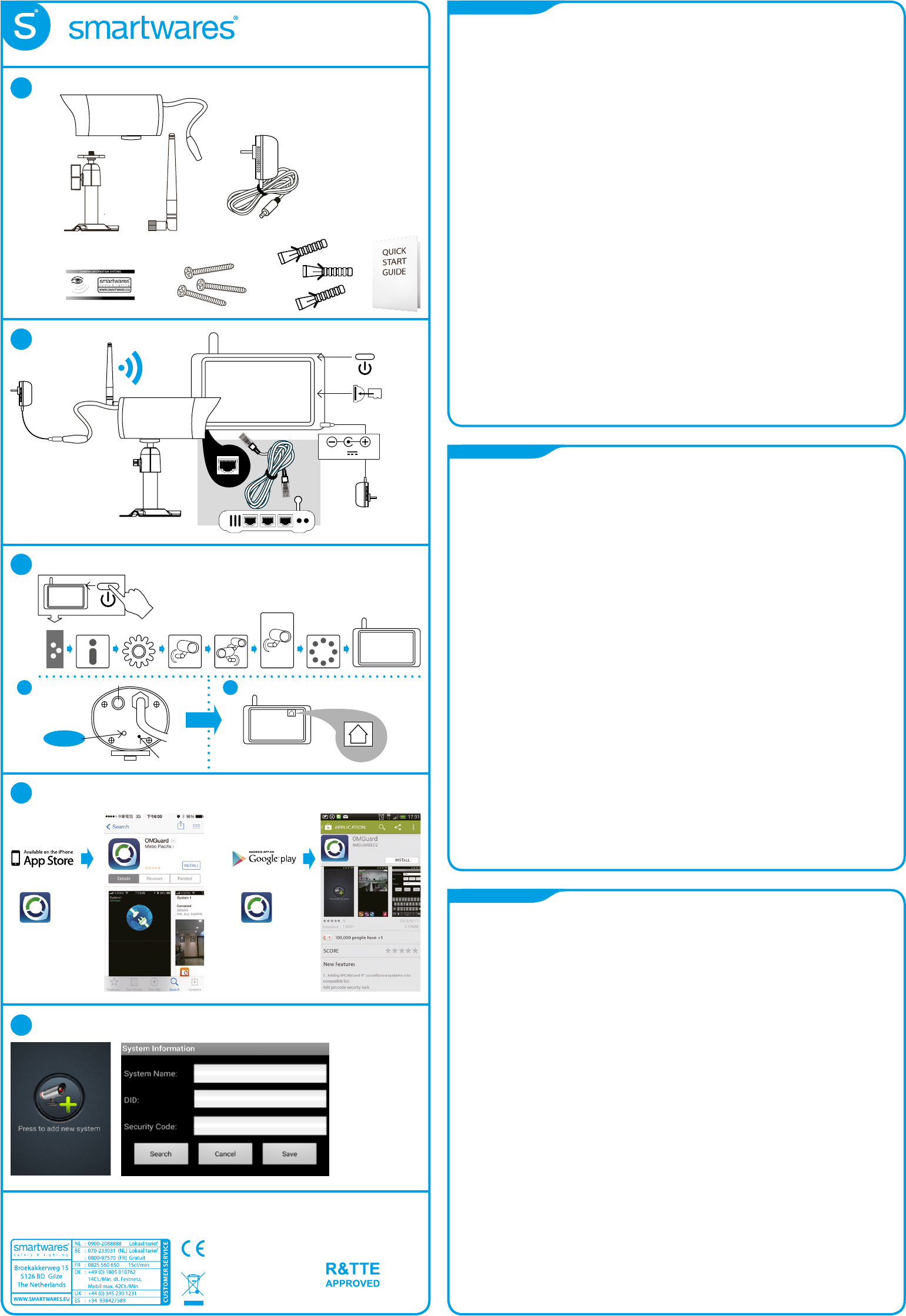
2
3a.
4
5
EN
DE
PL
1
Download
OMGUARD
HD
Download
OMGUARD
HD
b. Monitor
c.
QUICK START GUIDE
CS96C - 10.022.50
1. - Camera + bracket, antenna - Screw pack
- Power adapter - Quick Start Guide
2. Connect the power adapter and UTP cable to the monitor.
Connect the power adapter to the camera.
3. a. Power on the monitor and set it in pairing mode (View picture 3).
b. Press for 1 second the pairing button on the back of the camera.
c. On the monitor you will see the image of the camera.
For more settings of your monitor please download our big manual (Point 9).
We strongly advise to change the security code (see the Big manual).
4. Download the ‘OMGUARD HD’ App from the Google play store or the Apple app store.
5. Open the App and “Press to add system”.
- “System name”: Please choose your own name you prefer.
- “DID”: xxxx-xxxxxx-xxxxx (On the back of the monitor you can nd your unique DID)
You can enter it manualy or you can also press “search” to look for it automatically.
- “Security code”: xxxxxx (Default is 123456).
- Press “Save”.
6. Tap the picture to go to live view.
7. A: Add system,
B: Settings per camera,
C: Refresh, D: Security/Push messages/About the App,
E: Make snapshot,
F: Audio yes/no,
G: Manual recording,
H: Return button.
8. If you insert a mirco SD card into the monitor, you can also make recordings.
You can view the recordings on the monitor (see Big manual) or you can view them with your
App anywere in the world. Tap the setting button (B) to go to the log le button (I).
9. Download the PC software and big manual from our website www.smartwaressafetylighting.eu.
Search for product type number: CS96DVR / CS87T/ CS89T
10. Install the PC software on your Windows system and open the program.
Enter the “DID” code manually or press the ‘Search” button. Enter the “Security code”
and press “Start”. Your live view of the camera will start.
Power adaptor:
Input: 100-240V, 50/60Hz
Output: 5VDC, 1A
1. - Kamera + Halterung, Antenne - Schrauben
- Stromadapter - Kurzanleitung
2. Verbinden Sie den Stromadapter und das UTP-Kabel mit dem Monitor.
Verbinden Sie den Stromadapter mit der Kamera.
3. a. Schalten Sie den Monitor ein und versetzen Sie diesen in den Anlernmodus (siehe Bild 3).
b. Betätigen Sie für 1 Sekunde die Anlerntaste, die sich auf der Rückseite der Kamera bendet.
c. Nach erfolgreicher Einbindung, wird ein Kamerabild auf dem Monitor angezeigt.
Für weitere Einstellungen des Monitors, bitten wir Sie unsere Komplettanleitung herunterzuladen
(siehe Punkt 9).
Wir weisen streng daraufhin, den Sicherheitscode direkt zu ändern (siehe Komplettanleitung).
4. Laden Sie die “OMGUARD HD” App vom Google Play Store oder Apple Store herunter.
5. Önen Sie die App und klicken Sie auf “System hinzufügen”.
- “Systemname”: Bitte wählen Sie einen eigenen Namen aus, den Sie bevorzugen.
- “DID”: xxxx-xxxxxx-xxxxx (Auf der Rückseite der Kamera nden Sie Ihre einmalige DID).
Sie können diese manuell eingeben oder automatisch mittels der Sucheinstellung nden.
- “Sicherheitscode”: xxxxxx (Standardcode ist 123456).
- Klicken Sie auf “Speichern”.
6. Klicken Sie auf das Bild, um auf die Liveansicht zu wechseln.
7. A: System hinzufügen, E: Erstellung eines Schnappschusses,
B: Einstellungen der Kamera F: Audio ja/nein,
C: Aktualisieren, G: Manuelle Aufzeichnung,
D: Sicherheit/ Push-Benachrichtigungen/ alles über die App, H: Rückgängig-Taste
8. Wenn Sie eine Micro-SD Karte in den Monitor einstecken, können ebenfalls Aufzeichnungen durchgeführt
werden. Die Aufzeichnungen können auf dem Monitor (siehe Kompletanleitung) oder über die App auf
Ihrem Smartphone, von Zuhause oder unterwegs aus abgespielt werden.
9. Laden Sie die PC-Software und die Komplettanleitung von unserer Webseite
www.smartwaressafetyandlighting.eu herunter.
Suchen Sie dort mittels der Suchleiste nach der Artikelnummer CS96DVR / CS87T/ CS89T
10. Installieren Sie die PC-Software auf Ihrem eigenen Windowssystem und önen Sie daraufhin das Programm.
Geben Sie Ihren “DID” Code manuell ein oder klicken Sie auf die “Suchfunktion”. Geben Sie anschließend den
“Sicherheitscode ein und klicken Sie dann auf “Start”.
Die Liveansicht Ihrer Kamera wird im Anschluss gestartet.
1. - Kamera + uchwyt, Antena - Zestaw śrub
- Zasilacze - Skrócona instrukcja.
2. Podłącz zasilacz i kabel UTP do monitora.
Podłącz zasilacz do kamery.
3. a. Włącz monitor i ustaw go w trybie parowania ( rys. 3)
b. Naciśnij przez 1 sekundę przycisk parowania, znajdujący sie na tylnej ściance kamery.
c. Na monitorze pojawi się obraz kamery.
W celu zapoznania sie z dalszymi ustawieniami monitora pobierz nasze kompletne instrukcje (pkt 9).
Ze względów bezpieczeństwa zalecamy zmienić kod zabezpieczający (patrz kompletne instrukcje).
4. Pobierz aplikację ‘OMGUARD HD’ ze sklepu Google Play lub App Store rmy Apple.
5. Otwórz aplikację i naciśnij “Dodaj do systemu”.
- “ Nazwa systemu “: Proszę wybrać własną nazwę.
- “DID “”: xxxx-xxxxxx-xxxxx (Z tyłu monitora można znaleźć unikatowy DID).
Można go wprowadzić ręcznie lub można także nacisnąć przycisk “ Szukaj “, aby wyszukać automatycznie.
- “Kod bezpieczeństwa “: xxxxxx (Domyślnie jest to 123456).
- Naciśnij przycisk “Zapisz”.
6. Dotknij zdjęcie, aby przejść do podglądu na żywo
7. A:Dodaj system
B: Ustawienia kamery
C: Odśwież
D: Bezpieczeństwo / Aktywne powiadomienia / Informacje o aplikacji
E: Zrób zdjęcie
F: Audio tak / nie
G: Nagrywanie ręczne
H: przycisk Powrót.
8. Po włożeniu karty SD do monitora, można również nagrywać. Możesz przeglądać nagrania na monitorze
(patrz kompletne instrukcje) lub z każdego miejsca na świecie za pomocą pobranej aplikacji.
Dotknij przycisk ustawień (B), aby przejść do przycisku pliku dziennika (I).
9. Pobierz oprogramowanie PC i kompletne instrukcje z naszej strony www.smartwaressafetylighting.eu.
Szukaj referencji: CS96DVR / CS87T/ CS89T
10. Zainstaluj oprogramowanie PC (wymagany system :Windows) i otwórz program.
Wprowadź “DID” kod ręcznie lub naciśnij przycisk “Szukaj”. Wpisz “Kod zabezpieczający”
i naciśnij przycisk “Start”. Rozpocznie sie podglad na zywo.
155
MICRO SD
DC 5V 1A
Camera
Setup Pairing
Select camera
to pair
Countdown
pairing
button
Press short 1 sec.
Press
5 sec.
Monitor
Camera
Microphone
Press:
for live view
2,4GHz.
IP66
Produkt Specifikationer
| Mærke: | Smartwares |
| Kategori: | Sikkerhed |
| Model: | CS96DVR |
Har du brug for hjælp?
Hvis du har brug for hjælp til Smartwares CS96DVR stil et spørgsmål nedenfor, og andre brugere vil svare dig
Sikkerhed Smartwares Manualer

26 August 2024

26 August 2024

26 August 2024

26 August 2024

26 August 2024

26 August 2024

26 August 2024
Sikkerhed Manualer
- Sikkerhed Bosch
- Sikkerhed EasyMaxx
- Sikkerhed Fenton
- Sikkerhed Siemens
- Sikkerhed Panasonic
- Sikkerhed Doro
- Sikkerhed Technaxx
- Sikkerhed Waeco
- Sikkerhed Grundig
- Sikkerhed Nedis
- Sikkerhed Friedland
- Sikkerhed Abus
- Sikkerhed Theben
- Sikkerhed TRENDnet
- Sikkerhed Optex
- Sikkerhed Trust
- Sikkerhed Fysic
- Sikkerhed Blaupunkt
- Sikkerhed Honeywell
- Sikkerhed Bavaria
- Sikkerhed Medion
- Sikkerhed EZVIZ
- Sikkerhed Elro
- Sikkerhed Ranex
- Sikkerhed Steinel
- Sikkerhed Geemarc
- Sikkerhed Unitron
- Sikkerhed Topcraft
- Sikkerhed Powerfix
- Sikkerhed Netgear
- Sikkerhed Maginon
- Sikkerhed Yale
- Sikkerhed Nest
- Sikkerhed Jacob Jensen
- Sikkerhed Goobay
- Sikkerhed Alecto
- Sikkerhed Juwel
- Sikkerhed Dymond
- Sikkerhed AXA
- Sikkerhed B/R/K
- Sikkerhed Marmitek
- Sikkerhed Basetech
- Sikkerhed Foscam
- Sikkerhed Velleman
- Sikkerhed LevelOne
- Sikkerhed Perel
- Sikkerhed JUNG
- Sikkerhed Netatmo
- Sikkerhed Eden
- Sikkerhed Eufy
- Sikkerhed Lamax
- Sikkerhed Overmax
- Sikkerhed Somfy
- Sikkerhed Y-cam
- Sikkerhed Hikvision
- Sikkerhed Monacor
- Sikkerhed Brennenstuhl
- Sikkerhed Devolo
- Sikkerhed Grandstream
- Sikkerhed Trebs
- Sikkerhed Switel
- Sikkerhed Easy Home
- Sikkerhed Orbis
- Sikkerhed Eminent
- Sikkerhed Grothe
- Sikkerhed Kopp
- Sikkerhed Provision-ISR
- Sikkerhed Audiovox
- Sikkerhed Axis
- Sikkerhed Goliath
- Sikkerhed Plustek
- Sikkerhed First Alert
- Sikkerhed Prestigio
- Sikkerhed V-TAC
- Sikkerhed Profile
- Sikkerhed Ajax
- Sikkerhed Alphatronics
- Sikkerhed AngelEye
- Sikkerhed Aritech
- Sikkerhed AceSee
- Sikkerhed Airbolt
- Sikkerhed Alhua - Dahua
- Sikkerhed Tevion
- Sikkerhed Marquant
- Sikkerhed Ednet
- Sikkerhed ME
- Sikkerhed Bticino
- Sikkerhed Sygonix
- Sikkerhed Nemef
- Sikkerhed Dahua
- Sikkerhed Hagenuk
- Sikkerhed Logicom
- Sikkerhed Xavax
- Sikkerhed Elkron
- Sikkerhed Niko
- Sikkerhed Gira
- Sikkerhed Interlogix
- Sikkerhed Dnt
- Sikkerhed Fito
- Sikkerhed Urmet
- Sikkerhed Iget
- Sikkerhed Wanscam
- Sikkerhed Satel
- Sikkerhed Notifier
- Sikkerhed Golmar
- Sikkerhed Batavia
- Sikkerhed Storage Options
- Sikkerhed NetworX
- Sikkerhed Bitron Video
- Sikkerhed Zmodo
- Sikkerhed Elro-Flamingo
- Sikkerhed Electronics Line
- Sikkerhed One2track
- Sikkerhed HUMANTECHNIK
- Sikkerhed PIR Alarm
- Sikkerhed Heidemann
- Sikkerhed Directed Electronics
- Sikkerhed Oplink
- Sikkerhed BML
- Sikkerhed Unitec
- Sikkerhed Jablotron
- Sikkerhed Muller
- Sikkerhed Home8
- Sikkerhed AVTech - Velleman
- Sikkerhed Galaxy
- Sikkerhed Sonic Alert
- Sikkerhed I-onik
- Sikkerhed Smartalarm
- Sikkerhed GE Security
- Sikkerhed Microtech
- Sikkerhed Nor-tec
- Sikkerhed Entrya
- Sikkerhed Tegui
- Sikkerhed Stobo
- Sikkerhed Kompernass
- Sikkerhed Iiquu
- Sikkerhed Storex
- Sikkerhed Powermax
- Sikkerhed Woonveilig
- Sikkerhed Mikros
- Sikkerhed Bolyguard
- Sikkerhed Indexa
- Sikkerhed Skytronic
- Sikkerhed Paradox
- Sikkerhed Flamingo FA15RF
- Sikkerhed SecuFirst
- Sikkerhed BRK DICON
- Sikkerhed FBII
- Sikkerhed FlinQ
- Sikkerhed Dericam
- Sikkerhed Myfox
- Sikkerhed Kocom
- Sikkerhed RISCO Group
- Sikkerhed SmartHome
- Sikkerhed Bellman
- Sikkerhed Protector
- Sikkerhed I-Tel
- Sikkerhed Home Protector
- Sikkerhed Ksenia
- Sikkerhed Mr Safe
- Sikkerhed Epine
- Sikkerhed Inner Range
- Sikkerhed Dedicated Micros
- Sikkerhed Visonic
- Sikkerhed PROmax
- Sikkerhed Selvag
- Sikkerhed Voxx
- Sikkerhed Fracarro
- Sikkerhed Guardall
- Sikkerhed Xena
- Sikkerhed Smanos
- Sikkerhed One Concept
- Sikkerhed QuattSecure
- Sikkerhed NetBotz
- Sikkerhed Securitas
Nyeste Sikkerhed Manualer

15 Januar 2025

15 Januar 2025

15 Januar 2025

11 Januar 2025

5 Oktober 2024

23 September 2024

23 September 2024

23 September 2024

21 September 2024

20 September 2024