Sony Ericsson W660 Manual
Læs nedenfor 📖 manual på dansk for Sony Ericsson W660 (202 sider) i kategorien Mobiltelefoner. Denne guide var nyttig for 20 personer og blev bedømt med 4.5 stjerner i gennemsnit af 2 brugere
Side 1/202

1Contents
Contents
Getting started ................... 5
Turning on, calls, navigation, phone
language, entering letters, keys,
menus.
Calling ............................... 21
Calls, video calls, contacts, call list,
speed dial, voice control, groups,
business cards.
Messaging ........................ 36
Text messaging, picture messaging,
voice messaging, email, My friends.
Imaging ............................. 48
Camera, video, blog, pictures,
PhotoDJ™, themes.
Entertainment ................... 54
Walkman® player, Video player, radio,
PlayNow™, sound recorder, games.
Connectivity ...................... 64
Settings, Internet, RSS, synchronizing,
Bluetooth™ technology, USB cable,
update service.
More features ................... 75
Alarm clock, calendar, tasks, profiles,
time and date, SIM card lock, etc.
Troubleshooting ............... 82
Why doesn’t the phone work the way
I want it to?
Important information ...... 88
Sony Ericsson Consumer Web site,
service and support, safe and efficient
use, end user license agreement,
warranty, declaration of conformity.
Index ................................. 98
Sony Ericsson W660i
This is the Internet version of the User's guide. © Print only for private use.


2Contents
Sony Ericsson
UMTS 2100
GSM/GPRS 900/1800/1900
This User guide is published by Sony Ericsson
Mobile Communications AB or its local affiliated
company, without any warranty. Improvements and
changes to this User guide necessitated by
typographical errors, inaccuracies of current
information, or improvements to programs and/or
equipment, may be made by Sony Ericsson Mobile
Communications AB or its local affiliated company
at any time and without notice. Such changes will,
however, be incorporated into new editions of this
User guide.
All rights reserved.
©Sony Ericsson Mobile Communications AB, 2007
Publication number: EN/LZT 108 9232 R1A
Please note:
Some of the services in this User guide are not
supported by all networks. This also applies to the
GSM International Emergency Number 112.
Please contact your network operator or service
provider if you are in doubt whether you can use a
particular service or not.
Please read the Guidelines for safe and efficient use
and the Limited warranty chapters before you use
your mobile phone.
Your mobile phone has the capability to download,
store and forward additional content, e.g. ringtones.
The use of such content may be restricted or
prohibited by rights of third parties, including but
not limited to restriction under applicable copyright
laws. You, and not Sony Ericsson, are entirely
responsible for additional content that you download
to or forward from your mobile phone. Prior to your
use of any additional content, please verify that your
intended use is properly licensed or is otherwise
authorized. Sony Ericsson does not guarantee the
accuracy, integrity or quality of any additional
content or any other third party content. Under no
circumstances will Sony Ericsson be liable in any
way for your improper use of additional content or
other third party content.
The liquid identity logo, PlayNow, MusicDJ,
PhotoDJ, VideoDJ and TrackID are trademarks or
registered trademarks of Sony Ericsson Mobile
Communications AB.
Sony, Memory Stick Micro and M2 are trademarks
or registered trademarks of Sony Corporation. The
Walkman® logo and name are registered trademarks
of Sony Corporation. Ericsson is a trademark or
registered trademark of Telefonaktiebolaget LM
Ericsson.
Bluetooth™ is a trademark or registered trademark
of Bluetooth SIG Inc.
This is the Internet version of the User's guide. © Print only for private use.



4Contents
Instruction symbols
The following appear in the User guide:
Note
A service or function is network-
or subscription-dependent.
Contact your network operator
for details.
%See also page...
}Use a selection or navigation
key to scroll and select
% .14 Navigation
Press the navigation key centre.
Press the upper part of the
navigation key.
Press the lower part of the
navigation key.
Press the left part of the
navigation key.
Press the right part of the
navigation key.
This is the Internet version of the User's guide. © Print only for private use.


5Getting started
Getting started
Turning on, calls, navigation, phone
language, entering letters, keys,
menus.
More information and downloads
are available at
www.sonyericsson.com/support.
Assembly
Before you start using your phone,
you need to insert a SIM card and the
battery.
SIM card
When you register as a subscriber with
a network operator, you get a SIM
(Subscriber Identity Module) card.
The SIM card contains a computer
chip that keeps track of items such
as your phone number, the services
included in your subscription, and
names and numbers in your contacts.
PIN
You may need a PIN (Personal Identity
Number) for your SIM card to start
your phone and activate services.
When you enter your PIN, each digit
appears as *, unless it starts with the
same digits as an emergency number,
for example 112. This allows for
emergency calls without entering a
PIN. Press to correct mistakes.
Battery
Some functions use more battery
power than others and may cause a
need for more frequent re-charging.
If talk time or standby time becomes
noticeably shorter, you may have to
replace the battery. Only use approved
batteries from Sony Ericsson
% .91 Battery
Save contact information on your SIM
card before removing it from another
phone; for example, contacts may be
saved in the phone memory.
If you enter the wrong PIN three times in
a row, PIN blocked appears. To unblock
it, you need to enter your PUK (Personal
Unblocking Key) % 80 SIM card lock.
This is the Internet version of the User's guide. © Print only for private use.


6Getting started
SIM card and battery
To insert SIM card and battery
1Remove the battery cover by pressing
and sliding it as shown in the picture.
2Slide the SIM card into its holder with
the contacts facing down.
3Insert the battery with the label side up
and the connectors facing each other.
4Slide the battery cover into place.
To charge the battery
1Connect the charger plug to the phone
with the symbol facing upwards.
2It may take up to 30 minutes before
the battery icon appears.
3Wait approximately 2.5 hours or until
the battery icon indicates a full charge.
Press a key to activate the screen.
4Remove the charger by tilting the plug
upwards.
≈
30 min
≈
2.5 h
This is the Internet version of the User's guide. © Print only for private use.


7Getting started
Turning on your phone
Make sure the phone is charged and
a SIM card inserted before turning the
phone on. After turning on, use the
setup wizard to quickly and easily
prepare for use.
To turn on the phone
1Press and hold . The first start-up
may take a few minutes.
2Select a mode:
•Normal – full functionality.
•Flight mode – limited functionality
with network and Bluetooth™
transceivers off.
3Enter your SIM card PIN, if requested.
4At first start-up, select the language
for your phone menus.
5} Yes for the setup wizard to help you.
6Follow instructions to complete setup.
For more information, % 8 Flight mode
menu
Standby
After you have turned the phone on
and entered your PIN, the name of the
network operator will appear on the
screen. This is called standby mode.
Help in your phone
Help and information is available in
your phone at any time.
To use the setup wizard
•} } } Settings the General tab Setup
wizard and select an option:
•Settings download
•Basic setup
•Tips and tricks
If predefined settings exist in your
phone, you may not need more settings.
If you use Settings download, you must
accept to register the phone at
Sony Ericsson. A text message is sent.
No personal data will be transferred to
or processed by Sony Ericsson.
Contact your network operator or
service provider for more information.
This is the Internet version of the User's guide. © Print only for private use.


8Getting started
To view information about functions
•Scroll to a function } } More Info, if
available.
To view the phone demonstration
•} } Entertainment Demo tour.
Settings download
Automatically set up functions in your
phone that use the Internet; Internet,
picture messaging, email, My friends,
synchronization, update service, blog
and streaming.
You can use Settings download if
your SIM supports the service, your
phone is connected to a network, it is
started in normal mode and does not
already have predefined settings.
Flight mode menu
If you turn on the phone and Flight
mode menu is activated, select from
Normal with full functionality or Flight
mode with limited functionality.
Network and Bluetooth transceivers
are turned off to prevent disturbance
to sensitive equipment. You can, for
example, play music or write a text
message to send later but not make
calls in an aeroplane.
To view Flight mode menu options
•} } Settings the General tab } Flight
mode and select an option.
Making calls
The phone must be in normal mode
(not flight mode).
To make a call
1Enter a phone number (with international
prefix and area code if applicable).
2} Call to make a voice call or } More
} Make video call to make a video call.
3} More for options during the call.
4} End call to end the call.
Contact your network operator or
service provider for more information.
Follow onboard regulations, flight crew
instructions for use of electronic devices.
This is the Internet version of the User's guide. © Print only for private use.


9Getting started
Activity menu
You can open the activity menu almost
anywhere in the phone to view and
handle new events, and access
bookmarks and shortcuts.
To open and close the activity menu
•Press .
Activity menu tabs
•New events – such as missed calls
and messages. When a new event
occurs, the tab appears. Press
to dismiss an event from the event
tab. New events can also be set to
appear as pop-up text instead,
} } Settings the General tab } New
events }Pop-up.
•Running apps – applications that
are running in the background.
Select an application to return to it
or press to end it.
•My shortcuts – add, delete and
change the order of shortcuts.
When you select a shortcut and the
application opens, other programs
are closed or minimized.
•Internet – your Internet bookmarks.
When you select a bookmark and
the browser opens, other programs
are closed or minimized.
PC Suite software
Enhance the experience of your phone
by installing the PC Suite software on
your computer. This allows you to, for
example, synchronize your phone
calendar with a computer calendar.
To install the PC Suite software
1Turn on your computer and insert the
CD that came with your phone into the
CD drive of your computer. The CD
starts automatically and the installation
window opens.
2Computer: Select a language and
click OK.
3Computer: Click Install in the PC Suite
section and follow the instructions on
the screen. When the installation is
complete, the PC Suite icon appears
on the desktop of your computer.
For the latest version of PC Suite, go to
www.sonyericsson.com/support.
This is the Internet version of the User's guide. © Print only for private use.


10 Getting started
Phone overview
1
2
3
19
1
12
16
16
4
5
6
Some icons on keys may differ.
9
10
11
7
8
12
13
14
15
17
18
2
This is the Internet version of the User's guide. © Print only for private use.

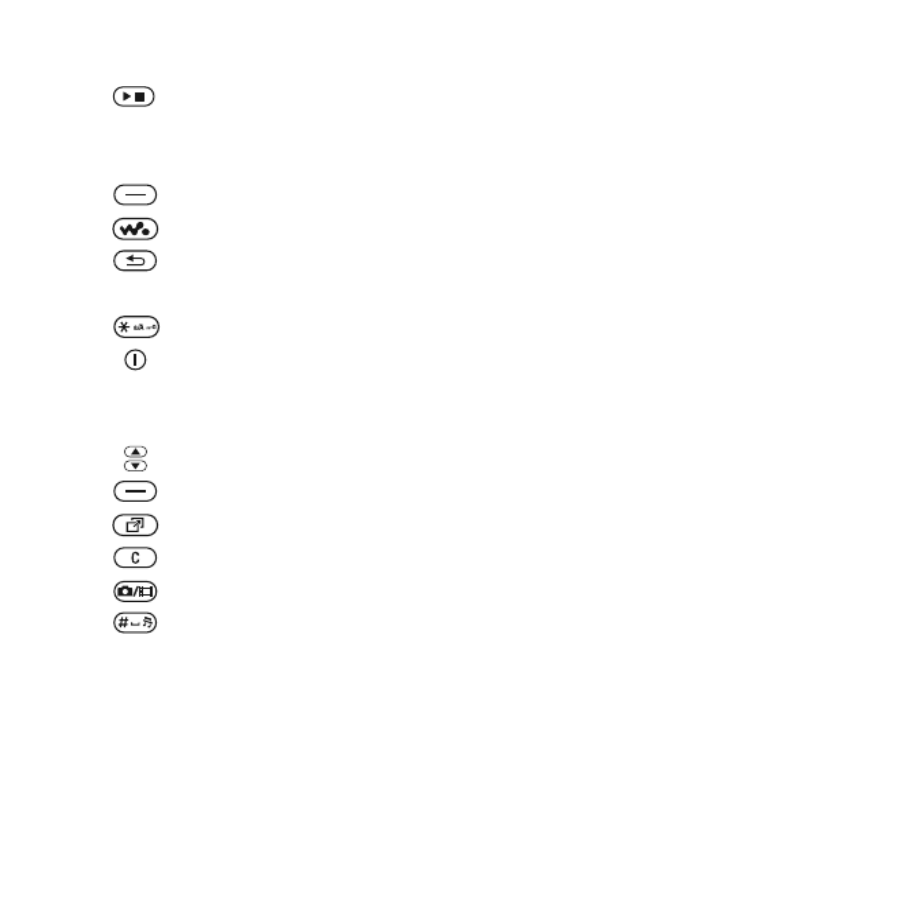
11Getting started
1Play/stop button
2Memory Stick Micro™ (M2™) slot
3Screen
4Selection key
5Walkman® player key
6Back key
7Navigation key/Walkman® player control
8Keylock key
9On/off button
10 Video call camera
11 Ear speaker
12 Volume, camera digital zoom buttons
13 Selection key
14 Activity menu key
15 C key
16 Camera button
17 Silent key
18 Connector for charger, handsfree and USB cable
19 Camera lens
For more information % 14 Navigation
This is the Internet version of the User's guide. © Print only for private use.


12 Getting started
Menu overview
PlayNow™* Internet* Entertainment
Online services*
Radio
Games
Video player
VideoDJ™
PhotoDJ™
MusicDJ™
Remote control
Record sound
Demo tour
Camera Messaging WALKMAN
Write new
Inbox
Email
RSS reader
Drafts
Outbox
Sent messages
Saved messages
My friends*
Call voicemail
Templates
Settings
File manager*/** Contacts TrackID™*
Camera album
Music
Pictures
Videos
Themes
Web pages
Games
Applications
Other
New contact
This is the Internet version of the User's guide. © Print only for private use.



15Getting started
- From standby, press a number key and then } Call to speed dial.
Press for shortcuts when browsing % 66 To use Internet keypad
shortcuts or access keys.
View a shortcut guide when using the camera.
From standby, press and then } Lock keys or Unlock to lock or
unlock the phone keys.
Turn off the ringtone when receiving a call.
Press and hold to set the phone to silent. The alarm signals even
if the phone is set to silent.
View status information in standby.
Increase the volume during a call, or when using the WALKMAN
player.
Zoom out when using the camera or viewing pictures.
Press and hold to go back one music track.
Press twice to reject a call.
Press and hold to voice dial, or say your magic word (if set)
% .29 Voice dialling
Decrease the volume during a call, or when using the WALKMAN
player.
Zoom in when using the camera or viewing pictures.
Press and hold to go forward one music track.
Press and hold to voice dial, or say your magic word (if set)
% .29 Voice dialling
} Info Find more information, explanations or tips about selected features,
menus or functions available in your phone % 7 Help in your phone.
} More Enter a list of options. There are different options in the list of options
depending on where you are in the menus.
This is the Internet version of the User's guide. © Print only for private use.



24 Calling
To zoom the outgoing video in or out
•Press to zoom in the outgoing
video and press to zoom out.
To accept an incoming video call
• } Answer.
To end a video call
• } End call.
Video call options
• } More for the following options:
• Switch camera – to switch between
the main and video call cameras. Use
the main camera to show a full image
of your surroundings to the recipient.
• Stop camera/Start camera – turn the
video camera off or on. An alternative
picture is shown when off.
• Save picture – save the image shown
in the large view, for example, the
incoming caller image.
• Camera – options
• Brightness – adjust the level for the
outgoing picture.
• Turn on night m. – use when
lighting conditions are poor. This
setting affects the outgoing video.
• Sound – options during a video call
• Turn off speaker/Turn on speaker –
incoming sound.
• Mute microphone/Unmute mic. –
microphone off or on.
• Transfer sound – to and from
Bluetooth handsfree equipment.
• Layout – options
• Switch pictures – show incoming
or outgoing video in full size view.
• Hide small pic./Show small pic.
• Mirror image – show the outgoing
camera picture.
• Settings – when answering
• Answer mode – set the video call
camera to on or off.
• Alternative pic. – set a picture to
show to the recipient when the
camera is off.
• Audio options – select if
microphone, speaker phone,
or both should be on or off.
• Video quality – select picture quality
for video calls. Changes do not take
effect during an ongoing call.
This is the Internet version of the User's guide. © Print only for private use.
Produkt Specifikationer
| Mærke: | Sony Ericsson |
| Kategori: | Mobiltelefoner |
| Model: | W660 |
Har du brug for hjælp?
Hvis du har brug for hjælp til Sony Ericsson W660 stil et spørgsmål nedenfor, og andre brugere vil svare dig
Mobiltelefoner Sony Ericsson Manualer

7 Oktober 2024

13 Juli 2024

12 Juli 2024

12 Juli 2024

10 Juli 2024

10 Juli 2024

9 Juli 2024

6 Oktober 2022
Mobiltelefoner Manualer
- Mobiltelefoner Acer
- Mobiltelefoner Amplicomms
- Mobiltelefoner Denver
- Mobiltelefoner Sencor
- Mobiltelefoner TCL
- Mobiltelefoner Samsung
- Mobiltelefoner Panasonic
- Mobiltelefoner Philips
- Mobiltelefoner OK
- Mobiltelefoner LG
- Mobiltelefoner Doro
- Mobiltelefoner Konrow
- Mobiltelefoner Emporia
- Mobiltelefoner Motorola
- Mobiltelefoner Gigabyte
- Mobiltelefoner Lenovo
- Mobiltelefoner Thomson
- Mobiltelefoner Nokia
- Mobiltelefoner Razer
- Mobiltelefoner Huawei
- Mobiltelefoner Echo
- Mobiltelefoner Yarvik
- Mobiltelefoner Alcatel
- Mobiltelefoner Krüger&Matz
- Mobiltelefoner RugGear
- Mobiltelefoner CAT
- Mobiltelefoner Polaroid
- Mobiltelefoner Crosscall
- Mobiltelefoner NGM
- Mobiltelefoner Wileyfox
- Mobiltelefoner Honor
- Mobiltelefoner Nevir
- Mobiltelefoner Lava
- Mobiltelefoner Vodafone
- Mobiltelefoner Overmax
- Mobiltelefoner Archos
- Mobiltelefoner ZTE
- Mobiltelefoner Switel
- Mobiltelefoner HTC
- Mobiltelefoner Lupilu
- Mobiltelefoner BlackBerry
- Mobiltelefoner Phicomm
- Mobiltelefoner Umidigi
- Mobiltelefoner BLU
- Mobiltelefoner Bq
- Mobiltelefoner Prestigio
- Mobiltelefoner Micromax
- Mobiltelefoner Manta
- Mobiltelefoner Allview
- Mobiltelefoner Sonim
- Mobiltelefoner Brigmton
- Mobiltelefoner Swissvoice
- Mobiltelefoner Wolder
- Mobiltelefoner Profoon
- Mobiltelefoner Mpman
- Mobiltelefoner Logicom
- Mobiltelefoner Karbonn
- Mobiltelefoner Iget
- Mobiltelefoner T-Mobile
- Mobiltelefoner Avus
- Mobiltelefoner M3 Mobile
- Mobiltelefoner Wolfgang
- Mobiltelefoner UTStarcom
- Mobiltelefoner Mediacom
- Mobiltelefoner Beafon
- Mobiltelefoner BenQ Siemens
- Mobiltelefoner Vertu
- Mobiltelefoner Ibm
- Mobiltelefoner Neffos
Nyeste Mobiltelefoner Manualer

15 Januar 2025

14 Januar 2025

13 Januar 2025

13 Januar 2025

13 Januar 2025

13 Januar 2025

13 Januar 2025

13 Januar 2025

12 Januar 2025

12 Januar 2025