Sony PCWA-A220 Manual
Sony
Andet computertilbehør
PCWA-A220
Læs nedenfor 📖 manual på dansk for Sony PCWA-A220 (4 sider) i kategorien Andet computertilbehør. Denne guide var nyttig for 19 personer og blev bedømt med 4.5 stjerner i gennemsnit af 2 brugere
Side 1/4
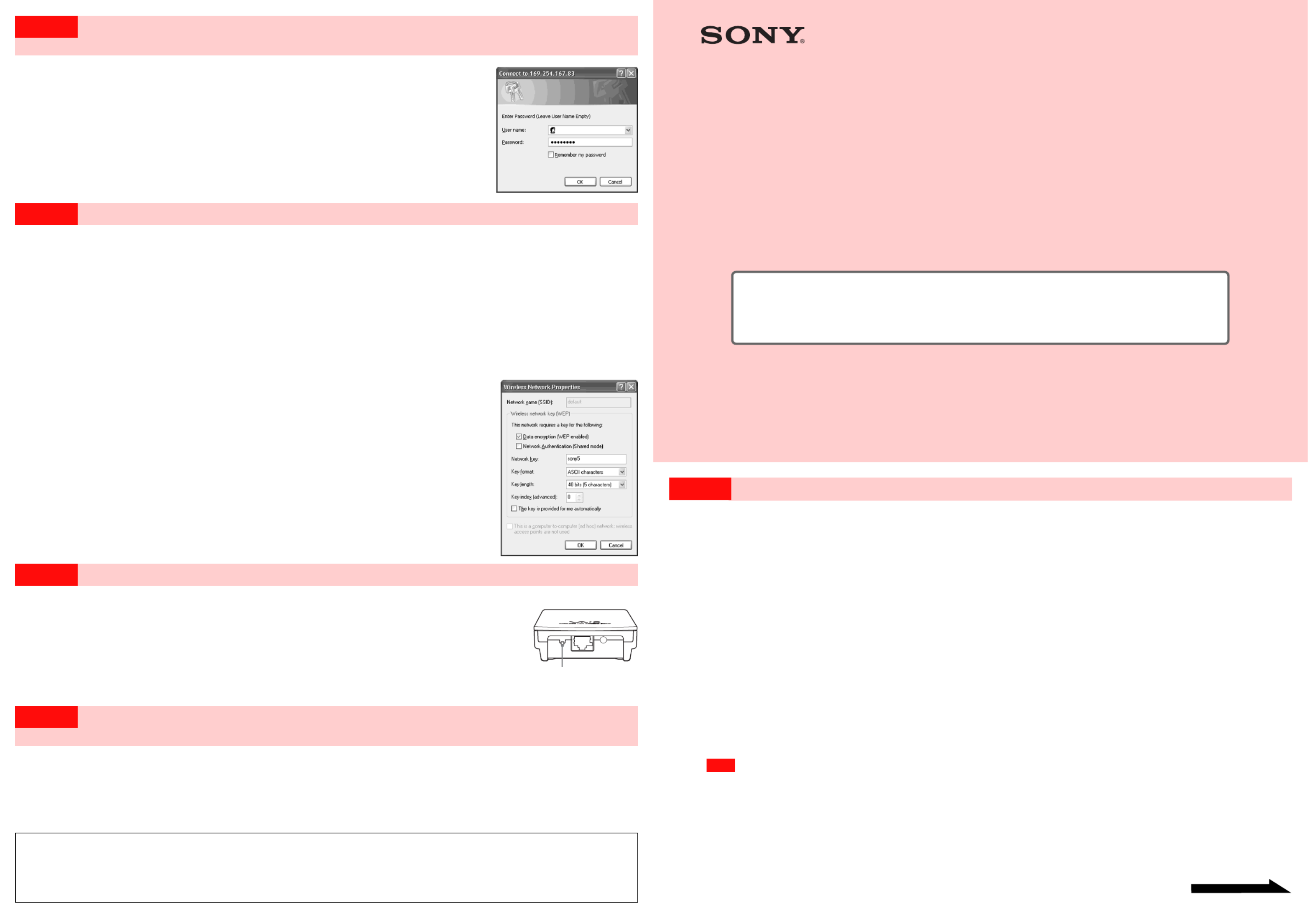
4-666-352- (1)11
Sony Corporation © 2002 Printed in Japan
PCWA-A220 What to do if...
Troubleshooting Guide
This document provides solutions to the most common problems users
have with their Access Points.
Please refer to this guide before contacting Sony Customer Information
Services.
Case 1
Scan Utility does not start. Or Access Point cannot be found with Scan Utility
1Did you wait long enough?
Occasionally, searching for the Access Point can take up to 30 seconds. Start Scan Utility, or click the “Scan” button, wait 30 seconds, and then confirm that the Access
Point has been detected.
2Did you connect the Access Point to the power outlet?
The Access Point’s “POWER” indicator lights when the Access Point is connected to a power outlet.
3Did you remove or insert the wireless LAN PC card while Scan Utility was starting up?
Start Scan Utility with the wireless LAN PC card inserted.
4Is the Windows XP Internet Connection Firewall function enabled?
If the Internet Connection Firewall function is enabled, communication may not be possible. Follow the procedure below to check or change the settings.
1Click the “Start” button, point to “Connect To,” and click “Show all connections.”
2Right-click the Wireless Network Connection icon to be connected, and click “Properties.”
3Click the “Advanced” tab and (if selected) deselect the “Protect my computer and network by limiting or preventing access to
this computer from the Internet” check box.
4Click “OK.”
z Hint
Refer to Windows XP Online Help for details about the Internet Connection Firewall.
Note
Take appropriate precautions to ensure security when the “Internet Connection Firewall” function is disabled. Except when configuring the Access Point, it is
strongly recommended that you enable the Internet Connection Firewall function at all times.
5If the above action does not remedy the problem, refer to “Case 2: The computer cannot communicate with the Access
Point.”
Case 5 A window with the “User Name” field appears when configuring the
Access Point, but I don’t know what to enter
You do not need to enter a user name. In the Password field appearing in the same screen, enter the Administrator Password of
the administrator who configured the Access Point. (The example shows the screen for Internet Explorer 5 running on
Windows XP. The screen appearance differs depending on the operating system you are using.)
Case 6 Connection is not possible after completing the configuration
1Did you complete procedures 1 through 6 of the Quick Start Guide?
Refer to the procedure described in “Case 7: Forgot Settings” to reset the Access Point to its factory default settings, and then redo procedures 1 through 6 described in the
Quick Start Guide.
2After configuring “Wireless Settings” in steps 12-14 of procedure 5 in the Quick Start Guide, did you also configure the
computer to match the settings?
With Windows 98 SE, Windows Me or Windows 2000, refer to the instruction manual provided with the wireless LAN PC card you are using, and change the computer
settings so that they match the Access Point settings. With Windows XP, follow the procedure below to change the computer settings.
1Perform steps 1-2 of under “Case 2: The computer cannot communicate with the Access Point.”2
2Click “Advanced.”
3From “Available networks,” select the same name that you set for the Access Point Network
Name (SSID), and click “Configure.”
z Hint
If the network has the same name as one appearing in “Preferred networks,” select the network from the list in “Preferred
networks,” and click “ Remove” to remove it from the list.
4If WEP encryption is enabled, select the “Data encryption (WEP enabled)” check box, clear the
“The key is provided for me automatically” check box, and type the WEP key set for the Access
Point into the “Network key” field.
5Click “OK.”
z Hint
If you have forgotten your Access Point settings, refer to the procedure described in “Case 7: Forgot Settings” to reset the
Access Point to its factory default settings.
Case 7 Forgot Settings
Follow the procedure below to reset the Access Point to its factory default settings.
With the Access Point’s power on, use the end of a paper clip or a similar object to hold
down the reset switch located on the bottom of the Access Point.
Upon pressing the reset switch, the “WIRELESS” indicator goes on. Hold the switch down for about 6 seconds until the indicator goes
off.
The Access Point is reset to its factory default settings when the “WIRELESS” indicator goes off.
Case 8 I want to know more about Access Point functions and perform advanced
settings
Click the “Start” button, point to “Programs” (“All Programs” when using Windows XP), “Wireless LAN,”
“PCWA-A220,” and click “Online Help.”
Online Help appears.
z Hint
For updates and connection information, refer to product information and Q&A search at the Sony Online Support (http://ita.sel.sony.com/support/wirelesslan/).
• Microsoft and Windows are registered trademarks of Microsoft Corporation in the U.S. and in other countries.
• In this document, the term “Windows 98 SE” is used to refer to Microsoft
® Windows® 98 Second Edition, the term “Windows Me” to Microsoft® Windows® Millennium
Edition, “Windows 2000” to Microsoft® Windows® 2000 Professional, and “Windows XP” to Microsoft
® Windows® XP Home Edition and Microsoft® Windows® XP
Professional.
• Other system names and product names that appear in this manual are registered trademarks or trademarks of their respective owners. Note that the ™ and ® symbols
are not used in this manual.
Continued on next page
Reset switch
Produkt Specifikationer
| Mærke: | Sony |
| Kategori: | Andet computertilbehør |
| Model: | PCWA-A220 |
Har du brug for hjælp?
Hvis du har brug for hjælp til Sony PCWA-A220 stil et spørgsmål nedenfor, og andre brugere vil svare dig
Andet computertilbehør Sony Manualer

27 September 2024

17 September 2024

12 September 2024

2 September 2024

15 August 2024

10 August 2024

10 August 2024

6 August 2024

6 August 2024

6 August 2024
Andet computertilbehør Manualer
- Andet computertilbehør Acer
- Andet computertilbehør Panasonic
- Andet computertilbehør Pro-Ject
- Andet computertilbehør Lenco
- Andet computertilbehør IFM
- Andet computertilbehør HP
- Andet computertilbehør D-Link
- Andet computertilbehør Asus
- Andet computertilbehør Lenovo
- Andet computertilbehør Biltema
- Andet computertilbehør Sonoro
- Andet computertilbehør Trust
- Andet computertilbehør Haier
- Andet computertilbehør Gembird
- Andet computertilbehør Targus
- Andet computertilbehør NewStar
- Andet computertilbehør Goobay
- Andet computertilbehør Digitus
- Andet computertilbehør Techly
- Andet computertilbehør Dell
- Andet computertilbehør Zalman
- Andet computertilbehør Manhattan
- Andet computertilbehør Eminent
- Andet computertilbehør Kramer
- Andet computertilbehør LaCie
- Andet computertilbehør Fantec
- Andet computertilbehør V7
- Andet computertilbehør Audiovox
- Andet computertilbehør Akasa
- Andet computertilbehør Iogear
- Andet computertilbehør ATen
- Andet computertilbehør Iiyama
- Andet computertilbehør Aluratek
- Andet computertilbehør Speed-Link
- Andet computertilbehør Intel
- Andet computertilbehør Sharkoon
- Andet computertilbehør StarTech.com
- Andet computertilbehør Rocstor
- Andet computertilbehør InLine
- Andet computertilbehør Lindy
- Andet computertilbehør AMX
- Andet computertilbehør Satechi
- Andet computertilbehør DreamGEAR
- Andet computertilbehør Iomega
- Andet computertilbehør Equip
- Andet computertilbehør Media-Tech
- Andet computertilbehør C2G
- Andet computertilbehør Alienware
- Andet computertilbehør Icy Box
- Andet computertilbehør Kensington
- Andet computertilbehør Freecom
- Andet computertilbehør IC Intracom
- Andet computertilbehør Kindermann
- Andet computertilbehør Monoprice
- Andet computertilbehør Havis
- Andet computertilbehør Gabor
- Andet computertilbehør Ibm
- Andet computertilbehør Sonnet
- Andet computertilbehør SIIG
- Andet computertilbehør Micro Connect
- Andet computertilbehør Avocent
- Andet computertilbehør PureLink
- Andet computertilbehør OCZ
- Andet computertilbehør Accell
- Andet computertilbehør Apricorn
- Andet computertilbehør IRIS
- Andet computertilbehør Canyon
- Andet computertilbehør Sabrent
- Andet computertilbehør Alogic
- Andet computertilbehør Hamlet
- Andet computertilbehør Microlab
- Andet computertilbehør Raidsonic
- Andet computertilbehør I-Tec
- Andet computertilbehør Kingwin
- Andet computertilbehør VisionTek
- Andet computertilbehør EXSYS
- Andet computertilbehør Gamber-Johnson
- Andet computertilbehør J5 Create
- Andet computertilbehør Kingston Technology
- Andet computertilbehør Club 3D
- Andet computertilbehør CLUB3D
- Andet computertilbehør Enhance
- Andet computertilbehør Xcellon
- Andet computertilbehør Uncaged Ergonomics
- Andet computertilbehør Origin Storage
- Andet computertilbehør SMK-Link
Nyeste Andet computertilbehør Manualer

12 Marts 2025

12 Februar 2025

11 Januar 2025

7 Januar 2025

2 Januar 2025

29 December 2024

29 December 2024

29 December 2024

29 December 2024

28 December 2024