Sony RM-V70T Manual
Sony
Fjernbetjening
RM-V70T
Læs nedenfor 📖 manual på dansk for Sony RM-V70T (3 sider) i kategorien Fjernbetjening. Denne guide var nyttig for 25 personer og blev bedømt med 4.5 stjerner i gennemsnit af 2 brugere
Side 1/3
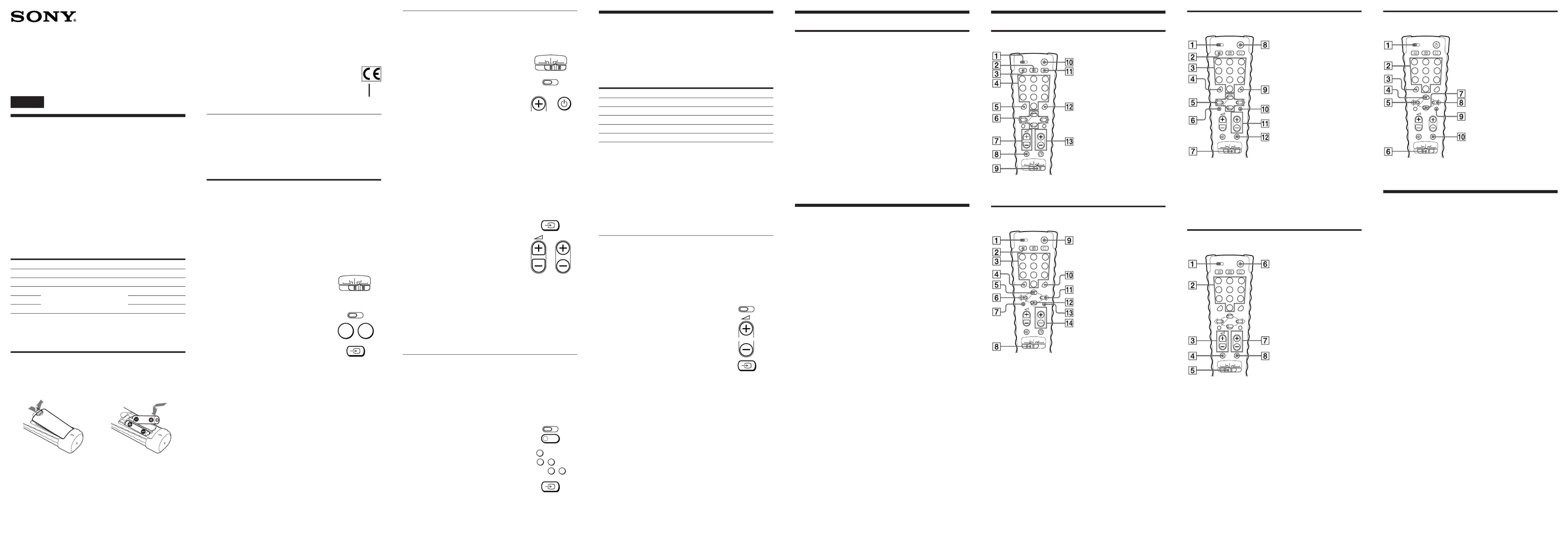
Searching for the Correct Code
If you’ve tried all the code numbers listed for your component and
you still cannot get the Commander to work (or if your component is
not listed in this manual), try the following:
1Turn on the component you wish to set up
using its power switch. Then set the slide
switch on the Remote Commander to the
desired position from among , ,VCR AMP
CD SAT/AUX, and TV.
2Press and release the (Set) button.S
3Press and release the button. ThenPROGR+
press and release the button.u
4Repeat step 3 until the correct code number
is found.
Each time you press the buttonPROGR+
and then the button, a new code numberu
will be transmitted.
Keep trying until your component operates
as follows:
• TV, VCR, satellite tuner or amplifier (or receiver) : the power
turns off.
• CD player (whose power cannnot be turned off using the
remote commander): playback starts.
(Make sure that the power is already turned on and that a disc
is inserted.)
• TV without a power switch: the Channel + function works.
Be patient as you do this; it may take up to about 90 tries for a TV
or VCR, and 40 tries for other components until the correct code
number is located.
5When the correct code is found, press and
release the button to store the code…
number in the Commander’s memory.
6Turn on the component again, and press the
PROGR and buttons. Check that theÁ
Commander can control the other functions
of your component such as channel and
volume control.
If the component does not operate properly, repeat steps 2 to 5 and
search for another code. As the searching always start from 01, it
will stop again at the same code as the last searching. Pass the code
and continue searching until the next code by which the component
turns off.
If you still cannot get the Commander to work properly, see
“Troubleshooting”.
Note
Be sure to proceed to each next step in the above procedure within 10
seconds; otherwise setting mode will be canceled.
Entering the Code Number for Another TV , VCR,
Amplifier (or Receiver), CD player or Satellite tuner
When you have two or more components of the same type (for
example, three VCRs), you can set the code number of the
component’s type on any empty position of the slide switch of the
Remote Commander. Note, however, that you cannot use the VCR
or TV positions.
1Set the slide switch on the Remote
Commander to (or or ).SAT/AUX AMP CD
2Press and release the (Set) button.S
3Press and release the button.p
4Press and release one of the following
buttons;
1to set up a VCR
4to set up an amplifier (or receiver)
5to set up a CD player
8to set up a TV
9to set up a satellite tuner
5Press the button.…
6Enter the component’s code number by
following steps 3 to 5 of “Entering the Code
Number”, or steps 2 to 6 of “Searching for
the Correct Code”.
3-862-648- (1)11
Remote Commander RM-V70T
Operating Instructions
Mode d’emploi (au verso)
Sony Corporation © 1998 Printed in Malaysia
English
Setting Up the Remote
Commander
Before you can start using the Remote Commander, you must first
set it up. This manual describes everything you need to know to set
up the Commander, including:
• Installing the batteries
• Presetting the Commander with the codes for your TV, VCR,
satellite tuner (analogue) ,CD or amplifier (or receiver)
About Presetting the Commander
The Commander is preset at the factory to operate Sony brand
components.
If you’re using the Commander with a Sony component, you won’t
need to preset the Commander before you start using it.
To set up the Commander to use with other manufacturers’ (non-
Sony) components, you’ll need to follow the instructions in this
manual to preset the Commander with the correct code number for
your components. (See the supplied “Component Code Numbers”
also.)
Note
You may not be able to operate even a Sony brand component with the
factory presetting. In such a case, follow the procedure in “Setting the
Code”.
Installing the Batteries
Open the battery compartment and insert two R6 (size AA) batteries
(not supplied).
Be sure to line up the + and – on the batteries with the + and – on the
battery compartment.
When to replace the batteries
Under normal conditions, batteries will last up to six months. If the
Remote Commander does not operate properly, the batteries might
be worn out. Replace the batteries with new ones.
Notes
• Replace both batteries with new ones.
• Do not take more than 20 minutes to replace the batteries; otherwise,
your setting of the code numbers will be erased.
Notes on Batteries
• Do not mix old batteries with new ones or mix different types of
batteries together.
• If the electrolyte inside the battery should leak, wipe the
contaminated area of the battery compartment with a cloth and
replace the old batteries with new ones. To prevent the electrolyte
from leaking, remove the batteries when you plan not to use the
Commander for a long period of time.
Setting the Code
Entering the Code Number
1See the supplied “Component Code Numbers” table, and find the
two-character code number for your component.
If more than one code number is listed, use the number listed first
to complete the steps that follow. For example, if you’re setting
up a Philip’s TV, you would use as the code number.11
If your component is not listed, see “Searching for the Correct
Code”.
2Set the slide switch on the Remote
Commander to the desired position from
among , *, *, VCR AMP CD SAT/AUX* and .TV
* You can set any component on the AMP,
CD or SAT/AUX position. For details, see
“Entering the Code Number for Another
TV, VCR, Amplifier (or receiver), CD
Player or Satellite tuner”.
3Press and release the (Set) button.S
4Enter the component’s code number.
For example, if you’re entering the code for
a Philip’s TV, you would press and release
1 1, then press and release .
5Press and release the button to store the…
code number in the Commander’s memory.
Note
Be sure to proceed to each next step in the above procedure within 10
seconds; otherwise setting mode will be canceled.
If the Commander Doesn’t Seem to Be Working...
• First, try repeating these setup procedures using the other codes
listed for your component (see “Component Code Numbers”).
• If — after trying all the codes listed for your component — you still
cannot get the Commander to work properly, try the search
method described under “Searching for the Correct Code”.
If the Commander Seems to Be Working Properly...
• You’re finished setting up the Commander for this component.
• If you’re setting up another component, you’ll need to complete
the procedure above for each component you plan to use with the
Commander.
• Use the label (supplied) to write down the code numbers of your
components. Then affix the label to the back of the Commander.
Note
The Commander can be set up to operate only one component of each
category (VCR, AMP, CD, SAT/AUX or TV position of the slide switch)
at a time — unless their code numbers happen to be the same. For
example, you cannot set up the Commander to operate a Sony TV and a
Panasonic TV at the same time (because they use different code numbers).
1 2
Operating a VCR
Specifications
Operable distance
Approx. 7 m (23 ft) (varies depending on the component of each
manufacturer)
Power requirements
Two R6 (size AA) batteries (not supplied)
Battery life
Approx. six months (varies depending on frequency of use)
Dimensions
Approx. 63 200 38 mm (w/h/d) (2 × × 1/ 7 2×7/ 1 8×1/ in.)2
Mass
Approx. 120 g (4.2 oz.) (not including batteries)
Supplied accessory
Label (1)
Design and specifications are subject to change without notice.
1To set up the commander.
2To switch the signals
supplied to the TV.
3To change the programme.
4To select double-digit
numbers. Work in the same
way as the satellite tuner’s
commander.
5To move the cursor upward,
downward, to the right, or
to the left.
6To call up the MENU
display.
7To switch to SAT operation.
8To turn on and off.
9To select a number between
20 and 29.
!ºTo enter the selection.
!¡ Programme up:+
Programme down: –
!™ To operate JUMP,
FLASHBACK or CHANNEL
RETURN function on the
satellite tuner, depending on
the manufacturer’s setting.
Controlling the Volume of Video
Components Connected to an
Audio System
The Commander is factory preset based on the assumption that you
hear the sound of your video components from your TV’s speakers,
and that you hear the sound of your audio components from the
loudspeakers connected to your amplifier (or receiver).
Factory setting:
Thus you can control the volume of your TV or amplifier (or
receiver) while operating a video or audio component without first
having to change the Commander’s slide switch to the TV or AMP.
For example, to control the volume for your VCR channels, you
don’t need to change the slide switch from VCR to TV.
However, if your video components are connected to an audio
system, you probably hear your TV’s or VCR’s sound from the
loudspeakers via your amplifier (or receiver), not from your TV
speakers. In this case, you need to change the factory setting so that
you can control the volume of your video components without first
having to switch to the amplifier (or receiver). To change the factory
setting for the volume control, follow the procedures below.
Changing the Factory Setting for the Volume
Control
By following the procedure below, you can change the volume
control of visual components. This setting is effective also if you set
other visual components in the SAT/AUX, AMP, or CD position.
However, you cannot change the volume control of audio
components.
You can perform this operation either before or after you set up the
Commander to work with your component.
1Press and release the (Set) button.S
2aTo control the component’s sound from
the loudspeakers connected to your
amplifier (or receiver), press the +Á
button.
bTo control the component’s sound from
the TV’s speakers, press the – button.Á
3Press and release the button to store…
your setting in the Commander’s
memory.
4 If you haven’t already done so, finish
setting up the component by completing the
procedures in “Entering the Code Number”.
Note
Be sure to proceed to each next step in the above procedure within 10
seconds; otherwise setting mode will be canceled.
Remote Button Descriptions
Operating a TV
Operating a Satellite Tuner
1To set up the commander.
2To switch to Teletext.
3To change the input mode.
4To change the programme.
Also to turn on.
5To select double-digit
numbers. Works in the same
way as the TV’s commander.
6Fastext button.
7Volume up: +
Volume down: –
8To mute volume on TV.
9To switch to TV operation.
!ºTo turn off.
!¡ To turn on.
To return from Teletext to TV
!™ To select a number between
20 and 29.
!£ Programme up: +
Programme down: –
1To set up the commander.
2To switch the signals
supplied to the TV.
3To change the programme.
4To select double-digit
numbers. Works in the same
way as the VCR’s
commander.
5Play
6Rewind
7Record
To record, press while(
pressing r
8To switch to VCR operation.
9To turn on and off.
!ºTo select a number between
20 and 29.
!¡ Fast forward
!™ Stop
!£ Pause
!¢ Programme up: +
Programme down: –
Using the Remote Commander
Operating a Component
1Make sure that the slide switch is set to the component you wish
to operate.
2Point the Commander directly at the component.
3Press the button for the function you wish to use.
See “Remote Button Descriptions” for a complete description of the
buttons on the Commander.
Using Fastext
With Fastext you can access pages with one key stroke. When a
Fastext page is broadcast, a colour-coded menu will appear at the
bottom of the screen. The colours of this menu correspond to the red,
green, yellow and blue buttons on the Remote Commander.
Press the coloured button which corresponds to the colour-coded
menu. The page will be displayed after some seconds.
Notes on Using the Remote Commander
• Using this Commander will not add new functions to your components.
The functions of the Commander are limited to the functions of the
components itself. For example, if your TV does not have a mute
function, the button on this Commander will not function with your¤
TV.
• Do not forcibly remove or tear off the corner protector.
Troubleshooting
If you’re having problems setting up or using the Remote
Commander:
• When setting up the Commander, carefully go through the
procedures described under “Setting the Code”. If the code that’s
listed first for your component doesn’t work, try all the codes for
your component — in the order in which they’re listed. If all the
codes fail to work (or if your component is not listed in this
manual), try using the procedures under “Searching for the Correct
Code”.
• Check that you’re aiming the Commander directly at the
component, and that there are no obstructions between the
Commander and the component.
• Make sure the batteries you’re using are not worn out, and that
they’re inserted correctly.
• Check that the slide switch of the Remote Commander is set to the
position (VCR, AMP, CD, SAT/AUX or TV) for your desired
component.
• If you cannot preset a component to the SAT/AUX, AMP or CD
position of the slide switch, a component type different from that
of the component you intend to preset may be preset to that
position. In such a case, enter the code number first, following the
procedure in “Entering the Code Number for Another TV, VCR,
Amplifier (or receiver), CD Player or Satellite tuner”.
• Check that the component has infrared remote capability. For
example, if your component didn’t come with a remote control, it
probably isn’t capable of being controlled by the Remote
Commander.
• If your video components are connected to an audio system, make
sure you’ve set up the Commander as described in “Controlling
the Volume of Video Components Connected to an Audio System”.
• Should any problem persist, reset the Commander to the factory
setting by pressing the , and – buttons simultaneously.u … Á
If you have any questions or problems concerning the Remote
Commander that are not covered in this manual, please call the
telephone number in the warranty.
Position of the slide switch
VCR
SAT/AUX
TV
AMP
CD
Controls the volume of
TV
TV
TV
Amplifier (or receiver)
Amplifier (or receiver)
1To set up the Commander.
2To select the input source:
1 switches to VIDEO 1
2 switches to VIDEO 2
3 switches to AUX
4 switches to TUNER
5 switches to CD
6 switches to TAPE 1
7 switches to TAPE 2
8 switches to TV
9 switches to PHONO
0 switches to another input
source by each pressing
3Volume up: +
Volume down: –
4To mute volume on an
amplifier (or receiver).
5To switch to AMP operation.
6To turn on and off.
7Presetting frequency up: +,
down: –
Tuning frequency up: +,
down: –
8To switch bands (FM/AM).
Operating an Amplifier (or Receiver)
1To set up the Commander.
2To select the track number.
0 selects track 10.
3To select numbers 10 and
above.
For example, to select track
15, press -/-- and then press
5.
4To play
5To select the previous track.
6To switch to CD operation.
7To stop
8To select the next track.
9To pause
!ºTo select the next disc.
Operating a CD Player
SAT/AUX
CD
TV
AMP
VCR
S
# #
SAT/AUX
CD
TV
AMP
VCR
S
PROGR
PROGR
S
1 2 3
4
7 8
0
9
5 6
PROGR
MENU OK
1- 2-
0
÷
(
p
r P
)
SAT/AUX
CD
TV
AMP
VCR
TAPE 2 TV PHONO
TAPE 1CDTUNER
VIDEO 1 VIDEO 2 AUX
S
1 2 3
4
7 8
0
9
5 6
PROGR
MENU OK
1- 2-
0
÷
(
p
r P
)
SAT/AUX
CD
TV
AMP
VCR
TAPE 2 TV PHONO
TAPE 1CDTUNER
VIDEO 1 VIDEO 2 AUX
S
1 2 3
4
7 8
0
9
5 6
PROGR
MENU OK
1- 2-
0
÷
(
p
r P
)
SAT/AUX
CD
TV
AMP
VCR
TAPE 2 TV PHONO
TAPE 1CDTUNER
VIDEO 1 VIDEO 2 AUX
S
1 2 3
4
7 8
0
9
5 6
PROGR
MENU OK
1- 2-
0
÷
(
p
r P
)
SAT/AUX
CD
TV
AMP
VCR
TAPE 2 TV PHONO
TAPE 1CDTUNER
VIDEO 1 VIDEO 2 AUX
S
1 2 3
4
7 8
0
9
5 6
PROGR
MENU OK
1- 2-
0
÷
(
p
r P
)
SAT/AUX
CD
TV
AMP
VCR
TAPE 2 TV PHONO
TAPE 1CDTUNER
VIDEO 1 VIDEO 2 AUX
S
p
1
4
8 9
5
S
Position
TV
VCR
AMP
CD
SAT/AUX
Component that can be preset
TV
VCR
Factory setting
Sony TV
Sony VHS VCR (VTR3)
Sony amplifier
Sony CD player
Sony satellite tuner
TV, VCR, amplifier (or receiver),
CD player, or satellite tuner
Produkt Specifikationer
| Mærke: | Sony |
| Kategori: | Fjernbetjening |
| Model: | RM-V70T |
Har du brug for hjælp?
Hvis du har brug for hjælp til Sony RM-V70T stil et spørgsmål nedenfor, og andre brugere vil svare dig
Fjernbetjening Sony Manualer

16 September 2024

15 September 2024

14 September 2024

9 September 2024

2 September 2024

2 September 2024

2 September 2024

2 September 2024

2 September 2024

2 September 2024
Fjernbetjening Manualer
- Fjernbetjening Ikea
- Fjernbetjening SilverCrest
- Fjernbetjening Canon
- Fjernbetjening GE
- Fjernbetjening Panasonic
- Fjernbetjening Pro-Ject
- Fjernbetjening Ei Electronics
- Fjernbetjening Philips
- Fjernbetjening LG
- Fjernbetjening AEG
- Fjernbetjening Audio-Technica
- Fjernbetjening Doro
- Fjernbetjening Pioneer
- Fjernbetjening TOA
- Fjernbetjening Mitsubishi
- Fjernbetjening Logitech
- Fjernbetjening Kenwood
- Fjernbetjening Neumann
- Fjernbetjening Omega
- Fjernbetjening Technaxx
- Fjernbetjening MB Quart
- Fjernbetjening Smart
- Fjernbetjening Universal Electronics
- Fjernbetjening Harman Kardon
- Fjernbetjening Waeco
- Fjernbetjening Garmin
- Fjernbetjening Grundig
- Fjernbetjening Swiss Sense
- Fjernbetjening Motorola
- Fjernbetjening Toshiba
- Fjernbetjening Nikon
- Fjernbetjening Denon
- Fjernbetjening One For All
- Fjernbetjening Yamaha
- Fjernbetjening Nedis
- Fjernbetjening American DJ
- Fjernbetjening Abus
- Fjernbetjening Kicker
- Fjernbetjening Adj
- Fjernbetjening Hama
- Fjernbetjening Thomson
- Fjernbetjening Milwaukee
- Fjernbetjening BENNING
- Fjernbetjening Clas Ohlson
- Fjernbetjening DataVideo
- Fjernbetjening Strong
- Fjernbetjening Optex
- Fjernbetjening Smartwares
- Fjernbetjening Hannspree
- Fjernbetjening Trust
- Fjernbetjening Parkside
- Fjernbetjening JVC
- Fjernbetjening Gaggenau
- Fjernbetjening Honeywell
- Fjernbetjening T'nB
- Fjernbetjening Medion
- Fjernbetjening Sweex
- Fjernbetjening Vivanco
- Fjernbetjening Cisco
- Fjernbetjening EZVIZ
- Fjernbetjening König
- Fjernbetjening Metronic
- Fjernbetjening FireAngel
- Fjernbetjening Ranex
- Fjernbetjening Steinel
- Fjernbetjening REV
- Fjernbetjening Targus
- Fjernbetjening Meliconi
- Fjernbetjening Titan
- Fjernbetjening Bang And Olufsen
- Fjernbetjening Bose
- Fjernbetjening Geemarc
- Fjernbetjening Unitron
- Fjernbetjening Loewe
- Fjernbetjening Alpine
- Fjernbetjening Lifetec
- Fjernbetjening Maginon
- Fjernbetjening Yale
- Fjernbetjening RADEMACHER
- Fjernbetjening Danfoss
- Fjernbetjening Tiq
- Fjernbetjening Ruwido
- Fjernbetjening Waoo!
- Fjernbetjening Telefunken
- Fjernbetjening Tripp Lite
- Fjernbetjening Exibel
- Fjernbetjening Vaddio
- Fjernbetjening BeamZ
- Fjernbetjening Malmbergs
- Fjernbetjening Technics
- Fjernbetjening Jensen
- Fjernbetjening Olympia
- Fjernbetjening Ansmann
- Fjernbetjening Xiaomi
- Fjernbetjening HQ
- Fjernbetjening DJI
- Fjernbetjening Marmitek
- Fjernbetjening Zalman
- Fjernbetjening Grohe
- Fjernbetjening NEC
- Fjernbetjening TomTom
- Fjernbetjening Kathrein
- Fjernbetjening GoPro
- Fjernbetjening Sonos
- Fjernbetjening Tascam
- Fjernbetjening Velleman
- Fjernbetjening Energy Sistem
- Fjernbetjening Perel
- Fjernbetjening Swann
- Fjernbetjening JUNG
- Fjernbetjening ORNO
- Fjernbetjening Dual
- Fjernbetjening Genaray
- Fjernbetjening Marantz
- Fjernbetjening Autel
- Fjernbetjening Vogel's
- Fjernbetjening EQ3
- Fjernbetjening Hikvision
- Fjernbetjening Ardes
- Fjernbetjening Monacor
- Fjernbetjening JL Audio
- Fjernbetjening Spektrum
- Fjernbetjening Brennenstuhl
- Fjernbetjening RCA
- Fjernbetjening Cotech
- Fjernbetjening BlueWalker
- Fjernbetjening Aeon Labs
- Fjernbetjening Chamberlain
- Fjernbetjening Projecta
- Fjernbetjening AV:link
- Fjernbetjening Devolo
- Fjernbetjening Asustor
- Fjernbetjening Electia
- Fjernbetjening Hunter
- Fjernbetjening Pentatech
- Fjernbetjening APart
- Fjernbetjening LogiLink
- Fjernbetjening Viper
- Fjernbetjening Amazon
- Fjernbetjening Antec
- Fjernbetjening Eminent
- Fjernbetjening Rotel
- Fjernbetjening Naim
- Fjernbetjening Hähnel
- Fjernbetjening Edision
- Fjernbetjening VIZIO
- Fjernbetjening Clarion
- Fjernbetjening ProMaster
- Fjernbetjening Genius
- Fjernbetjening Watson
- Fjernbetjening Technika
- Fjernbetjening Tado
- Fjernbetjening Beoplay
- Fjernbetjening Valueline
- Fjernbetjening Provision-ISR
- Fjernbetjening Vision
- Fjernbetjening Majestic
- Fjernbetjening Audiovox
- Fjernbetjening Fibaro
- Fjernbetjening Nanlite
- Fjernbetjening Morel
- Fjernbetjening Code Alarm
- Fjernbetjening Axis
- Fjernbetjening EQ-3
- Fjernbetjening Iogear
- Fjernbetjening Chauvet
- Fjernbetjening Futaba
- Fjernbetjening Vimar
- Fjernbetjening Continental Edison
- Fjernbetjening Rockford Fosgate
- Fjernbetjening Amewi
- Fjernbetjening Iiyama
- Fjernbetjening PeakTech
- Fjernbetjening Chief
- Fjernbetjening Uni-T
- Fjernbetjening Manfrotto
- Fjernbetjening Memphis Audio
- Fjernbetjening Scosche
- Fjernbetjening Reely
- Fjernbetjening Nexa
- Fjernbetjening Crestron
- Fjernbetjening Lindy
- Fjernbetjening Arcam
- Fjernbetjening Russound
- Fjernbetjening Lutron
- Fjernbetjening Delta
- Fjernbetjening Esylux
- Fjernbetjening Magnus
- Fjernbetjening Fusion
- Fjernbetjening Delta Dore
- Fjernbetjening Insignia
- Fjernbetjening Natec
- Fjernbetjening AMX
- Fjernbetjening Homematic IP
- Fjernbetjening H-Tronic
- Fjernbetjening Satechi
- Fjernbetjening AudioControl
- Fjernbetjening CME
- Fjernbetjening Silverstone
- Fjernbetjening Schwaiger
- Fjernbetjening Steren
- Fjernbetjening Multibrackets
- Fjernbetjening Neewer
- Fjernbetjening PowerBass
- Fjernbetjening Dot Line
- Fjernbetjening Match
- Fjernbetjening Savio
- Fjernbetjening Arctic Cooling
- Fjernbetjening REVO
- Fjernbetjening Artsound
- Fjernbetjening Gefen
- Fjernbetjening RGBlink
- Fjernbetjening Ferguson
- Fjernbetjening Compustar
- Fjernbetjening C2G
- Fjernbetjening UPC
- Fjernbetjening Ziggo
- Fjernbetjening Intermatic
- Fjernbetjening Absima
- Fjernbetjening Aputure
- Fjernbetjening Funai
- Fjernbetjening Tevion
- Fjernbetjening KlikaanKlikuit
- Fjernbetjening Kensington
- Fjernbetjening KPN
- Fjernbetjening Bigben Interactive
- Fjernbetjening Vello
- Fjernbetjening Vakoss
- Fjernbetjening Xit
- Fjernbetjening Xavax
- Fjernbetjening Fantini Cosmi
- Fjernbetjening Schaudt
- Fjernbetjening Niko
- Fjernbetjening Humax
- Fjernbetjening DSC
- Fjernbetjening Msonic
- Fjernbetjening Profoto
- Fjernbetjening Verizon
- Fjernbetjening Tihao
- Fjernbetjening Revox
- Fjernbetjening Zapman
- Fjernbetjening OEM
- Fjernbetjening Emtec
- Fjernbetjening Furman
- Fjernbetjening Libec
- Fjernbetjening Hegel
- Fjernbetjening Bazooka
- Fjernbetjening Wentronic
- Fjernbetjening Walkera
- Fjernbetjening Infinity
- Fjernbetjening Aplic
- Fjernbetjening Neets
- Fjernbetjening ETiger
- Fjernbetjening VDO Dayton
- Fjernbetjening SVS
- Fjernbetjening Entone
- Fjernbetjening Fortin
- Fjernbetjening Samlex
- Fjernbetjening Simplify
- Fjernbetjening Plugwise
- Fjernbetjening PDP
- Fjernbetjening Interphone
- Fjernbetjening SIIG
- Fjernbetjening Wet Sounds
- Fjernbetjening Televés
- Fjernbetjening Extron
- Fjernbetjening Ebode
- Fjernbetjening RadioShack
- Fjernbetjening Exxter
- Fjernbetjening Skymaster
- Fjernbetjening CGV
- Fjernbetjening Hartig Helling
- Fjernbetjening Multibox
- Fjernbetjening Online
- Fjernbetjening AT-T
- Fjernbetjening Logic3
- Fjernbetjening Medion MD6461
- Fjernbetjening TCM
- Fjernbetjening Pixel
- Fjernbetjening Antelope Audio
- Fjernbetjening Intertechno
- Fjernbetjening Ecler
- Fjernbetjening Nanoleaf
- Fjernbetjening Q-Sonic
- Fjernbetjening Elite Screens
- Fjernbetjening Roswell
- Fjernbetjening SpeakerCraft
- Fjernbetjening Heitech
- Fjernbetjening Sunwave
- Fjernbetjening Tevion (Medion)
- Fjernbetjening Syrp
- Fjernbetjening Bravo
- Fjernbetjening Maximex
- Fjernbetjening Glashart Media
- Fjernbetjening Bang Olufsen
- Fjernbetjening TV Vlaanderen
- Fjernbetjening Innr
- Fjernbetjening TELE System
- Fjernbetjening Voxx
- Fjernbetjening Prolectrix
- Fjernbetjening Remotec
- Fjernbetjening Audiofrog
- Fjernbetjening Ridem
- Fjernbetjening Elbe
- Fjernbetjening GBS Elettronica
- Fjernbetjening Sonoff
- Fjernbetjening Gewiss
- Fjernbetjening Insteon
- Fjernbetjening Mosconi
- Fjernbetjening Universal Remote Control
- Fjernbetjening Control4
- Fjernbetjening MIOPS
- Fjernbetjening CSL
- Fjernbetjening SMK-Link
Nyeste Fjernbetjening Manualer

27 Marts 2025

26 Marts 2025

13 Marts 2025

10 Marts 2025

10 Marts 2025

1 Marts 2025

7 Februar 2025

7 Februar 2025

7 Februar 2025

7 Februar 2025