Sony Walkman NWZ-F806 Manual
Sony
Medieafspiller
Walkman NWZ-F806
Læs nedenfor 📖 manual på dansk for Sony Walkman NWZ-F806 (4 sider) i kategorien Medieafspiller. Denne guide var nyttig for 31 personer og blev bedømt med 4.5 stjerner i gennemsnit af 2 brugere
Side 1/4
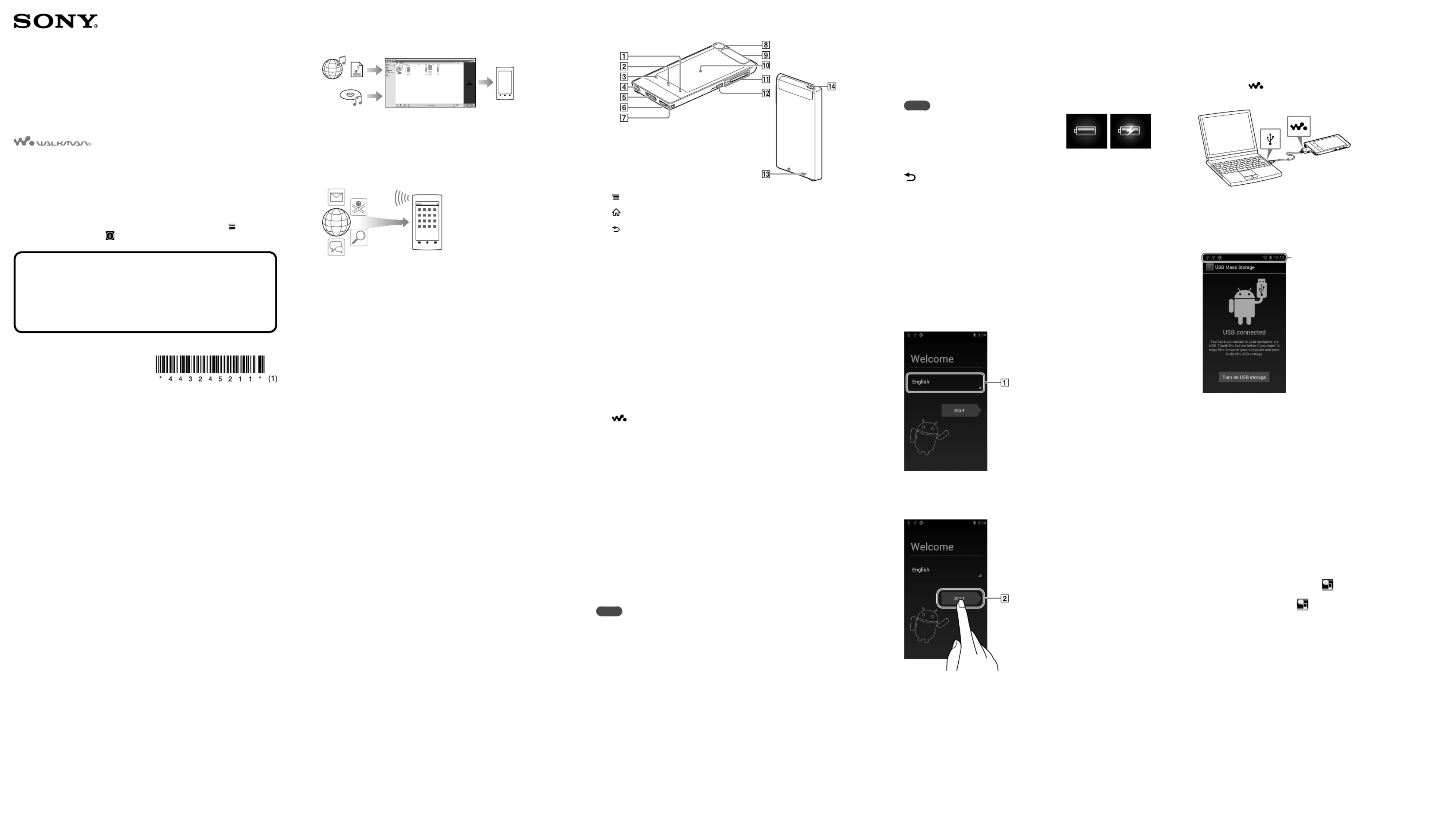
Quick Start Guide
How to Install the Supplied Software
How to Use Your “WALKMAN”
How to Install the Supplied Software
(Including Help guide)
1 Connect your Walkman to a running computer
using the supplied USB cable. Plug in the USB
cable with facing upward, making sure the
connection is secure.
Hint
If [USB connected] appears on the screen, tap [Turn on USB storage] to connect
your Walkman.
If the following screen does not appear, swipe the status bar on the top of the
screen and tap [Turn on USB storage] on the notification panel.
Status bar
You can access your Walkman from the computer.
2 Select your Walkman on the computer.
Click [Start] - [Computer] or [My Computer] - [WALKMAN].
3 Double-click [Setup.exe].
The install wizard appears.
Hint
When you execute [Setup.exe], the [Setup.exe] file stored in the [WALKMAN]
folder of your Walkman is copied to your computer for backup, and the
WALKMAN Guide and Media Go are installed to your computer.
If you changed the type of USB connection to a setting other than MSC mode,
change mode back to MSC mode again by tapping [Connected as USB Storage] on
the notification panel.
If [Setup.exe] does not start, copy the [Setup.exe] file to your desktop, then
double-click it.
4 Follow the on-screen instructions.
After the install wizard finishes, the (WALKMAN Guide) icon
appears on the desktop of your computer. You can view the Help
guide by double-clicking the (WALKMAN Guide) icon and
clicking on the Help guide.
5 Start Media Go.
You can transfer content stored on your computer to your Walkman.
For details on transferring music, etc., refer to the Help guide.
Hint
You can start the WALKMAN Guide and Media Go from the [Start] menu (displayed by
clicking [Start]).
You can install the supplied software on another computer through the following
procedure even if you delete the [Setup.exe] file by formatting the built-in flash memory
of your Walkman. Copy the [Setup.exe] file and the [Install] folder from the [Backup]
folder of your computer to the Walkman. Then, connect the Walkman to another
computer on which you want to install the software and follow the above procedure
from step 2.
The [Backup] folder can be found at
C:\Program Files\Sony\WALKMAN Guide\NWZ-F800\Backup
([Program Files(x86)] may be displayed depending on the computer OS.)
©2012 Sony Corporation Printed in Malaysia
Contents
Please check the items in the package.
“WALKMAN” (1)
Headphones (1)
Earbuds (Size S, L) (1)
At purchase, M size earbuds are installed.
USB cable (1)
Attachment (1)
Use when connecting your Walkman to a peripheral device, such as a cradle
(not supplied).
Quick Start Guide (this manual)
Software
The software is stored in the built-in flash memory of your Walkman, and
includes the following items. For details on how to install, see “How to Install
the Supplied Software (Including Help guide).”
Media Go
WALKMAN Guide
Help guide, etc.
About Windows Operating System
Make sure that the OS is Windows XP (Service Pack 3 or later), Windows Vista*
(Service Pack 2 or later) or Windows 7* (Service Pack 1 or later).
* [Compatibility mode] for Windows XP is not supported.
What You Can Do with Your “WALKMAN”
To enjoy music/videos/photos
You can transfer music from CDs and transfer videos and photos to your Walkman using
a computer.
To enjoy FM radio
You can listen to FM radio using the supplied headphones.
To enjoy Internet
Wi-Fi
You can browse the Internet and download applications by connecting to a Wi-Fi
network.
Hint
For details about this function or usage, refer to the Help guide (HTML document).
NWZ-F804/F805/F806
About the manuals
In addition to this Quick Start Guide, this model is accompanied by a Help
guide (HTML document) that gives detailed operating instructions.
To view on your “WALKMAN” screen:
See “How to Use the Help guide on Your “WALKMAN”.”
To view on a computer screen:
See “How to Install the Supplied Software (Including Help guide).”
You must accept the terms of the End User License Agreement when you use
your Walkman for the first time. To read them again later, tap the (Menu)
button - [System settings] - [ About device] - [Legal information] - [Sony
EULA].
Parts and Controls
(Menu) button
(Home) button
(Back) button
Headphone jack
WM-PORT jack
Connect the USB cable (supplied), or other accessories that support WM-PORT
(not supplied).
Speaker
Strap hole
Built-in microphone
Built-in antenna
Wi-Fi, Bluetooth, and GPS antennas are built-in.
Screen (touch screen)
Touch (tap) icons, items, control buttons, etc., on the screen to operate your
Walkman.
VOL (Volume) +/– button
(Double-u Dot) button
This is used to directly display the W.control.
RESET button
Press the RESET button with a small pin, etc., to reset your Walkman.
(Power) button
Hold down: Turns the power on/off.
Press: Turns the screen on/off.
About volume operation (Only for
countries/areas complying with European
Directives)
An alarm (beep)* and warning [Check the volume level] are meant to protect your
ears when you raise the volume setting beyond a specific level for the first time. You
can cancel the alarm and warning by tapping [OK] button on the alert dialog.
* The alarm (beep) does not sound when connecting a Bluetooth audio device.
Note
You can turn up the volume beyond the specific level after canceling the alarm and
warning.
After the initial warning, the alarm and warning repeat for every 20 cumulative hours
that the volume is set beyond the specific level; when this happens, the volume is
changed to the initial setting automatically.
If the volume is set beyond the specific level and you turn off your Walkman, the
volume returns to the specific level automatically.
Initial Settings
1 Use the supplied USB cable to connect your
Walkman to a running computer and charge the
Walkman.
Your Walkman turns on.
Note
If a large battery symbol is displayed while you
are charging your Walkman, the remaining
charge is still too low for your Walkman to
operate. The Walkman will start automatically
after being charged for about 10 minutes.
2 If the USB connected screen appears, tap the
(Back) button to quit the screen, and then
proceed to the initial settings.
The language selection screen* appears.
* Depending on where you purchased your Walkman, the language selection
screen may not appear.
3 Select the desired language to be used to display
the End User License Agreement.
4 Make sure that you understand the terms of the
license agreement then tap [Agree].
The initial setup screen appears.
5 Tap .
6 Select the desired language.
7 Tap to begin using your Walkman.
8 Set the Wi-Fi connection, Google account and
date/time, etc., following the instructions shown
on the screen.
Hint
Wi-Fi connection and Google account can also be set afterwards.
4-432-452- (1)11
Produkt Specifikationer
| Mærke: | Sony |
| Kategori: | Medieafspiller |
| Model: | Walkman NWZ-F806 |
Har du brug for hjælp?
Hvis du har brug for hjælp til Sony Walkman NWZ-F806 stil et spørgsmål nedenfor, og andre brugere vil svare dig
Medieafspiller Sony Manualer

3 August 2024

2 August 2024

2 August 2024

31 Juli 2024

31 Juli 2024

27 Juli 2024

25 Juli 2024

22 Juli 2024

19 Juli 2024

18 Juli 2024
Medieafspiller Manualer
- Medieafspiller QNAP
- Medieafspiller Denver
- Medieafspiller Sencor
- Medieafspiller Samsung
- Medieafspiller Philips
- Medieafspiller Lenco
- Medieafspiller LG
- Medieafspiller AEG
- Medieafspiller Pioneer
- Medieafspiller Apple
- Medieafspiller Qtx
- Medieafspiller Kenwood
- Medieafspiller EZCast
- Medieafspiller Google
- Medieafspiller Sanyo
- Medieafspiller D-Link
- Medieafspiller Motorola
- Medieafspiller Asus
- Medieafspiller Toshiba
- Medieafspiller Pyle
- Medieafspiller Denon
- Medieafspiller Yamaha
- Medieafspiller AVM
- Medieafspiller Logik
- Medieafspiller Hama
- Medieafspiller Auna
- Medieafspiller Creative
- Medieafspiller Thomson
- Medieafspiller Nokia
- Medieafspiller Belkin
- Medieafspiller AKAI
- Medieafspiller Teufel
- Medieafspiller DataVideo
- Medieafspiller Maxell
- Medieafspiller Trevi
- Medieafspiller Trust
- Medieafspiller JVC
- Medieafspiller Medion
- Medieafspiller Sweex
- Medieafspiller Linksys
- Medieafspiller Megasat
- Medieafspiller Haier
- Medieafspiller Cambridge
- Medieafspiller Cisco
- Medieafspiller Seagate
- Medieafspiller Loewe
- Medieafspiller Crosley
- Medieafspiller Netgear
- Medieafspiller EnVivo
- Medieafspiller Dantax
- Medieafspiller Tripp Lite
- Medieafspiller Packard Bell
- Medieafspiller Microsoft
- Medieafspiller Western Digital
- Medieafspiller Jensen
- Medieafspiller Xiaomi
- Medieafspiller Peerless-AV
- Medieafspiller Krüger&Matz
- Medieafspiller Viewsonic
- Medieafspiller Vivitek
- Medieafspiller MSI
- Medieafspiller NAD
- Medieafspiller Tascam
- Medieafspiller LevelOne
- Medieafspiller Energy Sistem
- Medieafspiller Zoom
- Medieafspiller Dual
- Medieafspiller ZyXEL
- Medieafspiller Teac
- Medieafspiller TrekStor
- Medieafspiller Nvidia
- Medieafspiller Overmax
- Medieafspiller Synology
- Medieafspiller Bluesound
- Medieafspiller Hikvision
- Medieafspiller Monacor
- Medieafspiller Sandisk
- Medieafspiller Numark
- Medieafspiller RCA
- Medieafspiller AVerMedia
- Medieafspiller FiiO
- Medieafspiller Devolo
- Medieafspiller Renkforce
- Medieafspiller Transcend
- Medieafspiller Olive
- Medieafspiller HTC
- Medieafspiller Eminent
- Medieafspiller LaCie
- Medieafspiller Intenso
- Medieafspiller Naim
- Medieafspiller Fantec
- Medieafspiller Evolveo
- Medieafspiller Xtreamer
- Medieafspiller Akasa
- Medieafspiller ACTi
- Medieafspiller Reloop
- Medieafspiller ATen
- Medieafspiller Power Dynamics
- Medieafspiller Aluratek
- Medieafspiller Smart-AVI
- Medieafspiller GPX
- Medieafspiller Dahua Technology
- Medieafspiller BrightSign
- Medieafspiller Terratec
- Medieafspiller Vonyx
- Medieafspiller StarTech.com
- Medieafspiller Conceptronic
- Medieafspiller S.M.S.L
- Medieafspiller Kunft
- Medieafspiller Rolls
- Medieafspiller Insignia
- Medieafspiller Adastra
- Medieafspiller Audac
- Medieafspiller Sitecom
- Medieafspiller LC-Power
- Medieafspiller Iomega
- Medieafspiller Xoro
- Medieafspiller Silverstone
- Medieafspiller Vu+
- Medieafspiller HiFi ROSE
- Medieafspiller Advance Acoustic
- Medieafspiller NuPrime
- Medieafspiller Media-Tech
- Medieafspiller Sonifex
- Medieafspiller Gefen
- Medieafspiller Ferguson
- Medieafspiller UPC
- Medieafspiller A.C.Ryan
- Medieafspiller Ziggo
- Medieafspiller Funai
- Medieafspiller Tevion
- Medieafspiller Marquant
- Medieafspiller Coby
- Medieafspiller Mede8er
- Medieafspiller Pure Acoustics
- Medieafspiller Dune
- Medieafspiller Humax
- Medieafspiller Pinnacle
- Medieafspiller Difrnce
- Medieafspiller Niagara
- Medieafspiller Emtec
- Medieafspiller Memup
- Medieafspiller SEH
- Medieafspiller Cowon
- Medieafspiller Stanton
- Medieafspiller Woxter
- Medieafspiller Popcorn Hour
- Medieafspiller Formuler
- Medieafspiller MXQ
- Medieafspiller Entone
- Medieafspiller Kodi
- Medieafspiller Verbatim
- Medieafspiller Adaptec
- Medieafspiller SIIG
- Medieafspiller Advantech
- Medieafspiller Astell&Kern
- Medieafspiller Orbsmart
- Medieafspiller Infomir
- Medieafspiller Approx
- Medieafspiller Tizzbird
- Medieafspiller In-akustik
- Medieafspiller Minix
- Medieafspiller Dane Elec
- Medieafspiller Nitek
- Medieafspiller TVIP
- Medieafspiller Storex
- Medieafspiller EKO
- Medieafspiller DXG
- Medieafspiller Zidoo
- Medieafspiller Roku
- Medieafspiller Reel
- Medieafspiller ZeeVee
- Medieafspiller Boxxpot
- Medieafspiller TVBox
- Medieafspiller Iconbit
- Medieafspiller XBMC
- Medieafspiller Magnavox
- Medieafspiller AC Ryan
- Medieafspiller AOpen
- Medieafspiller Truly
- Medieafspiller Atlona
- Medieafspiller Sumvision
- Medieafspiller TVX
- Medieafspiller Telekom
- Medieafspiller Konig Electronic
- Medieafspiller Kaser
- Medieafspiller JWIN
- Medieafspiller RIPTUNES
- Medieafspiller INOi
- Medieafspiller Blue Raven
- Medieafspiller Smartdisk
- Medieafspiller TViX
- Medieafspiller Voxx
- Medieafspiller VU
- Medieafspiller Syabas
- Medieafspiller Omnitron Systems
- Medieafspiller Sungale
- Medieafspiller Comtrend
- Medieafspiller Eversolo
- Medieafspiller Gold Note
- Medieafspiller Taga Harmony
- Medieafspiller Zappiti
Nyeste Medieafspiller Manualer

21 Marts 2025

9 Marts 2025

25 Februar 2025

4 Februar 2025

4 Februar 2025

3 Februar 2025

1 Februar 2025

1 Februar 2025

30 Januar 2025

30 Januar 2025