Speco Technologies N8WA4P Manual
Læs nedenfor 📖 manual på dansk for Speco Technologies N8WA4P (108 sider) i kategorien sikkerhedsadgangskontrolsystem. Denne guide var nyttig for 11 personer og blev bedømt med 4.5 stjerner i gennemsnit af 2 brugere
Side 1/108
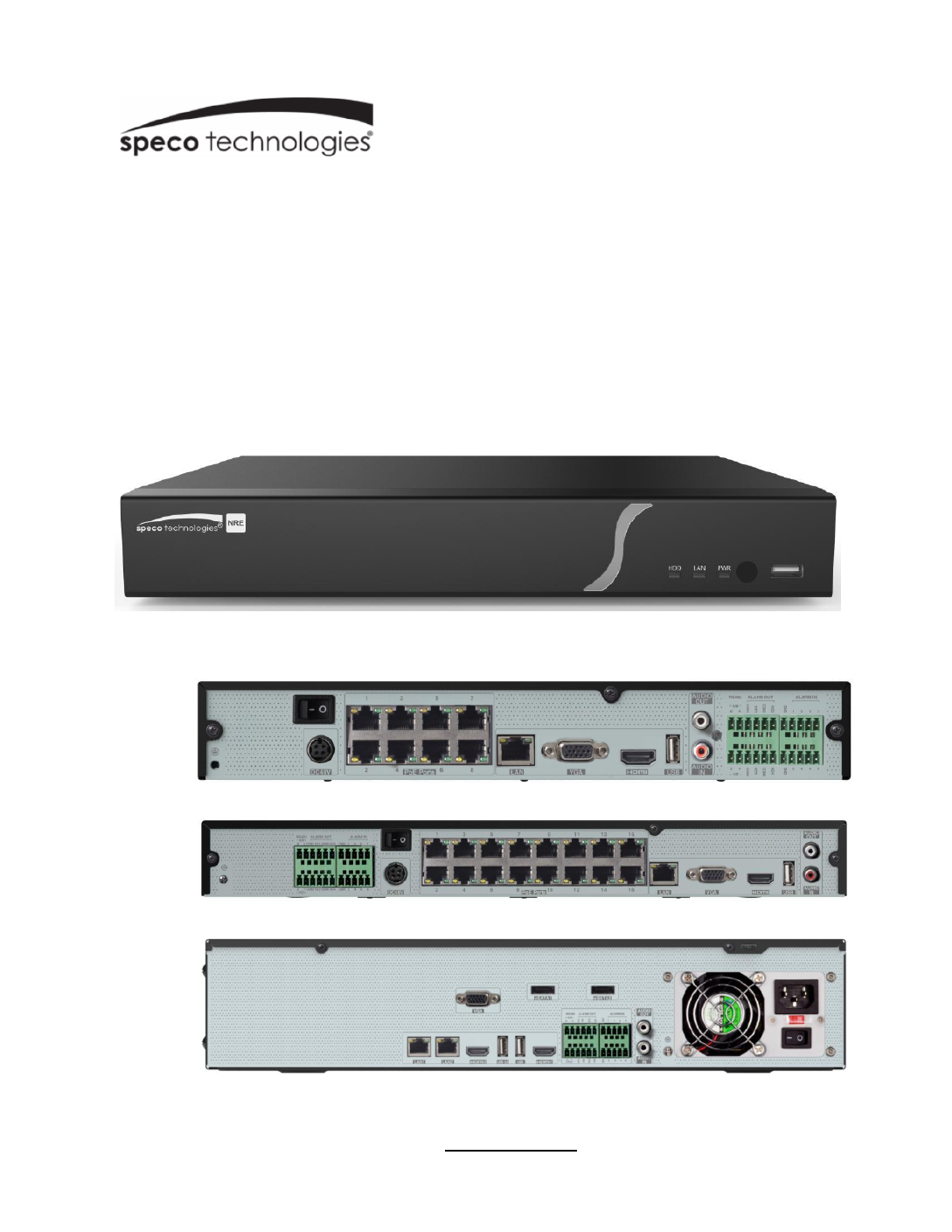
NRE (8/16/32 Channel)
User Manual
N8NRE
N16NRE
N32NRE
Version 1.0
Features and specicaons are subject to change, please check www.specotech.com for rmware updates.
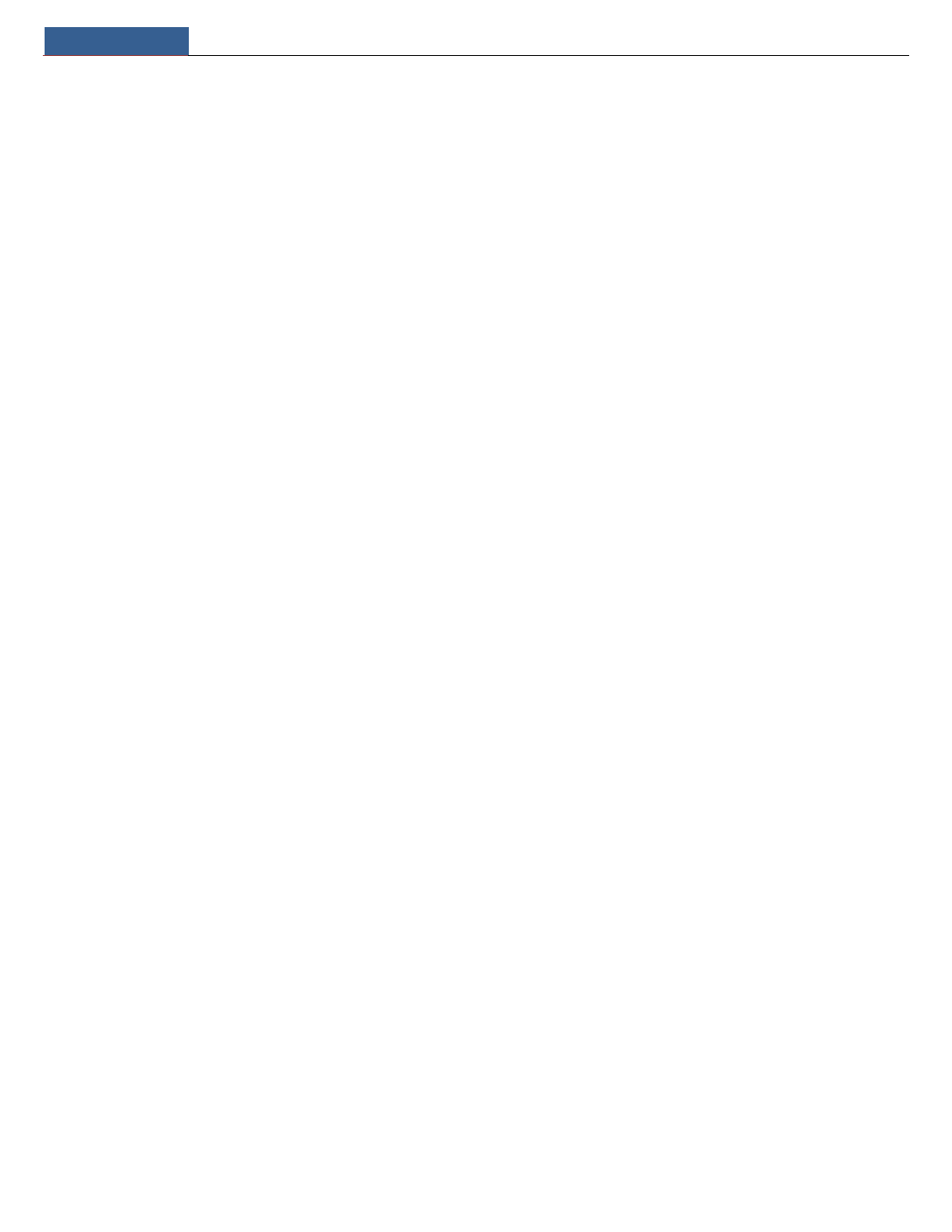
Notes& Contents NVR User Manual
Notes
Please read this user manual carefully to ensure that you can use the device correctly and safely.
There may be several technically incorrect places or prinng errors in this manual. The updates will be added into the new version of this
manual. The contents of this manual are subject to change without noce.
This device should be operated only from the type of power source indicated on the marking label. The voltage of the power must be veried
before using the same. Kindly remove the cables from the power source if the device is not to be used for a long period of me.
Do not install this device near any heat sources such as radiators, heat registers, stoves or other devices that produce heat.
Do not install this device near water. Clean only with a dry cloth.
Do not block any venlaon openings and ensure proper venlaon around the machine.
Do not power o the device at normal recording condion.
This machine is for indoor use only. Do not expose the machine in rain or moist environment. In case any solid or liquid get inside the
machine’s case, please turn o the device immediately and get it checked by a qualied technician.
Do not try to repair the device by yourself without technical aid or approval.
Contents
1 Introducon 1 ...............................................................................................................................................................................................
1.1 Welcome 1...........................................................................................................................................................................................................
1.2 Features ............................................................................................................................................................................................................. 1
1.3 Front Panel Descripons 3...................................................................................................................................................................................
1.4 Rear Panel Descripons ..................................................................................................................................................................................... 3
1.5 nnecons 3Co .......................................................................................................................................................................................................
2 Basic Operaon Guide 4 ...............................................................................................................................................................................
2.1 Startup & Shutdown .......................................................................................................................................................................................... 4
2.1.1 Startup .................................................................................................................................................................................................... 4
2.1.2 Shutdown ............................................................................................................................................................................................... 4
2.2 Remote Control ................................................................................................................................................................................................. 4
2.3 Mouse Control ................................................................................................................................................................................................... 5
2.4 Text-input Instrucon ........................................................................................................................................................................................ 5
2.5 Common Buon Operaon ............................................................................................................................................................................... 6
3 EZ Setup & Main Interface 7 .........................................................................................................................................................................
3.1 EZ Setup 7.............................................................................................................................................................................................................
3.2 Main Interface ................................................................................................................................................................................................. 10
3.2.1 Main Interface Introducon ................................................................................................................................................................. 10
3.2.2 Setup Panel ........................................................................................................................................................................................... 12
3.2.3 Main Funcons ..................................................................................................................................................................................... 12
4 Camera Management ..............................................................................................................................................................................14
4.1 Add/Edit Camera ............................................................................................................................................................................................. 14
4.1.1 Add Camera .......................................................................................................................................................................................... 14
4.1.2 Edit Camera .......................................................................................................................................................................................... 15
4.2 Add/Edit Camera Group .................................................................................................................................................................................. 16
4.2.1 Add Camera Group ............................................................................................................................................................................... 16
4.2.2 Edit Camera Group ............................................................................................................................................................................... 16
4.2.3 IP Planning ............................................................................................................................................................................................ 17
5 Live View Introducon ............................................................................................................................................................................. 18
5.1 Live View Interface Introducon ..................................................................................................................................................................... 18
5.2 View Mode ...................................................................................................................................................................................................... 19
5.2.1 Display Mode ........................................................................................................................................................................................ 19
5.2.2 Quick Sequence View ........................................................................................................................................................................... 20
5.2.3 Camera Group View In Sequence ......................................................................................................................................................... 20
5.2.4 Scheme View In Sequence .................................................................................................................................................................... 21
5.3 Image Conguraon ........................................................................................................................................................................................ 21
5.3.1 OSD Sengs ......................................................................................................................................................................................... 21
5.3.2 Image Setngs ...................................................................................................................................................................................... 22
5.3.3 Mask Setngs ....................................................................................................................................................................................... 22
5.3.4 Image Adjustment ................................................................................................................................................................................ 23

Notes& Contents NVR User Manual
10.2.1 Face Sear ch......................................................................................................................................................................................... 65
10.2.2 Track Playback .................................................................................................................................................................................... 69
10.2.3 Face Search by Snapshot .................................................................................................................................................................... 70
10.2.4 Human Body Search ........................................................................................................................................................................... 71
10.2.5 Vehicle Search .................................................................................................................................................................................... 71
10.2.6 Combinaon Search ........................................................................................................................................................................... 72
10.3 View Stascal Informaon .......................................................................................................................................................................... 73
10.4 Face Attendance ............................................................................................................................................................................................ 73
10.5 Face Check- In ................................................................................................................................................................................................ 74
11 General Event Management ..................................................................................................................................................................... 76
11.1 Sensor Alarm ................................................................................................................................................................................................. 76
11.2 Moon Alarm ................................................................................................................................................................................................ 77
11.2.1 Moon Conguraon ......................................................................................................................................................................... 77
11.2.2 Moon Alarm Handling Conguraon ............................................................................................................................................... 77
11.3 Combinaon Alarm ....................................................................................................................................................................................... 78
11.4 IPC Oine Setngs ........................................................................................................................................................................................ 78
11.5 Excepon Alarm Sengs ............................................................................................................................................................................... 78
11.6 Alarm Event Nocaon ............................................................................................................................................................................... 79
11.6.1 Alarm-out ........................................................................................................................................................................................... 79
11.6.2 E-mail .................................................................................................................................................................................................. 79
11.6.3 Display ................................................................................................................................................................................................ 79
11.6.4 Buzzer ................................................................................................................................................................................................. 79
11.6.5 Push Message ..................................................................................................................................................................................... 79
11.6.6 Digital Deterrent ................................................................................................................................................................................. 80
11.6.7 Light .................................................................................................................................................................................................... 81
11.6.8 Alarm Server ....................................................................................................................................................................................... 81
11.7 Manual Alarm ................................................................................................................................................................................................ 81
11.8 View Alarm Status ......................................................................................................................................................................................... 81
12 Account & Permission Management ........................................................................................................................................................ 83
12.1 Account Management ................................................................................................................................................................................... 83
12.1.1 Add User ............................................................................................................................................................................................. 83
12.1.2 Edit User ............................................................................................................................................................................................. 83
12.2 User Login & Logout ...................................................................................................................................................................................... 85
12.3 Permission Management ............................................................................................................................................................................... 85
12.3.1 Add Permission Group ........................................................................................................................................................................ 85
12.3.2 Edit Permission Group ........................................................................................................................................................................ 86
12.4 Block and Allow List ....................................................................................................................................................................................... 86
12.5 Preview On Logout ........................................................................................................................................................................................ 86
12.6 Network Security ........................................................................................................................................................................................... 87
12.7 Password Security ......................................................................................................................................................................................... 87
12.8 View Online User ........................................................................................................................................................................................... 87
13 Device Management ................................................................................................................................................................................ 88
13.1 Network Conguraon .................................................................................................................................................................................. 88
13.1.1 TCP/IP Conguraon .......................................................................................................................................................................... 88
13.1.2 Port Conguraon .............................................................................................................................................................................. 88
13.1.3 PPPoE Conguraon ........................................................................................................................................................................... 90
13.1.4 DDNS Conguraon ............................................................................................................................................................................ 91
13.1.5 E-mail Conguraon ........................................................................................................................................................................... 91
13.1.6 UPnP Conguraon ............................................................................................................................................................................ 92
13.1.7 802.1X ................................................................................................................................................................................................ 92
13.1.8 NAT Conguraon .............................................................................................................................................................................. 93
13.1.9 View Network Status .......................................................................................................................................................................... 93
13.2 Basic Conguraon ........................................................................................................................................................................................ 93
13.2.1 General Conguraon ........................................................................................................................................................................ 93
13.2.2 Date and Time Conguraon .............................................................................................................................................................. 94
13.2.3 Recorder OSD Setngs ........................................................................................................................................................................ 94
13.3 Factory Default .............................................................................................................................................................................................. 95
13.4 Device Soware Upgrade .............................................................................................................................................................................. 95
13.5 Backup and Restore ....................................................................................................................................................................................... 95
13.6 Restart Automacally .................................................................................................................................................................................... 95
13.7 View Log ........................................................................................................................................................................................................ 96
13.8 View System Informaon .............................................................................................................................................................................. 96

Notes& Contents NVR User Manual
14 Remote Surveillance ................................................................................................................................................................................ 97
14.1 Mobile Client Surveillance ............................................................................................................................................................................. 97
14.2 Web LAN Access ............................................................................................................................................................................................ 97
14.3 Web WAN Access .......................................................................................................................................................................................... 97
14.4 Web Remote Control ..................................................................................................................................................................................... 98
14.4.1 Remote Preview ................................................................................................................................................................................. 98
14.4.2 Remote Playback .............................................................................................................................................................................. 101
14.4.3 Remote Export .................................................................................................................................................................................. 101
14.4.4 Intelligent Analysis ............................................................................................................................................................................ 102
14.4.5 Remote Conguraon ...................................................................................................................................................................... 102
Appendix A FAQ ................................................................................................................................................................................................ 103
Appendix B Calculate Recording Capacity ....................................................................................................................................................... 107
Appendix C Specicaons .............................................................................................................................................................................. 108

Introducon NVR User Manual
1
1 Introducon
1.1 Welcome
Thank you for purchasing this NVR.
If technical assistance is needed, please contact Speco Technologies Technical Support.
Phone: 1-800- -5516 opon 3 645
Email: techsupport@specotech.com
1.2 Features
Basic Funcons
Supports network device access including IP camera/dome and the third party IP cameras
The NVR supports the latest H.265 video coding stream and mixture input of H.265 and H.264 IP cameras a
Supports standard ONVIF protocol
Supports dual stream recording of each camera
Supports IP cameras to be added quickly or manually
Supports collecve or individual conguraon of the cameras’ OSD, video parameters mask, moon and so on ,
Supports a maximum of 8 user permission groups including Administrator, Advanced and Common which are the default permission groups of
the system
Supports a maximum of 16 users to be created mulple web clients login by using one username at the same me and , the user’s permission
control to be enabled or disabled
Supports mulple web clients login at the same me
Live View
Supports × × /1280×1024 HDMI and 1920× /1280×1024 VGA high denion synchronous display 4K 2K/1920 1080 1080
Supports mul-screen modes such as 1/4/6/8 /16/32
Supports auto adjustment of the camera’s image display proporon
Supports audio monitoring of the camera to be enabled or disabled
Supports manual snapshot of the camera
Supports the sequence of the cameras to be adjusted
Supports display mode to be added and saved and the saved modes can be called directly
Supports quick tool bar operaon of the preview window
Supports camera group view and scheme view in sequence, quick sequence view and dwell me seng
Supports moon detecon and video mask
Supports mulple popular P.T.Z. control protocol and setup of the preset and cruise
Supports direct mouse control of the IP dome including rotang, zoom, focusing and so on
Supports single camera image to be zoomed by sliding the scroll wheel of the mouse
Supports any area of the image to be zoomed in to a maximum of 16 mes of the current size
Supports image and lens adjustment (only available for some cameras)
Supports quick camera adding in the camera window of the live view interface
The live camera sequence of the web client will keep consistent with that of the NVR aer adjusng the live camera sequence of the NVR, but
the live camera sequence of the NVR will not be changed if that of the web client is changed
Disk Management
N8NRE supports 1 SATA HDD: N16NRE supports 2 SATA HDDs; N32NRE supports 8 SATA HDDs and 2 3-SATA HDDs
Each SATA interface of the NVR supports the HDDs with max TB storage capacity 14
Supports disk group conguraon and management and each camera can be added into different disk groups with dierent storage capaci ty
Supports disk informaon and disk working status viewing
Record Conguraon
Supports main stream and sub stream recording at the same me and collecve or individual conguraon of the record stream
Supports manual and auto record modes
Supports schedule recording, sensor alarm recording and moon detecon recording, etc
Supports hedule recording and event recording seng with dierent record streams sc
Supports record schedule setng and recycle recording
Supports pre recording and delay recording conguraon of the event recording
Record Playback

Introducon NVR User Manual
2
Supports me scale operaon in quick playback and the playback date and me can be set randomly by scrolling the mouse the me interval ;
of the me scale can be zoomed
Supports record searching by me slice/me/event/tag
Supports me view and camera view in searching by mode EZ
Supports EZ search by month, by day, by hour and by minute and me slice to be displayed with camera thumbnail
Supports a maximum of cameras to be searched by me 4/8/16
Supports event search by manual/moon/sensor/intelligent events
Supports bookmark search by the manual added bookmarks
Supports instant playback of the selected camera in the live view interface
Supports a maximum of 8 synchronous playback cameras
Supports acceleraon(maximum 32 mes of the normal speed), deceleraon (minimum 1/32 mes of the normal speed) and 30s’ addion or
reducon to current playing me
Record Export
Supports record to be exported through USB (U disk, mobile HDD).
Supports record to be exported by me/event/image search
Supports record cung for exporng when playing back
Supports a maximum of 10 export tasks in background and export status viewing
Alarm Management
Supports alarm schedule setng
Supports enabling or disabling of the moon detecon, external sensor alarm input, intelligence alarm and excepon alarms including IP address
conict alarm, disk IO error alarm, disk full alarm, no disk alarm, illegal access alarm, network disconnecon alarm, IPC ofine alarm and so on, alarm
trigger conguraon supportable
Supports IPC oine alarm trigger conguraon of PTZ, snapshot, pop-up video, etc.
Supports event nocaon modes of alarm-out, pop- video, pop- message box, buzzer, e-mail and so on up up
The captured images can be aached into the e-mail when alarm linkage is triggered
Supports alarm status view of alarm-in, alarm-out, moon detecon and excepon alarm
Supports alarm to be triggered and cleared manually
Supports system auto reboot when excepon happens
Supports face detecon and face match alarm
Face Funcon
Supports adding 10000 face pictures to the target database
Supports image search by image, track playback and database management
Supports face aendance and face check in
Supports face informaon stascs
Supports face match alarm
LPR Funcon
Support 50,000 license plate register
Support license plate detecon, match and search
Support vehicle informaon stascs
Support license plate match alarm
Network Funcons
Supports TCP/IP and PPPoE, DHCP, DNS, DDNS, UPnP, NTP, SMTP protocol and so on
Supports allow and block list funcon and the allow and block IP address/IP segment address can be set
Supports mulple browsers including IE8/9/10/11, Firefox, Opera, Chrome (available only for the versions lower than and Safari in MAC 45)
system
Supports remote achievement conguraon, import and export of the NVR parameters and other system maintenance operaons including ,
remote upgrading and system restart
Supports remote camera conguraon of the NVR including video parameters, image quality and so on
Supports remote search, playback and export of the NVR
Supports ual alarm to be triggered and cleared remotely man
The motorized zoom camera can be adjusted through web client (Supports zoom in/out, but one key focus is not currently supported)
Supports NVMS or other plaorm management soware to access the NVR and manage it
Supports NAT funcon and QRCode scanning by mobile phone and PAD
Supports mobile surveillance by phones or PADs with iOS or Android OS
Supports NVR to be access remotely through telnet and the telnet funcon can be enabled or disabled ed
If one camera recording is enabled or disabled manually through web client, it will be simultaneously enabled or disabled in the N VR

Introducon NVR User Manual
3
Other Funcons
The NVR can be controlled and operated by the buons on the front panel, the remote controller and the mouse
Seng interfaces can be switched to one another conveniently by clicking the main menus on the top of the setng interfaces
Supports NVR informaon viewing including basic, camera status, alarm status, record status, network status, disk and export status
Supports factory restoring, import and export of the system conguraon, log view and export and local upgrading by USB mobile device
Supports auto recognion of the displayer’s resoluon
You can click the right mouse buon at any interface to go back to the upper interface
You can click the mouse wheel at any interface to go to the live view interface
The display language and video format of the NVR will not be changed and the system logs will be reserved if you reset the NVR to factory
default
Press and hold the right mouse button for 5 seconds in any interface to switch the output to VGA and the NVR will display the video at the
lowest resoluon which the NVR supports
1.3 Front Panel Descripons
The following descripons are for reference only.
Name
Descripons
REC
When recording, the light is blue
Net
When access to network , the light is blue
Power
Power indicator, when connecon , the light is blue
1.4 Rear Panel Descripons
To quickly get started, connect the following to your recorder in the following order, please refer to the following gure (N8 E NR
shown for reference).
1. Connect IP cameras to the PoE ports of the recorder.
2. Connect a monitor to the recorder via VGA or HDMI cable (not included).
3. Connect the included opcal mouse into any USB port of the recorder.
4. Connect the power adapter to the recorder and plug power cord into a 120VAC 50/60Hz outlet.
5. Connect recorder to network (oponal)
6. Turn on power switch and allow recorder to boot up.
1.5 Connecons
Video Connecons
Video Output: Supports VGA/HDMI video output. You can connect to monitor through these video output interfaces simultaneously or independently.
Audio Connecons
Audio Input: Connect to microphone, pickup, etc.
Audio Output: Connect to headphone, sound box or other audio output devices.

Basic Operaon Guide NVR User Manual
4
2 Basic Operaon Guide
2.1 Startup Shutdown &
Please make sure all the connecons are done properly before you power on the unit. Proper startup and shutdown are crucial to expending the life
of your device.
2.1.1 Startup
① Connect the output display device to the VGA/HDMI interface of the NVR.
② Connect with the mouse and power. The device will boot and the power LED would turn blue.
③ EZ setup window will pop up (you should select the display language the rst me you use the NVR) Refer to 3.1 EZ Setup for details. .
2.1.2 Shutdown
You can power off the device by using remote control or mouse.
By remote control:
① Press Power buon. This will take you to a shutdown window. The unit will power o aer a while by clicking buon. “OK”
② Disconnect the power.
By mouse:
① Click Start Shutdown to pop up the Shutdown window. Select “Shutdown” in the window. The unit will power o aer a while by clicking “ ”OK
buon.
② Disconnect the power.
2.2 Remote Control
① It uses two AAA size batteries.
② Open the baery cover of the remote control.
③ Place batteries. Please take care the polarity (+ and - ).
④ Replace the baery cover.
Key points to check in case the remote doesn’t work.
1. Check batteries polarity.
2. Check the remaining charge in the batteries.
3. Check IR controller sensor for any masking.
If it sll doesn t work, please change a new remote control to try, or contact your dealers. You can just turn the IR sensor of the remote control ’
towards the IR receiver of the NVR to control it when you are controlling mulple devices by remote control.
The interface of remote controller is shown as below.
There are two kinds of remote controller. The interface of remote controller is shown as below.
Buon
Funcon
REC
Record manually
Search
To enter search mode
MEUN
To enter menu
Exit
To exit the current interface
ENTER
To conrm the choice or setup
Direcon buon
To move cursor in setup
ZOOM
To zoom in
PIP
No funcon temporarily
To control playback. Play(Pause)/Next Frame/Speed
Up/Stop/Previous Frame/Speed Down
Mul
To choose mul screen display mode
Next
To switch the live image
SEQ
To go to sequence view mode
INFO
Get informaon about the device

Basic Operaon Guide NVR User Manual
5
2.3 Mouse Control
Mouse control in Live Display & Playback interface
In the live display & playback interface, double click on any camera window to show the window in single screen mode; double click the window
again to restore it to the previous size.
In the live display & playback interface, if the interfaces display in full screen, move the mouse to the boom of the interface to pop up a tool bar.
The tool bar will disappear automacally aer you move the mouse away from it for some me; move the mouse to the right side of the interface
to pop up a panel and the panel will disappear automacally aer you move the mouse away from it.
Mouse control in text-input
Move the mouse to the text-input box and then click the box. The input keyboard will pop up automacally.
2.4 Text-input Instrucon
Buon
Funcon
Power Buon
Switch o to stop the device —
Record Button
To start recording
-/ - -- /0 9
Input number or choose camera
Fn1 Buon
Unavailable temporarily
Mul Button
To choose mul screen display mode
Next Button
To switch the live image
SEQ
To go to sequence view mode
Audio
To enable audio output in live mode
Switch
No funcon temporarily
Direcon buon
To move cursor in setup or pan/tle PTZ
Enter Buon
To conrm the choice or setup
Menu Buon
To go to menu
Exit Button
To exit the current interface
Focus/IRIS/Zoom/PTZ
To control PTZ camera
Preset Buon
To enter into preset seng in PTZ mode
Cruise Buon
To go to cruise setng in PTZ mode
Track Buon
No track funcon temporarily
Wiper Button
No funcon temporarily
Light Buon
No funcon temporarily
Clear Button
No funcon temporarily
Fn2 Buon
No funcon temporarily
Info Button
Get informaon about the device
To control playback. Play (Pause)/Stop/Previous
Frame/Next Frame/Speed Down/Speed Up
Snap Buon
To take snapshots manually
Search Button
To go to search mode
Cut Buon
No funcon temporarily
Backup Button
To go to backup mode
Zoom Button
To zoom in the images
PIP Buon
Not acve
Note: Mouse is the default tool for all operations unless an exception as indicated.
Produkt Specifikationer
| Mærke: | Speco Technologies |
| Kategori: | sikkerhedsadgangskontrolsystem |
| Model: | N8WA4P |
Har du brug for hjælp?
Hvis du har brug for hjælp til Speco Technologies N8WA4P stil et spørgsmål nedenfor, og andre brugere vil svare dig
sikkerhedsadgangskontrolsystem Speco Technologies Manualer

11 Januar 2025

12 August 2024
sikkerhedsadgangskontrolsystem Manualer
Nyeste sikkerhedsadgangskontrolsystem Manualer

19 August 2024

8 August 2024