StarTech.com PEX1P2 Manual
StarTech.com
Printer
PEX1P2
Læs nedenfor 📖 manual på dansk for StarTech.com PEX1P2 (2 sider) i kategorien Printer. Denne guide var nyttig for 48 personer og blev bedømt med 4.5 stjerner i gennemsnit af 2 brugere
Side 1/2
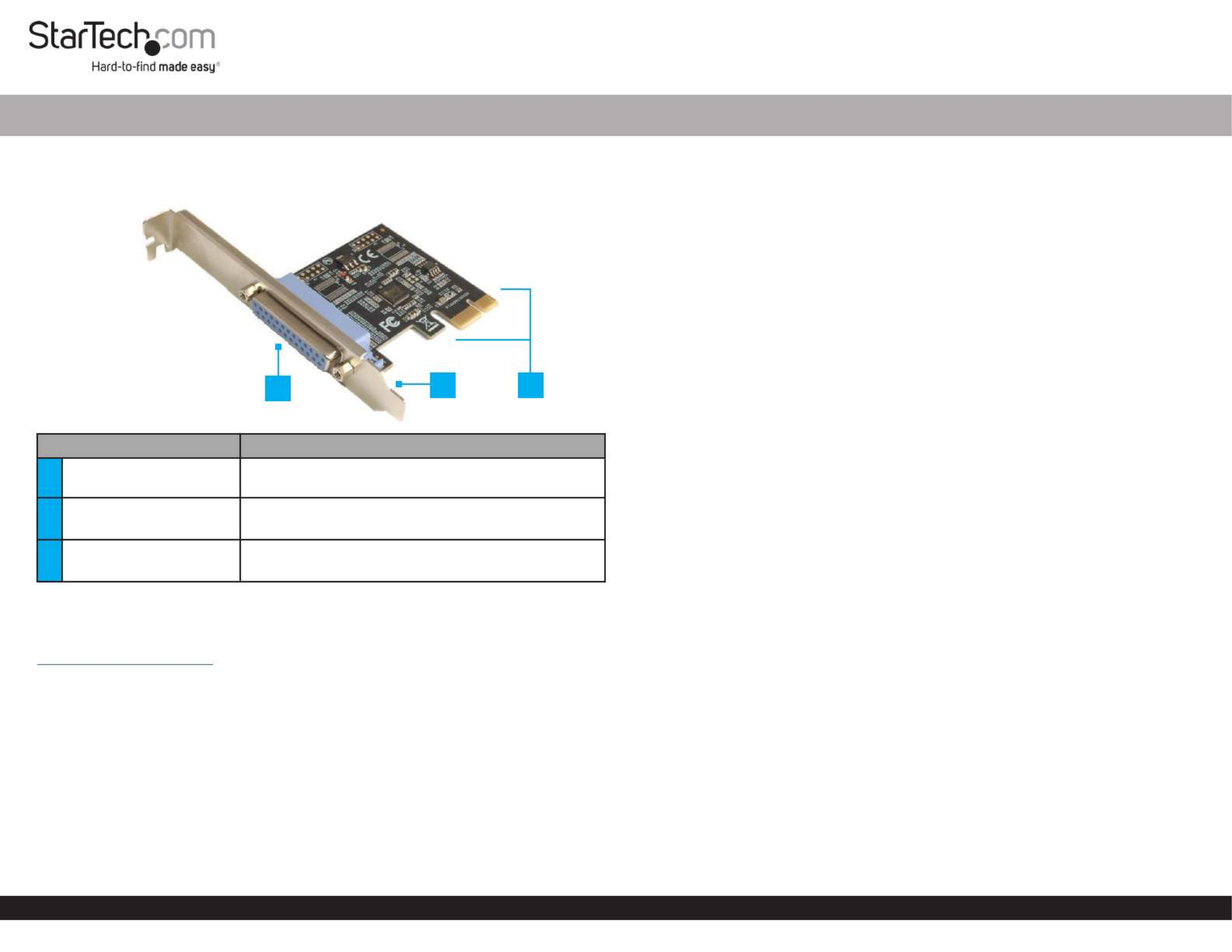
Quick-Start Guide
To view manuals, FAQs, videos, drivers, downloads, technical drawings, and more, visit www.startech.com/support.
Manual Revision: September 11, 2020
Product Diagram (PEX1P2)
Front Angle View
Port Function
1Parallel Port • Female DB-25 Parallel Port
2Bracket • Congurable for and Full Prole Low Height
installations
3PCIe p1-x1 Connector • Connect the to the Parallel Adapter Card PCI
Express Slot Computer in the
Requirements
For the latest requirements, please visit:
www.startech.com/PEX1P2.
• Computer with an available PCI Express slot (x1)
Tools
• Small Phillips Head Screwdriver
Hardware Installation
Warning: Parallel Adapter Cards can be damaged by static electricity. Make sure
that the is properly grounded before they open the or touch Installer Computer Case
the . The should wear an when Parallel Adapter Card Installer Anti-Static Strap
installing any computer component. If an is not available, discharge Anti-Static Strap
any built-up static electricity by touching a large for several Grounded Metal Surface
seconds. Only handle the by its edges and do not touch the Parallel Adapter Card
gold connectors.
1 Port PCI Express Dual Prole Parallel Adapter Card - SPP/EPP/ECP®
Installing the Low Prole Bracket
By default the is attached to the . Full Prole Bracket Parallel Adapter Card
Depending on the system conguration it may be necessary to remove the Full Prole
Bracket Low Prole Bracket and replace it with the (included).
1. Using a , remove the two securing Small Phillips Head Screwdriver Bracket Screws
the to the .Full Prole Bracket Parallel Adapter Card
2. Align the on the with the on the Screw Holes Parallel Adapter Card Screw Holes
Low Prole Bracket Parallel Adapter Card. Making sure the is sitting on-top of the
Screw Holes Low Prole Bracket on the .
3. Insert the through the and into the Bracket Screws Parallel Adapter Card Screw
Holes Low Prole Bracket on the .
4. Using the , tighten the being Small Phillips Head Screwdriver Bracket Screws,
careful not to over-tighten.
Installing the Parallel Adapter Card
1. Turn o the and any that are connected Computer Peripheral Devices
(e.g. printers, external hard drives, etc.).
2. Unplug the from the rear of the and disconnect any Power Cable Computer
Peripheral Devices that are connected.
3. Remove the from the . Cover Computer Case
Note: Consult the documentation that came with the for details about Computer
how to do this safely.
4. Locate an open (x1) and remove the corresponding PCI Express Slot Metal Cover
Plate Computer Case Metal Cover Plate from the rear of the . In most instances, the
is attached to the rear of the with a single . Save this Computer Case Screw Screw
for the next step.
5. Gently insert the into the open and fasten Parallel Adapter Card PCI Express Slot
the to the rear of the using the from step 4. Bracket Computer Case Screw
6. Place the back onto the . Cover Computer Case
7. Reconnect the to the rear of the .Power Cable Computer
8. Reconnect all of the that were disconnected in step 2.Peripheral Devices
9. Connect a to the on theSPP/EPP/ECP Peripheral Device Parallel Port Parallel
Adapter Card.
3
12
Produkt Specifikationer
| Mærke: | StarTech.com |
| Kategori: | Printer |
| Model: | PEX1P2 |
Har du brug for hjælp?
Hvis du har brug for hjælp til StarTech.com PEX1P2 stil et spørgsmål nedenfor, og andre brugere vil svare dig
Printer StarTech.com Manualer

28 December 2024

6 September 2024

20 August 2024
Printer Manualer
- Printer Nilox
- Printer Sony
- Printer Canon
- Printer Samsung
- Printer Panasonic
- Printer LG
- Printer Mitsubishi
- Printer Sharp
- Printer Lexmark
- Printer Epson
- Printer HP
- Printer D-Link
- Printer Roland
- Printer Toshiba
- Printer Fujifilm
- Printer Nikon
- Printer Kodak
- Printer Brother
- Printer Lenovo
- Printer Olympus
- Printer Triumph-Adler
- Printer AVM
- Printer Dymo
- Printer Thomson
- Printer JVC
- Printer Honeywell
- Printer Citizen
- Printer Olivetti
- Printer Huawei
- Printer Seiko
- Printer Digitus
- Printer Zebra
- Printer Olympia
- Printer Xiaomi
- Printer Dell
- Printer Intermec
- Printer Fujitsu
- Printer MSI
- Printer Polaroid
- Printer Ricoh
- Printer NEC
- Printer Konica-Minolta
- Printer OKI
- Printer Kyocera
- Printer Avision
- Printer Velleman
- Printer Bixolon
- Printer Sagem
- Printer Pantum
- Printer Xerox
- Printer Renkforce
- Printer Testo
- Printer Ultimaker
- Printer Primera
- Printer Star Micronics
- Printer Star
- Printer Panduit
- Printer ZKTeco
- Printer Kogan
- Printer CUSTOM
- Printer Godex
- Printer Equip
- Printer Royal Sovereign
- Printer Argox
- Printer Minolta
- Printer DNP
- Printer Oce
- Printer Metapace
- Printer Ibm
- Printer Tomy
- Printer Approx
- Printer Toshiba TEC
- Printer Frama
- Printer Vupoint Solutions
- Printer Evolis
- Printer Builder
- Printer Fargo
- Printer Brady
- Printer Posiflex
- Printer Datamax-O'neil
- Printer Dascom
- Printer HiTi
- Printer GG Image
- Printer Elite Screens
- Printer DTRONIC
- Printer Phoenix Contact
- Printer Videology
- Printer TSC
- Printer EC Line
- Printer Colop
- Printer Fichero
- Printer Raspberry Pi
- Printer Unitech
- Printer IDP
- Printer Microboards
- Printer Tally Dascom
- Printer CSL
- Printer Nisca
- Printer Epson 7620
- Printer Sawgrass
- Printer Mimaki
Nyeste Printer Manualer

2 April 2025

29 Marts 2025

29 Marts 2025

29 Marts 2025

9 Marts 2025

9 Marts 2025

5 Marts 2025

5 Marts 2025

5 Marts 2025

4 Marts 2025